JVC UX-G50 User Manual
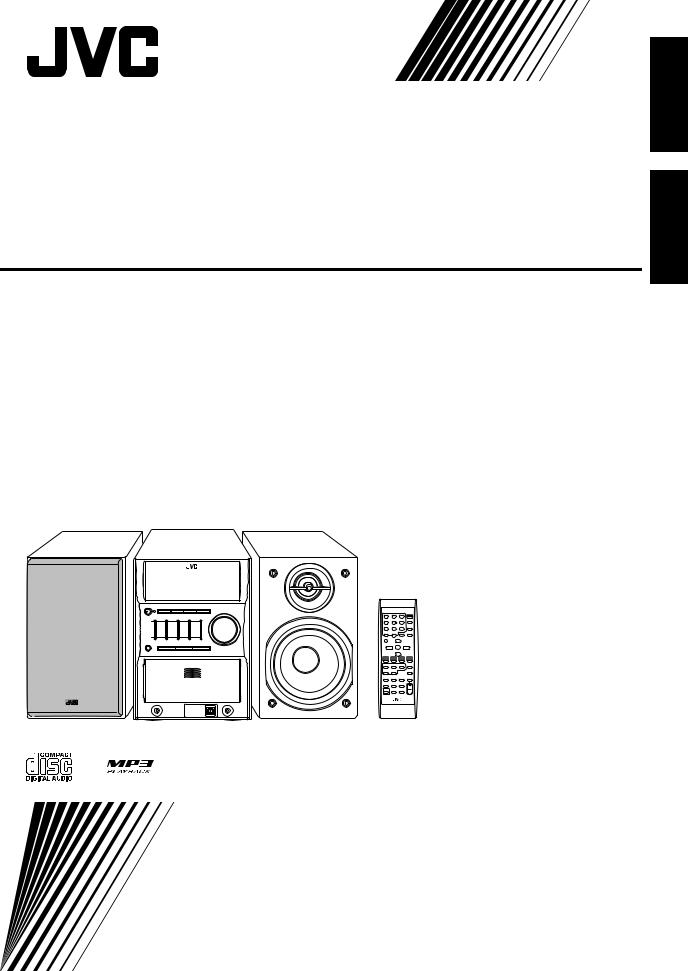
MICRO COMPONENT SYSTEM SYSTEME DE MICROCOMPOSANTS
UX-G50—Consists of CA-UXG50 and SP-UXG50 —Composée du CA-UXG50 et du SP-UXG50
INSTRUCTIONS
MANUEL D’INSTRUCTIONS
English
Français
LVT1519-002B [C]
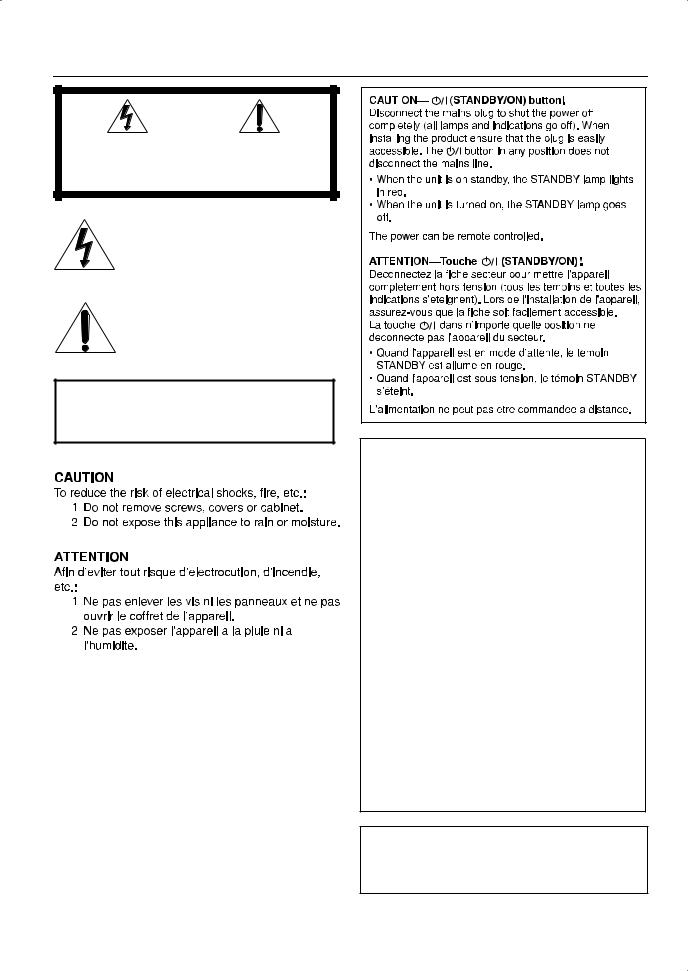
Warnings, Cautions and Others
Mises en garde, précautions et indications diverses
|
|
CAUTION |
|
|
|
|
|
|
|
|
|
|
|
RISK OF ELECTRIC SHOCK |
|
|
|
|
|
DO NOT OPEN |
|
|
|
|
|
|
|
|
|
|
|
|
|
|
|
|
|
|
|
|
|
CAUTION: |
TO REDUCE THE RISK OF ELECTRIC SHOCK, |
|
|
||
|
DO NOT REMOVE COVER (OR BACK). |
|
|
||
NO USER SERVICEABLE PARTS INSIDE.
REFER SERVICING TO QUALIFIED SERVICE PERSONNEL.
The lightning flash with arrowhead symbol, within an equilateral triangle is intended to alert the user to the presence of uninsulated "dangerous voltage" within the product's enclosure that may be of sufficient magnitude to constitute a risk of electric shock to persons.
The exclamation point within an equilateral triangle is intended to alert the user to the presence of important operating and maintenance (servicing) instructions in the literature accompanying the appliance.
WARNING: TO REDUCE THE RISK OF FIRE
OR ELECTRIC SHOCK, DO NOT EXPOSE
THIS APPLIANCE TO RAIN OR MOISTURE.
For U.S.A.
This equipment has been tested and found to comply with the limits for a Class B digital device, pursuant to part 15 of the FCC Rules. These limits are designed to provide reasonable protection against harmful interference in a residential installation.
This equipment generates, uses and can radiate radio frequency energy and, if not installed and used in accordance with the instructions, may cause harmful interference to radio communications. However, there is no guarantee that interference will not occur in a particular installation. If this equipment does cause harmful interference to radio or television reception, which can be determined by turning the equipment off and on, the user is encouraged to try to correct the interference by one or more of the following measures:
Reorient or relocate the receiving antenna. Increase the separation between the equipment and receiver.
Connect the equipment into an outlet on a circuit different from that to which the receiver is connected.
Consult the dealer or an experienced radio/TV technician for help.
CAUTION
Changes or modifications not approved by JVC could void the user’s authority to operate the equipment.
G-1
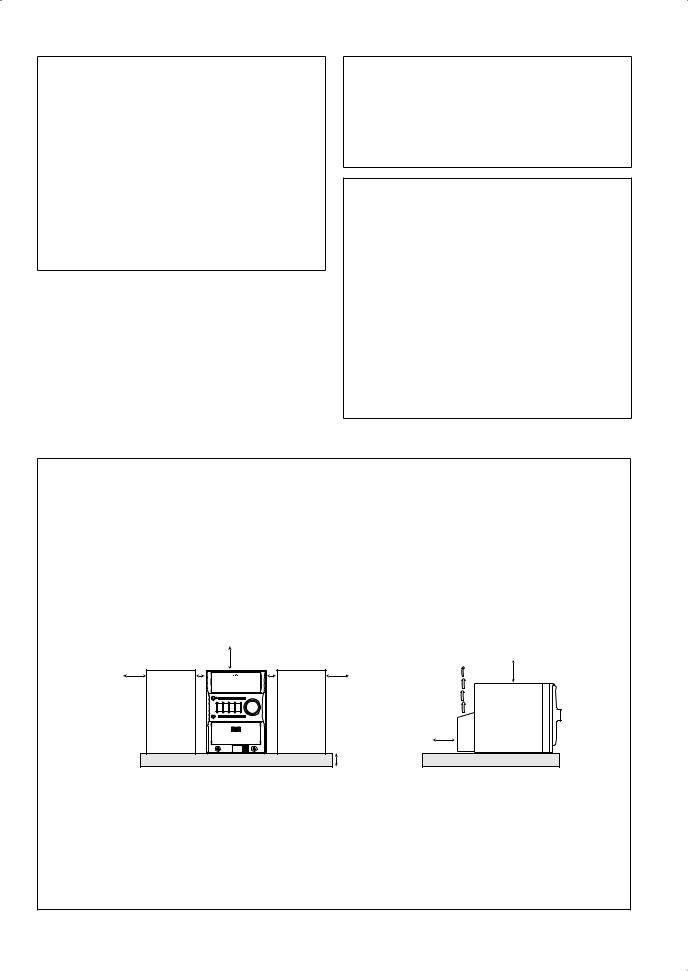
For the main unit:
Declaration of Conformity
Model Number: |
UX-G50 |
Trade Name: |
JVC |
Responsible Party: |
JVC Americas Corp. |
Address: |
1700 Valley Road, Wayne |
|
New Jersey 07470 |
Telephone Number: 973-317-5000
This device complies with Part 15 of FCC Rules. Operation is subject to the following two conditions:
(1) This device may not cause harmful interference, and (2) this device must accept any interference received, including interference that may cause undesired operation.
Note to CATV system installer:
This reminder is provided to call the CATV system installer’s attention to section 820-40 of the NEC which provides guidelines for proper grounding and, in particular, specifies that the cable ground shall be connected to the grounding system of the building, as close to the point of cable entry as practical.
For Canada/pour le Canada
THIS DIGITAL APPARATUS DOES NOT EXCEED THE CLASS B LIMITS FOR RADIO NOISE EMISSIONS FROM DIGITAL APPARATUS AS SET OUT IN THE INTERFERENCE-CAUSING EQUIPMENT STANDARD ENTITLED “DIGITAL APPARATUS,” ICES-003 OF THE DEPARTMENT OF COMMUNICATIONS.
CET APPAREIL NUMERIQUE RESPECTE LES LIMITES DE BRUITS RADIOELECTRIQUES APPLICABLES AUX APPAREILS NUMIRIQUES DE CLASSE B PRESCRITES DANS LA NORME SUR LE MATERIEL BROUILLEUR; “APPAREILS NUMERIQUES”, NMB-003 EDICTEE PAR LE MINISTRE DES COMMUNICATIONS.
Caution: Proper Ventilation
To avoid risk of electric shock and fire, and to prevent damage, locate the apparatus as follows:
1.Front: No obstructions and open spacing.
2.Sides/ Top/ Back: No obstructions should be placed in the areas shown by the dimensions below.
3.Bottom: Place on the level surface. Maintain an adequate air path for ventilation by placing on a stand with a height of 10 cm
(3-15/16") or more.
Attention: Aération correcte
Pour prévenir tout risque de décharge électrique ou d’incendie et éviter toute détérioration, installez l’appareil de la manière suivante:
1.Avant: Bien dégagé de tout objet.
2.Côtés/dessus/dessous: Assurez-vous que rien ne bloque les espaces indiqués sur le schéma ci-dessous.
3.Dessous: Posez l’appareil sur une surface plane et horizontale. Veillez à ce que sa ventilation correcte puisse se faire en le plaçant sur un support d’au moins dix centimètres de hauteur.
Front |
Side |
Face |
Côté |
15 cm
15 cm |
1 cm |
1 cm |
15 cm |
10 cm
SP-UXG50 CA-UXG50 SP-UXG50
15 cm
15 cm
CA-UXG50
*About the cooling fan
A cooling fan is mounted on the rear panel of the unit to prevent abnormal temperature inside the unit, thus assuring normal operation of the unit. The cooling fan automatically starts rotating to intake external cool air when the volume is increased up to more than a certain level.
*À propos du ventilateur de refroidissement
Un ventilateur de refroidissement se trouve sur le panneau arrière de l’appareil afin d’éviter la création d’une température anormale à l’intérieur de l’appareil et permettre ainsi un fonctionnement normal de l’appareil. Le ventilateur de refroidissement commence à tourner et à aspirer de l’air frais automatiquement quand le volume est augmenté au-dessus d’un certain niveau.
G-2
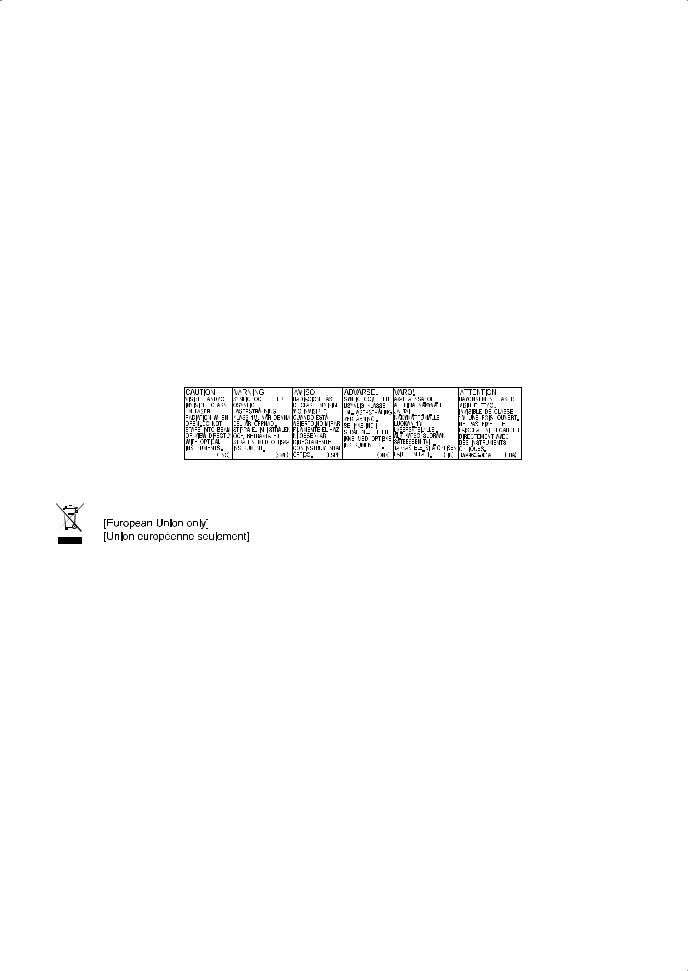
IMPORTANT FOR LASER PRODUCTS / IMPORTANT POUR PRODUITS LASER
1.CLASS 1 LASER PRODUCT
2.CAUTION: Do not open the top cover. There are no user serviceable parts inside the unit; leave all servicing to qualified service personnel.
3.CAUTION: VISIBLE AND / OR INVISIBLE CLASS 1M LASER RADIATION WHEN OPEN. DO NOT STARE INTO BEAM OR VIEW DIRECTLY WITH OPTICAL INSTRUMENTS.
4.REPRODUCTION OF LABEL: CAUTION LABEL, PLACED INSIDE THE UNIT.
1.PRODUIT LASER CLASSE 1
2.ATTENTION: N'ouvrez pas le couvercle supérieur. Il n'y a aucune pièce réparable par l'utilisateur à l'intérieur de l'appareil; confiez toute réparation à un personnel qualifié.
3.ATTENTION: RAYONNEMENT LASER VISIBLE ET / OU INVISIBLE DE CLASSE 1M UNE FOIS OUVERT. NE PAS FIXER LE FAISCEAU NI REGARDER DIRECTEMENT AVEC DES INSTRUMENTS OPTIQUES.
4.REPRODUCTION DE L'ÉTIQUETTE: ÉTIQUETTE DE PRÉCAUTION PLACÉE À L'INTERIEUR DE L'APPAREIL.
G-3
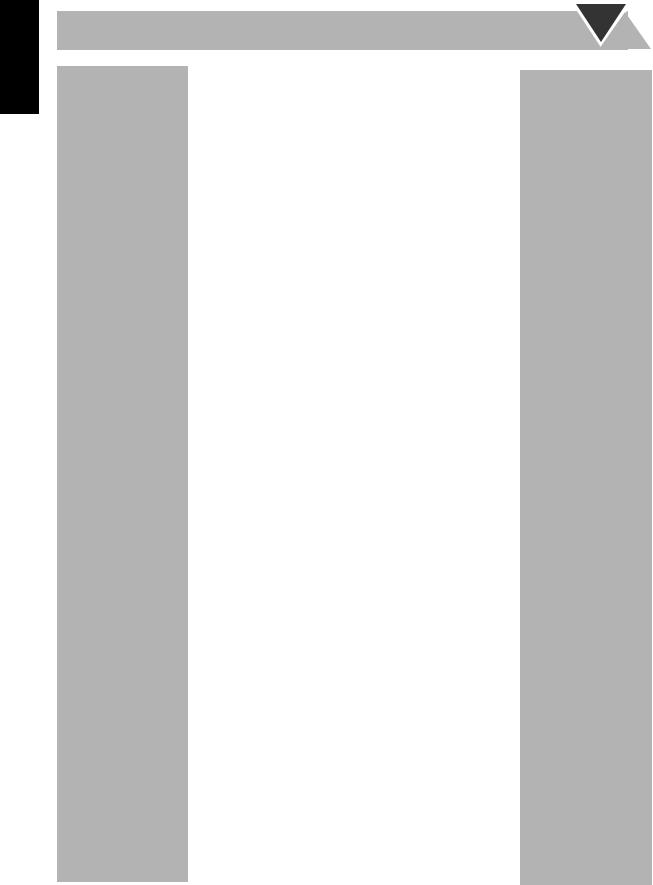
English
Contents |
|
Introduction ..................................................... |
2 |
Precautions ...................................................................... |
2 |
How to Read This Manual .............................................. |
3 |
Getting Started ................................................ |
4 |
Step 1: Unpack ................................................................ |
4 |
Step 2: Prepare the Remote Control ............................... |
4 |
Step 3: Hook Up ............................................................. |
5 |
Before Operating the System ......................... |
8 |
Daily Operations—Playback .......................... |
9 |
Listening to the Radio ................................................... |
10 |
Playing Back a Disc ...................................................... |
11 |
Playing Back from the PC ............................................ |
13 |
Playing Back from other equipment ............................. |
14 |
Quick Portable Link (QP Link) .................................... |
14 |
Daily Operations |
|
—Sound & Other Adjustments ................ |
15 |
Adjusting the Volume ................................................... |
15 |
Adjusting the Sound ..................................................... |
15 |
Changing the Display Brightness—DIMMER ............. |
16 |
Setting the Clock .......................................................... |
16 |
Turning Off the Power Automatically .......................... |
17 |
Advanced Disc Operations ........................... |
18 |
Programming the Playing Order—Program Play ......... |
18 |
Playing at Random—Random Play .............................. |
19 |
Playing Repeatedly—Repeat Play ................................ |
20 |
Prohibiting Disc Ejection—Child Lock ....................... |
20 |
Timer Operations .......................................... |
21 |
Setting the Timer .......................................................... |
21 |
Additional Information ................................ |
23 |
Learning More about This System ............................... |
23 |
Troubleshooting ............................................................ |
24 |
Maintenance .................................................................. |
24 |
Specifications ................................................................ |
25 |
Parts Index .................................................................... |
25 |
1
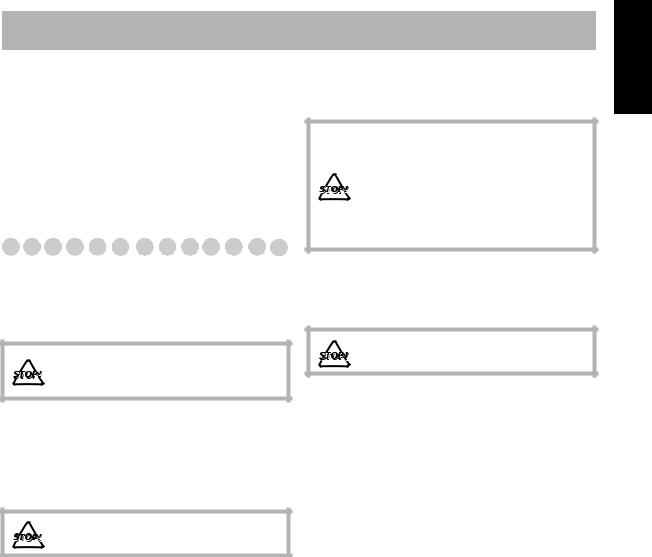
Introduction
Thank you for purchasing the JVC Micro Component System.
We hope it will be a valued addition to your home, giving you years of enjoyment.
Be sure to read this instruction manual carefully before operating your new stereo system.
In it you will find all the information you need to set up and use the system.
If you have a query that is not answered by the manual, please contact your dealer.
Precautions
Installation
•Install in a place which is level, dry and neither too hot nor too cold—between 5°C and 35°C.
•Install the System in a location with adequate ventilation to prevent internal heat buildup inside the System.
DO NOT install the System in a location near heat sources, or in a place subject to direct sunlight, excessive dust or vibration.
•Leave sufficient distance between the System and the TV.
•Keep the speakers away from the TV to avoid interference with TV.
Power sources
•When unplugging the System from the wall outlet, always pull on the plug, not the AC power cord.
DO NOT handle the AC power cord with wet hands.
Moisture condensation
Moisture may condense on the lenses inside the System in the following cases:
•After starting to heat the room
•In a damp room
•If the System is brought directly from a cold to a warm
place
Should this occur, the System may malfunction. In this case, leave the System turned on for a few hours until the moisture evaporates, unplug the AC power cord, then plug it in again.
Internal heat
•A cooling fan is mounted on the rear panel to prevent heat buildup inside the main unit (see page G-2).
For safety, observe the following carefully:
•Make sure there is good ventilation around the main unit. Poor ventilation could overheat and damage the System.
• DO NOT block the cooling fan and the ventilation openings or holes. If they are blocked by a newspaper or cloth, etc., the heat may not be able to get out.
Others
•Should any metallic object or liquid fall into the System, unplug the AC power cord and consult your dealer before operating any further.
DO NOT disassemble the System since there are no user serviceable parts inside.
•If you are not going to operate the System for an extended period of time, unplug the AC power cord from the wall outlet.
If anything goes wrong, unplug the AC power cord and consult your dealer.
English
2
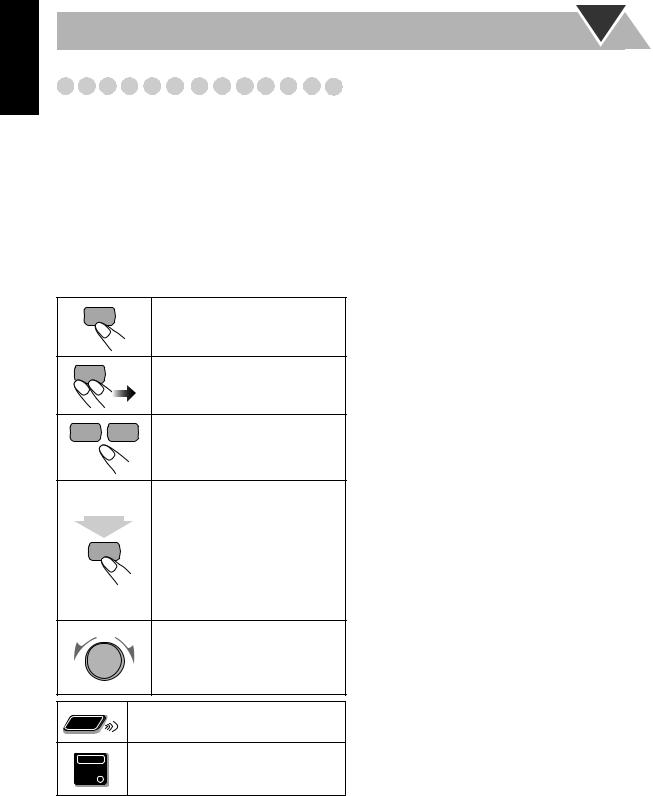
English
How to Read This Manual
To make this manual as simple and easy-to-understand as possible, we have adapted the following methods:
•Button and control operations are explained as listed in the table below. In this manual, the operations using the remote control is mainly explained; however, you can use the buttons and controls on the main unit if they have the same (or similar) name and marks.
•Some related tips and notes are explained later in the sections “Learning More about This System” and “Troubleshooting,” but not in the same section explaining the operations. If you want to know more about the functions, or if you have a doubt about the functions, go to these sections and you will find the answers.
Indicates that you press the button briefly.
Indicates that you press the button briefly and repeatedly until an option you want is selected.
Indicates that you press one of the buttons.
Indicates that you press and hold the button for specified seconds.
2 • The number inside the arrow sec.
indicates the period of press (in this example, 2 seconds).
•If no number is inside the arrow, press and hold until the entire procedure is complete or until you get a result you want.
Indicates that you turn the control toward the specified direction(s).
Remote |
Indicates that this operation is only possible |
|
using the remote control. |
||
ONLY |
Indicates that this operation is only possible
Main Unit using the buttons and controls on the main
ONLY
unit.
3
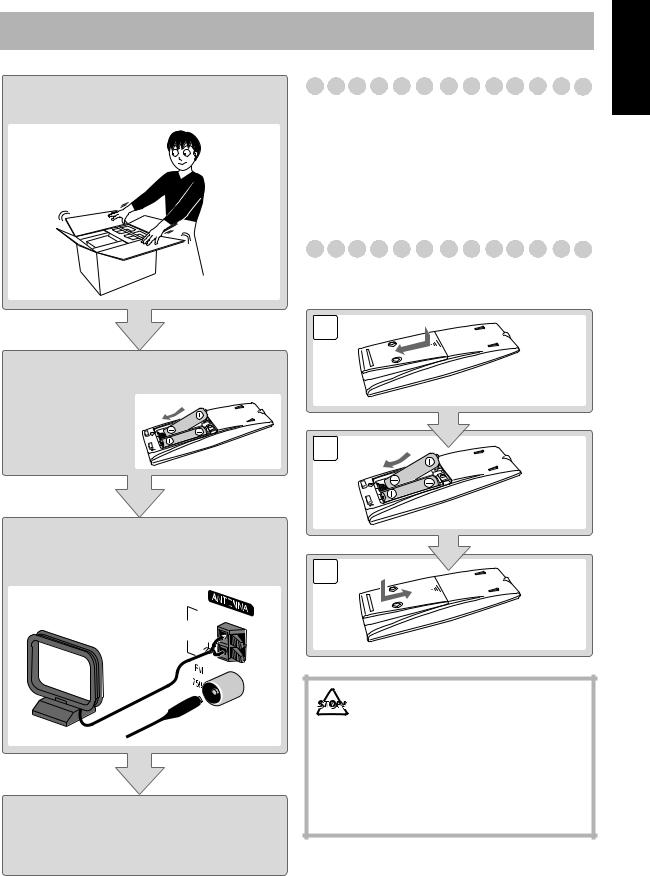
Getting Started
Step 1:Unpack the package and check the accessories.
Step 2:Prepare the remote control.
Step 3:Hook up the components such as AM/FM antennas, speakers, etc. (see pages 5 to 7).
|
AM |
AM |
EXT |
|
|
LOOP |
|
|
GND |
Finally plug the AC power cord.
Now you can operate the System.
Step 1: Unpack
After unpacking, check to be sure that you have all the following items. The number in parentheses indicates the quantity of each piece supplied.
•FM antenna (1)
•AM loop antenna (1)
•Remote control (1)
•Batteries (2)
If any item is missing, consult your dealer immediately.
Step 2: Prepare the Remote Control
Insert the batteries into the remote control by matching the polarity (+ and –) correctly.
1
2
R6(SUM-3)/AA(15F)
3
• DO NOT use an old battery together with a new one.
•DO NOT use different types of batteries together.
•DO NOT expose batteries to heat or flame.
•DO NOT leave the batteries in the battery compartment when you are not going to use the remote control for an extended period of time. Otherwise, the remote control will be damaged from battery leakage.
English
4
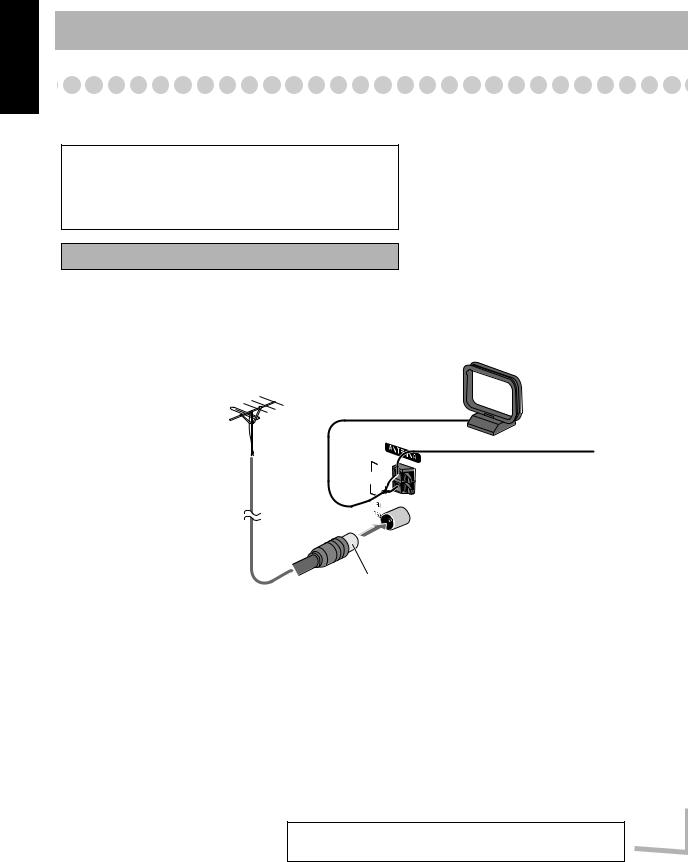
English
Step 3: Hook Up
If you need more detailed information, see page 7.
For more detailed information on connecting external equipment, see pages 13 and 14.
Illustrations of the input/output terminals below are typical examples.
When you connect other components, refer also to their manuals since the terminal names actually printed on the rear may vary.
Turn the power off to all components before connections.
For better FM/AM reception
Outdoor FM antenna
(not supplied)
|
AM |
AM |
EXT |
|
|
LOOP |
|
|
GND |
AM loop antenna
Keep it connected.
Vynile-covered wire (not supplied)
Extend it horizontally.
Disconnect the supplied FM antenna, and connect to an outdoor FM antenna using a 75 Ω wire with coaxial type connector.
To a wall outlet
Plug the AC power cord only after all connections are complete. 
5
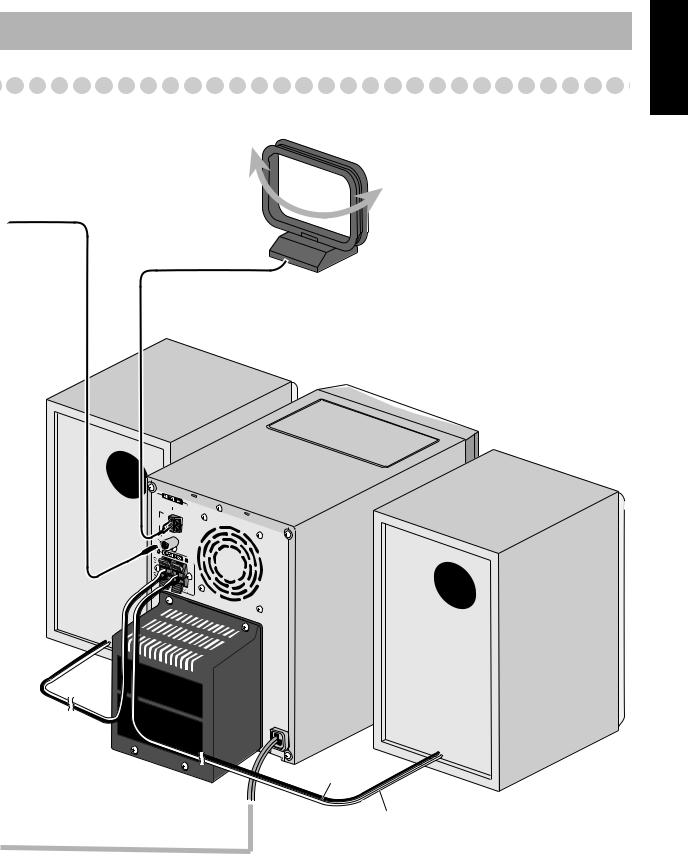
English
FM antenna (supplied)
Extend it so that you can obtain the best
reception.
AM loop antenna (supplied)
Turn it until the best reception is obtained.
AM LOOP
AM  EXT
EXT
GND 
Black stripe
Non-stripe
6
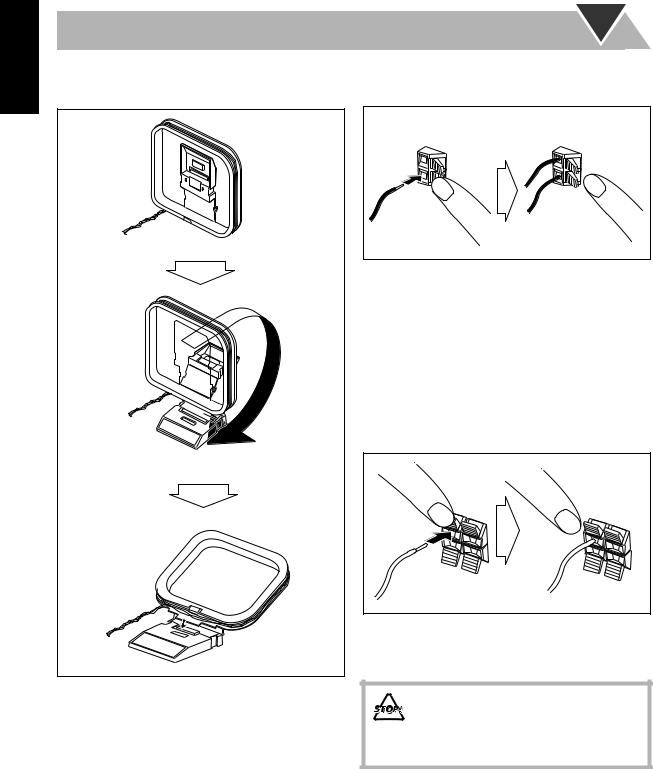
English
To assemble and connect the AM loop antenna
To assemble the AM loop antenna
To connect the AM loop antenna
Make sure to connect the wire correctly.
1 Hold
2 Insert |
3 Release |
•If the AM loop antenna wire or speaker cords are covered with vinyl, remove the vinyl to expose the tip of the antenna by twisting the vinyl.
•Make sure the antenna conductors do not touch any other terminals, connecting cords and power cord. Also, keep the antennas away from metallic parts of the System, connecting cords, and the AC power cord. This could cause poor reception.
To connect the speaker cords
Make sure the both speakers are connected correctly and firmly.
3 Release
1 Hold
2 Insert
When connecting the speaker cords, match the polarity of the speaker terminals: The cord with black stripe to (–), the cord without stripe to (+).
• DO NOT connect more than one speaker to each terminal.
•DO NOT allow the conductor of the speaker cords to be in touch with the metallic parts of the System.
7

Before Operating the System
The indications on the display teach you a lot of things while you are operating the System.
Before operating the System, be familiar with when and how the indicator illuminates on the display.
1 |
2 |
3 |
4 |
5 |
6 |
7 |
8 |
9 |
10 |
|
|
||
Indications on the main display |
|
||
• While listening to radio: |
|
• While selecting USB: |
|
Band |
Frequency |
Source name |
• While playing a CD: |
• While selecting AUX: |
|
Track number Elapsed playing time
• While playing an MP3*:
Current track number Elapsed playing time
•While disc play is stopped:
When RESUME is ON, RESUME is shown on the display.
CD:
Total track number Total playing time
MP3:
|
|
|
|
|
|
|
|
Total track number |
Total group |
Total track |
|||||
number |
number |
||||||
|
|
||||||
*When you start playing an MP3 disc, the group number, track number, track name, (and ID3 Tag) will be shown before the elapsed playing time appears.
1Disc tray indicators
•1–5: Disc tray number
• : Tray indicator
: Tray indicator
–Lights when the disc is detected.
–Blinking while playing back a disc.
–Goes off when there is no disc in the tray.
• : Shows the current disc.
: Shows the current disc.
2QP Link Indicator
•Lights when QP Link is activated. 3 MP3 indicator
•Lights when an MP3 disc is detected. 4 FM reception indicators
•MONO: Lights while the FM monaural mode is activated.
•ST (stereo): Lights while an FM stereo station with
sufficient signal strength is tuned in.
5SOUND TURBO indicator
• Lights when the SOUND TURBO is activated (see
page 15).
6A.STBY(Auto Standby) indicator
•Lights when Auto Standby is activated.
•Flashes when disc playback stops with Auto Standby activated.
7Play mode indicators
•RAND (random): Lights when Random Play mode is activated.
•PRGM (program): Lights when Program Play mode is activated.
• : Lights when Repeat mode is activated.
: Lights when Repeat mode is activated.
–1: Repeats the one track.
–CD: Repeats the one disc
–ALL: Repeats all the discs.
–GR: Repeats all the tracks in the selected group. 8 Main display
9 AHB PRO (Active Hyper Bass Pro) indicator
•Lights when the AHB PRO is activated.
pTimer indicators
• : Lights when Daily Timer stands by; flashes while working.
: Lights when Daily Timer stands by; flashes while working.
•1/2/3: Lights when a Daily Timer (1, 2, or 3) stands by; flashes while setting or working.
•SLEEP: Lights when the Sleep Timer is activated.
8
English
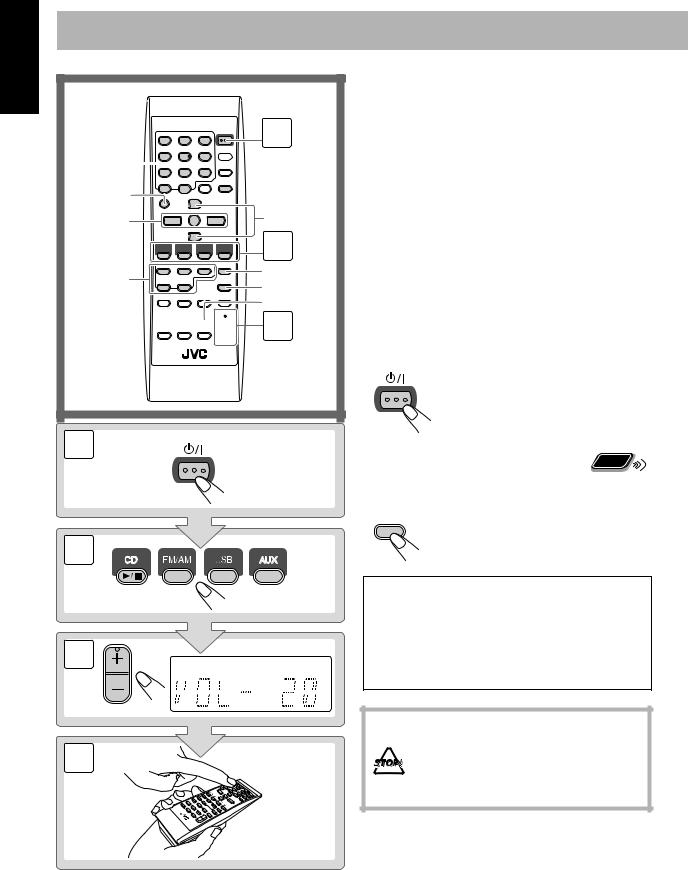
English
Daily Operations—Playback
1
Numeric
buttons 
 SET/ RESUME
SET/ RESUME
MP3 MODE |
PRESET UP, |
|
4/1, |
||
PRESET DOWN |
||
7,¡/¢ |
||
|
Disc selection |
2 |
|
QP LINK |
||
buttons |
||
FM MODE |
||
|
||
|
DIMMER |

 3
3
1 |
STANDBY/ON |
|
2
3
VOLUME
4
1 Turn on the power.
The STANDBY lamp on the main unit turns off.
•Without pressing STANDBY/ON  , the System turns on by pressing one of the source selecting
, the System turns on by pressing one of the source selecting
buttons in the next step.
2 Select the source.
Playback automatically starts if the selected source is ready to start.
•If you press AUX or USB, start playback source on the external component.
3 Adjust the volume.
4Operate the target source as explained later.
To turn off (stand by) the System
STANDBY/ON The STANDBY lamp on the main unit
lights up.
• A small amount of power is always consumed even while on standby.
To turn off the clock indication to |
Remote |
save the power |
ONLY |
|
While the System is turned off...
DIMMER • Press the button again, to display the clock indication.
For private listening
Connect a pair of headphones to the PHONES jack on the main unit. The sound will no longer come out of the speakers. Be sure to turn down the volume before connecting or putting the headphones.
•Disconnecting the headphones will activate the speakers again.
DO NOT turn off (stand by) the System with the volume set to an extremely high level; otherwise, the sudden blast of sound can damage your hearing, speakers and/or headphones when you turn on the System or start playback.
9
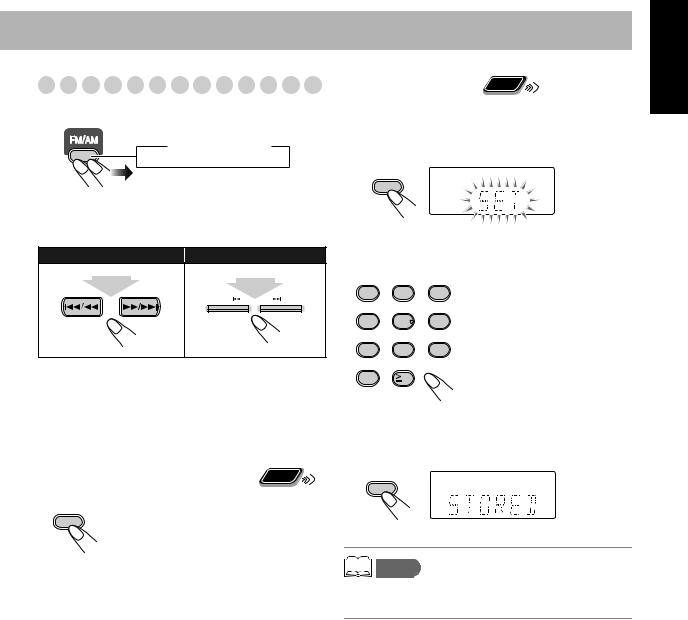
Listening to the Radio
To select the band (FM or AM)
 FM
FM  AM
AM
To tune in to a station
While FM or AM is selected...
Remote control: |
Main unit: |
|
1 sec. |
1 sec. |
|
|
DOWN |
UP |
Frequency starts changing on the display.
When a station (frequency) with sufficient signal strength is tuned in, the frequency stops changing.
•When you repeatedly press the button, the frequency changes step by step.
To stop searching manually, press either button.
|
|
Remote |
|
If the received FM station is hard to listen |
ONLY |
||
|
|||
FM MODE |
The MONO indicator lights on the display. |
||
Reception will improve though stereo |
|||
|
|||
|
effect is lost—Monaural reception mode. |
||
|
To restore the stereo effect, press the |
||
|
button again (the MONO indicator goes |
||
|
off). |
|
|
To preset the stations |
Remote |
ONLY |
|
|
You can preset 30 FM and 15 AM stations.
1Tune in to a station you want to preset.
2Activate the preset number entry mode.
SET/RESUME
•Finish the following process while the indication on the display is flashing.
3 Select a preset number for the station you store.
1 |
2 |
3 |
4 |
5 |
6 |
7 |
8 |
9 |
0 |
10 |
|
Examples:
To select preset number 5, press 5.
To select preset number 15, press >= 10 → 1 → 5.
To select preset number 30, press >= 10 → 3 → 0.
•You can also use the PRESET UP/PRESET DOWN buttons.
4 Store the station.
SET/RESUME
memo
•If you preset a station set to MONO, the station is stored with the MONO setting.
English
10
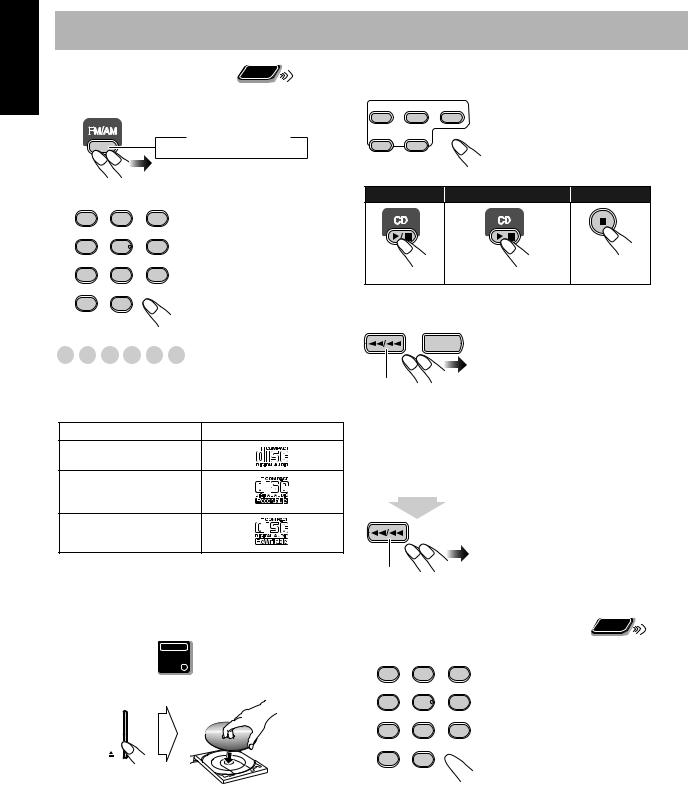
English
To tune in to a preset station |
Remote |
ONLY |
|
|
1 Select a band (FM or AM).
 FM
FM  AM
AM
2 Select a preset number for the station you store.
1 |
2 |
3 |
• You can also use the |
|
PRESET UP or |
||||
|
|
|
||
4 |
5 |
6 |
PRESET DOWN. |
|
|
7 8 9
0  10
10
Playing Back a Disc 






This System can play back the following discs—regular CD and CD-R/CD-RW (recorded either in the audio CD or MP3 format).
Disc Type |
Mark (logo) |
Audio CD
CD-R
CD-RW
•Caution for DualDisc playback
The Non-DVD side of a “DualDisc” does not comply with the “Compact Disc Digital Audio” standard. Therefore, the use of Non-DVD side of a DualDisc on this product may not be recommended.
Main Unit
ONLY
To insert a disc
You can insert discs while playing another source.
To close the disc tray, press the same 0 again.
•When the current disc tray is open, pressing CD 6 closes the tray and the playback starts.
•When you press 0 for the next tray you want to place another disc onto, the first disc tray automatically closes and then the next tray comes out.
To select a disc to be played back
CD 1 |
CD 2 |
CD 3 |
• The same operation can be |
|
|
|
|
carried out using CD1 to CD5 |
|
CD 4 |
CD 5 |
|
on the system. |
|
To start: |
To pause: |
To stop: |
||
To release, press again.
To select a track/group*

 Increases the track/group* numbers.
Increases the track/group* numbers.
 Decreases the track/group* numbers.
Decreases the track/group* numbers.
*For details about the group selection, see “For MP3 playback” on page 12.
To locate a particular portion
While playing a disc, press and hold until the portion you want is reached.

 Fast-forwards the track.
Fast-forwards the track.
 Fast-reverses the track.
Fast-reverses the track.
* No sound is played during this operation on MP3 discs.
To locate a track directly and |
Remote |
|||
start play |
|
|
|
ONLY |
|
|
|
|
|
|
|
|
Examples: |
|
1 |
2 |
3 |
To select track number 5, press 5. |
|
|
|
|
To select track number 15, press |
|
4 |
5 |
6 |
=> 10 → 1 → 5. |
|
|
|
|
To select track number 30, press |
|
7 |
8 |
9 |
=> 10 → 3 → 0. |
|
(For MP3 discs with 100 or more 0  10
10  tracks)
tracks)
To select track number 125, press >= 10 twice → 1 → 2 → 5.
*For up to 99 tracks, you can press >= 10 twice to turn to the condition before >= 10 is pressed.
11
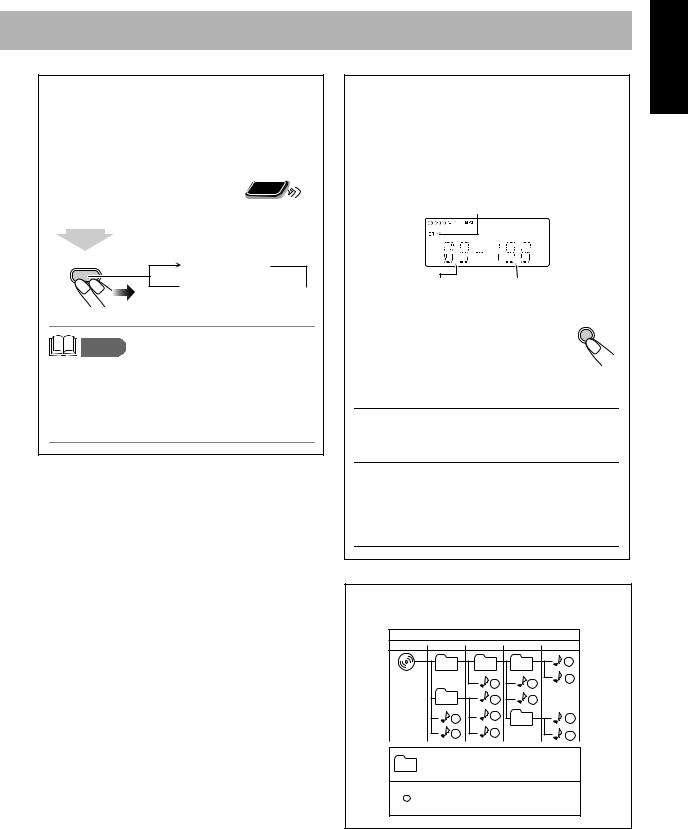
Resume Play for Audio CD/MP3
If you press 7 during playback, the position of the track where you stopped playback will be memorized by the unit.
By pressing CD 6, you can start playback again from the point where you stoppped it.
To activate/cancel resume play |
Remote |
ONLY |
|
|
When the source is a CD...
2 sec.
SET/RESUME |
RESUME ON |
RESUME OFF 
memo
•Changing the disc by pressing the disc selection buttons will erase the track number for resume play.
•To play back from the first track while resume play is activated, press 7 twice during playback then press CD 6.
English
For MP3 playback
According to the MP3 playback mode, 4/1 / ¡/¢ or number buttons work for the group selection or the track selection.
Examples:
When the MP3 play back mode is “GROUP.”
GR (Group) indicator
Total group number |
Total track number |
You can change the MP3 playback mode |
|
by pressing MP3 MODE. |
MP3 MODE |
•Each time you press the button, the MP3 playback mode changes as follows:
TRACK
 GROUP
GROUP
TRACK: 4/1, ¡/¢ , and number buttons work for the track selection of the MP3 discs.
GROUP: 4/1, ¡/¢ , and number buttons work for the group selection of the MP3 discs.
Number buttons works for selecting the track number within the group.
MP3 groups/tracks configuration
This System plays back MP3 tracks as follows.
|
|
Hierarchy |
|
|
Level 1 |
Level 2 |
Level 3 |
Level 4 |
Level 5 |
|
01 |
03 |
04 |
9 |
ROOT |
|
3 |
7 |
10 |
|
|
|||
|
|
|
||
|
02 |
4 |
8 |
|
|
1 |
5 |
05 |
11 |
|
2 |
6 |
|
12 |
01 Group with its play order
 1 MP3 track with its play order
1 MP3 track with its play order
12
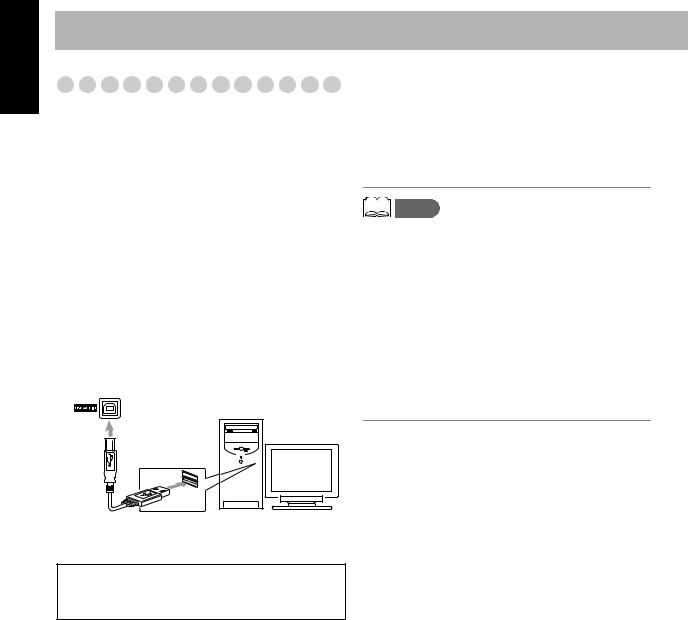
English
Playing Back from the PC
This System is equipped with a USB terminal on the front panel of the main unit. You can connect your PC to this terminal and enjoy sound reproduced through your PC. When you connect your PC for the first time, follow the procedure below.
•Remember you cannot send any signal or data to your PC from this System.
How to install the USB drivers
1 Turn on your PC and start running WindowsR 98, WindowsR 98SE, WindowsR Me, WindowsR 2000, or WindowsR XP.
• If the PC has been turned on, quit all the applications now running.
2 Select USB as the source.
3 Set the volume to minimum.
4 Connect the System to the PC using a USB cable (not supplied).
(front panel) |
PC |
|
|
USB cable |
|
•Use “USB series A plug to B plug” cable when connecting.
IMPORTANT
•Always set volume to “VOL-MIN” when connecting or disconnecting the other equipment.
5 The USB drivers are installed automatically.
To play back sounds on the PC
Press USB, then start playback from PC.
Refer to the manuals supplied with the sound reproduction application installed in the PC.
*MicrosoftR, WindowsR 98, WindowsR 98SE, WindowsR Me, WindowsR 2000 and WindowsR XP are registered trademarks of Microsoft corporation.
memo
•DO NOT turn off the unit or disconnect the USB cable while installing the drivers and for several seconds while your PC is recognizing the receiver.
•Use a full speed USB cable (version 1.1). Recommended cord length is shorter than approximately 2 m.
•If your PC does not recognize the unit, disconnect the USB cable and connect it again. If it does not work yet, restart Windows.
•The installed drivers can be recognized only when the USB cable is connected between the unit and your PC.
•The sound may not be played back correctly—interrupted or degraded—due to your PC settings and PC specifications.
13

Playing Back from other equipment
To connect other equipment
By using an stereo mini plug cord (not supplied), you can connect equipment with analog audio output jacks such as a Digital Audio Player, or a TV, etc.
Stereo mini plug cord (not supplied)
AUX |
Portable audio |
|
device, |
||
|
||
|
Game machine, etc. |
|
(front panel) |
|
Quick Portable Link (QP Link) |
Remote |
|
ONLY |
If you connect other equipment such as a digital audio player to the AUX terminal and play it back, the source automatically changes to AUX.
QP LINK |
QP Link |
Canceled 
(No indication)
The QP Link indicator is lit while QP Link is activated.
If the audio output on the other equipment is not stereo mini plug type,
Use a plug adapter to convert the stereo mini plug to the corresponding plug of the audio output.
Refer to the manuals supplied with the other equipment.
IMPORTANT
•Always set volume to “VOL-MIN” when connecting or disconnecting the other equipment.
To adjust the sound input level from other equipment
You can adjust the sound input level from the connected equipment, if the incoming signal is too small or too large.
1Select AUX for the source.
2Adjust the input level.
2 sec.
SET/RESUME |
AUX LVL 1 |
AUX LVL 2 
AUX LVL 1: Ordinary input level (factory setting). Suitable for equipment with low output level (such as a portable audio device).
AUX LVL 2: Decreased input level.
Suitable for equipment with high output level (such as a DVD player).
memo
•If you feel that the output level from the external equipment is high, select AUX LVL2.
When QP Link is activated...
•If an audio input is received at AUX when the System is turned on, the source automatically switches to AUX.
•If an audio input is received at AUX when the System is in standby mode, the system automatically turns on and plays the audio.
•You cannot change the source while audio input is being received at AUX.
If you press another source button, the QP Link indicator blinks several times.
memo
•While playback is going on the portable audio device, QP Link may turn the System on even if the Sleep Timer turn the System to standby or if you turn the System to standby. In this case, deactivate QP Link or stop playback on the device connected to the AUX jack.
•If the audio input received at AUX is small, the source may not switch to AUX.
•The source may not switch to AUX depending on the content of the music.
•It takes a second or two for the source to switch to AUX after another equipment such as a digital audio player is started and sound is output. This is due to the System detecting the signal from the equipment.
•QP Link does not work, if the clock indication is turned off at standby.
English
14
