JVC HR-S6855EK, HR-S6857EK, HR-S6856EK User Manual
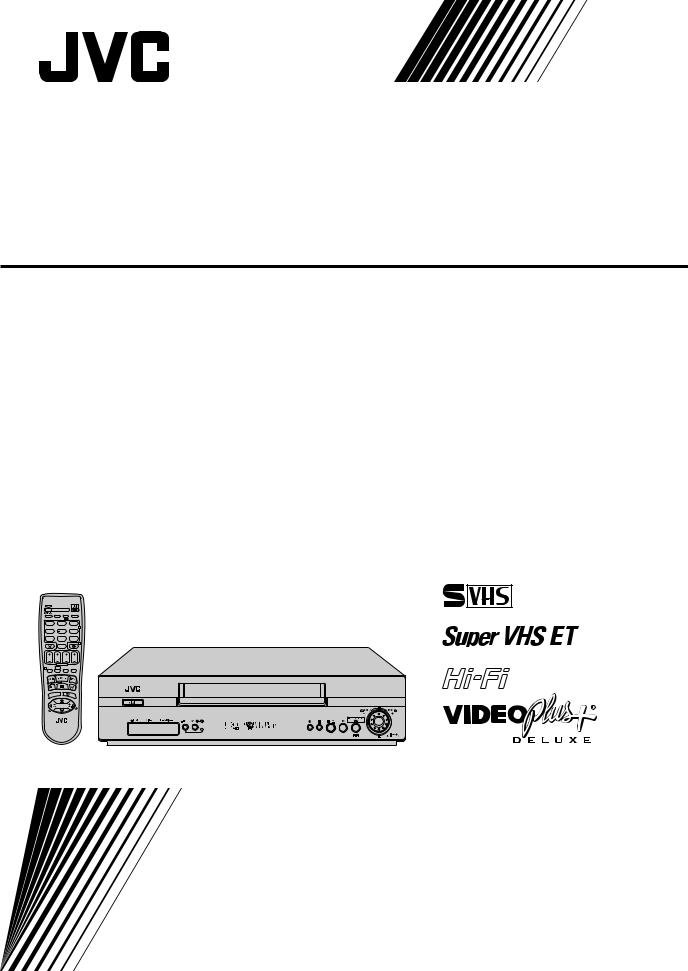
VIDEO CASSETTE RECORDER
HR-S6855EK HR-S6856EK HR-S6857EK
TV
|
TV/VCR AUDIO |
– –:– – |
625 |
1. , / |
2 ABC |
3 DEF |
|
|
|
|
2 |
4 GHI |
5 JKL |
6 MNO |
|
VPS/PDC |
DAILY/QTDN. WEEKLY/HEBDO |
|
|
7PQRS |
8 TUV |
9WXYZ |
|
0000 |
AUX |
|
4 |
0
]
START |
STOP |
DATE |
PR |
DEBUT |
FIN |
EXPRESS
1 PROG  ?
? 
 30 SEC
30 SEC 
T
V
MENU TV
– TV
ENTER/ENTREE |
|
3 |
OK |
PR + |
|
|
+ |
|
TV |
PR – |
|
REVIEW
SP
|
VCR |
PUSH–OPEN |
VPS/PDC |
POUSSER |
INSTRUCTIONS
LPT0546-001B
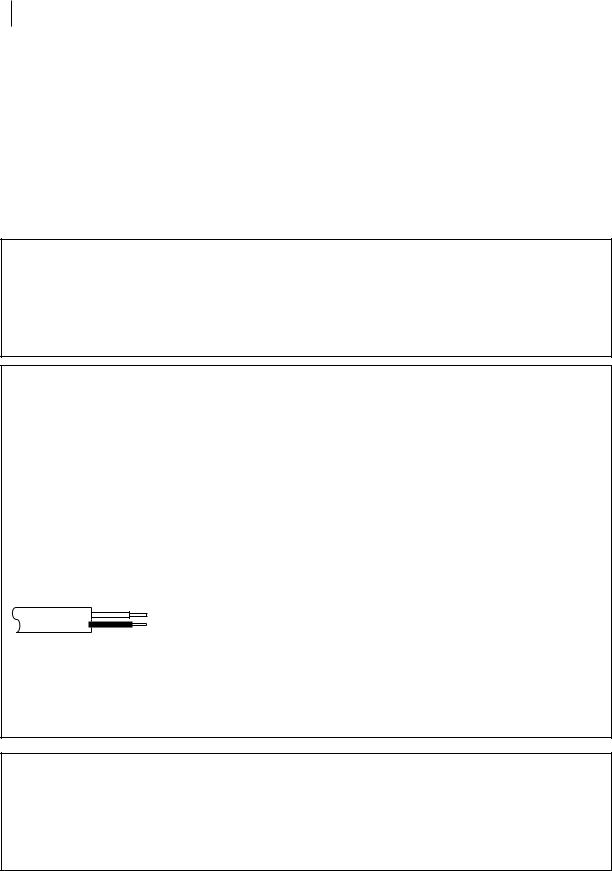
2safety first
Safety Precautions
The rating plate and the safety caution are on the rear of the unit.
WARNING: DANGEROUS VOLTAGE INSIDE
WARNING: TO PREVENT FIRE OR SHOCK HAZARD, DO NOT EXPOSE THIS UNIT TO RAIN OR MOISTURE.
IMPORTANT
■Please read the various precautions on pages 2–4 of this instruction manual before installing or operating the recorder.
■It should be noted that it may be unlawful to re-record pre-recorded tapes, records, or discs without the consent of the owner of copyright in the sound or video recording, broadcast or cable programme and in any literary, dramatic, musical, or artistic work embodied therein.
IMPORTANT
Connection to the mains supply in the United Kingdom. DO NOT cut off the mains plug from this equipment. If the plug fitted is not suitable for the power points in your home or the cable is too short to reach a power point, then obtain a proper safety approved extension lead/adapter or consult your dealer.
In the unlikely event of the plug fuse failing be sure to replace the fuse only with an identical approved type, as originally fitted, and to replace the fuse cover. If the fuse fails again consult your nearest JVC dealer.
If nonetheless the mains plug is cut off remove the fuse and dispose of the plug immediately, to avoid a possible shock hazard by inadvertent connection to the mains supply.
If this product is not supplied fitted with a mains plug then follow the instructions given below: DO NOT make any connection to the Larger Terminal coded E or Green.
The wires in the mains lead are coloured in accordance with the following code:
Blue to N (Neutral) or Black
Brown to L (Live) or Red
If these colours do not correspond with the terminal identifications of your plug, connect as follows:
Blue wire to terminal coded N (Neutral) or coloured Black. Brown wire to terminal coded L (Live) or coloured Red.
If in doubt — consult a competent electrician.
CAUTION
■When you are not using the recorder for a long period of time, it is recommended that you disconnect the power cord from the mains outlet.
■Dangerous voltage inside. Refer internal servicing to qualified service personnel. To prevent electric shock or fire hazard, remove the power cord from the mains outlet prior to connecting or disconnecting any signal lead or aerial.
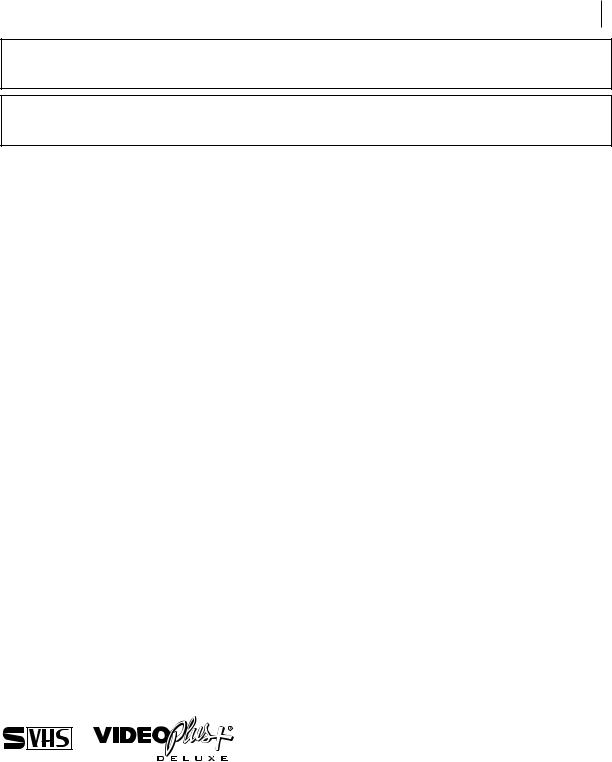
safety first 3
The STANDBY/ON obutton does not completely shut off mains power from the unit, but switches operating current on and off. “y” shows electrical power standby and “ z” shows ON.
Video tapes recorded with this video recorder in the LP/EP (Long Play/Extended Play) mode cannot be played back on a single-speed video recorder.
When the equipment is installed in a cabinet or a shelf, make sure that it has sufficient space on all sides to allow for ventilation (10 cm or more on both sides, on top and at the rear.)
When discarding batteries, environmental problems must be considered and the local rules or laws governing the disposal of these batteries must be followed strictly.
Failure to heed the following precautions may result in damage to the recorder, remote control or video cassette.
1.DO NOT place the recorder…
…in an environment prone to extreme temperatures or humidity.
…in direct sunlight.
…in a dusty environment.
…in an environment where strong magnetic fields are generated.
…on a surface that is unstable or subject to vibration.
2.DO NOT block the recorder’s ventilation openings or holes.
(If the ventilation openings or holes are blocked by a newspaper or cloth, etc., the heat may not be able to get out.)
3.DO NOT place heavy objects on the recorder or remote control.
4.DO NOT place anything which might spill on top of the recorder or remote control.
(If water or liquid is allowed to enter this equipment, fire or electric shock may be caused.)
5.DO NOT expose the apparatus to dripping or splashing.
6.DO NOT use this equipment in a bathroom or places with water. Also DO NOT place any containers filled with water or liquids (such as cosmetics or medicines, flower vases, potted plants, cups, etc.) on top of this unit.
7.DO NOT place any naked flame sources, such as lighted candles, on the apparatus.
8.AVOID violent shocks to the recorder during transport.
MOISTURE CONDENSATION
Moisture in the air will condense on the recorder when you move it from a cold place to a warm place, or under extremely humid conditions—just as water droplets form in the surface of a glass filled with cold liquid. Moisture condensation on the head drum will cause damage to the tape. In conditions where condensation may occur, keep the recorder turned on for a few hours to let the moisture dry.
625
■Cassettes marked “S-VHS” and “VHS” can be used with this video cassette recorder. However, S-VHS recordings are possible only with cassettes marked “S-VHS”.
By using the S-VHS ET function, it is possible to record and play back with S-VHS picture quality on VHS cassettes with this recorder.
■VIDEO Plus+ and PlusCode are registered trademarks of Gemstar Development Corporation. The VIDEO Plus+ system is manufactured under license from Gemstar Development Corporation.
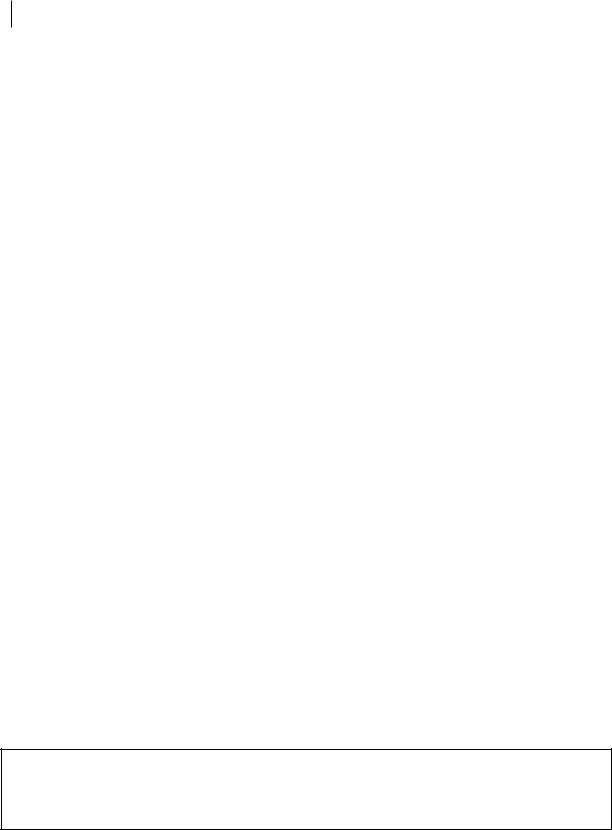
4safety first
Some Do’s And Don’ts
OnThe Safe Use Of Equipment
This equipment has been designed and manufactured to meet international safety standards but, like any electrical equipment, care must be taken if you are to obtain the best results and safety is to be assured.
DO read the operating instructions before you attempt to use the equipment.
DO ensure that all electrical connections (including the mains plug, extension leads and interconnections between pieces of equipment) are properly made and in accordance with the manufacturer’s instructions. Switch off and withdraw the mains plug when making or changing connections.
DO consult your dealer if you are ever in doubt about the installation, operation or safety of your equipment.
DO be careful with glass panels or doors on equipment.
DON’T continue to operate the equipment if you are in any doubt about it working normally, or if it is damaged in any way — switch off, withdraw the mains plug and consult your dealer.
DON’T remove any fixed cover as this may expose dangerous voltages.
DON’T leave equipment switched on when it is unattended unless it is specifically stated that it is designed for unattended operation or has a standby mode. Switch off using the switch on the equipment and make sure that your family knows how to do this. Special arrangements may need to be made for infirm or handicapped people.
DON’T use equipment such as personal stereos or radios so that you are distracted from the requirements of road safety. It is illegal to watch television whilst driving.
DON’T listen to headphones at high volume, as such use can permanently damage your hearing.
DON’T obstruct the ventilation of the equipment, for example with curtains or soft furnishings. Overheating will cause damage and shorten the life of the equipment.
DON’T use makeshift stands and NEVER fix legs with wood screws — to ensure complete safety always fit the manufacturer’s approved stand or legs with the fixings provided according to the instructions.
DON’T allow electrical equipment to be exposed to rain or moisture.
ABOVE ALL...
—NEVER let anyone especially children push anything into holes, slots or any other opening in the case — this could result in a fatal electrical shock;
—NEVER guess or take chances with electrical equipment of any kind — it is better to be safe than sorry!
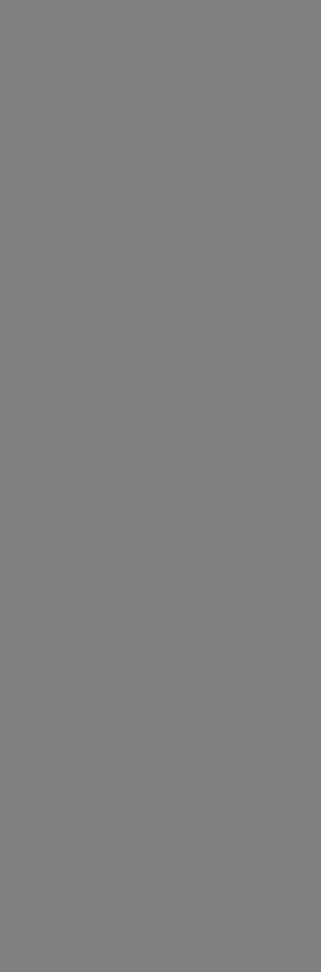
Contents
Diagrams of Equipment |
................................ 6 |
Equipment Key ............................................. |
7 |
Welcome to JVC ............................................ |
8 |
Three-Step Quick Start............................... |
10 |
Basic Features ............................................ |
13 |
Advanced Features ..................................... |
31 |
Subsidiary Information ............................. |
68 |
List of Terms .............................................. |
72 |

6diagrams of equipment
VPS/PDC |
front panel
1 |
2 |
3 |
4 |
1 |
|
|
|
|
|
|
|
|
|
2 |
|
|
|
|
3 |
|
|
|
|
4 |
|
|
|
|
5 |
|
5 |
|
6 7 |
6 |
|
|
|
|
7 |
rear panel |
|
|
|
8 |
|
|
|
|
|
9 |
|
|
|
|
|
0 |
|
|
|
|
|
! |
1 |
2 |
3 456 |
7 |
8 |
@ |
|
|
|
|
|
# |
|
|
SP |
|
REVIEW |
$ |
|
|
|
|
% |
|
|
|
VCR |
|
|
|
VPS/PDC |
|
|
|
||
|
|
|
|
||
9 |
0 |
! @ |
# |
$ |
|
TV
|
TV/VCR AUDIO |
– –:– – |
|||
1. , / |
|
2 ABC |
3 DEF |
||
|
|
|
|
|
2 |
4 GHI |
|
5 JKL |
6 MNO |
||
VPS/PDC |
DAILY/QTDN. WEEKLY/HEBDO |
||||
7PQRS |
|
8 TUV |
9WXYZ |
||
0000 |
|
|
AUX |
4 |
|
|
|
0 |
] |
|
|
START |
STOP |
|
DATE |
PR |
|
DEBUT |
FIN |
|
|
||
|
|
|
|
||
|
EXPRESS |
|
|||
1 PROG |
? |
|
|
30 SEC |
|
|
ENTER/ |
|
|
|
|
EN |
|
|
|
|
TR |
MENU |
3 |
OK |
EE |
PR + |
|
||
TV |
|
|
|
T |
|
|
+ |
|
|
|
|
V |
|
|
|
– |
|
|
V |
|
|
T |
|
TV |
PR – |
|
|
^
&
*
(
)
q w
e r
t
y u i o p
Q
display
remote control
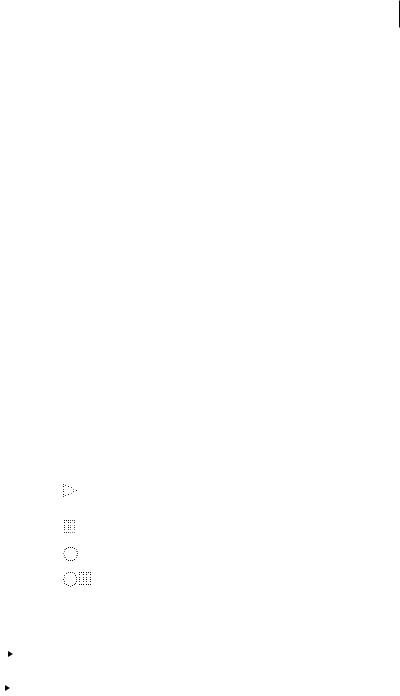
equipment key 7
Diagram Key
FRONT PANEL |
REAR PANEL |
|
|||||||
1 STANDBY/ON oButton turns |
1 Mains Power Cord supplies |
||||||||
VCR on/off (loading a cassette |
power to VCR. |
||||||||
also turns power on). |
2 AV1 (L-1) IN/OUT Connector |
||||||||
2 |
SATcButton enables/ |
enables AV connection to TV or |
|||||||
disables the Auto Satellite |
second VCR; input recordable |
||||||||
Programme Recording mode. |
when L-1 selected. |
||||||||
3 SATcIndicator lights up |
3 |
SAT CONTROL Connector |
|||||||
during Auto Satellite Programme |
enables connection of the |
||||||||
Recording standby mode; blinks |
provided Satellite Controller for |
||||||||
when Auto Satellite Programme |
timer recording with a satellite |
||||||||
Recording is in progress. |
receiver. |
|
|||||||
4 Cassette Loading Slot is where |
4 ANT. IN Connector enables |
||||||||
cassette is inserted; door closes. |
connection of aerial. |
||||||||
5 24H EXPRESScButton |
5 AV2 (L-2) IN/DECODER |
||||||||
enables 24H Express Timer |
Connector enables connection of |
||||||||
Programming. |
satellite receiver or second |
||||||||
6 Advanced JOG Dial enables |
recorder; input recordable when |
||||||||
picture search, preset position |
L-2 selected. |
|
|||||||
selection or 24H Express Timer |
6 AUDIO OUT (L/R) Connectors |
||||||||
Programming. |
enable connection of audio |
||||||||
7 |
S-VIDEO Input Connector |
cassette recorder, TV or second |
|||||||
enables S-VIDEO connection to |
VCR for dubbing. |
||||||||
camcorder or second VCR. |
7 RF OUT Connector enables |
||||||||
8 |
VIDEO Input Connector |
connection to aerial terminal of TV |
|||||||
enables easy connection of video |
receiver. |
|
|||||||
output from another VCR or |
|
|
|
|
|
|
|
||
camcorder for editing. |
VCR DISPLAY PANEL |
||||||||
9 AUDIO Input Connector [L] |
1 |
B.E.S.T. Picture System |
|||||||
enables easy connection of |
Display lights from bottom to top |
||||||||
audio output (mono) from |
while B.E.S.T. is active. |
||||||||
another VCR, camcorder or other |
2 |
Symbolic Mode Indicators |
|||||||
source for editing. |
|
|
|
|
|
|
|
||
Play: |
|
||||||||
10 |
AUDIO Input Connector [R] |
|
|||||||
Fast-forward/rewind |
|||||||||
enables easy connection of |
|||||||||
audio output (Hi-Fi) from another |
variable search: |
||||||||
VCR, camcorder or other source |
Still: |
|
|||||||
for editing. |
|
||||||||
Slow: |
|
||||||||
11 S-VHS ET Button enables/ |
|
||||||||
|
|
|
|
|
|
|
|||
disables S-VHS ET mode. |
Record: |
|
|||||||
12 S-VHS ET Indicator lights up |
|
||||||||
|
|
|
|
|
|
|
|||
during S-VHS ET mode. |
Record pause: |
||||||||
13 Display Panel provides clear |
|||||||||
|
|
|
|
|
|
|
|||
view of various displays and |
|
|
|
|
|
|
|
||
indicators. |
3 |
Tape Speed Indicators |
|||||||
14 |
Infrared Beam Receiving |
display mode of recording; light |
|||||||
Window is where Remote Control |
during Record or Play mode. |
||||||||
should be aimed when in use. The |
4 |
Programme Start Time |
|||||||
maximum operating distance of |
Indicator ( |
|
|
|
) shows the |
||||
|
|
|
|||||||
|
|
||||||||
the Remote Control is about 8 m. |
programme |
|
start time. |
||||||
15 TButton starts regular |
|
Programme Stop Time |
|||||||
recording (press once), Instant |
Indicator ( |
|
|
|
) shows the |
||||
|
|||||||||
Timer Recording (press twice); |
programme stop time. |
||||||||
sets duration of ITR. |
5 cIndicator lights when the c |
||||||||
16 |Button stops tape |
button has been pressed to |
||||||||
temporarily during recording; |
engage Timer mode. |
||||||||
stops tape temporarily during |
6 |
Tape Remaining Time |
|||||||
playback; plays back frame by |
Indicator displays time |
||||||||
frame with each additional press. |
remaining on tape when certain |
||||||||
17 §Button stops tape; ejects |
buttons are pressed. |
||||||||
tape during Stop mode. |
7 Channel Display shows preset |
||||||||
18 .Button plays back tape; |
position where the station |
||||||||
cancels Pause, Still, Slow, Search |
currently being received is stored. |
||||||||
modes. |
|
Clock Display shows current |
|||||||
|
|
time. |
|
||||||
|
|
|
Counter, Preset Position (or |
||||||
|
|
Mode)*, Clock and Tape |
|||||||
|
|
Remaining Time Display appear |
|||||||
|
|
alternately when the – –:– – |
|||||||
|
|
(Display) button is pressed. |
|||||||
|
|
* |
Preset Position is not displayed |
||||||
|
|
during playback. |
|||||||
8 REVIEW Indicator blinks after timer-recording and shows how many programmes have been timer-recorded.
9 PDC Indicator lights when PDC has been engaged for timer recording.
* VPS (Video Programme System) recording is not currently available in the U.K. and not possible with this VCR.
10S-VHS Indicator lights when a cassette marked S-VHS is inserted with S-VHS mode set to ‘ON’, when an S-VHS-recorded tape or S-VHS ET-recorded tape is played back, or when S-VHS ET mode is engaged.
11VCR Indicator lights when the VCR is in the video mode. At this point, the TV automatically enters AV mode.
12‘Cassette Loaded’ Mark lights once a cassette is inserted; remains lit until cassette ejected.
13Counter shows time elapsed since playback or recording began.
With vdisplayed, shows time remaining from current tape position to end of tape.
Counter, Preset Position (or Mode)*, Clock and Tape Remaining Time Display appear alternately when the – –:– – (Display) button is pressed.
* Preset Position is not displayed during playback.
14Mode shows external input mode selected (L-1, L-2, SAT*, F-1 or S-1).
* When ‘L-2 SELECT’ is set to ‘SAT’, ‘SAT’ appears instead of ‘L-2’.
REMOTE CONTROL
1 TV Button enables remote control of your JVC TV. While holding down the TV button, press the corresponding button (with a small dot on the left side of the name): STANDBY/ON o,
TV/VCR, TV PR +/–, TV  +/–,
+/–,  (TV Muting).
(TV Muting).
2 TV/VCR Button switches connected TV’s mode between TV and AV.
3 rButton ‘reviews’ timer-recorded programme.
4 Number Keys are used in preset position selection and the VIDEO Plus+ Timer Programming. 5 PDC Button enables/disables PDC recording.
* VPS (Video Programme System) recording is not currently available in the U.K. and not possible with this VCR.
6 xButton cancels timerprogramme.
0000 Button resets counter to ‘0:00:00’.
7 STOP +/– Button inputs programme Stop Time.
8 START +/– Button accesses Regular Program screen; inputs programme Start Time.
9 PROG Button accesses VIDEO Plus+ Program screen.
10CButton accesses Program screens/displays to check the programme that you have programmed (next programme’s information screen/display appears each time button is pressed).
11<Button rewinds the tape; initiates high-speed reverse search.
12TButton starts recording in combination with the .button on the Remote Control.
13SButton stops tape.
14mButton accesses Menu screen.
15ABButtons are used for selection in on-screen menus.
TV PR +/– Buttons selects the connected JVC TV’s channel.
16STANDBY/ON oButton — same as button on VCR.
17AUDIO Button changes output
sound mode.
 (TV Muting) Button mutes sound of connected JVC TV.
(TV Muting) Button mutes sound of connected JVC TV.
18b(Display) Button switches display among Counter, Preset Position (or Mode)*, Clock and Tape Remaining Time.
* Preset Position is not displayed during playback.
19DAILY Button enables timer
recording of daily serials.
20WEEKLY Button enables timer recording of weekly serials.
21AUX Button selects VCR’s auxiliary input mode.
22cButton engages timerstandby mode.
23DATE +/– Button inputs date of programme for timer recording.
24PR +/– Button selects a preset position.
25Auto Tracking Button enables/ disables auto tracking mode during playback.
/Button selects tape
speed.
263Button initiates a
30-second period of fast-motion playback.
27.Button — same as button on VCR.
28>Button fast-forwards tape; initiates high-speed forward search.
29|Button — same as button on VCR.
30OButton enters selections made in on-screen menus.
31DE Buttons initiate functions such as Index Search, variable-speed search, frame by
frame playback.
TV  +/– Buttons control volume of connected JVC TV.
+/– Buttons control volume of connected JVC TV.
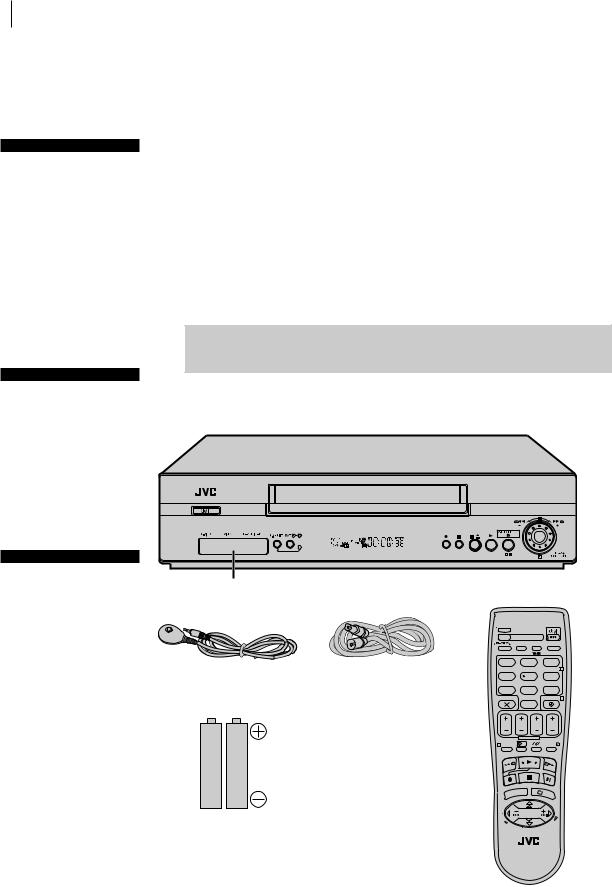
8welcome to jvc
Welcome to JVC
before you start
Please read the SAFETY FIRSTon pages 2–4, it tells you about some safety points
Refer to the diagrams on pages 6–7 when reading through these instructions
Refer to the List ofTerms on page 72 if you need an explanation for any terms in this manual
connector cover
Attach the provided connector cover when you do not use the front panel connectors To attach it, insert the cover’s
left tab to theVCR’s front panel connector part, then push in the cover’s right side To remove it, press the cover’s ‘PUSH–OPEN’part
remote control
TheRemoteControlcanoperate mostofyourVCR’sfunctions,as wellasbasicfunctionsofJVCTV sets.(Seepage 7.)
When inserting the batteries, be sure to insert in the correct directions as indicated under the battery cover.
Depending on the type of JVC TV, some or all functions cannot be operated using the Remote Control.
If the Remote Control doesn’t work properly, remove its batteries, wait a short time, replace the batteries and then try again.
Thank you for choosing JVC.
We hope that you will get many hours of enjoyment from your new unit.
In just three easy steps you will be ready to enjoy the exceptional performance of your new VCR. More detailed instructions begin on page 10. They will explain how to use the many sophisticated features this VCR boasts.
 Getting Everything Ready
Getting Everything Ready
check the contents Unpack the box and place the VCR on a flat, stable surface. Check that you have the items shown below.
PUSH–OPEN |
VPS/PDC |
POUSSER |
|
Connector Cover |
Video Cassette Recorder |
||||||
|
|
|
|
|
|
|
|
|
|
TV |
|
|
|
|
|
|
|
|
TV/VCR |
AUDIO |
|
– –:– – |
|
|
|
1. , / |
2 ABC |
|
3 DEF |
||
|
|
|
|
|
|
|
2 |
|
|
4 GHI |
5 JKL |
|
6 MNO |
||
Satellite Controller |
RF Cable |
VPS/PDC |
DAILY/QTDN. WEEKLY/HEBDO |
||||
7PQRS |
8 TUV |
|
9WXYZ |
||||
|
|
0000 |
AUX |
|
|
4 |
|
|
|
|
0 |
] |
|
|
|
|
|
START |
STOP |
DATE |
|
PR |
|
|
|
DEBUT |
FIN |
|
|
|
|
|
|
|
EXPRESS |
|
|
|
|
|
1 |
PROG |
? |
|
|
30 SEC |
|
|
|
|
|
ENTER/E |
|
||
|
|
|
|
|
|
NTR |
|
|
|
|
U |
|
3 |
OK |
EE |
|
|
MEN |
PR |
|
|
||
|
|
|
TV |
+ |
|
|
|
|
|
T |
|
|
|
|
+ |
|
|
V |
|
|
|
|
|
|
|
– |
|
|
|
|
V |
AA Batteries x 2 |
|
|
|
|
|
T |
|
|
|
TV |
PR |
– |
|
|
|
Infrared Remote
Control Unit
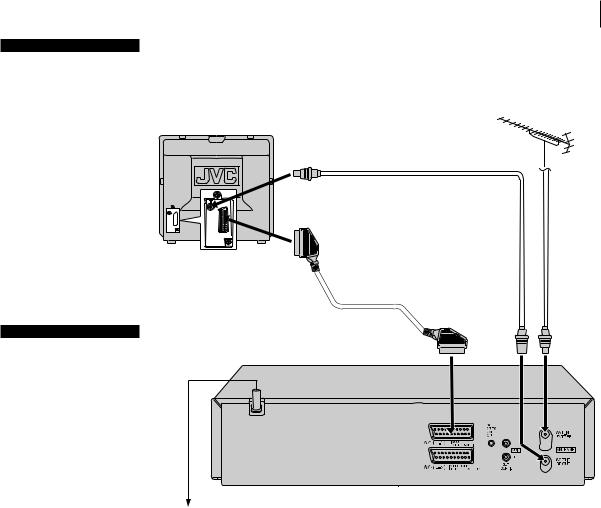
scart and rf
SCART is a recommended option because its use improves the quality of the picture.
If connecting to a stereo TV you will need a SCART cable.
There are several types of SCART cables, fullywired and others.
If you use a SCART cable, you must also connect the RF cable.
welcome to jvc 9
GETTING EVERYTHING READY (continued)
connect cables Connect the cables as indicated in the diagram (below), using the TV Aerial Cable, the RF Cable and the 21-pin SCART Cable (not provided).
RF Cable
(provided)
TV Aerial Cable
(not
provided)
21-pin SCART Cable
(not provided)
notes
The AV1 (L-1) IN/OUT connector accepts and delivers either a composite signal (regular video signal) or a Y/C signal (a signal in which the luminance and chrominance signals are separated). If your TV’s 21-pin AV input connector (SCART) is compatible with the Y/C signal, set L-1 OUTPUT to S-VIDEO after the connection and the initial settings are completed ( pg. 50).
You can obtain highquality S-VHS pictures. (For connection, be sure to use a 21-pin SCART cable that is compatible with the Y/C signal.)
Set your TV to the VIDEO (or AV), Y/C, or RGB mode according to the type of your TV’s SCART connector.
For switching the TV’s mode, refer to the instruction manual of your television.
Mains Power
Cord
Back of VCR
Mains Outlet
You are now ready to start the Three-Step Quick Start which begins on the next page.
You have two ways for initial setup of your new VCR depending upon the connection method and your TV.
If you have connected only the RF cable, perform Auto Setup ( pg. 10).
If you have connected both the RF cable and the fullywired 21-pin SCART cable, and if your TV does not offer T-V Link, etc.*,
perform Auto Setup ( pg. 10).
If you have connected both the RF cable and the fully-wired 21-pin SCART cable, and if your TV offers T-V Link, etc.*, perform Preset Download ( pg. 11).
*Compatible with TVs offering T-V Link, EasyLink, Megalogic, SMARTLINK, Q-Link, DATA LOGIC or NexTView Link via fully-wired 21-pin SCART cable. The degree of compatibility and available functions may differ by system.
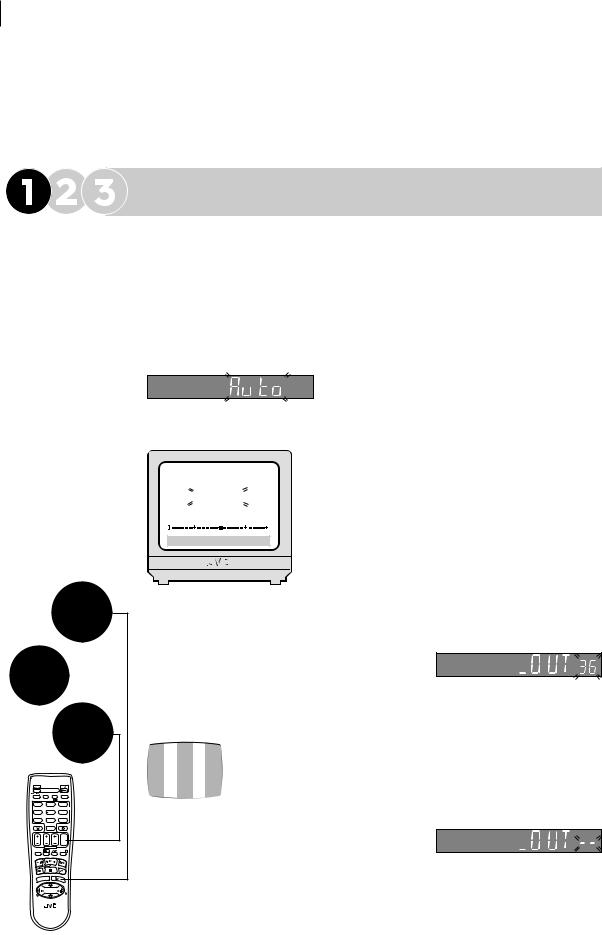
10 three-step quick start
Three-Step Quick Start
For Step , be sure to perform either of the methods: Auto Setup or Preset Download.
, be sure to perform either of the methods: Auto Setup or Preset Download.
Auto Setup
before you start
Check that the VCR is turned off and no cassette is inserted
Load the batteries into the Remote Control
Refer to the Remote Control diagram on pages 6–7
Unless indicated otherwise, use the buttons on the Remote Control
Check that the connection is completed
Turn on the TV
START AUTO SETUP
Press the obutton. If ‘Auto’ appears on the display panel, press O(or E).
what will happen? The display panel on the front of the VCR will show the word ‘Auto’. Do not press any button on the VCR or the Remote Control.
note If you have connected both the RF cable and the fully-wired 21-pin SCART cable, and if your TV offers T-V Link, etc., and the TV is turned on, the VCR automatically performs the Preset Download ( pg. 11) even if you select ‘Auto’ for Auto Setup function.
Auto Setup is running: don’t touch any buttons
AUTO SET
PLEASE WAIT
[MENU]: EXIT
The VCR is automatically setting up the tuner channels, clock, the VIDEO Plus+ assigned Guide Program numbers and the video channel. This only happens the first time that the VCR is turned on.
rf and scart connection If you have chosen to connect the VCR to the TV with both the RF Cable and a 21-pin SCART Cable (not provided) and the TV set is in its AV mode (see the TV manual), you will see the following information displayed on your TV screen:
Your TV screen during Auto Setup if SCART is used
|
|
|
|
|
ENTE |
|
|
|
||
|
|
|
|
|
|
|
R/E |
|
|
|
|
|
|
|
|
|
|
|
NT |
|
|
|
|
|
|
|
|
|
|
|
R |
|
|
|
|
|
|
|
|
|
|
E |
SELECT THE VIDEO CHANNEL |
|
|
|
|
|
|
|
3 |
OK |
E |
|
|
|
|
|
|
|
|
|
|||
|
|
|
|
|
PR |
+ |
|
|
When Auto Setup has finished, you will see the following display panel on your VCR: |
|
|
|
|
|
|
|
|
|
|
|
|
|
|
|
|
|
|
|
|
|
|
rf cable only If you have only used the RF |
|
|
|
|
|
|
|
|
|
|
Cable to connect the VCR to the TV, you will see |
O |
– –:– – |
|
|
|
|
|
|
this display. The number is the channel on the TV that the Auto Setup has chosen |
||
|
|
|
|
|
|
to be the video channel. In the example, we have presumed that channel 36 is |
||||
|
|
|
|
|
|
|
|
|
|
|
|
|
|
|
|
|
|
|
|
|
vacant and have set the VCR to 36: |
|
|
|
|
E |
|
|
PR |
|
Now tune the TV set to channel 36 (refer to TV manual if necessary); |
|
|
|
|
|
|
|
|
|
|
|
|
|
|
|
|
|
|
|
|
|
|
you should see two vertical white bars appear on the TV screen. If |
|
|
|
|
|
|
|
|
|
|
the bars do not appear or are not clear, choose another vacant |
|
|
TV |
|
|
|
|
|
|
|
channel and try again. If you cannot obtain the vertical white bars |
|
|
|
TV/VCR |
AUDIO |
– –:– – |
|
|
|
on any channel between 22 and 69, consult your local JVC dealer. |
|
|
|
1. , / |
2 ABC |
|
3 DEF |
2 |
|
|
||
|
|
4 GHI |
5 JKL |
|
6 MNO |
|
|
|
|
|
|
|
VPS/PDC |
DAILY/QTDN. WEEKLY/HEBDO |
|
|
|
|
|||
|
|
7PQRS |
8 TUV |
|
9WXYZ |
|
|
|
|
|
|
|
0000 |
AUX |
|
|
4 |
|
|
rf and scart connection If you have chosen |
|
|
|
START |
STOP |
|
|
|
|
|
|
|
|
|
|
0 |
] |
|
|
|
|
|
|
|
|
DEBUT |
FIN |
DATE |
PR |
|
|
|
to connect the VCR to the TV with both the RF |
|
|
|
|
EXPRESS |
|
|
|
|
|
||
|
1 |
PROG |
? |
|
|
30 SEC |
|
|
|
|
|
|
|
|
|
|
|
|
|
|
Cable and a 21-pin SCART Cable (not provided), you need to press the PR button |
|
|
|
|
ENTER/ENTREE |
|
|
|
on the Remote Control until the figure reads ‘– –’. This is because you will use the |
||
|
|
MENU |
PR |
3 OK |
|
|
|
|||
|
|
|
TV |
+ |
|
|
|
|
|
|
|
|
T |
|
|
|
+ |
|
|
|
TV in AV mode to view video pictures and therefore do not need a dedicated video |
|
|
V |
|
|
|
|
|
|
|
|
|
|
– |
|
|
|
TV |
|
|
|
|
|
|
|
TV |
PR |
– |
|
|
|
|
|
|
|
|
|
|
|
|
|
|
|
channel. |
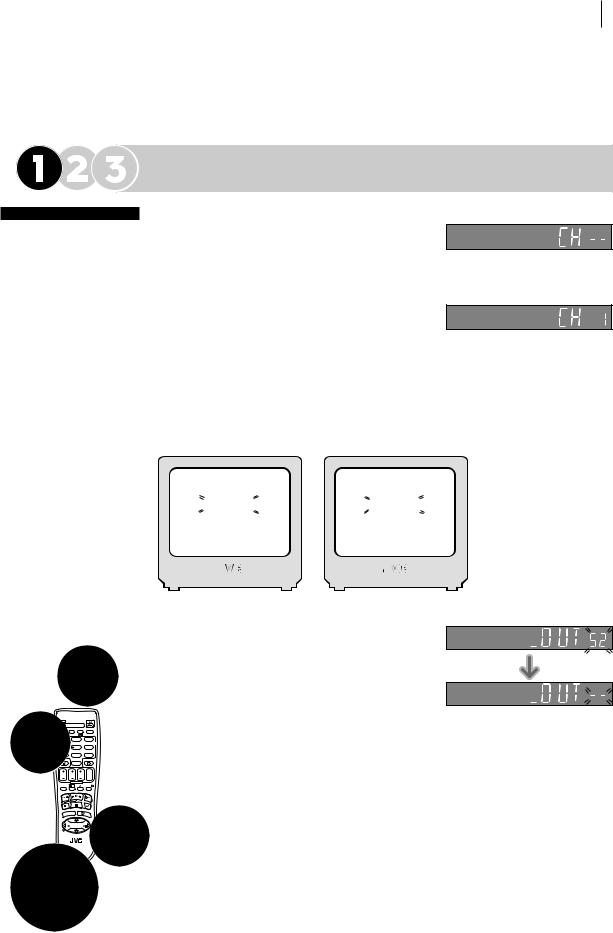
before you start
Check that the VCR is turned off and no cassette is inserted
Load the batteries into the Remote Control
Refer to the Remote Control diagram on pages 6–7
Unless indicated otherwise, use the buttons on the Remote Control
Check that the connection is completed
Be sure to use the fullywired 21-pin SCART cable
Turn on the TV whose channels have already been stored
|
|
|
|
O |
|
|
– –:– – |
|
||
ENTE |
|
|
|
TV |
|
|
|
|
|
|
R/E |
|
|
TV/VCR |
AUDIO |
– –:– – |
|
||||
|
|
|
|
|
|
|
|
|
||
|
|
NT |
E |
|
2 ABC |
|
2 |
|
||
3 |
OK |
RE1. , / |
|
|
3 DEF |
|
||||
|
4 GHI |
|
5 JKL |
|
6 MNO |
|
||||
PR + |
|
|
|
VPS/PDC |
|
DAILY/QTDN. WEEKLY/HEBDO |
|
|||
|
|
|
7PQRS |
|
8 TUV |
|
9WXYZ |
|
||
|
|
|
0000 |
|
AUX |
|
4 |
|
||
|
|
|
|
|
|
0 |
] |
|
|
|
|
|
|
|
START |
STOP |
DATE |
PR |
|
||
|
|
|
|
DEBUT |
|
FIN |
|
|||
|
|
|
|
|
|
EXPRESS |
|
|
|
|
|
|
|
|
1 PROG |
|
? |
|
|
30 SEC |
|
|
|
|
|
|
|
|
ENTER/ENTREE |
|
||
|
|
|
|
MENU |
PR |
3 |
OK |
|
||
|
|
|
|
|
|
TV |
+ |
|
|
|
|
|
|
|
T |
|
|
|
|
+ |
|
|
|
|
|
V |
|
|
|
|
|
|
|
|
|
|
– |
|
|
|
|
TV |
|
|
|
|
|
|
|
TV |
PR |
– |
TE |
PR |
|
|
|
|
|
|
|
|
|
||
|
|
|
|
ENTE |
|
|
|
|
|
|
|
|
|
|
|
R/EN |
|
|
|
||
|
|
|
|
|
|
|
TR |
|
||
MENU |
|
|
3 |
OK |
|
EE |
|
|||
|
PR + |
|
|
|
||||||
|
|
TV |
|
|
|
|
|
|||
T |
|
|
|
|
|
|
|
|
+ |
|
|
|
|
|
|
|
|
|
|
|
|
V |
|
|
|
|
|
|
|
|
|
|
– |
|
|
|
|
|
|
|
|
V |
|
|
|
|
|
|
|
|
T |
|
||
|
|
TV |
PR – |
|
|
|
|
|
||
three step quick start 11
FINISH AUTO SETUP
Press Oand move on to Step 2 to check the results.
oops! If there is a power cut or you accidentally press a button during Auto Setup, turn the VCR off and then on again. Re-perform Auto Setup.
Preset Download
START PRESET DOWNLOAD
Press the obutton. The display panel on the front of the VCR will show the word ‘Auto’. Press the Aor Bbuttons to select ‘CH – –’ and press O(or E).
what will happen? The VCR is automatically setting up the tuner channels by downloading from your TV, clock and the VIDEO Plus+ assigned Guide Program numbers.
During downloading, preset position on the display panel increases from “CH1”.
Preset Download is running: don’t touch any buttons
rf and scart connection If the TV set is in its AV mode (see the TV manual), you will see the following information displayed on your TV screen:
T-V LINK |
GUIDE PROG SET |
PLEASE WAIT |
PLEASE WAIT |
Your TV screen during Preset
|
[MENU]: EXIT |
|
|
|
[MENU]: EXIT |
|
Download |
|
|
|
|
|
|
|
|
|
|
|
|
|
|
|
|
|
|
|
|
|
|
|
|
SET THE VIDEO CHANNEL TO OFF
When Preset Download has finished, ‘COMPLETED’ appears on the TV screen. Press oto turn off the VCR. Press and hold down Son the VCR until you will see the display on the right. Press PR Button on the Remote Control until the figure reads ‘– –’.
FINISH PRESET DOWNLOAD
Press Oand move on to Step 2 to check the results.
oops! If there is a power cut or you accidentally press a button during Preset Download, turn the VCR off and then on again. Re-perform Preset Download.
NOTES
•In areas where no TV station transmits the PDC signal, the VCR cannot setup either the clock or Guide Program numbers.
•On this VCR, the characters available for station names (ID) are A–Z, 0–9, –,
*, + and (space). The names of some downloaded stations may differ from those on your TV.
(space). The names of some downloaded stations may differ from those on your TV.
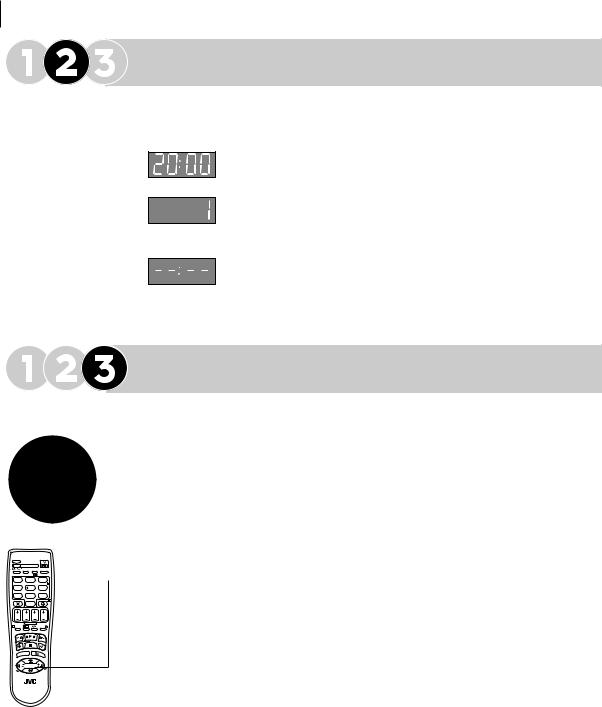
12 three-step quick start
|
ENTE |
|
|
|
R/EN |
||
|
|
TR |
|
NU |
3 |
EE |
|
OK |
|||
ME |
TV PR + |
||
|
|
||
T |
|
+ |
|
|
|
||
V |
|
|
|
– |
|
V |
|
|
T |
||
|
TV PR – |
|
|
TV
|
TV/VCR |
AUDIO |
– –:– – |
|
1. , / |
2 ABC |
|
3 DEF |
|
|
|
|
|
2 |
4 GHI |
5 JKL |
|
6 MNO |
|
VPS/PDC |
DAILY/QTDN. WEEKLY/HEBDO |
|||
7PQRS |
8 TUV |
|
9WXYZ |
|
0000 |
AUX |
|
4 |
|
|
0 |
] |
|
|
START |
STOP |
DATE |
PR |
|
DEBUT |
FIN |
|||
|
EXPRESS |
|
|
|
1 PROG |
? |
|
|
30 SEC |
|
|
ENTER/ENTREE |
||
MENU |
PR |
3 |
OK |
|
|
TV |
+ |
|
|
T |
|
|
|
+ |
V |
|
|
|
|
– |
|
|
|
TV |
|
TV |
PR |
– |
|
Check the Results
When Auto Setup or Preset Download finishes, you will see one of the three following examples on the VCR display panel:
The Preset Positions and the Clock have been set successfully
Go straight to Step 3 (20:00 used as example only).
The Preset Positions have been set successfully but the Clock has not
Perform Clock Set on page 66. Go to Step 3.
Neither the Preset Positions or the Clock have been set successfully
Make sure the cables are connected properly to the VCR and turn the VCR off and then on again. Try Auto Set Up or Preset Download again.
Finish Off
Select the Video channel or AV mode, then make sure that all necessary stations have been stored in the VCR’s memory by using the Aand Bbuttons.
If station names (ID — pg. 64) have also been stored in the VCR’s memory, the station name will be displayed at the top left corner of the TV screen for about
5 seconds each time you select a different channel via the VCR.
The VCR is now set up. You can now use it to play and record.
IMPORTANT
•re-running setup Auto Setup or Preset Download may not behave as described if it has already been run on the VCR. This is because some of the information gathered on the first Auto Setup or Preset Download is retained in memory and that part of the process may be skipped by the VCR.
•bad reception In certain reception conditions, station names may not be stored correctly, and Guide Program Numbers may not be set properly. If this happens, when you timer-record a TV programme using the VIDEO Plus+ system, the VCR will record a TV programme of a different station. When programming the timer using the VIDEO Plus+ system, be sure to check that the preset position corresponding to the broadcasting station you wish to record has been selected ( pg. 22, VIDEO Plus+ Timer Programming).
•duplicate stations You may be able to receive the same station from two different transmitters in which case Auto Setup will detect and store both. It is normal for one transmitter to give you a better quality picture than the other; to delete those stations which have a poor picture Delete a Channel on page 62.
•manual station setting If any of the above problems occur, refer to
page 62 to input station names ( Change Station Name). You can also change station preset positions ( pg. 63, Change Station Preset Position).
•rf connections In certain reception conditions, the Video Channel may not be set correctly and interference may appear in the TV picture while the VCR’s power is on. Set your Video Channel manually. ( pg. 59, Video Channel Set)
IF YOU HAVE ANY DIFFICULTY WITH THE ABOVE PROCEDURES CALL THE JVC CUSTOMER SERVICE HOT LINE ON 0870 330 5000
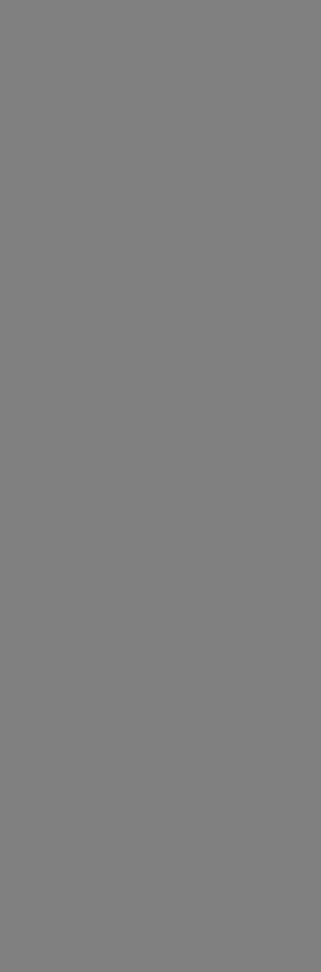
Basic
Features
Playback..................................................... |
14 |
Playback Features ...................................... |
16 |
Recording ................................................... |
19 |
VIDEO Plus+® Timer Programming ............ |
22 |
Express Timer Programming ...................... |
25 |
24H Express Timer Programming .............. |
28 |
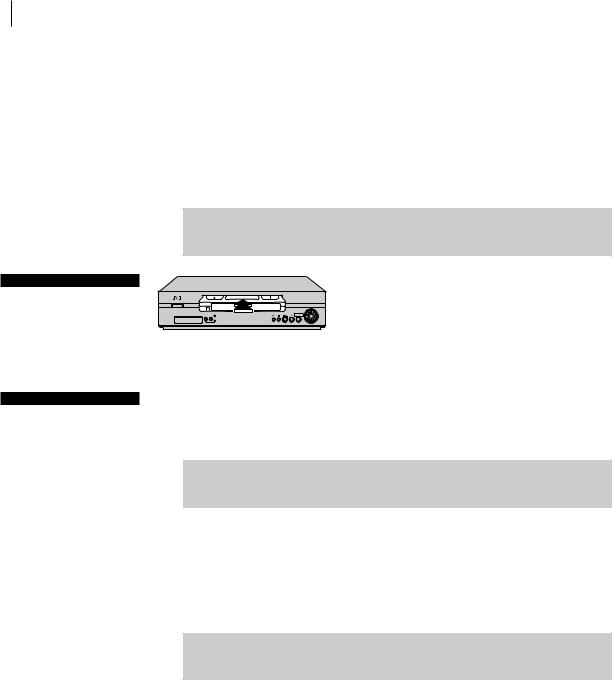
14 basic features
Playback
before you start
Turn the TV on
Tune the TV to your Video Channel or to its AV mode
ntsc tapes
If an NTSC tape is played, ‘NTSCaPAL’ appears on screen for about 5 seconds
Some TVs will shrink the picture and place black bars at the top and bottom of the screen. This is not a malfunction but you may lose some on-screen information
The picture may roll up or down. Correct this by adjusting the vertical hold on the TV set
The counter and tape remaining times will be incorrect
The picture will be distorted during search, still or frame-by-frame playback
Playback is the most basic operation possible with your VCR. Audio-visual information recorded on a cassette will be played back on your TV screen just like a broadcast programme.
 Load a Video Cassette
Load a Video Cassette
Make sure that the window side of the cassette is facing up and the spine label is facing away from
the VCR. Insert the cassette as shown in the
diagram below; don’t use too much force.
If the VCR was turned off before you inserted the cassette, the power will come on automatically.
•If the record safety tab has been removed, playback begins automatically.
•If the record safety tab is intact, the VCR checks the tape information for Programme Navigation. For details, refer to ‘Programme Navigation’ ( pg. 39).
 Play
Play
If the cassette that you inserted does not start playing automatically, press the . button on the VCR or the Remote Control. ‘BEST’ appears blinking in the display panel during automatic tracking ( pg. 36).
•Playback picture quality of LP/EP recordings will not be as high as SP recordings.
 Stop & Eject
Stop & Eject
stop Press the §button on the VCR or the Sbutton on the Remote Control once to stop playback.
eject Press the §button on the VCR a second time to eject the cassette from the VCR. The cassette will take about 6 seconds to appear once the § button has been pressed.
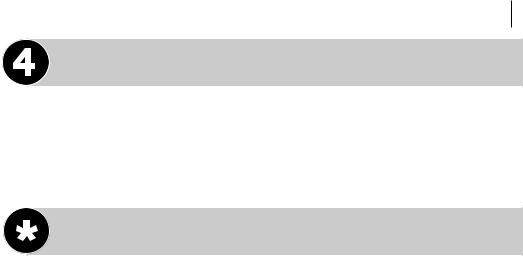
basic features 15
Rewind and Fast Forward
rewind Press the <button on the Remote Control or turn the JOG Dial to the left.
fast forward Press the >button on the Remote Control or turn the JOG Dial to the right.
Video Heads Cleaning
Use a dry cleaning cassette — JVC TCL-2U — in the following cases:
•Rough, poor picture appears while a tape is played back.
•The picture is unclear or no picture appears.
•‘USE CLEANING CASSETTE’ appears on the screen (only with O.S.D. set to ON ( pg. 55)).
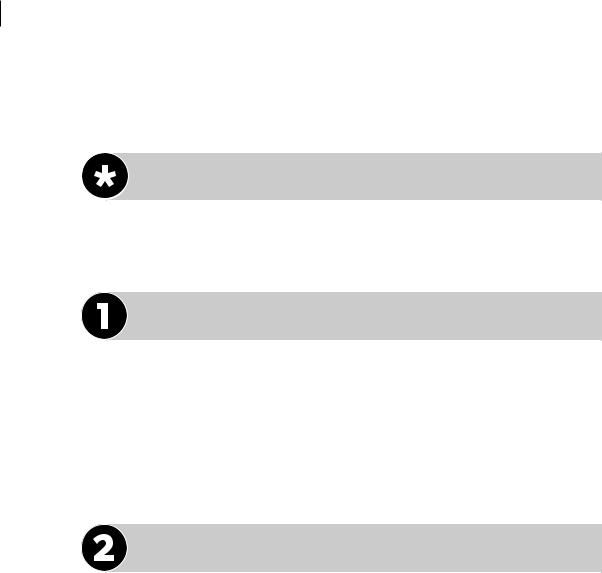
16 basic features
Playback Features
Advanced JOG Dial
The JOG Dial can be found on the front right of the VCR. It has various functions, such as picture search ( this page, pg. 17 and 18), selecting preset position
( pg. 19), 24H Express Timer Programming ( pg. 28), etc.
Pause During Playback
There are two ways to view a still picture during playback:
method one Push the center part of the JOG Dial.
method two Press the |button on the VCR or the Remote Control.
•If the paused picture on the TV screen jumps vertically, press the PR button on the Remote Control until the picture is steady.
•Press .to resume playback.
Single Frame Movement
You can move backward or forward from the still picture in one of three ways:
method one Turn the JOG Dial right for forward or left for back.
method two Press the |button on the Remote Control. Each time the | button is pressed, the frame will move forward one frame.
method three Press Dor Eon the Remote Control. Each time one of these buttons is pressed, the frame will advance or move back one frame.
• Press .to resume playback.
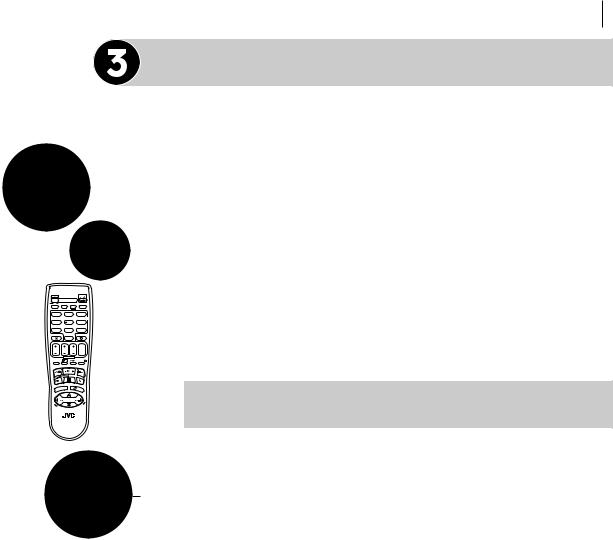
1 PROG |
? |
|
30 SEC |
|
|
|||
|
|
ENTE |
|
|
|
|
|
|
|
|
R/EN |
|
|
|
|
||
|
|
|
|
TR |
|
|
|
|
MENU |
|
3 |
OK |
EE |
|
|
||
TV |
PR + |
|
|
|
|
|||
|
|
|
|
|
|
|
||
|
|
|
|
E |
|
PR |
|
|
|
|
TV |
|
|
|
|
|
|
|
|
TV/VCR |
AUDIO |
– –:– – |
|
|
||
|
|
1. , / |
2 ABC |
|
3 DEF |
|
|
|
|
|
|
|
|
|
2 |
|
|
|
|
4 GHI |
5 JKL |
|
6 MNO |
|
|
|
|
|
VPS/PDC |
DAILY/QTDN. WEEKLY/HEBDO |
|
|
|||
|
|
7PQRS |
8 TUV |
|
9WXYZ |
|
|
|
|
|
0000 |
AUX |
|
4 |
|
|
|
|
|
|
0 |
] |
|
|
|
|
|
|
START |
STOP |
DATE |
PR |
|
|
|
|
|
DEBUT |
FIN |
|
|
|||
|
|
|
EXPRESS |
|
|
|
|
|
|
|
1 PROG |
? |
|
|
30 SEC |
|
|
|
|
|
|
ENTER/ENTREE |
|
|
||
|
|
MENU |
PR |
3 OK |
|
|
||
|
|
|
TV |
+ |
|
|
|
|
|
|
T |
|
|
|
+ |
|
|
|
|
V |
|
|
|
|
|
|
|
|
– |
|
|
|
TV |
|
|
|
|
|
TV |
PR |
– |
|
|
|
|
|
|
|
|
|
|
ENTE |
|
|
|
|
|
|
|
|
R/EN |
|
|
|
|
|
|
|
|
|
TR |
|
|
|
|
|
|
|
3 |
EE |
|
|
|
MENU |
|
OK |
|||
|
|
|
TV |
PR + |
||||
|
|
|
|
|
|
|
||
|
|
T |
|
|
|
|
|
+ |
|
|
|
|
|
|
|
|
|
|
|
V |
|
|
|
|
|
|
|
|
– |
|
|
|
|
|
V |
|
|
|
|
|
|
|
T |
|
|
|
|
|
|
|
TV |
PR – |
|
basic features 17
Slow Motion
This VCR will play your cassette forwards or backwards in slow motion. You can make it do this in one of three ways:
method one During playback, turn the JOG Dial to the left for forward slow motion. To play in reverse slow motion, continue to turn the JOG Dial to the left after selecting all the forward direction slow motion modes.
method two During still picture, press and hold |on the Remote Control for 2 seconds, then release. Press and release |again to return to still picture.
method three During still picture, press and hold the Dor Ebutton on the Remote Control. The picture will return to still when you release the button.
•If the slow motion picture on the TV screen jumps vertically, press the PR button on the Remote Control until the picture is steady.
•Press .to resume playback.
 Variable Speed Search
Variable Speed Search
You can use variable speed search with one of two methods:
method one During playback, turn the JOG Dial. The speed forward or reverse depends upon the number of click stops of the JOG Dial.
method two During playback, press the Dor Ebutton on the Remote Control. The more times that you press either button, the faster the rate of search. To decrease the speed of search, press the button for the opposite direction.
• Press .to resume playback.
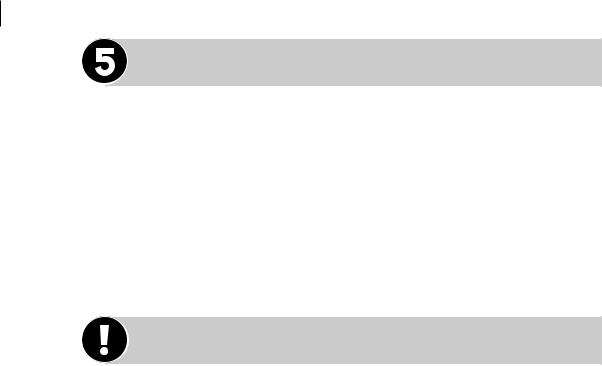
18 basic features
High Speed Search
You can perform a high speed search in either direction using the JOG Dial or the
Remote Control.
jog dial During playback, turn the JOG Dial to the right (for forward search) or left (for reverse search).
remote control During playback or still picture, press the >on the Remote Control for forward high speed search, or the <button for reverse high speed search. If either button is pressed for more than 2 seconds, normal playback will resume the moment you release the button.
• Press .to resume playback.
NOTES
•In the high-speed search, still, slow-motion or frame-by-frame playback mode,
•the picture will be distorted.
•noise bars will appear.
•there will be a loss of colour with a tape recorded in LP/EP mode.
•Noise may appear or the picture may appear distorted with an EP-recorded tape during still, slow-motion, frame-by-frame playback or variable speed search.
•Picture may not appear during high-speed search with a tape recorded in LP/ EP mode.
•When normal playback resumes from search, still, slow motion or frame-by- frame playback, the picture may jitter vertically momentarily depending on the type of TV being used.
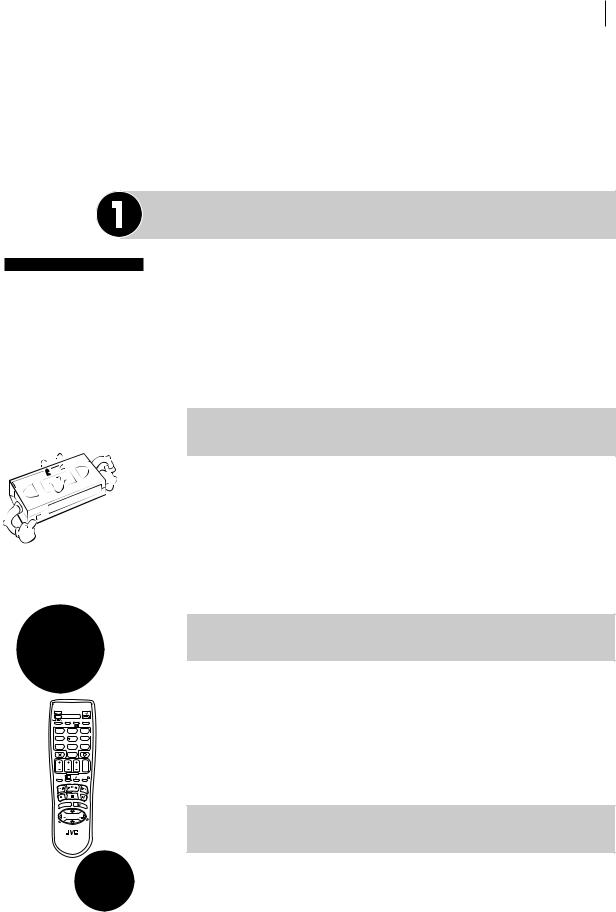
basic features 19
Recording
TV signals being received by the recorder’s built in tuner can be recorded onto a video tape. You can ‘capture’ a TV programme using your VCR.
before you start
Turn the TV on
Tune the TV to your Video Channel or to its AV mode
Choose a blank cassette which has the record safety tab still in place
Record
Safety Tab
Load the cassette into the VCR (see page 14)
1 PROG |
? |
|
|
|
30 SEC |
|
|
|
ENTE |
|
|
|
|
|
|
|
R/EN |
|
||
|
|
|
|
|
TR |
|
MENU |
|
|
3 |
OK |
EE |
|
TV |
PR + |
|
||||
|
|
|
|
|||
|
TV |
|
|
|
|
|
|
|
TV/VCR |
AUDIO |
– –:– – |
|
|
|
1. , / |
2 ABC |
|
3 DEF |
|
|
|
|
|
|
|
|
2 |
|
4 GHI |
5 JKL |
|
6 MNO |
|
|
|
VPS/PDC |
DAILY/QTDN. WEEKLY/HEBDO |
|
|||
|
7PQRS |
8 TUV |
|
9WXYZ |
|
|
|
0000 |
AUX |
|
|
4 |
|
|
|
0 |
] |
|
|
|
|
START |
STOP |
DATE |
PR |
|
|
|
DEBUT |
FIN |
|
|||
|
|
EXPRESS |
|
|
|
|
|
1 PROG |
? |
|
|
30 SEC |
|
|
|
|
ENTER/ENTREE |
|
||
|
MENU |
PR |
3 |
OK |
|
|
|
|
TV |
+ |
|
|
|
|
T |
|
|
|
+ |
|
|
V |
|
|
|
|
|
|
– |
|
|
|
TV |
|
|
|
TV |
PR |
– |
|
|
E PR
Choose a Programme
There are two ways to select a preset position of the VCR.
method one Press PR +/– or the number keys on the Remote Control to select the channel that you wish to record.
method two Push the center part of the JOG Dial so that the preset position appears on the TV screen (or the preset position blinks on the display panel). While the screen display is shown (or the panel display is blinking), turn the JOG Dial to the right or left.
 Set the Tape Speed
Set the Tape Speed
Press /and check the on-screen display until the required tape speed is shown. You can choose Standard Play (SP), Long Play (LP) or Extended Play (EP).
•In EP mode, the recording time is extended three times.
•If you record a programme in EP mode on this VCR, it is recommended that you play back the EP-recorded tape on this VCR.
•The picture quality on LP/EP recordings will not be as high as on SP recordings, but the tape will last longer.
 Start Recording
Start Recording
There are two ways to start recording:
method one Press and hold Tand then press .on the Remote Control.
method two Press Ton the VCR.
•If O.S.D. is set to ON ( pg. 55), ‘MARK’ blinks on the screen while an index code is being marked.
 Pause and Resume During Recording
Pause and Resume During Recording
On either the VCR or the Remote Control, press |to temporarily stop recording and press .to resume. You cannot change the preset position on the VCR while it is recording but you can while it is paused (see Choose a Programme at the top of this page).
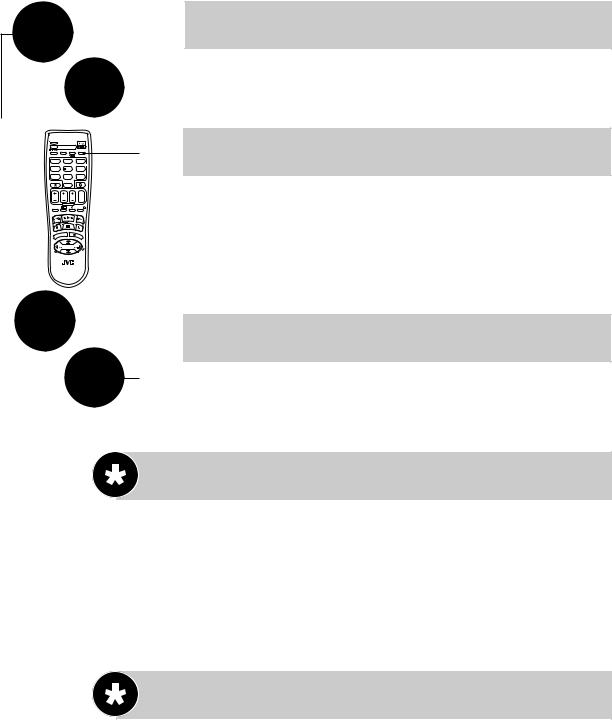
20 |
basic features |
||||
|
TV/VCR |
AU |
|
||
|
|
O |
|
– –:– – |
|
|
|
|
|
|
3 |
|
TV |
|
|
|
|
|
|
TV/VCR |
AUDIO |
– –:– – |
|
|
1. , / |
2 ABC |
|
3 DEF |
|
|
|
|
|
|
2 |
|
4 GHI |
5 JKL |
|
6 MNO |
|
|
VPS/PDC |
DAILY/QTDN. WEEKLY/HEBDO |
|||
|
7PQRS |
8 TUV |
|
9WXYZ |
|
|
0000 |
AUX |
|
4 |
|
|
|
0 |
] |
|
|
|
START |
STOP |
DATE |
PR |
|
|
DEBUT |
FIN |
|||
|
|
EXPRESS |
|
|
|
|
1 PROG |
? |
|
|
30 SEC |
|
|
|
ENTER/ENTREE |
||
|
MENU |
PR |
3 |
OK |
|
|
|
TV |
+ |
|
|
|
T |
|
|
|
+ |
|
V |
|
|
|
|
|
– |
|
|
|
TV |
|
|
TV |
PR |
– |
|
7PQRS
0000
TE PR
 Notes on Recording
Notes on Recording
When using both the RF and SCART connections, you can switch between TV and VCR by pressing the TV/VCR button on the Remote Control.
 Display Tape Remaining Time
Display Tape Remaining Time
Press the bbutton so that the tape remaining time is shown on the display panel with ‘v’ indication.
non-standard tapes Sometimes, a tape will not conform to the standards accepted by this VCR. In such cases the tape remaining time may not appear immediately, be incorrect or simply show as ‘– – : – –’.
 Change Display Information
Change Display Information
By pressing the bbutton, you can change the display to show the counter reading, preset position*, clock time or tape remaining time.
* Preset position is not displayed during playback.
Check Elapsed Recording Time and Reset It
You can check the exact time of a recording.
access counter display Press the bbutton until a counter reading appears on the display panel.
reset counter Press 0000 before starting recording or playback. The counter is reset to ‘0:00:00’ and shows the exact elapsed time as the tape runs.
Record a Programme While Watching Another |
Once you have started recording all you need to do is use the controls on your TV set to tune to a different programme. The programme set using the PR button on the VCR or the VCR’s Remote Control is the one which will be recorded.
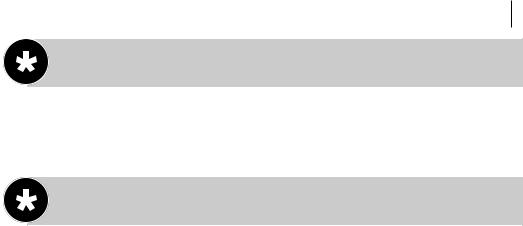
basic features 21
Recording Resume Function
If there is a power cut during recording (or Instant Timer Recording or timer recording), the recording will resume automatically when power is restored to the VCR unless the VCR’s memory backup has expired.
Instant Timer Recording
This method allows you to quickly set the VCR to record in 30 minute increments.
start recording Press Ton the VCR once. If left in this state, the VCR will keep recording until the tape runs out.
engage instant timer recording Press Tagain and the display panel will show a flashing ‘R’ and ‘0:30’. This means that the VCR will record for 30 minutes on the programme already selected and then stop automatically.
increase time Each time Tis pressed, the time limit is increased by 30 minutes to a maximum of 6 hours.
This function only works with the Tbutton on the VCR, not the Remote Control.
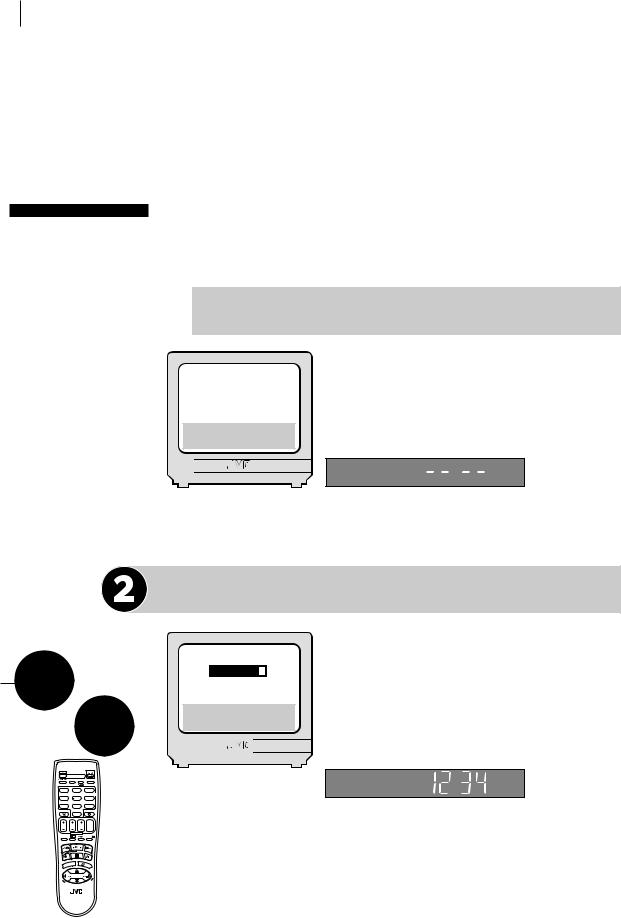
22 basic features
before you start
Make sure that the VCR’s clock is set correctly
Insert a cassette with the safety tab in place
Turn on the TV and select the Video channel or the AV Mode
VIDEO Plus +®
Timer Programming
The VIDEO Plus+ system uses the code numbers — called PlusCode numbers — printed after each programme in your TV listings guide. These are a kind of shorthand for video recorders and using them automatically sets your VCR to record the correct programme, channel and time.
 Get to the VIDEO Plus + Screen
Get to the VIDEO Plus + Screen
|
|
|
|
Press p. You will see the following informa- |
PLUSCODE NO. |
tion on the TV screen or display panel. |
|||
|
|
|
|
|
[0–9] aVIDEO PLUS+ PROG. [+/–] : EXPRESS PROGRAMMING [PROG] : EXIT
Enter the PlusCode Number
PLUSCODE NO.
1 PROG |
1 2 3 4 5 6 7 8 |
7PQRS
[0–9] ak 0000 [x]: DELETE
[PROG]: EXIT
TV
|
TV/VCR |
AUDIO |
– –:– – |
|
1. , / |
2 ABC |
|
3 DEF |
|
|
|
|
|
2 |
4 GHI |
5 JKL |
|
6 MNO |
|
VPS/PDC |
DAILY/QTDN. WEEKLY/HEBDO |
|||
7PQRS |
8 TUV |
|
9WXYZ |
|
0000 |
AUX |
|
4 |
|
|
0 |
] |
|
|
START |
STOP |
DATE |
PR |
|
DEBUT |
FIN |
|||
|
EXPRESS |
|
|
|
1 PROG |
? |
|
|
30 SEC |
|
|
ENTER/ENTREE |
||
MENU |
PR |
3 |
OK |
|
|
TV |
+ |
|
|
T |
|
|
|
+ |
V |
|
|
|
|
– |
|
|
|
TV |
|
TV |
PR |
– |
|
Press the number keys on the Remote Control to enter the PlusCode number of the programme you wish to record. If you make a mistake, press xto delete the incorrect number and then enter the correct one.
The PlusCode number you entered appears on the display panel with only 4-digit.
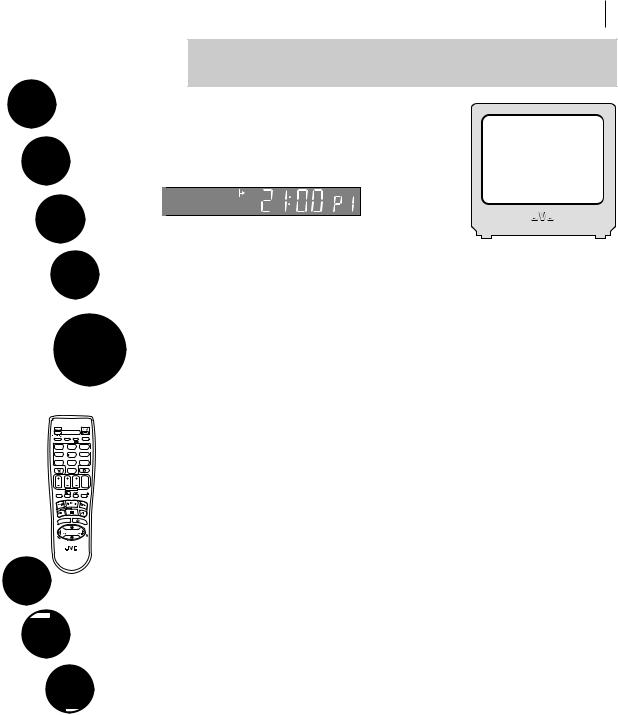
1 PROG
4 GHI
VPS/PDC |
D |
|
|
|
7PQRS |
|
|
|
|
0000 |
|
|
|
|
TV/VCR |
|
AU |
||
O |
– –:– – |
|||
|
3 |
|
|
|
|
|
|
|
2 |
|
5 JKL |
6 MNO |
||
DAILY/QTDN. WEEKLY/HEBDO |
||||
|
8 TUV |
9WXYZ |
||
|
AUX |
4 |
||
|
0 |
] |
|
|
TV |
|
|
|
|
|
TV/VCR |
AUDIO |
– –:– – |
|
1. , / |
2 ABC |
|
3 DEF |
|
|
|
|
|
2 |
4 GHI |
5 JKL |
|
6 MNO |
|
VPS/PDC |
DAILY/QTDN. WEEKLY/HEBDO |
|||
7PQRS |
8 TUV |
|
9WXYZ |
|
0000 |
AUX |
|
4 |
|
|
0 |
] |
|
|
START |
STOP |
DATE |
PR |
|
DEBUT |
FIN |
|||
|
EXPRESS |
|
|
|
1 PROG |
? |
|
30 SEC |
|
|
|
ENTER/ENTREE |
||
MENU |
PR |
3 OK |
||
|
TV |
+ |
|
|
T |
|
|
|
+ |
V |
|
|
|
|
– |
|
|
|
TV |
|
TV |
PR |
– |
|
ENTE |
|
|
R/E |
|
|
|
NT |
|
|
|
RE |
3 |
OK |
E |
P |
|
|
|
|
|
R + |
|
|
EXPRESS
? 30 S
30 S
RT |
STOP |
D |
|
UT |
FIN |
||
|
EXPRESS
basic features 23
 Check the Results
Check the Results
Press O. The VIDEO Plus+ Program screen appears.
The display panel shows the programme start time. Pressing Cchanges the display to the programme stop time, then the date and preset position.
SP
-P1-
|
PLUSCODE NO. |
12345678 |
|
|
START |
STOP |
|
21:00 |
22:00 |
|
|
|
SP |
VPS/PDC OFF |
|
|
DATE |
TV PROG |
|
25.12 |
1 |
|
|
|
|
BBC1 |
|
|
|
|
|
|
k: OK |
[1]: TITLE |
|
|
|
|
|
|
|
|
|
Make sure that the preset number displayed is the one that you want. If it is incorrect, the wrong
programme will be recorded. If it is incorrect see the section titled Guide Program Numbers. ( pg. 67)
guide prog set If GUIDE PROG SET screen appears, press the Aand B buttons to input the preset position number on which your VCR receives that station, then press O(or E). Program screen appears.
errors If the PlusCode number you entered is invalid, ERROR appears on the TV screen and Err appears on the display panel.
set tape speed You can change the tape speed into Standard Play (SP), Long Play (LP) or Extended Play (EP) by pressing /.
set pdc mode Press PDC to change between ON and OFF. Programme Delivery Control (PDC) is a service designed to ensure that timer recording still works in the event of a change in time of broadcast. If you set PDC to ON, your VCR will be turned on not by its own timer but by a signal transmitted by the broadcaster. This means that if an advertised programme is delayed, your VCR will still record it properly.
change stop time Press STOP +/–. You can compensate for anticipated changes in schedule using this method.
serial recording To set the VCR to record the same programme on a daily or weekly basis, press WEEKLY (number key 9) or DAILY (number key 8) to turn the function on. Pressing the same key again turns the function off. You will see your selection appear on the TV screen.
capacity You can set this VCR to timer record up to eight programmes. If you try enter a ninth, PROGRAM FULL appears on the screen and FULL appears on the display panel.
satellite receiver users To timer-record a satellite broadcast using the VIDEO Plus+ system:
•Perform ‘Satellite Receiver Control Settings’ ( pg. 45).
•You cannot set PDC to ON.
•You cannot timer-record a TV programme with a PlusCode number which starts with ‘0.’
•You cannot timer-record the satellite broadcast received on the channel position ‘0’ by the satellite receiver.
•Leave the satellite receiver’s power on.
