JVC HR-J668EU, HR-J711EU User Manual
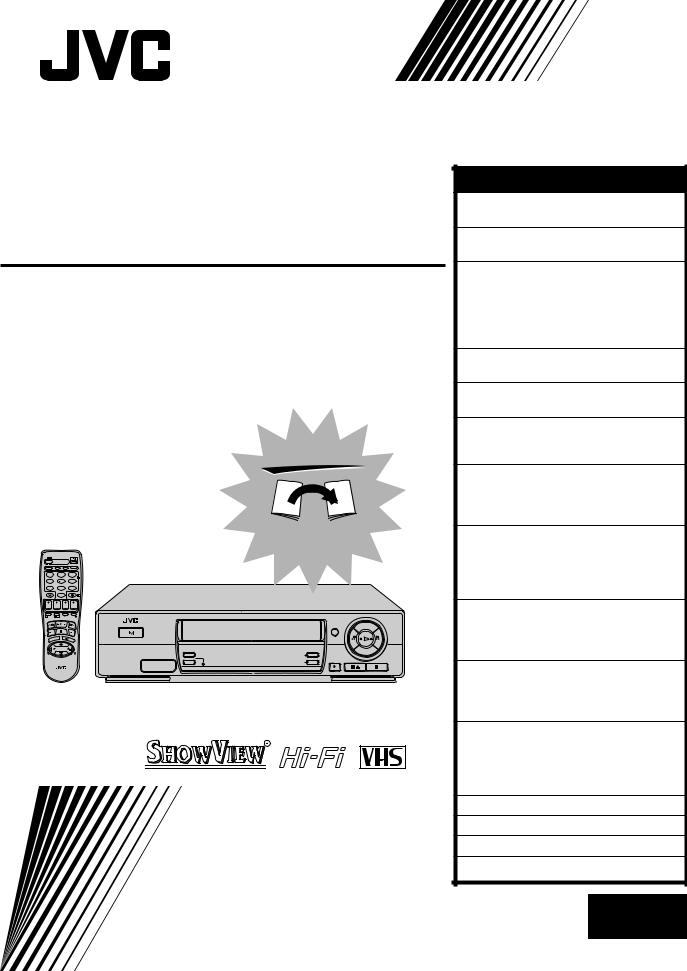
|
|
|
|
|
|
ENGLISH |
||
|
|
|
|
|
|
CONTENTS |
|
|
|
|
|
|
|
|
SAFETY FIRST |
|
2 |
|
|
|
|
|
|
Safety Precautions............................. |
|
2 |
VIDEO CASSETTE RECORDER |
INSTALLING YOUR NEW RECORDER |
3 |
||||||
Basic Connections ............................ |
|
3 |
||||||
HR-J711EU |
INITIAL SETTINGS |
|
4 |
|||||
Auto Set Up ...................................... |
|
4 |
||||||
On-Screen Displays .......................... |
|
9 |
||||||
|
|
|
|
|
|
Preset Download .............................. |
|
6 |
|
|
|
|
|
|
Language .......................................... |
|
8 |
HR-J668EU |
Power Save Mode ........................... |
|
10 |
|||||
T-V LINK |
|
11 |
||||||
T-V Link Functions .......................... |
|
11 |
||||||
INFORMATION ON COLOUR SYSTEM |
12 |
|||||||
|
|
|
|
|
|
Colour System Set ........................... |
|
12 |
|
|
|
|
|
|
PLAYBACK |
|
13 |
|
|
|
|
|
FIRST |
Basic Playback................................ |
|
13 |
|
|
|
|
|
Playback Features ........................... |
|
14 |
|
|
|
|
|
|
|
RECORDING |
|
17 |
|
|
|
|
|
|
Basic Recording .............................. |
|
17 |
|
|
|
|
|
|
Recording Features ......................... |
|
18 |
|
|
|
|
|
SEE |
B.E.S.T. Picture System .................... |
|
20 |
|
|
|
|
|
TIMER RECORDING |
|
22 |
|
|
|
|
|
|
AUTO SET-UP |
|
||
|
|
|
|
|
SHOWVIEW Timer Programming |
22 |
||
TV |
|
|
|
|
ON BACK |
|||
|
TV/VCR |
AUDIO |
– –:– – |
|
Express Timer Programming ............ |
24 |
||
VPS/PDC DAILY/QTDN. WEEKLY/HEBDO |
|
Automatic Satellite |
|
|
||||
1 |
2 |
|
|
3 |
|
|
|
|
|
|
|
|
2 |
|
|
|
|
4 |
5 |
|
|
6 |
|
Programme Recording |
|
28 |
7 |
0 |
|
|
4 |
|
|
||
8 |
|
|
9 |
|
|
|
|
|
0000 |
AUX |
|
|
|
|
|
|
|
START |
STOP |
DATE |
TV |
|
EDITING |
|
29 |
|
1 PROG |
? |
|
|
PROG |
|
|
||
DEBUT |
FIN |
|
|
|
|
|
|
|
|
|
|
|
|
DISPLAY |
Edit From A Camcorder................... |
|
29 |
MENU |
3 |
OK |
STANDBY/ON |
|
Edit To Or From Another Video |
|
||
+ |
|
Recorder |
|
30 |
||||
|
T |
|
|
REC LINK |
TV PROG |
|
||
TV |
|
|
|
TIMER |
|
|
|
|
– |
|
|
|
|
|
|
|
|
|
|
|
|
|
|
SYSTEM CONNECTIONS |
|
32 |
|
|
|
|
|
|
Connection To A Satellite Tuner ...... |
32 |
|
|
|
|
|
This recorder illustration is of the HR-J711EU. |
Connecting/Using A Decoder ......... |
34 |
||
|
|
|
|
|
|
Connecting/Using A Stereo System .... |
35 |
|
|
|
|
|
|
|
SUBSIDIARY SETTINGS |
|
36 |
|
|
|
|
|
|
Tuner Set......................................... |
|
36 |
|
|
|
|
|
|
Video Channel Set .......................... |
|
43 |
|
|
|
|
|
PAL |
Clock Set ........................................ |
|
44 |
|
|
|
|
|
|
SHOWVIEW Setup ............................. |
|
46 |
|
|
|
|
INSTRUCTIONS |
TROUBLESHOOTING |
|
47 |
|
|
|
|
|
QUESTIONS AND ANSWERS |
49 |
|||
|
|
|
|
INDEX |
|
50 |
||
|
|
|
|
|
|
|
||
|
|
|
|
|
|
SPECIFICATIONS |
|
53 |
|
|
|
|
|
|
LPT0198-001A |
EN |
|
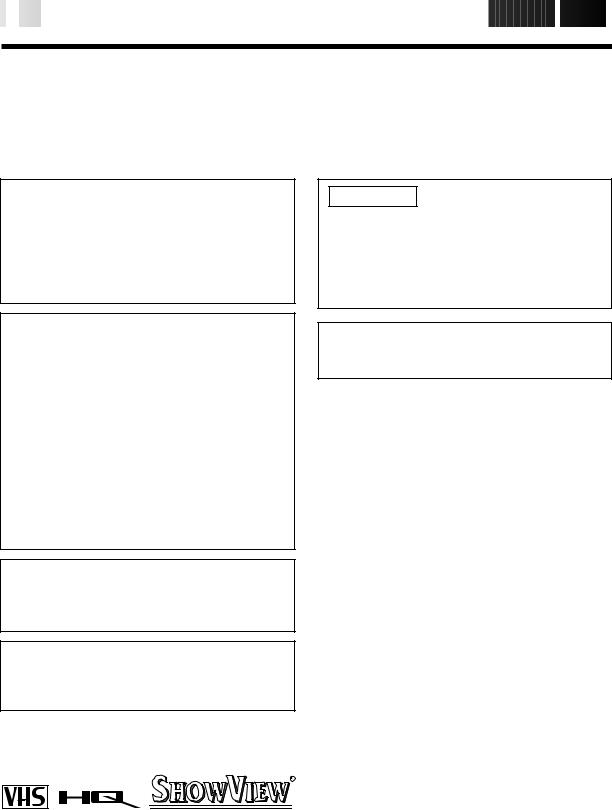
2

 EN
EN









































































 SAFETY
SAFETY FIRST
FIRST

Safety Precautions
The rating plate and the safety caution are on the rear of the unit.
WARNING: DANGEROUS VOLTAGE INSIDE
WARNING: TO PREVENT FIRE OR SHOCK HAZARD, DO NOT EXPOSE THIS UNIT TO RAIN OR MOISTURE.
CAUTION
nWhen you are not using the recorder for a long period of time, it is recommended that you disconnect the power cord from the mains outlet.
nDangerous voltage inside. Refer internal servicing to qualified service personnel. To prevent electric shock or fire hazard, remove the power cord from the mains outlet prior to connecting or disconnecting any signal lead or aerial.
IMPORTANT
nPlease read the various precautions on this page before installing or operating the recorder.
nIt should be noted that it may be unlawful to re-record pre-recorded tapes, records, or discs without the consent of the owner of copyright in the sound or video recording, broadcast or cable programme and in any literary, dramatic, musical, or artistic work embodied therein.
WARNING
There are two different types of SECAM colour systems: SECAM-L, used in FRANCE (also called SECAM-West), and SECAM-B, used in Eastern European countries (also called SECAM-East).
1.This recorder can also receive SECAM-B colour television signals for recording and playback.
2.Recordings made of SECAM-B television signals produce monochrome pictures if played back on a video recorder of SECAM-L standard, or do not produce normal colour pictures if played back on a PAL video recorder with SECAM-B system incorporated (even if the TV set is SECAM-compatible).
3.SECAM-L prerecorded cassettes or recordings made with a SECAM-L video recorder produce monochrome pictures when played back with this recorder.
4.This recorder cannot be used for the SECAM-L standard. Use a SECAM-L recorder to record SECAM-L signals.
For Italy:
"It is declared that this product, brand JVC, conforms to the Ministry Decree n. 548 of 28 Aug.'95 published in the Official Gazette of the Italian Republic n. 301 of 28 Dec.'95"
The STANDBY/ON 
 button does not completely shut off mains power from the unit, but switches operating
button does not completely shut off mains power from the unit, but switches operating
current on and off. "  " shows electrical power standby and "
" shows electrical power standby and " 

 " shows ON.
" shows ON.
PAL
nCassettes marked "VHS" (or "S-VHS") can be used with this video cassette recorder, however, only VHS signals can be played back and recorded.
nHQ VHS is compatible with existing VHS equipment.
nSHOWVIEW is a registered trademark of Gemstar Development Corporation. The SHOWVIEW system is manufactured under licence from Gemstar Development Corporation.
Video tapes recorded with this video recorder in the LP (Long Play) mode cannot be played back on a single-speed video recorder.
Failure to heed the following precautions may result in damage to the recorder, remote control or video cassette.
1. DO NOT place the recorder . . .
... in an environment prone to extreme temperatures or humidity.
... in direct sunlight.
... in a dusty environment.
... in an environment where strong magnetic fields are generated.
... on a surface that is unstable or subject to vibration.
2.DO NOT block the recorder’s ventilation openings.
3.DO NOT place heavy objects on the recorder or remote control.
4.DO NOT place anything which might spill on top of the recorder or remote control.
5.AVOID violent shocks to the recorder during transport.
MOISTURE CONDENSATION
Moisture in the air will condense on the recorder when you move it from a cold place to a warm place, or under extremely humid conditions—just as water droplets form in the surface of a glass filled with cold liquid. Moisture condensation on the head drum will cause damage to the tape. In conditions where condensation may occur, keep the recorder turned on for a few hours to let the moisture dry.
ABOUT HEAD CLEANING
Accumulation of dirt and other particles on the video heads may cause the playback picture to become blurred or interrupted. Be sure to contact your nearest JVC dealer if such troubles occur.
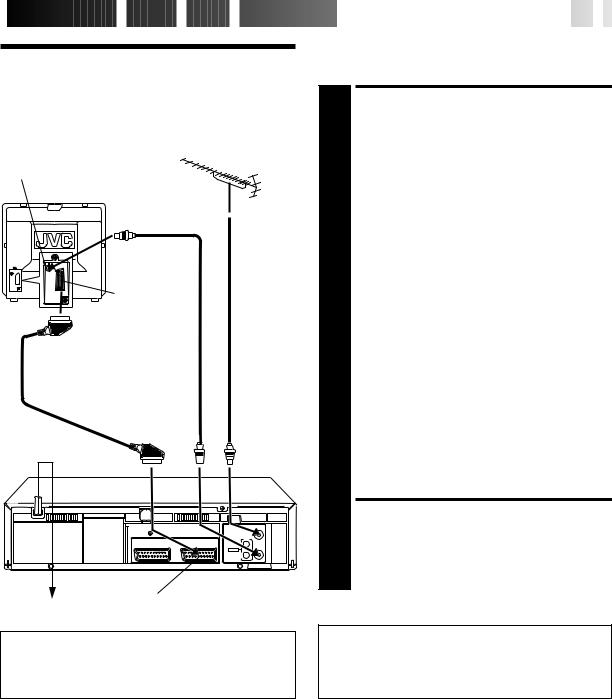
 INSTALLING
INSTALLING YOUR
YOUR

 NEW
NEW
 RECORDER
RECORDER








































 EN
EN
 3
3
Basic
Connections
Aerial terminal
Back of TV
21-pin SCART connector
TV Aerial
Cable
RF Cable (provided)
21-pin SCART Cable
Mains Power
Cord
|
|
|
ENTREE |
|
|
|
ANT. IN |
|
|
SORTIE |
|
AV2 ENTREE/DECODEUR |
AV1 ENTREE/SORTIE |
OUT |
ANTENNE |
R |
|||
IN/DECODER |
IN/OUT |
|
SORTIE |
|
AUDIO |
|
RF OUT |
|
|
L |
|
Rear view
Mains outlet |
AV1 IN/OUT |
|
It's essential that your video recorder be properly connected. Follow these steps carefully. THESE STEPS MUST BE COMPLETED BEFORE ANY VIDEO OPERATION CAN BE PERFORMED.
|
|
CHECK CONTENTS |
|
Make sure the package contains all of the accessories |
|
1 listed in “Specifications” (Z pg. 53). |
||
|
|
SITUATE RECORDER |
2 Place the recorder on a stable, horizontal surface. |
||
|
|
CONNECT RECORDER TO |
3 |
|
TV |
The connection method you use depends on the type of |
||
|
TV you have. |
|
|
|
|
|
RF CONNECTION |
|
|
|
c To Connect To A TV With NO AV Input Terminals . . . |
|
|
a– Disconnect the TV aerial cable from the TV. |
|
|
b– Connect the TV aerial cable to the ANT. IN jack |
|
|
on the rear panel of the recorder. |
|
|
c– Connect the provided RF cable between the RF |
|
|
OUT jack on the rear panel of the recorder and the |
|
|
TV’s aerial terminal. |
AV CONNECTION
cTo Connect To A TV With AV Input Terminals . . .
a– Connect the aerial, recorder and TV as per “RF CONNECTION”.
b– Connect an optional SCART cable between the AV1 IN/OUT socket on the rear panel of the recorder and the TV’s 21-pin SCART connector.
CONNECT RECORDER TO MAINS
4 Plug the end of the mains power cord into a mains outlet.
Make AV connection if your TV has a 21-pin AV input connector (SCART) in order to reduce the possibility of interference. And if you are using a stereo TV, you will need this cable in order to enjoy stereo playback of videotapes.
After you plug the mains power cord into a mains outlet, the Country Set display appears on the TV screen and/or on the recorder's front display panel when the 
 button on the recorder/remote control is pressed for the first time to power on the recorder; go to page 4 to perform Auto Set Up.
button on the recorder/remote control is pressed for the first time to power on the recorder; go to page 4 to perform Auto Set Up.
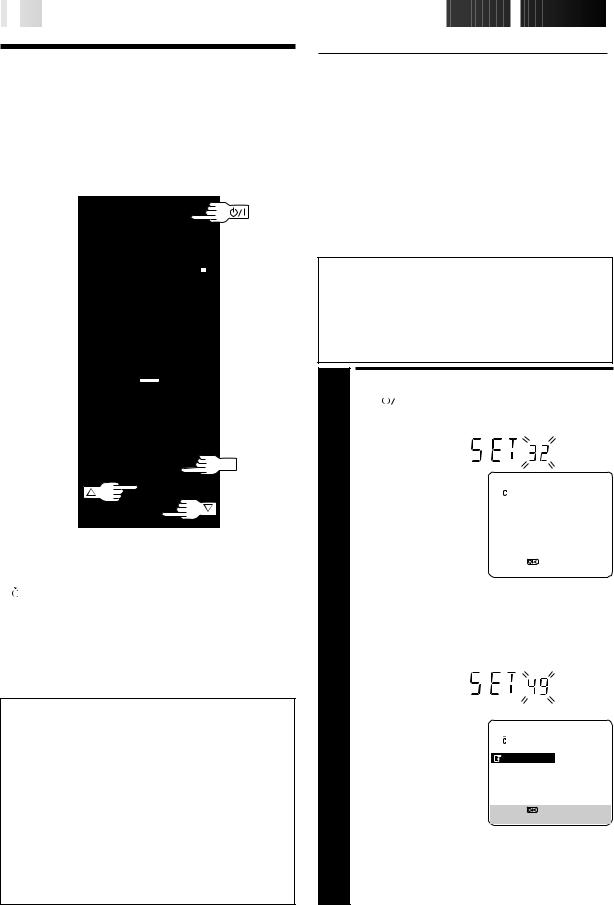
4

 EN
EN




































































 INITIAL
INITIAL
 SETTINGS
SETTINGS

Auto Set Up
Auto Channel Set/Auto
Clock Set/Auto Guide
Program Number Set/Auto
Video Channel Set
1 2 3
2
4 5 6
7 8 9
0 |
4 |
1 |
? |
3 |
OK |
International Telephone Country Code |
|
||
BELGIUM |
: 32 |
NORGE |
: 47 |
ESKÁ REPUBLIKA |
: 42 |
ÖSTERREICH |
: 43 |
DANMARK |
: 45 POLSKA |
: 48 |
|
DEUTSCHLAND |
: 49 PORTUGAL |
: 351 |
|
ESPAÑA |
: 34 |
SUISSE |
: 41 |
GREECE |
: 30 |
SUOMI |
: 358 |
ITALIA |
: 39 |
SVERIGE |
: 46 |
MAGYARORSZÁG |
: 36 |
OTHER WESTERN EUROPE : - - |
|
NEDERLAND |
: 31 |
OTHER EASTERN EUROPE |
: EE |
|
|
|
|
ATTENTION
Once you have performed Auto Set Up, even if the recorder's memory backup has expired, all the stored stations and their Guide Program numbers remain in the recorder's memory and the recorder will not perform Auto Set Up again. You only need to set the clock. (Z pg. 44)
If you have moved to a different area, perform each setting as required.
cVideo Channel setting (for RF connection users) Z pg. 43
cTuner setting Z pg. 36
cClock setting Z pg. 44
If a new station starts broadcasting in your area, perform tuner setting (Z pg. 36) and, if necessary, video channel setting (Z pg. 43).
When the 
 button on the recorder/remote control is pressed for the first time to power on the recorder after you plug the mains power cord into a mains outlet, the Country Set display will appear on the TV screen and the recorder's front display panel. By simply selecting your country*, the Auto Set Up function sets the tuner channels, clock**, Guide Program numbers and video channel*** automatically.
button on the recorder/remote control is pressed for the first time to power on the recorder after you plug the mains power cord into a mains outlet, the Country Set display will appear on the TV screen and the recorder's front display panel. By simply selecting your country*, the Auto Set Up function sets the tuner channels, clock**, Guide Program numbers and video channel*** automatically.
*If you live in Belgium (BELGIUM) or Switzerland (SUISSE), you also need to select your area.
**If you live in Hungary (MAGYARORSZAG), Czech Republic (CESKA REPUBLIKA), Poland (POLSKA) or other countries in Eastern Europe (OTHER EASTERN EUROPE), set the clock manually.
***Useful if you have connected the video recorder to your TV via RF connection (Z pg. 3). Video Channel (RF output channel) is the channel on which your TV receives picture and sound signals from the video recorder through the RF cable.
You can refer to the front display panel and/or the on-screen display to perform this procedure.
Before starting, make sure of the following:
cThe TV aerial cable should be connected to the recorder.
cThe recorder's mains power cord should be connected to a mains outlet. Z pg. 3
cIf you want to use the on-screen display, the TV should be set to its AV mode (with AV connection Z pg. 3) or UHF channel 36 (with RF connection Z pg. 3).
|
TURN ON THE RECORDER |
||||||||
Press |
|
|
on the recorder or remote control. The |
||||||
|
|||||||||
|
Country Set display appears on the front display panel |
||||||||
1 and/or on the screen. |
|
|
|
|
|||||
|
|
|
|
|
|
|
|
|
|
|
NOTE: |
|
|
||||||
|
BELGIUM |
REPUBLIKA |
|||||||
|
If you have connected your |
ESKÁ |
|||||||
|
TV to the recorder with RF |
DANMARK |
|||||||
|
DEUTSCHLAND |
||||||||
|
connection and the on- |
ESPAÑA |
|||||||
|
screen display appearing |
GREECE |
|||||||
|
ITALIA |
||||||||
|
on UHF channel 36 looks |
MAGYARORSZÁG |
|||||||
|
distorted, perform this |
|
NEXT PAGE |
||||||
|
procedure referring to the |
|
[5 ] = |
|
|||||
|
|
[MENU] : EXIT |
|
||||||
|
front display panel. |
|
|
||||||
|
|
|
|
|
|
||||
|
|
|
|
|
|
|
|||
|
SELECT COUNTRY |
|
|
|
|
||||
If you are referring to the front display panel |
|||||||||
Press %fito select your international telephone country code |
|||||||||
2 of your country referring to the chart in the left column. |
|||||||||
|
(Ex.) DEUTSCHLAND is selected |
||||||||
|
|
|
|
|
|
|
|
|
|
If you are referring to the on-screen display
Press %fi to move the highlight bar (pointer) to your country's name.
NOTE:
If you have selected BELGIUM (32) or SUISSE (41), go to step 3. If you have selected
MAGYARORSZAG (36), CESKA REPUBLIKA (42), POLSKA (48) or OTHER EASTERN EUROPE (EE), press OK. The Clock Set screen will appear. Set the clock manually (Z pg. 44 – 45), then go to step 4. If you have selected any other country name (code), go to step 4.
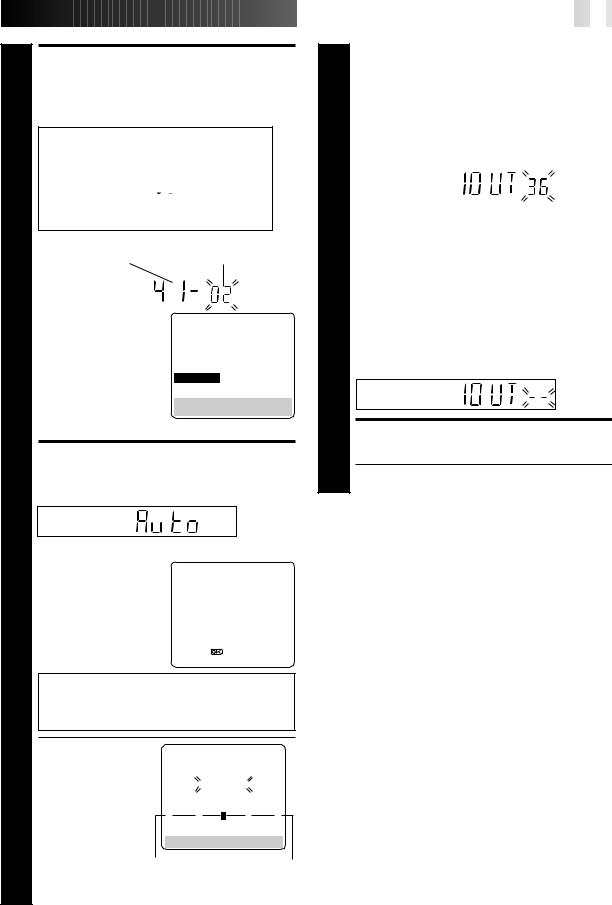
3
4
SELECT LANGUAGE
Press OK. The Language Set display appears on the front display panel and/or on the screen.
If you are referring to the front display panel
Press %fi to select your language code.
Language Code
ENGLISH : 01 DEUTSCH : 02 FRANCAIS : 03 ITALIANO : 04 CASTELLANO : 05 NEDERLANDS : 06 SVENSKA : 07
NORSK : 08 SUOMI : 09 DANSK : 10 POLSKI : 11  E
E TINA : 12 MAGYAR : 13
TINA : 12 MAGYAR : 13
(Ex.) DEUTSCH is selected for SUISSE
International telephone |
Language code |
|
country code |
|
|
|
|
|
|
|
|
If you are referring to the on-screen display
Press %fi to move the highlight bar (pointer) to the language of your choice.
NÄCHSTE SEITE
NORSK
SVENSKA
NEDERLANDS
CASTELLANO
ITALIANO
FRANCAIS
 DEUTSCH
DEUTSCH
ENGLISH
[5 ] = 
[MENU] : ENDE
(Ex.) DEUTSCH is selected
PERFORM AUTO SET UP
Press OK.
If you are referring to the front display panel
Press %fi to select "Auto" and press OK or #.
If you are referring to the on-screen display
Press %fi to move the |
|
|
highlight bar (pointer) to |
|
|
"AUTO SET" and press OK |
AUTO SET |
|
|
||
or #. |
T-V LINK |
|
|
|
|
|
[5 ] = |
|
|
[MENU] : EXIT |
|
"Auto" blinks on the display panel; do NOT press any button on the recorder or remote control until the display panel shows either the display as illustrated in step 5 or "– –:– –".
cIf you are using the onscreen display, the AUTO SET screen will appear. As Auto Set Up
progresses, the "  " mark on the screen moves from left to right.
" mark on the screen moves from left to right.
AUTO SET
PLEASE WAIT
0 |
+ |
+ |
+ |
[MENU] : EXIT
Beginning |
End |
|
|
|
|
|
|
EN |
|
5 |
|
|
|
|
|
|
|
|
|||
|
|
|
|
|
|
||||
|
|
5 |
CONFIRM/SET VIDEO CHANNEL |
||||||
|
|
If you have connected the video recorder to your TV |
|||||||
|
|
via an RF cable only (RF connection) |
|||||||
|
|
The channel that is shown on the display panel is your |
|||||||
|
|
|
Video Channel. |
||||||
|
|
|
To view picture signals from the video recorder, set |
||||||
|
|
|
your TV to the Video Channel. — Refer to the |
||||||
|
|
|
instructions supplied with your TV set for how to do |
||||||
|
|
|
this. |
||||||
|
|
|
|
|
|
|
|
|
|
|
|
|
|
|
|
|
|
|
|
cIf you have selected MAGYARORSZAG (36), CESKA REPUBLIKA (42), POLSKA (48) or OTHER EASTERN EUROPE (EE) in step 2 on page 4, "2OUT" appears in stead of "1OUT".
If you have connected the video recorder to your TV via both an RF cable and a 21-pin SCART cable (AV connection)
You do not need the video channel so you have to set the video channel to off.
Press TV PROG – until the display panel shows "1OUT– –" to set the Video Channel to off.
To view picture signals from the video recorder, set your TV to its AV mode. — Refer to the instructions supplied with your TV set for how to do this.
FINISH AUTO SET UP
6 Press OK and refer to page 7 to check the results.
c If "– –:– –" appears on the display panel, refer to page 7.
NOTES:
cAuto channel set function takes place first; it assigns automatically all receivable stations in your area.
cAuto clock set function sets the clock automatically by reading the clock setting data from a station transmitting a PDC signal while auto channel set is being performed.
cDuring auto channel set, the recorder recognizes each station name of the detected stations and stores them in the recorder's memory, then automatically sets SHOWVIEW assigned Guide Program number for those stations according to the broadcast area.
cIn the area where no TV station transmits a PDC signal, the recorder can perform neither auto clock set nor auto Guide Program number set.
cFor RF connection users: The video recorder detects the channels which are not occupied by local stations and selects one channel automatically for your Video Channel that is located in the middle of more than 5 vacant channels.
cIf there is a power cut, or if you press 
 or MENU while Auto Set Up is in progress, Auto Set Up will be interrupted; be sure to turn off the recorder power once and try again from step 1.
or MENU while Auto Set Up is in progress, Auto Set Up will be interrupted; be sure to turn off the recorder power once and try again from step 1.
cAuto clock may not function properly depending on the reception condition.
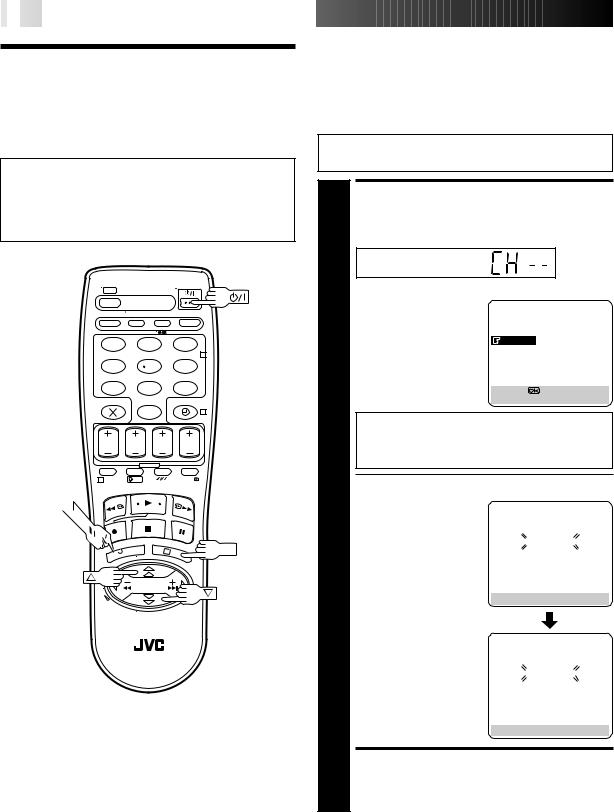
6

 EN
EN
















































Preset
Download
You can use this function only with the TV offering
T-V Link, etc.*
*Compatible with TVs offering T-V Link, EasyLink, Megalogic, SMARTLINK, Q-Link, DATA LOGIC or NEXTVIEWLINK via fullywired 21-pin SCART cable. The degree of compatibility and available functions may differ by system.
1 2 3
2
4 5 6
7 8 9
0 |
4 |
1 |
? |
MENU
3
OK
NOTES:
cIn the area where no TV station transmits a PDC signal, the recorder can perform neither auto clock set nor auto Guide Program number set.
cIf there is a power cut, or if you press 
 or MENU while downloading or set up is in progress, it will be interrupted; be sure to turn off the recorder power once and try again from the beginning.
or MENU while downloading or set up is in progress, it will be interrupted; be sure to turn off the recorder power once and try again from the beginning.
cAuto clock may not function properly depending on the reception condition.
cWhen you perform T-V LINK function, be sure to use fullywired 21-pin SCART cable.
cOn this recorder, the characters available for station’s name
(ID) are A–Z, 0–9, –, *, + and  (space). Some downloaded station’s name may differ from those of your TV (Z pg. 39).
(space). Some downloaded station’s name may differ from those of your TV (Z pg. 39).
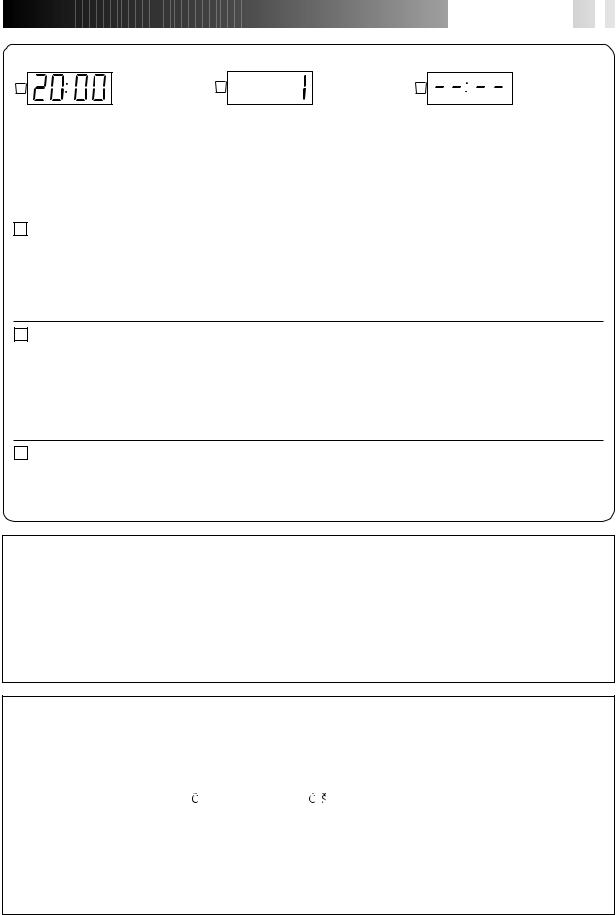






















 EN
EN
 7
7
Results of Auto Set Up/Preset Download appear on the front display panel
A |
B |
C |
When both auto channel set and auto clock set have been completed successfully the correct current time will be displayed after the OK button is pressed in step 6 on page 5 or in step 1 on page 6.
When auto channel set has been completed successfully but auto clock set has not, "1" (channel position) will be displayed after the OK button is pressed in step 6 on page 5 or in step 1 on page 6.
When neither auto channel set nor auto clock set has been completed successfully, "– –:– –" will be displayed.
You can check if the Guide Program numbers have been set correctly when you perform SHOWVIEW Timer Programming
(Z pg. 22); if the correct channel position number is displayed in step 3, this confirms that the Guide Program number for the SHOWVIEW number you enter in step 2 has been set correctly.
AIf both auto channel set and auto clock set have been performed successfully:
1 Turn on the TV and select its VIDEO channel or AV mode, then make sure that all necessary stations have been stored in the recorder's memory by using the TV PROG button(s).
c If station names (ID — Z pg. 41) have also been stored in the recorder's memory, the station name will be displayed at the top left corner of the screen for about 5 seconds when the recorder is tuned to a different station.
c If you want to set the tuner manually such as to add or skip channels, to change channel positions, or to set or change station names, see pages 38 – 42.
BIf auto channel set has succeeded but auto clock set has not:
1 Turn on the TV and select its VIDEO channel or AV mode, then make sure that all necessary stations have been stored in the recorder's memory by using the TV PROG button(s).
c If station names (ID — Z pg. 41) have also been stored in the recorder's memory, the station name will be displayed at the top left corner of the screen for about 5 seconds when the recorder is tuned to a different station.
c If you want to set the tuner manually such as to add or skip channels, to change channel positions, or to set or change station names, see pages 38 – 42.
2 Perform "Clock Set" on page 44.
CIf both auto channel set and auto clock set have failed:
1 Make sure the TV aerial cable is connected properly to the recorder and turn off the recorder power once, then turn the recorder power back on again.
c The Country Set display appears on the front display panel and/or on the screen; perform steps 2 – 6 on pages 4 – 5 again or perform the procedure on page 6.
IMPORTANT
nIn certain reception conditions, station names may not be stored correctly, and auto Guide Program Number Set may not work properly. If the Guide Program numbers are not set properly, when you timer-record a TV programme using SHOWVIEW, the recorder will record a TV programme of a different station. When programming the timer using SHOWVIEW, be sure to check whether the channel position on which your recorder receives the broadcasting station you wish to record is selected (Z pg. 22, "SHOWVIEW Timer Programming").
nYour video recorder memorizes all detected stations even if reception of some of them is poor. In these cases picture quality may be poor. To delete those stations with an unacceptable picture Z "Delete A Channel" on page 39.
nFor RF connection users: In certain reception conditions, the Video Channel may not be set correctly and interference may appear in the TV picture while the recorder's power is on. Set your Video Channel manually. Z pg. 43, "Video Channel Set".
INFORMATION
Language for the on-screen display
Auto Set Up also selects the language automatically for the on-screen display depending on the Country setting you have made in step 2 on page 4 (unless you have selected BELGIUM or SUISSE), as shown below.
SUOMI |
[ SUOMI |
DANMARK |
[ |
DANSK |
PORTUGAL |
[ ENGLISH |
ÖSTERREICH |
[ |
DEUTSCH |
DEUTSCHLAND |
[ DEUTSCH |
ESKÁ REPUBLIKA [ |
E TINA |
|
POLSKA |
[ POLSK |
ITALIA |
[ |
ITALIANO |
NORGE |
[ NORSK |
MAGYARORSZÁG |
[ |
MAGYAR |
SVERIGE |
[ SVENSKA |
ESPAÑA |
[ |
CASTELLANO |
If you want to change the language setting manually, Z "Language" on page 8.
NEDERLAND |
[ |
NEDERLANDS |
GREECE |
[ |
ENGLISH |
OTHER WESTERN EUROPE [ |
ENGLISH |
|
OTHER EASTERN EUROPE |
[ |
ENGLISH |
Just Clock
Your recorder is equipped with the Just Clock function which provides accurate time keeping through automatic adjustments at regular intervals, by reading data from a PDC signal. If you want to take advantage of this function, simply set it to "ON".
Z "Just Clock" on page 44.
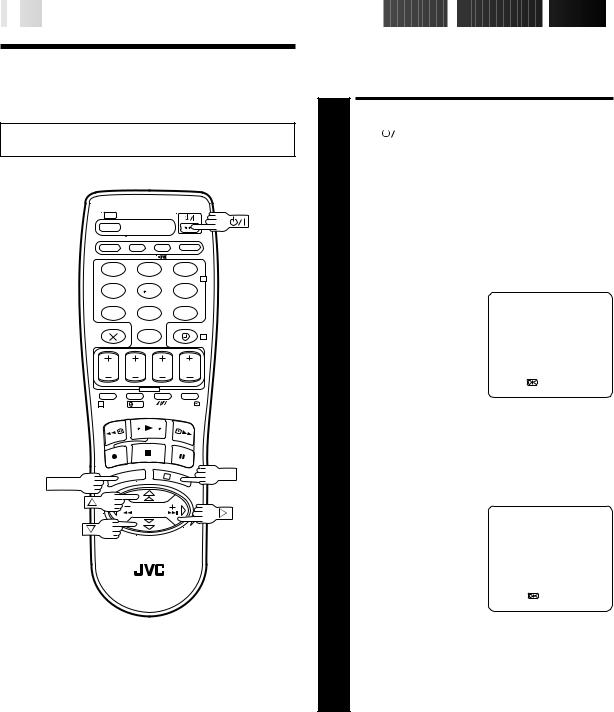
8

 EN
EN



























































 INITIAL
INITIAL
 SETTINGS
SETTINGS (cont.)
(cont.)

Language
Turn on the TV and select the VIDEO channel (or AV mode).
1 2 3
2
4 5 6
7 8 9
0 |
4 |
1 |
? |
3 |
OK |
MENU
This recorder offers you the choice to view on-screen messages in 13 different languages. Though Auto Set Up selects the language automatically (Z pg. 7), you can change the language setting manually using this procedure as required.
TURN ON THE RECORDER
1 Press |
|
|
|
. |
|
|
|
|
|
|
|
|
|
|
|
|
|
|
|
||||
|
ACCESS MAIN MENU |
||||||||||
2 Press MENU. |
|
|
|
|
|
|
|||||
|
ACCESS COUNTRY SET |
||||||||||
|
SCREEN |
|
|
|
|
|
|
||||
Press %fi to move the |
|
MAIN MENU |
|||||||||
|
highlight bar (pointer) to |
|
MODE SET |
||||||||
|
"AUTO CH SET", then |
|
|||||||||
|
|
AUTO CH SET |
|
|
|||||||
3 press OK or #. |
|
MANUAL CH SET |
|||||||||
|
|
|
|
|
|
|
INITIAL SET |
||||
|
|
|
|
|
|
|
|
|
|
|
|
|
|
|
|
|
|
|
[5 ] = |
||||
|
|
|
|
|
|
|
[MENU] : EXIT |
|
|||
|
|
|
|
|
|
|
|
|
|
|
|
|
SELECT COUNTRY |
||||||||||
Press %fi to move the highlight bar (pointer) to your |
|||||||||||
4 country's name, then press OK or #. |
|||||||||||
|
SELECT LANGUAGE |
||||||||||
Press %fi to move the |
|
NEXT PAGE |
|||||||||
|
highlight bar (pointer) to |
|
NORSK |
||||||||
5 the language of your |
|
SVENSKA |
|||||||||
|
NEDERLANDS |
||||||||||
|
choice. |
|
CASTELLANO |
||||||||
|
|
|
|
|
|
|
ITALIANO |
||||
|
c You do not have to press |
|
FRANCAIS |
||||||||
|
|
DEUTSCH |
|||||||||
|
OK; pressing OK enters |
|
|||||||||
|
|
ENGLISH |
|
||||||||
|
Auto Set/T-V LINK |
|
|
|
|
|
|
||||
|
|
[5 ] = |
|
|
|||||||
|
screen. |
|
|
||||||||
|
|
[MENU] : EXIT |
|
||||||||
|
|
|
|
|
|
|
|
|
|
|
|
|
RETURN TO NORMAL |
||||||||||
|
SCREEN |
|
|
|
|
|
|
||||
6 Press MENU. |
|
|
|
|
|
|
|||||
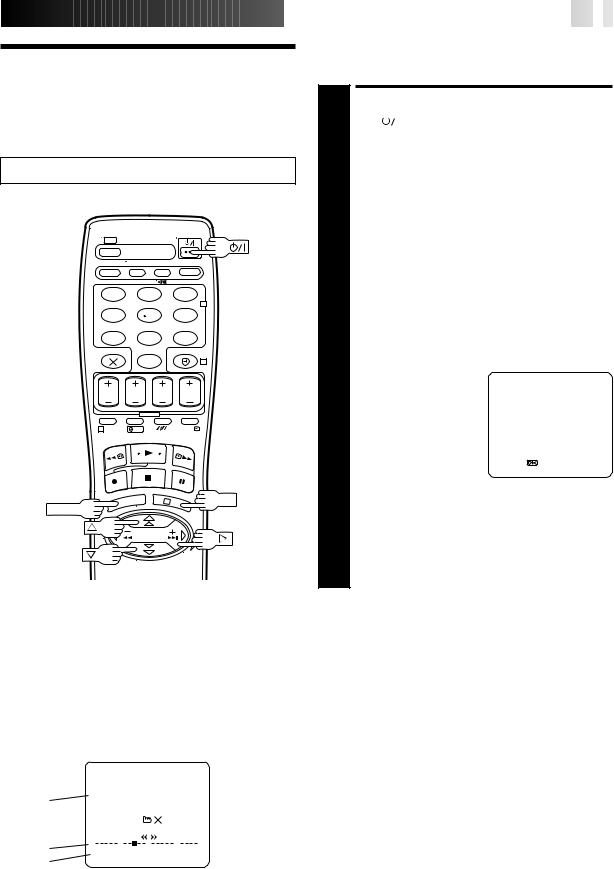
On-Screen
Displays
Turn on the TV and select the VIDEO channel (or AV mode).
1 |
2 |
3 |
|
|
2 |
4 |
5 |
6 |
7 |
8 |
9 |
|
0 |
4 |
1 |
? |
3 |
OK |
MENU
NOTES:



















































 EN
EN
 9
9
You can choose whether or not to have various operational indicators appear on screen, by setting this function ON or OFF. Messages appear in the selected language (Z pg. 7 or 8).
TURN ON THE RECORDER
1 Press |
|
|
|
. |
|
|
|
|
||
|
|
|
|
|
|
|||||
|
ACCESS MAIN MENU |
|
|
|
||||||
|
SCREEN |
|
|
|
|
|||||
2 Press MENU. |
|
|
|
|
||||||
|
ACCESS MODE SET SCREEN |
|||||||||
Move the highlight bar (pointer) to "MODE SET" by |
||||||||||
3 pressing %fi, then press OK or #. |
|
|
|
|||||||
|
ENABLE/DISABLE |
|
|
|
||||||
|
ON-SCREEN DISPLAY |
|
|
|
||||||
The default setting is “ON”, |
MODE SET |
|
|
|
||||||
|
so if you want on-screen |
B. E. S. T. |
ON |
|||||||
|
displays, leave the setting |
|||||||||
|
PICTURE CONTROL |
AUTO |
||||||||
4 as it is and go to step 5. If |
AUTO TIMER |
OFF |
|
|||||||
O. S. D. |
ON |
|||||||||
|
you don’t want the displays |
|
||||||||
|
DIRECT REC |
ON |
|
|||||||
|
to appear, press %fito |
AUTO SP=LP TIMER |
OFF |
|||||||
|
move the highlight bar |
POWER SAVE |
OFF |
|||||||
|
NEXT PAGE |
|
|
|
||||||
|
(pointer) to "O.S.D." and |
|
|
|
||||||
|
[5 ] = |
|
|
|
||||||
|
press OK or #to set |
[MENU] : EXIT |
|
|
|
|||||
|
|
|
|
|
||||||
|
“O.S.D.” to “OFF”. |
|
|
|
|
|||||
|
|
|
|
|
|
|||||
|
RETURN TO NORMAL |
|
|
|
||||||
|
SCREEN |
|
|
|
|
|||||
5 Press MENU. |
|
|
|
|
||||||
cWhen you use this recorder as the player for editing, be sure to set "O.S.D." to "OFF" before starting.
cDuring playback, the operation mode indicators may be disturbed depending on the type of tape being used.
The superimposed indication on the TV screen tells you what the recorder is doing.
|
|
|
|
|
|
12 |
13 |
1 |
|
|
|
|
|
|
||||
|
|
|
|
|
|
|
|
|
|
|
|
|
|
|
|
|
|
|
11 |
|
|
|
|
|
|
|
|
|
|
q6 |
|
2 |
|||||
|
|
|
PR. 1 ARD |
|
|
] |
|
SP |
|
|||||||||
10 |
|
21 : 00 |
|
|
|
|
|
|
|
|
|
|
|
|
|
|||
9 |
|
|
|
24. 12. 98 – WARNING– |
|
|
|
|
|
|
|
|
||||||
|
|
|
|
TIMER RECORDING |
|
|
|
|
|
|
|
|
||||||
|
|
|
|
|
TO START SOON |
|
|
|
|
|
|
|
|
|||||
|
|
|
|
|
|
[ |
] |
|
|
|
|
|
|
|
|
|
||
8 |
|
|
|
ST |
|
|
|
|
|
|
|
|
|
|
3 |
|||
7 |
0 |
+ |
+ |
+ |
+ |
|
|
|
4 |
|||||||||
|
|
|
HI FI |
|
|
|
|
–1 : 23 : 45 |
|
|
||||||||
|
|
|
|
|
|
|
|
|||||||||||
6 |
|
|
|
NORM |
|
|
REMAIN 1 : 00 |
|
|
|
|
5 |
||||||
|
|
|
|
|
|
|
|
|
||||||||||
|
|
|
|
|
|
|
|
|
|
|
|
|
|
|
|
|
|
|
1– Operation mode indicators
2– Tape speed SP/LP/EP (EP is for NTSC playback only) 3– Tape direction
4– Counter display
5– Tape remaining time indicator (Z pg. 18) 6– Audio mode display (Z pg. 16)
7– Tape position indicator (Z pg. 13) 8– Type of Broadcast (Z pg. 19)
9– Current day/month/year 10– Clock display
11– Channel position number and station name/Aux. indicator (L-1 or L-2)
12– Timer warning display (Z pg. 23, 25) 13– Cassette loaded mark
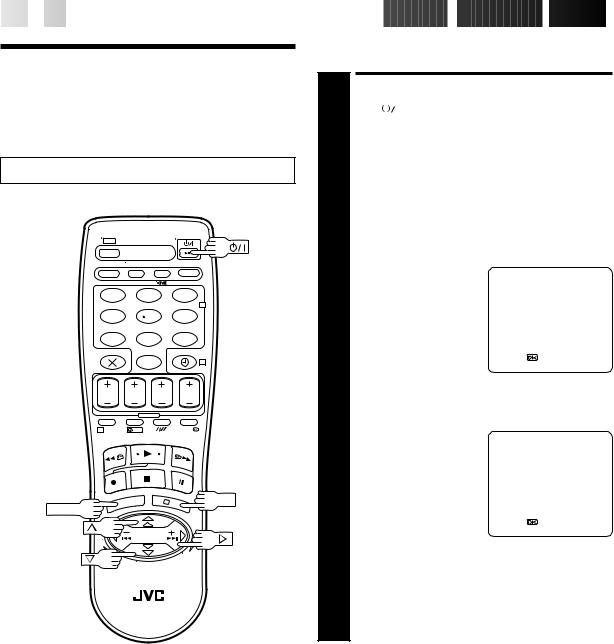
10

 EN
EN
























































 INITIAL
INITIAL
 SETTINGS
SETTINGS (cont.)
(cont.)

Power Save
Mode
Turn on the TV and select the VIDEO channel (or AV mode).
1 |
2 |
3 |
|
|
2 |
4 |
5 |
6 |
7 |
8 |
9 |
|
0 |
4 |
1 |
? |
3 |
OK |
MENU
You can reduce the power consumption while the recorder is turned off.
TURN ON THE RECORDER
1 Press |
|
|
|
. |
|
|
|
|
|
|
|
|
|
|
|
|
|
|
|
||||
|
ACCESS MAIN MENU |
|
|
|
|||||||
|
SCREEN |
|
|
|
|
|
|
||||
2 Press MENU. |
|
|
|
|
|
|
|||||
|
ACCESS MODE SET SCREEN |
||||||||||
Press %fito move the |
|
MAIN MENU |
|
|
|
||||||
|
highlight bar (pointer) to |
|
|
|
|
|
|
||||
3 "MODE SET", then press |
|
MODE SET |
|
|
|
|
|||||
|
AUTO CH SET |
|
|
|
|||||||
|
OK or #. |
|
MANUAL CH SET |
|
|
|
|||||
|
|
|
|
|
|
|
INITIAL SET |
|
|
|
|
|
|
|
|
|
|
|
|
|
|
|
|
|
|
|
|
|
|
|
[5 ] = |
|
|
|
|
|
|
|
|
|
|
|
[MENU] : EXIT |
|
|
|
|
|
|
|
|
|
|
|
|
|
|
|
|
|
SELECT POWER SAVE |
|
|
|
|||||||
|
MODE |
|
MODE SET |
|
|
|
|||||
Press %fito move the |
|
|
|
|
|||||||
|
highlight bar (pointer) to |
|
B. E. S. T. |
ON |
|||||||
4 "POWER SAVE", then press |
|
PICTURE CONTROL |
AUTO |
||||||||
|
AUTO TIMER |
OFF |
|||||||||
|
OK or #to set to "ON". |
|
O. S. D. |
ON |
|||||||
|
|
|
|
|
|
|
DIRECT REC |
ON |
|||
|
|
|
|
|
|
|
AUTO SP=LP TIMER |
OFF |
|||
|
|
|
|
|
|
|
POWER SAVE |
ON |
|
||
|
|
|
|
|
|
|
NEXT PAGE |
|
|
|
|
|
|
|
|
|
|
|
[5 ] = |
|
|
|
|
|
|
|
|
|
|
|
[MENU] : EXIT |
|
|
|
|
|
|
|
|
|
|
|
|
|
|
|
|
|
RETURN TO NORMAL |
|
|
|
|||||||
|
SCREEN |
|
|
|
|
|
|
||||
5 Press MENU. |
|
|
|
|
|
|
|||||
NOTES:
cDuring Power Save, the display panel will be turned off.
cThe Just Clock function (Z pg. 44) does not work while the Power Save mode is engaged.
cWhile the recorder is in the Power Save mode, the picture may be distorted momentarily when you turn on/off the recorder.
cPower Save does not work when ...
... the recorder is in the Timer mode.
... the recorder's power is turned off after timer-recording (or Instant Timer Recording).
... the Auto Satellite Prog Recording mode is engaged (Z pg. 28).
... "AV2 SELECT" is set to "DECODER" or "SAT" (Z pg. 31).
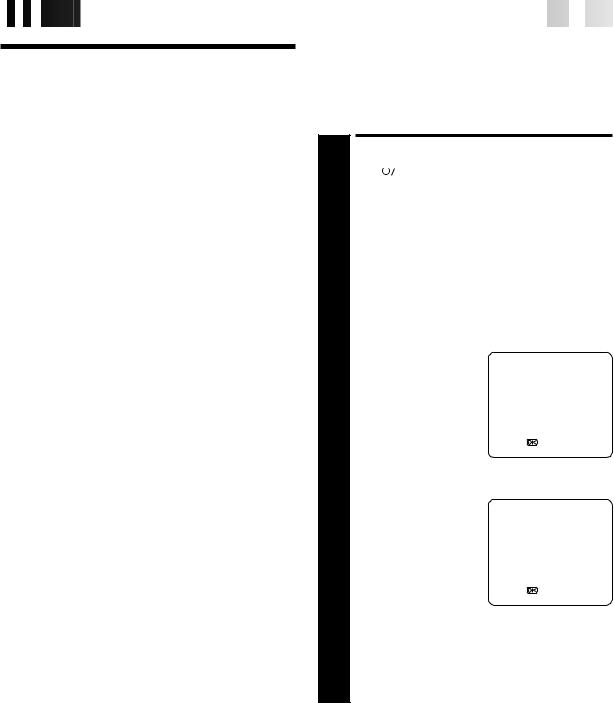
 T-
T-
 V
V
 LINK
LINK











































































 EN
EN
 11
11
T-V Link
Functions
When you connect the recorder and your TV via fully-wired 21-pin SCART cable (Z pg. 3), the following functions are available. You can use these functions only with the TV offering T-V Link, etc.*
For details, refer to the instruction manual for your TV.
*Compatible with TVs offering T-V Link, EasyLink, Megalogic, SMARTLINK, Q-Link, DATA LOGIC or NEXTVIEWLINK via fullywired 21-pin SCART cable. The degree of compatibility and available functions may differ by system.
NexTView Link
You can download the EPG (Electronic Programme Guide) information from your TV for timer-programming on the recorder.
For details, refer to the instruction manual for your TV.
TV Auto Power On
You can turn on the TV and set it to video mode automatically whenever you play a tape.
For details, refer to the instruction manual for your TV.
VCR Auto Standby
You can use your TV's remote control to turn off the recorder. For details, refer to the instruction manual for your TV.
Direct Rec
You can start recording the programme that you are watching on your TV with simple operation. Press and hold RECORD and press PLAY on the remote control, or press RECORD on the recorder.
Follow the procedure below to use this function.
TURN ON THE RECORDER
1 Press |
|
|
|
. |
|
|
|
|
|
|
||
|
|
|
|
|
|
|
|
|||||
|
|
ACCESS MAIN MENU |
|
|
|
|||||||
|
|
SCREEN |
|
|
|
|
|
|
||||
2 Press MENU. |
|
|
|
|
|
|
||||||
|
|
ACCESS MODE SET |
|
|
|
|||||||
3 |
|
SCREEN |
|
|
|
|
|
|
||||
Press %fito move the |
|
MAIN MENU |
|
|
|
|||||||
|
highlight bar (pointer) to |
|
|
|
|
|
|
|||||
|
"MODE SET", then press |
|
MODE SET |
|
|
|
|
|||||
|
|
AUTO CH SET |
|
|
|
|||||||
|
OK or #. |
|
MANUAL CH SET |
|
|
|
||||||
|
|
|
|
|
|
|
|
INITIAL SET |
|
|
|
|
|
|
|
|
|
|
|
|
|
|
|
|
|
|
|
|
|
|
|
|
|
[5 ] = |
|
|
|
|
|
|
|
|
|
|
|
|
[MENU] : EXIT |
|
|
|
|
|
|
|
|
|
|
|
|
|
|
|
|
|
4 |
|
SELECT DIRECT REC MODE |
||||||||||
Press %fito move the |
|
MODE SET |
|
|
|
|||||||
|
highlight bar (pointer) to |
|
B. E. S. T. |
ON |
||||||||
|
"DIRECT REC", then press |
|
||||||||||
|
|
PICTURE CONTROL |
AUTO |
|||||||||
|
OK or #to set to "ON". |
|
AUTO TIMER |
OFF |
||||||||
|
|
|
|
|
|
|
|
O. S. D. |
ON |
|||
|
|
|
|
|
|
|
|
DIRECT REC |
ON |
|
||
|
|
|
|
|
|
|
|
AUTO SP=LP TIMER |
OFF |
|
||
|
|
|
|
|
|
|
|
POWER SAVE |
ON |
|||
|
|
|
|
|
|
|
|
NEXT PAGE |
|
|
|
|
|
|
|
|
|
|
|
|
[5 ] = |
|
|
|
|
|
|
|
|
|
|
|
|
[MENU] : EXIT |
|
|
|
|
|
|
|
|
|
|
|
|
|
|
|
|
|
|
|
RETURN TO NORMAL |
|
|
|
|||||||
|
|
SCREEN |
|
|
|
|
|
|
||||
5 Press MENU. |
|
|
|
|
|
|
||||||
NOTES:
•If "DIRECT REC" is set to "OFF", the RECORD button functions as described in "Basic Recording" (Z pg. 17) .
•During the Direct Rec, "CH – –" appears on the display panel.
•When you perform T-V LINK functions, be sure to use the fully-wired 21-pin SCART cable.
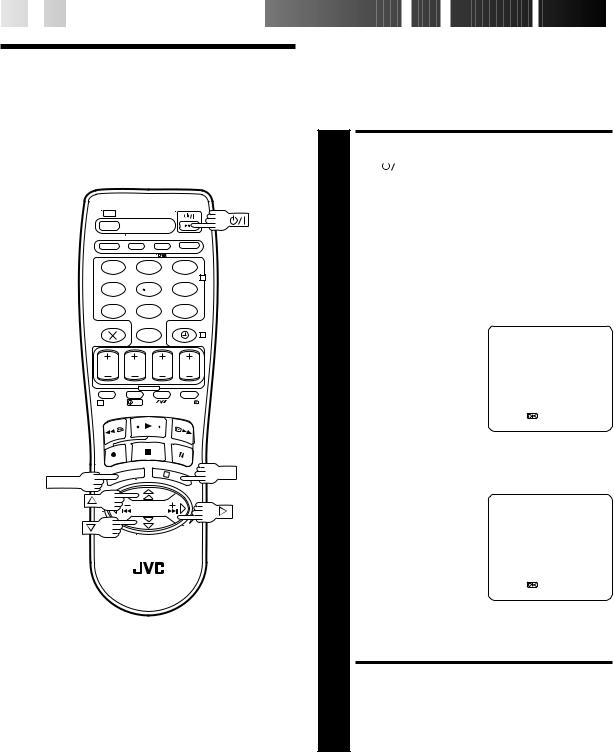
12

 EN
EN



































 INFORMATION
INFORMATION
 ON
ON
 COLOUR
COLOUR SYSTEM
SYSTEM

Colour
System Set
1 2 3
2
4 5 6
7 8 9
0 |
4 |
1 |
? |
3 |
OK |
MENU
NOTES:
About NTSC Playback
You can play back PAL, NTSC and MESECAM tapes, or record PAL and SECAM* signals on this recorder. Follow the procedure below to select the appropriate colour system.
*SECAM signals will be recorded as MESECAM on this recorder; MESECAM is the designation for tapes with SECAM signals that have been recorded on a MESECAM-compatible PAL video cassette recorder.
TURN ON THE RECORDER
1 Press |
|
|
|
. |
|
|
|
|
|
|
|
|
|
|
|
|
|
|
|
||||
|
ACCESS MAIN MENU |
|
|
|
|||||||
|
SCREEN |
|
|
|
|
|
|
||||
2 Press MENU. |
|
|
|
|
|
|
|||||
|
ACCESS MODE SET SCREEN |
||||||||||
Press %fito move the |
|
MAIN MENU |
|
|
|
||||||
|
highlight bar (pointer) to |
|
|
|
|
|
|
||||
3 "MODE SET", then press |
|
MODE SET |
|
|
|
|
|||||
|
AUTO CH SET |
|
|
|
|||||||
|
OK or #. |
|
MANUAL CH SET |
|
|
|
|||||
|
|
|
|
|
|
|
INITIAL SET |
|
|
|
|
|
|
|
|
|
|
|
|
|
|
|
|
|
|
|
|
|
|
|
[5 ] = |
|
|
|
|
|
|
|
|
|
|
|
[MENU] : EXIT |
|
|
|
|
|
|
|
|
|
|
|
|
|
|
|
|
|
SELECT COLOUR SYSTEM |
||||||||||
|
MODE |
|
|
|
|
|
|
||||
Press %fito move the |
|
MODE SET |
|
|
|
||||||
|
highlight bar (pointer) to |
|
PREVIOUS PAGE |
AV2 |
|||||||
4 "COLOUR SYSTEM", then |
|
AV2 SELECT |
|||||||||
|
COLOUR SYSTEM PAL/NTSC |
|
|||||||||
|
press OK or #to select the |
|
|
|
|
|
|
||||
|
appropriate colour system. |
|
|
|
|
|
|
||||
|
|
|
|
|
|
|
|
|
|
|
|
|
|
|
|
|
|
|
[5 ] = |
|
|
|
|
|
|
|
|
|
|
|
[MENU] : EXIT |
|
|
|
|
a- PAL/NTSC: To record PAL signals, or play back a PAL or NTSC tape.
b- MESECAM: To record SECAM signals, or play back a MESECAM tape.
RETURN TO NORMAL SCREEN
5 Press MENU.
cSome TVs shrink the picture vertically and place black bars at the top and bottom of the screen. This is not a malfunction on the part of either the video recorder or the TV.
cThe picture may roll up and down. This can be corrected using the V-HOLD control found on some TVs. (This cannot be corrected if the TV does not have a V-HOLD control.)
cThe counter and tape remaining time readings will be incorrect.
cDuring search, still, or frame-by-frame playback, the picture will be distorted, and there may be a loss of colour.
cDepending on the type of TV, the top and bottom portions of superimposed displays may be cut off during NTSC playback.
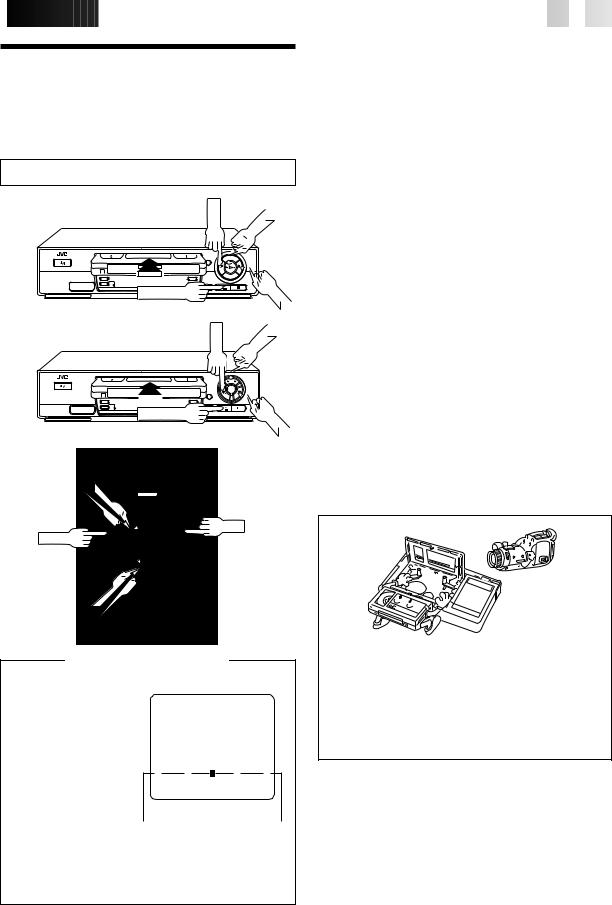
 PLAYBACK
PLAYBACK









































































 EN
EN
 13
13
Basic
Playback
Turn on the TV and select the VIDEO channel (or AV mode).
[J711EU] |
|
REW |
PLAY |
|
|
||
|
|
|
|
STANDBY/ON |
|
|
|
|
TIMER |
|
|
|
REC LINK |
|
|
|
STOP/EJECT |
|
FF |
|
|
|
|
[J668EU] |
|
REW |
PLAY |
STANDBY/ON |
|
|
|
|
|
DISPLAY |
|
|
TIMER |
|
|
|
REC LINK |
|
|
|
STOP/EJECT |
|
FF |
|
|
|
PLAY
?
FF
REW
3
STOP
Tape Position Indicator
The tape position indicator appears on screen when, from the Stop mode, you press FF, REW or perform an Index Search. The position of “5” in relation to “0”
(beginning) or “+” (end) 0 + shows you where you are
on the tape.
”O.S.D.” (Z pg. 9) must
be set to “ON”, or the Beginning indicator will not appear.
3
+ +
1:23:45 REMAIN 2:35
End
NOTE:
Depending on the type of tape used, there may be times when the indication is not correct.
The easiest, most basic operation possible with your video recorder is tape playback. Already-recorded signals on a video tape are read by your video recorder and displayed on your TV just like a TV programme.
|
1 |
|
LOAD A CASSETTE |
|
Make sure the window side is up, the rear label side is |
||
|
|
facing you and the arrow on the front of the cassette is |
|
|
|
pointed toward the recorder. Don’t apply too much |
|
|
|
|
pressure when inserting. |
|
|
|
|
|
|
|
c The recorder power comes on automatically and the |
|
|
|
counter is reset to 0:00:00. |
|
|
|
c If the record safety tab has been removed, playback |
|
|
|
begins automatically. |
|
|
|
|
|
|
|
FIND PROGRAMME START |
|
2 |
|
POINT |
|
If the tape is advanced past the start point, press REW. |
||
|
|
To go forward, press FF. |
|
|
3 |
|
START PLAYBACK |
|
Press PLAY. “BEST” appears blinking in the recorder's |
||
|
|
display panel during automatic tracking. (Z pg. 20) |
|
|
4 |
|
STOP PLAYBACK |
|
Press STOP on the remote or STOP/EJECT on the |
||
|
|
recorder’s front panel. Then press STOP/EJECT to |
|
|
|
remove the cassette. |
|
Usable cassettes
cCompact VHS camcorder recordings can be played on this video recorder. Simply place the recorded cassette into a VHS Cassette Adapter and it can be used just like any full-sized VHS cassette.
cThis video recorder can record on regular VHS and Super VHS cassettes. However, it will record and play back regular VHS signals only. It is not possible to play back a recorded Super VHS tape.
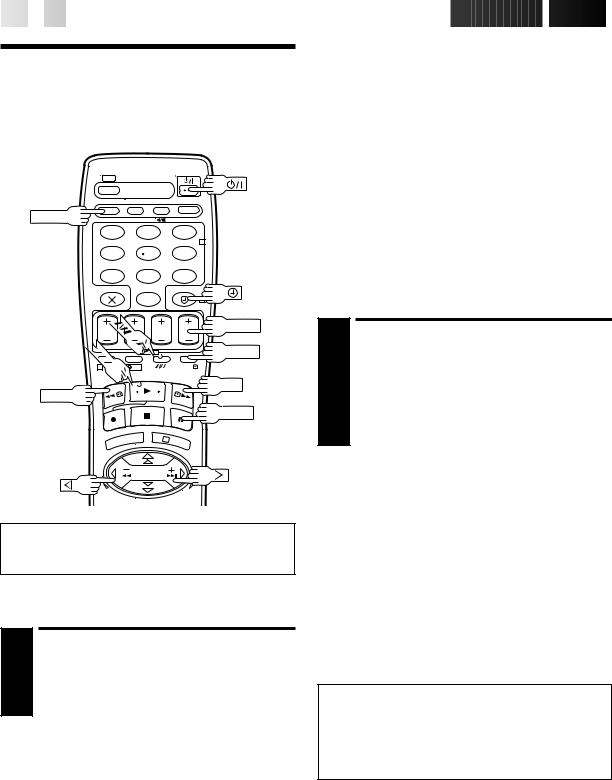
14

 EN
EN

































































 PLAYBACK
PLAYBACK (cont.)
(cont.)

Playback
Features
REVIEW
1 |
2 |
3 |
|
|
2 |
4 |
5 |
6 |
7 |
8 |
9 |
|
0 |
|
|
TV PROG |
PLAY |
30 SEC |
|
|
REW |
FF |
|
|
|
PAUSE |
|
3 |
Still Picture/Frame-By-Frame
Playback
1 |
|
PAUSE DURING PLAYBACK |
Press PAUSE. If there is vertical jitter, use the TV PROG |
||
|
buttons to correct the picture. |
|
|
|
ACTIVATE FRAME-BY-FRAME |
2 |
|
PLAYBACK |
Press PAUSE. |
||
PressOR @or #(™or £). |
||
To resume normal playback, press PLAY.
Slow Motion
ACTIVATE SLOW-MOTION PLAYBACK
1 During still picture, press and hold PAUSE for 2 seconds, then release. Press and release again to return to still picture.
OR
During still picture, press and hold @or #(™or £). Release to return to still picture.
To resume normal playback, press PLAY.
Variable-Speed Search
The 
 , PLAY, FF, REW, PAUSE and TV/PROG buttons on the recorder have the same functions as those on the remote control.
, PLAY, FF, REW, PAUSE and TV/PROG buttons on the recorder have the same functions as those on the remote control.
High-Speed Search
ACTIVATE HIGH-SPEED SEARCH
1 During playback or still picture, press FF for forward high-speed search, or REW for reverse high-speed search.
To resume normal playback, press PLAY.
NOTE:
For short searches, press and hold FF or REW for over 2 seconds during playback or still picture. When released, normal playback resumes.
|
|
ACTIVATE VARIABLE-SPEED |
1 |
|
SEARCH |
During playback, press @or #(™or £). |
||
|
|
|
|
c The more times you press, the faster the playback |
|
|
picture moves. |
|
|
|
c To decrease speed, press the button for the opposite |
|
|
direction. |
To resume normal playback, press PLAY.
ATTENTION
In the search, still, slow-motion or frame-by-frame playback mode,
cthe picture will be distorted.
cthe noise bars will appear.
cthere will be a loss of colour with an LP-recorded tape.
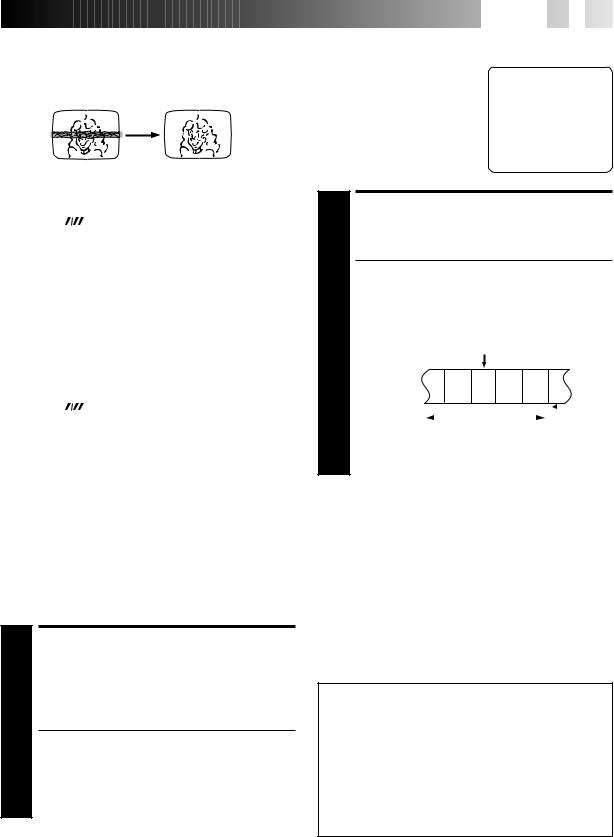
Manual Tracking
Your video recorder is equipped with automatic tracking control. During playback, you can override this and adjust the tracking manually by pressing the TV PROG buttons.
|
|
OVERRIDE AUTOMATIC |
|
1 |
|
TRACKING |
|
Press |
on the remote to engage manual tracking. |
||
|
|
ADJUST TRACKING |
|
2 |
|
MANUALLY |
|
Press TV PROG + or – to adjust tracking. |
|||
|
|
RETURN TO AUTOMATIC |
|
3 |
|
TRACKING |
|
Press |
on the remote to re-engage automatic |
||
|
tracking. |
|
|
NOTE:
When a new tape is inserted, the recorder enters the automatic tracking mode automatically.
Instant ReView
Simply by pressing a single button, the recorder power comes on, rewinds, and begins playback of the last timer-recorded programme. If you have several programmes recorded, you can easily access any of them.
NOTE:
Before starting, make sure that the recorder is off and that the Timer mode is disengaged.
ACTIVATE INSTANT REVIEW
1 Press REVIEW. The recorder power comes on and the recorder searches for the index code indicating the start of the last timer-recorded programme. Once it’s found, playback begins automatically.
cThe front display panel tells you how many programmes have been timer-recorded. If you have, for example, 3 programmes, “REVIEW” and "3" appear and blink. To watch the first of the 3 programmes, press REVIEW three times. The recorder searches and begins playback automatically. You can access a programme as far as 9 index codes away from the current tape position.
NOTES:
cInstant ReView is not possible while the recorder is in the Timer mode.
cThe number of recorded programmes will not be displayed on the front display panel after Auto Satellite Prog recording
(Z pg. 28).











 EN
EN
 15
15
Index Search
Your recorder automatically marks
index codes at the beginning of £ 2 each recording. This function gives
you quick access to any one of 9 index codes in either direction.
NOTE:
Before starting, make sure the recorder is in the Stop mode.
ACTIVATE INDEX SEARCH
1 Press @or #(™ or £). “™ 1” or “£ 1” is displayed on screen and search begins in the corresponding direction.
cTo access index codes 2 through 9, press @or # repeatedly until the correct index number is displayed. Ex.: To locate the beginning of B from the current
position, press @twice.
To locate the beginning of D from the current position, press #once.
Current position
A |
B |
C |
D E |
F |
|||
–2 |
|
–1 |
1 |
2 |
3 |
|
|
|
|
% |
|
% |
|
|
|
|
|
|
|
|
|
||
|
|
|
|
|
|
|
|
Index number
cWhen the specified index code is located, playback begins automatically.
Skip Search
|
|
|
SKIP OVER UNWANTED |
|
1 |
|
SECTIONS |
|
Press 30 SEC 1 to 4 times during playback. Each press |
||
|
|
initiates a 30-second period of fast-motion playback. |
|
|
|
Normal playback resumes automatically. |
|
NOTE:
To return to normal playback during a Skip Search, press PLAY.
Next Function Memory
The Next Function Memory "tells" the recorder what to do after rewinding. Before continuing, make sure the recorder is in the Stop mode.
a– For Automatic Start Of Playback After Tape Rewind . . .
. . . press REW, then press PLAY within 2 seconds. b– For Automatic Power Off After Tape Rewind . . .
. . . press REW, then press 
 within 2 seconds.
within 2 seconds.
c– For Automatic Timer Standby After Tape Rewind . . .
. . . press REW, then press  (TIMER) within 2 seconds.
(TIMER) within 2 seconds.
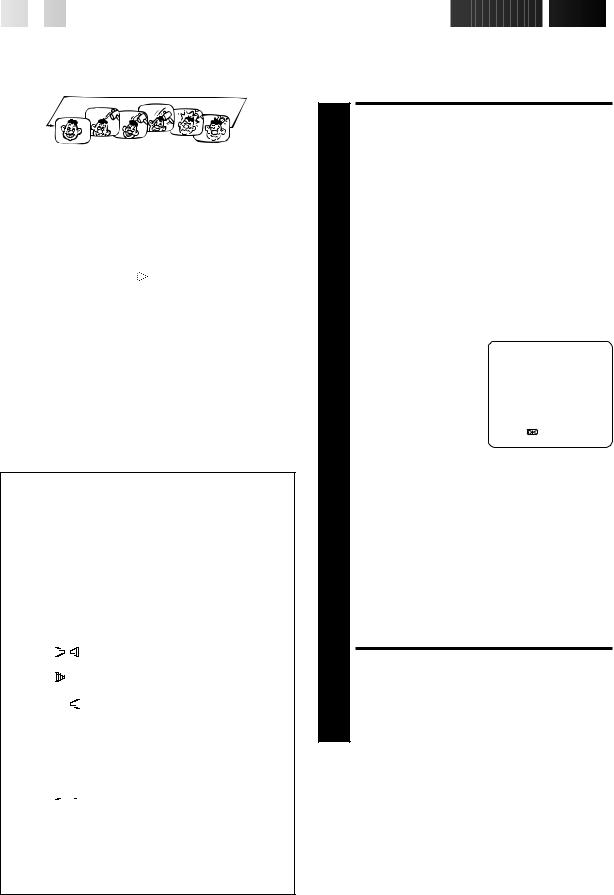
16

 EN
EN

































































 PLAYBACK
PLAYBACK (cont.)
(cont.)

Repeat Playback
Your video recorder can automatically play back the whole tape 50 times repeatedly.
Picture Control
This feature helps you to adjust the playback picture quality according to your preference. *The default setting is "AUTO."
1 |
|
START PLAYBACK |
Press PLAY. |
||
2 |
|
ACTIVATE REPEAT PLAYBACK |
Press PLAY and hold for over 5 seconds, then release. |
||
|
|
|
|
c The Play indicator ( ) on the display panel blinks |
|
|
slowly. |
|
|
|
c The tape plays 50 times automatically, and then |
|
|
stops. |
|
|
|
3 |
|
STOP PLAYBACK |
Press STOP at any time to stop playback. |
||
NOTE:
Pressing PLAY, REW, FF or PAUSE also stops Repeat Playback.
Soundtrack Selection
Your video recorder is capable of recording three soundtracks (HI-FI L, HI-FI R and NORM) and will play back the one you select.
During Playback
Pressing AUDIO on the remote control changes the soundtrack being played back as follows:
TRACK |
USE |
|||||
On-Screen Display |
||||||
|
||||||
|
|
|
|
|
|
|
|
HI FI |
For Hi-Fi stereo tapes |
||||
L |
|
|
|
R |
||
|
|
|
|
|
|
|
L |
HI FI |
For main audio of Bilingual tapes |
||||
|
|
|
|
|||
|
|
|
|
|
||
|
HI FI |
For sub audio of Bilingual tapes |
||||
|
|
|
|
R |
|
|
|
|
|
|
|
|
|
NORM |
For audio-dubbed tapes |
|||||
|
|
|
||||
|
HI FI |
For audio-dubbed tapes |
||||
NORM |
||||||
|
||||||
NOTES:
c"HIFI L 








 R" should normally be selected. In this mode, Hi-Fi stereo tapes are played back in stereo, and the normal audio track is played back automatically for tapes with only normal audio.
R" should normally be selected. In this mode, Hi-Fi stereo tapes are played back in stereo, and the normal audio track is played back automatically for tapes with only normal audio.
cFor instructions on recording stereo and bilingual programmes, refer to page 19.
c"O.S.D." must be set to "ON" or the on-screen displays will not appear (Z pg. 9).
|
ACCESS MAIN MENU |
|
|
|
|
|
SCREEN |
|
|
|
|
1 Press MENU. |
|
|
|
|
|
|
ACCESS MODE SET |
|
|
|
|
|
SCREEN |
|
|
|
|
Move the highlighted bar (pointer) to "MODE SET" by |
|||||
2 pressing %fi, then press OK or #. |
|
|
|
||
|
SELECT PICTURE |
|
|
|
|
|
CONTROL SET MODE |
|
|
|
|
|
Move the highlighted bar |
MODE SET |
|
|
|
|
(pointer) to "PICTURE |
B. E. S. T. |
ON |
||
|
CONTROL" by pressing |
||||
|
PICTURE CONTROL |
AUTO |
|
||
3 %fi, then press OK or #to |
AUTO TIMER |
OFF |
|
||
|
select the desired mode. |
O. S. D. |
ON |
||
|
DIRECT REC |
ON |
|||
|
AUTO: Provides |
AUTO SP=LP TIMER |
OFF |
||
|
optimised picture |
POWER SAVE |
OFF |
||
|
NEXT PAGE |
|
|
|
|
|
benefits of B.E.S.T. |
|
|
|
|
|
[5 ] = |
|
|
|
|
|
Picture System. |
[MENU] : EXIT |
|
|
|
|
Normally select |
|
|
|
|
|
AUTO. |
|
|
|
|
|
EDIT: Minimizes picture degradation during editing |
||||
|
(recording and playback). |
|
|
|
|
|
SOFT: Reduces image coarseness when viewing |
||||
|
overplayed tapes containing a lot of noise. |
||||
|
SHARP: Clearer, sharper-edged picture when viewing |
||||
|
images with lots of flat, same-coloured surfaces |
||||
|
such as cartoons. |
|
|
|
|
NOTES:
●When you select EDIT, SHARP or SOFT, the selected mode will not change until you select again.
●When you select EDIT to dub tapes, be sure to select AUTO after you finish dubbing the tapes.
RETURN TO NORMAL SCREEN
4 Press MENU.
NOTES:
●When B.E.S.T. is OFF, "PICTURE CONTROL" switches automatically from AUTO to NORM.
●Select EDIT when you are dubbing tapes. Refer to page 30.
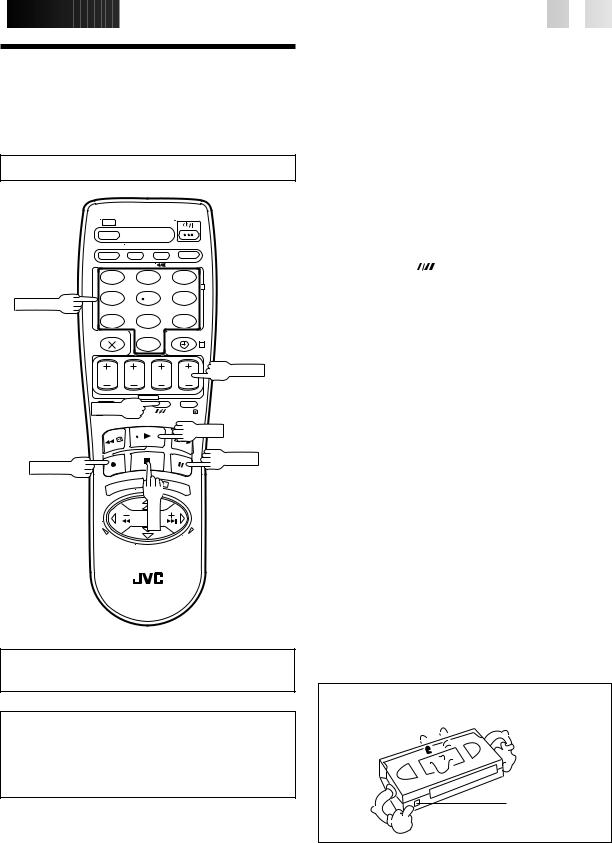
 RECORDING
RECORDING






































































 EN
EN
 17
17
Basic
Recording
Turn on the TV and select the VIDEO channel (or AV mode).
|
1 |
2 |
3 |
|
|
|
2 |
NUMBER |
4 |
5 |
6 |
|
|
|
|
|
7 |
8 |
9 |
|
|
0 |
4 |
 TV PROG
TV PROG
SP/LP 
PLAY
PAUSE
RECORD
3
STOP
TV signals being received by the recorder’s built-in tuner can be recorded onto a video tape. You can “capture” a TV programme using your video recorder.
|
1 |
|
LOAD A CASSETTE |
|
Insert a cassette with the record safety tab intact. |
||
|
|
|
|
|
|
c The counter is reset to 0:00:00 and the recorder |
|
|
|
power comes on automatically. |
|
|
|
|
|
|
2 |
|
CHOOSE A PROGRAMME |
|
Press TV PROG +/– or the NUMBER keys to select the |
||
|
|
channel you wish to record. |
|
|
3 |
|
SET TAPE SPEED |
|
Press SP/LP ( ). Check the SP/LP indicator on the |
||
|
|
recorder display panel to confirm the selected tape |
|
|
|
speed. |
|
|
4 |
|
START RECORDING |
|
Press and hold RECORD and press PLAY on the remote |
||
|
|
control, or press RECORD on the recorder. |
|
|
|
B.E.S.T. takes place at the beginning of both the |
|
|
|
|
|
|
|
|
first SP and the first LP recording after inserting the |
|
|
|
cassette (Z pg. 20). |
|
|
|
|
|
|
|
|
|
|
|
If "DIRECT REC" is set to "ON", the programme |
|
|
|
that appears on the TV screen will be recorded |
|
|
|
(Z pg. 11). |
|
|
|
|
|
|
|
|
|
|
|
PAUSE/RESUME |
|
5 |
|
RECORDING |
|
Press PAUSE. Press PLAY to resume recording. |
||
|
6 |
|
STOP RECORDING |
|
Press STOP on the remote control or STOP/EJECT on |
||
|
|
the recorder. Then press STOP/EJECT to remove the |
|
|
|
cassette. |
|
|
|
|
|
The PLAY, RECORD and PAUSE buttons on the recorder have the same functions as those on the remote control.
Recording Resume Function
If there is a power outage during recording (or Instant Timer Recording or timer recording), the recording will resume automatically when power is restored to the recorder unless the recorder's memory backup has expired.
Accidental erasure prevention
cTo prevent accidental recording on a recorded cassette, remove its safety tab. To record on it later, cover the hole with adhesive tape.
Record safety tab
