Jensen JE3213AC, JE2613AC, JE1913AC2 User Manual

 Veuillez lire attentivement ce manuel avant d'utiliser le téléviseur et conservez-le en vue d’une référence ultérieure.
Veuillez lire attentivement ce manuel avant d'utiliser le téléviseur et conservez-le en vue d’une référence ultérieure.
Français English
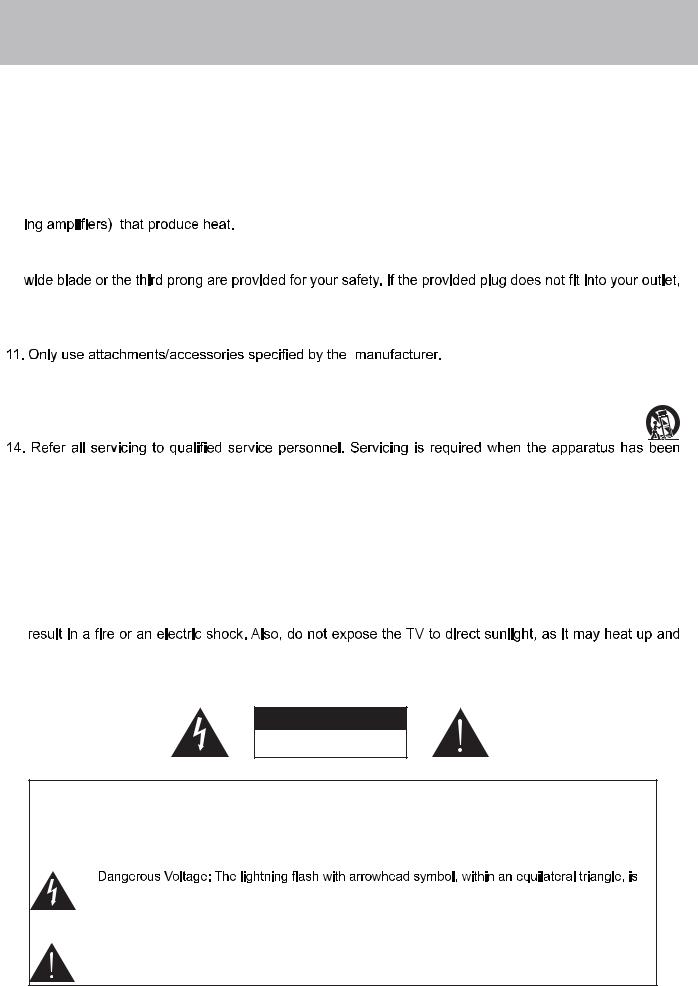
Important Safety Instructions
1. |
Read these instructions. |
English |
|
2. |
Keep these instructions. |
||
|
|||
3. |
Heed all warnings. |
|
|
4. |
Follow all instructions. |
|
|
5. |
Do not use this apparatus near water. |
|
|
6. |
Clean only with dry cloth. |
|
|
7. |
Do not block any ventilation openings. Install in accordance with the manufacturer’s instructions. |
|
|
8. |
Do not install near any heat sources such as radiators, heat registers, stoves, or other apparatus (includ- |
|
|
9. |
Do not defeat the safety purpose of the polarized or grounding-type plug. A polarized plug has two blades |
|
|
|
with one wider than the other. A grounding type plug has two blades and a third grounding prong. The |
|
consult an electrician for replacement of the obsolete outlet.
10. Protect the power cord from being walked on or pinched particularly at plugs, convenience receptacles, and the point where they exit from the apparatus.
 - paratus. When a cart is used, use caution when moving the cart/apparatus combination to avoid injury from tip-over.
- paratus. When a cart is used, use caution when moving the cart/apparatus combination to avoid injury from tip-over.
13. Unplug this apparatus during lightning storms or when unused for long periods of time.
damaged in any way, such as power-supply cord or plug is damaged, liquid has been spilled or objects have fallen into the apparatus, the apparatus has been exposed to rain or moisture, does not operate normally, or has been dropped.
15.WARNING: To Reduce The Risk Of Fire Or Electric Shock, Do Not Expose This Apparatus To Rain Or Moisture.
16.Apparatus shall not be exposed to dripping or splashing and no objects filled with liquids such as vases, shall be placed on the apparatus.
17.The mains plug or appliance coupler shall remain readily operable.
18.Use in outdoor: This TV is not designed for outdoors installation. Do not expose the TV to rain, as it may
become damaged.
CAUTION
RISK OF ELECTRIC SHOCK
DO NOT OPEN
Safety:
TO REDUCE THE RISK OF ELECTRICAL SHOCK DO NOT REMOVE COVER
(OR BACK). NO USER SERVICEABLEPARTS ARE INSIDE. REFER TO QUALIFIED PERSONNEL ONLY.
intended to alert the user to thepresence of uninsulated “dangerous voltage” within the product’s  sk of electric shock to persons.
sk of electric shock to persons.
Instruction: The exclamation point within an equilateral triangle is intended to alert the user to the presence of important operating and servicing instructions in the literature accompanying the appliance.
1

English
Safety Instructions
Important safeguards for you and your new TV
Observing the simple precautions discussed in this booklet will provide you with many years of enjoyment and safe operation.
This product complies with all applicable U.S.A Federal safety requirements, and those of the Canadian Standards Association.
1. Read & Follow Instructions
All safety and operating instructions should be read and followed before the TV is operated.
2. Retain Instructions
The safety and operating instructions should be retained for future reference.
3. Heed Warnings
All warnings on the TV and in the operating instructions should be adhered to.
4. Cleaning
Unplug the TV from the wall outlet before cleaning. Do not use liquid cleaners or aerosol cleaners. Use a soft and slightly damp cloth for cleaning.
5. Water and Moisture
Do not use this TV near water, for example, near a bathtub, wash bowl, kitchen sink, or laundry tub, in a wet basement, or near a swimming pool.
6. Accessories Carts and Stands
Do not place this TV on a slippery or tilted surface, or on an unstable cart, stand, or table. The TV may slide or fall, causing serious injury to a child or adult, and serious damage to the TV.
7. Transporting the Television
A TV and cart combination should be moved with care. Quick stops, excessive force, and uneven surfaces may cause the TV and cart combination to overturn.
8. Ventilation
Slots and openings in the cabinet are provided for ventilation and to ensure reliable operation of the TV and to protect it from overheating, and these openings must not be blocked or covered. The openings should never be blocked by placing the TV on a bed, sofa, rug, or other similar surface. The TV should not be placed in a built-in installation such as a bookcase or rack unless proper ventilation is provided.
9. Power Sources
This TV should be operated only from the type of power source indicated on the marking label. If you are not sure of the type of power supply to your home, consult your electronics retailer or local power company.
10. Power-Cord Polarization
This TV is equipped with two pin plug with polarity power code. This is a safety feature. If you unable to insert the plug into the outlet, contact your electrician to replace your obsolete outlet. Do not defeat the safety purpose of the ground- ing-type plug.
11. Power-Cord Protection
Power-supply cords should be routed so that they are not likely to be walked on or pinched by items placed upon or against them, paying particular attention to cords at plugs, convenience receptacles, and the point where they exit from the TV.
12. Lightning
For added protection for the TV during a lightning storm, or when it is left unattended and unused for long periods of time, unplug it from the wall outlet and disconnect the antenna or cable system. This will prevent damage to the TV from lightning and power-line surges.
2

Safety Instructions
13. Outdoor Antenna Grounding
If an outside antenna or cable system is connected to the TV be sure the antenna or cable system is grounded so as to provide some protection against voltage surges and built up static charges. Article 810 of the National Electrical Code (U.S.A.), ANSI/ NFPA 70 provides information with regard to proper grounding of the mast and supporting structure, grounding of the lead-in wire to an antenna discharge unit, size of grounding conductors, location of antennadischarge unit, connection to grounding electrodes, and requirements for the grounding electrode.
Example of Grounding According to National
Electrical Code Instructions
English
Ground Clamp |
Antenna Lead in Wire |
Antenna Discharge Unit
(NEC Section 810-20)
Grounding Conductor
(NEC Section 810-21)
Electric Service |
Ground Clamps |
Equipment |
Power Service Grounding
Electrode System (NEC
Art 250, Part H)
NEC - National Electrical Code
14. Power Lines
An outside antenna system should not be located in the vicinity of overhead power lines or other electric light or power circuits, or where it can fall on to power lines or circuits. When installing an outside antenna system, extreme care should be taken to keep from touching such power lines or circuits as contact with them might be fatal.
15. Overloading
Do not overload wall outlets and extension cords as this can result in a risk of fire or electric shock.
16. Object and Liquid Entry
Never push objects of any kind into this TV through openings as they may touch dangerous voltage points or short-out parts that could result in a fire or electric shock. Never spill liquid of any kind on or inside the TV.
17. Servicing
Do not attempt to service this TV yourself as opening or removing covers may expose you to dangerous voltage or other hazards. Refer all servicing to qualified service personnel.
18. Damage Requiring Service
Unplug from the wall outlet and refer servicing to qualified service personnel under the following conditions:
a.If the power-supply cord or plug is damaged.
b.If liquid has been spilled, or objects have fallen into the product.
c.If the TV has been exposed to rain or water.
d.If the TV does not operate normally by following the operating instructions. Adjust only those controls that are covered by the operating instructions as an improper adjustment of other controls may result in damage and will often require extensive work by a qualified technician to restore the product to its normal operation.
e.If the TV has been dropped or the cabinet has been damaged.
f.If the TV exhibits a distinct change in performance.
3

English
Safety Instructions
19. Replacement Parts
When replacement parts are required, be sure that only an authorized service technician has used replacement parts specified by ASA Electronics or have the same characteristics as the original part. Unauthorized substitutions may result in fire, electric shock, or other hazards and void any warranty.
20. Safety Check
Upon completion of any service or repairs to this TV, ask the service technician to perform safety checks to determine whether the product is in proper operating condition.
21. Wall Mounting
The TV should be mounted to a wall only by a professional. The TV may slide or fall, causing serious injury to a child or adult, and serious damage to the product. Warranty shall be voided.
22. Heat
The TV should be situated away from heat sources such as radiators, heat registers, stoves, or other products (including amplifiers) that produce heat.
NOTE TO CABLE/TV INSTALLER:
This reminder is provided to call the CATV system installer’s attention to Article 820-40 of the National Electric Code (U.S. A). The code provides guidelines for proper grounding and, in particular, specifies that the cable ground shall be connected to the grounding system of the building, as close to the point of the cable entry as practical.
FCC REGULATORY INFORMATION:
This television has been tested and found to comply with the limits for a Class B digital device, pursuant to Part 15 of the FCC Rules. These limits are designed to provide reasonable protection against harmful interference in a residential installation. If installed and used not in accordance with the instructions, this television would radiate radio energy
frequency and may cause harmful interference to radio communications. However, there is no guarantee that interference will not occur in a particular installation. If this television does cause interference to other electronic equipment, which can be determined by turning the television off and on, then the user is encouraged to try to correct the interference by one or more of the following measures:
-Reorient or relocate the receiving antenna.
-Increase the separation between the equipment and television.
-Connect the equipment into an outlet on a circuit different from that to which the television is connected.
-Consult your dealer or an experienced radio/TV technician for assistance.
Any changes or modifications not expressly approved by the party responsible for compliance may void the user’s authority to operate the equipment.
4

Table of Contents |
|
||
Important Safety Instructions......................................................................................................................................... |
1 |
||
Table of Contents .......................................................................................................................................................... |
|
5 |
|
Remote Control |
|
|
|
Overview ....................................................................................................................................................................... |
|
|
6 |
TV Overview |
|
|
|
Front & Side Panel -19” ............................................................................................................................................... |
8 |
||
Front & Side Panel -26” ............................................................................................................................................... |
9 |
||
Front & Side Panel -32” .............................................................................................................................................. |
10 |
||
|
............................................................................................................................................................ |
||
Rear Panel -19” |
|
|
11 |
|
|
....................................................................................................................................................... |
|
Rear Panel -26” |
& 32” |
|
12 |
Installation |
|
|
|
Connection to Antenna & Cable/Satellite Box ............................................................................................................. |
13 |
||
Connection to HDMI Input ........................................................................................................................................... |
14 |
||
Connection to Component YPbPr Input ...................................................................................................................... |
16 |
||
Connection to Composite Input ................................................................................................................................... |
17 |
||
Connection to a Personal Computer ........................................................................................................................... |
18 |
||
Connection to a Home Theater System ...................................................................................................................... |
19 |
||
TV Setup |
|
|
|
Initial Setup Wizard ..................................................................................................................................................... |
|
20 |
|
TV Channel Setup & Channel Auto Scan.................................................................................................................... |
21 |
||
Picture Settings |
|
|
|
Contrast....................................................................................................................................................................... |
|
|
22 |
Brightness ................................................................................................................................................................... |
|
|
22 |
Color............................................................................................................................................................................ |
|
|
22 |
Tint............................................................................................................................................................................... |
|
|
22 |
Sharpness ................................................................................................................................................................... |
|
|
22 |
Color Mode .................................................................................................................................................................. |
|
|
22 |
Audio Settings |
|
|
|
Bass ............................................................................................................................................................................ |
|
|
23 |
Treble .......................................................................................................................................................................... |
|
|
23 |
Balance ........................................................................................................................................................................ |
|
|
23 |
TV Speaker ................................................................................................................................................................. |
|
|
23 |
AVC .......................................................................................................................................................................... |
|
|
23 |
SPDIF Type................................................................................................................................................................. |
|
|
23 |
Audio Language |
.......................................................................................................................................................... |
|
23 |
Date & Time Settings |
|
||
|
|
.............................................................................................................................................. |
24 |
Setup Settings |
|
|
|
Menu Languages ....................................................................................................................................................... |
|
25 |
|
Transparency ............................................................................................................................................................. |
|
|
25 |
Zoom Mode ................................................................................................................................................................ |
|
|
25 |
Noise Reduction |
.......................................................................................................................................................... |
|
25 |
Restore Default |
.......................................................................................................................................................... |
|
25 |
Closed Captions ....................................................................................................................................................... |
|
26 |
|
Advanced Settings ..................................................................................................................................................27 |
|||
Parental Control ....................................................................................................................................................... |
|
28 |
|
TV Settings |
|
|
|
Channel settings. .........................................................................................................................................................30 |
|||
Scale Modes .............................................................................................................................................................. |
|
|
31 |
USB Modes ................................................................................................................................................................. |
|
|
32 |
-19” ....................................................................................................................................................... |
|
33 |
|
-26” ....................................................................................................................................................... |
|
34 |
|
-32” ....................................................................................................................................................... |
|
35 |
|
Troubleshooting |
.......................................................................................................................................................... |
|
36 |
English
5

English
Remote Control Overview
Function of remote control buttons
1 2 3
TV |
POWER |
DVD |
|
|
|
||
4 |
5 |
6 |
7 |
8 |
9 |
10 |
11 |
|
|
|
RPT |
12 |
13 |
14 |
15 |
T/F |
ZOOM |
SUB-T |
DISP |
16 |
17 |
18 |
19 |
SETUP |
AUDIO |
EQ |
TITLE |
20 |
21 |
22 |
23 |
C-LIST |
F-LIST |
MTS/SAP |
SOUND |
24 |
25 |
26 |
27 |
SLEEP |
CC |
SCALE |
PICTURE |
28 |
|
29 |
30 |
|
|
|
|
MENU |
|
|
INFO |
|
|
31 |
|
|
ENTER |
|
|
32 |
|
|
33 |
EPG |
|
|
EXIT |
+ |
|
35 |
+ |
SOURCE |
|||
34 CH |
|
36 |
VOL 37 |
- |
MUTE |
- |
|
|
|
||
|
|
38 |
|
1 |
|
2 |
3 |
4 |
|
5 |
6 |
7 |
|
8 |
9 |
0 |
-/-- |
RETURN |
|
|
|
39 |
40 |
TV Activate TV Mode
POWER On / off for TV and DVD
DVD Activate DVD Mode
PREVIOUS
FAST REVERSE
FAST FORWARD
NEXT
EJECT(DVD)
STOP
10PLAY/PAUSE
11RPT Repeat Selection
12T/F
13ZOOM(DVD)
14SUB-T(DVD)
15DISP(DVD) Display Time or chapter information
16SET UP(DVD)
17AUDIO (DVD)
18EQ (DVD)
19TITLE (DVD)
20C-LIST Press C-LIST button to display the channel list
21F-LIST Press this button to display the favourite list
22MTS/SAP Press MTS/SAP to select Stereo,SAP or Mono
23SOUND Press SOUND to cycle select sound types:Standard/Music/Movie/ Personal
SLEEP Cycles through the LED sleep time::off/5/10/15/30/45/60/90/120/180/240
24
minutes.
25CC Close Caption
26SCALE cycles among scale mode:Wide,Zoom,Cinema,Nomal.
27 |
PICTURE Press PICTURE to cycle select picture types:Standard/ Dynamic/ Soft/ |
|
|
|
|
|
Personal |
|
|
|
|
28 |
MENU Displays the OSD menu on the screen |
|
|
|
|
29 |
NAVIGATION Move up, down,left or right |
|
|
|
|
30 |
INFO |
Press INFO to display a variety of information obout current channel |
|
|
|
31 |
ENTER Press ENTER to confirm your opeartion |
|
32EPG Display the program guid
33EXIT
34CH+/CH- Increase or Decrease channel
35SOURCE Displays all inputs
36MUTE Press once mutes audio,press again to restore audio
37VOL+/VOL- Increase or decrease volume
38NUMERIC KEYS
39 |
-/-- |
Digital channel select |
|
|
|
40 |
RETURE |
Return to previously viewed channel |
6

Remote Control Overview
English
BUTTON |
TV-FUNCTION |
DVD-FUNCTION |
BUTTON |
TV-FUNCTION DVD-FUNCTION BUTTON TV-FUNCTION DVD-FUNCTION |
||||
POWER |
POWER |
POWER |
EPG |
EPG |
|
|
STOP |
STOP |
|
|
|
|
|
|
|
|
|
+ |
CH+ |
|
T/F |
|
T/F |
|
PLAY-PAUSE |
PLAY-PAUSE |
CH |
|
|
|
|||||
- |
CH- |
|
|
|
||||
|
|
|
|
|
|
|
||
+ |
VOL+ |
VOL+ |
|
|
EJECT |
|
PREVIOUS |
PREVIOUS |
VOL |
|
|
|
|||||
- |
VOL- |
VOL- |
|
|
|
|
|
|
RETURN |
RETURN |
|
-/-- |
-/-- |
|
|
FAST-REVERSE |
FAST-REVERSE |
|
|
|
|
|
|
|||
MUTE |
MUTE |
MUTE |
1 |
1 |
1 |
|
FAST-FORWARD FAST-FORWARD |
|
|
|
|||||||
MENU |
MENU |
MENU |
2 |
2 |
2 |
|
NEXT |
NEXT |
INFO |
INFO |
|
3 |
3 |
3 |
RPT |
RPT |
RPT |
|
|
|
|
|
|
|
|
|
|
UP |
UP |
4 |
4 |
4 |
ZOOM |
|
ZOOM |
|
DOWN |
DOWN |
5 |
5 |
5 |
SUB-T |
|
SUB-T |
|
LEFT |
LEFT |
6 |
6 |
6 |
DISP |
|
DISP |
|
|
|
|
|
|
|
|
|
|
RIGHT |
RIGHT |
7 |
7 |
7 |
SETUP |
|
SETUP |
ENTER |
ENTER |
OK |
8 |
8 |
8 |
AUDIO |
|
AUDIO |
SOURCE |
SOURCE |
SOURCE |
9 |
9 |
9 |
EQ |
|
EQ |
EXIT |
EXIT |
|
0 |
0 |
0 |
TITLE |
|
TITLE |
|
|
|
|
|
|
|
||
MTS/SAP |
MTS/SAP |
|
SCALE |
SCALE |
|
CC |
CC |
|
|
|
|
|
|
|
|
|
|
F-LIST |
F-LIST |
|
C-LIST |
C-LIST |
|
SLEEP |
SLEEP |
|
|
|
|
|
|
|
|
||
PICTURE |
PICTURE |
|
SOUND |
SOUND |
|
|
|
|
NOTE:DVD functions are intended for JENSEN DVD players only.
See your JENSEN DVD manual for more information.
7

TV Overview
Front & Side Panel-19”
English
A Blue LED illuminates when the television is connected to AC power.
IR Receiver
1. Source - After connecting your DVD, cable box, etc. select the appropriate input source to view. Press the SOURCE button to display the input options.Continue to press/release the Source button to select .
INPUT SOURCE
TV
AV |
source MENU CHCH+ VOLVOL+ POWER |
Component |
|
HDMI 1 |
|
HDMI 2 |
|
VGA |
|
USB |
nop qr |
2.Menu - Press the MENU button to display. Press VOL+ to select from the 6 menu options available. Press the CH+ / CH- buttons to select a feature from the selected menu then press the VOL+/VOL- buttons to adjust the volume settings.
3.Channel (CH- / CH+) - Press the CH- / CH+ buttons to select a channel in the TV mode.
4.Volume (VOL- / VOL+) - Press the VOL- / VOL+ buttons to adjust the volume up or down.
5.Power - Press the POWER button to turn the TV ON/ OFF (standby). The screen image will appear within a few seconds, and the Blue LED will turn off.
8

TV Overview
Front & Side Panel-26”
English
IR Receiver
A Blue LED illuminates when the television is connected to AC power.
1. Source - After connecting your DVD, cable box, etc. select the appropriate input source to view. Press the SOURCE button to display the input options. Press the CH+ / CH- buttons to highlight the input source and press the VOL+ button to select.
INPUT SOURCE
TV
AV
Component
HDMI 1
HDMI 2
HDMI3
VGA
USB
n o
p
q r
r
POWER VOL+ -VOL CH+ -CH MENU SOURCE
2.Menu - Press the MENU button to display. Press VOL+ to select from the
6menu options available. Press the CH+ / CH- buttons to select a feature from the selected menu then press the VOL+/VOL- buttons to adjust the volume settings.
3.Channel (CH- / CH+) - Press the CH- / CH+ buttons to select a channel in the TV mode.
4.Volume (VOL- / VOL+) - Press the VOL- / VOL+ buttons to adjust the volume up or down.
5.Power - Press the POWER button to turn the TV ON/ OFF (standby). The screen image will appear within a few seconds, and the Blue LED will turn off.
9
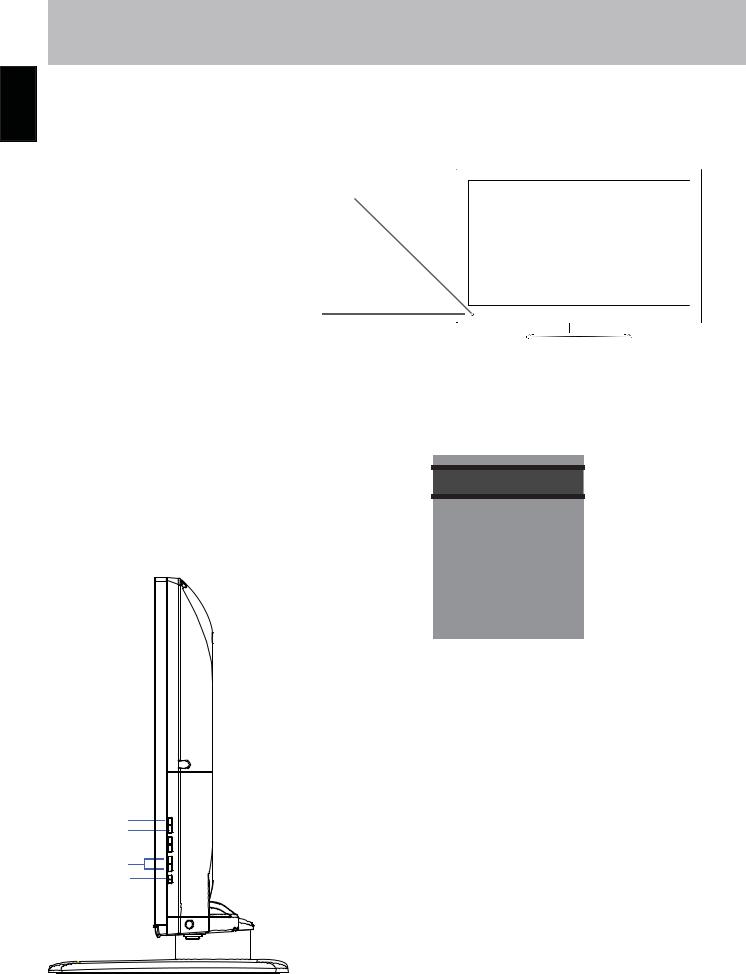
TV Overview
Front & Side Panel-32”
English
IR Receiver
A Blue LED illuminates when the television onnected to AC power.
1. Source - After connecting your DVD, cable box, etc. select the appropriate input source to view. Press the SOURCE button to display the input options. Press the CH+ / CH- buttons to highlight the input source and press the VOL+ button to select.
INPUT SOURCE
TV
AV
Component
HDMI 1
HDMI 2
HDMI3
VGA
USB
n o
p  q
q
r
POWER VOL+ -VOL CH+ -CH MENU SOURCE
2.Menu - Press the MENU button to display. Press VOL+ to select from the
6menu options available. Press the CH+ / CH- buttons to select a feature from the selected menu then press the VOL+/VOL- buttons to adjust the volume settings.
3.Channel (CH- / CH+) - Press the CH- / CH+ buttons to select a channel in the TV mode.
4.Volume (VOL- / VOL+) - Press the VOL- / VOL+ buttons to adjust the volume up or down.
5.Power - Press the POWER button to turn the TV ON/ OFF (standby). The screen image will appear within a few seconds, and the Blue LED will turn off.
10

TV Overview Rear Panel -19”
Wall Mounting
It is recommended that you can call your local TV dealer or a licensed contractor to secure the television to the wall using a suitable VESA 100 x 100 wall mount bracket.
English
|
|
|
|
Y |
Pb |
Pr |
|
|
V L R |
|
R |
|
L |
|||||
USB HDMI1 VGA PC AUDIO |
YPBPR |
|
RF |
EARPHONE |
SPDIF |
AV |
HDMI2 |
AUDIO OUT |
||||||||||
|
|
|
|
|
|
|
|
|
|
|
|
|
|
|
|
|
|
|
|
|
|
|
|
|
|
|
|
|
|
|
|
|
|
|
|
|
|
n o p q |
r |
|
s t |
u |
v |
o |
w |
|||||||||||
1.USB - Connect to portable USB device such as USB flash/hard drive (max storage capacity 400GB, supports MP3 and JPEG.
2.HDMI - Connects to digital AV equipment that feature HDMI connectivity. HDMI supports enhanced high definition video and up to 7.1-channel digital audio all from one cable. Recommended for best performance. HDMI cable not included.
3.VGA Input - Connect an optional VGA cable (not included) from your personal computer.
4.PC Audio - 3.5mm audio cable (not included) for sound.
5.Y Pb Pr Connect to an AV device that features component (Y Pb Pr) video and audio output jacks.
6.RF Input - Connect an antenna or cable connection for television reception.
Note: Use an outdoor antenna, cable or satellite for best reception.
7.EARPHONE - Connect a stereo headphone (3.5mm – not included) for private listening.
8.SPDIF - Connect an optional coaxial digital cable (not included) through a compatible amp/receiver to enjoy superior audio sound.
9.AV Input - Connect an external device to the composite VIDEO(V) and AUDIO (L/R) out jacks found on most video equipment.
10.R/L Audio Out- Connect to audio receiver.
11
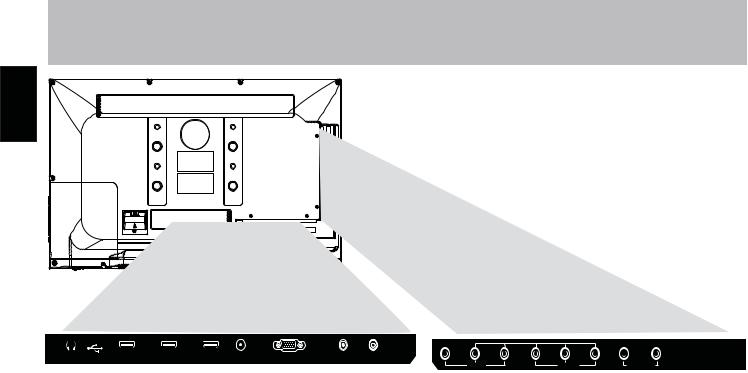
English
TV OverviewRear Panel -26”&32”
Wall Mounting
It is recommended that you can call your local TV dealer or a licensed contractor to secure the television to the wall using a suitable VESA 100 x 100(26”) /100 x 200(32”)wall mount bracket.
EARPHONE HDMI1 (ARC) |
HDMI2 |
HDMI3 PC AUDIO VGA |
|
RF COAXIAL OUT |
V L R |
Y Pb Pr L |
R |
|||||||||||||||
|
|
|
|
|
|
|
|
|
|
|
|
|
AV |
|
|
|
|
|
AUDIO OUT |
|
||
|
|
|
|
|
|
|
|
|
|
|
|
|
|
|
YPBPR |
|||||||
|
|
|
|
|
|
|
|
|
|
|
|
|
|
|
|
|
|
|
|
|
|
|
|
|
|
|
|
|
|
|
|
|
|
|
|
|
|
|
|
|
|
|
|
|
|
|
|
|
|
|
|
|
|
|
|
|
|
|
|
|
|
|
|
|
|
|
|
|
|
|
|
|
|
|
|
|
|
|
|
|
|
|
u |
|
|
v |
|
|
|
||
n o |
p |
|
q |
r s t |
|
w |
||||||||||||||||
1.EARPHONE - Connect a strereo headphone (3.5mm – not included) for private listening.
2.USB Input Port - Connect to portable USB device such as USB flash/hard drive (max storage capacity 400GB, supports MP3 and JPEG.
3.HDMI - Connects to digital AV equipment that feature HDMI connectivity. HDMI supports enhanced high definition video and up to 7.1-channel digital audio all from one cable. Recommended for best performance. HDMI cable not included.
4.PC Audio Input (3.5mm) - 3.5mm audio cable (not included) for sound.
5.VGA Input - Connect an optional VGA cable (not included) from your personal computer.
6.RF - Connect an antenna or cable connection for television reception.
Note: Use an outdoor antenna, cable or satellite for best reception.
7.SPDIF - Connect an optional coaxial digital cable (not included) through a compatible amp/receiver to enjoy superior audio sound.
8.AV - Connect a external device to the composite VIDEO(V) and AUDIO (L/R) out jacks found on most video equipment.
9.Component Y Pb Pr Input - Connect to an AV device that features component (Y Pb Pr) video and audio output jacks.
10.R/L Audio Out- Connect to audio receiver.
12

Installation |
Connection to Antenna & Cable/ |
|
Satellite Box |
||
|
It is strongly recommended that the installation of a high quality roof top antenna, digital cable, or satelites set top box be used in conjunction with your television for best broadcast reception. Note: reception is determined by your regional location, geographical terrain, distance from the local broadcast transmitter and strength of antenna.
Roof Antenna / Cable Outlet Installation
TV REAR PANEL
USB HDMI1 HDMI2 |
HDMI3 PC AUDIO |
VGA |
RF |
SPDIF |
||
|
|
|
|
|
|
|
|
|
|
|
|
|
|
|
|
|
|
|
|
|
How to connect with an indoor or rooftop |
|
|
Ant./Cable |
antenna |
|
|
Wall Outlet |
• Connect the RF coaxial (75 ohm) cable from |
|
|
|
your existing roof top/indoor antenna, or wall |
|
|
|
outlet. Finger tightens the Coaxial/RF Cable end |
|
|
|
to the TV input on the rear panel. |
|
|
|
• See pages 20 for TV setup and Channel Auto |
|
|
|
|
|
|
|
Coaxial / RF Cable (not included) |
|||
Scan. |
|
|
|
•Tune to TV programming directly from the television tuner.
English
13

English
Installation |
Connection to HDMI Input |
|
|
Digital Cable / Satellite Set Top Box
Optional HDMI cable ( not included )
TV REAR PANEL
USB |
HDMI1 |
RF |
SPDIF |
Cable / Satellite set top box
|
|
Coaxial / RF Cable |
How to connect with Digital Cable / Satellite Set Top Box |
|
(not included) |
•Connect the RF coaxial (75 ohm) cable from the video outlet of your Cable/Satellite box to the RF input on the TV’s rear panel. Select Ch 3 or 4 on the TV and select a channel. (refer to Cable/Satellite manual)
•For greater performance, if possible, use component or an HDMI installation (shown). Refer to your Cable/Satellite manual.
•See pages 20-21 for TV setup and Channel Auto Scan.
Connecting to an HD Set-Top Box or High Definition DVD Player Using HDMI
TV REAR PANEL |
|
|
|
|
|
|
|
|
|
Digital set top box, gaming console,or |
|||||||
|
|
|
|
|
|
|
|
|
Blu-Ray HDMI interface |
||||||||
|
|
|
|
|
|
|
|
|
|
|
|
|
|
|
|
|
|
|
|
|
|
|
|
|
|
|
|
|
|
|
|
|
|
|
|
|
|
|
|
|
|
|
|
|
|
|
|
|
HDMI |
|
|||
|
EARPHONE USB |
HDMI1 |
HDMI2 |
HDMI3 |
|
|
|
|
|
|
|
|
|
||||
|
|
|
|
|
|
|
|
|
|
|
|
|
|
|
|
|
|
|
|
|
|
|
|
|
|
|
|
|
|
|
|
|
|
|
|
|
|
|
|
|
|
|
|
|
|
|
|
|
|
|
|
|
|
Optional HDMI cable ( not included )
For BEST video performance
Connect to external equipment that offers HDMI, an uncompressed, all digital video / audio interface found on today’s HD digital set top boxes and Blu-ray players. Use of this pure digital technology offers enhanced high definition video and digital audio all via a single cable.
There are two HDMI inputs available for use with HD set top boxes, gaming consoles and Blu-Ray players.
How to Connect HDMI
• From your external digital equipment, connect an HDMI cable from the HDMI output to the HDMI input on the TV’s rear panel.
How to Use
Press the SOURCE button on the remote control. Use arrow buttons to highlight the input to view (HDMI 1, 2) / (HDMI 1, 2, 3) then press ENTER.
HDMI 3
14

Installation |
Connection to HDMI Input |
|
|
HDMI MODE
Press the MENU button on the remote control, using arrow buttons to select Picture.Using down arrow button
to highlight HDMI CEC.
Picture Mode |
|
Standard |
||
Contrast |
|
|
|
50 |
Brightness |
|
|
|
50 |
|
|
|||
Color |
|
|
|
50 |
|
|
|||
Tint |
|
|
|
0 |
|
|
|||
Sharpness |
|
|
|
50 |
|
|
|||
Color Mode |
|
Normal |
||
HDMI CEC |
|
|
|
|
|
|
|
|
|
|
|
|
|
|
Move |
Next |
|
|
Return |
|
|
|
|
|
Using the |
arrow open or colse the CEC function. |
TV Auto Power
When TV connect to the HDMI device with CEC function, TV and HDMI devide at standby mode. Turn on the HDMI device, TV will turn on automatically.
TV Auto Switch
When TV connect to the HDMI device with CEC function , TV and HDMI devide at standby mode. Turn on the HDMI device, TV will turn on and switch to HDMI source connected.
Device Auto Standby
When TV connect to the HDMI device with CEC function, turn off the TV set ,the HDMI device will get in standby mode automatically.
CEC Mode |
on |
TV Auto Power |
on |
TV Auto Switch |
on |
Device Auto Standby |
on |
|
|
Move |
Select |
Return |
|
|
|
English
15
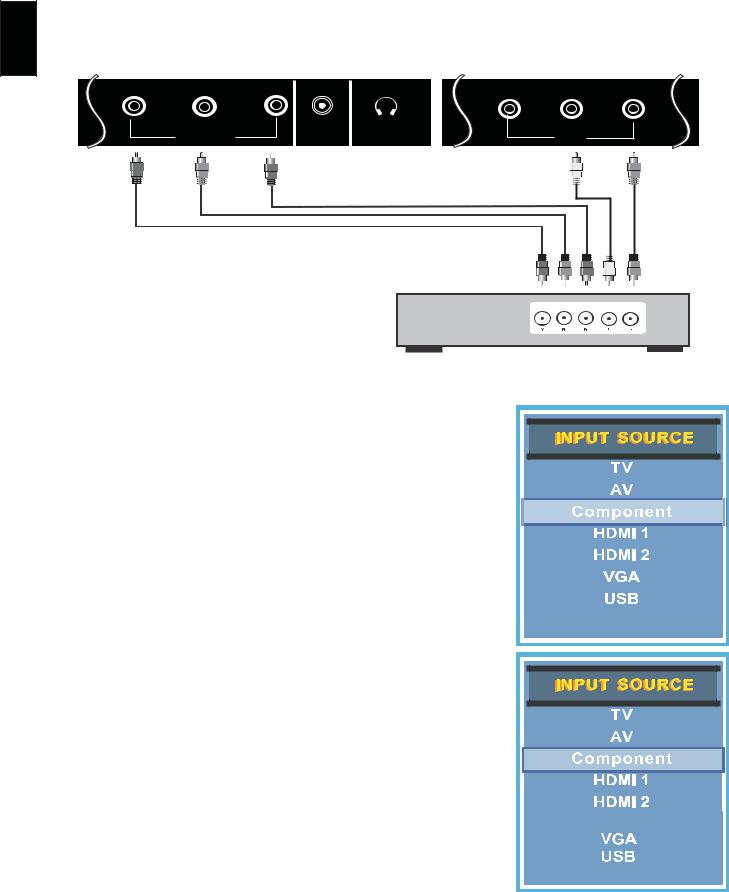
English
Installation |
Connection to Component |
|
YPbPr Input |
||
|
Connecting External Equipment to Component Video IN (Y Pb Pr)
|
|
|
|
|
TV REAR PANEL |
Y |
Pb |
Pr |
V |
L |
R |
|
YPBPR |
RF EARPHONE |
|
|
AV |
Optional Component cables (not included)
Digital set top box, gaming console or DVD
For BETTER video performance
Connect to external equipment that features component video output jacks for better performance. Use the Component Y Pb Pr video and audio inputs with a set top box, gaming console or DVD player.
How to Connect Component
• When connecting external equipment to your television, match the colors of the connecting jacks (Video: Blue, Green, Red; Audio: White, Red).
• Connect the optional component video cables (blue, green, red) (not included) from the video output jacks (Y, Pb, Pr) on your external equipment to the Component Y Pb Pr input on the TV’s rear panel.
•Connect white / red audio cables for sound from the audio (L/R) output jacks on your external equipment to the AV L/R input jacks on the TV’s rear panel.
How to Use |
|
• Press the SOURCE button on the TV remote control. Use |
arrow |
buttons to highlight the input to view (Component) then press ENTER.
HDMI 3
16

Installation |
Connection to Composite Input |
|
|
Connecting External Equipment to AV Composite IN on your television
TV REAR PANEL
V  L
L  R
R 
AV
Audio Video Cable ( included )
Digital set top box, gaming console or DVD
For GOOD video performance
Connect to external equipment using optional video and audio cables. Composite output jacks are available on most set top cable/satellite boxes and DVD players. (HDMI and Component connections are recommended for the best performance.)
How to Connect Composite AV
• When connecting external equipment to your television, match the colors of the jacks (Video: Yellow Audio: White & Red).
• Connect the yellow video cable from the video output jack on your external A/V equipment (i.e.: DVD player, set top box) to AV input on the TV.
• Connect the white / red audio cables for sound from the audio (L/R) output jacks on your external equipment ( i.e.: DVD Player, set top box) to the AV (L/R) jacks on the TV’s rear panel.
How to Use |
|
• Press the SOURCE button on the remote control. Use |
ar- |
row buttons to highlight the input to view (AV) then press ENTER.
HDMI 3
English
17

English
Installation |
Connection to a Personal Computer |
|
|
Connecting a Personal Computer with VGA to your television
TV REAR PANEL
Y
USB HDMI1 |
VGA |
PC |
|
|
AUDIO |
||||
VGA & Audio Cable (not included)
Recommended computer display resolution:1366x768@60 Hz
How to Connect a PC
• Connect using an optional male to male VGA cable (not included) from your PC to the VGA input on the TV’s rear panel.
How to Connect Audio sound
• Connect an optional 3.5mm audio cable (not included) from the computer’s mini audio output jack to the audio input on the TV’s rear panel.
How to Use |
|
|
|
|
|
|
|
|
|
|
|
|
|
|
|
|
|
|
|
|
|
|
|
|
|
|
|
• Press the SOURCE button on the remote control. Use the |
buttons |
|
||||
to highlight the VGA input and press the ENTER button. |
|
|
|
|
|
|
|
|
|||||
NOTE: If your PC uses a standard signal mode, the screen will adjust |
|
|
|
|||
|
|
|||||
|
|
|
||||
automatically. |
|
|
|
|
|
|
|
|
HDMI 3 |
|
|||
|
|
|
|
|
|
|
USB
Connecting to an amplifer or home theater system
TV REAR PANEL
V |
L |
R |
R |
|
|
|
L |
|
|
SPDIF |
|
AV |
HDMI2 |
AUDIO OUT |
|
||||
|
|
|
|
|
|
|
|
|
|
|
|
|
|
|
|
|
|
|
|
|
|
|
|
|
|
|
|
|
|
|
|
|
|
|
|
|
|
|
|
Audio Cable (not included)
• Connect the TV’S Audio (L/R) output jacks to an Audio Amplifier using an audio patch cable with RCA cable ends (not included).
NOTE: The speakers of this TV still will output audio at this time. |
|
Audio Amplifier |
|
18
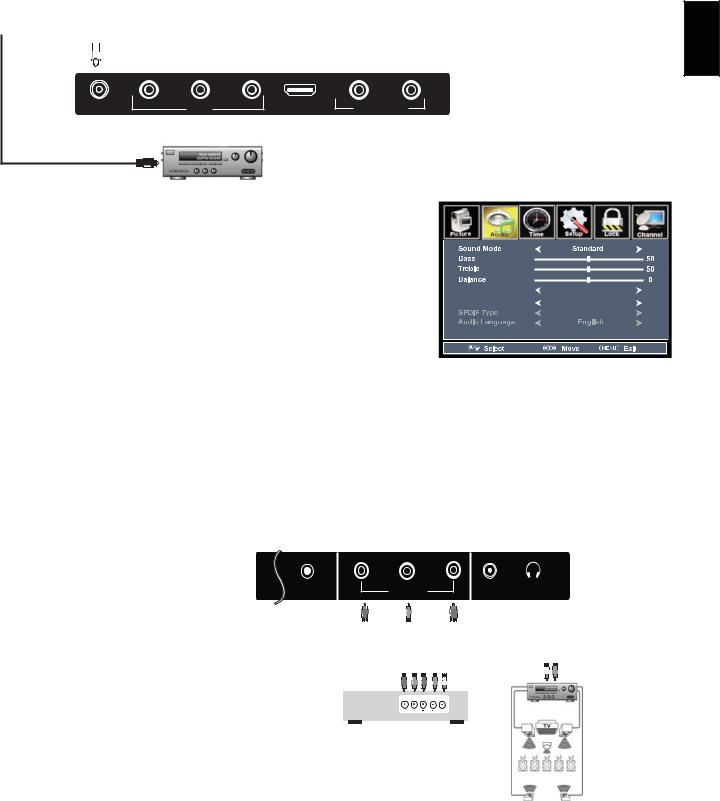
Installation |
Connection to a Home |
|||
Theater System |
||||
|
|
|
||
Connection to a Home Theater Audio System |
||||
|
|
|
TV REAR PANEL |
|
|
|
|
||
|
|
|
||
|
|
|
|
|
|
|
|
|
|
V |
L |
R |
R |
L |
SPDIF |
|
AV |
HDMI2 |
AUDIO OUT |
Optional digital cable (not included)
For BEST audio performance
Connecting to a Home Theater System
Digital audio can deliver optimal 2 - channel stereo or 5.1 surround sounds with five discrete full range channels plus a separate channel for a subwoofer.
Enjoy optimal sound reproduction from your system with a Dolby Digital amplifier that incorporates a digital coaxial input.
Connect an optional digital cable directly to the television’s SPDIF audio output to listen through all inputs except VGA. (VGA does not support digital audio)
TV Speaker |
On |
AVC |
On |
|
PCM |
How to Setup Digital Output*
• Press the MENU button on the remote control.
• |
Press the |
arrow button to select Audio. |
• |
Press the down |
arrow button to highlight SPDIF type. Press to select |
|
Raw or PCM* |
|
Connecting to a Stereo Receiver/Amplifier
Enjoy realistic sound from your home theate |
|
|
|
|
|
|
|
|
|
|
|
|
|
|
TV REAR PANEL |
|
|
|
|
|
|
|
|
|||||||||||
system through a stereo / receiver amplifier |
|
|
|
|
|
|
|
|
|
|
|
|
|
|
|
|
|
|
|
|
|
|
|
|
|
|
|
|
|
|
|
|
|
|
or Prologue sound system when connected to |
Y |
|
Pb |
|
|
Pr |
|
|
|
|
|
|
|
|
|
|
||||||||||||||||||
your AV equipment. |
PC AUDIO |
|
YPBPR |
|
|
|
|
|
|
|
|
|
|
|
|
RF EARPHONE |
||||||||||||||||||
Example: The diagram illustrates the connection |
|
|
|
|
|
|
|
|
|
|
|
|
|
|
|
|
|
|
|
|
|
|
|
|
Optional cables |
|
|
|
|
|
|
|
|
|
|
|
|
|
|
|
|
|
|
|
|
|
|
|
|
|
|
|
|
|
|
|
|
|
|
|
|
|
|
|
|
|
|||
|
|
|
|
|
|
|
|
|
|
|
|
|
|
|
|
|
|
|
|
|
|
|
|
|
|
|
|
|
|
|
|
|||
|
|
|
|
|
|
|
|
|
|
|
|
|
|
|
|
|
|
|
|
|
|
|
|
|
|
|
|
|
|
|
|
|||
|
|
|
|
|
|
|
|
|
|
|
|
|
|
|
|
|
|
|
|
|
|
|
|
|
|
|
|
|
|
|
|
|||
|
|
|
|
|
|
|
|
|
|
|
|
|
|
|
|
|
|
|
|
|
|
|
|
(not included) |
|
|
|
|
|
|
|
|
||
|
|
|
|
|
|
|
|
|
|
|
|
|
|
|
|
|
|
|
|
|
|
|
|
|
|
|
|
|
|
|
|
|
||
of audio cables directly from your AV equipment |
|
|
|
|
|
|
|
|
|
|
|
|
|
|
|
|
|
|
|
|
|
|
|
|
|
|
|
|
|
|
|
|
|
|
|
|
|
|
|
|
|
|
|
|
|
|
|
|
|
|
|
|
|
|
|
|
|
|
|
|
|
|
|
|
|
|
|
|
|
|
|
|
|
|
|
|
|
|
|
|
|
|
|
|
|
|
|
|
|
|
|
|
|
|
|
|
|
|
|
|
|
|
|
|
(like a cable box) to a stereo receiver instead |
|
|
|
|
|
|
|
|
|
|
|
|
|
|
|
|
|
|
|
|
|
|
|
|
|
|
|
|
|
|
|
|
|
|
|
|
|
|
|
|
|
|
|
|
|
|
|
|
|
|
|
|
|
|
|
|
|
|
|
|
|
|
|
|
|
|
|
|
|
|
|
|
|
|
|
|
|
|
|
|
|
|
|
|
|
|
|
|
|
|
|
|
|
|
|
|
|
|
|
|
|
|
|
|
of using the audio (L/R) jacks on the TV’s rear |
|
|
|
|
|
|
|
|
|
|
|
|
|
|
|
|
|
|
|
|
|
|
|
|
|
|
|
|
|
|
|
|
|
|
|
|
|
|
|
|
|
|
|
|
|
|
|
|
|
|
|
|
|
|
|
|
|
|
|
|
|
|
|
|
|
|
|
|
|
panel. |
|
|
|
|
|
|
|
|
|
|
|
|
|
|
|
|
|
|
|
|
|
|
|
|
|
|
|
|
|
|
|
|
|
Dolby Prologic |
|
|
|
|
|
|
|
|
|
|
|
|
|
|
|
|
|
|
|
|
|
|
|
|
|
|
|
|
|
|
|
|
|
||
|
|
|
|
|
|
|
|
|
|
|
|
|
|
|
|
|
|
|
|
|
|
|
|
|
Front Left |
|
|
|
|
|
|
|
Front Right Surround Receiver |
|
|
|
|
Digital set top box, gaming |
Speaker |
|
|
|
|
|
|
|
Speaker |
||||||||||||||||||||||
|
|
|
Center Channel |
|||||||||||||||||||||||||||||||
|
|
|
console or DVD |
|
|
|
|
|
|
|
|
|
|
|
|
|
|
|
|
|
|
|
|
|
|
|||||||||
How to Use (Video) |
|
|
|
|
|
|
|
|
|
|
|
|
|
|
|
|
|
|
|
|
|
|
|
|
Connection Illustration |
|||||||||
|
|
|
|
|
|
|
|
|
|
|
|
|
|
|
|
|
|
|
|
|
|
|
|
|
Dolby Surround |
|||||||||
Press the appropriate SOURCE button on the remote. Use ▼ ▲ arrow buttons to |
|
|
|
|
|
|
|
|
|
|
||||||||||||||||||||||||
highlight the input source to view and then press ENTER. |
|
|
|
|
|
|
|
|
|
|
|
|
|
|
|
|
|
|
|
|
|
|
Speaker |
|
|
|
|
|
|
|
Speaker |
|||
|
|
|
|
|
|
|
|
|
|
|
|
|
|
|
|
|
|
|
|
|
|
|
|
|
Surround Left |
|
|
|
|
Surround Right |
||||
How to Use (Audio)
Select the appropriate input for your audio equipment.
*NOTE: Refer to the User Manual from your home theater equipment for recommended audio settings.
English
19

English
TV Setup |
Initial Setup Wizard |
|
|
Initial Setup Wizard
Setup Wizard only appears when first turning the TV on and without channel scanning.
After connecting your TV antenna or cable wire, turn the television ON. The quick setup wizard will display on-screen. Select your preferred Picture setting followed by antenna options and performing Auto Scan to receive local broadcast channels that will be stored in the TV tuner memory.
The wizard will direct you to the TV menu to select antenna options and perform
Channel Auto Scan. Channels found will be stored into the TV tuner memory.
Setup Wizard
Menu Language |
English |
Air/Cable |
Cable |
Cable System |
AUTO |
Auto Scan |
|
Move |
Select |
Exit |
How to Navigate: |
|
||
• |
Press the |
arrow button to highlight AIR/CABLE based on your antenna connection. |
|
• |
Press the |
arrow button to select Auto Scan and press |
(when Cable is selected, ‘AUTO’ is recommended). Oth- |
|
erwise, press the arrow button to select STD > IRC > HRC > Auto |
||
|
|
Setup Wizard |
Setup Wizard |
Menu Language |
|
English |
Air/Cable |
|
Cable |
Cable System |
|
AUTO |
Auto Scan |
|
|
|
|
|
Move |
Select |
Exit |
|
|
|
RF CH |
: |
1 |
Found |
: |
0 |
Note: Auto Scan time will vary and could take up to 60 minutes to complete.
Move |
Select |
Exit |
|
|
|
•Highlight Start to Scan and press ENTER.
•Channel Auto Scan may take several minutes to complete.
Air/Cable |
Cable |
Cable System |
AUTO |
Auto Scan |
|
Start to Scan |
|
Favorite |
|
|
Show/Hide |
|
|
Channel No. |
|
|
Channel Label |
Note: Auto Scan time will vary and could take up to |
|
DTV Signal : |
||
60 minutes to complete. |
||
|
RF CH |
: |
1 |
Found |
: |
0 |
|
|
|
Move |
Select |
Return |
|
Move |
Next |
Return |
|
Move |
Next |
Return |
|
|
|
|
|
|
|
|
|
|
|
20

TV Setup |
TV Channel Setup & |
|
Channel Auto Scan |
||
|
Select antenna options and perform Channel Auto Scan to receive television channels that will be stored into the TV tuner memory.
To enter TV Mode:
• Press the MENU button
• |
Using the |
|
arrow button scroll to highlight Channel mode |
• |
Press the down |
arrow button to highlight Air/Cable |
|
Select Cable if you subscribe to a pay television service whitout a set top box. |
|||
• |
Press the |
|
arrow button to highlight Cable. |
• |
Press the |
arrow button to select Auto Scan. Press ENTER and Cable Syetem will be displayed next. |
|
• |
Press the |
arrow button to select STD > IRC > HRC > Auto (Auto is recommended). |
|
• |
Press the down |
arrow button to select Start to Scan and press ENTER / . |
|
NOTE: Channel Auto Scan may take several minutes to complete.
Cable Mode
English
Air/Cable |
Cable |
Cable System |
AUTO |
Auto Scan |
|
Start to Scan |
|
Favorite |
|
|
Show/Hide |
|
|
Channel No. |
|
|
Channel Label |
Note: Auto Scan time will vary and could take up to |
|
DTV Signal : |
||
60 minutes to complete. |
||
|
RF CH |
: |
1 |
Found |
: |
0 |
|
|
|
 Move
Move  Select
Select  Return
Return  Move
Move  Next
Next  Return
Return  Move
Move  Next
Next  Return
Return
Select Air when TV is connected to an indoor/outdoor antenna.
• |
Press the |
arrow button to highlight Air. |
• |
Press the |
arrow button to select Auto Scan. Press the right arrow button twice to start Channel Auto Scan. |
NOTE: Channel Auto Scan may take several minutes to complete.
Air Mode
Air/Cable |
Air |
Cable System |
AUTO |
Auto Scan |
|
Start to Scan |
|
Favorite |
|
|
Show/Hide |
|
|
Channel No. |
|
|
Channel Label |
Note: Auto Scan time will vary and could take up to |
|
DTV Signal : |
||
60 minutes to complete. |
||
|
RF CH |
: |
1 |
Found |
: |
0 |
|
|
|
Move |
Select |
Return |
|
Move |
Next |
Return |
|
Move |
Next |
Return |
NOTE: For cable or satellite
Users without an indoor/ outdoor TV antenna, there is no need to run Channel Auto Scan. Connect your cable or satellite set top box to one of the available inputs on the TV for viewing. See page 13-15 for connection details.
21

English
Menu Adjustments |
Picture Settings |
|
|
The Picture menu offers options to enhance and refine the picture displayed on your TV based on ambient room light and personal preferences. Adjustment options include contrast, brightness, color, sharpness and color temperature.
How to Navigate: |
|
Press the MENU button on the remote control. Navigate using |
arrow buttons to select Picture. Press the down |
arrow button to highlight Picture Mode, then press the arrow button to select your viewing preference from 4 factory options: Standard > Dynamic > Soft > Personal. The Standard setting is recommended for most brightly lit viewing environments. Depending on the ambient light level in the room, you may find one of the other Picture settings more pleasing.
To make more critical adjustments based on your own preferences in User.
• Contrast |
arrow button to highlight Contrast. Navigate |
||
Press down |
|||
using the |
|
arrow buttons to increase or decrease contrast |
|
intensity. |
|
|
|
• Brightness |
arrow button to highlight Brightness. Navigate |
||
Press down |
|||
using the |
|
arrow buttons to increase or decrease overall |
|
brightness. |
|
|
|
• Color |
|
arrow button to highlight Color. Navigate using |
|
Press down |
|||
the |
arrow buttons to increase or decrease color intensity. |
||
• Tint |
|
|
|
Press down |
arrow button to highlight Tint. Navigate using |
||
the |
arrow buttons to adjust colors toward green or red tint. |
||
• Sharpness |
arrow button to highlight Sharpness. Navigate |
||
Press down |
|||
using the |
|
arrow buttons to soften or view crisper edges in |
|
the picture. |
|
|
|
• Color Mode |
arrow button to highlight your Color Mode. |
||
Press down |
|||
preference. Navigate using the |
arrow buttons to select |
||
Cool(more blue tone), Normal or Warm setting.
• HDMI CEC
See page 15 for HDMI CEC
Picture Mode |
Standard |
|
||
Contrast |
|
|
|
50 |
|
|
|
||
Brightness |
|
|
|
50 |
|
|
|
||
Color |
|
|
|
50 |
|
|
|
||
Tint |
|
|
|
0 |
|
|
|
||
Sharpness |
|
|
|
50 |
|
|
|
||
Color Mode |
Normal |
|
||
HDMI CEC |
|
|
|
|
|
|
|
|
|
|
|
|
|
|
Move |
Adjust |
Return |
||
|
|
|
|
|
Note: When adjustments are completed, you may select another menu by pressing the Menu button.
22
