INTEL D845PT, D845BG User Manual
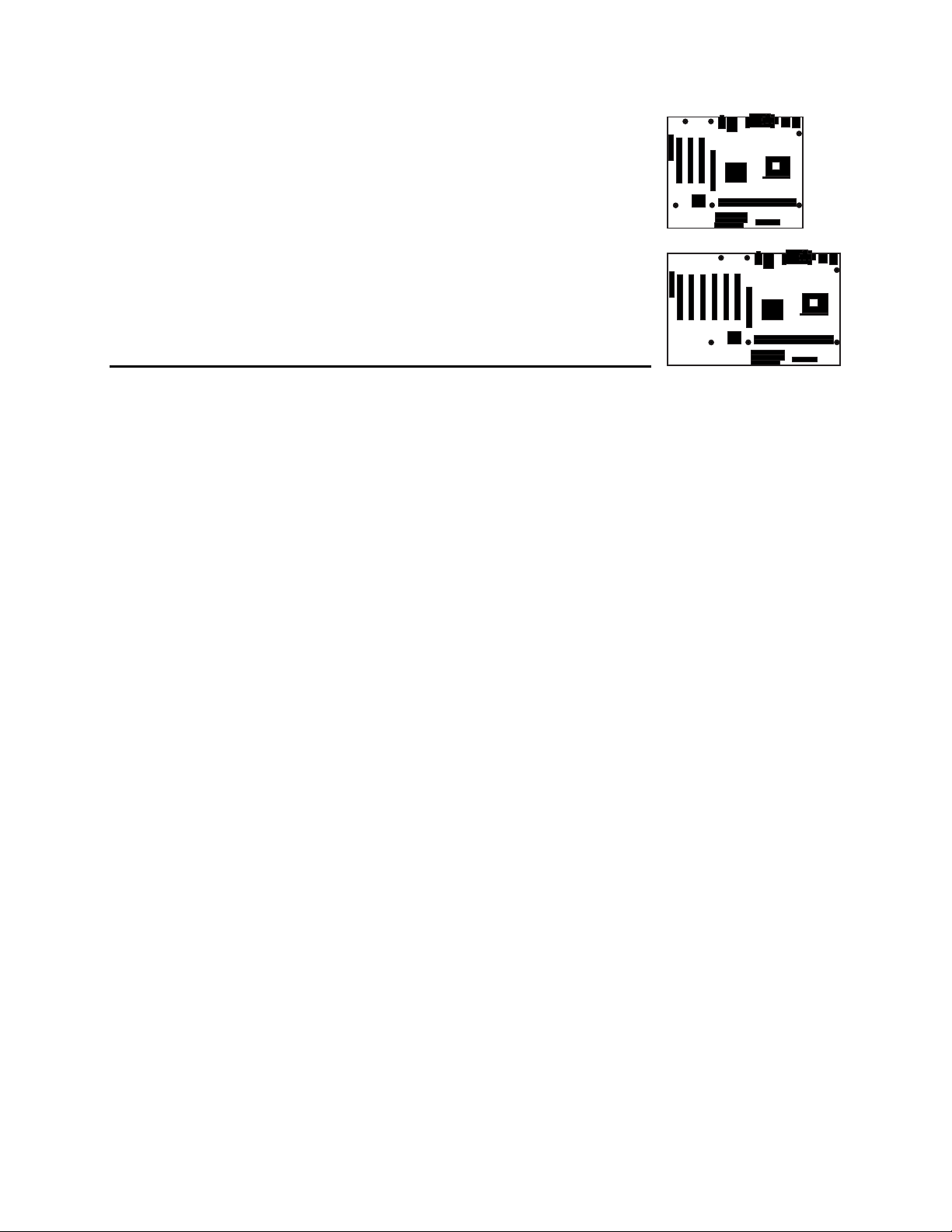
Intel® Desktop Boards D845PT and D845BG Product Guide
Order Number: A72165-001
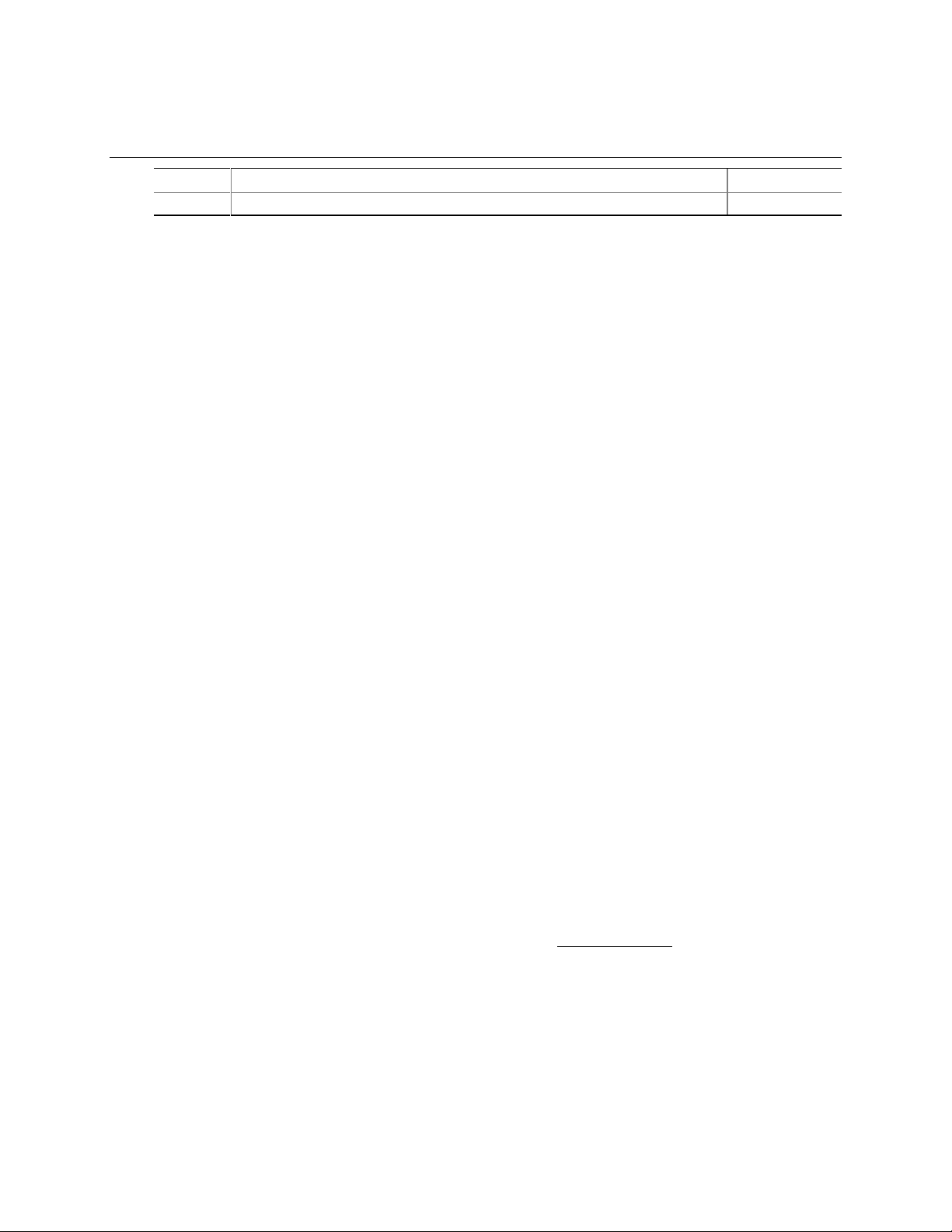
Revision History
Revision Revision History Date
-001 First release of the Intel® Desktop Boards D845PT and D845BG Product Guide. October 2001
If an FCC declaration of conformity marking is present on the board, the following statement applies:
FCC Declaration of Conformity
This device complies with Part 15 of the FCC Rules. Operation is subject to the following two conditions: (1) this device
may not cause harmful interference, and (2) this device must accept any interference received, including interference that
may cause undesired operation.
For questions related to the EMC performance of this product, contact:
Intel Corporation
5200 N.E. Elam Young Parkway
Hillsboro, OR 97124
1-800-628-8686
This equipment has been tested and found to comply with the limits for a Class B digital device, pursuant to Part 15 of the
FCC Rules. These limits are designed to provide reasonable protection against harmful interference in a residential
installation. This equipment generates, uses, and can radiate radio frequency energy and, if not installed and used in
accordance with the instructions, may cause harmful interference to radio communications. However, there is no guarantee
that interference will not occur in a particular installation. If this equipment does cause harmful interference to radio or
television reception, which can be determined by turning the equipment off and on, the user is encouraged to try to correct
the interference by one or more of the following measures:
• Reorient or relocate the receiving antenna.
• Increase the separation between the equipment and the receiver.
• Connect the equipment to an outlet on a circuit other than the one to which the receiver is connected.
• Consult the dealer or an experienced radio/TV technician for help.
Canadian Department of Communications Compliance Statement
This digital apparatus does not exceed the Class B limits for radio noise emissions from digital apparatus set out in the
Radio Interference Regulations of the Canadian Department of Communications.
Le présent appareil numerique német pas de bruits radioélectriques dépassant les limites applicables aux appareils
numériques de la classe B prescrites dans le Réglement sur le broullage radioélectrique édicté par le ministére des
Communications du Canada.
Disclaimer
Information in this document is provided in connection with Intel® products. No license, express or implied, by estoppel or
otherwise, to any intellectual property rights is granted by this document. Except as provided in Intel’s Terms and
Conditions of Sale for such products, Intel assumes no liability whatsoever, and Intel disclaims any express or implied
warranty, relating to sale and/or use of Intel products including liability or warranties relating to fitness for a particular
purpose, merchantability, or infringement of any patent, copyright or other intellectual property right. Intel products are not
intended for use in medical, life saving, or life sustaining applications. Intel may make changes to specifications and
product descriptions at any time, without notice.
The D845PT and D845BG desktop boards may contain design defects or errors known as errata, which may cause the
product to deviate from published specifications. Current characterized errata are available on request.
Contact your local Intel sales office or your distributor to obtain the latest specifications and before placing your product
order.
Copies of documents which have an ordering number and are referenced in this document, or other Intel literature, may be
obtained from Intel Corporation by going to the World Wide Web site at: http://www.intel.com/
1-800-548-4725.
Intel and Pentium are registered trademarks of Intel Corporation or its subsidiaries in the United States and other countries.
†
Other names and brands may be claimed as the property of others.
Copyright © 2001, Intel Corporation. All rights reserved.
or by calling
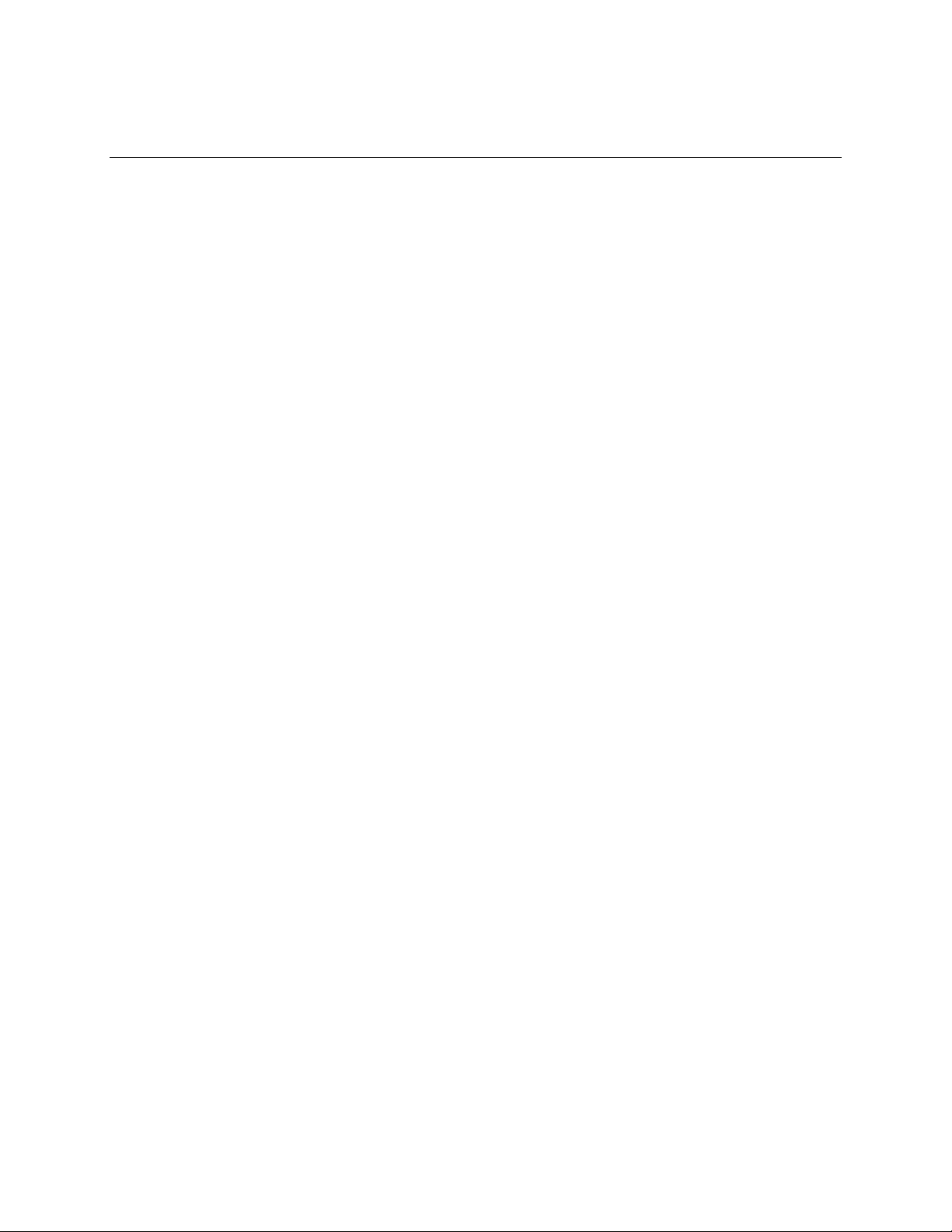
Contents
1 Desktop Board Features
Board Components .............................................................................................................11
Processor............................................................................................................................13
Main Memory ......................................................................................................................13
Intel® 845 Chipset ...............................................................................................................14
Intel® 82845 Memory Controller Hub (MCH)...............................................................14
Intel® 82801BA I/O Controller Hub (ICH2) ..................................................................15
Firmware Hub (FWH) .................................................................................................15
Input/Output (I/O) Controller................................................................................................15
Real-Time Clock..................................................................................................................15
USB Support .......................................................................................................................16
PCI Enhanced IDE Interface ...............................................................................................16
Expansion Slots...................................................................................................................16
Accelerated Graphics Port (AGP)...............................................................................17
Communication and Networking Riser (CNR) (Optional) ............................................17
Audio Subsystem ................................................................................................................17
BIOS ...................................................................................................................................17
PCI Auto Configuration...............................................................................................17
IDE Auto Configuration...............................................................................................18
Security Passwords ....................................................................................................18
LAN Subsystem (Optional)..................................................................................................18
LAN Subsystem Software...........................................................................................18
RJ-45 LAN Connector LEDs.......................................................................................19
Speaker...............................................................................................................................19
Battery.................................................................................................................................19
Power Management Features .............................................................................................19
ACPI...........................................................................................................................19
Hardware....................................................................................................................20
Power Connectors .............................................................................................20
Fan Connectors .................................................................................................20
Resume on Ring ................................................................................................20
Instantly Available PC Technology.....................................................................20
Wake from USB .................................................................................................22
Wake from PS/2 Keyboard/Mouse.....................................................................22
PME# Wakeup Support......................................................................................22
2 Installing and Replacing Desktop Board Components
Before You Begin ................................................................................................................23
Installing the I/O Shield .......................................................................................................24
Installing and Removing the Desktop Board........................................................................25
iii
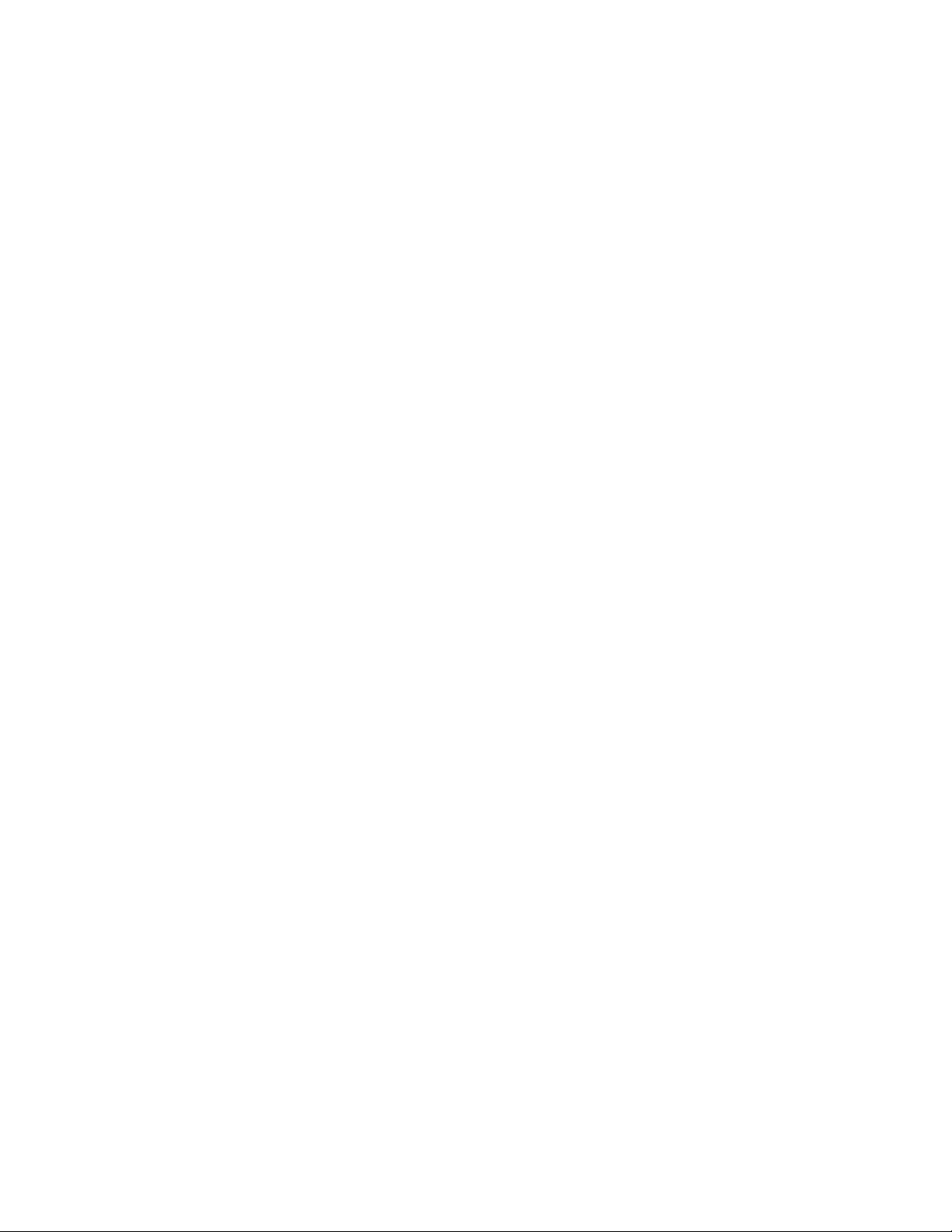
Intel Desktop Boards D845PT and D845BG Product Guide
Installing and Removing a Processor ..................................................................................27
Installing the Processor Fan Heatsink Retention Mechanism Base ............................27
Installing a Processor .................................................................................................29
Installing the Processor Fan Heatsink ........................................................................29
Connecting the Processor Fan Heatsink Cable ..........................................................30
Removing a Processor ...............................................................................................30
Installing and Removing Memory ........................................................................................31
DIMM Installation Guidelines......................................................................................31
Installing DIMMs.........................................................................................................31
Removing DIMMs.......................................................................................................32
Installing and Removing the AGP Retention Mechanism and Card .....................................33
Installing the AGP Card Retention Mechanism...........................................................33
Installing an AGP Card ...............................................................................................35
Removing the AGP Card from the Retention Mechanism...........................................35
Removing the AGP Card Retention Mechanism.........................................................36
Connecting the IDE Cable...................................................................................................37
Setting the BIOS Configuration Jumper Block.....................................................................38
Clearing Passwords ............................................................................................................39
Replacing the Battery..........................................................................................................40
3 Updating the BIOS
Updating the BIOS with the Intel® Express BIOS Update Utility ..........................................43
Updating the BIOS with the Intel® Flash Memory Update Utility ..........................................44
Obtaining the BIOS Update File..................................................................................44
Updating the BIOS......................................................................................................44
Recovering the BIOS..................................................................................................45
4 Using the Setup Program
Maintenance Menu..............................................................................................................48
Extended Configuration Submenu..............................................................................49
Main Menu ..........................................................................................................................50
Advanced Menu ..................................................................................................................51
PCI Configuration Submenu.......................................................................................52
Boot Configuration Submenu......................................................................................53
Peripheral Configuration Submenu.............................................................................54
IDE Configuration Submenu.......................................................................................56
Primary/Secondary IDE Master/Slave Submenus.......................................................57
Diskette Configuration Submenu ................................................................................58
Event Log Configuration Submenu.............................................................................59
Video Configuration Submenu....................................................................................60
Security Menu .....................................................................................................................61
Power Menu........................................................................................................................62
ACPI Submenu...........................................................................................................62
iv
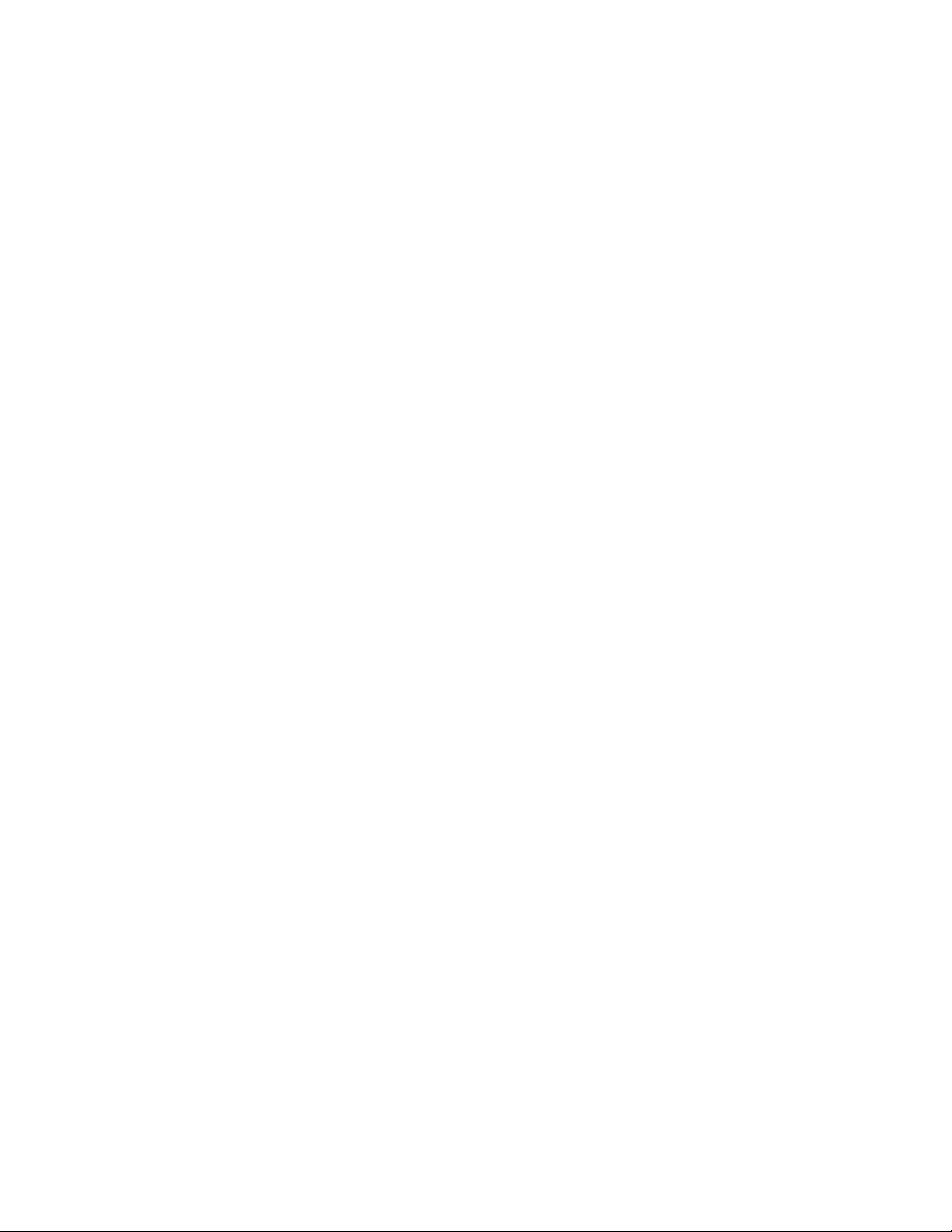
Boot Menu...........................................................................................................................63
Boot Device Priority Submenu....................................................................................64
Hard Disk Drives Submenu ........................................................................................65
Removable Devices Submenu....................................................................................65
ATAPI CD-ROM Drives ..............................................................................................66
Exit Menu ............................................................................................................................66
5 Technical Reference
Board Connectors ...............................................................................................................67
Back Panel Connectors ..............................................................................................68
Midboard Connectors .................................................................................................69
Audio Connectors ..............................................................................................69
Power and Hardware Connectors ......................................................................70
Add-In Card and Peripheral Interface Connectors..............................................71
Front Panel Connectors..............................................................................................73
Desktop Board Resources...................................................................................................74
Memory Map ..............................................................................................................74
DMA Channels ...........................................................................................................74
I/O Map ......................................................................................................................75
Interrupts ....................................................................................................................77
Contents
A Error Messages and Indicators
BIOS Beep Codes...............................................................................................................79
BIOS Error Messages .........................................................................................................80
B Regulatory Compliance
Safety Regulations ..............................................................................................................83
EMC Regulations ................................................................................................................83
Product Certification Markings.............................................................................................84
Installation Precautions .......................................................................................................85
Installation Instructions........................................................................................................85
Ensure Electromagnetic Compatibility (EMC) Compliance .........................................86
Chassis and Component Certifications.......................................................................86
Prevent Power Supply Overload.................................................................................86
Place Battery Marking ................................................................................................87
Use Only for Intended Applications.............................................................................87
Figures
1. D845PT Board Components.........................................................................................11
2. D845BG Board Components ........................................................................................12
3. Location of Standby Power Indicator.............................................................................21
4. Installing the I/O Shield.................................................................................................24
5. D845PT Board Mounting Holes ....................................................................................25
6. D845BG Board Mounting Holes....................................................................................26
7. Processor Fan Heatsink RM Mounting Holes................................................................27
8. Installing the Processor Fan Heatsink RM Base to the Board.......................................28
9. Pressing Down the Pushpin..........................................................................................28
10. Installing a Processor....................................................................................................29
v
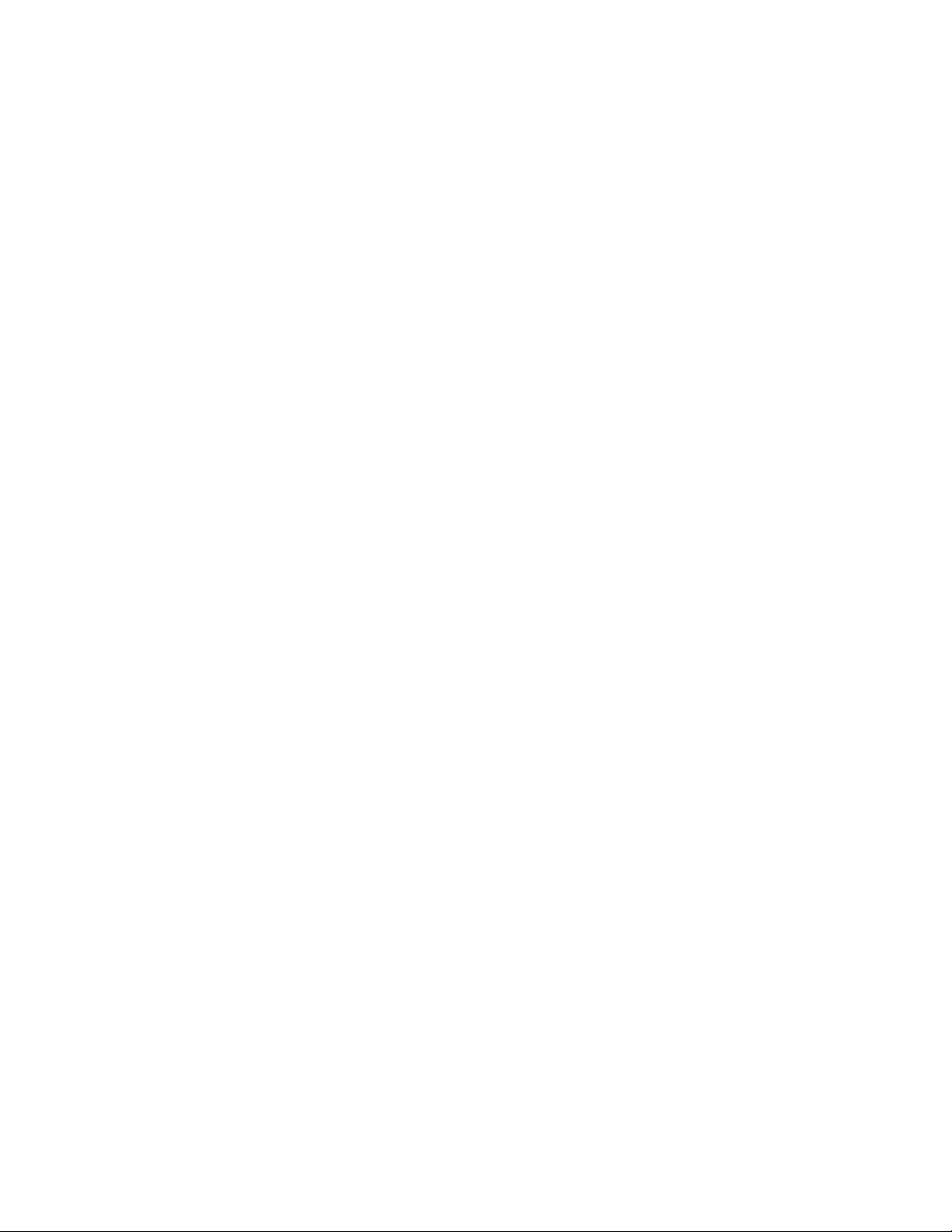
Intel Desktop Boards D845PT and D845BG Product Guide
11. Connecting the Processor Fan Heatsink Cable to the Processor Fan Connector .........30
12. Installing a Memory Module ..........................................................................................32
13. AGP Card with Retention Notch....................................................................................33
14. Installing the AGP Card Retention Mechanism .............................................................34
15. Removing the AGP Card ..............................................................................................35
16. Removing the AGP Card Retention Mechanism ...........................................................36
17. Connecting the IDE Cable.............................................................................................37
18. Location of the BIOS Configuration Jumper Block ........................................................38
19. Removing the Battery ...................................................................................................42
20. Back Panel Connectors ................................................................................................68
21. Audio Connectors .........................................................................................................69
22. Power and Hardware Control Connectors.....................................................................70
23. D845PT Board Add-in Card and Peripheral Interface Connectors ................................71
24. D845BG Board Add-in Card and Peripheral Interface Connectors................................72
25. Front Panel Connectors ................................................................................................73
Tables
1. Feature Summary.......................................................................................................... 9
2. Processors Supported by the Desktop Board ...............................................................13
3. RJ-45 LAN Connector LEDs .........................................................................................19
4. Standby Current Requirements.....................................................................................22
5. Jumper Settings for the BIOS Setup Program Modes (J6F2)........................................38
6. BIOS Setup Program Menu Bar....................................................................................47
7. BIOS Setup Program Function Keys.............................................................................48
8. Maintenance Menu .......................................................................................................48
9. Extended Configuration Submenu ................................................................................49
10. Main Menu....................................................................................................................50
11. Advanced Menu............................................................................................................51
12. PCI Configuration Submenu .........................................................................................52
13. Boot Configuration Submenu........................................................................................53
14. Peripheral Configuration Submenu ...............................................................................54
15. IDE Configuration Submenu .........................................................................................56
16. Primary/Secondary IDE Master/Slave Submenus.........................................................57
17. Diskette Configuration Submenu ..................................................................................58
18. Event Log Configuration Submenu ...............................................................................59
19. Video Configuration Submenu ......................................................................................60
20. Security Menu...............................................................................................................61
21. Power Menu..................................................................................................................62
22. ACPI Submenu.............................................................................................................62
23. Boot Menu ....................................................................................................................63
24. Boot Device Priority Submenu ......................................................................................64
25. Hard Disk Drives Submenu...........................................................................................65
26. Removable Devices Submenu......................................................................................65
27. ATAPI CD-ROM Drives Submenu.................................................................................66
28. Exit Menu......................................................................................................................66
29. Front Panel Audio Connector Signal Names.................................................................69
vi
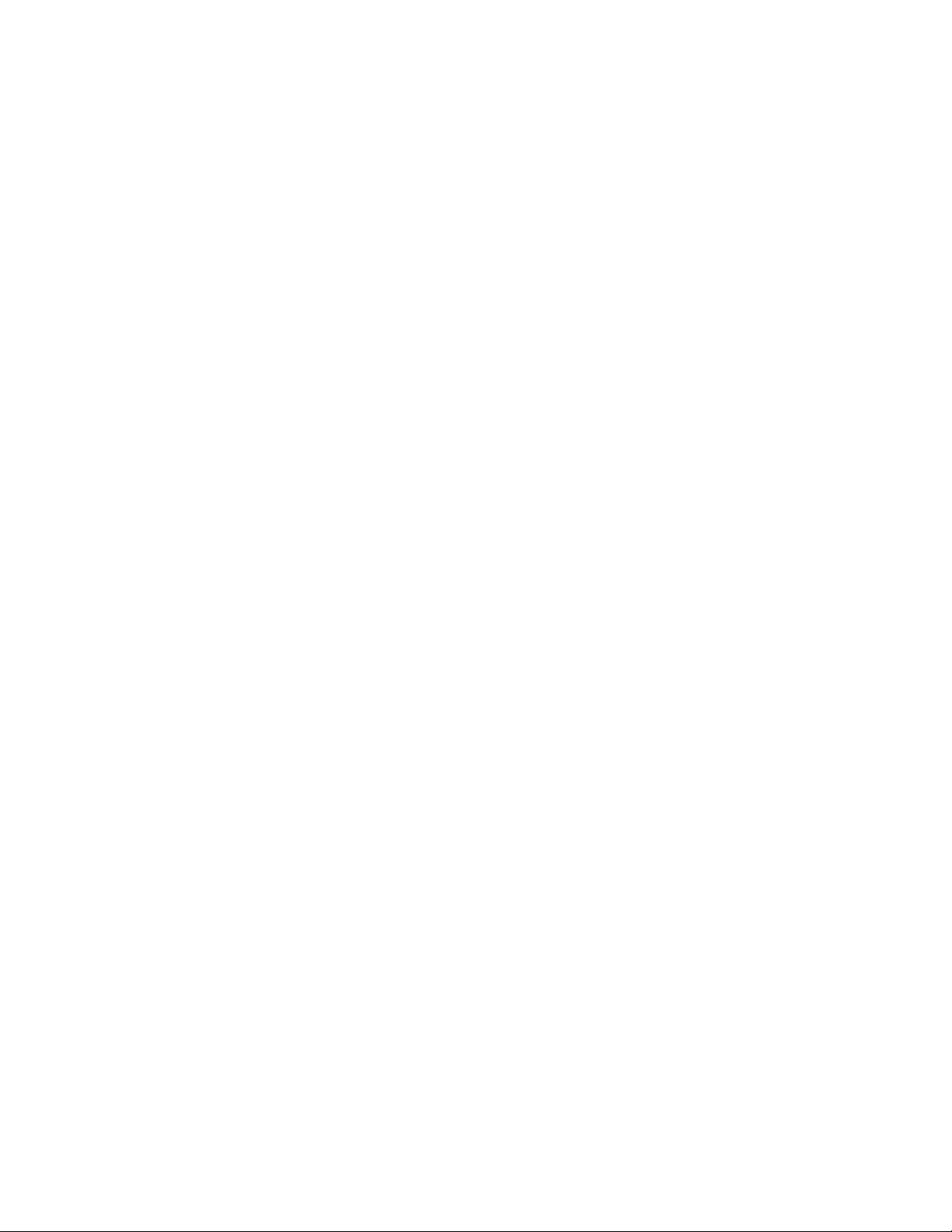
Contents
30. Serial Port B Connector ................................................................................................70
31. Front Panel USB Connectors........................................................................................73
32. System Memory Map....................................................................................................74
33. DMA Channels..............................................................................................................74
34. I/O Map.........................................................................................................................75
35. Interrupts ......................................................................................................................77
36. Beep Codes ..................................................................................................................79
37. BIOS Error Messages ...................................................................................................80
38. Safety Regulations........................................................................................................83
39. EMC Regulations..........................................................................................................83
vii

Intel Desktop Boards D845PT and D845BG Product Guide
viii

1 Desktop Board Features
NOTE
✏
The D845PT board layout was used for illustrations unless otherwise noted.
Table 1 describes the major features of the boards.
Table 1. Feature Summary
Form Factors
Processor
Memory
Chipset
I/O Control
LAN (optional)
Graphics
Audio
Peripheral Interfaces
Expansion Capabilities
• microATX at 8.2 inches by 9.6 inches (D845PT board)
• ATX at 8.2 inches by 12.0 inches (D845BG board)
Support for a single Intel
Two 184-pin double data rate (DDR) SDRAM DIMM sockets
®
• Intel
• Intel
• Intel
• 4 Mbit Firmware Hub (FWH)
SMSC LPC47M142 (with USB 1.1 hub) low pin count (LPC) interface I/O
controller
Intel
RJ-45 connector
AGP connector supporting 1.5 V 4X and 2X AGP cards
Analog Devices Inc. AD1885 analog codec (AC ’97) featuring SoundMAX
SPX† software support
• Up to seven Universal Serial Bus (USB) ports
• Two IDE interfaces with Ultra DMA-33 and ATA-66/100 support
• One diskette drive interface
• One parallel port
• Two serial ports (one via a board connector)
• PS/2
• D845PT board:
• D845BG board:
845 chipset, consisting of:
®
82845 Memory Controller Hub (MCH) with Accelerated Hub
Architecture (AHA) bus
®
82801BA I/O Controller Hub (ICH2) with AHA bus
®
82562ET 10/100 Mbit/sec Platform LAN Connect (PLC) device and
Four ports routed to the back panel
Two ports routed to the front panel USB connector
One port routed to the optional CNR
†
keyboard and mouse ports
Three PCI bus add-in card connectors
One AGP connector
One optional CNR connector (slot shared with PCI bus connector 3)
Six PCI bus add-in card connectors
One AGP connector
One optional CNR connector (slot shared with PCI bus connector 6)
®
Pentium® 4 processor in an mPGA-478 socket
†
with
continued
9
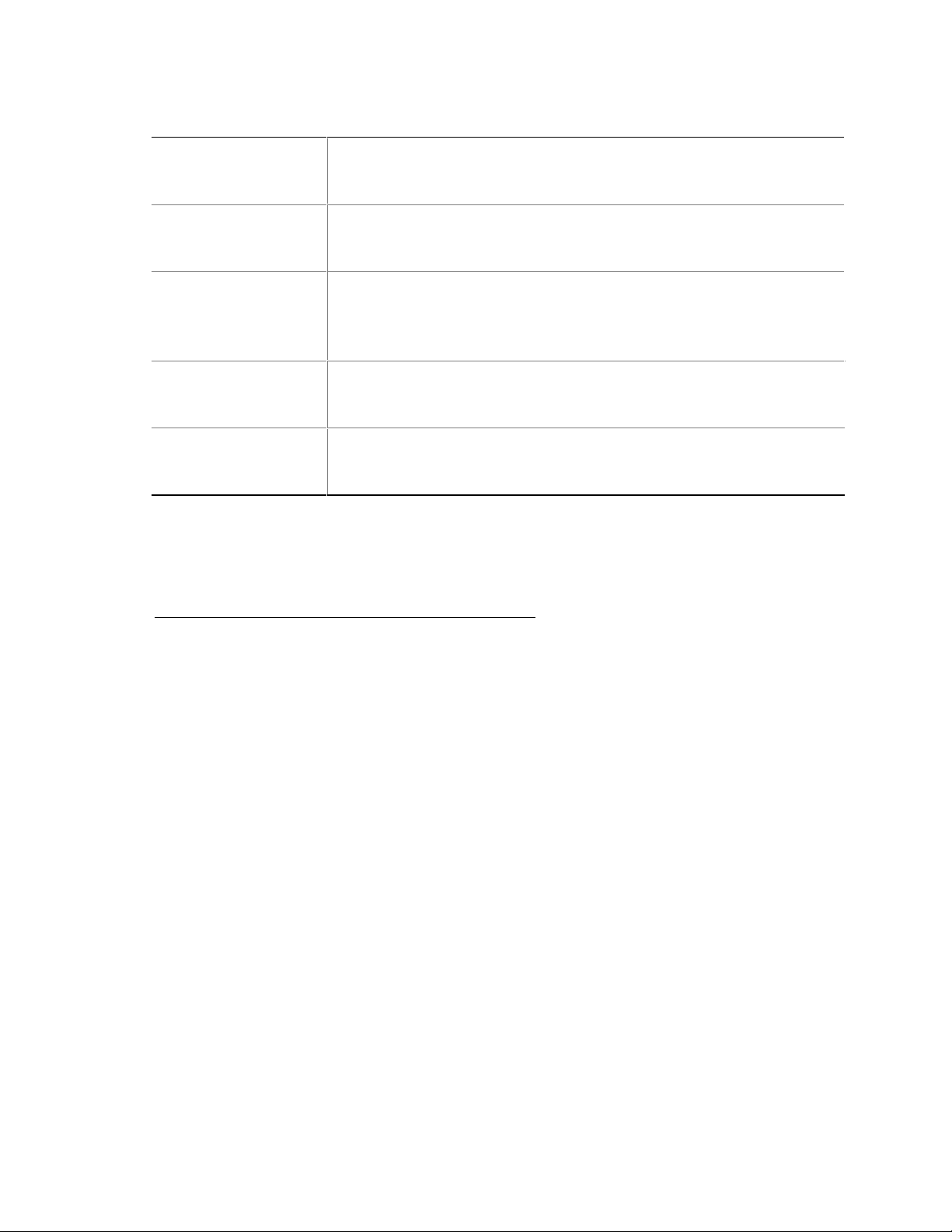
Intel Desktop Boards D845PT and D845BG Product Guide
Table 1. Feature Summary (continued)
BIOS
Power Management
Management Features
Instantly Available PC
Other Features
• Intel/AMI BIOS
• 4 Mbit symmetrical flash memory
• Support for SMBIOS
• Support for Advanced Configuration and Power Interface (ACPI)
• Support for Instantly Available PC
• Support for Plug & Play
Hardware monitor with:
• Two fan sensing inputs used to monitor fan activity
• Remote diode temperature sensing
• Voltage sensing to detect out of range values
• Support for PCI Local Bus Specification Revision 2.2
• Support for Suspend to RAM (STR)
• Wake on USB, PCI, CNR, RS-232, PS/2, LAN, and front panel
• SCSI hard drive activity LED connector for the front panel
• Chassis intrusion connector
• Speaker
NOTE
✏
For information about Intel® desktop boards, including technical product specifications, BIOS
updates, and device drivers, go to the Intel customer support World Wide Web site:
http://support.intel.com/support/motherboards/desktop/
10

Board Components
Figure 1 shows the location of the major components on the D845PT board.
C
A
D
B
E
Desktop Board Features
DD
F
G
CC
BB
AA
Z
Y
X
H
I
J
K
L
W
PM
O
T
UV
A Analog Devices Inc. AD1885 audio codec P Diskette drive connector
B AGP connector Q Firmware Hub (FWH)
C CD-ROM connector (ATAPI) R Intel 82801BA I/O Controller Hub (ICH2)
D Auxiliary line-in connector (ATAPI) S BIOS configuration jumper block
E Back panel connectors T SCSI hard drive activity LED connector
F 12 V processor core voltage connector U Speaker
G Rear chassis fan connector (tachometer input) V Chassis intrusion connector
H Intel 82845 Memory Controller Hub (MCH) W Front chassis fan connector
I Processor socket X Front panel connector
J Processor fan connector (tachometer input) Y Alternate power/sleep LED connector
K DIMM sockets Z Front panel USB connector
L Serial port B connector AA Battery
M Power connector BB PCI bus add-in card connectors
N Secondary IDE connector CC Communication and Networking Riser (CNR)
O Primary IDE connector DD Front panel audio connector
Q
S
R
N
(optional)
OM12623
Figure 1. D845PT Board Components
11
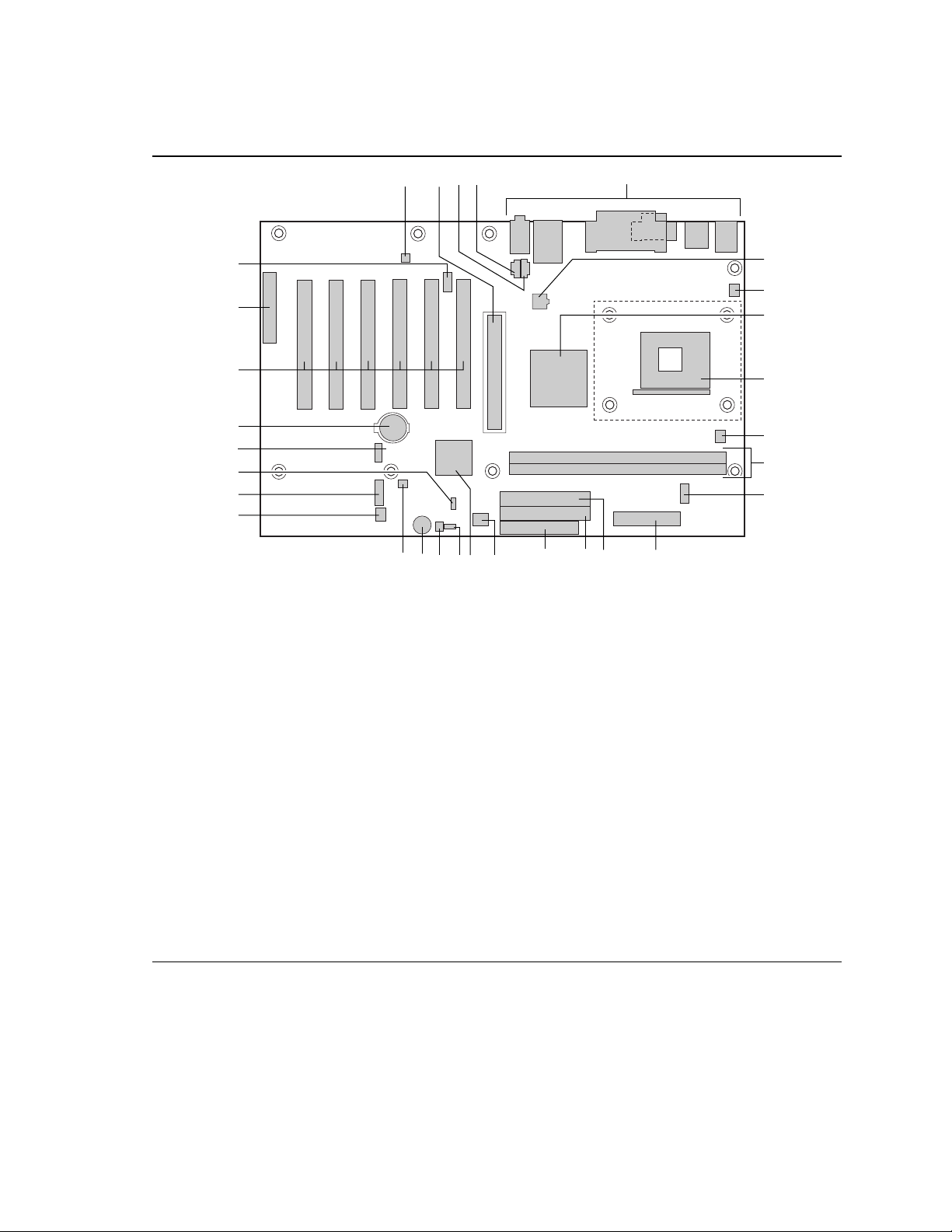
Intel Desktop Boards D845PT and D845BG Product Guide
Figure 2 shows the location of the major components on the D845BG board.
C
A
D
B
E
DD
F
G
CC
BB
AA
Z
Y
X
H
I
J
K
L
W
V
U
S
Q
R
T
A Analog Devices Inc. AD1885 audio codec P Diskette drive connector
B AGP connector Q Firmware Hub (FWH)
C CD-ROM connector (ATAPI) R Intel 82801BA I/O Controller Hub (ICH2)
D Auxiliary line-in connector (ATAPI) S BIOS configuration jumper block
E Back panel connectors T SCSI hard drive activity LED connector
F 12 V processor core voltage connector U Speaker
G Rear chassis fan connector (tachometer input) V Chassis intrusion connector
H Intel 82845 Memory Controller Hub (MCH) W Front chassis fan connector
I Processor socket X Front panel connector
J Processor fan connector (tachometer input) Y Alternate power/sleep LED connector
K DIMM sockets Z Front panel USB connector
L Serial port B connector AA Battery
M Power connector BB PCI bus add-in card connectors
N Secondary IDE connector CC Communication and Networking Riser (CNR)
O Primary IDE connector DD Front panel audio connector
P
(optional)
O
N
M
OM12624
Figure 2. D845BG Board Components
12
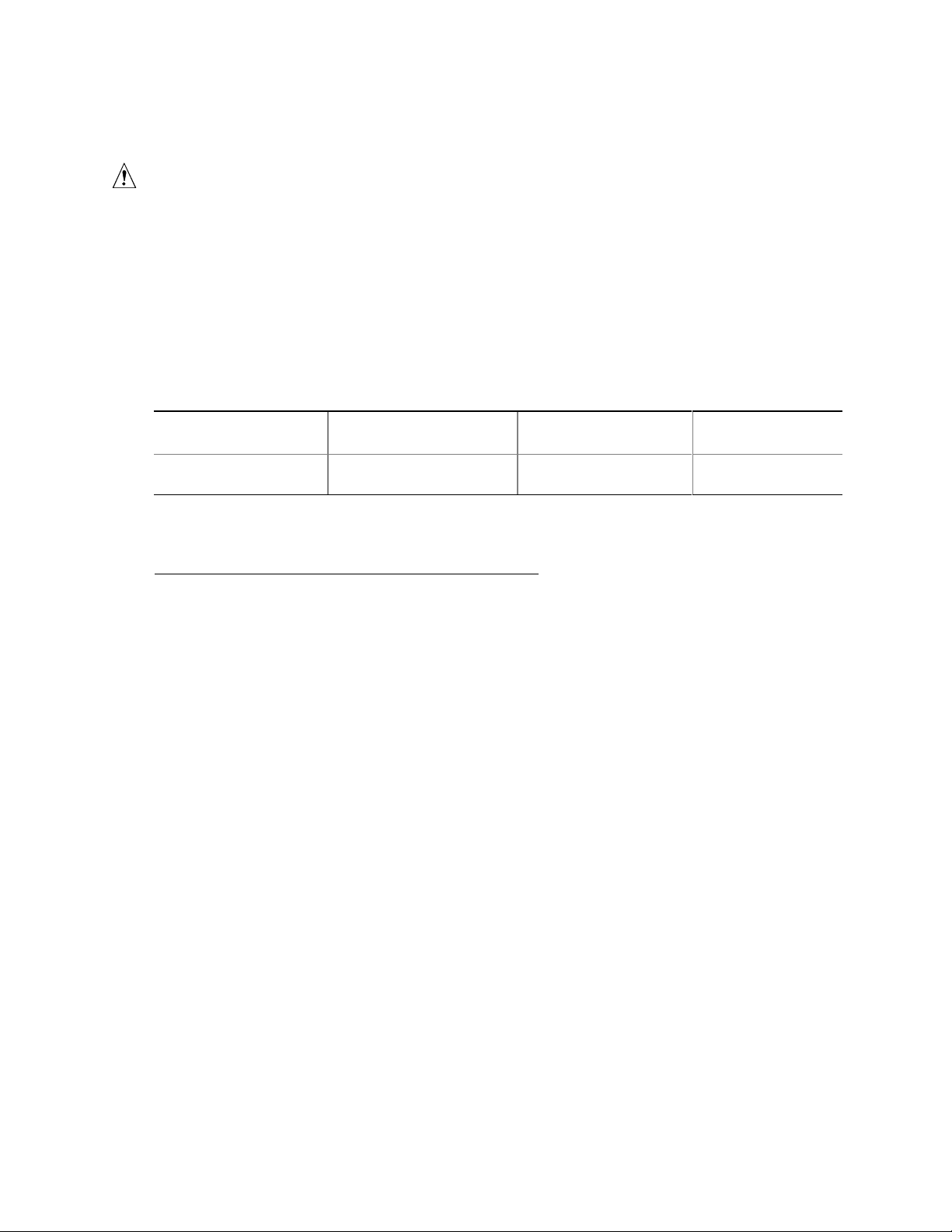
Desktop Board Features
Processor
CAUTION
Failure to use an ATX12V power supply, or not connecting the additional power supply lead to the
D845PT or D845BG boards may result in damage to the desktop board and/or power supply.
The boards support a single Intel Pentium 4 processor. Processors are not included with the board
and must be purchased separately.
The processor connects to the board through the mPGA 478-pin socket. The Intel Pentium 4
processor may be removed and replaced to accommodate supported higher speed processors.
The board supports the processors listed in Table 2.
Table 2. Processors Supported by the Desktop Board
Type
Intel Pentium 4 processor
in an mPGA-478 package
Designation
(GHz)
1.4, 1.5, 1.6, 1.7, 1.8, 1.9,
and 2.0
System Bus Frequency
(MHz)
400 256
L2 Cache Size
(KB)
For the latest information on supported Intel® processors for the boards, refer to the Intel customer
support World Wide Web site:
http://support.intel.com/support/motherboards/desktop/
For instructions on installing or upgrading the processor, see Chapter 2 on page 22.
The D845PT and D845BG boards require an ATX12V compliant power supply to function
according to desktop board specifications. Both boards have two ATX12V compliant power
supply connectors that are needed to provide extra power to the Intel 845 chipset and Intel
Pentium 4 processor.
Items A and E in Figure 22 on page 70 show the two power connector locations.
Main Memory
NOTE
✏
To be fully compliant with all applicable Intel® SDRAM memory specifications, the board should
be populated with DIMMs that support the Serial Presence Detect (SPD) data structure. If your
memory modules do not support SPD, you will see a notification to this effect on the screen at
power up. The BIOS will attempt to configure the memory controller for normal operation.
The boards supports system memory as defined below:
• Up to two 184-pin DDR SDRAM Dual Inline Memory Modules (DIMMs) with gold-plated
contacts
• DDR200 and DDR266 SDRAM
13

Intel Desktop Boards D845PT and D845BG Product Guide
• 64 Mbit, 128 Mbit, 256 Mbit, and 512 Mbit technologies for the following memory
configurations:
64 MB (minimum)
256 MB (64 Mbit technology)
512 MB (128 Mbit technology)
1024 MB (256 Mbit technology)
2048 MB (512 Mbit technology)
NOTE
✏
The D845PT and D845BG desktop boards have been designed to support DIMMs based on
512 Mbit technology up to 2 GB, but this technology has not been validated on these boards. For
more information about the latest list of tested memory, refer to the Intel World Wide Web site at:
http://support.intel.com/support/motherboards/desktop/
• Unbuffered and non-registered single or double-sided DIMMs
• Serial Presence Detect (SPD) memory
• Non-ECC and ECC DIMMs
• 2.5 V memory only
NOTE
✏
For information about vendors that support these memory requirements, refer to the D845PT or
D845BG link on this Intel World Wide Web site:
http://support.intel.com/support/motherboards/desktop/
For information about installing memory, see Chapter 2 starting on page 23.
Intel® 845 Chipset
The Intel 845 chipset consists of the following devices:
• Intel 82845 Memory Controller Hub (MCH) with AHA bus
• Intel 82801BA I/O Controller Hub (ICH2) with AHA bus
• Firmware Hub (FWH)
Intel® 82845 Memory Controller Hub (MCH)
The MCH provides the processor, system memory, AGP, and hub interfaces in the
Intel 845 chipset platform. Features on D845PT and D845BG boards includes:
• Single processor support with 400 MHz data transfer rate
• Designed to support up to 2.0 GB (with 512 Mbit technology) DDR SDRAM at 266 MHz
operation
NOTE
✏
512 Mbit technology has not been validated on these boards.
• 1.5 V AGP interface with 4X Side Band Addressing (SBA)/data transfer and 2X and 4X
fast write
14
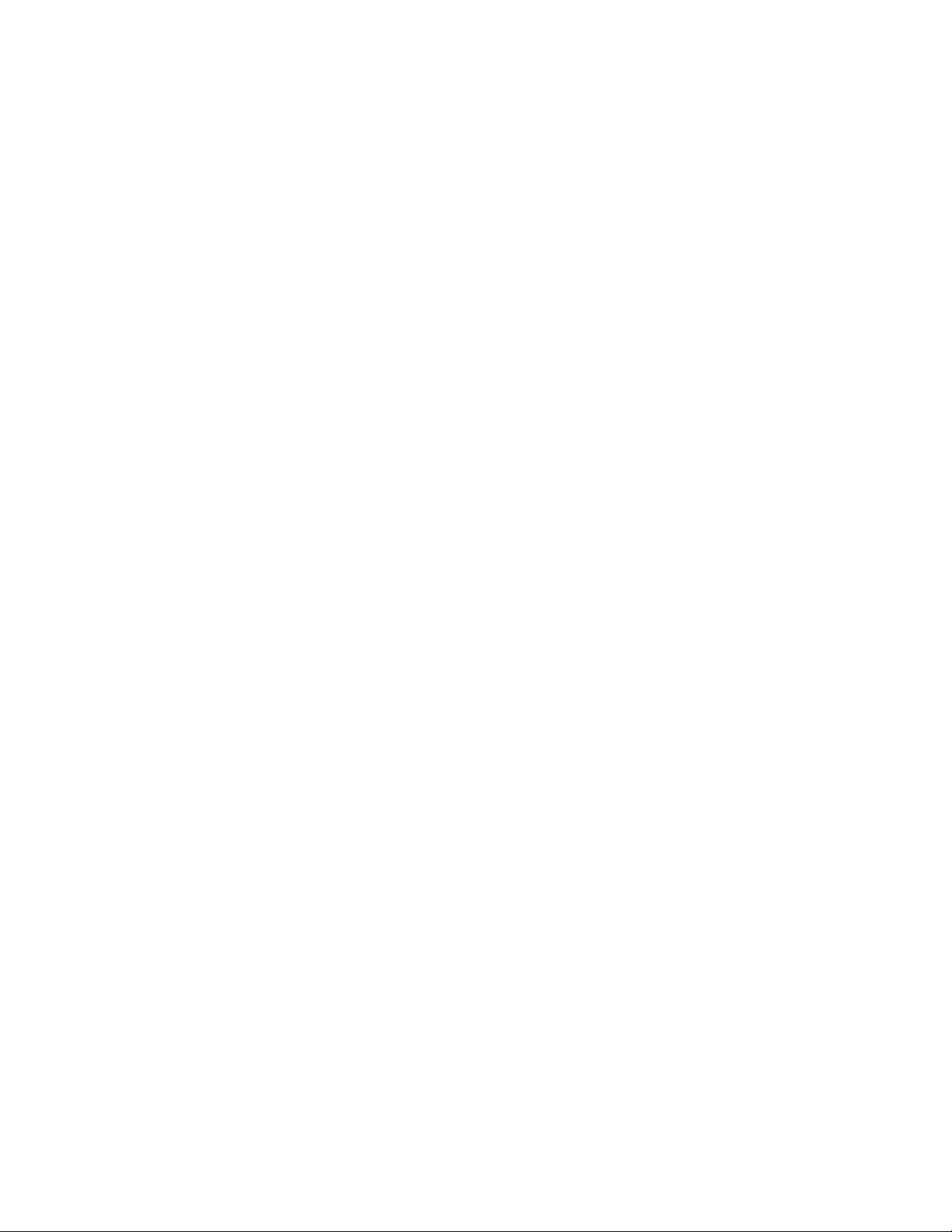
Desktop Board Features
Intel® 82801BA I/O Controller Hub (ICH2)
The Intel 82801BA I/O Controller Hub integrates many I/O functions and provides the I/O
subsystem with access to the rest of the platform. ICH2 features on D845PT and D845BG
boards includes:
• Integrated IDE controller supports two Ultra DMA-33 and ATA-66/100 channels, BMIDE
and PIO modes
• SMBus interface
• FWH interface
• Low Pin Count (LPC) interface
• AC’97 2.1 compliant link for audio and telephony codecs
• Integrated Intel 82562ET 10/100 Mbit/sec Platform LAN Connect (PLC) device for interfacing
the ICH2 LAN connect interface to LAN connect component
• Two UHCI USB 1.1 compliant host controllers with four ports (additional ports are provided
by the I/O controller)
Firmware Hub (FWH)
The 4 Mbit Firmware Hub has these features:
• System BIOS
• System security and management logic
Input/Output (I/O) Controller
The SMSC LPC47M142 ultra I/O controller features the following:
• Low pin count (LPC) interface
• Two serial ports (one via a board connector)
• One parallel port with Extended Capabilities Port (ECP) and Enhanced Parallel Port
(EPP) support
• Serial IRQ interface compatible with serialized IRQ support for PCI systems
• PS/2-style mouse and keyboard interfaces
• Interface for one 1.2 MB, 1.44 MB, or 2.88 MB diskette drive
• Intelligent power management, including a programmable wake up event interface
• PCI power management support
• Two fan tachometer inputs
Real-Time Clock
The desktop boards have a time-of-day clock and 100-year calendar. A battery on the desktop
board keeps the clock current when the computer is turned off.
15
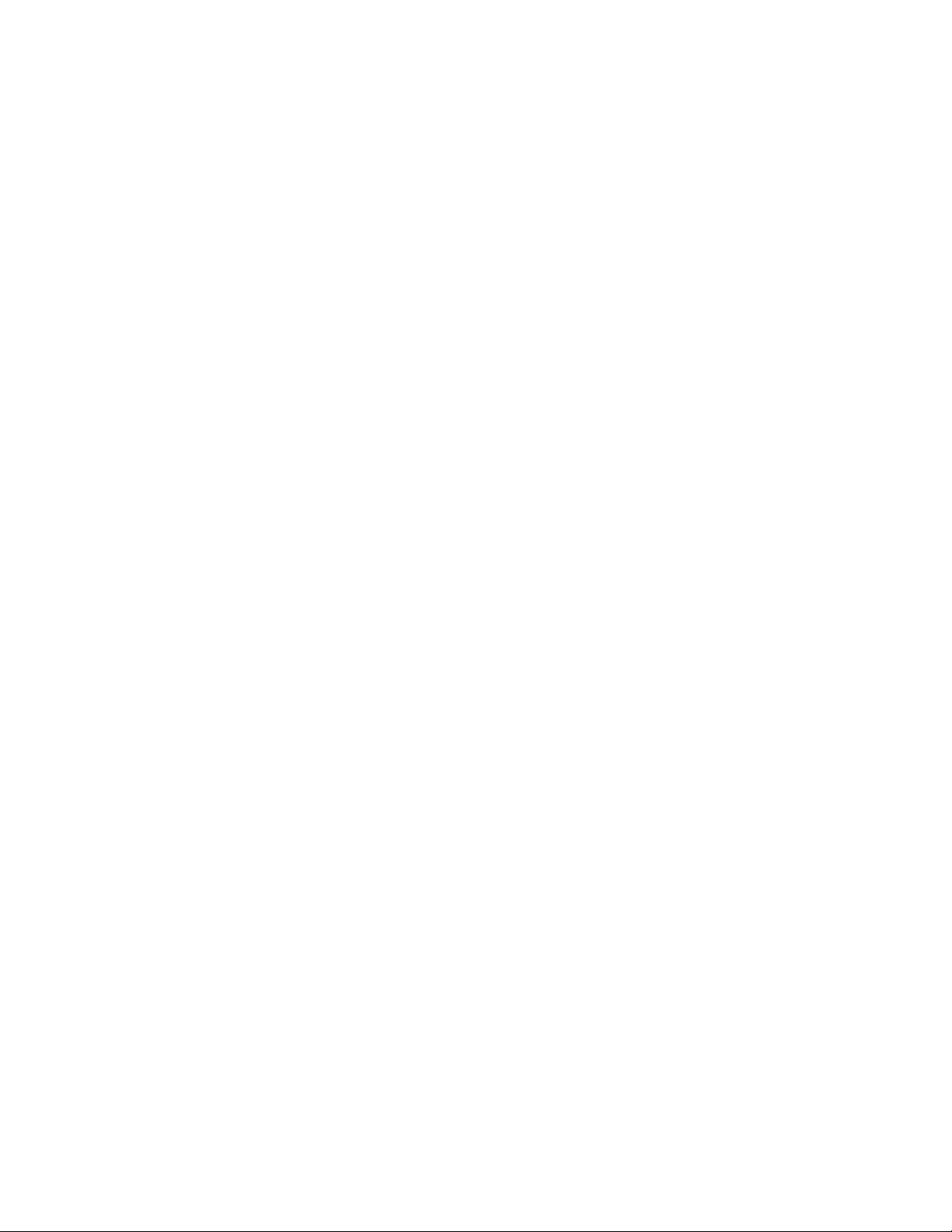
Intel Desktop Boards D845PT and D845BG Product Guide
USB Support
NOTE
✏
Computer systems that have an unshielded cable attached to a USB port might not meet FCC
Class B requirements, even if no device or a low-speed USB device is attached to the cable. Use a
shielded cable that meets the requirements for a full-speed USB device.
The boards support up to seven USB 1.1 ports via the ICH2 and I/O controller; four ports routed to
the back panel, two to the front panel connector, and one to the optional CNR. To attach additional
devices, connect an external hub to either of the built-in ports. The board supports the standard
universal host controller interface (UHCI) and takes advantage of standard software drivers written
to be compatible with UHCI.
PCI Enhanced IDE Interface
The ICH2’s IDE interface handles the exchange of information between the processor and
†
peripheral devices like hard disks, CD-ROM drives, and Iomega Zip
The interface supports:
• Up to four IDE devices (such as hard drives)
• ATAPI devices (such as CD-ROM drives)
• PIO Mode 3 and PIO Mode 4 devices
• Ultra DMA-33 and ATA-66/100 protocols
• Laser servo (LS-120) drives
drives inside the computer.
Expansion Slots
The D845PT and D845BG boards have the following add-in card connectors:
The D845PT board has:
• Three PCI bus add-in card connectors (PCI bus connector 3 slot shared with CNR)
• One AGP connector
• One optional CNR connector (slot shared with PCI bus connector 3)
The D845BG board has:
• Six PCI bus add-in card connectors (PCI bus connector 6 slot shared with CNR)
• One AGP connector
• One optional CNR connector (slot shared with PCI bus connector 6)
16

Desktop Board Features
Accelerated Graphics Port (AGP)
NOTE
✏
The D845PT and D845BG boards are only compatible with 1.5 V AGP cards.
AGP is a high-performance interface for graphics-intensive applications, such as 3D graphics.
AGP is independent of the PCI bus and is intended for exclusive use with graphical
display devices.
The AGP connector supports 1.5 V AGP 4X and 2X add-in cards. The boxed desktop board comes
with either an integrated AGP card rentention mechanism (RM) or an AGP RM that you will need
to install on the board. The AGP card retention mechanism is used only with cards with retention
notches (see Figure 13 on page 33). For information about installing the AGP card retention
mechanism and an AGP card, see Chapter 2 on page 22.
Communication and Networking Riser (CNR) (Optional)
The optional CNR provides an interface that supports various features such as audio, modem,
USB, and LAN.
Audio Subsystem
The audio subsystem features the following:
• Intel 82801BA ICH2
• Analog Devices AD1885 analog codec (AC ’97)
NOTE
✏
The line out connector, located on the back panel, is designed to power either headphones or
amplified speakers only. Poor audio quality may occur if passive (non-amplified) speakers are
connected to this output.
Audio drivers and utilities are available from Intel’s customer support World Wide Web site:
http://support.intel.com/support/motherboards/desktop/
BIOS
The BIOS provides the Power-On Self-Test (POST), the BIOS Setup program, the PCI and IDE
auto-configuration utilities, and the video BIOS. The BIOS is stored in the Firmware Hub.
The BIOS can be updated by following the instructions in Chapter 3 on page 43.
PCI Auto Configuration
If you install a PCI add-in card in your computer, the PCI auto-configuration utility in the BIOS
automatically detects and configures the resources (IRQs, DMA channels, and I/O space) for that
add-in card. You do not need to run the BIOS Setup program after you install a PCI add-in card.
17

Intel Desktop Boards D845PT and D845BG Product Guide
IDE Auto Configuration
If you install an IDE device (such as a hard drive) in your computer, the IDE auto-configuration
utility in the BIOS automatically detects and configures the device for your computer. You do not
need to run the BIOS Setup program after installing an IDE device. You can override the autoconfiguration options by specifying manual configuration in the BIOS Setup program.
To use ATA-66/100 features, the following items are required:
• An ATA-66/100 peripheral device
• An ATA-66/100 compatible cable
• ATA-66/100 operating system device drivers
Security Passwords
The BIOS includes security features that restrict whether the BIOS Setup program can be accessed
and who can boot the computer. A supervisor password and a user password can be set for the
Setup and for booting the computer, with the following restrictions:
• The supervisor password gives unrestricted access to view and change all Setup options. If
only the supervisor password is set, pressing <Enter> at the password prompt of Setup gives
the user restricted access to Setup.
• If both the supervisor and user passwords are set, you must enter either the supervisor
password or the user password to access Setup. Setup options are then available for viewing
and changing depending on whether the supervisor or user password was entered.
• Setting a user password restricts who can boot the computer. The password prompt is
displayed before the computer is booted. If only the supervisor password is set, the computer
boots without asking for a password. If both passwords are set, you can enter either password
to boot the computer.
LAN Subsystem (Optional)
The optional Intel 82562ET (with the Intel 82801BA ICH2) provides a Fast PCI LAN subsystem
providing both 10Base-T and 100Base-TX connectivity. The Intel 82562ET provides the
following functions:
• Basic 10/100 Ethernet LAN connectivity
• Supports RJ-45 connector with status indicator LEDs
• Programmable transit threshold
• Configurable EEPROM that contains the MAC address
LAN Subsystem Software
For LAN software and drivers, refer to the D845PT or D845BG link on Intel’s World Wide Web
site at:
http://support.intel.com/support/motherboards/desktop
18

Desktop Board Features
RJ-45 LAN Connector LEDs
Two LEDs are built into the RJ-45 LAN connector. Table 3 describes the LED states when the
board is powered up and the LAN subsystem is operating.
Table 3. RJ-45 LAN Connector LEDs
LED Color LED State Indicates
Off 10 Mbit/sec data rate is selected. Green
On 100 Mbit/sec data rate is selected.
Yellow
Off LAN link is not established.
On (steady state) LAN link is established.
On (brighter and pulsing) The computer is communicating with another computer on the
LAN.
Speaker
A 47 Ω inductive speaker is mounted on the desktop board. The speaker provides audible error
code (beep code) information during the Power-On Self-Test (POST).
Battery
A battery on the board keeps the values in CMOS RAM and the clock current when the computer
is turned off. See Chapter 2 starting on page 23 for instructions on how to replace the battery.
Power Management Features
• Advanced Configuration and Power Interface (ACPI)
• Hardware:
Power connectors
Fan connectors
Resume on Ring
Instantly Available PC technology
Wake from USB
Wake from PS/2 keyboard/mouse
PME# wakeup support
ACPI
ACPI gives the operating system direct control over the power management and Plug & Play
functions of a computer. The use of ACPI with the D845PT or D845BG board requires an
operating system that provides full ACPI support.
19
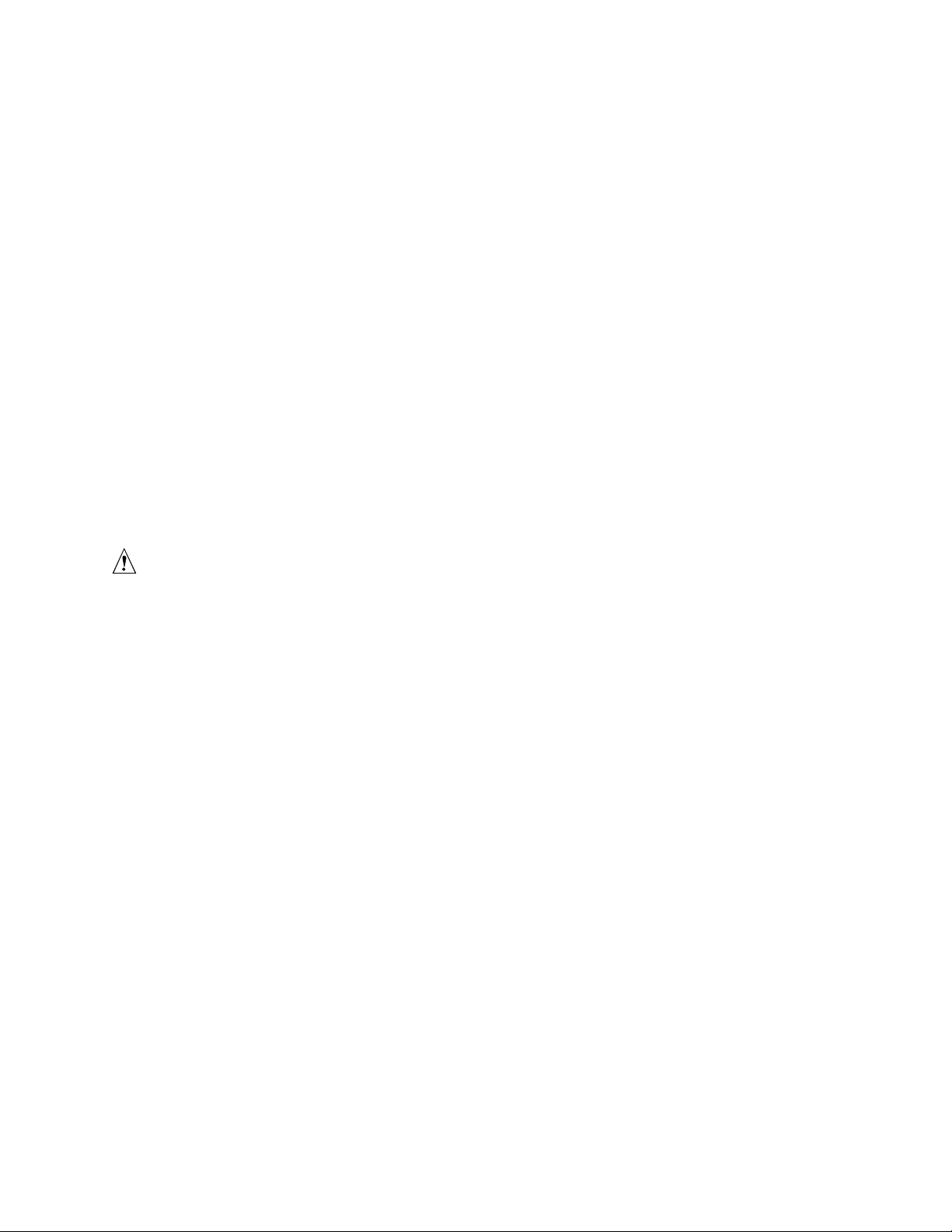
Intel Desktop Boards D845PT and D845BG Product Guide
Hardware
Power Connectors
The D845PT and D845BG boards have two power connectors. See Figure 22 on page 70 for the
location of the power connectors.
Fan Connectors
The D845PT and D845BG boards have one processor fan connector and two standard fan
connectors. See Figure 22 on page 70 for the location of the fan connectors.
Resume on Ring
The operation of Resume on Ring can be summarized as follows:
• Resumes operation from the ACPI S1 state
• Requires only one call to access the computer
• Detects incoming call similarly for external and internal modems
• Requires modem interrupt be unmasked for correct operation
Instantly Available PC Technology
CAUTION
For Instantly Available PC technology, the 5 V standby line for the power supply must be capable
of delivering adequate +5 V standby current. Failure to provide adequate standby current when
using this feature can damage the power supply and/or effect ACPI S3 sleep state functionality.
Instantly Available PC technology enables the board to enter the ACPI S3 (Suspend-to-RAM)
sleep state. While in the S3 sleep state, the computer will appear to be off. When signaled by a
wake-up device or event, the system quickly returns to its last known awake state.
The board’s standby power indicator, shown in Figure 3, is lit when there is standby power to the
system. This includes the memory modules and PCI bus connectors, even when the computer
appears to be off.
If the system has a dual-colored power LED on the front panel, the sleep state is indicated by the
LED turning amber.
20

CR3F1
Desktop Board Features
OM12625
Figure 3. Location of Standby Power Indicator
CAUTION
If the standby current necessary to support multiple wake events from the PCI and/or USB buses
exceeds power supply capacity, the desktop board may lose register settings stored in memory.
Power supplies used with this board must be able to provide enough standby current to support the
standard Instantly Available (ACPI S3 sleep state) configuration as outlined in Table 4. Values are
determined by specifications such as PCI 2.2. Actual measurements may vary.
To estimate the total amount of standby current required for a particular system configuration,
standby current requirements of all installed components must be added. Refer to the descriptions
in and follow the steps outlined below:
1. Note the total D845PT or D845BG board standby current requirement.
2. Add to that the total PS/2 port standby current requirement if a wake-enabled device is
connected.
3. Add, from the PCI 2.2 slots (wake-enabled) row, the total of the number of wake-enabled
devices installed (PCI and AGP) multiplied by the standby current requirement.
4. Add, from the PCI 2.2 slots (non-wake-enabled) row, the total of the number of non-wakeenabled devices installed (PCI and AGP) multiplied by the standby current requirement.
5. Add all additional wake-enabled devices’ and non-wake-enabled devices’ standby current
requirements as applicable.
6. Add all the required current totals from steps 1 through 5 to determine the total estimated
standby current power supply requirement.
21
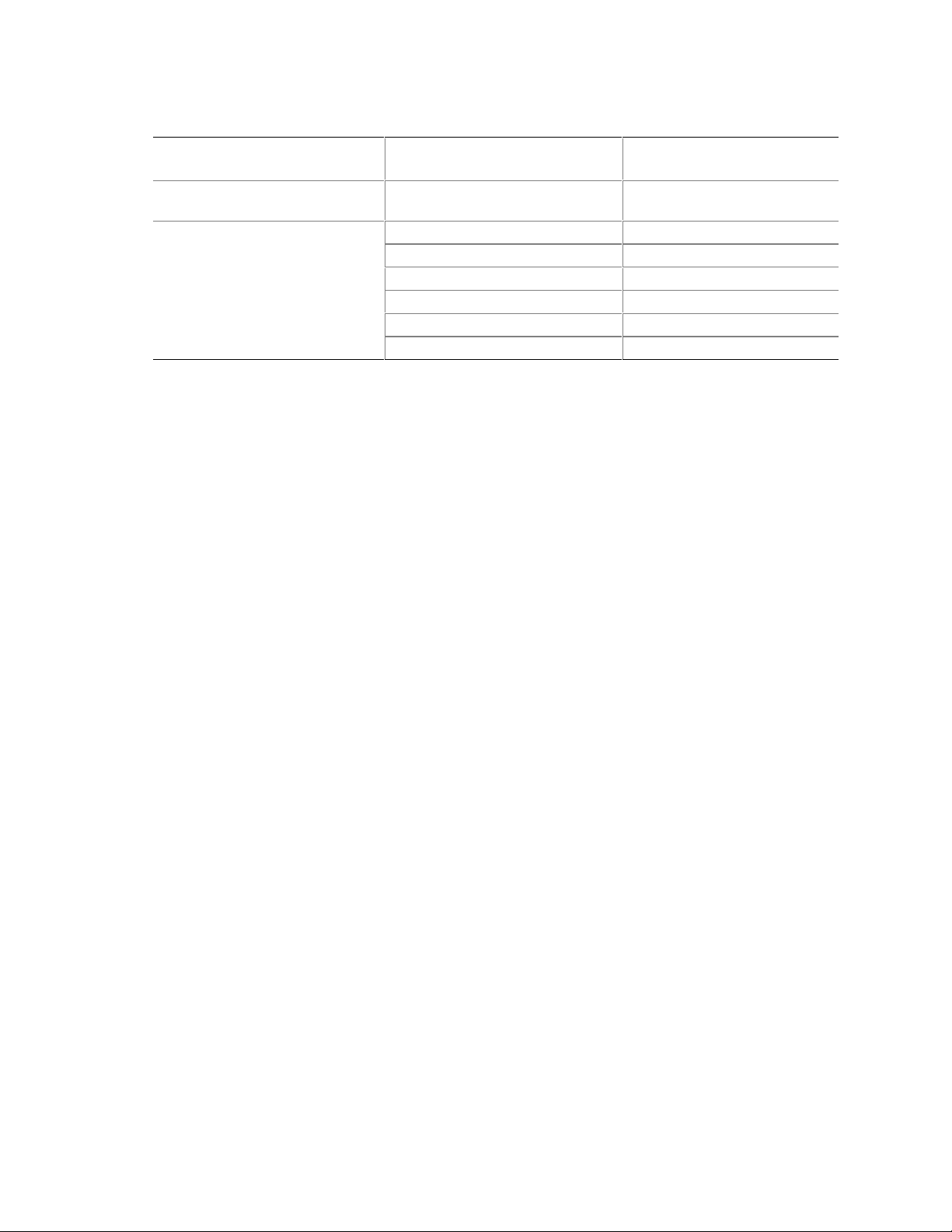
Intel Desktop Boards D845PT and D845BG Product Guide
Table 4. Standby Current Requirements
Instantly Available Current
Support
Estimate for integrated board
components
Estimate for add-on components
(Add to integrated board
components shown above)
* Refer to the Intel Desktop Board D845PT/D845BG Technical Product Specification for the exact standby current
requirements
** Dependent upon system configuration
NOTE
✏
Description
Total for the D845PT or D845BG
board
PS/2 ports** 345
PCI 2.2 slots (wake-enabled) 375
PCI 2.2 slots (non-wake-enabled) 100
CNR** (wake enabled) 875
CNR** (non-wake-enabled) 40
**
USB ports
700
Standby Current
Requirements (mA)
770*
PCI requirements are calculated by totaling the following:
• One wake-enabled device @ 375 mA.
• Five non-wake-enabled devices @ 20 mA each.
PS/2 Ports requirements per the IBM PS/2 Port Specification (Sept 1991):
• Keyboard @ 275 mA.
• Mouse @ 70 mA.
USB requirements are calculated by totaling the following:
• One wake-enabled device @ 500 mA.
• USB hub @ 100 mA.
• Three USB non-wake-enabled devices @ 2.5 mA each.
• The USB ports are limited to a combined total of 700 mA.
Wake from USB
USB bus activity wakes the computer from an ACPI S1 or S3 state.
NOTE
✏
Wake from USB requires the use of a USB peripheral that supports Wake from USB.
Wake from PS/2 Keyboard/Mouse
PS/2 keyboard/mouse activity wakes the computer from an ACPI S1 or S3 state.
PME# Wakeup Support
When the PME# signal on the PCI bus is asserted, the computer wakes from an ACPI S1, S3, or
S5 state.
22
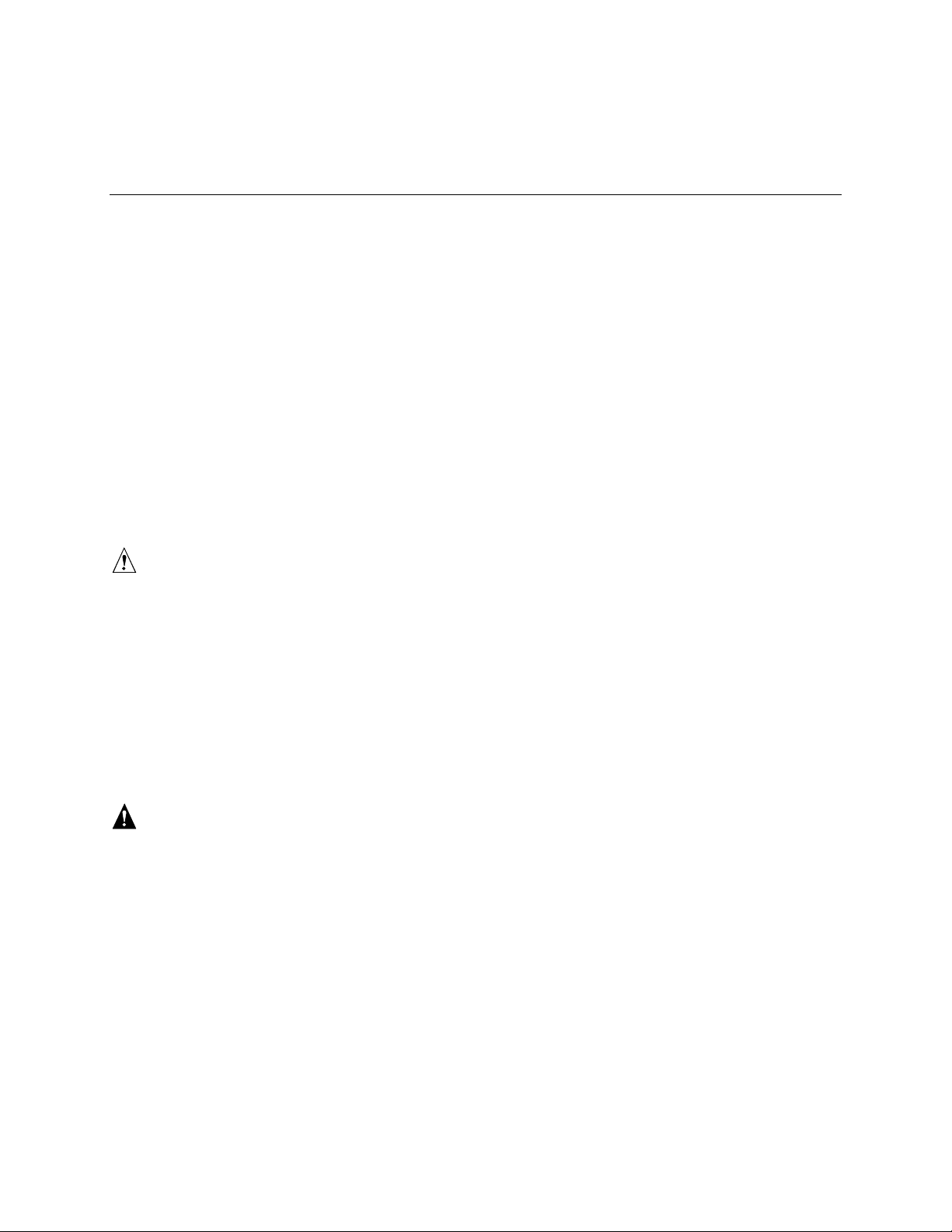
2 Installing and Replacing Desktop Board
Components
This chapter tells you how to:
• Install the I/O shield
• Install and remove the desktop board
• Install and remove a processor
• Install and remove memory
• Install and remove an AGP retention mechanism and card
• Connect the IDE cable
• Set the BIOS jumper
• Clear passwords
• Replace the battery
Before You Begin
CAUTION
Before you install this board in a chassis, see Appendix B for regulatory requirements and
precautions.
• Always follow the steps in each procedure in the correct order.
• Set up a log to record information about your computer, such as model, serial numbers,
installed options, and configuration information.
• Electrostatic discharge (ESD) can damage components. Perform the procedures described in
this chapter only at an ESD workstation using an antistatic wrist strap and a conductive foam
pad. If such a station is not available, you can provide some ESD protection by wearing an
antistatic wrist strap and attaching it to a metal part of the computer chassis.
WARNINGS
The procedures in this chapter assume familiarity with the general terminology associated with
personal computers and with the safety practices and regulatory compliance required for using
and modifying electronic equipment.
Disconnect the computer from its power source and from any telecommunications links,
networks, or modems before performing any of the procedures described in this chapter.
Failure to disconnect power, telecommunications links, networks, or modems before you open
the computer or perform any procedures can result in personal injury or equipment damage.
Some circuitry on the board can continue to operate even though the front panel power
button is off.
23
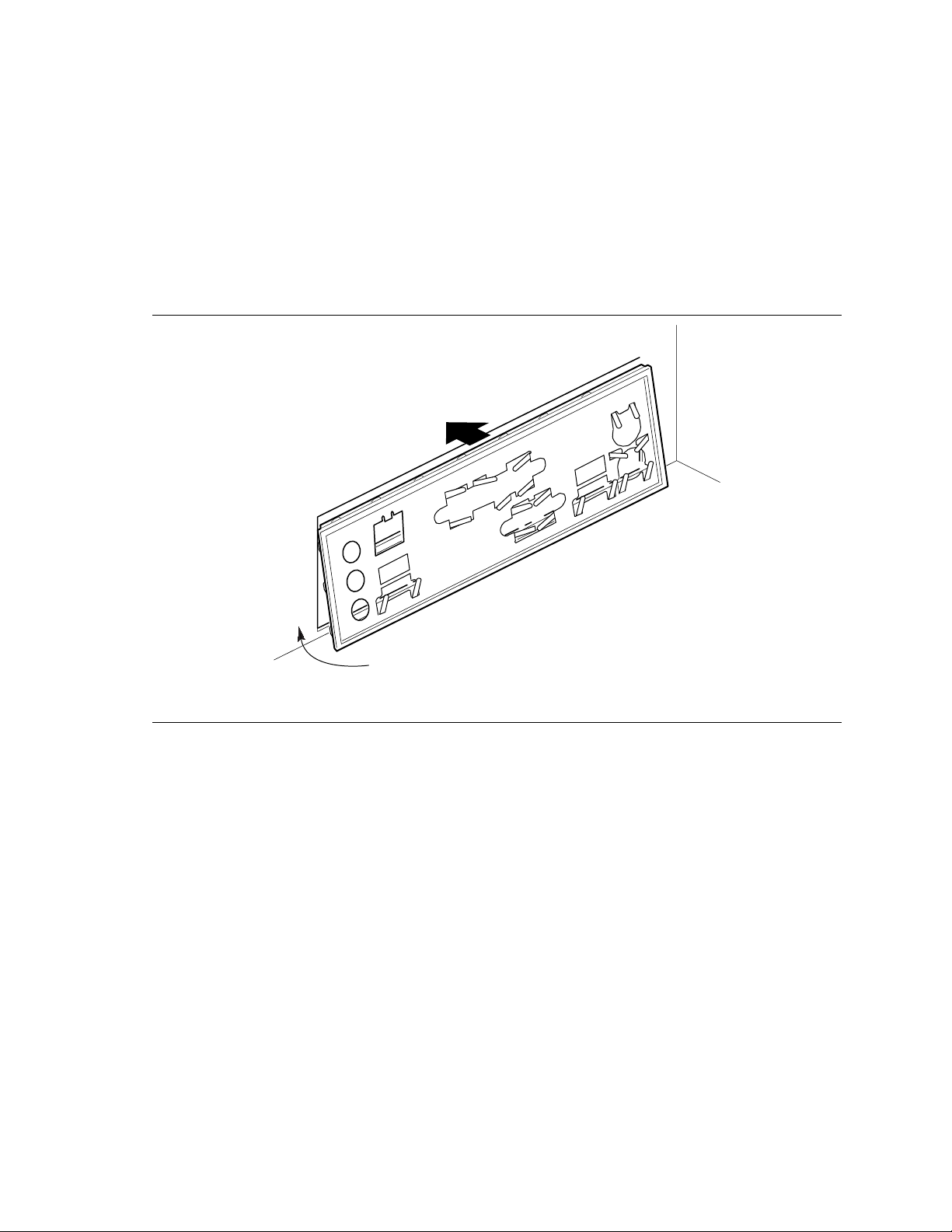
Intel Desktop Boards D845PT and D845BG Product Guide
Installing the I/O Shield
The board comes with an I/O shield. When installed in the chassis, the shield blocks radio
frequency transmissions, protects internal components from dust and foreign objects, and promotes
correct airflow within the chassis.
Install the I/O shield before installing the board in the chassis. Place the shield inside the chassis
as shown in Figure 4. Press the shield into place so that it fits tightly and securely. If the shield
doesn’t fit, obtain a properly-sized shield from the chassis supplier.
Figure 4. Installing the I/O Shield
OM11543
24

Installing and Replacing Desktop Board Components
Installing and Removing the Desktop Board
Refer to your chassis manual for instructions on installing and removing the board. The D845PT
board is secured to the chassis by six screws and the D845BG board by eight screws. See Figure 5
and Figure 6 for the locations of the mounting holes of each board.
WARNING
Only qualified technical personnel should do this procedure. Disconnect the computer from its
power source before performing the procedures described here. Failure to disconnect the power
before you open the computer can result in personal injury or equipment damage.
NOTES
✏
You will need a Phillips† (#2 bit) screwdriver.
Refer to Appendix B for regulatory requirements and installation instructions and precautions.
Figure 5 shows the location of the mounting holes for the D845PT board.
OM12627
Figure 5. D845PT Board Mounting Holes
25

Intel Desktop Boards D845PT and D845BG Product Guide
Figure 6 shows the location of the mounting holes for the D845BG board.
Figure 6. D845BG Board Mounting Holes
OM12626
26
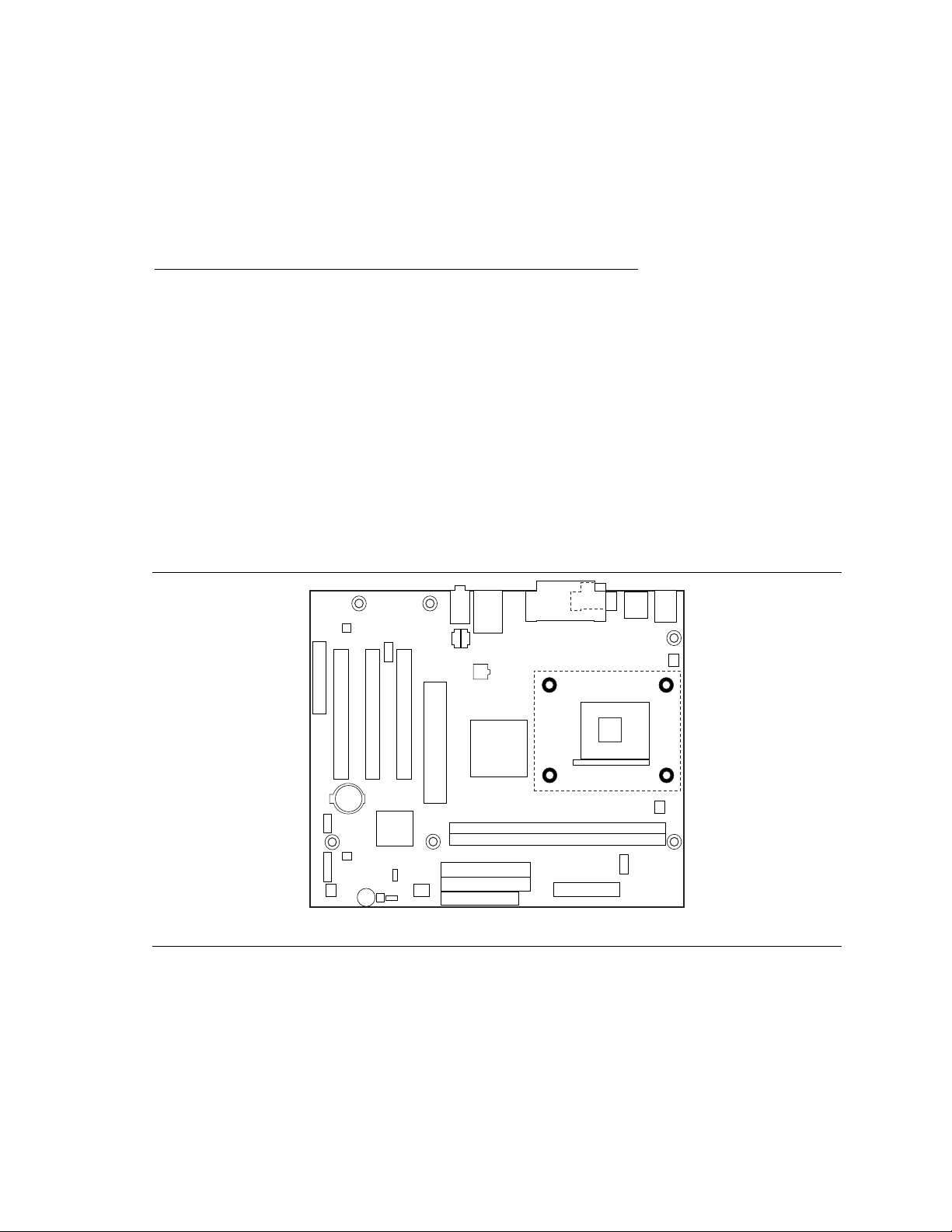
Installing and Replacing Desktop Board Components
Installing and Removing a Processor
Instructions on how to install the processor fan heatsink retention mechanism (RM) base and
processor to the desktop board are given below. For instruction on how to install the processor fan
heatsink, refer to the processor installation manual or the Intel customer support World Wide Web
site:
http://support.intel.com/support/processors/pentium4/intnotes478.htm
Installing the Processor Fan Heatsink Retention Mechanism Base
NOTE
✏
The following assembly operation should be performed after the desktop board is secured in the
chassis.
The processor fan heatsink RM package includes the RM base, four black fasteners, and four white
pushpins.
To install the processor fan heatsink RM base, follow these instructions:
1. Observe the precautions in “Before You Begin” on page 23.
2. Locate the processor fan heatsink RM holes on the desktop board (see Figure 7).
OM12628
Figure 7. Processor Fan Heatsink RM Mounting Holes
27
