Intel D845EPI User Manual

Intel® Desktop Board
D845EPI Product Guide
Order Number: C46205-001

Revision History
Revision |
Revision History |
Date |
-001 |
First release of the Intel® Desktop Board D845EPI Product Guide. |
July 2003 |
If an FCC declaration of conformity marking is present on the board, the following statement applies:
FCC Declaration of Conformity
This device complies with Part 15 of the FCC Rules. Operation is subject to the following two conditions: (1) this device may not cause harmful interference, and (2) this device must accept any interference received, including interference that may cause undesired operation.
For questions related to the EMC performance of this product, contact:
Intel Corporation
5200 N.E. Elam Young Parkway Hillsboro, OR 97124 1-800-628-8686
This equipment has been tested and found to comply with the limits for a Class B digital device, pursuant to Part 15 of the FCC Rules. These limits are designed to provide reasonable protection against harmful interference in a residential installation. This equipment generates, uses, and can radiate radio frequency energy and, if not installed and used in accordance with the instructions, may cause harmful interference to radio communications. However, there is no guarantee that interference will not occur in a particular installation. If this equipment does cause harmful interference to radio or television reception, which can be determined by turning the equipment off and on, the user is encouraged to try to correct the interference by one or more of the following measures:
•Reorient or relocate the receiving antenna.
•Increase the separation between the equipment and the receiver.
•Connect the equipment to an outlet on a circuit other than the one to which the receiver is connected.
•Consult the dealer or an experienced radio/TV technician for help.
Any changes or modifications to the equipment not expressly approved by Intel Corporation could void the user’s authority to operate the equipment.
Canadian Department of Communications Compliance Statement
This digital apparatus does not exceed the Class B limits for radio noise emissions from digital apparatus set out in the Radio Interference Regulations of the Canadian Department of Communications.
Le présent appareil numerique német pas de bruits radioélectriques dépassant les limites applicables aux appareils numériques de la classe B prescrites dans le Réglement sur le broullage radioélectrique édicté par le ministére des Communications du Canada.
Disclaimer
Information in this document is provided in connection with Intel® products. No license, express or implied, by estoppel or otherwise, to any intellectual property rights is granted by this document. Except as provided in Intel’s Terms and Conditions of Sale for such products, Intel assumes no liability whatsoever, and Intel disclaims any express or implied warranty, relating to sale and/or use of Intel products including liability or warranties relating to fitness for a particular purpose, merchantability, or infringement of any patent, copyright or other intellectual property right. Intel products are not intended for use in medical, life saving, or life sustaining applications. Intel may make changes to specifications and product descriptions at any time, without notice.
Desktop Board D845EPI may contain design defects or errors known as errata which may cause the product to deviate from published specifications. Current characterized errata are available on request.
Contact your local Intel sales office or your distributor to obtain the latest specifications and before placing your product order.
Copies of documents which have an ordering number and are referenced in this document, or other Intel literature, may be obtained from Intel Corporation by going to the World Wide Web site at: http://www.intel.com/ or by calling 1-800-548-4725.
Intel, Celeron, and Pentium are trademarks or registered trademarks of Intel Corporation or its subsidiaries in the United States and other countries.
* Other names and brands may be claimed as the property of others.
Copyright © 2003, Intel Corporation. All rights reserved.
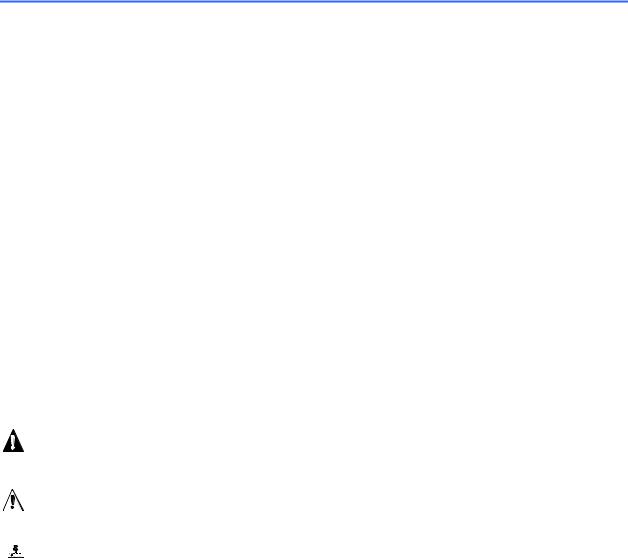
Preface
This Product Guide gives information about board layout, component installation, BIOS Setup menus, and regulatory requirements for Intel® Desktop Board D845EPI.
Intended Audience
The Product Guide is intended for technically qualified personnel.
Information Layout
The chapters in this Product Guide are arranged as follows:
1Desktop Board Features: a summary of product features.
2Installing and Replacing Desktop Board Components: instructions on how to install the desktop board and other hardware components.
3Updating the BIOS: instructions on how to update the BIOS.
4Using the BIOS Setup Program: contents of the BIOS Setup menus and submenus.
5Desktop Board Resources: information about desktop board resources.
AError Messages and Indicators: information about BIOS error messages and beep codes.
BRegulatory Compliance: safety and EMC regulations, product certification.
Conventions
The following conventions are used in this manual:
WARNING
Warnings indicate conditions that, if not observed, can cause personal injury.
CAUTION
Cautions warn the user about how to prevent damage to hardware or loss of data.
 NOTE
NOTE
Notes call attention to important information.
iii
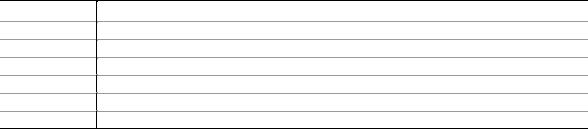
Intel Desktop Board D845EPI Product Guide
Terminology
The table below gives descriptions to some common terms used in the product guide.
Term
GB
GHz
KB
MB
Mbit
MHz
Description
Gigabyte (1,073,741,824 bytes)
Gigahertz (one billion hertz)
Kilobyte (1024 bytes)
Megabyte (1,048,576 bytes)
Megabit (1,048,576 bits)
Megahertz (one million hertz)
Box Contents
•Intel desktop board
•I/O shield
•One IDE cable (ATA66/100)
•One diskette drive cable
•Quick Reference Guide
•Configuration and battery caution statement label
•Intel® Express Installer CD-ROM
iv

Contents
1 Desktop Board Features |
|
Desktop Board Components ............................................................................................... |
11 |
Processor ............................................................................................................................ |
13 |
Main Memory ...................................................................................................................... |
14 |
Intel® 845E Chipset ............................................................................................................. |
15 |
Audio Subsystem ................................................................................................................ |
15 |
LAN Subsystem (Optional) .................................................................................................. |
16 |
LAN Subsystem Software........................................................................................... |
16 |
RJ-45 LAN Connector LEDs....................................................................................... |
16 |
Accelerated Graphics Port (AGP)........................................................................................ |
16 |
Hi-Speed USB 2.0 Support.................................................................................................. |
17 |
Enhanced IDE Interface ...................................................................................................... |
17 |
Expansion Slots................................................................................................................... |
17 |
BIOS ................................................................................................................................... |
17 |
PCI Auto Configuration ............................................................................................... |
17 |
IDE Auto Configuration ............................................................................................... |
18 |
Security Passwords .................................................................................................... |
18 |
Power Management Features ............................................................................................. |
18 |
Speaker............................................................................................................................... |
20 |
Battery................................................................................................................................. |
20 |
Real-Time Clock.................................................................................................................. |
20 |
2 Installing and Replacing Desktop Board Components |
|
Before You Begin ................................................................................................................ |
21 |
Installation Precautions ....................................................................................................... |
22 |
Installation Instructions........................................................................................................ |
22 |
Installing the I/O Shield ....................................................................................................... |
24 |
Installing and Removing the Desktop Board........................................................................ |
25 |
Installing and Removing a Processor .................................................................................. |
26 |
Installing a Processor ................................................................................................. |
26 |
Installing the Processor Fan Heatsink ........................................................................ |
26 |
Connecting the Processor Fan Heatsink Cable .......................................................... |
27 |
Removing a Processor ............................................................................................... |
27 |
Installing and Removing Memory ........................................................................................ |
28 |
Installing DIMMs ......................................................................................................... |
28 |
Removing DIMMs ....................................................................................................... |
29 |
Installing and Removing an AGP Card ................................................................................ |
30 |
Installing an AGP Card ............................................................................................... |
30 |
Removing the AGP Card ............................................................................................ |
30 |
Connecting the IDE Cable ................................................................................................... |
31 |
Connecting Internal Headers............................................................................................... |
33 |
Installing a Front Panel Audio Solution ....................................................................... |
34 |
Connecting the Front Panel Header ........................................................................... |
35 |
Installing a USB 2.0 Solution ...................................................................................... |
35 |
v
Intel Desktop Board D845EPI Product Guide
|
Connecting Hardware Control and Power Cables ............................................................... |
36 |
|
Connecting Hardware Control Cables......................................................................... |
37 |
|
Connecting Power Cables .......................................................................................... |
37 |
|
Connecting Add-In Card and Peripheral Interface Connectors ............................................ |
38 |
|
Setting the BIOS Configuration Jumper Block ..................................................................... |
39 |
|
Clearing Passwords ............................................................................................................ |
40 |
|
Back Panel Connectors ....................................................................................................... |
41 |
|
Replacing the Battery .......................................................................................................... |
42 |
3 |
Updating the BIOS |
|
|
Updating the BIOS with the Intel® Express BIOS Update Utility .......................................... |
47 |
|
Updating the BIOS with the Intel® Iflash BIOS Update Utility............................................... |
47 |
|
Obtaining the BIOS Update File.................................................................................. |
47 |
|
Updating the BIOS...................................................................................................... |
48 |
|
Recovering the BIOS.................................................................................................. |
48 |
4 |
Using the BIOS Setup Program |
|
|
Maintenance Menu.............................................................................................................. |
52 |
|
Main Menu .......................................................................................................................... |
53 |
|
Advanced Menu .................................................................................................................. |
54 |
|
PCI Configuration Submenu ....................................................................................... |
55 |
|
Boot Configuration Submenu...................................................................................... |
56 |
|
Peripheral Configuration Submenu............................................................................. |
57 |
|
IDE Configuration Submenu ....................................................................................... |
59 |
|
Primary/Secondary IDE Master/Slave Submenus....................................................... |
60 |
|
Diskette Configuration Submenu ................................................................................ |
62 |
|
Event Log Configuration Submenu ............................................................................. |
63 |
|
Video Configuration Submenu .................................................................................... |
64 |
|
USB Configuration Submenu...................................................................................... |
65 |
|
Chipset Configuration Submenu ................................................................................. |
66 |
|
Security Menu ..................................................................................................................... |
68 |
|
Power Menu ........................................................................................................................ |
69 |
|
ACPI Submenu........................................................................................................... |
70 |
|
Boot Menu........................................................................................................................... |
71 |
|
Boot Device Priority Submenu .................................................................................... |
72 |
|
Hard Disk Drives Submenu ........................................................................................ |
73 |
|
Removable Devices Submenu.................................................................................... |
74 |
|
ATAPI CD-ROM Drives .............................................................................................. |
75 |
|
Exit Menu ............................................................................................................................ |
76 |
5 |
Desktop Board Resources |
|
|
Memory Map ....................................................................................................................... |
77 |
|
DMA Channels .................................................................................................................... |
77 |
|
Interrupts............................................................................................................................. |
78 |
A |
Error Messages and Indicators |
|
|
BIOS Beep Codes ............................................................................................................... |
79 |
|
BIOS Error Messages ......................................................................................................... |
80 |
vi
Contents
B Regulatory Compliance |
|
|
Safety Regulations .............................................................................................................. |
83 |
|
European Union Declaration of Conformity Statement ........................................................ |
83 |
|
Product Ecology Statements ............................................................................................... |
84 |
|
EMC Regulations ................................................................................................................ |
85 |
|
Product Certification Markings (Board Level) ...................................................................... |
86 |
|
Figures |
|
|
1. |
Desktop Board Components ......................................................................................... |
11 |
2. |
Location of Standby Power Indicator............................................................................. |
19 |
3. |
Installing the I/O Shield ................................................................................................. |
24 |
4. |
Desktop Board Mounting Screw Holes.......................................................................... |
25 |
5. |
Installing a Processor.................................................................................................... |
26 |
6. |
Connecting the Processor Fan Heatsink Cable to the Processor Fan Header .............. |
27 |
7. |
Installing Memory.......................................................................................................... |
28 |
8. |
Removing the AGP Card .............................................................................................. |
30 |
9. |
Connecting the IDE Cable............................................................................................. |
32 |
10. Internal Headers ........................................................................................................... |
33 |
|
11. Location of Hardware Control and Power Connectors .................................................. |
36 |
|
12. Add-in Card and Peripheral Interface Connectors......................................................... |
38 |
|
13. |
Location of the BIOS Configuration Jumper Block ........................................................ |
39 |
14. Back Panel Connectors ................................................................................................ |
41 |
|
15. |
Removing the Battery from the Desktop Board ............................................................. |
46 |
vii
Intel Desktop Board D845EPI Product Guide
Tables |
|
|
1. |
Feature Summary .......................................................................................................... |
9 |
2. |
Desktop Board Components ......................................................................................... |
12 |
3. |
Processors Supported by the Desktop Board ............................................................... |
13 |
4. |
Memory Support ........................................................................................................... |
14 |
5. |
RJ-45 LAN Connector LEDs ......................................................................................... |
16 |
6. |
Front Panel Audio Header Signal Names (J8A1) .......................................................... |
34 |
7. |
Front Panel Header (J9G1)........................................................................................... |
35 |
8. |
USB 2.0 Header (J9F2) ................................................................................................ |
35 |
9. |
Jumper Settings for the BIOS Setup Program Modes (J9H2) ....................................... |
39 |
10. |
BIOS Setup Program Menu Bar.................................................................................... |
51 |
11. |
BIOS Setup Program Function Keys............................................................................. |
52 |
12. |
Maintenance Menu ....................................................................................................... |
52 |
13. |
Main Menu.................................................................................................................... |
53 |
14. |
Advanced Menu............................................................................................................ |
54 |
15. |
PCI Configuration Submenu ......................................................................................... |
55 |
16. |
Boot Configuration Submenu ........................................................................................ |
56 |
17. |
Peripheral Configuration Submenu ............................................................................... |
57 |
18. |
IDE Configuration Submenu ......................................................................................... |
59 |
19. |
Primary/Secondary IDE Master/Slave Submenus......................................................... |
60 |
20. |
Diskette Configuration Submenu .................................................................................. |
62 |
21. |
Event Log Configuration Submenu ............................................................................... |
63 |
22. |
Video Configuration Submenu ...................................................................................... |
64 |
23. |
USB Configuration Submenu ........................................................................................ |
65 |
24. |
Chipset Configuration Submenu ................................................................................... |
66 |
25. |
Security Menu............................................................................................................... |
68 |
26. |
Power Menu.................................................................................................................. |
69 |
27. |
ACPI Submenu ............................................................................................................. |
70 |
28. |
Boot Menu .................................................................................................................... |
71 |
29. |
Boot Device Priority Submenu ...................................................................................... |
72 |
30. |
Hard Disk Drives Submenu........................................................................................... |
73 |
31. |
Removable Devices Submenu...................................................................................... |
74 |
32. |
ATAPI CD-ROM Drives Submenu................................................................................. |
75 |
33. |
Exit Menu...................................................................................................................... |
76 |
34. |
System Memory Map.................................................................................................... |
77 |
35. |
DMA Channels.............................................................................................................. |
77 |
36. |
Interrupts ...................................................................................................................... |
78 |
37. |
Beep Codes .................................................................................................................. |
79 |
38. |
BIOS Error Messages ................................................................................................... |
80 |
39. |
Safety Regulations........................................................................................................ |
83 |
40. |
EMC Regulations .......................................................................................................... |
85 |
41. |
Product Certification Markings ...................................................................................... |
86 |
viii
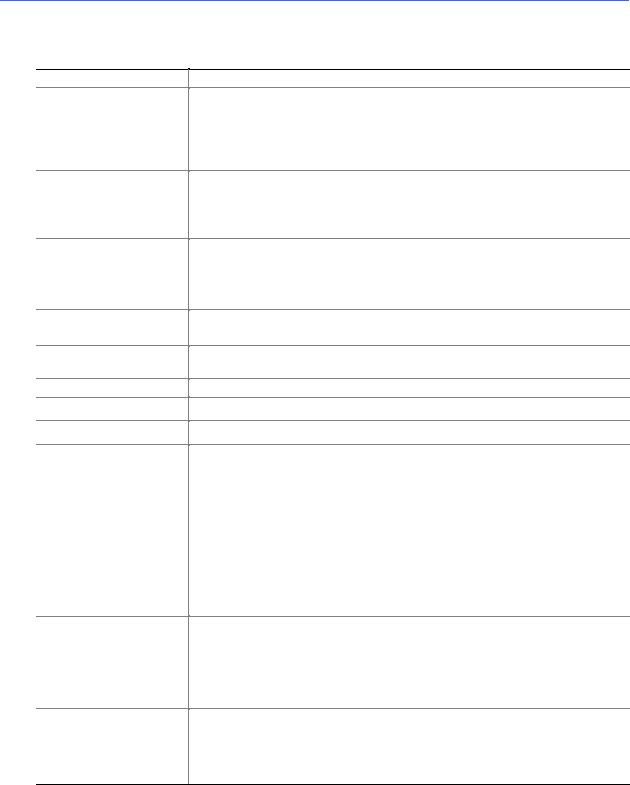
1 Desktop Board Features
Table 1 describes the major features of Intel® Desktop Board D845EPI.
Table 1. Feature Summary
Form Factors
Processor
Memory
Chipset
Audio
LAN (Optional)
Graphics
I/O Control
Expansion Capabilities
Peripheral Interfaces
BIOS
Power Management
MicroATX at 9.2 inches by 8.2 inches
Support for:
•Intel® Pentium® 4 processor in an mPGA-478 socket with a 533/400 MHz system bus
•Intel® Celeron® processor in an mPGA-478 socket with a 400 MHz system bus
•Two 184-pin DDR SDRAM DIMM sockets, 2.5 V
•Support for DDR333/266/200 MHz DIMMs
•Supports up to 2 GB of system memory with DIMMs utilizing 512 Mbit technology DRAM devices
Intel® 845E chipset, consisting of:
•Intel® 82845E Memory Controller Hub (MCH)
•Intel® 82801DB I/O Controller Hub (ICH4)
•4 Mbit Firmware Hub (FWH)
•Intel 845E chipset (AC ’97)
•Realtek ALC202A codec
Intel® 82562ET 10/100 Mbit/sec Platform LAN Connect (PLC) device and RJ-45 connector
1.5 V AGP 2.0 connector
SMSC LPC47M172 low pin count (LPC) interface I/O controller
Three PCI slots
•Up to six USB 2.0 ports
—Four ports routed to the back panel
—Two ports routed to the USB 2.0 header
•Two IDE interfaces with Ultra DMA-33 and ATA-66/100 support
•One diskette drive interface
•One parallel port
•One serial port
•PS/2* keyboard and mouse ports
•Intel/AMI BIOS
•Intel® Rapid BIOS Boot
•Intel® Express BIOS Update
•SMBIOS support
•Support for Advanced Configuration and Power Interface (ACPI)
•Hardware support for power, fan, and chassis intrusion connectors, Suspend to RAM, resume on ring, wake from USB and PS/2 keyboard and mouse, and PME# wakeup.
9
Intel Desktop Board D845EPI Product Guide
NOTE
For information about this Intel desktop board, including the Technical Product Specification (TPS), BIOS updates, and device drivers, go to the Intel World Wide Web site at:
http://support.intel.com/support/motherboards/desktop
Supported Operating Systems
The desktop board supports the following operating systems:
•Microsoft Windows* 98 SE
•Microsoft Windows Me
•Microsoft Windows 2000
•Microsoft Windows XP
10
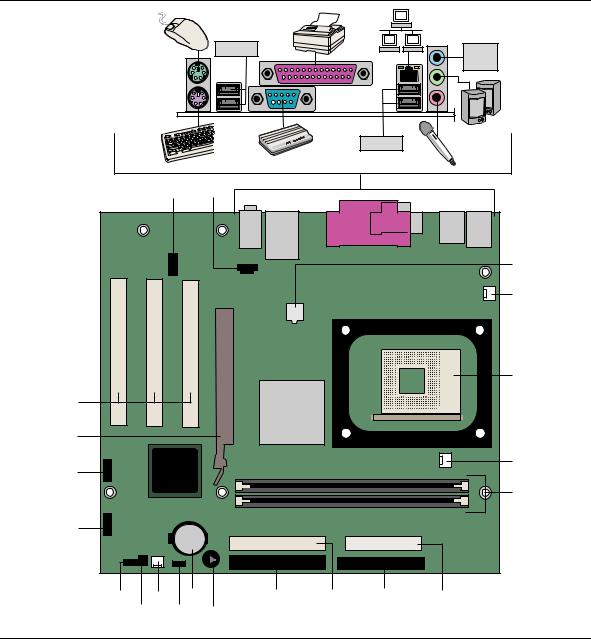
Desktop Board Features
Desktop Board Components
Figure 1 shows the location of the major components on Desktop Board D845EPI.
USB 2.0 |
Line |
|
In |
USB 2.0
|
|
A |
B |
|
|
|
|
|
|
|
|
|
C |
|
|
|
|
|
|
D |
|
|
|
|
|
|
E |
U |
|
|
|
|
|
|
T |
|
|
|
|
|
|
S |
|
|
|
|
|
F |
|
|
|
|
|
|
|
|
|
|
|
|
|
G |
R |
|
|
|
|
|
|
Q |
O |
M |
K |
J |
I |
H |
|
P |
N |
L |
|
|
OM16286 |
|
|
|
|
|
|
Figure 1. Desktop Board Components
11
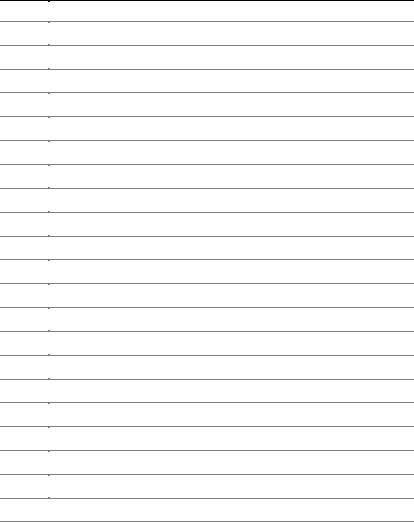
Intel Desktop Board D845EPI Product Guide
Table 2. Desktop Board Components
Item Description
AFront panel audio header
BCD-in header (ATAPI-style)
C12 V power connector
DRear chassis fan header
EProcessor socket
FProcessor fan header
GDIMM sockets
HMain power connector
IDiskette drive connector
JSecondary IDE connector
KPrimary IDE connector
LSpeaker
MBattery
NFront panel power LED header
ORear chassis fan header
PChassis intrusion header
QBIOS configuration jumper block
RFront panel header
SFront panel USB header
TAGP connector
UPCI connectors
Related Links:
Go to the following links for more information about Intel Desktop Board D845EPI:
•http://developer.intel.com/design/motherbd/index.htm
•http://support.intel.com/support/motherboards/desktop
12
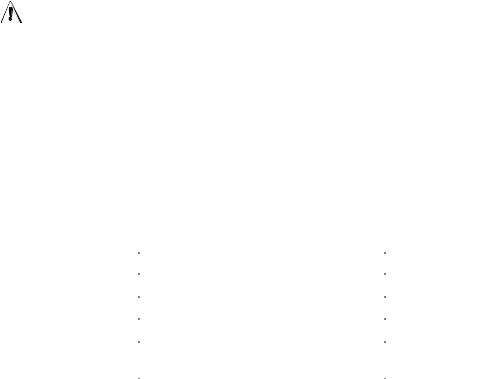
Desktop Board Features
Processor
CAUTION
Failure to use an ATX12V or SFX-12V power supply, or not connecting the additional power supply lead to Desktop Board D845EPI may result in damage to the desktop board and/or power supply.
Desktop Board D845EPI supports a single Intel Pentium 4 processor or Intel Celeron processor. Processors are not included with the desktop board and must be purchased separately.
The processor connects to the desktop board through the mPGA-478-pin socket. The Intel Pentium 4 processor or Intel Celeron processor may be removed and replaced with supported higher speed processors.
Desktop Board D845EPI supports the processors listed in Table 3.
Table 3. |
Processors Supported by the Desktop Board |
|
||
|
|
|
|
|
Type |
|
Designation (GHz) |
System Bus (MHz) |
L2 Cache (KB) |
Intel® Pentium® |
2.80, 2.66, 2.53, 2.40, and 2.26 |
533 |
512 |
|
4 processor |
|
2.60, 2.50, 2.40, 2.20, 2A, 1.80A, and 1.60A |
400 |
512 |
|
|
|||
|
|
2, 1.90, 1.80, 1.70, 1.60, and 1.50 |
400 |
256 |
Intel® Celeron® |
2.60, 2.50, 2.40, 2.30, 2.20, 2.10, 2.0, 1.80, |
400 |
128 |
|
processor |
|
and 1.70 |
|
|
Desktop Board D845EPI requires an ATX12V compliant power supply to function according to desktop board specifications. The board has two ATX12V compliant power supply connectors that are needed to provide extra power to the Intel 845E chipset and Intel® processor.
Related Links:
Go to the following links or pages for more information about:
•Supported Intel processors at http://support.intel.com/support/motherboards/desktop
•Instructions on installing the processor, see page 26 in Chapter 2
•The location of the two power connectors, see page 36 in Chapter 2.
13
Intel Desktop Board D845EPI Product Guide
Main Memory
NOTE
To be fully compliant with all applicable Intel® SDRAM memory specification addendums, the desktop board should be populated with DIMMs that support the Serial Presence Detect (SPD) data structure. If your memory modules do not support SPD, you will see a notification to this effect on the screen at power up. The BIOS will attempt to configure the memory controller for normal operation.
NOTE
All memory components and DIMMs used with the desktop board must comply with the PC SDRAM specifications. These include the PC SDRAM Specification (memory component specific) and the PC Unbuffered DIMM Specification.
The desktop board supports single channel memory configurations defined in Table 4.
Table 4. Memory Support
Memory Speed |
Processor |
System Bus (MHz) |
Memory Speed Outcome (MHz) |
DDR 333 |
Pentium 4 processor |
533 |
333 |
|
Pentium 4 processor |
400 |
266 |
|
or Celeron processor |
|
|
DDR266 |
Pentium 4 processor |
533 or 400 |
266 |
|
Celeron processor |
400 |
266 |
DDR200 |
Pentium 4 processor |
400 |
200 |
|
or Celeron processor |
|
|
•Two 2.5 V 184-pin DDR SDRAM DIMMs with gold-plated contacts
•Serial Presence Detect (SPD)
•Unbuffered, non-ECC RAM (registered memory is not supported)
•Support for 64 Mb, 128 Mb, and 512 Mb memory technologies for the following memory configurations:
—64 MB to 256 MB utilizing 64 Mb technology
—Up to 512 MB utilizing 128 Mb technology
—Up to 1.0 GB utilizing 256 Mb technology
—Up to 2 GB utilizing 512 MB technology
Related Links:
Go to the following links or pages for more information about:
•The latest list of tested memory, http://support.intel.com/support/motherboards/desktop
•SDRAM specifications, http://www.intel.com/technology/memory/pcsdram/spec/
•Installing memory, page 28 in Chapter 2
14
Desktop Board Features
Intel® 845E Chipset
The Intel 845E chipset consists of the following:
•Intel 82845E Memory Controller Hub (MCH) with AHA bus
•Intel 82801DB I/O Controller Hub (ICH4) with AHA bus
•Firmware Hub (FWH)
Related Link:
Go to the following link for more information about the Intel 845E chipset:
http://developer.intel.com/design/nav/pcserver.htm
Audio Subsystem
The audio subsystem features the following:
•Intel 845E chipset (AC ’97)
•Realtek ALC202A codec
The audio subsystem supports the following audio interfaces:
•ATAPI-style CD-ROM connector
•Front panel audio connector
•Back panel connectors:
—Line out
—Line in
—Mic in
NOTE
The line out connector, located on the back panel, is designed to power either headphones or amplified speakers only. Poor audio quality may occur if passive (non-amplified) speakers are connected to this output.
Related Links:
Go to the following link or pages for more information about:
•Audio drivers and utilities http://support.intel.com/support/motherboards/desktop
•Installing a front panel audio solution, page 34 in Chapter 2
•PCI power management support
15
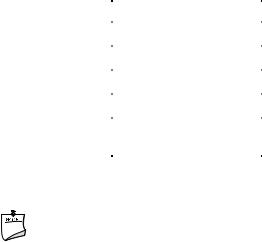
Intel Desktop Board D845EPI Product Guide
LAN Subsystem (Optional)
The optional Intel 82562ET (with the Intel 82801DB ICH4) provides a Fast PCI LAN subsystem providing both 10Base-T and 100Base-TX connectivity. The Intel 82562ET provides the following functions:
•Basic 10/100 Ethernet LAN connectivity
•Support for RJ-45 connector with status indicator LEDs
•Programmable transit threshold
•Configurable EEPROM that contains the MAC address
LAN Subsystem Software
For LAN software and drivers, refer to the D845EPI link on Intel’s World Wide Web site at:
http://support.intel.com/support/motherboards/desktop
RJ-45 LAN Connector LEDs
Two LEDs are built into the RJ-45 LAN connector. Table 5 describes the LED states when the desktop board is powered up and the LAN subsystem is operating.
Table 5. |
RJ-45 LAN Connector LEDs |
||
|
|
|
|
LED Color |
|
LED State |
Indicates |
Green |
|
Off |
10 Mbit/sec data rate is selected. |
|
|
On |
100 Mbit/sec data rate is selected. |
Yellow |
|
Off |
LAN link is not established. |
|
|
On (steady state) |
LAN link is established. |
|
|
On (brighter and pulsing) |
The computer is communicating with another computer on |
|
|
|
the LAN. |
Accelerated Graphics Port (AGP)
NOTE
The AGP connector is keyed for 1.5 V AGP cards only. Do not attempt to install a legacy 3.3 V AGP card. The AGP connector is not mechanically compatible with legacy 3.3 V AGP cards.
AGP is a high-performance interface for graphics-intensive applications, such as 3D graphics. AGP is independent of the PCI bus and is intended for exclusive use with graphical
display devices.
Related Links:
For information about installing and removing an AGP card, see page 30 in Chapter 2.
16
Desktop Board Features
Hi-Speed USB 2.0 Support
NOTE
Computer systems that have an unshielded cable attached to a USB port might not meet FCC Class B requirements, even if no device or a low-speed USB device is attached to the cable. Use a shielded cable that meets the requirements for a full-speed USB device.
This desktop board supports up to six USB 2.0 ports via ICH4; four ports routed to the back panel and two routed to a USB front panel header. USB 2.0 ports are backward compatible with USB 1.1 devices. USB 1.1 devices will function normally at USB 1.1 speeds.
Disabling Hi-Speed USB in the BIOS reverts all USB 2.0 ports to USB 1.1 operation. This may be required to accommodate operating systems that do not support USB 2.0.
Enhanced IDE Interface
The ICH4’s IDE interface handles the exchange of information between the processor and peripheral devices like hard disks, CD-ROM drives, and Iomega Zip* drives inside the computer. The interface supports:
•Up to four IDE devices (such as hard drives)
•ATAPI devices (such as CD-ROM drives)
•Older PIO Mode devices
•Ultra DMA-33 and ATA-66/100 protocols
•Laser Servo (LS-120) drives
Expansion Slots
Desktop Board D845EPI has three PCI bus add-in card connectors.
BIOS
The BIOS provides the Power-On Self-Test (POST), the BIOS Setup program, the PCI and IDE auto-configuration utilities, and the video BIOS. The BIOS is stored in the Firmware Hub.
Related Links:
For information about:
•The BIOS Setup menus, go to Chapter 4 on page 51.
•Instructions about updating the BIOS, go to Chapter 3 on page 47.
PCI Auto Configuration
If you install a PCI add-in card in your computer, the PCI auto-configuration utility in the BIOS automatically detects and configures the resources (IRQs, DMA channels, and I/O space) for that add-in card. You do not need to run the BIOS Setup program after you install a PCI add-in card.
17
Intel Desktop Board D845EPI Product Guide
IDE Auto Configuration
If you install an IDE device (such as a hard drive) in your computer, the IDE auto-configuration utility in the BIOS automatically detects and configures the device for your computer. You do not need to run the BIOS Setup program after installing an IDE device. You can override the auto-configuration options by specifying manual configuration in the BIOS Setup program.
To use ATA-66/100 features, the following items are required:
•An ATA-66/100 peripheral device
•An ATA-66/100 compatible cable
•ATA-66/100 operating system device drivers
Security Passwords
The BIOS includes security features that restrict whether the BIOS Setup program can be accessed and who can boot the computer. A supervisor password and a user password can be set for the Setup and for booting the computer, with the following restrictions:
•The supervisor password gives unrestricted access to view and change all Setup options. If only the supervisor password is set, pressing <Enter> at the password prompt of Setup gives the user restricted access to Setup.
•If both the supervisor and user passwords are set, you must enter either the supervisor password or the user password to access Setup. Setup options are then available for viewing and changing depending on whether the supervisor or user password was entered.
•Setting a user password restricts who can boot the computer. The password prompt is displayed before the computer is booted. If only the supervisor password is set, the computer boots without asking for a password. If both passwords are set, you can enter either password to boot the computer.
Power Management Features
•Advanced Configuration and Power Interface (ACPI)
•Hardware support:
—Power connectors
—Fan connectors
—Chassis intrusion
—Suspend to RAM (Instantly Available PC technology)
—Wake from USB
—Wake from PS/2 keyboard/mouse
—PME# wakeup support
ACPI
ACPI gives the operating system direct control over the power management and Plug & Play functions of a computer. The use of ACPI with the desktop board requires an operating system that provides full ACPI support.
18
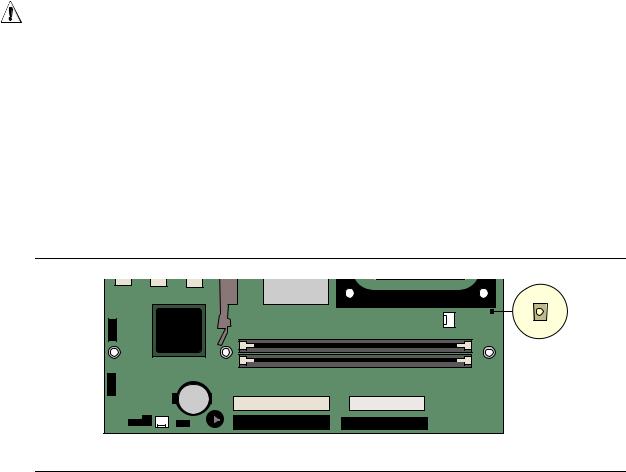
Desktop Board Features
Power Connectors
The desktop board has two power connectors. See Figure 11 on page 36 for the location of the power connectors.
Fan Headers
The desktop board has two chassis fan headers and one processor fan header. See Figure 11 on page 36 for the location of the fan headers.
Chassis Intrusion
The board supports a chassis security feature that detects if the chassis cover has been removed. The security feature uses a mechanical switch (not included) on the chassis that can be connected to the chassis intrusion header on the desktop board. See Figure 11 on page 36 for the location of the chassis intrusion header.
Suspend to RAM (Instantly Available PC Technology)
CAUTION
For Instantly Available PC technology, the 5 V standby line for the power supply must be capable of delivering adequate +5 V standby current. Failure to provide adequate standby current when using this feature can damage the power supply and/or effect ACPI S3 sleep state functionality.
Instantly Available PC technology enables the board to enter the ACPI S3 (Suspend-to-RAM) sleep state. While in the S3 sleep state, the computer will appear to be off. When signaled by a wake-up device or event, the system quickly returns to its last known awake state.
The desktop board’s standby power indicator, shown in Figure 2, is lit when there is standby power to the system. This includes the memory modules and PCI bus connectors, even when the computer appears to be off.
If the system has a dual-colored power LED on the front panel, the sleep state is indicated by the LED turning amber.
OM16287
Figure 2. Location of Standby Power Indicator
19

Intel Desktop Board D845EPI Product Guide
CAUTION
Power supplies used with this desktop board must be able to provide enough standby current to support the standard Instantly Available (ACPI S3 sleep state) configuration. If the standby current necessary to support multiple wake events from the PCI and/or USB buses exceeds power supply capacity, the desktop board may lose register settings stored in memory.
Related Links:
For more information about standby current requirements for the desktop board, navigate to the Technical Product Specification by selecting the desktop board from the link below and then selecting Product Documents:
http://support.intel.com/support/motherboards/desktop
Wake from USB
USB bus activity wakes the computer from an ACPI S1 or S3 state.
 NOTE
NOTE
Wake from USB requires the use of a USB peripheral that supports Wake from USB..
Wake from PS/2 Keyboard/Mouse
PS/2 keyboard/mouse activity wakes the computer from an ACPI S1 or S3 state.
PME# Wakeup Support
When the PME# signal on the PCI bus is asserted, the computer wakes from an ACPI S1, S3, or S5 state.
Speaker
A speaker is mounted on the desktop board. The speaker provides audible error code (beep code) information during the Power-On Self-Test (POST).
Battery
A battery on the desktop board keeps the values in CMOS RAM and the clock current when the computer is turned off. See Chapter 2 starting on page 21 for instructions on how to replace the battery.
Real-Time Clock
The desktop board has a time-of-day clock and 100-year calendar. The battery on the desktop board keeps the clock current when the computer is turned off.
20
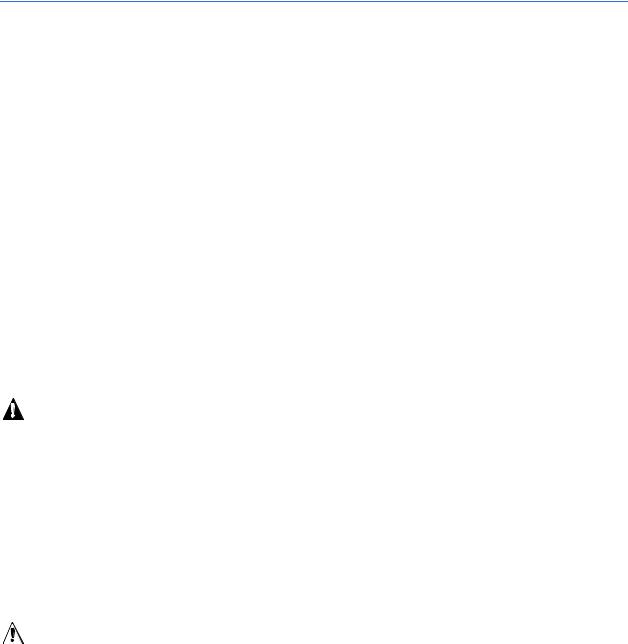
2Installing and Replacing Desktop Board Components
This chapter tells you how to:
•Install the I/O shield
•Install and remove the desktop board
•Install and remove a processor
•Install and remove memory
•Connect the IDE cable
•Instal and remove an AGP card
•Connect internal headers
•Connect hardware control and power cables
•Connect add-in card and peripheral interface connectors
•Set the BIOS configuration jumper block
•Clear passwords
•Connect back panel connectors
•Replace the battery
Before You Begin
WARNINGS
The procedures in this chapter assume familiarity with the general terminology associated with personal computers and with the safety practices and regulatory compliance required for using and modifying electronic equipment.
Disconnect the computer from its power source and from any telecommunications links, networks, or modems before performing any of the procedures described in this chapter. Failure to disconnect power, telecommunications links, networks, or modems before you open the computer or perform any procedures can result in personal injury or equipment damage. Some circuitry on the board can continue to operate even though the front panel power button is off.
CAUTION
Many of the midboard and front panel connectors provide operating voltage (+5 V dc and +12 V dc, for example) to devices inside the computer chassis, such as fans and internal peripherals. These connectors are not overcurrent protected. Do not use these connectors for
powering devices external to the computer chassis. A fault in the load presented by the external devices could cause damage to the computer, the interconnecting cable, and the external devices themselves.
21

Intel Desktop Board D845EPI Product Guide
Follow these guidelines before you begin:
•Always follow the steps in each procedure in the correct order.
•Set up a log to record information about your computer, such as model, serial numbers, installed options, and configuration information.
•Electrostatic discharge (ESD) can damage components. Perform the procedures described in this chapter only at an ESD workstation using an antistatic wrist strap and a conductive foam pad. If such a station is not available, you can provide some ESD protection by wearing an antistatic wrist strap and attaching it to a metal part of the computer chassis.
Installation Precautions
When you install and test the Intel desktop board, observe all warnings and cautions in the installation instructions.
To avoid injury, be careful of:
•Sharp pins on connectors
•Sharp pins on printed circuit assemblies
•Rough edges and sharp corners on the chassis
•Hot components (like processors, voltage regulators, and heat sinks)
•Damage to wires that could cause a short circuit
Observe all warnings and cautions that instruct you to refer computer servicing to qualified technical personnel.
Installation Instructions
CAUTION
Follow these guidelines to meet safety and regulatory requirements when installing this board.
Read and adhere to all of these instructions and the instructions supplied with the chassis and associated modules. If the instructions for the chassis are inconsistent with these instructions or the instructions for associated modules, contact the supplier’s technical support to find out how you can ensure that your computer meets safety and regulatory requirements. If you do not follow these instructions and the instructions provided by chassis and module suppliers, you increase safety risk and the possibility of noncompliance with regional laws and regulations.
Ensure Electromagnetic Compatibility (EMC) Compliance
Before computer integration, make sure that the power supply and other modules or peripherals, as applicable, have passed Class B EMC testing and are marked accordingly.
Pay close attention to the following when reading the installation instructions for the host chassis, power supply, and other modules:
•Product certifications or lack of certifications
•External I/O cable shielding and filtering
22

Installing and Replacing Desktop Board Components
•Mounting, grounding, and bonding requirements
•Keying connectors when mating the wrong connectors could be hazardous
If the power supply and other modules or peripherals, as applicable, are not Class B EMC compliant before integration, then EMC testing is required on a representative sample of the newly completed computer.
Chassis and Component Certifications
Ensure that the chassis and certain components; such as the power supply, peripheral drives, wiring, and cables; are components certified for the country or market where used. Agency certification marks on the product are proof of certification. Typical product certifications include:
•Europe
The CE marking signifies compliance with all applicable European requirements. If the chassis and other components are not properly CE marked, a supplier’s Declaration of Conformity statement to the European EMC directive and Low Voltage directive (as applicable), should be obtained. Additionally, other directives, such as the Radio and Telecommunications Terminal Equipment (R&TTE) directive may also apply depending on product features.
•United States
A certification mark by a Nationally Recognized Testing Laboratory (NRTL) such as UL, CSA, or ETL signifies compliance with safety requirements. Wiring and cables must also be UL listed or recognized and suitable for the intended use. The FCC Class B logo for home or office use signifies compliance with electromagnetic interference (EMI) requirements.
•Canada
A nationally recognized certification mark such as CSA or cUL signifies compliance with safety requirements. The Industry Canada statement at the front of this product guide demonstrates compliance with Canadian EMC regulations.
Prevent Power Supply Overload
Do not overload the power supply output. To avoid overloading the power supply, make sure that the calculated total current loads of all the modules within the computer are less than the output current rating of each of the power supplies’ output circuits.
Place Battery Marking
There is insufficient space on this desktop board to provide instructions for replacing and disposing of the Lithium ion coin cell battery. For system safety certification, the following statement or equivalent statement is required to be permanently and legibly marked on the chassis near the battery.
CAUTION
Risk of explosion if the battery is replaced with an incorrect type. Batteries should be recycled where possible. Disposal of used batteries must be in accordance with local environmental regulations.
23
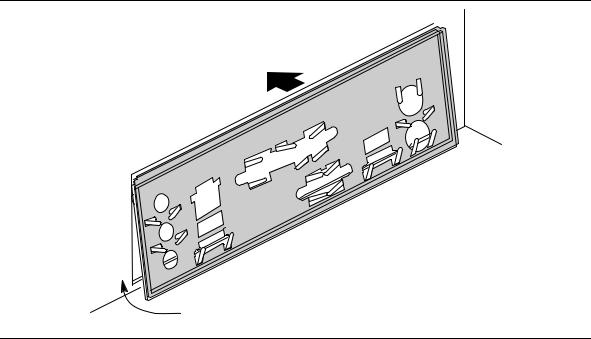
Intel Desktop Board D845EPI Product Guide
Related Links:
For information about replacing the battery, go to page 42 in this chapter.
Use Only for Intended Applications
All Intel desktop boards are evaluated as Information Technology Equipment (I.T.E.) for use in personal computers for installation in homes, offices, schools, computer rooms, and similar locations. The suitability of this product for other applications or environments, such as medical, industrial, alarm systems, test equipment, etc. may require further evaluation.
Related Links:
For information about regulatory compliance, go to Appendix B on page 83.
Installing the I/O Shield
The desktop board comes with an I/O shield. When installed in the chassis, the shield blocks radio frequency transmissions, protects internal components from dust and foreign objects, and promotes correct airflow within the chassis.
Install the I/O shield before installing the desktop board in the chassis. Place the shield inside the chassis as shown in Figure 3. Press the shield into place so that it fits tightly and securely. If the shield doesn’t fit, obtain a properly-sized shield from the chassis supplier.
OM16288
Figure 3. Installing the I/O Shield
24
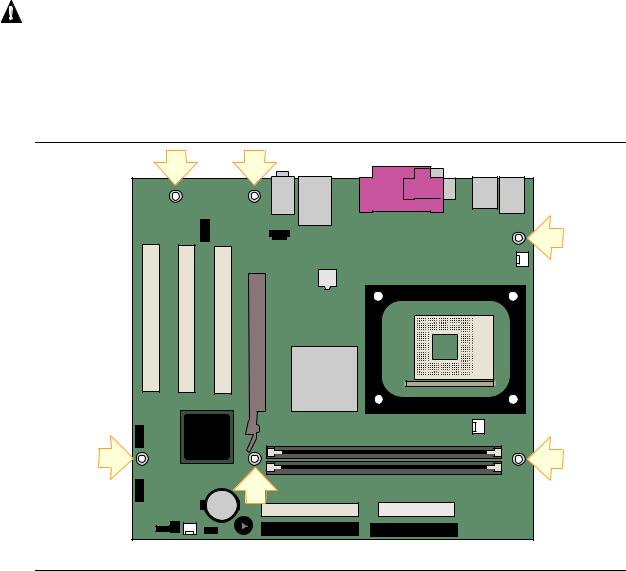
Installing and Replacing Desktop Board Components
Installing and Removing the Desktop Board
Refer to your chassis manual for instructions on installing and removing the desktop board.
WARNING
This procedure should be done only by qualified technical personnel. Disconnect the computer from its power source before performing the procedures described here. Failure to disconnect the power before you open the computer can result in personal injury or equipment damage.
Figure 4 shows the location of the six mounting holes for Desktop Board D845EPI.
OM16289 |
Figure 4. Desktop Board Mounting Screw Holes
25
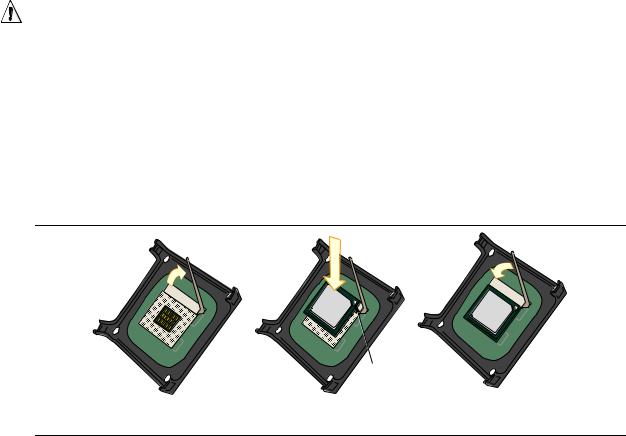
Intel Desktop Board D845EPI Product Guide
Installing and Removing a Processor
Instructions on how to install the processor to the desktop board are given below.
Installing a Processor
CAUTION
Before installing or removing the processor, make sure that AC power has been removed by unplugging the power cord from the computer; the standby power LED should not be lit
(see Figure 2 on page 19). Failure to do so could damage the processor and the desktop board.
To install a processor, follow these instructions:
1.Observe the precautions in ”Before You Begin” on page 21.
2.Locate the processor socket and raise the socket lever completely.
3.Install the processor so that the corner with the gold triangle marking (A) is aligned with the corner where the lever is attached to the socket (see Figure 5).
4.Lower the lever to its original position.
mPGA478B |
mPGA478B |
mPGA478B |
A
OM15228
Figure 5. Installing a Processor
Installing the Processor Fan Heatsink
The desktop board has an integrated processor fan heatsink retention mechanism (RM). For instructions on how to install the processor fan heatsink to the integrated processor fan heatsink RM, refer to the Intel World Wide Web site at:
http://support.intel.com/support/processors/pentium4/intnotes478.htm
26
