Intel D865PERL Manual

Intel® Desktop Board
D865PERL Product Guide
Order Number: C24490-003

Revision History
Revision Revision History
-001 First release of the Intel® Desktop Board D865PERL Product Guide. -002 Second release of the Intel Desktop Board D865PERL Product Guide. -003 Third release of the Intel Desktop Board D865PERL Product Guide
Date
March 2003
April 2003
May 2003
If an FCC declaration of conformity marking is present on the board, the following statement applies:
FCC Declaration of Conformity
This device complies with Part 15 of the FCC Rules. Operation is subject to the following two conditions: (1) this device may not cause harmful interference, and (2) this device must accept any interference received, including interference that may cause undesired operation.
For questions related to the EMC performance of this product, contact:
Intel Corporation
5200 N.E. Elam Young Parkway Hillsboro, OR 97124 1-800-628-8686
This equipment has been tested and found to comply with the limits for a Class B digital device, pursuant to Part 15 of the FCC Rules. These limits are designed to provide reasonable protection against harmful interference in a residential installation. This equipment generates, uses, and can radiate radio frequency energy and, if not installed and used in accordance with the instructions, may cause harmful interference to radio communications. However, there is no guarantee that interference will not occur in a particular installation. If this equipment does cause harmful interference to radio or television reception, which can be determined by turning the equipment off and on, the user is encouraged to try to correct the interference by one or more of the following measures:
•Reorient or relocate the receiving antenna.
•Increase the separation between the equipment and the receiver.
•Connect the equipment to an outlet on a circuit other than the one to which the receiver is connected.
•Consult the dealer or an experienced radio/TV technician for help.
Canadian Department of Communications Compliance Statement
This digital apparatus does not exceed the Class B limits for radio noise emissions from digital apparatus set out in the Radio Interference Regulations of the Canadian Department of Communications.
Le présent appareil numerique német pas de bruits radioélectriques dépassant les limites applicables aux appareils numériques de la classe B prescrites dans le Réglement sur le broullage radioélectrique édicté par le ministére des Communications du Canada.
Disclaimer
Information in this document is provided in connection with Intel® products. No license, express or implied, by estoppel or otherwise, to any intellectual property rights is granted by this document. Except as provided in Intel’s Terms and Conditions of Sale for such products, Intel assumes no liability whatsoever, and Intel disclaims any express or implied warranty, relating to sale and/or use of Intel products including liability or warranties relating to fitness for a particular purpose, merchantability, or infringement of any patent, copyright or other intellectual property right. Intel products are not intended for use in medical, life saving, or life sustaining applications. Intel may make changes to specifications and product descriptions at any time, without notice.
Desktop Board D865PERL may contain design defects or errors known as errata which may cause the product to deviate from published specifications. Current characterized errata are available on request.
Contact your local Intel sales office or your distributor to obtain the latest specifications and before placing your product order.
Copies of documents which have an ordering number and are referenced in this document, or other Intel literature, may be obtained from Intel Corporation by going to the World Wide Web site at: http://www.intel.com/ or by calling 1-800-548-4725.
Intel, Pentium, and Celeron are registered trademarks of Intel Corporation or its subsidiaries in the United States and other countries.
* Other names and brands may be claimed as the property of others.
Copyright © 2003, Intel Corporation. All rights reserved.

Preface
This Product Guide gives information about board layout, component installation, BIOS Setup menus, and regulatory requirements for Intel® Desktop Board D865PERL.
Intended Audience
The Product Guide is intended for technically qualified personnel. It is not intended for general audiences.
Information Layout
The chapters in this Product Guide are arranged as follows:
•1 Desktop Board Features: a summary of product features.
•2 Installing and Replacing Desktop Board Components: instructions on how to install the desktop board and other hardware components.
•3 Updating the BIOS: instructions on how to update the BIOS.
•4 Using the BIOS Setup Program: contents of the BIOS Setup menus and submenus.
•5 Technical Reference: information about connectors and desktop board resources.
•A Error Messages and Indicators: information about BIOS error messages and beep codes.
•B Regulatory Compliance: safety and EMC regulations, product certification.
Conventions
The following conventions are used in this manual:
WARNING
Warnings indicate conditions that, if not observed, can cause personal injury.
CAUTION
Cautions warn the user about how to prevent damage to hardware or loss of data.
 NOTE
NOTE
Notes call attention to important information.
iii
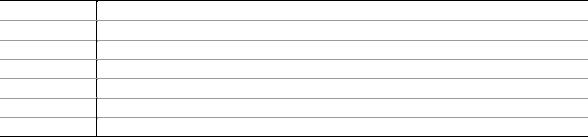
Intel Desktop Board D865PERL Product Guide
Terminology
The table below gives descriptions to some common terms used in the product guide.
Term
GB
GHz
KB
MB
Mbit
MHz
Description
Gigabyte (1,073,741,824 bytes)
Gigahertz (one billion hertz)
Kilobyte (1024 bytes)
Megabyte (1,048,576 bytes)
Megabit (1,048,576 bits)
Megahertz (one million hertz)
Box Contents
•Intel Desktop Board
•I/O shield
•One IDE cable
•Two SATA cables (second cable optional)
•One diskette drive cable
•One rear panel USB 2.0 adapter (optional)
•Quick Reference Guide
•Configuration and battery caution statement label
•Intel® Express Installer CD-ROM
•Floppy disk with RAID driver (optional)
iv

Contents
1 Desktop Board Features |
|
Manufacturing Options ........................................................................................................ |
13 |
Supported Operating Systems............................................................................................. |
13 |
Desktop Board Components................................................................................................ |
14 |
Processor ............................................................................................................................ |
16 |
Main Memory ...................................................................................................................... |
17 |
Intel® 865PE Chipset........................................................................................................... |
18 |
Audio Subsystem ................................................................................................................ |
18 |
6-Channel Audio Subsystem (Optional) ...................................................................... |
18 |
Flexible 6-Channel Audio with Jack Sensing (Optional) .............................................. |
19 |
Input/Output (I/O) Controller ................................................................................................ |
20 |
LAN Subsystem (Optional) .................................................................................................. |
20 |
LAN Subsystem Software ........................................................................................... |
20 |
RJ-45 LAN Connector LEDs ....................................................................................... |
20 |
Hi-Speed USB 2.0 Support.................................................................................................. |
21 |
Enhanced IDE Interface ...................................................................................................... |
22 |
Serial ATA ........................................................................................................................... |
22 |
Accelerated Graphics Port (AGP) ........................................................................................ |
22 |
BIOS ................................................................................................................................... |
22 |
IDE Auto Configuration ............................................................................................... |
22 |
PCI Auto Configuration ............................................................................................... |
23 |
Security Passwords .................................................................................................... |
23 |
Chassis Intrusion................................................................................................................. |
23 |
Power Management Features ............................................................................................. |
23 |
ACPI........................................................................................................................... |
23 |
Power Connectors ...................................................................................................... |
24 |
Fan Connectors .......................................................................................................... |
24 |
Fan Speed Control (Intel® Precision Cooling Technology) .......................................... |
24 |
Suspend to RAM (Instantly Available PC Technology)................................................ |
24 |
Resume on Ring......................................................................................................... |
25 |
Wake from USB.......................................................................................................... |
25 |
Wake from PS/2 Keyboard/Mouse.............................................................................. |
25 |
PME# Wakeup Support .............................................................................................. |
26 |
Speaker............................................................................................................................... |
26 |
Battery................................................................................................................................. |
26 |
Real-Time Clock.................................................................................................................. |
26 |
2 Installing and Replacing Desktop Board Components |
|
Before You Begin ................................................................................................................ |
27 |
Installation Precautions ....................................................................................................... |
28 |
Installation Instructions ........................................................................................................ |
28 |
Ensure Electromagnetic Compatibility (EMC) Compliance.......................................... |
28 |
Chassis and Component Certifications ....................................................................... |
29 |
Prevent Power Supply Overload................................................................................. |
29 |
v
Intel Desktop Board D865PERL Product Guide
Place Battery Marking................................................................................................. |
29 |
Use Only for Intended Applications............................................................................. |
30 |
Installing the I/O Shield........................................................................................................ |
30 |
Installing and Removing the Desktop Board ........................................................................ |
31 |
Installing and Removing a Processor .................................................................................. |
32 |
Installing a Processor ................................................................................................. |
32 |
Installing the Processor Fan Heat Sink ....................................................................... |
32 |
Connecting the Processor Fan Heat Sink Cable ......................................................... |
33 |
Removing the Processor ............................................................................................ |
33 |
Installing and Removing Memory ........................................................................................ |
34 |
Installing DIMMs ......................................................................................................... |
35 |
Removing DIMMs ....................................................................................................... |
36 |
Installing and Removing an AGP Card ................................................................................ |
36 |
Installing an AGP Card ............................................................................................... |
36 |
Removing the AGP Card ............................................................................................ |
37 |
Connecting the IDE Cable ................................................................................................... |
38 |
Connecting the Serial ATA Cable ........................................................................................ |
39 |
Configuring the System for Intel® RAID Technology for Serial ATA ..................................... |
40 |
Configuring the BIOS for Intel RAID Technology for Serial ATA ................................. |
40 |
Creating, Deleting, and Resetting RAID Sets.............................................................. |
40 |
Loading the Intel® Application Acceleration 3.0 RAID Edition Driver ........................... |
41 |
Configuring an Intel RAID Ready System ................................................................... |
41 |
Upgrading to Serial ATA RAID 0 Configuration from a Single Drive Configuration...... |
42 |
Creating a RAID Volume Manually ............................................................................. |
46 |
Confirm Creation of New RAID Volume ...................................................................... |
49 |
Connecting Internal Headers ............................................................................................... |
50 |
Installing a Front Panel Audio Solution ....................................................................... |
51 |
Connecting IEEE 1394a Headers (Optional)............................................................... |
51 |
Installing a Rear Panel USB 2.0 Adapter (Optional).................................................... |
52 |
Connecting the Front Panel Header............................................................................ |
53 |
Setting Up Full 6-Channel Surround Sound (Optional) ....................................................... |
54 |
Setting Up the Flexible 6-Channel Audio with Jack Sensing (Optional) ............................... |
55 |
Connecting Hardware Control and Power Cables................................................................ |
56 |
Connecting Hardware Control Cables......................................................................... |
57 |
Connecting Power Cables .......................................................................................... |
57 |
Setting the BIOS Configuration Jumper Block ..................................................................... |
58 |
Clearing Passwords ............................................................................................................ |
59 |
Replacing the Battery .......................................................................................................... |
60 |
3 Updating the BIOS |
|
Updating the BIOS with the Intel® Express BIOS Update Utility........................................... |
65 |
Updating the BIOS with the Iflash Memory Update Utility .................................................... |
65 |
Obtaining the BIOS Update File.................................................................................. |
65 |
Updating the BIOS...................................................................................................... |
66 |
Recovering the BIOS .................................................................................................. |
66 |
vi
Contents
4 |
Using the BIOS Setup Program |
|
|
Maintenance Menu.............................................................................................................. |
70 |
|
Main Menu .......................................................................................................................... |
71 |
|
Advanced Menu .................................................................................................................. |
72 |
|
PCI Configuration Submenu ....................................................................................... |
73 |
|
Boot Configuration Submenu...................................................................................... |
74 |
|
Peripheral Configuration Submenu ............................................................................. |
75 |
|
ATA/IDE Configuration Submenu ............................................................................... |
77 |
|
SATA and PATA Submenus ....................................................................................... |
78 |
|
Diskette Configuration Submenu ................................................................................ |
80 |
|
Event Log Configuration Submenu ............................................................................. |
81 |
|
Video Configuration Submenu .................................................................................... |
82 |
|
USB Configuration Submenu...................................................................................... |
83 |
|
Chipset Configuration Submenu ................................................................................. |
84 |
|
Fan Control Submenu................................................................................................. |
86 |
|
Hardware Monitoring Submenu .................................................................................. |
87 |
|
Security Menu ..................................................................................................................... |
88 |
|
Power Menu ........................................................................................................................ |
89 |
|
ACPI Submenu........................................................................................................... |
90 |
|
Boot Menu........................................................................................................................... |
91 |
|
Boot Device Priority Submenu .................................................................................... |
92 |
|
Hard Disk Drives Submenu......................................................................................... |
93 |
|
Removable Devices Submenu.................................................................................... |
94 |
|
ATAPI CD-ROM Drives .............................................................................................. |
95 |
|
Exit Menu ............................................................................................................................ |
96 |
5 |
Technical Reference |
|
|
Back Panel Connectors ....................................................................................................... |
98 |
|
Audio Connectors................................................................................................................ |
99 |
|
Add-In Card and Peripheral Interface Connectors ............................................................. |
100 |
|
Desktop Board Resources................................................................................................. |
101 |
|
Memory Map ............................................................................................................ |
101 |
|
DMA Channels ......................................................................................................... |
101 |
|
Interrupts .................................................................................................................. |
102 |
A |
Error Messages and Indicators |
|
|
BIOS Beep Codes ............................................................................................................. |
103 |
|
BIOS Error Messages........................................................................................................ |
104 |
B |
Regulatory Compliance |
|
|
Safety Regulations ............................................................................................................ |
107 |
|
EMC Regulations .............................................................................................................. |
107 |
|
Product Certification Markings........................................................................................... |
108 |
vii
Intel Desktop Board D865PERL Product Guide
Figures |
|
|
1. |
Desktop Board D865PERL Components ...................................................................... |
14 |
2. |
Location of Standby Power Indicator............................................................................. |
25 |
3. |
Installing the I/O Shield ................................................................................................. |
30 |
4. |
Location of Desktop Board Mounting Holes .................................................................. |
31 |
5. |
Installing a Processor.................................................................................................... |
32 |
6. |
Connecting the Processor Fan Heat Sink Cable to the Processor Fan Connector ........ |
33 |
7. |
Dual Configuration Example 1....................................................................................... |
34 |
8. |
Dual Configuration Example 2....................................................................................... |
34 |
9. |
Installing a Memory Module .......................................................................................... |
35 |
10. |
Removing the AGP Card............................................................................................... |
37 |
11. |
Connecting the IDE Cable............................................................................................. |
38 |
12. |
Connecting the Serial ATA Cable.................................................................................. |
39 |
13. |
Internal Headers ........................................................................................................... |
50 |
14. |
Connecting a Rear Panel USB 2.0 Adapter................................................................... |
52 |
15. |
Back Panel Audio Connectors....................................................................................... |
54 |
16. |
Back Panel Audio Connectors for Flexible 6-Channel Audio System ............................ |
55 |
17. |
Location of Hardware Control and Power Connectors................................................... |
56 |
18. |
Location of the BIOS Configuration Jumper Block......................................................... |
58 |
19. |
Removing the Battery ................................................................................................... |
63 |
20. |
Back Panel Connectors................................................................................................. |
98 |
21. |
Audio Connectors ......................................................................................................... |
99 |
22. |
PCI Bus Add-in Card and Peripheral Interface Connectors ......................................... |
100 |
Tables |
|
|
1. |
Feature Summary ......................................................................................................... |
11 |
2. |
Manufacturing Options.................................................................................................. |
13 |
3. |
Desktop Board Components ......................................................................................... |
15 |
4. |
Supported Processors .................................................................................................. |
16 |
5. |
Memory Configurations ................................................................................................. |
17 |
6. |
RJ-45 10/100 Ethernet LAN Connector LEDs ............................................................... |
20 |
7. |
RJ-45 10/100/1000 Gigabit Ethernet LAN Connector LEDs .......................................... |
21 |
8. |
Typical Strip Size Settings ............................................................................................ |
47 |
9. |
Front Panel Audio Header Signal Names (J9A2) .......................................................... |
51 |
10. |
IEEE 1394a Header Signal Names (J9D1 and J9E1).................................................... |
51 |
11. |
USB 2.0 Header Signal Names (J9F1 and J9H1).......................................................... |
52 |
12. |
Front Panel Header Signal Names (J9G1) .................................................................... |
53 |
13. |
Jumper Settings for the BIOS Setup Program Modes (J7H2)........................................ |
58 |
14. |
BIOS Setup Program Menu Bar .................................................................................... |
69 |
15. |
BIOS Setup Program Function Keys............................................................................. |
70 |
16. |
Maintenance Menu ....................................................................................................... |
70 |
17. |
Main Menu .................................................................................................................... |
71 |
18. |
Advanced Menu............................................................................................................ |
72 |
19. |
PCI Configuration Submenu ......................................................................................... |
73 |
20. |
Boot Configuration Submenu ........................................................................................ |
74 |
21. |
Peripheral Configuration Submenu ............................................................................... |
75 |
22. |
ATA/IDE Configuration Submenu.................................................................................. |
77 |
23. |
SATA and PATA Submenus ......................................................................................... |
78 |
viii
Contents
24. |
Diskette Configuration Submenu................................................................................... |
80 |
25. |
Event Log Configuration Submenu ............................................................................... |
81 |
26. |
Video Configuration Submenu ...................................................................................... |
82 |
27. |
USB Configuration Submenu ........................................................................................ |
83 |
28. |
Chipset Configuration Submenu ................................................................................... |
84 |
29. |
Hardware Management................................................................................................. |
86 |
30. |
Hardware Monitoring Submenu..................................................................................... |
87 |
31. |
Security Menu............................................................................................................... |
88 |
32. |
Power Menu.................................................................................................................. |
89 |
33. |
ACPI Submenu ............................................................................................................. |
90 |
34. |
Boot Menu .................................................................................................................... |
91 |
35. |
Boot Device Priority Submenu ...................................................................................... |
92 |
36. |
Hard Disk Drives Submenu........................................................................................... |
93 |
37. |
Removable Devices Submenu ...................................................................................... |
94 |
38. |
ATAPI CD-ROM Drives Submenu................................................................................. |
95 |
39. |
Exit Menu...................................................................................................................... |
96 |
40. |
System Memory Map .................................................................................................. |
101 |
41. |
DMA Channels............................................................................................................ |
101 |
42. |
Interrupts .................................................................................................................... |
102 |
43. |
Beep Codes ................................................................................................................ |
103 |
44. |
BIOS Error Messages ................................................................................................. |
104 |
45. |
Safety Regulations...................................................................................................... |
107 |
46. |
EMC Regulations ........................................................................................................ |
107 |
ix
Intel Desktop Board D865PERL Product Guide
x

1 Desktop Board Features
This chapter briefly describes the main features of Intel® Desktop Board D865PERL.
 NOTE
NOTE
The board for Desktop Board D865PERL may be either green or black depending on the options that are included on the board.
Table 1 summarizes the major features of the desktop board.
Table 1. Feature Summary
Processor
Main Memory
Chipset
Audio
Expansion
Capabilities
Support for:
•Intel® Pentium® 4 processor in the mPGA478 package
•Intel® Celeron® processor the mPGA478 package
•Four 184-pin, 2.5 V SDRAM Dual Inline Memory Module (DIMM) sockets
•400/333/266 MHz single or dual channel DDR SDRAM interface
•Designed to support up to 4 GB of system memory
NOTE: System resources (such as PCI and AGP) require physical memory address locations that reduce available memory addresses above 3 GB. This may result in less than 4 GB of memory being available to the operating system and applications. For the latest list of tested memory, refer to the Intel World Wide Web site at: http://support.intel.com/support/motherboards/desktop/
•Intel® 865PE chipset consisting of:
•Intel® 82865PE Memory Controller Hub (MCH) with Accelerated Hub Architecture (AHA) bus
•Intel® 82801ER I/O Controller Hub (ICH5R) supporting Intel® RAID Technology or Intel® 82801EB I/O Controller Hub (ICH5)
•Firmware Hub (FWH)
•Intel 865PE chipset (AC ’97)
•Analog Devices Inc. codec
•Up to five PCI bus add-in card connectors (SMBus routed to PCI bus 2)
•One AGP 8x, 4x, 1x connector
continued
11

Intel Desktop Board D865PERL Product Guide
Table 1. Feature Summary (continued)
Peripheral Interfaces
BIOS
Power Management
Hardware Management
•Up to eight USB 2.0 ports
Four ports routed to the back panel
Four ports routed to two USB headers
•Two Serial ATA channels, via the ICH5R or ICH5, one device per channel
•Two IDE interfaces with ATA-66/100 support
•One diskette drive interface
•One parallel port
•One serial port
•PS/2* keyboard and mouse ports
•Intel/AMI BIOS
•4 Mbit symmetrical flash memory
•Support for SMBIOS
•Intel® Rapid BIOS Boot
•Intel® Express BIOS Update
•Support for Advanced Configuration and Power Interface (ACPI)
•Suspend to RAM (STR)
•Wake on USB, PCI, RS-232, PS/2, LAN, and front panel
Hardware monitor with:
•Four fan sensing inputs used to monitor fan activity
•Remote diode temperature sensing
•Intel® Precision Cooling Technology fan speed control that automatically adjusts chassis fan speeds based on system temperature
•Voltage sensing to detect out of range values
Related Links:
For more information about Intel Desktop Board D865PERL, including the Technical Product Specification (TPS), BIOS updates, and device drivers, go to:
http://support.intel.com/support/motherboards/desktop/
12

Desktop Board Features
Manufacturing Options
Table 2 shows the manufacturing options for Desktop Board D865PERL.
Table 2. Manufacturing Options
Option
LAN
Audio
IEEE-1394a
Rear panel USB 2.0 adapter
Description
•Intel® 82562EZ 10/100 Mbit/sec Platform LAN Connect (PLC) device with RJ-45 connector
•Intel® 82547EI 10/100/1000 Mbit/sec Gigabit Ethernet controller with RJ-45 connector
•Flexible 6-Channel Audio with Jack Sensing, SoundMAX 4 XL featuring Enumeration and Sensing Process (ESP)
•6-channel digital audio
Three IEEE-1394a ports
•One port routed to the back panel
•Two ports routed to two 1394a headers Allows USB 2.0 connection from the back panel.
Supported Operating Systems
The desktop board supports the following operating systems:
•Microsoft Windows* 98 SE
•Microsoft Windows Me
•Microsoft Windows 2000
•Microsoft Windows XP
13
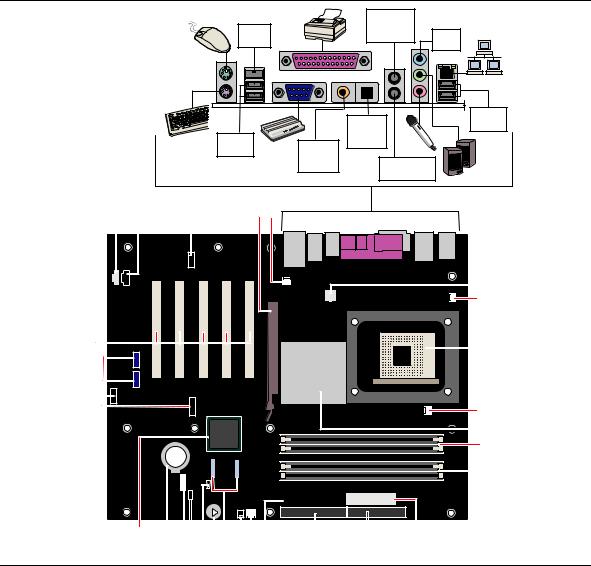
Intel Desktop Board D865PERL Product Guide
Desktop Board Components
Figure 1 shows the approximate location of the major components on Desktop Board D865PERL.
|
Audio Rear |
|
|
IEEE |
Left/Right |
Line |
|
Out |
|||
1394a |
|||
|
In |
||
|
|
|
|
|
RJ45 |
|
|
Optical |
USB 2.0 |
|
|
Devices |
|
|
|
S/PDIF |
|
USB 2.0 |
|
|
|
Coaxial |
Line Out |
|
|
Devices |
|
||
|
|
||
S/PDIF |
|
|
|
|
Audio Center |
|
|
|
Line Out |
|
|
|
LFE |
|
|
|
|
|
A B C D E
F
G
BB |
H |
|
AA

Z
I
J
K
L
|
|
|
|
|
|
|
|
|
|
|
|
|
|
|
|
|
|
|
|
|
|
|
|
|
|
|
|
|
|
|
|
|
|
|
|
|
|
|
|
|
|
|
|
|
|
|
|
|
|
|
|
|
|
|
|
|
|
|
|
|
|
|
|
|
|
|
|
|
|
|
|
|
|
|
|
|
|
|
|
|
|
|
|
|
|
|
|
|
|
|
|
|
|
|
|
|
|
|
|
|
|
|
|
|
|
|
|
|
|
|
|
|
|
|
|
|
|
|
|
|
|
|
|
|
|
|
|
|
|
|
|
|
|
|
Y |
W |
U |
|
S |
|
|
|
Q |
|
|
|
|
|
|
M |
|
||||||||||
X |
|
|
|
V |
T |
R P |
|
|
O |
N |
|
|||||||||||||||
OM15472
Figure 1. Desktop Board D865PERL Components
The following back panel connectors are optional:
•IEEE 1394a
•Coaxial S/PDIF (RCA) Line Out
•Audio Center LFE
•Optical S/PDIF (Toslink) Line Out
•Audio Rear Left/Right Out
•RJ45
14

Desktop Board Features
Table 3.
Label
A
B
C
D
E
F
G
H
I
J
K
L
M
N
O
P
Q
R
S
T
U
V
W
X
Y
Z
AA
BB
Desktop Board Components
Description
Auxiliary line-in connector (ATAPI-style)
CD-ROM connector (ATAPI-style)
Front panel audio header
AGP connector
Rear chassis fan header (fan speed control)
12 V processor core voltage connector
VREG fan header
Processor socket
Processor fan header
Intel 82865PE (MCH)
Channel A DIMM sockets
Channel B DIMM sockets
Main power connector
Diskette drive connector
Primary IDE connector
Secondary IDE connector
Front chassis fan header (fan speed control)
Chassis intrusion header
Serial ATA connectors
Speaker
BIOS configuration jumper
Power LED header
Front panel header
Battery
Intel 82801ER (ICH5R) or Intel 82801EB (ICH5)
USB 2.0 headers
1394a headers (optional)
PCI bus add-in card connectors
Related Links:
Go to the following links for more information about
• |
Intel Desktop Board D865PERL |
http://www.intel.com/design/motherbd |
|
|
http://support.intel.com/support/motherboards/desktop |
• |
supported processors |
http://support.intel.com/support/motherboards/desktop |
• |
audio software and utilities |
http://www.intel.com/design/motherbd |
• |
LAN software and drivers |
http://www.intel.com/design/motherbd |
15

Intel Desktop Board D865PERL Product Guide
Processor
CAUTION
Failure to use an ATX12V power supply, or not connecting the 12 V processor core voltage power supply connector to Desktop Board D865PERL may result in damage to the desktop board and/or power supply.
Desktop Board D865PERL supports a single Intel Pentium 4 processor or Intel Celeron processor. Processors are not included with the desktop board and must be purchased separately.
The processor connects to the Intel desktop board through the mPGA478-pin socket. The processor may be removed and replaced to accommodate supported higher speed processors.
Desktop Board D865PERL supports the processors listed in Table 4.
Table 4. |
Supported Processors |
|
|
|
|
||
|
|
|
|
|
|
|
|
|
|
|
Designation |
|
FSB Frequency |
|
L2 Cache |
Type |
|
|
(GHz) |
|
(MHz) |
|
(KB) |
|
|
|
|
|
|
|
|
Intel® Pentium® 4 processor |
|
3, 2.80C, 2.60C, and 2.40C |
800 |
512 |
|||
featuring |
|
|
|
|
|
|
|
Hyper-Threading Technology |
3.06 |
533 |
512 |
||||
Intel Pentium 4 processor |
|
2.8, 2.66, 2.53, 2.4B, and 2.26 |
533 |
512 |
|||
based on .13 micron process |
|
|
|
|
|
|
|
|
2.6, 2.5, 2.40, 2.20, 2A, 1.80A, and |
400 |
512 |
||||
|
|
|
|||||
|
|
|
1.60A |
|
|
|
|
|
|
|
|
|
|
|
|
|
|
|
|
|
|
|
|
Intel® Celeron® processor |
|
2.2, 2.1, and 2.0 |
400 |
128 |
|||
based on .13 micron process |
|
|
|
|
|
|
|
Desktop Board D865PERL requires an ATX12V compliant power supply to function according to desktop board specifications. The board has two ATX12V compliant power supply connectors that are needed to provide extra power to the Intel 865PE chipset and the Intel processor.
Related Links:
Go to the following links or pages for more information about
•supported Intel processors for Desktop Board D865PERL http://support.intel.com/support/motherboards/desktop/
•instructions on installing or upgrading the processor, page 32 in Chapter 2
•the location of the two power connectors, page 56 in Chapter 2
16

Desktop Board Features
Main Memory
 NOTE
NOTE
To be fully compliant with all applicable Intel® SDRAM memory specifications, the board should be populated with DIMMs that support the Serial Presence Detect (SPD) data structure. If your memory modules do not support SPD, you will see a notification to this effect on the screen at power up. The BIOS will attempt to configure the memory controller for normal operation.
The desktop board supports dual or single channel memory configurations defined in Table 5.
Table 5. Memory Configurations
Memory Speed |
Processor |
FSB frequency (MHz) |
Memory Speed Outcome (MHz) |
DDR400 |
Pentium 4 processor |
800 |
400 |
|
|
|
|
DDR333 |
Pentium 4 processor |
800 |
320 |
|
|
|
|
|
Pentium 4 processor |
533 |
333 |
|
|
|
|
|
Pentium 4 processor or |
400 |
266 |
|
Celeron processor |
|
|
|
|
|
|
DDR266 |
Pentium 4 processor |
533 or 400 |
266 |
|
|
|
|
|
Celeron processor |
400 |
266 |
|
|
|
|
•Up to four 184-pin Double Data Rate (DDR) SDRAM Dual Inline Memory Module (DIMMs) connectors with gold-plated contacts.
•Support for:
Unbuffered, non-registered single or double-sided DIMMs
Serial Presence Detect (SPD) memory only
Non-ECC RAM
2.5 V memory
Memory configuration listed below:
•Up to 1.0 GB utilizing 128 Mb technology
•Up to 2.0 GB utilizing 256 Mb technology
•Up to 4.0 GB utilizing 512 Mb technology
 NOTE
NOTE
System resources (such as PCI and AGP) require physical memory address locations that reduce available memory addresses above 3 GB. This may result in less than 4 GB of memory being available to the operating system and applications.
Related Links:
Go to the following links or pages for more information about
•the latest list of tested memory, http://support.intel.com/support/motherboards/desktop/
•SDRAM specifications, http://www.intel.com/technology/memory/pcsdram/spec/
•installing memory, page 34 in Chapter 2
17
Intel Desktop Board D865PERL Product Guide
Intel® 865PE Chipset
The Intel 865PE chipset consists of the following devices:
•Intel 82865PE Memory Controller Hub (MCH) with AHA bus
•Intel 82801ER I/O Controller Hub (ICH5R) with AHA bus supporting Intel RAID Technology or Intel 82801EB I/O Controller Hub (ICH5) with AHA bus
•Firmware Hub (FWH)
Related Link:
Go to the following link for more information about the Intel 865PE chipset:
http://developer.intel.com/design/nav/pcserver.htm
Audio Subsystem
Desktop Board D865PERL includes one of the following:
•6-channel audio subsystem based on the Analog Devices AD1985 codec
•Flexible 6-channel audio subsystem based on the Analog Devices AD1985 codec
Both audio subsystems feature:
•Advanced jack sense with Auto Topology Switching that enables the audio codec to recognize what device is connected to an audio port and alerts the user if the wrong type of device has been connected
•Split digital/analog architecture for improved S/N (signal-to-noise) ratio: > 94 dB
•Power management support for ACPI 2.0 (driver dependent)
6-Channel Audio Subsystem (Optional)
The audio subsystem includes the following:
•Intel 82801ER I/O Controller Hub (ICH5R)
•Analog Devices AD1985 audio codec
•Microphone input that supports either of the following:A single dynamic, condenser, or electret microphone
Dual microphones for use with voice recognition software The subsystem includes the following connectors.
•Front panel analog audio connector that can be used as a connector for routing the following signals to the front panel or used as a jumper block for routing the signals to the back panel. The connector/jumper block includes pins for:
Front left and right out
Mic in
•Back panel analog audio connectors:
Front left and right out
Center / Low Frequency Effects (LFE) out
Rear left and right out
Line in
Mic in
18

Desktop Board Features
Refer to Figure 15 for the location of the
•back panel coaxial S/PDIF (RCA) connector
•back panel optical S/PDIF (Toslink) connector
 NOTE
NOTE
Powered speakers are required.
Related Links:
Go to the following link or pages for more information about
•audio drivers and utilities http://support.intel.com/support/motherboards/desktop/
•installing the front panel audio solution, page 51 in Chapter 2
•the location of audio connectors, page 99 in Chapter 5
Flexible 6-Channel Audio with Jack Sensing (Optional)
The Flex 6 audio subsystem includes the following:
•Intel 82801EB I/O Controller Hub (ICH5)
•Analog Devices AD1985 audio codec
•Microphone input that supports a single dynamic, condenser, or electret microphone
The subsystem has the following connectors:
•ATAPI-style CD-ROM connector
•Front panel audio connector, including pins for:
Line out
Mic in
•Back panel audio connectors that are configurable through the audio devices drivers.
Line in or Rear left/right out
Line out or Front left/right out or S/PDIF line out (see Note)
Mic in or Center LFE out
 NOTE
NOTE
A 1/8-inch stereo phone plug to the RCA jack adapter/splitter is required to access the S/PDIF signal.
Related Links:
Go to the following link or pages for more information about
•audio drivers and utilities http://support.intel.com/support/motherboards/desktop/
•installing the front panel audio solution, page 51 in Chapter 2
•the location of audio connectors, page Figure 16 on page 55
19

Intel Desktop Board D865PERL Product Guide
Input/Output (I/O) Controller
The super I/O controller features the following:
•Low pin count (LPC) interface
•One serial port
•One parallel port with Extended Capabilities Port (ECP) and Enhanced Parallel Port (EPP) support
•Serial IRQ interface compatible with serialized IRQ support for PCI systems
•PS/2-style mouse and keyboard interfaces
•Interface for one 1.2 MB, 1.44 MB, or 2.88 MB diskette drive
•Intelligent power management, including a programmable wake up event interface
•PCI power management support
LAN Subsystem (Optional)
The optional LAN (with the Intel 82801ER ICH5R or Intel 82801EB ICH5) provides a Fast PCI LAN subsystem. The LAN subsystem provides the following functions:
•Basic 10/100 Ethernet LAN (Intel 82562EZ) or 10/100/1000 Gigabit Ethernet LAN (Intel 82547EI)
•Support for RJ-45 connector with status indicator LEDs
•Programmable transit threshold
•Configurable EEPROM that contains the MAC address
LAN Subsystem Software
For LAN software and drivers, refer to the D865PERL link on Intel’s World Wide Web site at:
http://support.intel.com/support/motherboards/desktop
RJ-45 LAN Connector LEDs
Two LEDs are built into the RJ-45 LAN connector. Table 6 describes the LED states when the board is powered up and the 10/100 Ethernet LAN subsystem is operating.
Table 6. |
RJ-45 10/100 Ethernet LAN Connector LEDs |
||
|
|
|
|
LED Color |
|
LED State |
Indicates |
Green |
|
Off |
10 Mbit/sec data rate is selected. |
|
|
|
|
|
|
On |
100 Mbit/sec data rate is selected. |
|
|
|
|
Yellow |
|
Off |
LAN link is not established. |
|
|
|
|
|
|
On (steady state) |
LAN link is established. |
|
|
On (brighter and |
The computer is communicating with another computer on the |
|
|
pulsing) |
LAN. |
|
|
|
|
20

Desktop Board Features
Table 7 describes the LED states when the board is powered up and the 10/100/1000 Gigabit Ethernet LAN subsystem is operating.
Table 7. RJ-45 10/100/1000 Gigabit Ethernet LAN Connector LEDs
LED Color |
LED State |
Indicates |
Bi-color LED |
Off |
10 Mbit/sec data rate is selected. |
|
|
|
|
Green |
100 Mbit/sec data rate is selected. |
|
|
|
|
Yellow |
1 Gbit/sec data rate is selected. |
|
|
|
Green |
Off |
LAN link is not established. |
|
|
|
|
On (steady state) |
LAN link is established. |
|
|
|
|
On (brighter and |
The computer is communicating with another computer on the |
|
pulsing) |
LAN. |
|
|
|
Hi-Speed USB 2.0 Support
 NOTE
NOTE
Computer systems that have an unshielded cable attached to a USB port might not meet FCC Class B requirements, even if no device or a low-speed USB device is attached to the cable. Use a shielded cable that meets the requirements for a full-speed USB device.
The desktop board supports up to eight USB 2.0 ports via ICH5; four ports routed to the back panel and four routed to two internal USB 2.0 headers. USB 2.0 ports are backward compatible with USB 1.1 devices. USB 1.1 devices will function normally at USB 1.1 speeds.
USB 2.0 support requires both an operating system and drivers that fully support USB 2.0 transfer rates. Disabling Hi-Speed USB in BIOS reverts all USB 2.0 ports to USB 1.1 operation. This may be required to accommodate operating systems that do not support USB 2.0.
 NOTE
NOTE
USB devices are limited to USB 1.1 transfer rates prior to operating system and driver initialization.
21

Intel Desktop Board D865PERL Product Guide
Enhanced IDE Interface
The ICH5R and ICH5’s IDE interface handles the exchange of information between the processor and peripheral devices like hard disks, CD-ROM drives, and Iomega Zip* drives inside the computer. The interface supports:
•Up to four IDE devices (such as hard drives)
•ATAPI-style devices (such as CD-ROM drives)
•Older PIO Mode devices
•Ultra DMA-33 and ATA-66/100 protocols
•Laser Servo (LS-120) drives
Serial ATA
The desktop board supports two Serial ATA channels via ICH5R or ICH5, connecting one device per channel. It supports the optional RAID 0 (Striping) across two SATA disk drives.
Accelerated Graphics Port (AGP)
 NOTE
NOTE
The AGP connector is keyed for 1.5 V and 0.8 V AGP cards only. Do not attempt to install a legacy 3.3 V AGP card. The AGP connector is not mechanically compatible with legacy 3.3 V AGP cards.
AGP is a high-performance interface for graphics-intensive applications, such as 3D graphics. AGP is independent of the PCI bus and is intended for exclusive use with graphical display devices.
The AGP 3.0 connector supports 8x (0.8 V), 4x, and 1x (1.5 V) add-in cards.
Related Links:
For information about installing the AGP card, see page 36 in Chapter 2.
BIOS
The BIOS provides the Power-On Self-Test (POST), the BIOS Setup program, the PCI and IDE auto-configuration utilities, and the video BIOS. The BIOS is stored in the Firmware Hub.
The BIOS can be updated by following the instructions on page 65 in Chapter 3.
IDE Auto Configuration
If you install an IDE device (such as a hard drive) in your computer, the IDE auto-configuration utility in the BIOS automatically detects and configures the device for your computer. You do not need to run the BIOS Setup program after installing an IDE device. You can override the autoconfiguration options by specifying manual configuration in the BIOS Setup program.
To use ATA-66/100 features, the following items are required:
•An ATA-66/100 peripheral device
•An ATA-66/100 compatible cable
•ATA-66/100 operating system device drivers
22
Desktop Board Features
PCI Auto Configuration
If you install a PCI add-in card in your computer, the PCI auto-configuration utility in the BIOS automatically detects and configures the resources (IRQs, DMA channels, and I/O space) for that add-in card. You do not need to run the BIOS Setup program after you install a PCI add-in card.
Security Passwords
The BIOS includes security features that restrict whether the BIOS Setup program can be accessed and who can boot the computer. A supervisor password and a user password can be set for the BIOS Setup and for booting the computer, with the following restrictions:
•The supervisor password gives unrestricted access to view and change all Setup options. If only the supervisor password is set, pressing <Enter> at the password prompt of Setup gives the user restricted access to Setup.
•If both the supervisor and user passwords are set, you must enter either the supervisor password or the user password to access Setup. Setup options are then available for viewing and changing depending on whether the supervisor or user password was entered.
•Setting a user password restricts who can boot the computer. The password prompt is displayed before the computer is booted. If only the supervisor password is set, the computer boots without asking for a password. If both passwords are set, you can enter either password to boot the computer.
Chassis Intrusion
The board supports a chassis security feature that detects if the chassis cover has been removed. The security feature uses a mechanical switch on the chassis that can be connected to the chassis intrusion header on the desktop board. See Figure 17 on page 56 for the location of the chassis intrusion header.
Power Management Features
Power management is implemented at several levels, including:
•Advanced Configuration and Power Interface (ACPI)
•Hardware support:
Power connectors
Fan connectors
Suspend to RAM (Instantly Available PC technology)
Resume on Ring
Wake from USB
Wake from PS/2 keyboard/mouse
PME# wakeup support
ACPI
ACPI gives the operating system direct control over the power management and Plug & Play functions of a computer. The use of ACPI with the desktop board requires an operating system that provides full ACPI support.
23

Intel Desktop Board D865PERL Product Guide
Power Connectors
The desktop board has two power connectors. See Figure 17 on page 56 for the location of the power connectors.
Fan Connectors
The desktop board has two chassis fan headers (Intel Precision Cooling Technology) and one processor fan header. See Figure 17 on page 56 for the location of the fan headers.
Fan Speed Control (Intel® Precision Cooling Technology)
Intel Precision Cooling Technology automatically adjusts the chassis fan speeds depending on the system’s temperature. This feature reduces system fan noise by decreasing the speed of the chassis fans connected to the front and rear chassis fan headers. The processor fan header is not controlled.
The fan speed control feature can be disabled in the BIOS, resulting in the chassis fans always operating at full speed. This feature should be disabled if a self-controlled fan is attached to a chassis fan header.
The overall system noise reduction will vary based on system configuration and environment.
Suspend to RAM (Instantly Available PC Technology)
CAUTION
For Instantly Available PC technology, the 5 V standby line for the power supply must be capable of delivering adequate +5 V standby current. Failure to provide adequate standby current when using this feature can damage the power supply and/or effect ACPI S3 sleep state functionality.
Instantly Available PC technology enables the board to enter the ACPI S3 (Suspend-to-RAM) sleep state. While in the S3 sleep state, the computer will appear to be off. When signaled by a wake-up device or event, the system quickly returns to its last known awake state.
The desktop board’s standby power indicator, shown in Figure 2, is lit when there is standby power to the system. This includes the memory modules and PCI bus connectors, even when the computer appears to be off.
If the system has a dual-colored power LED on the front panel, the sleep state is indicated by the LED turning amber.
24
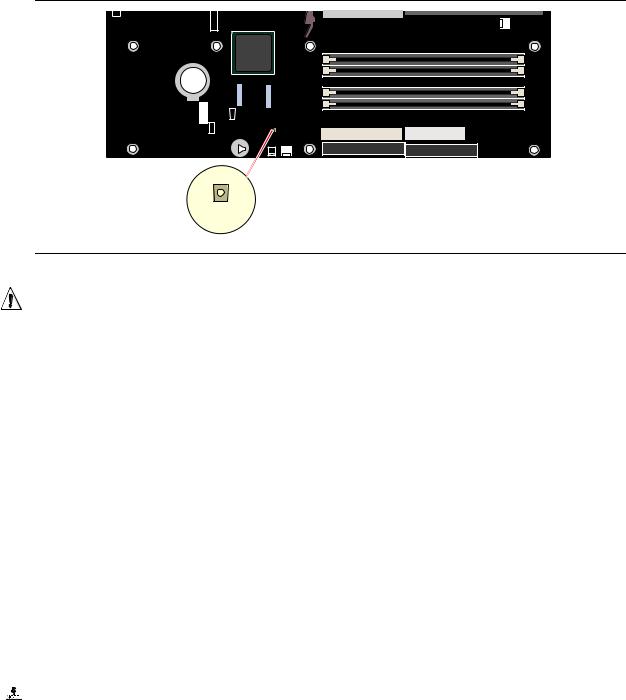
Desktop Board Features
CR6J1
OM15473
Figure 2. Location of Standby Power Indicator
CAUTION
Power supplies used with this desktop board must be able to provide enough standby current to support the standard Instantly Available (ACPI S3 sleep state) configuration. If the standby current necessary to support multiple wake events from the PCI and/or USB buses exceeds power supply capacity, the desktop board may lose register settings stored in memory.
Related Links:
For more information on standby current requirements for the desktop board, refer to the TPS by selecting the Technical Documentation link at:
http://developer.intel.com/design/motherbd/
Resume on Ring
The operation of Resume on Ring can be summarized as follows:
•Resumes operation from either ACPI S1 or ACPI S3 state
•Requires only one call to access the computer
•Detects incoming call similarly for external and internal modems
•Requires modem interrupt be unmasked for correct operation
Wake from USB
USB bus activity wakes the computer from an ACPI S1 or S3 state.
 NOTE
NOTE
Wake from USB requires the use of a USB peripheral that supports Wake from USB.
Wake from PS/2 Keyboard/Mouse
PS/2 keyboard/mouse activity wakes the computer from an ACPI S1 or S3 state.
25
Intel Desktop Board D865PERL Product Guide
PME# Wakeup Support
When the PME# signal on the PCI bus is asserted, the computer wakes from an ACPI S1, S3, or S5 state.
Speaker
A speaker is mounted on the desktop board. The speaker provides audible error code (beep code) information during the Power-On Self-Test (POST).
Battery
A battery on the desktop board keeps the values in CMOS RAM and the clock current when the computer is turned off. See Chapter 2 starting on page 27 for instructions on how to replace the battery.
Real-Time Clock
The desktop board has a time-of-day clock and 100-year calendar. The battery on the desktop board keeps the clock current when the computer is turned off.
26

2Installing and Replacing Desktop Board Components
This chapter tells you how to:
•Install the I/O shield
•Install and remove the desktop board
•Install and remove a processor and memory
•Install and remove an AGP card
•Connect the IDE and Serial ATA cables
•Configure your system for Intel RAID Technology for Serial ATA
•Connect the front panel header
•Install the front panel audio and USB solutions
•Connect fans and power cables
•Set the BIOS configuration jumper
•Clear passwords
•Replace the battery
Before You Begin
WARNINGS
The procedures in this chapter assume familiarity with the general terminology associated with personal computers and with the safety practices and regulatory compliance required for using and modifying electronic equipment.
Disconnect the computer from its power source and from any telecommunications links, networks, or modems before performing any of the procedures described in this chapter. Failure to disconnect power, telecommunications links, networks, or modems before you open the computer or perform any procedures can result in personal injury or equipment damage. Some circuitry on the board can continue to operate even though the front panel power button is off.
Follow these guidelines before you begin:
•Always follow the steps in each procedure in the correct order.
•Set up a log to record information about your computer, such as model, serial numbers, installed options, and configuration information.
•Electrostatic discharge (ESD) can damage components. Perform the procedures described in this chapter only at an ESD workstation using an antistatic wrist strap and a conductive foam pad. If such a station is not available, you can provide some ESD protection by wearing an antistatic wrist strap and attaching it to a metal part of the computer chassis.
27

Intel Desktop Board D865PERL Product Guide
Installation Precautions
When you install and test the Intel desktop board, observe all warnings and cautions in the installation instructions.
To avoid injury, be careful of:
•Sharp pins on connectors
•Sharp pins on printed circuit assemblies
•Rough edges and sharp corners on the chassis
•Hot components (like processors, voltage regulators, and heat sinks)
•Damage to wires that could cause a short circuit
Observe all warnings and cautions that instruct you to refer computer servicing to qualified technical personnel.
Installation Instructions
CAUTION
Follow these guidelines to meet safety and regulatory requirements when installing this board.
Read and adhere to all of these instructions and the instructions supplied with the chassis and associated modules. If the instructions for the chassis are inconsistent with these instructions or the instructions for associated modules, contact the supplier’s technical support to find out how you can ensure that your computer meets safety and regulatory requirements. If you do not follow these instructions and the instructions provided by chassis and module suppliers, you increase safety risk and the possibility of noncompliance with regional laws and regulations.
Ensure Electromagnetic Compatibility (EMC) Compliance
Before computer integration, make sure that the power supply and other modules or peripherals, as applicable, have passed Class B EMC testing and are marked accordingly.
Pay close attention to the following when reading the installation instructions for the host chassis, power supply, and other modules:
•Product certifications or lack of certifications
•External I/O cable shielding and filtering
•Mounting, grounding, and bonding requirements
•Keying connectors when mating the wrong connectors could be hazardous
If the power supply and other modules or peripherals, as applicable, are not Class B EMC compliant before integration, then EMC testing is required on a representative sample of the newly completed computer.
28

Installing and Replacing Desktop Board Components
Chassis and Component Certifications
Ensure that the chassis and certain components; such as the power supply, peripheral drives, wiring, and cables; are components certified for the country or market where used. Agency certification marks on the product are proof of certification. Typical product certifications include:
•In Europe
The CE marking signifies compliance with all applicable European requirements. If the chassis and other components are not properly CE marked, a supplier’s Declaration of Conformity statement to the European EMC directive and Low Voltage directive (as applicable), should be obtained. Additionally, other directives, such as the Radio and Telecommunications Terminal Equipment (R&TTE) directive may also apply depending on product features.
•In the United States
A certification mark by a Nationally Recognized Testing Laboratory (NRTL) such as UL, CSA, or ETL signifies compliance with safety requirements. Wiring and cables must also be UL listed or recognized and suitable for the intended use. The FCC Class B logo for home or office use signifies compliance with electromagnetic interference (EMI) requirements.
•In Canada
A nationally recognized certification mark such as CSA or cUL signifies compliance with safety requirements. The Industry Canada statement at the front of this product guide demonstrates compliance with Canadian EMC regulations. Industry Canada recognizes and accepts FCC certification as denoting compliance with national electromagnetic interference (emissions) requirements.
Prevent Power Supply Overload
Do not overload the power supply output. To avoid overloading the power supply, make sure that the calculated total current loads of all the modules within the computer is less than the output current rating of each of the power supplies output circuits.
Place Battery Marking
There is insufficient space on this Desktop Board to provide instructions for replacing and disposing of the Lithium ion coin cell battery. For system safety certification, the following statement or equivalent statement is required to be permanently and legibly marked on the chassis near the battery.
CAUTION
Risk of explosion if the battery is replaced with an incorrect type. Batteries should be recycled where possible. Disposal of used batteries must be in accordance with local environmental regulations.
Related Links:
For information about replacing the battery, go to page 60 in Chapter 2.
29

Intel Desktop Board D865PERL Product Guide
Use Only for Intended Applications
All Intel desktop boards are evaluated as Information Technology Equipment (I.T.E.) for use in personal computers for installation in homes, offices, schools, computer rooms, and similar locations. The suitability of this product for other applications or environments, such as medical, industrial, alarm systems, test equipment, etc. may require further evaluation.
Related Links:
For information about regulatory compliance, go to Appendix B on page 107.
Installing the I/O Shield
The desktop board comes with an I/O shield. When installed in the chassis, the shield blocks radio frequency transmissions, protects internal components from dust and foreign objects, and promotes correct airflow within the chassis.
Install the I/O shield before installing the desktop board in the chassis. Place the shield inside the chassis as shown in Figure 3. Press the shield into place so that it fits tightly and securely. If the shield doesn’t fit, obtain a properly-sized shield from the chassis supplier.
OM15693
Figure 3. Installing the I/O Shield
30
