Huawei B310 LTE CPE User Manual

B310 LTE CPE
Quick Start
31506860_03

1 Getting to know your B310
|
On: the B310 is powered on. |
Power indicator |
Off: the B310 is powered off. |
|
|
|
Steady cyan: connected to an LTE network. |
|
Steady blue: connected to a 3G network. |
|
Steady yellow: connected to a 2G network. |
|
Steady green: connected to an Ethernet network. |
Network mode |
Steady red: |
indicator |
– The SIM card is not recognized, the PIN has not |
|
|
|
been entered, or the PIN verification failed. |
|
– Failed to connect to a mobile network or an |
|
Ethernet network. |
|
|
|
Steady on: Wi-Fi turned on. |
Wi-Fi/WPS |
Blinking: a WPS connection is being set up. |
indicator |
Off: Wi-Fi turned off. |
|
|
|
1 |
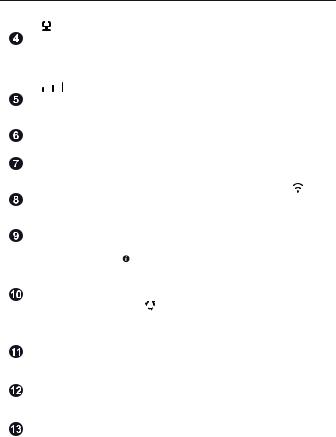
Steady on: LAN/WAN port is connected to a LAN device or an Ethernet port.
LAN/WAN |
Blinking: data is being transmitted through the |
|||
LAN/WAN port. |
|
|||
indicator |
|
|||
Off: LAN/WAN port is not connected to a LAN |
||||
|
||||
|
device or an Ethernet port. |
|
||
|
|
|||
|
On: signal reception available (more bars mean |
|||
Signal strength |
better reception). |
|
||
Off: no reception. |
|
|||
indicator |
|
|||
|
|
|||
SIM card slot |
Install a standard SIM card to access the Internet via |
|||
an LTE/3G/2G data connection. |
|
|||
|
|
|||
|
|
|
|
|
External antenna |
Connect to external antenna after remove the cover. |
|||
port |
||||
|
|
|
||
|
|
|
||
WPS button |
Press and hold for 2 or more seconds until |
is |
||
blinking to active WPS connection when Wi-Fi is |
|
|||
|
turned on. |
|
||
|
|
|||
Power button |
Press and hold for about 3 seconds to power the |
|||
B310 on or off. |
|
|||
|
|
|||
|
|
|||
|
Restoring the default settings of the B310 will erase |
|||
|
all previous settings. |
|
||
|
When the B310 is powered on, use a sharply |
|
||
Reset button |
pointed object to press and hold for about 3 seconds |
|||
|
until |
indicator is blinking to restore the B310 to |
||
|
its factory settings. After the factory defaults are |
|||
|
restored, the B310 will restart automatically. |
|
||
|
|
|
||
Power port |
Connect to compatible power adapter. |
|
||
|
|
|
||
|
Working as a LAN port when connected to a |
|
||
LAN/WAN port |
computer, switch, or other LAN device. |
|
||
Working as a WAN port when connected to an |
||||
|
||||
|
Ethernet port on the wall. |
|
||
|
|
|
||
Telephone port |
Connect to a telephone. |
|
||
|
|
|
|
|
2
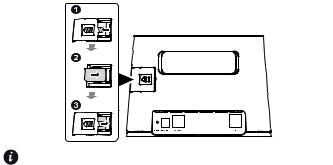
2 Installation
Scenario 1: Accessing the Internet using an LTE, 3G, or 2G network
Step 1: Installing the SIM card
1.Slide off the card slot cover.
2.Insert the SIM card into the card slot. Ensure that the beveled edge of the SIM card aligns with that of the card slot.
3.Close the card slot cover.
Do not remove the SIM card when it is in use. Doing so will affect the performance of your B310 and data stored on the SIM card may be lost.
3
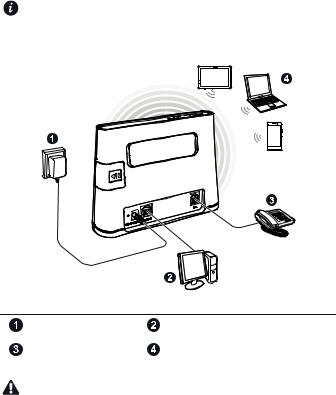
Step 2: Connecting cables
To prevent interference caused by radio signals, place the B310 at least 1 meter (3.28 feet) away from telephone and other electrical devices.
The B310's power adapter model is HW-120100XYW. X and Y represent letters or numbers that vary by region. For details about the specific adapter model, contact an authorized dealer.
Once connected to a power outlet, the B310 automatically powers on.
Power adapter |
Computer |
|
|
Telephone |
Laptop, tablet, or smart phone |
|
|
Do not connect the B310 to the telephone wall outlet (or any Public Switched Telephone Network), because doing so could damage the B310 due to excessive heat.
4
