HP Z400 User Manual

HP Z Workstation series
User Guide
Copyright Information
Seventh Edition: July 2010
Part number: 504629-007
Warranty
Hewlett-Packard Company shall not be liable for technical or editorial errors or omissions contained herein or for incidental or consequential damages in connection with the furnishing, performance, or use of this material. The information in this document is provided “as is” without warranty of any kind, including, but not limited to, the implied warranties of merchantability and fitness for a particular purpose, and is subject to change without notice. The warranties for HP products are set forth in the express limited warranty statements accompanying such products.
Nothing herein should be construed as constituting and additional warranty.
This document contains proprietary information that is protected by copyright. No part of this document may be photocopied, reproduced, or translated to another language without the prior written consent of Hewlett-Packard Company.
Trademark Credits
The HP Invent logo is a trademark of Hewlett-Packard Company in the U.S. and other countries.
Microsoft and Windows are U.S. registered trademarks of Microsoft Corporation.
Intel is a trademark of Intel Corporation in the U.S. and other countries and are used under license.
Acrobat is a trademark of Adobe Systems Incorporated.
ENERGY STAR is a U.S. registered mark of the United States Environmental Protection Agency.

About this guide
This guide provides setup and troubleshooting information for the HP Z Workstation series. It includes these topics:
Guide topics
Locating HP resources on page 1
Workstation components on page 7
Setting up the workstation on page 19
Setting up the operating system on page 31
Restoring the operating system on page 37
Preparing for component installation on page 43
Installing memory on page 47
Installing PCI/PCIe devices on page 53
Installing hard disk drives on page 55
Installing optical disk drives on page 61
TIP: If you do not find what you are looking for in this guide for your HP Z Series workstation, refer to the workstation Maintenance and Service Guide on the Web at http://www.hp.com/support/ workstation_manuals/, or see http://www.hp.com/go/workstations for additional information about your workstation.
ENWW |
iii |
iv About this guide |
ENWW |

Table of contents
1 Locating HP resources ................................................................................................................................... |
1 |
Product information .............................................................................................................................. |
2 |
Product support .................................................................................................................................... |
3 |
Product documentation ........................................................................................................................ |
4 |
Product diagnostics .............................................................................................................................. |
5 |
Product updates ................................................................................................................................... |
6 |
2 Workstation components ............................................................................................................................... |
7 |
HP Z400 Workstation components ....................................................................................................... |
7 |
HP Z400 Workstation chassis components ......................................................................... |
8 |
HP Z400 Workstation front panel components .................................................................... |
9 |
HP Z400 Workstation rear panel components ................................................................... |
10 |
HP Z600 Workstation components ..................................................................................................... |
11 |
HP Z600 Workstation chassis components ....................................................................... |
12 |
HP Z600 Workstation front panel components .................................................................. |
13 |
HP Z600 Workstation rear panel components ................................................................... |
14 |
HP Z800 Workstation components ..................................................................................................... |
15 |
HP Z800 Workstation chassis components ....................................................................... |
16 |
HP Z800 Workstation front panel components .................................................................. |
17 |
HP Z800 Workstation rear panel components ................................................................... |
18 |
3 Setting up the workstation ........................................................................................................................... |
19 |
Ensuring proper ventilation ................................................................................................................. |
19 |
Setup procedures ............................................................................................................................... |
20 |
Converting to desktop configuration (Z400 only) ................................................................................ |
22 |
Adding monitors ................................................................................................................................. |
24 |
Planning for Additional Monitors ........................................................................................ |
24 |
Finding supported graphics cards ...................................................................................... |
26 |
Matching graphics cards to monitor connectors ................................................................ |
26 |
Identifying monitor connection requirements ..................................................................... |
28 |
Connecting the monitors .................................................................................................... |
29 |
Configuring the monitors using Microsoft® operating systems .......................................... |
29 |
Using a third-party graphics configuration utility ................................................................ |
30 |
Customizing the monitor display (Microsoft operating systems only) ................................ |
30 |
Accessibility ........................................................................................................................................ |
30 |
Security .............................................................................................................................................. |
30 |
Product recycling ................................................................................................................................ |
30 |
ENWW |
v |
4 Setting up the operating system ................................................................................................................. |
31 |
|
|
Setting up the Microsoft operating system ......................................................................................... |
32 |
|
Installing or upgrading device drivers ................................................................................ |
32 |
|
Transferring files and settings to your Windows workstation ............................................. |
32 |
|
Setting up Red Hat Enterprise Linux .................................................................................................. |
33 |
|
Installing with the HP driver CD ......................................................................................... |
33 |
|
Installing and customizing Red Hat-enabled workstations ................................................ |
34 |
|
Verifying hardware compatibility ....................................................................... |
34 |
|
Setting up Novell SLED ...................................................................................................................... |
34 |
|
Updating the workstation .................................................................................................................... |
34 |
|
Updating the workstation after first boot ............................................................................ |
34 |
|
Upgrading the BIOS ........................................................................................................... |
34 |
|
Determining current BIOS ................................................................................. |
35 |
|
Upgrading BIOS ................................................................................................ |
36 |
|
Upgrading device drivers ................................................................................................... |
36 |
5 Restoring the operating system .................................................................................................................. |
37 |
|
|
Restore methods ................................................................................................................................ |
37 |
|
Ordering backup software .................................................................................................................. |
38 |
|
Restoring Windows 7 or Windows Vista ............................................................................................. |
38 |
|
Ordering the RestorePlus! media ...................................................................................... |
38 |
|
Restoring the operating system ......................................................................................... |
38 |
|
Restoring Windows XP Professional .................................................................................................. |
39 |
|
Creating RestorePlus! media ............................................................................................. |
39 |
|
Creating HP Backup and Recovery (HPBR) media ........................................................... |
40 |
|
Restoring the operating system ......................................................................................... |
41 |
|
Using RestorePlus! ........................................................................................... |
41 |
|
Using HPBR ...................................................................................................... |
41 |
|
Using the recovery partition .............................................................................. |
41 |
|
Restoring Novell SLED ....................................................................................................................... |
41 |
|
Creating restore media ...................................................................................................... |
41 |
6 |
Preparing for component installation ......................................................................................................... |
43 |
|
Disassembly and installation preparation ........................................................................................... |
43 |
|
Preparing the workstation for component installation ......................................................................... |
43 |
7 Installing memory ......................................................................................................................................... |
47 |
|
|
Supported memory configurations ..................................................................................................... |
47 |
|
Installing a DIMM ................................................................................................................................ |
48 |
|
Installing the airflow guide (Z400 only) ............................................................................................... |
50 |
8 |
Installing PCI/PCIe devices .......................................................................................................................... |
53 |
|
Expansion card slot identification ....................................................................................................... |
53 |
vi |
ENWW |
|
Installing an expansion card ............................................................................................................... |
53 |
9 |
Installing hard disk drives ............................................................................................................................ |
55 |
|
HDD configuration .............................................................................................................................. |
55 |
|
Installing a hard disk drive .................................................................................................................. |
56 |
|
Installing an HDD in an HP Z400 Workstation ................................................................... |
56 |
|
Installing an HDD in an HP Z600 or Z800 Workstation ..................................................... |
59 |
10 |
Installing optical disk drives ...................................................................................................................... |
61 |
|
Installing an ODD in an HP Z400 Workstation ................................................................................... |
61 |
|
Installing an optical drive (mini-tower configuration) .......................................................... |
61 |
|
Installing an optical drive (desktop configuration) .............................................................. |
62 |
|
Installing an ODD in an HP Z600 or Z800 Workstation ...................................................................... |
63 |
|
Notice for Blu-ray optical drives .......................................................................................................... |
65 |
|
Blu-ray movie playback ...................................................................................................... |
65 |
|
Blu-ray movie playback compatibility and update .............................................................. |
65 |
Index ................................................................................................................................................................... |
67 |
|
ENWW |
vii |
viii |
ENWW |
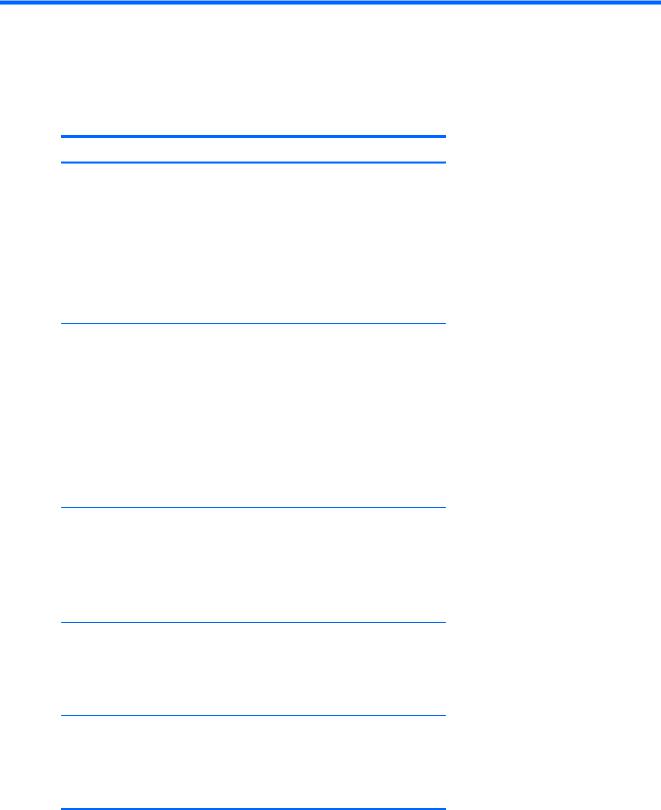
1 Locating HP resources
This section provides information on the following HP resources for your workstation:
Topics
Product information on page 2
●HP Cool Tools
●Regulatory information
●Accessories
●System board
●Serial number and Certificate of Authenticity labels
●Linux
Product support on page 3
●Additional information
●Technical support
●Business Support Center
●IT Resource Center
●HP Service Center
●HP Business and IT Services
●Warranty information
Product documentation on page 4
●User and third-party documentation, and white papers
●Product notifications
●QuickSpecs
●Customer Advisories, Security Bulletins, Notices
Product diagnostics on page 5
●Diagnostics tools
●Audible beeps and LED code definitions
●Web-based support tools
Product updates on page 6
●Software, BIOS, and driver updates
●Operating system reinstallation
●Operating system
ENWW |
1 |
Product information
Table 1-1 Product information
Topic |
Location |
|
|
HP Cool Tools |
Most HP Microsoft Windows workstations are preloaded |
|
with additional software that is not automatically installed |
|
during first boot. Additionally, a number of valuable tools |
|
on your workstation are preinstalled that may enhance |
|
system performance. To access or learn more about these |
|
applications, choose one of the following options: |
|
● Click the HP Cool Tools icon on the desktop, or |
|
● Open the HP Cool Tools folder by selecting Start > |
|
All Programs > HP Cool Tools. |
|
To learn more about these applications, click HP Cool |
|
Tools—Learn More. |
|
To install or launch the applications, click the appropriate |
|
application icon. |
|
|
Regulatory information |
Refer to the Safety & Regulatory Information guide for |
|
product Class information. You can also refer to the label |
|
on the workstation chassis. |
|
|
Accessories |
For complete and current information on supported |
|
accessories and components, see http://www.hp.com/go/ |
|
workstations. |
|
|
System board |
A diagram of the system board is located on the inside of |
|
the side access panel. Also, additional information is |
|
located in the Maintenance and Service Guide on the Web |
|
at http://www.hp.com/support/workstation_manuals/. |
Serial number and Certificate of Authenticity (COA) labels (if applicable)
Serial number labels are on the top panel, or on the side of the unit at the rear, depending on the workstation model. The COA label is generally located on the top or side panel near the serial number label. Some workstations have this label on the bottom of the unit.
Linux |
For information on running Linux on HP workstations, see |
|
http://www.hp.com/linux/. |
|
|
2 Chapter 1 Locating HP resources |
ENWW |
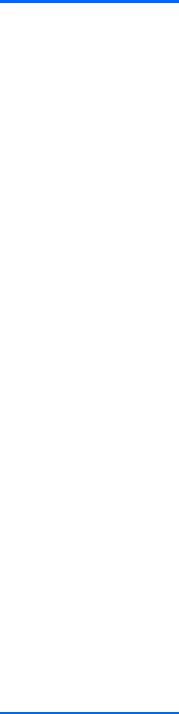
Product support
Table 1-2 Product support
Topic |
|
Location |
|
|
|
Additional information |
For online access to technical support information and |
|
|
tools, see http://www.hp.com/go/workstationsupport. |
|
|
Support resources include Web-based troubleshooting |
|
|
tools, technical knowledge databases, driver and patch |
|
|
downloads, online communities, and proactive notification |
|
|
services. |
|
|
The following communication and diagnostic tools are also |
|
|
available: |
|
|
● |
Instant Chat |
|
● |
Instant Support |
|
● |
Diagnose Problem |
|
Refer to the workstation Maintenance and Service Guide |
|
|
for more information on how to receive support. |
|
|
|
|
Technical support |
Before you call technical support, refer to the workstation |
|
|
Maintenance and Service Guide for a listing of information |
|
|
you need to have available before you call. |
|
|
For a listing of all worldwide technical support phone |
|
|
numbers, see http://www.hp.com/support/, select your |
|
|
region, and click Contact HP in the upper-left corner. |
|
|
|
|
Business Support Center (BSC) |
For software/driver downloads, warranty information, |
|
|
single-topic documents, user manuals, or service |
|
|
manuals, see http://www.hp.com/go/bizsupport. |
|
|
|
|
IT Resource Center (ITRC) |
See http://www.itrc.hp.com/ for a searchable knowledge |
|
|
base for IT professionals. |
|
|
|
|
HP Business and IT Services. |
For business and IT information, see http://www.hp.com/ |
|
|
hps/. |
|
|
|
|
HP Hardware Support Services |
For hardware service information, see |
|
|
http://h20219.www2.hp.com/services/us/en/always-on/ |
|
|
hardware-support-supporting-information.html? |
|
|
jumpid=reg_R1002_USEN. |
|
|
|
|
Warranty information |
To locate base warranty information, see |
|
|
http://www.hp.com/support/warranty-lookuptool. |
|
To locate an existing Care Pack, see http://www.hp.com/ go/lookuptool.
To extend a standard product warranty, see http://h20219.www2.hp.com/services/us/en/warranty/ carepack-overview.html?jumpid=hpr_R1002_USEN. HP Care Pack Services offer upgraded service levels to extend and expand a standard product warranty.
ENWW |
Product support 3 |

Product documentation
Table 1-3 Product documentation
Topic |
|
Location |
|
|
|
HP user documentation, white |
For the latest online documentation, see |
|
papers, and third-party |
http://www.hp.com/support/workstation_manuals. These |
|
documentation |
include this User Guide and the Maintenance and Service |
|
|
Guide. |
|
|
|
|
Product notifications |
Subscriber's Choice is an HP program that allows you to |
|
|
sign up to receive driver and software alerts, proactive |
|
|
change notifications (PCNs), the HP newsletter, customer |
|
|
advisories, and more. Sign up at http://www.hp.com/go/ |
|
|
subscriberschoice/. |
|
|
Customer advisories and product change notifications are |
|
|
also available on http://www.hp.com/go/bizsupport/. |
|
|
|
|
Workstation QuickSpecs |
The Product Bulletin contains QuickSpecs for HP |
|
|
Workstations. QuickSpecs provide an overall specification |
|
|
review of your product. It includes information about its |
|
|
features including the operating system, power supply, |
|
|
memory, CPU, and many other components of the |
|
|
system. To access the QuickSpecs, see |
|
|
http://www.hp.com/go/productbulletin/. |
|
|
|
|
Customer Advisories, Security |
To find advisories, bulletins, and notices: |
|
Bulletins, and Notices |
1. |
See http://www.hp.com/go/workstationsupport. |
|
||
|
2. |
Select the desired product. |
|
3. |
From the Resources section, select See more… |
|
4. |
Use the scroll bar to select Customer Advisories, |
|
|
Customer Bulletins, or Customer Notices. |
|
|
|
4 Chapter 1 Locating HP resources |
ENWW |

Product diagnostics
Table 1-4 Product diagnostics
Topic |
Location |
|
|
Diagnostics tools |
The HP Vision Field Diagnostics utility can be downloaded |
|
from the HP Web site. To use this utility, refer to the |
|
appropriate section of the workstation Maintenance and |
|
Service Guide. |
|
|
Audible beep and LED code |
Refer to the appropriate section of the workstation |
definitions |
Maintenance and Service Guide for detailed information |
|
about beep and Light Emitting Diode (LED) codes |
|
applicable to the workstation. |
|
|
ENWW |
Product diagnostics 5 |

Product updates
Table 1-5 Product updates
Topic |
Location |
|
|
Software, BIOS, and driver |
See http://www.hp.com/go/workstationsupport to verify that |
updates |
you have the latest drivers for the workstation. |
|
To locate the current workstation BIOS on your Microsoft |
|
Windows workstation, select Start>Help and Support>Pick |
|
a Task>Use Tools to view...>Tools>My Computer |
|
Information>View general system information.... |
|
|
Operating system |
For information on operating systems supported on HP |
|
workstations, see http://www.hp.com/go/wsos. |
|
|
6 Chapter 1 Locating HP resources |
ENWW |
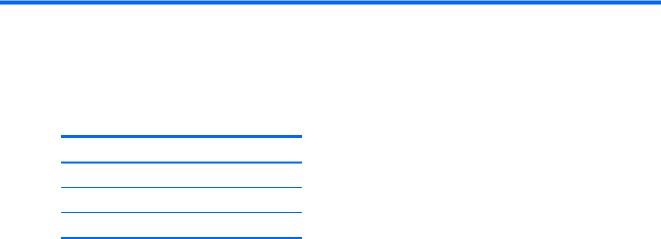
2 Workstation components
This chapter describes workstation components and includes these topics:
Topics
HP Z400 Workstation components on page 7
HP Z600 Workstation components on page 11
HP Z800 Workstation components on page 15
HP Z400 Workstation components
This section describes HP Z400 Workstation components, including front and rear panel connectors.
For complete and current information on supported accessories and components for the workstation, see http://partsurfer.hp.com.
ENWW |
HP Z400 Workstation components 7 |

HP Z400 Workstation chassis components
The following figure shows the chassis components of a typical HP Z400 Workstation. Drive configurations can vary.
Figure 2-1 HP Z400 Workstation chassis components
Table 2-1 HP Z400 Workstation chassis components description
Item |
Description |
Item |
Description |
|
|
|
|
1 |
Power supply |
9 |
Memory module (DIMM) |
|
|
|
|
2 |
Side access panel |
10 |
System board |
|
|
|
|
3 |
Rear system fan |
11 |
PCIe card |
|
|
|
|
4 |
SFF Hard drive |
12 |
PCI card |
|
|
|
|
5 |
Hard disk drive |
13 |
Airflow guide (for 6-DIMM Z400 product) |
|
|
|
|
6 |
Optical drive |
14 |
Speaker |
|
|
|
|
7 |
Processor (CPU) heatsink |
15 |
Front bezel |
|
|
|
|
8 |
Processor (CPU) |
16 |
Chassis |
|
|
|
|
8 Chapter 2 Workstation components |
ENWW |
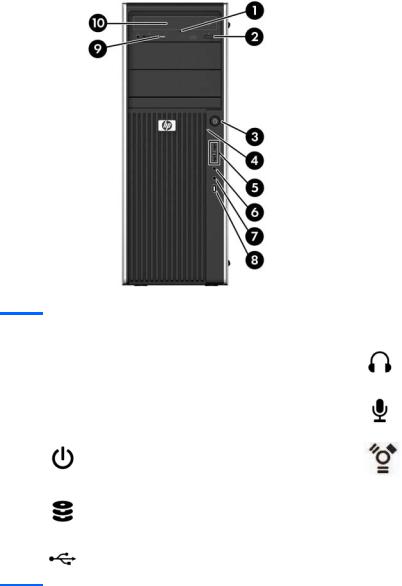
HP Z400 Workstation front panel components
The following figure shows the front panel of a typical HP Z400 Workstation. Drive configurations can vary.
Figure 2-2 HP Z400 Workstation front panel components
Table 2-2 HP Z400 Workstation front panel components description*
Item |
Symbol |
Description |
Item |
Symbol |
Description |
|
|
|
|
|
|
1 |
|
Optical drive manual eject |
6 |
|
Headphone connector |
|
|
|
|
|
|
2 |
|
Optical drive eject button |
7 |
|
Microphone connector |
|
|
|
|
|
|
3 |
|
Power button |
8 |
|
1394a connector (optional and |
|
|
|
|
|
plugged unless configured) |
|
|
|
|
|
|
4 |
|
Hard drive activity light |
9 |
|
Optical drive activity light |
|
|
|
|
|
|
5 |
|
USB 2.0 ports (2) |
10 |
|
Optical drive |
*See the Maintenance and Service Guide for the workstation for specific front panel component information.
ENWW |
HP Z400 Workstation components 9 |
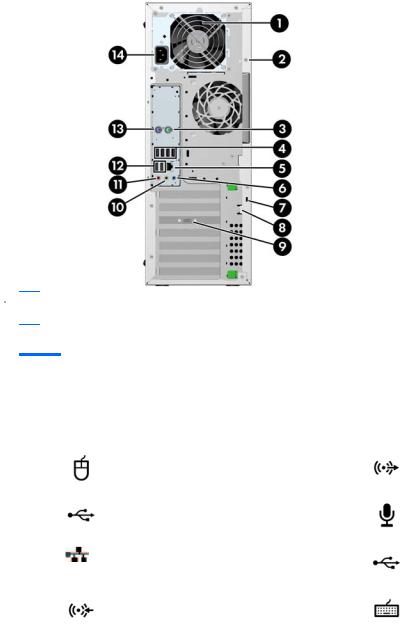
HP Z400 Workstation rear panel components
The following figure shows the rear panel of a typical HP Z400 Workstation.
Figure 2-3 HP Z400 Workstation rear panel components
 NOTE: The rear panel connectors are labeled with industry-standard icons and colors to assist in connecting peripheral devices.
NOTE: The rear panel connectors are labeled with industry-standard icons and colors to assist in connecting peripheral devices.
Table 2-3 HP Z400 Workstation rear panel components description
Item |
Symbol |
Description |
Item |
Symbol |
Description |
|
|
|
|
|
|
1 |
|
Power supply Built-In Self Test (BIST) |
8 |
|
Padlock loop |
|
|
LED |
|
|
|
|
|
|
|
|
|
2 |
|
Universal chassis clamp opening |
9 |
|
Graphics card connector |
|
|
|
|
|
|
3 |
|
PS/2 mouse connector (green) |
10 |
|
Audio line-out connector (green) |
|
|
|
|
|
|
4 |
|
USB 2.0 ports (4) |
11 |
|
Microphone connector (pink) |
|
|
|
|
|
|
5 |
|
RJ-45 network connector |
12 |
|
USB 2.0 ports (2) |
|
|
|
|
|
|
6 |
|
Audio line-in connector (blue) |
13 |
|
PS/2 keyboard connector (purple) |
|
|
|
|
|
|
7 |
|
Cable lock slot |
14 |
|
Power cord connector |
|
|
|
|
|
|
10 Chapter 2 Workstation components |
ENWW |
HP Z600 Workstation components
This section describes HP Z600 Workstation components, including front and rear panel components.
For complete and current information on supported accessories and components for the workstation, see http://partsurfer.hp.com.
ENWW |
HP Z600 Workstation components 11 |
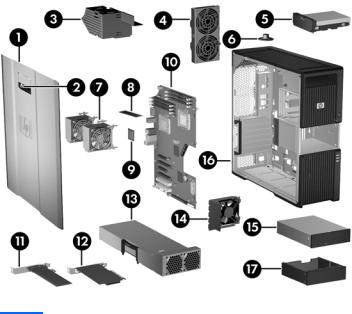
HP Z600 Workstation chassis components
The following image shows a typical HP Z600 Workstation. Drive configurations can vary.
Figure 2-4 HP Z600 Workstation components
Table 2-4 HP Z600 Workstation component descriptions
Item |
Description |
Item |
Description |
|
|
|
|
1 |
Side access panel |
10 |
System board |
|
|
|
|
2 |
Side access panel key lock |
11 |
PCIe card |
|
|
|
|
3 |
Memory duct/fan housing |
12 |
PCI card |
|
|
|
|
4 |
Rear system fans |
13 |
Power supply |
|
|
|
|
5 |
Hard drive |
14 |
Card guide and front fan |
|
|
|
|
6 |
Speaker |
15 |
Optical drive |
|
|
|
|
7 |
Processor (CPU) heatsinks |
16 |
Chassis |
|
|
|
|
8 |
Memory module (DIMM) |
17 |
Optical bay fillers (optional or |
|
|
|
other devices) |
|
|
|
|
9 |
Processor (CPU) |
|
|
|
|
|
|
12 Chapter 2 Workstation components |
ENWW |
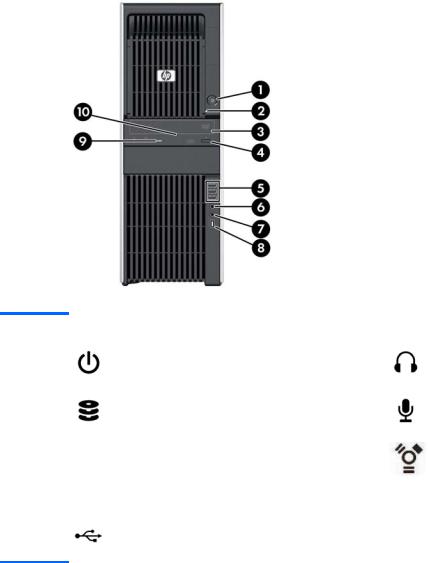
HP Z600 Workstation front panel components
The following figure shows the front panel of a typical HP Z600 Workstation.
Figure 2-5 HP Z600 Workstation front panel
Table 2-5 HP Z600 Workstation front panel connectors*
Item |
Symbol |
Description |
Item |
Symbol |
Description |
|
|
|
|
|
|
1 |
|
Power button |
6 |
|
Headphone connector |
|
|
|
|
|
|
2 |
|
Hard drive activity light |
7 |
|
Microphone connector |
|
|
|
|
|
|
3 |
|
Optical drive |
8 |
|
IEEE-1394a connector (standard with |
|
|
|
|
|
RDIMM system board) |
|
|
|
|
|
|
4 |
|
Optical drive eject button |
9 |
|
Optical drive activity light |
|
|
|
|
|
|
5 |
|
USB 2.0 ports (3) |
10 |
|
Optical drive manual eject |
*See the Maintenance and Service Guide for the workstation for specific front panel connector information.
ENWW |
HP Z600 Workstation components 13 |
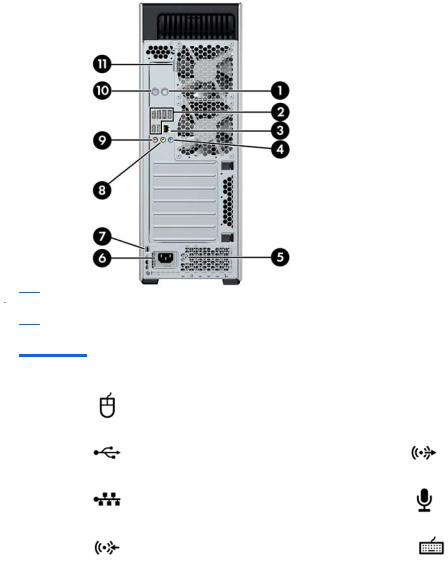
HP Z600 Workstation rear panel components
The following figure shows the rear panel of a typical HP Z600 Workstation.
Figure 2-6 HP Z600 Workstation rear panel
 NOTE: The rear panel connectors are labeled with industry-standard icons and colors to assist in connecting peripheral devices.
NOTE: The rear panel connectors are labeled with industry-standard icons and colors to assist in connecting peripheral devices.
Table 2-6 HP Z600 Workstation rear panel connectors
Item |
Symbol |
Description |
Item |
Symbol |
Description |
|
|
|
|
|
|
1 |
|
PS/2 mouse connector (green) |
7 |
|
Cable lock slot |
|
|
|
|
|
|
2 |
|
USB 2.0 ports (6) |
8 |
|
Audio line-out connector (green) |
|
|
|
|
|
|
3 |
|
RJ-45 network connector |
9 |
|
Microphone connector (pink) |
|
|
|
|
|
|
4 |
|
Audio line-in connector (blue) |
10 |
|
PS/2 keyboard connector (purple) |
|
|
|
|
|
|
5 |
|
Power supply Built-In Self Test (BIST) |
11 |
|
Side access panel key |
|
|
LED |
|
|
|
|
|
|
|
|
|
6 |
|
Power cord connector |
|
|
|
|
|
|
|
|
|
14 Chapter 2 Workstation components |
ENWW |
HP Z800 Workstation components
This section describes HP Z800 Workstation components, including front and rear panel components.
For complete and current information on supported accessories and components, see http://partsurfer.hp.com.
ENWW |
HP Z800 Workstation components 15 |
