HP ZBook 17 G6 Service manual

HP ZBook 17 G6 Mobile Workstation
Maintenance and Service Guide
© Copyright 2019 HP Development Company,
L.P.
AMD, AMD Radeon, and Enduro are trademarks of Advanced Micro Devices, Inc. Bluetooth is a trademark owned by its proprietor and used by HP Inc. under license. Intel Core, Optane, Xeon, XMM, vPro, and Thunderbolt are trademarks of Intel Corporation or its subsidiaries in the U.S. and/or other countries. Linux is the registered trademark of Linus Torvalds in the U.S. and other countries. Microsoft and Windows are either registered trademarks or trademarks of Microsoft Corporation in the United States and/or other countries. NVIDIA and Quadro are trademarks and/or registered trademarks of NVIDIA Corporation in the U.S. and other countries. Red Hat is a registered trademark of Red Hat, Inc. in the United States and other countries. DisplayPort and the DisplayPort logo are trademarks owned by the Video Electronics Standards Association (VESA) in the United States and other countries.
The information contained herein is subject to change without notice. The only warranties for HP products and services are set forth in the express warranty statements accompanying such products and services. Nothing herein should be construed as constituting an additional warranty. HP shall not be liable for technical or editorial errors or omissions contained herein.
First Edition: July 2019
Document Part Number: L73382-001
Product notice
This guide describes features that are common to most models. Some features may not be available on your computer.
Not all features are available in all editions or versions of Windows. Systems may require upgraded and/or separately purchased hardware, drivers, software or BIOS update to take full advantage of Windows functionality. Windows 10 is automatically updated, which is always enabled. ISP fees may apply and additional requirements may apply over time for updates. Go to http://www.microsoft.com for details.
To access the latest user guides, go to http://www.hp.com/support, and follow the instructions to nd your product. Then select
User Guides.
Software terms
By installing, copying, downloading, or otherwise using any software product preinstalled on this computer, you agree to be bound by the terms of the HP End User License Agreement (EULA). If you do not accept these license terms, your sole remedy is to return the entire unused product (hardware and software) within 14 days for a full refund subject to the refund policy of your seller.
For any further information or to request a full refund of the price of the computer, please contact your seller.

Important Notice about Customer Self-Repair Parts
 IMPORTANT: Your computer includes Customer Self-Repair parts and parts that should be accessed by only an authorized service provider. See Chapter 5, "Removal and replacement procedures for Customer SelfRepair parts," for details. Accessing parts described in Chapter 6, "Removal and replacement procedures for authorized service provider parts," can damage the computer or void your warranty.
IMPORTANT: Your computer includes Customer Self-Repair parts and parts that should be accessed by only an authorized service provider. See Chapter 5, "Removal and replacement procedures for Customer SelfRepair parts," for details. Accessing parts described in Chapter 6, "Removal and replacement procedures for authorized service provider parts," can damage the computer or void your warranty.
iii
iv Important Notice about Customer Self-Repair Parts

Safety warning notice
 WARNING! To reduce the possibility of heat-related injuries or of overheating the device, do not place the device directly on your lap or obstruct the device air vents. Use the device only on a hard, flat surface. Do not allow another hard surface, such as an adjoining optional printer, or a soft surface, such as pillows or rugs or clothing, to block airflow. Also, do not allow the AC adapter to contact the skin or a soft surface, such as pillows or rugs or clothing, during operation. The device and the AC adapter comply with the user-accessible surface temperature limits de ned by applicable safety standards.
WARNING! To reduce the possibility of heat-related injuries or of overheating the device, do not place the device directly on your lap or obstruct the device air vents. Use the device only on a hard, flat surface. Do not allow another hard surface, such as an adjoining optional printer, or a soft surface, such as pillows or rugs or clothing, to block airflow. Also, do not allow the AC adapter to contact the skin or a soft surface, such as pillows or rugs or clothing, during operation. The device and the AC adapter comply with the user-accessible surface temperature limits de ned by applicable safety standards.
v
vi Safety warning notice

Table of contents
1 Product description ....................................................................................................................................... |
1 |
2 Components .................................................................................................................................................. |
7 |
Right ....................................................................................................................................................................... |
7 |
Left ......................................................................................................................................................................... |
9 |
Display ................................................................................................................................................................. |
10 |
Keyboard area ...................................................................................................................................................... |
11 |
Touchpad settings ............................................................................................................................. |
11 |
Lights ................................................................................................................................................. |
13 |
Buttons, speakers, and ngerprint reader ........................................................................................ |
14 |
Special keys ....................................................................................................................................... |
15 |
Hot keys (select products only) ......................................................................................................... |
16 |
Bottom ................................................................................................................................................................. |
17 |
Cover .................................................................................................................................................................... |
18 |
Rear ...................................................................................................................................................................... |
18 |
Labels ................................................................................................................................................................... |
19 |
Inserting a SIM card (select products only) ......................................................................................................... |
20 |
3 Illustrated parts catalog .............................................................................................................................. |
21 |
Computer major components .............................................................................................................................. |
21 |
Display assembly subcomponents ...................................................................................................................... |
25 |
Miscellaneous parts ............................................................................................................................................. |
27 |
4 Removal and replacement procedures preliminary requirements .................................................................... |
28 |
Tools required ...................................................................................................................................................... |
28 |
Service considerations ......................................................................................................................................... |
28 |
Plastic parts ....................................................................................................................................... |
28 |
Cables and connectors ...................................................................................................................... |
28 |
Drive handling ................................................................................................................................... |
29 |
Workstation guidelines ..................................................................................................................... |
29 |
Electrostatic discharge information .................................................................................................................... |
29 |
Generating static electricity .............................................................................................................. |
30 |
Preventing electrostatic damage to equipment ............................................................................... |
30 |
Personal grounding methods and equipment .................................................................................. |
31 |
Grounding the work area ................................................................................................................... |
31 |
Recommended materials and equipment ........................................................................................ |
31 |
vii
Packaging and transporting guidelines .............................................................................................................. |
32 |
5 Removal and replacement procedures for Customer Self-Repair parts ............................................................. |
33 |
Component replacement procedures .................................................................................................................. |
33 |
Preparation for disassembly ............................................................................................................. |
33 |
Service door ....................................................................................................................................... |
34 |
Battery ............................................................................................................................................... |
35 |
Hard drive (HDD) ................................................................................................................................ |
36 |
Solid-state drives (SSD) .................................................................................................................... |
38 |
Optical drive ....................................................................................................................................... |
39 |
Memory modules ............................................................................................................................... |
41 |
SIM card ............................................................................................................................................. |
43 |
WWAN module ................................................................................................................................... |
44 |
Keyboard ........................................................................................................................................... |
46 |
6 Removal and replacement procedures for authorized service provider parts .................................................... |
50 |
Component replacement procedures .................................................................................................................. |
50 |
Service door latch .............................................................................................................................. |
51 |
Middle cover ...................................................................................................................................... |
53 |
Fingerprint reader assembly ............................................................................................................. |
55 |
Hard drive connector ......................................................................................................................... |
56 |
Smart card board ............................................................................................................................... |
57 |
NFC module ....................................................................................................................................... |
58 |
Touchpad click board ......................................................................................................................... |
59 |
Fans ................................................................................................................................................... |
61 |
System board .................................................................................................................................... |
63 |
Heat sink ............................................................................................................................................ |
66 |
Discrete MXM graphics card .............................................................................................................. |
68 |
Speaker .............................................................................................................................................. |
70 |
Power button board .......................................................................................................................... |
71 |
RTC battery ........................................................................................................................................ |
72 |
Solid-state drive (SSD) ...................................................................................................................... |
73 |
Memory modules ............................................................................................................................... |
75 |
Display assembly ............................................................................................................................... |
78 |
Top cover ........................................................................................................................................... |
88 |
7 Troubleshooting guide ................................................................................................................................. |
89 |
Resources ............................................................................................................................................................. |
90 |
General troubleshooting steps ............................................................................................................................ |
90 |
Identify the issue ............................................................................................................................... |
91 |
viii
1. Understand the issue .................................................................................................. |
|
91 |
Boot up sequence ......................................................................................... |
|
91 |
Failure classi cation ..................................................................................... |
|
91 |
2. Examine the environment .......................................................................................... |
|
93 |
3. Perform a visual inspection of hardware ................................................................... |
94 |
|
4. Update BIOS and drivers ............................................................................................. |
|
94 |
Manually updating BIOS and drivers ............................................................ |
94 |
|
Remotely deploying BIOS and drivers .......................................................... |
94 |
|
Analyze the issue ............................................................................................................................... |
|
94 |
5. Remove or uninstall recently added hardware, software .......................................... |
94 |
|
6. HP Hardware Diagnostics and Tools ........................................................................... |
95 |
|
7. Status lights, blinking light codes, troubleshooting lights, and POST error |
|
|
messages ........................................................................................................................ |
|
96 |
Status lights .................................................................................................. |
|
96 |
Blinking light codes ...................................................................................... |
|
97 |
POST error messages ................................................................................... |
|
97 |
Resolve the issue ............................................................................................................................... |
|
98 |
8. Hard reset .................................................................................................................... |
|
98 |
9. Soft reset (Default Settings) ....................................................................................... |
|
99 |
10. Reseat cables and connections |
................................................................................ |
99 |
11. Test with minimum con guration .......................................................................... |
100 |
|
Essential hardware con |
guration .............................................................. |
100 |
Safe mode ................................................................................................... |
|
101 |
12. Test with veri ed working con |
guration (hardware and/or operating system) ... |
101 |
13. Replace the system board ...................................................................................... |
|
101 |
Verify solution ................................................................................................................................. |
|
102 |
Helpful Hints ...................................................................................................................................................... |
|
102 |
At startup ........................................................................................................................................ |
|
103 |
During operation ............................................................................................................................. |
|
103 |
Consulting with HP Service ............................................................................................................. |
|
104 |
Common issues and possible solutions ............................................................................................................ |
|
104 |
Power-on issues .............................................................................................................................. |
|
104 |
No Power ....................................................................................................................... |
|
104 |
Intermittent power-on, shutdown, reboot ................................................................... |
106 |
|
AC adapter issue ........................................................................................................... |
|
107 |
Battery not recognized, not charging ........................................................................... |
108 |
|
Battery discharges too fast .......................................................................................... |
|
109 |
Burnt smell .................................................................................................................... |
|
110 |
POST ................................................................................................................................................ |
|
110 |
No video (with power) ................................................................................................... |
|
110 |
Blinking lights ............................................................................................................... |
|
111 |
ix
Diagnostics error messages ......................................................................................... |
112 |
BIOS password .............................................................................................................. |
113 |
Performance (OS) ............................................................................................................................ |
113 |
Intermittent shutdown ................................................................................................. |
114 |
Blue screen .................................................................................................................... |
115 |
Freeze at Windows Logo (hang/lockup) ....................................................................... |
117 |
Electromagnetic Interference (EMI) .............................................................................. |
118 |
No wake up .................................................................................................................... |
119 |
Unresponsive ................................................................................................................ |
120 |
Slow performance ......................................................................................................... |
120 |
HP Smart Adapter warning message ........................................................................... |
121 |
Incorrect time and date ................................................................................................ |
121 |
Display ............................................................................................................................................. |
122 |
Display anomalies ......................................................................................................... |
122 |
Symptom .................................................................................................... |
122 |
Quick check ................................................................................................. |
123 |
HP PC Hardware Diagnostics (UEFI) for video test ..................................... |
123 |
Display assembly diagram ......................................................................... |
124 |
Dead pixel ..................................................................................................................... |
124 |
No video (internal) ........................................................................................................ |
124 |
No video (external) ....................................................................................................... |
125 |
DisplayPort/VGA ........................................................................................................... |
125 |
HDMI .............................................................................................................................. |
125 |
No or bad external video via docking ........................................................................... |
126 |
Incorrect or missing color/distorted image .................................................................. |
126 |
Touch screen ................................................................................................................. |
127 |
I/O devices ....................................................................................................................................... |
128 |
Keyboard ....................................................................................................................... |
128 |
Keyboard point stick ..................................................................................................... |
129 |
Keyboard backlight ....................................................................................................... |
129 |
Touchpad ....................................................................................................................... |
130 |
Network Connectivity Ethernet (RJ-45 jack) ................................................................ |
130 |
Network connectivity wireless (WLAN) ........................................................................ |
131 |
WWAN ............................................................................................................................ |
132 |
USB ................................................................................................................................ |
133 |
Smart card reader ......................................................................................................... |
134 |
Speaker, headphone - audio issues .............................................................................. |
135 |
Thunderbolt (TB) ........................................................................................................... |
136 |
Storage ............................................................................................................................................ |
137 |
Hard drive/solid-state drive not recognized ................................................................ |
138 |
No boot to operating system (no read/write error) ..................................................... |
138 |
x
Read-write error ........................................................................................................... |
|
139 |
Slow performance ......................................................................................................... |
|
139 |
Blue screen (BSOD) error .............................................................................................. |
139 |
|
Noisy hard drive ............................................................................................................ |
|
140 |
Mechanical ....................................................................................................................................... |
|
141 |
Fan error message - 90B .............................................................................................. |
141 |
|
Noise (sound) ................................................................................................................ |
|
142 |
Fan runs constantly ...................................................................................................... |
|
143 |
Thermal shutdown (hot) ............................................................................................... |
144 |
|
Stuck power button ...................................................................................................... |
|
144 |
Additional information ...................................................................................................................................... |
|
145 |
Acronyms ......................................................................................................................................... |
|
145 |
Blinking lights and boot error codes ............................................................................................... |
146 |
|
Processor not executing code ...................................................................................... |
146 |
|
BIOS recovery code unable to nd valid BIOS recovery image ..................................... |
146 |
|
Memory module error ................................................................................................... |
146 |
|
Graphics Controller Error (No Controller) ..................................................................... |
147 |
|
Failure - System Board Error ........................................................................................ |
147 |
|
Intel Trusted Execution Technology (TXT) Error .......................................................... |
147 |
|
Sure Start unable to |
nd valid BIOS Boot Block image ................................................ |
147 |
Sure Start has identi |
ed a problem (Manual Recovery Policy Set) .............................. |
148 |
POST Error Messages and User Actions .......................................................................................... |
148 |
|
Routine Maintenance for Performance Improvement .................................................................... |
150 |
|
Common Blue Screen Error Messages ............................................................................................ |
150 |
|
Error message list ......................................................................................................... |
|
150 |
Bug check symbolic names ........................................................................................... |
150 |
|
Microsoft general troubleshooting of Windows bug check codes ............................... |
151 |
|
Use Windows Debugging Tool ......................................................................................................... |
|
151 |
Windows Software Development Kit (SDK) .................................................................. |
152 |
|
Display Issue: Pixel Anomalies ........................................................................................................ |
|
156 |
Cable management ......................................................................................................................... |
|
157 |
Connector types .............................................................................................................................. |
|
158 |
8 Computer Setup (BIOS), TPM, and HP Sure Start ........................................................................................... |
|
161 |
Using Computer Setup ....................................................................................................................................... |
|
161 |
Starting Computer Setup ................................................................................................................ |
|
161 |
Navigating and selecting in Computer Setup ................................................................................. |
161 |
|
Restoring factory settings in Computer Setup ............................................................................... |
161 |
|
Updating the BIOS ........................................................................................................................... |
|
162 |
Determining the BIOS version ...................................................................................... |
162 |
|
Downloading a BIOS update ......................................................................................... |
162 |
|
xi
Changing the boot order using the f9 prompt ................................................................................ |
163 |
TPM BIOS settings (select products only) ......................................................................................................... |
163 |
Using HP Sure Start (select products only) ....................................................................................................... |
164 |
9 Backing up, restoring, and recovering ......................................................................................................... |
165 |
Creating recovery media and backups .............................................................................................................. |
165 |
Using HP Recovery media (select products only) ........................................................................... |
165 |
Using Windows tools ....................................................................................................................... |
166 |
Using the HP Cloud Recovery Download Tool (select products only) ............................................. |
167 |
Restore and recovery ......................................................................................................................................... |
167 |
Recovering using HP Recovery Manager ........................................................................................ |
167 |
What you need to know before you get started ........................................................... |
167 |
Using the HP Recovery partition (select products only) .............................................. |
168 |
Using HP Recovery media to recover ............................................................................ |
169 |
Changing the computer boot order .............................................................................. |
169 |
Removing the HP Recovery partition (select products only) ....................................... |
169 |
10 Using HP PC Hardware Diagnostics ............................................................................................................ |
170 |
Using HP PC Hardware Diagnostics Windows (select products only) ............................................................... |
170 |
Downloading HP PC Hardware Diagnostics Windows ..................................................................... |
170 |
Downloading the latest HP PC Hardware Diagnostics Windows version ..................... |
171 |
Downloading HP Hardware Diagnostics Windows by product name or number |
|
(select products only) ................................................................................................... |
171 |
Installing HP PC Hardware Diagnostics Windows ........................................................................... |
171 |
Using HP PC Hardware Diagnostics UEFI ........................................................................................................... |
171 |
Starting HP PC Hardware Diagnostics UEFI .................................................................................... |
172 |
Downloading HP PC Hardware Diagnostics UEFI to a USB flash drive ............................................ |
172 |
Downloading the latest HP PC Hardware Diagnostics UEFI version ............................ |
172 |
Downloading HP PC Hardware Diagnostics UEFI by product name or number |
|
(select products only) ................................................................................................... |
172 |
Using Remote HP PC Hardware Diagnostics UEFI settings (select products only) ........................................... |
173 |
Downloading Remote HP PC Hardware Diagnostics UEFI ............................................................... |
173 |
Downloading the latest Remote HP PC Hardware Diagnostics UEFI version ............... |
173 |
Downloading Remote HP PC Hardware Diagnostics UEFI by product name or |
|
number .......................................................................................................................... |
173 |
Customizing Remote HP PC Hardware Diagnostics UEFI settings .................................................. |
173 |
11 peci c tions .......................................................................................................................................... |
175 |
Computer speci cations .................................................................................................................................... |
175 |
43.9 cm (17.3 in) display speci cations ............................................................................................................ |
176 |
xii
12 |
Power cord set requirements .................................................................................................................... |
177 |
|
Requirements for all countries .......................................................................................................................... |
177 |
|
Requirements for speci c countries and regions ............................................................................................. |
178 |
13 |
Statement of memory volatility ................................................................................................................ |
180 |
|
Nonvolatile memory usage ............................................................................................................................... |
182 |
|
Questions and answers ..................................................................................................................................... |
184 |
|
Using HP Sure Start (select models only) .......................................................................................................... |
185 |
14 |
Recycling ................................................................................................................................................ |
186 |
Index ........................................................................................................................................................... |
187 |
|
xiii
xiv

1Product description
Category |
Description |
|
|
|
|
Product Name |
HP ZBook 17 G6 Mobile Workstation |
|
|
|
|
Processors |
9th-generation Intel® Core™ processors |
|
|
|
|
|
Intel Core i9-9880H (2.3 GHz, up to 4.8 GHz with Intel Turbo Boost Technology, 2666 MHz, octa-core, 16 MB L3 |
|
|
cache, 45 W) |
|
|
|
|
|
Intel Core i7-9850H (2.6 GHz, up to 4.6 GHz with Intel Turbo Boost Technology, 2666 MHz, hexa-core, 12 MB L3 |
|
|
cache, 45 W) |
|
|
|
|
|
Intel Core i7-9750H (2.6 GHz, up to 4.5 GHz with Intel Turbo Boost Technology, 2666 MHz, hexa-core, 12 MB L3 |
|
|
cache, 45 W) |
|
|
|
|
|
Intel Core i5-9400H (2.5 GHz, up to 4.3 GHz with Intel Turbo Boost Technology, 2666 MHz, quad core, 8 MB L3 |
|
|
cache, 45 W) |
|
|
|
|
|
Intel Core i5-9300H (2.4 GHz, up to 4.1 GHz with Intel Turbo Boost Technology, 2666 MHz, quad-core, 8 MB L3 |
|
|
cache, 45 W) |
|
|
|
|
|
Intel® Xeon®, octa-core, BGA, processor |
|
|
|
|
|
Intel Xeon E-2286M (2.4 GHz, up to 5.0 GHz with Intel Turbo Boost Technology, octa-core, 2666 MHz, 16 MB L3 |
|
|
cache, 45 W) |
|
|
|
|
Graphics |
Integrated UMA graphics |
|
|
|
|
|
Con gure as UMA-only or use with hybrid when GPU con gured on Core i5. Con gure as hybrid-only when GPU |
|
|
con |
gured on Core i7 or Xeon processor. |
|
|
|
|
● |
Core processors: Intel UHD graphics 630 |
|
|
|
|
● |
Xeon processors: Intel UHD graphics P630 |
|
|
|
|
Discrete graphics (select products only) |
|
|
|
|
|
● |
Supports discrete only in BIOS |
|
|
|
|
● |
NVIDIA® GC6 3.0 and GC OFF |
|
|
|
|
● |
Hybrid (Switchable) Graphics |
|
|
|
|
● |
NVIDIA Optimus™ Technology |
|
|
|
|
● |
AMD® Enduro™ Technology |
|
|
|
|
● |
Open GL 4.5/Open CL 1.2/Vulkan 1.0 |
|
|
|
|
● |
DisplayPort™ 1.4b with discrete (supported through Thunderbolt™ 3 and mini DisplayPort) |
|
|
|
|
Supports up to four discrete displays or three UMA displays (through the optional docking station): |
|
|
|
|
|
● |
NVIDIA Mosaic Technology |
|
|
|
|
● |
AMD Eye nity |
|
|
|
|
Supports the following graphics cards: |
|
|
|
|
|
● |
NVIDIA Quadro™ T1000 |
|
|
|
1

Category |
Description |
|
|
|
● NVIDIA Quadro RTX 3000 |
|
|
|
● NVIDIA Quadro RTX 4000 |
|
|
|
● NVIDIA Quadro RTX 5000 |
|
|
Panel |
39.6 cm (17.3 in), LED, 16:9 aspect ratio, display panel |
|
|
|
Full high de nition (FHD) (1920 × 1080), UWVA with ambient light sensor, antiglare, 300 nits, 72% sRGB, slim, |
|
eDP, without camera |
|
|
|
FHD, UWVA with ambient light sensor, antiglare, 300 nits, 72% sRGB, slim, eDP, with HD camera |
|
|
|
FHD, UWVA with ambient light sensor, antiglare, 300 nits, 72% sRGB, slim, eDP, with FHD camera |
|
|
|
Ultra high de nition (UHD) (3840 × 2160), UWVA, touch with ambient light sensor, 400 nits, 95% sRGB, eDP |
|
+PSR, with FHD camera and IR camera; not available with WWAN |
|
|
|
UHD, RG phosphors + B-LED, UWVA DreamColor – 10 bit (8 + 2 dithering), antiglare, 400 nits, 100% DCI P3, with |
|
HD camera |
|
|
|
UHD, RG phosphors + B-LED, UWVA DreamColor – 10 bit (8 + 2 dithering), antiglare, 400 nits, 100% DCI P3, with |
|
FHD and IR camera |
|
|
Memory |
DDR4-2666 SODIMMs |
|
|
|
Four memory module slots; two slots are customer accessible and upgradeable |
|
|
|
Supports dual-channel memory |
|
|
|
Supports up to 128 GB of system RAM in the following con gurations: |
|
|
|
● 131072 MB (32768 MB × 4) |
|
|
|
● 65536 MB (32768 × 2 or 16384 MB × 4) |
|
|
|
● 32768 MB (32768 × 1, 16384 MB × 2, or 8192 MB × 4) |
|
|
|
● 16384 MB (16384 MB × 1, 8192 MB × 2, or 4096 MB × 4) |
|
|
|
● 8192 MB (8192 MB × 1 or 4096 MB × 2) |
|
|
|
ECC DDR4-2666 (Xeon processors only) |
|
|
|
● 65536 MB (16384 MB × 4) |
|
|
|
● 32768 MB (16384 MB × 2) |
|
|
|
● 16384 MB (16384 MB × 1) |
|
|
Primary storage |
M.2 (NGFF) SS/DS solid-state drives (2280) |
|
|
|
512 GB, SATA-3, TLC, FIPS-140-2 |
|
|
|
256 GB, PCIe, NVMe, TLC |
|
|
|
512 GB, PCIe, NVMe, TLC |
|
|
|
512 GB, PCIe, NVMe, TLC, Opal 2 |
|
|
|
1 TB, PCIe, NVMe, TLC |
|
|
|
2 TB, PCIe, NVMe, TLC |
|
|
Secondary storage |
M.2 solid-state drives (2280) (only available if primary M.2 is selected) |
|
|
|
512 GB, SATA-3, TLC, FIPS-140-2 |
|
|
2Chapter 1 Product description

Category |
Description |
|
|
|
256 GB, PCIe, NVMe, TLC |
|
|
|
512 GB, PCIe, NVMe, TLC |
|
|
|
512 GB, PCIe, NVMe, TLC, Opal 2 |
|
|
|
1 TB, PCIe, NVMe, TLC |
|
|
|
2 TB, PCIe, NVMe, TLC |
|
|
Third M.2 storage |
M.2 solid-state drives (2280) (only available if primary M.2 and secondary M.2 are selected) |
|
|
|
512 GB, SATA-3, TLC |
|
|
|
256 GB, PCIe, NVMe, TLC |
|
|
|
512 GB, PCIe, NVMe, TLC |
|
|
|
512 GB, PCIe, NVMe, TLC, Opal 2 |
|
|
|
1 TB, PCIe, NVMe, TLC |
|
|
|
2 TB, PCIe, NVMe, TLC |
|
|
Primary 2.5 inch |
Hard drive, 2.5 inch, 7 mm/9.5 mm (primary 2.5 inch storage is not a required category if M.2 solid-state drive |
SATA storage |
is selected) |
|
|
|
2 TB, 5400 rpm |
|
|
|
1 TB, 7200 rpm |
|
|
|
500 GB, 7200 rpm Self Encrypting Drive (SED, FIPS-140-2) |
|
|
|
500 GB, 7200 rpm |
|
|
|
Solid-state drive, 2.5 inch |
|
|
|
256 GB, SATA, TLC |
|
|
|
1 TB, SATA, TLC |
|
|
Fixed optical drive |
9.0 mm SATA (supports E-SATA and drive inserts; select products only) |
|
|
|
Blu-ray R/RE DVD +/-RW SuperMulti DL Drive |
|
|
|
Optical drive with 2 TB, 5400 rpm hard drive (includes cradle) |
|
|
|
Supports secondary drive (M.2 via SATA 2.5 inch bay) |
|
|
RAID |
NVMe RAID (only available if 1 TB M.2 + 1 TB 2nd M.2 or 2 TB M.2 + 2 TB 2nd M.2 are selected) |
|
|
Flash cache |
16 GB Intel Optane™ cache, only available if HDD (except FIPS or SED) and Windows® 10 is selected and M.2 |
|
storage is available |
|
|
Audio and video |
HP Bang & Olufsen Audio |
|
|
|
HP Noise Cancellation Software |
|
|
|
HP Clear Sound amp |
|
|
|
Discrete amp |
|
|
|
Skype for Business Certi cation |
|
|
|
Intel SST Audio |
|
|
|
Dual array and rear-facing microphones |
|
|
3
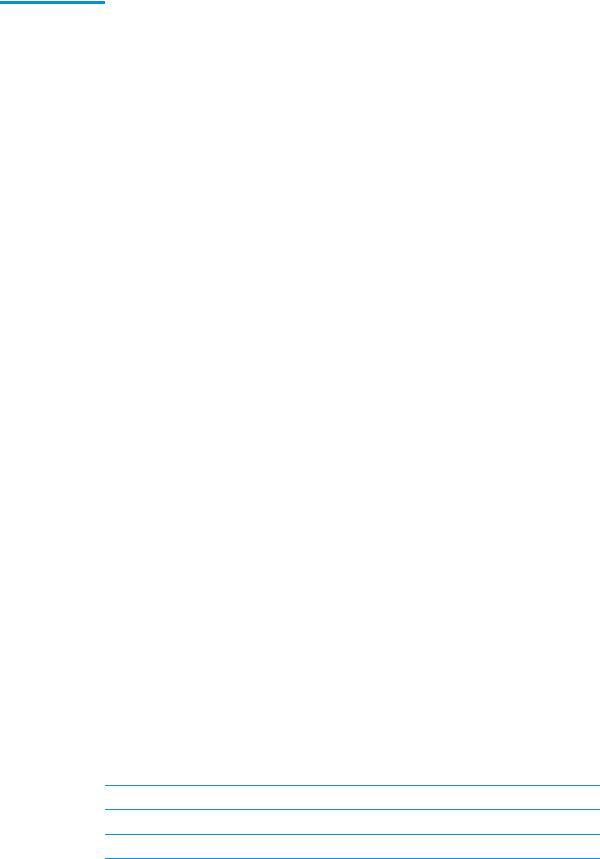
Category |
Description |
|
|
|
|
|
Stereo speakers (2) |
|
|
|
|
|
Webcam HD 720p |
|
|
|
|
|
Webcam FHD + IR RGB |
|
|
|
|
|
Camera privacy cover (only with non-touch camera panels) |
|
|
|
|
|
Support for models without camera |
|
|
|
|
RJ-45 (network) |
Intel Ethernet Connection I219-LM 10/100/1000 (vPro) |
|
|
|
|
|
Intel Ethernet Connection I219-V 10/100/1000 (non-vPro) |
|
|
|
|
Wireless networking |
Bluetooth® 5.0 |
|
|
|
|
|
Wireless local area network (WLAN) with dual antennas (M.2 12 × 16 soldered down PCIe/USB; select |
|
|
products only) |
|
|
|
|
|
● |
Intel Wi-Fi 6 AX200 + Bluetooth 5 (802.11ax 2 × 2 vPro, supporting gigabit transfer speeds) |
|
|
|
|
● |
Intel Wi-Fi 6 AX200 + Bluetooth 5 (802.11ax 2 × 2 non-vPro, supporting gigabit transfer speeds) |
|
|
|
|
Two WLAN antennas built into top of display assembly |
|
|
|
|
|
Compatible with Wi-Fi CERTIFIED Miracast™ devices |
|
|
|
|
|
Support WoWLAN S3/S4 |
|
|
|
|
|
Support HP LAN-Wireless Protection (WLAN/LAN/WWAN switching) |
|
|
|
|
|
Support HP Connection Optimizer |
|
|
|
|
|
Support Fast PCIe Error Identi cation |
|
|
|
|
|
Support Turbo Lite Wi-Fi |
|
|
|
|
|
Near-Field Communication (NFC) (select products only) |
|
|
|
|
|
NXP NPC300 Near Field Communication Module (NFC Mirage XRAV-1 [NXP NPC300 I2C 10 mm x 17 mm]) |
|
|
|
|
|
NFC antenna |
|
|
|
|
|
Wireless wide area network (WWAN) (M.2 30 × 42 socket, select products only) |
|
|
|
|
|
Integrated wireless wide area network (WWAN) options by way of wireless module, SIM Module (3FF/micro SIM) |
|
|
(user accessible behind battery) |
|
|
|
|
|
Two WWAN antennas (worldwide 5 band, con gured at top of display panel) |
|
|
|
|
|
Supports the following WWAN format: |
|
|
|
|
|
● |
Intel XMM™ 7360 LTE-Advanced (CAT 9) |
|
|
|
|
Support for WWAN aftermarket option (AMO) |
|
|
|
|
Media card reader |
microSD media reader slot supports SD™, SDHC™, and SDXC™ |
|
|
|
|
Ports |
Two Intel USB 3.1 Gen 2 + pass through DisplayPort 1.4 support with discrete, 1.2 with UMA support + |
|
Thunderbolt 3 with PD, supported with BC 1.2
USB 3.1 port
USB 3.1 charging port (S3/S5)
HDMI 2.0b (models with discrete graphics), HDMI 1.4 (models with UMA graphics)
4Chapter 1 Product description

Category |
Description |
||
|
|
||
|
Mini DisplayPort 1.4 (models with discrete graphics, mini-DisplayPort 1.2 (models with UMA graphics) |
||
|
|
||
|
RJ-45 (network) |
||
|
|
||
|
Audio-out (headphone)/audio-in (microphone) combo jack |
||
|
|
||
|
Multiple pin AC port |
||
|
|
||
Docking |
HP Thunderbolt Dock 120W G2 |
||
|
|
||
|
HP Thunderbolt Docking Station |
||
|
|
||
|
HP USB-C/A Universal Dock G2 |
||
|
|
||
|
HP Elite USB-C Dock G5 |
||
|
|
||
Keyboard/pointing |
Keyboard |
||
devices |
|
|
|
Full sized Chiclet (island-style) keyboard with separate numeric keypad (backlit and non-backlit) |
|||
|
|||
|
|
||
|
Windows 10 dual point (3-pick button pointing stick and 3-pick buttons on touchpad) |
||
|
|
||
|
Touchpad |
||
|
|
|
|
|
n/o |
button |
|
|
|
||
|
Glass with chemical etched surface |
||
|
|
||
|
Supports 2-way scroll, taps enabled by default, image sensor |
||
|
|
||
|
Gestures enabled by default: 2- nger scrolling, 2- nger zoom (pinch) |
||
|
|
||
|
Image sensor touchpad |
||
|
|
||
|
DreamColor calibrator, built in under the touchpad |
||
|
|
||
Power requirements |
Battery |
||
|
|
||
|
HP Long Life Polymer Soft Pack Battery, 6 cell, 95.6 Wh, 4.15 Ah |
||
|
|
||
|
HP Fast Charge Technology |
||
|
|
||
|
AC adapter |
||
|
|
||
|
200 W slim Smart AC Adapter |
||
|
|
||
|
Power cord |
||
|
|
||
|
3-wire plug (C13), 1.0 m |
||
|
|
||
Security |
Security lock |
||
|
|
||
|
Trusted Platform Module (TPM) 2.0 (In neon, soldered down) |
||
|
|
|
|
|
Touch |
ngerprint sensor (select products only) |
|
|
|
||
|
Hardware-enforced rmware protection: HP Hardware Root of Trust + Sure Start Gen 4 |
||
|
|
||
|
Smart Card reader (active) |
||
|
|
||
|
Preboot authentication (password, smart card, ngerprint) |
||
|
|
||
|
Drive Encryption preboot option (password, ngerprint, smart card) |
||
|
|
||
Operating system |
Preinstalled |
||
|
|
||
|
Windows 10 Home 64 Advanced |
||
|
|
|
|
5

Category |
Description |
|
|
|
Windows 10 Home 64 Advanced Single Language |
|
|
|
Windows 10 Home 64 High-end Chinese Market |
|
|
|
Windows 10 Home 64 Plus |
|
|
|
Windows 10 Home 64 Plus Single Language |
|
|
|
Windows 10 Professional 64 |
|
|
|
Windows 10 Professional 64 Chinese Market |
|
|
|
Windows 10 Professional 64 High End |
|
|
|
Windows 10 Professional 64 High End Chinese Market |
|
|
|
Windows 10 Professional 64 for Workstations Plus |
|
|
|
Windows 10 Professional 64 for Workstations Plus Chinese Market |
|
|
|
FreeDOS 3.0 |
|
|
|
Web only support |
|
|
|
Windows 10 Enterprise 64 |
|
|
|
Windows 10 Pro 64 CBB 1803 |
|
|
|
Ubuntu 18.04 LTS |
|
|
|
Red Hat® Enterprise Linux® 8 |
|
|
|
Red Hat Enterprise Linux 7 Workstation |
|
|
|
Drop-in-box |
|
|
|
Red Hat Enterprise |
|
|
|
Restore Media |
|
|
|
Windows 10 DRDVD, available with any Windows 10 operating system |
|
|
|
Windows 10 Pro 64 OSDVD |
|
|
|
erti ed |
|
|
|
Microsoft® WHQL |
|
|
Serviceability |
End user replaceable parts |
|
|
|
AC adapter |
|
|
|
Battery |
|
|
|
Solid-state drive |
|
|
|
Hard drive |
|
|
|
Keyboard |
|
|
|
Memory module |
|
|
|
Optical drive |
|
|
|
WWAN module |
|
|
6Chapter 1 Product description
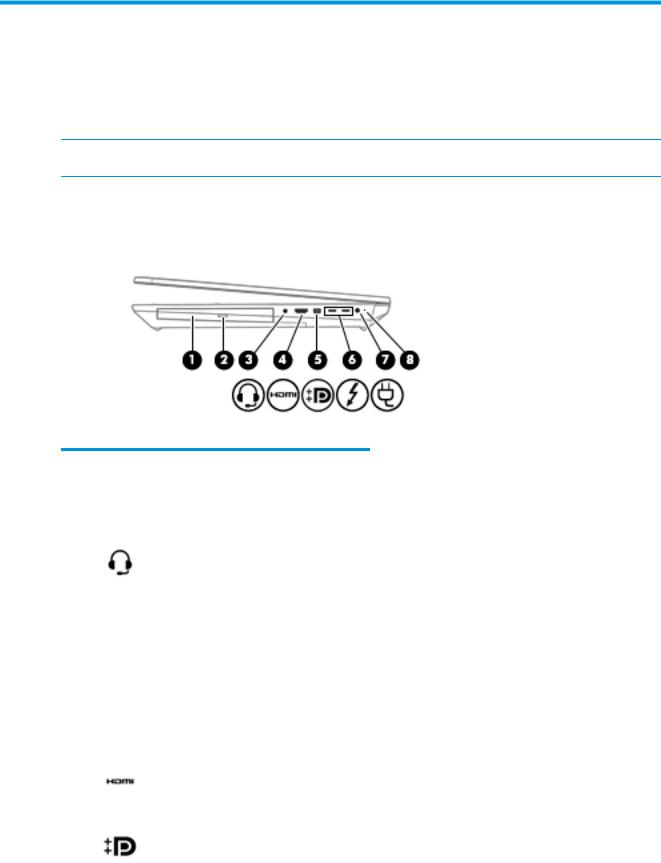
2Components
Your computer features top-rated components. This chapter provides details about your components, where they are located, and how they work.
 NOTE: Actual computer color, features, feature locations, and icon labels may vary from the images depicted.
NOTE: Actual computer color, features, feature locations, and icon labels may vary from the images depicted.
Right
Table 2-1 Right-side components and their descriptions
Component |
|
Description |
|
|
|
|
|
(1) |
Optical drive |
Depending on your computer model, reads an optical disc or |
|
|
|
reads and writes to an optical disc. |
|
|
|
|
|
(2) |
Optical drive eject button |
Releases the optical drive disc tray. |
|
|
|
|
|
(3) |
Audio-out (headphone)/Audio-in (microphone) |
Connects optional powered stereo speakers, headphones, |
|
|
combo jack |
earbuds, a headset, or a television audio cable. Also connects an |
|
|
|
optional headset microphone. This jack does not support |
|
|
|
optional standalone microphones. |
|
|
|
WARNING! To reduce the risk of personal injury, adjust the |
|
|
|
volume before putting on headphones, earbuds, or a headset. |
|
|
|
For additional safety information, see the Regulatory, Safety, |
|
|
|
and Environmental Notices. |
|
|
|
To access this guide: |
|
|
|
▲ |
Type HP Documentation in the taskbar search box, |
|
|
|
and then select HP Documentation. |
|
|
NOTE: When a device is connected to the jack, the computer |
|
|
|
speakers are disabled. |
|
|
|
|
|
(4) |
HDMI port |
Connects an optional video or audio device, such as a high- |
|
|
|
de |
nition television, any compatible digital or audio |
|
|
component, or a high-speed High De nition Multimedia |
|
|
|
Interface (HDMI) device. |
|
|
|
|
|
(5) |
Mini Dual-Mode DisplayPort connector |
Connects an optional digital display device, such as a high- |
|
|
|
performance monitor or projector. |
|
Right 7
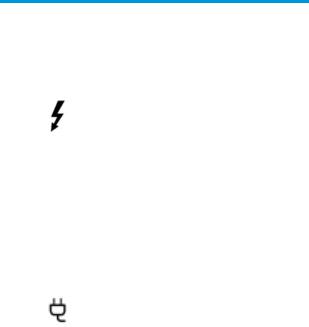
Table 2-1 Right-side components and their descriptions (continued)
Component |
|
Description |
|
|
|
|
|
|
|
NOTE: When you have devices connected to the Mini Dual- |
|
|
|
Mode DisplayPort and the HDMI port at the same time, the |
|
|
|
image will be displayed only on the device connected to the |
|
|
|
HDMI port. |
|
|
|
|
|
(6) |
USB Type-C Thunderbolt ports with HP Sleep |
Even when the computer is o , connect and charge most USB |
|
|
and Charge (2) |
devices that have a Type-C connector, such as a cell phone, |
|
|
|
camera, activity tracker, or smartwatch, and provide high-speed |
|
|
|
data transfer. |
|
|
|
– and – |
|
|
|
Connect display devices that have a USB Type-C connector, |
|
|
|
providing DisplayPort output. |
|
|
|
NOTE: Your computer may also support a Thunderbolt |
|
|
|
docking station. |
|
|
|
NOTE: Cables and/or adapters (purchased separately) may be |
|
|
|
required. |
|
|
|
|
|
(7) |
Power connector |
Connects an AC adapter. |
|
|
|
|
|
(8) |
Battery light |
When AC power is connected: |
|
|
|
● |
White: The battery charge is greater than 90 percent. |
|
|
● |
Amber: The battery charge is from 0 to 90 percent. |
|
|
● |
: The battery is not charging. |
|
|
When AC power is disconnected (battery not charging): |
|
|
|
● |
Blinking amber: The battery has reached a low battery |
|
|
|
level. When the battery has reached a critical battery level, |
|
|
|
the battery light begins blinking rapidly. |
|
|
● |
: The battery is not charging. |
|
|
|
|
8Chapter 2 Components
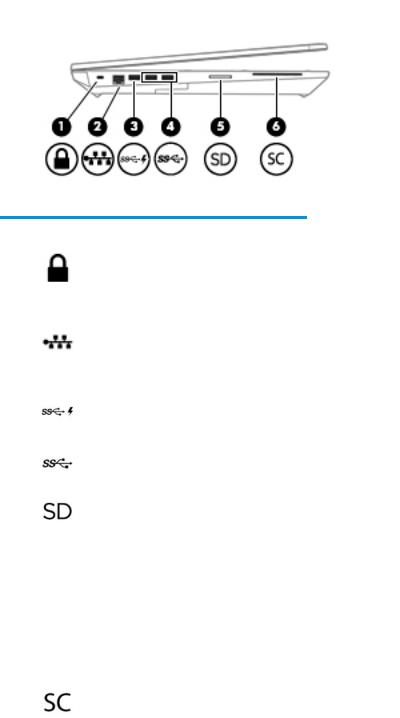
Left
Table 2-2 Left-side components and their descriptions
Component |
|
Description |
|
|
|
|
|
(1) |
Security cable slot |
Attaches an optional security cable to the computer. |
|
|
|
NOTE: The security cable is designed to act as a deterrent, but |
|
|
|
it may not prevent the computer from being mishandled or |
|
|
|
stolen. |
|
|
|
|
|
(2) |
RJ-45 (network) jack/status lights |
Connects a network cable. |
|
|
|
● |
Green (left): The network is connected. |
|
|
● |
Amber (right): Activity is occurring on the network. |
|
|
|
|
(3) |
USB SuperSpeed port with HP Sleep and Charge |
Connects a USB device, provides high-speed data transfer, and |
|
|
|
even when the computer is o , charges most products such as a |
|
|
|
cell phone, camera, activity tracker, or smartwatch. |
|
|
|
|
|
(4) |
USB SuperSpeed ports (2) |
Connect USB devices, such as a cell phone, camera, activity |
|
|
|
tracker, or smartwatch, and provide high-speed data transfer. |
|
|
|
|
|
(5) |
Memory card reader |
Reads optional memory cards that store, manage, share, or |
|
|
|
access information. |
|
|
|
To insert a card: |
|
|
|
1. |
Hold the card label-side up, with the connectors facing the |
|
|
|
computer. |
|
|
2. |
Insert the card into the memory card reader, and then |
|
|
|
press in on the card until it is rmly seated. |
|
|
To remove a card: |
|
|
|
▲ Press in on the card, and then remove it from the memory |
|
|
|
|
card reader. |
|
|
|
|
(6) |
Smart card reader |
Supports optional smart cards. |
|
|
|
|
|
Left 9
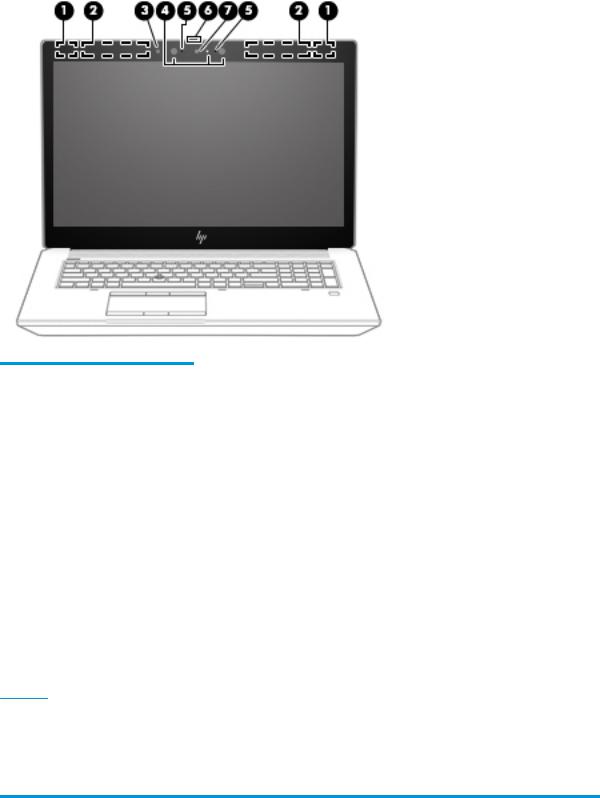
Display
Table 2-3 Display components and their descriptions
Component |
Description |
||
|
|
|
|
(1) |
WLAN antennas (select |
Send and receive wireless signals to communicate with wireless local area networks |
|
|
products only)* |
(WLANs). |
|
|
|
|
|
(2) |
WWAN antennas (select |
Send and receive wireless signals to communicate with wireless wide area networks |
|
|
products only)* |
(WWANs). |
|
|
|
|
|
(3) |
Ambient light sensor |
Adjusts the brightness of the display, depending on the ambient light. |
|
|
|
|
|
(4) |
Camera light(s) (select |
On: One or more cameras are in use. |
|
|
products only) |
|
|
|
|
|
|
(5) |
Internal microphones (2) |
Record sound. |
|
|
|
|
|
(6) |
Camera privacy cover (select |
When closed, the camera privacy cover conceals the camera. |
|
|
products only) |
● |
To reveal the camera, slide the cover to the left. |
|
|
||
|
|
● |
To conceal the camera, slide the cover to the right. |
|
|
|
|
(7) |
Camera(s) (select products |
Allow(s) you to video chat, record video, and record still images. Some cameras also allow |
|
|
only) |
a facial recognition logon to Windows, instead of a password logon. |
|
NOTE: Camera functions vary depending on the camera hardware and software installed on your product.
*The antennas are not visible from the outside of the computer. For optimal transmission, keep the areas immediately around the antennas free from obstructions.
For wireless regulatory notices, see the section of the Regulatory, Safety, and Environmental Notices that applies to your country or region. To access this guide:
▲ Type HP Documentation in the taskbar search box, and then select HP Documentation.
10 Chapter 2 Components

Keyboard area
Touchpad settings
To adjust touchpad settings and gestures, or to turn o the touchpad:
1.Type touchpad settings in the taskbar search box, and then press enter.
2.Choose a setting.
To turn on the touchpad:
1.Type touchpad settings in the taskbar search box, and then press enter.
2.Using an external mouse, click the Touchpad button.
– or –
▲Press the Tab key repeatedly until the pointer rests on the Touchpad button. Then press the spacebar to select the button.
Table 2-4 Touchpad components and their descriptions
Component |
|
Description |
|
|
|
(1) |
Pointing stick |
Moves the pointer on the screen. |
|
|
|
(2) |
Left pointing stick button |
Functions like the left button on an external mouse. |
|
|
|
(3) |
Center pointing stick button |
Functions like the center button on an external mouse. |
|
|
|
(4) |
Touchpad zone |
Reads your nger gestures to move the pointer or activate items |
|
|
on the screen. |
|
|
|
(5) |
Center touchpad button |
Functions like the center button on an external mouse. |
|
|
|
(6) |
Left touchpad button |
Functions like the left button on an external mouse. |
|
|
|
(7) |
Right pointing stick button |
Functions like the right button on an external mouse. |
|
|
|
Keyboard area 11
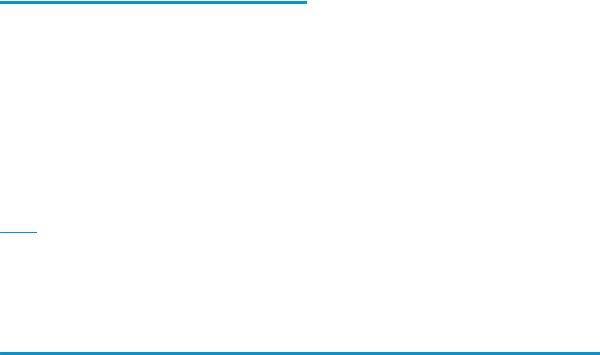
Table 2-4 Touchpad components and their descriptions (continued)
Component |
|
Description |
|
|
|
(8) |
HP DreamColor sensor (select products only) |
A colorimeter that brings integrated color calibration to your |
|
|
display. This built-in measurement instrument provides the |
|
|
ability to recalibrate a DreamColor color preset without the use |
|
|
of an external measurement instrument. To select a color preset |
|
|
or launch the calibration tool, select the HP DreamColor icon in |
|
|
the Windows taskbar. Make a selection from the menu and |
|
|
follow the on-screen instructions. |
|
|
NOTE: For accurate calibration, keep the sensor window clean |
|
|
and free from obstructions. |
|
|
|
(9) |
Near Field Communications (NFC) tapping area |
Allows you to wirelessly share information when you tap it with |
|
and antenna (select products only)* |
an NFC-enabled device. |
|
|
|
(10) |
Right touchpad button |
Functions like the right button on an external mouse. |
*The antennas are not visible from the outside of the computer. For optimal transmission, keep the areas immediately around the antennas free from obstructions.
For wireless regulatory notices, see the section of the Regulatory, Safety, and Environmental Notices that applies to your country or region.
To access this guide:
▲ Type HP Documentation in the taskbar search box, and then select HP Documentation.
12 Chapter 2 Components
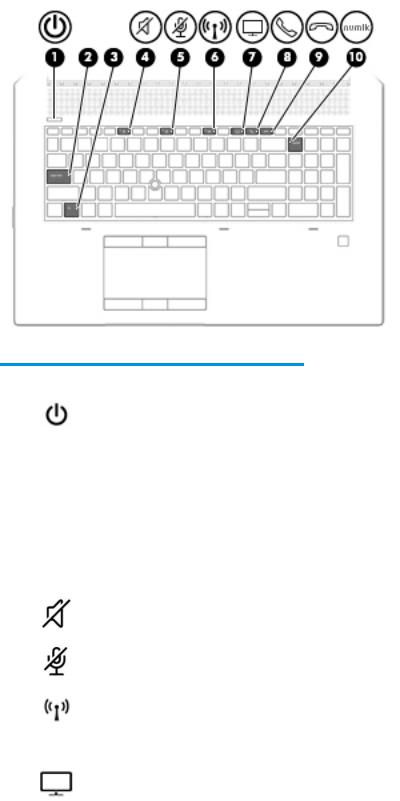
Lights
Table 2-5 Lights and their descriptions
Component |
|
Description |
|
|
|
|
|
(1) |
Power light |
● |
On: The computer is on. |
|
|
● |
Blinking (select products only): The computer is in the Sleep |
|
|
|
state, a power-saving state. The computer shuts o power |
|
|
|
to the display and other unneeded components. |
|
|
● |
: Depending on your computer model, the computer is |
|
|
|
o , in Hibernation, or in Sleep. Hibernation is the power- |
|
|
|
saving state that uses the least amount of power. |
|
|
|
|
(2) |
Caps lock light |
On: Caps lock is on, which switches the key input to all capital |
|
|
|
letters. |
|
|
|
|
|
(3) |
Fn lock light |
On: The fn key is locked. For more information, see Hot keys |
|
|
|
(select products only) on page 16. |
|
|
|
|
|
(4) |
Mute light |
● |
On: Computer sound is o . |
|
|
● |
: Computer sound is on. |
|
|
|
|
(5) |
Microphone mute light |
● |
On: Microphone is o . |
|
|
● |
: Microphone is on. |
|
|
|
|
(6) |
Wireless light |
On: An integrated wireless device, such as a wireless local area |
|
|
|
network (WLAN) device and/or a Bluetooth® device, is on. |
|
|
|
NOTE: On some models, the wireless light is amber when all |
|
|
|
wireless devices are o . |
|
|
|
|
|
(7) |
Sharing or presenting light |
On: Sharing is on. |
|
|
|
|
|
Keyboard area 13

Table 2-5 Lights and their descriptions (continued)
Component |
|
Description |
|
|
|
(8) |
Call answer light |
On: Call answer is on. |
|
|
|
(9) |
Call end light |
On: Call end is on. |
|
|
|
(10) |
Num lk light |
On: Num lock is on. |
Buttons, speakers, and ngerprint reader
Table 2-6 Buttons, speakers, and |
ngerprint reader and their descriptions |
||
|
|
|
|
Component |
|
Description |
|
|
|
|
|
(1) |
Power button |
● |
When the computer is o , press the button to turn on the |
|
|
|
computer. |
|
|
● |
When the computer is on, press the button briefly to initiate |
|
|
|
Sleep. |
|
|
● |
When the computer is in the Sleep state, press the button |
|
|
|
briefly to exit Sleep (select products only). |
|
|
● |
When the computer is in Hibernation, press the button |
|
|
|
briefly to exit Hibernation. |
CAUTION: Pressing and holding down the power button results in the loss of unsaved information.
If the computer has stopped responding and shutdown procedures are ine ective, press and hold the power button for at least 5 seconds to turn o the computer.
14 Chapter 2 Components
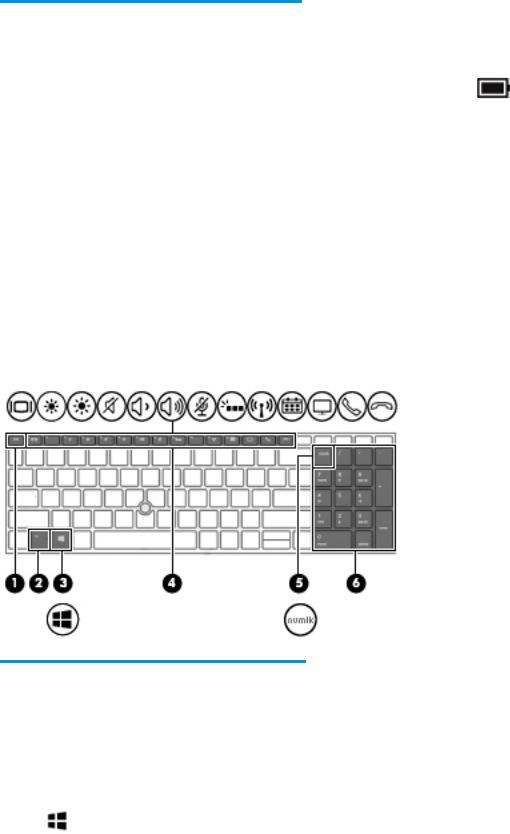
Table 2-6 Buttons, speakers, and ngerprint reader and their descriptions (continued)
Component |
|
Description |
|
|
|
|
|
||
|
|
To learn more about your power settings, see your power |
||
|
|
options. |
|
|
|
|
▲ Right-click the Power meter icon |
and then select |
|
|
|
Power Options. |
|
|
|
|
|
|
|
(2) |
Speakers |
Produce sound. |
|
|
|
|
|
||
(3) |
Fingerprint reader (select products only) |
Allows a ngerprint logon to Windows, instead of a password |
||
|
|
logon. |
|
|
|
|
▲ Touch your nger to the ngerprint reader. |
||
|
|
IMPORTANT: To prevent ngerprint logon issues, make |
||
|
|
sure when you register your |
ngerprint that all sides of your |
|
|
|
nger are registered by the |
ngerprint reader. |
|
|
|
IMPORTANT: To verify that your computer has a ngerprint |
||
|
|
reader, type Sign-in options in the taskbar search box and |
||
|
|
follow the on-screen instructions. If Fingerprint reader is listed |
||
|
|
as an option, then your computer includes a |
ngerprint reader. |
|
|
|
|
|
|
Special keys
Table 2-7 Special keys and their descriptions
Component |
|
Description |
|
|
|
(1) |
esc key |
Displays system information when pressed in combination with |
|
|
the fn key. |
|
|
|
(2) |
fn key |
Executes frequently used system functions when pressed in |
|
|
combination with another key. Such key combinations are called |
|
|
hot keys. |
|
|
See Hot keys (select products only) on page 16. |
|
|
|
(3) |
Windows key |
Opens the Start menu. |
Keyboard area 15
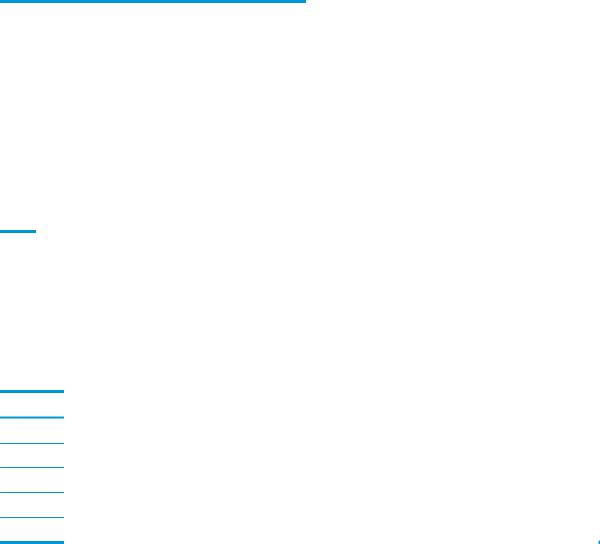
Table 2-7 Special keys and their descriptions (continued)
Component |
|
Description |
|
|
|
|
|
NOTE: Pressing the Windows key again will close the Start |
|
|
menu. |
|
|
|
(4) |
Action keys |
Execute frequently used system functions. |
|
|
|
(5) |
num lk key |
Alternates between the navigational and numeric functions on |
|
|
the integrated numeric keypad. |
|
|
|
(6) |
Integrated numeric keypad |
A separate keypad to the right of the alphabet keyboard. When |
|
|
num lk is pressed, the integrated keypad can be used like an |
|
|
external numeric keypad. |
NOTE: If the keypad function is active when the computer is turned o , that function is reinstated when the computer is turned back on.
Hot keys (select products only)
A hot key is the combination of the fn key and another key.
To use a hot key:
▲Press the fn key, and then press one of the keys listed in the following table.
Table 2-8 Hot keys and their descriptions
Key Description
CTurns on scroll lock.
ETurns on the insert function.
RBreaks the operation.
SSends a programing query.
WPauses the operation.
16 Chapter 2 Components
