Hp X360 1040 G5 User Manual

Maintenance and Service Guide
HP EliteBook x360 1040 G5 Notebook PC IMPORTANT! This document is intended for HP authorized service providers only.
© Copyright 2018 HP Development Company,
L.P.
Bluetooth is a trademark owned by its proprietor and used by HP Inc. under license. Intel, Core, and Thunderbolt are trademarks of Intel Corporation in the U.S. and other countries. Windows is either a registered trademark or trademark of Microsoft Corporation in the United States and/or other countries.
The information contained herein is subject to change without notice. The only warranties for HP products and services are set forth in
the express warranty statements accompanying such products and services. Nothing herein should be construed as constituting an additional warranty. HP shall not be liable for technical or editorial errors or omissions contained herein.
First Edition: October 2018
Document Part Number: L43723-001
Product notice
This guide describes features that are common to most models. Some features may not be available on your computer.
Not all features are available in all editions or versions of Windows. Systems may require upgraded and/or separately purchased hardware, drivers, software or BIOS update to take full advantage of Windows functionality. Windows 10 is automatically updated, which is always enabled. ISP fees may apply and additional requirements may apply over time for updates. Go to http://www.microsoft.com for details.
To access the latest user guides, go to http://www.hp.com/support, and follow
the instructions to nd your product. Then select User Guides.
Software terms
By installing, copying, downloading, or otherwise using any software product preinstalled on this computer, you agree to be bound by the terms of the HP End User License Agreement (EULA). If you do not accept these license terms, your sole remedy is to return the entire unused product (hardware and software) within 14 days for a full refund subject to the refund policy of your seller.
For any further information or to request a full refund of the price of the computer, please contact your seller.

Safety warning notice
 WARNING! To reduce the possibility of heat-related injuries or of overheating the device, do not place
WARNING! To reduce the possibility of heat-related injuries or of overheating the device, do not place
the device directly on your lap or obstruct the device air vents. Use the device only on a hard, flat surface. Do not allow another hard surface, such as an adjoining optional printer, or a soft surface, such as pillows or rugs or clothing, to block airflow. Also, do not allow the AC adapter to contact the skin or a soft surface, such as pillows or rugs or clothing, during operation. The device and the AC adapter comply with the user-accessible surface temperature limits de ned by the International Standard for Safety of Information Technology Equipment (IEC 60950-1).
iii
iv Safety warning notice

Table of contents
1 Product description .................................................................................................................................................................................. |
1 |
2 External component identi cation ......................................................................................................................................................... |
3 |
Locating hardware .................................................................................................................................................................... |
3 |
Locating software ..................................................................................................................................................................... |
3 |
Right side ................................................................................................................................................................................... |
4 |
Left side ..................................................................................................................................................................................... |
5 |
Display ........................................................................................................................................................................................ |
6 |
Keyboard area ........................................................................................................................................................................... |
7 |
TouchPad ............................................................................................................................................................... |
7 |
Lights ..................................................................................................................................................................... |
8 |
Speakers and ngerprint reader ........................................................................................................................ |
9 |
Special keys ........................................................................................................................................................ |
10 |
Bottom ..................................................................................................................................................................................... |
11 |
Labels ....................................................................................................................................................................................... |
12 |
3 Illustrated parts catalog ........................................................................................................................................................................ |
13 |
Computer major components .............................................................................................................................................. |
13 |
Miscellaneous parts ............................................................................................................................................................... |
20 |
4 Removal and replacement procedures preliminary requirements ................................................................................................ |
21 |
Tools required ......................................................................................................................................................................... |
21 |
Service considerations .......................................................................................................................................................... |
21 |
Plastic parts ........................................................................................................................................................ |
21 |
Cables and connectors ..................................................................................................................................... |
22 |
Drive handling .................................................................................................................................................... |
22 |
Electrostatic discharge damage .......................................................................................................................................... |
23 |
Packaging and transporting guidelines .............................................................................................................................. |
24 |
Workstation guidelines .......................................................................................................................................................... |
24 |
Equipment guidelines ............................................................................................................................................................ |
25 |
5 Removal and replacement procedures .............................................................................................................................................. |
26 |
Component replacement procedures ................................................................................................................................. |
26 |
Bottom cover ...................................................................................................................................................... |
27 |
Battery ................................................................................................................................................................. |
28 |
Solid-state drive ................................................................................................................................................ |
30 |
v
WWAN module ................................................................................................................................................... |
31 |
Speakers ............................................................................................................................................................. |
33 |
Fingerprint reader module cable .................................................................................................................... |
34 |
Fingerprint reader module ............................................................................................................................... |
35 |
NFC module cable .............................................................................................................................................. |
36 |
NFC module ........................................................................................................................................................ |
37 |
TouchPad cable .................................................................................................................................................. |
38 |
TouchPad ............................................................................................................................................................ |
39 |
System board ..................................................................................................................................................... |
41 |
Fan/heat sink assembly .................................................................................................................................... |
44 |
Audio jack board ................................................................................................................................................ |
39 |
Power button board .......................................................................................................................................... |
47 |
Display assembly ............................................................................................................................................... |
39 |
6 Computer Setup (BIOS), TPM, and HP Sure Start .............................................................................................................................. |
50 |
Using Computer Setup .......................................................................................................................................................... |
50 |
Starting Computer Setup ................................................................................................................................. |
50 |
Using a USB keyboard or USB mouse to start Computer Setup (BIOS) ............................... |
50 |
Navigating and selecting in Computer Setup ................................................................................................ |
51 |
Restoring factory settings in Computer Setup ............................................................................................. |
51 |
Updating the BIOS ............................................................................................................................................. |
52 |
Determining the BIOS version ..................................................................................................... |
52 |
Downloading a BIOS update ........................................................................................................ |
52 |
Changing the boot order using the f9 prompt .............................................................................................. |
53 |
TPM BIOS settings (select products only) .......................................................................................................................... |
53 |
Using HP Sure Start (select products only) ........................................................................................................................ |
54 |
7 Using HP PC Hardware Diagnostics (UEFI) .......................................................................................................................................... |
55 |
Downloading HP PC Hardware Diagnostics (UEFI) to a USB device ............................................................................... |
56 |
Using Remote HP PC Hardware Diagnostics (UEFI) settings (select products only) ................................................... |
56 |
Customizing Remote HP PC Hardware Diagnostics (UEFI) settings .......................................................... |
57 |
8 Backing up, restoring, and recovering ................................................................................................................................................. |
58 |
Backing up information and creating recovery media ..................................................................................................... |
59 |
Using Windows tools ......................................................................................................................................... |
59 |
Using the HP Cloud Recovery Download Tool to create recovery media (select products only) .......... |
59 |
Restoring and recovery ......................................................................................................................................................... |
60 |
Restoring, resetting, and refreshing using Windows tools ......................................................................... |
60 |
Recovering using HP Recovery media ............................................................................................................ |
60 |
Changing the computer boot order ................................................................................................................ |
60 |
vi
9 |
peci cations .......................................................................................................................................................................................... |
61 |
|
Computer speci cations ........................................................................................................................................................ |
61 |
10 |
Power cord set requirements ............................................................................................................................................................ |
62 |
|
Requirements for all countries ............................................................................................................................................ |
62 |
|
Requirements for speci c countries and regions ............................................................................................................. |
63 |
11 |
Statement of memory volatility ........................................................................................................................................................ |
65 |
|
Nonvolatile memory usage .................................................................................................................................................. |
67 |
|
Questions and answers ......................................................................................................................................................... |
69 |
|
Using HP Sure Start (select models only) .......................................................................................................................... |
70 |
12 |
Recycling ............................................................................................................................................................................................... |
71 |
Index ............................................................................................................................................................................................................. |
72 |
|
vii
viii

1Product description
Category |
Description |
|
|
|
|
Product Name |
HP EliteBook x360 1040 G5 Notebook PC (model number TBD; CTO model number TBD) |
|
|
|
|
Processors |
● |
Intel® Core™ i7-8650U 1.90-GHz (turbo up to 4.20-GHz) quad-core processor (2400-MHz, 8.0 MB L3 |
|
|
cache, 15-W) |
|
● |
Intel Core i7-8550U 1.80-GHz (turbo up to 4.00-GHz) quad-core processor (2400-MHz, 8.0 MB L3 cache, |
|
|
15-W) |
|
● |
Intel Core i5-8350U 1.70-GHz (turbo up to 3.60-GHz) quad-core processor (2400-MHz, 6.0 MB L3 cache, |
|
|
15-W) |
|
● |
Intel Core i5-8250U 1.60-GHz (turbo up to 3.40-GHz) quad-core processor (2400-MHz, 6.0 MB L3 cache, |
|
|
15-W) |
|
|
|
Graphics |
Internal graphics: Intel high-de nition (HD) Graphics 620 |
|
|
|
|
Panel |
● |
14.0-inch, ultrahigh-de nition (UHD) (3840×2160), BrightView, white light-emitting diode (WLED), UWVA, |
|
|
72, 500 nits, eDP+PSR, ultraslim TouchScreen display assembly |
|
● |
14.0-inch, full high-de nition (FHD) (1920×1080), AntiGlare, WLED, UWVA, 72, 700 nits, eDP+PSR, |
|
|
ultraslim TouchScreen display assembly with privacy lter |
|
● |
14.0-inch, FHD (1920×1080), AntiGlare, WLED, UWVA, 72, 700 nits, eDP+PSR, ultraslim TouchScreen |
|
|
display assembly |
|
● |
14.0-inch, FHD (1920×1080), AntiGlare, WLED, UWVA, 72, 400 nits, eDP+PSR, ultraslim TouchScreen |
|
|
display assembly |
|
● |
14.0-inch, FHD (1920×1080), BrightView, WLED, UWVA, 72, 400 nits, eDP+PSR, ultraslim TouchScreen |
|
|
display assembly |
|
|
|
Memory |
Support for DDR4-2400, 1.2V system memory |
|
|
Support for up to 16-GB of system memory in the following con gurations |
|
|
● |
16384-MB (16-GB × 1 piece) |
|
● |
8192-MB (8-GB × 1 piece) |
|
● |
4096-MB (4-GB × 1 piece) |
|
|
|
Storage |
Support for the following solid-state drives: |
|
|
● |
2-TB, Peripheral Component Interconnect Express (PCIe), Non-Volatile Memory Express (NVMe), solid-state |
|
|
drive with triple level cell (TLC) |
|
● |
1-TB, PCIe, NVMe, solid-state drive with TLC |
|
● |
512-GB, PCIe, NVMe, SED solid-state drive with TLC and OPAL2 |
|
● |
256-GB, PCIe, NVMe, solid-state drive with TLC |
|
● |
256-GB, M.2, SATA-3, PCIe, NVMe, SED solid-state drive with TLC and OPAL2 |
|
● |
256-GB, PCIe, NVMe, value solid-state drive |
|
● |
128-GB, M.2, SATA-3 solid-state drive with TLC |
|
● |
118-GB, PCIe, NVMe, I/O, 3D X solid-state drive |
|
|
|
Audio and video |
Camera: HP FHD 1080p infrared camera |
|
|
|
|
1

Category |
Description |
|
|
|
|
Audio and video |
Microphones: Dual-array microphone |
|
(continued) |
|
|
|
|
|
Wireless |
Neareld communcations (NFC) options: |
|
|
NFC module attaches to keyboard/top cover |
|
|
Single antenna built into TouchPad |
|
|
Support for the Mirage WNC XRAV-1 NFC module with 1 antenna |
|
|
Support for Out-of-Band Manageability and AMT enabled |
|
|
Wireless local area network (WLAN) options: |
|
|
WLAN module integrated onto the system board |
|
|
Dual PCIe WLAN antennas built into display assembly |
|
|
Support for the Intel 8265 ac 2×2 +Bluetooth® 4.2 M.2 non-vPro PCI-e+USB WW WLAN module with 2 antennas |
|
|
Wireless wid area network (WWAN) options: |
|
|
WWAN module slot built onto the system board |
|
|
Dual PCIe WWAN antennas built into display assembly |
|
|
Support for the following WWAN modules: |
|
|
● |
HP IT4210 LTE/HSPA+ M.2 WWAN module with GPS |
|
● |
Huawei ME9065 LTE M.2 WWAN module with GPS |
|
● |
Intel XMM 7360 LTE Advanced M.2 WWAN module with GPS |
|
|
|
Power requirements |
Support for a 4-cell, 56-Wh, 3.75-Ah, Li-Ion battery |
|
|
Support for a 65-W (non-PFC, USB Type-C, RC, 1.8-m) AC adapter |
|
|
Support for a 1.00-m, FDH, Prime, Sticker power cord with a C5 connector in 15 countries and regions |
|
|
Support for a 1.00-m, FX, Prime, Sticker power cord with a C5 connector in Japan |
|
|
|
|
2Chapter 1 Product description

2External component identi cation
The computer features top-rated components. This chapter provides details about the computer components, where they're located, and how they work.
Locating hardware
To nd out what hardware is installed on your computer:
▲Type device manager in the taskbar search box, and then select the Device Manager app.
A list displays all the devices installed on your computer.
For information about system hardware components and the system BIOS version number, press fn+esc (select products only).
Locating software
To nd out what software is installed on the computer:
▲Right-click the Start button, and then select Apps and Features.
Locating hardware |
3 |

Right side
 NOTE: Refer to the illustration that most closely matches the computer.
NOTE: Refer to the illustration that most closely matches the computer.
Component |
|
Description |
|
|
|
|
|
(1) |
Volume button |
Controls speaker volume on the computer. |
|
|
|
|
|
(2) |
Battery light |
When AC power is connected: |
|
|
|
● |
White: The battery charge is greater than 90 percent. |
|
|
● |
Amber: The battery charge is from 0 to 90 percent. |
|
|
● |
O The battery is not charging. |
|
|
When AC power is disconnected (battery not charging): |
|
|
|
● |
Blinking amber: The battery has reached a low battery level. |
|
|
|
When the battery has reached a critical battery level, |
|
|
|
the battery light begins blinking rapidly. |
|
|
● |
O The battery is not charging. |
|
|
|
|
(3) |
USB Type-C power connector and Thunderbolt™ |
Connect an AC adapter that has a USB Type-C connector, |
|
|
ports with HP Sleep and Charge (2) |
supplying power to the computer and, if needed, charging |
|
|
|
the computer battery. |
|
|
|
– and – |
|
|
|
Connect and charge most USB devices that have a Type-C |
|
|
|
connector, such as a cell phone, camera, activity tracker, or |
|
|
|
smartwatch, and provides high-speed data transfer. |
|
|
|
– and – |
|
|
|
Connect a display device that has a USB Type-C connector, |
|
|
|
providing DisplayPort output. |
|
|
|
NOTE: The computer may also support a Thunderbolt |
|
|
|
docking station. |
|
|
|
NOTE: Cables and/or adapters (purchased separately) may |
|
|
|
be required. |
|
|
|
|
|
(4) |
HDMI port |
Connects an optional video or audio device, such as a high- |
|
|
|
de |
nition television, any compatible digital or audio component, |
|
|
or a high-speed High De nition Multimedia Interface |
|
|
|
(HDMI) device. |
|
|
|
|
|
(5) |
USB SuperSpeed port with HP Sleep and Charge |
Connects a USB device, provides high-speed data transfer, and |
|
|
|
even when the computer is o , charges most products such as a |
|
|
|
cell phone, camera, activity tracker, or smartwatch. |
|
|
|
|
|
4 Chapter 2 External component identi cation
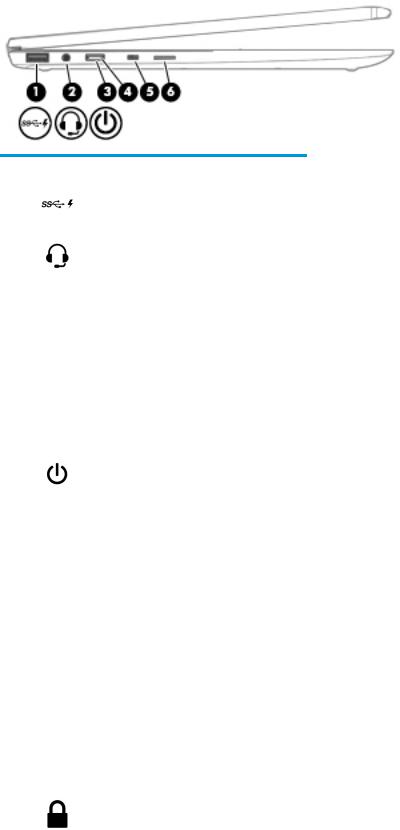
Left side
Component |
|
Description |
|
|
|
|
|
(1) |
USB SuperSpeed port with HP Sleep and Charge |
Connects a USB device, provides high-speed data transfer, and |
|
|
|
even when the computer is o , charges most products such as a |
|
|
|
cell phone, camera, activity tracker, or smartwatch. |
|
|
|
|
|
(2) |
Audio-out (headphone)/Audio-in (microphone) |
Connects optional powered stereo speakers, headphones, |
|
|
combo jack |
earbuds, a headset, or a television audio cable. Also connects an |
|
|
|
optional headset microphone. This jack does not support optional |
|
|
|
standalone microphones. |
|
|
|
WARNING! To reduce the risk of personal injury, adjust |
|
|
|
the volume before putting on headphones, earbuds, or a headset. |
|
|
|
For additional safety information, refer to the Regulatory, Safety, |
|
|
|
and Environmental Notices. |
|
|
|
To access this guide: |
|
|
|
▲ |
Select the Start button, select HP Help and Support, and |
|
|
|
then select HP Documentation. |
|
|
NOTE: When a device is connected to the jack, the computer |
|
|
|
speakers are disabled. |
|
|
|
|
|
(3) |
Power button |
● |
When the computer is o , press the button to turn on |
|
|
|
the computer. |
|
|
● |
When the computer is on, press the button briefly to |
|
|
|
initiate Sleep. |
|
|
● |
When the computer is in the Sleep state, press the button |
|
|
|
briefly to exit Sleep (select products only). |
|
|
● |
When the computer is in Hibernation, press the button |
|
|
|
briefly to exit Hibernation. |
|
|
CAUTION: Pressing and holding down the power button results |
|
|
|
in the loss of unsaved information. |
|
|
|
If the computer has stopped responding and shutdown |
|
|
|
procedures are ine ective, press and hold the power button down |
|
|
|
for at least 5 seconds to turn o the computer. |
|
|
|
|
|
(4) |
Power light |
● |
On: The computer is on. |
|
|
● |
Blinking: The computer is in the Sleep state, a power-saving |
|
|
|
state. The computer shuts o power to the display and |
|
|
|
other unneeded components. |
|
|
● |
O The computer is o or in Hibernation. Hibernation is a |
|
|
|
power-saving state that uses the least amount of power. |
|
|
|
|
(5) |
Security cable slot |
Attaches an optional security cable to the computer. |
|
Left side |
5 |

Component |
|
Description |
|
|
|
|
|
NOTE: The security cable is designed to act as a deterrent, but it |
|
|
may not prevent the computer from being mishandled or stolen. |
|
|
|
(6) |
Nano SIM card slot (select products only) |
Supports a wireless subscriber identity module (SIM) card. |
|
|
|
Display
Component |
|
Description |
|
|
|
(1) |
WWAN antennas* (select products only) |
Send and receive wireless signals to communicate with WWANs. |
|
|
|
(2) |
WLAN antennas* |
Send and receive wireless signals to communicate with WLANs. |
|
|
|
(3) |
Camera light(s) |
On: One or more cameras are in use. |
|
|
|
(4) |
Internal microphones (2) |
Record sound. |
|
|
|
(5) |
Camera(s) |
Allow(s) you to video chat, record video, and record still images. Some |
|
|
cameras also allow a facial recognition logon to Windows, instead of a |
|
|
password logon. |
NOTE: Camera functions vary depending on the camera hardware and software installed on your product.
*The antennas are not visible from the outside of the computer. For optimal transmission, keep the areas immediately around the antennas free from obstructions.
For wireless regulatory notices, see the section of the Regulatory, Safety, and Environmental Notices that applies to your country or region.
To access this guide:
▲Select the Start button, select HP Help and Support, and then select HP Documentation.
6 Chapter 2 External component identi cation
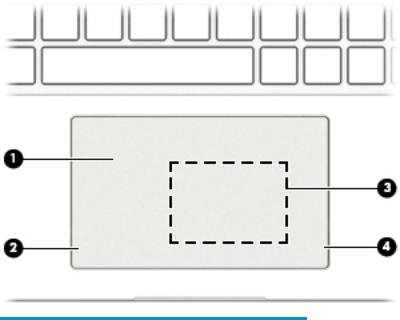
Keyboard area
TouchPad
Component |
|
Description |
|
|
|
(1) |
TouchPad zone |
Reads your nger gestures to move the pointer or activate items |
|
|
on the screen. |
|
|
|
(2) |
Left TouchPad button |
Functions like the left button on an external mouse. |
|
|
|
(3) |
NFC tapping area and antenna* |
Allows you to wirelessly share information when you tap it with an |
|
(select products only) |
NFC-enabled device. |
|
|
|
(4) |
Right TouchPad button |
Functions like the right button on an external mouse. |
|
|
|
Keyboard area |
7 |
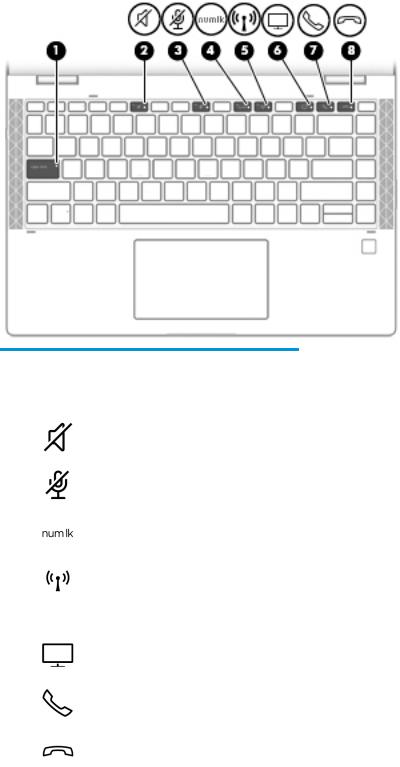
Lights
Component |
|
Description |
|
|
|
(1) |
Caps lock light |
On: Caps lock is on, which switches the key input to all |
|
|
capital letters. |
|
|
|
(2) |
Mute light |
On: Computer sound is o . |
|
|
O Computer sound is on. |
|
|
|
(3) |
Microphone mute light |
On: Microphone is o . |
|
|
O Microphone is on. |
|
|
|
(4) |
Num lock light |
On: Num lock is on. |
|
|
|
(5) |
Wireless light |
On: An integrated wireless device, such as a WLAN device and/or a |
|
|
Bluetooth® device, is on. |
|
|
NOTE: On some models, the wireless light is amber when all |
|
|
wireless devices are o . |
|
|
|
(6) |
Sharing or presenting light |
On: Sharing is on. |
|
|
|
(7) |
Call answer light |
On: Call answer is on. |
|
|
|
(8) |
Call end light |
On: Call end is on. |
|
|
|
8 Chapter 2 External component identi cation
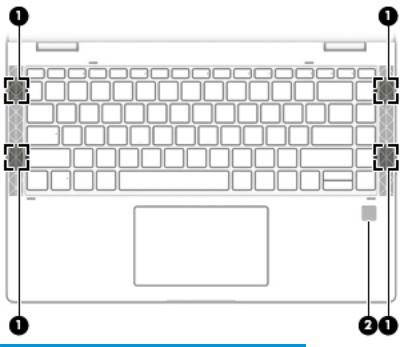
Speakers and ngerprint reader
Component |
|
Description |
|
|
|
|
|
(1) |
Speakers (2) |
Produce sound. |
|
|
|
|
|
(2) |
Fingerprint reader |
Allows a ngerprint logon to Windows, instead of a |
|
|
|
password logon. |
|
|
|
▲ To use the ngerprint reader, place your |
nger on |
|
|
the ngerprint reader until it reads your |
ngerprint. |
|
|
|
|
Keyboard area |
9 |

Special keys
Component |
|
Description |
|
|
|
(1) |
esc key |
Displays system information when pressed in combination with |
|
|
the fn key. |
|
|
|
(2) |
fn key |
Executes frequently used system functions when pressed in |
|
|
combination with another key. Such key combinations are called |
|
|
hot keys. |
|
|
|
(3) |
Windows key |
Opens the Start menu. |
|
|
NOTE: Pressing the Windows key again will close the Start menu. |
|
|
|
(4) |
Action keys |
Execute frequently used system functions. |
|
|
|
10 Chapter 2 External component identi cation

Bottom
Component |
|
Description |
|
|
|
(1) |
Vent |
Enables airflow to cool internal components. |
|
|
NOTE: The computer fan starts up automatically to cool |
|
|
internal components and prevent overheating. It is normal |
|
|
for the internal fan to cycle on and o during routine |
|
|
operation. |
|
|
|
(2) |
Speakers (2) |
Produce sound. |
|
|
|
Bottom 11

Labels
The labels affixed to the computer provide information that may be needed when troubleshooting system problems or traveling internationally with the computer. Labels may be in paper form or imprinted on
the product.
●Service label—Provides important information to identify the computer. When contacting support,
the serial number, the product number, or the model number may be requested. Locate this information before contacting support.
The service label will resemble the example shown below:
Item Component
(1)Model number
(2)Serial number
(3)Product identi cation
(4)Warranty period
12 Chapter 2 External component identi cation
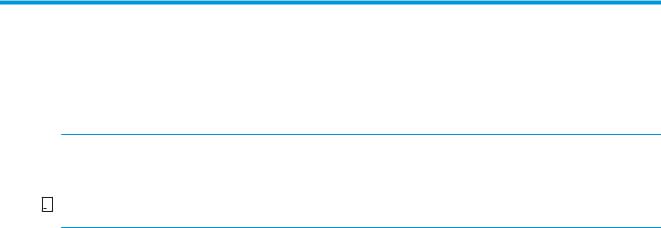
3Illustrated parts catalog
Computer major components
 NOTE: HP continually improves and changes product parts. For complete and current information on supported parts for the computer, go to http://partsurfer.hp.com, select the country or region, and then follow the on-screen instructions.
NOTE: HP continually improves and changes product parts. For complete and current information on supported parts for the computer, go to http://partsurfer.hp.com, select the country or region, and then follow the on-screen instructions.


 NOTE: Details about the computer, including model number, serial number, product identi cation, and length of warranty, are on the service tag at the bottom of the computer. See Labels on page 12 for details.
NOTE: Details about the computer, including model number, serial number, product identi cation, and length of warranty, are on the service tag at the bottom of the computer. See Labels on page 12 for details.
Computer major components 13
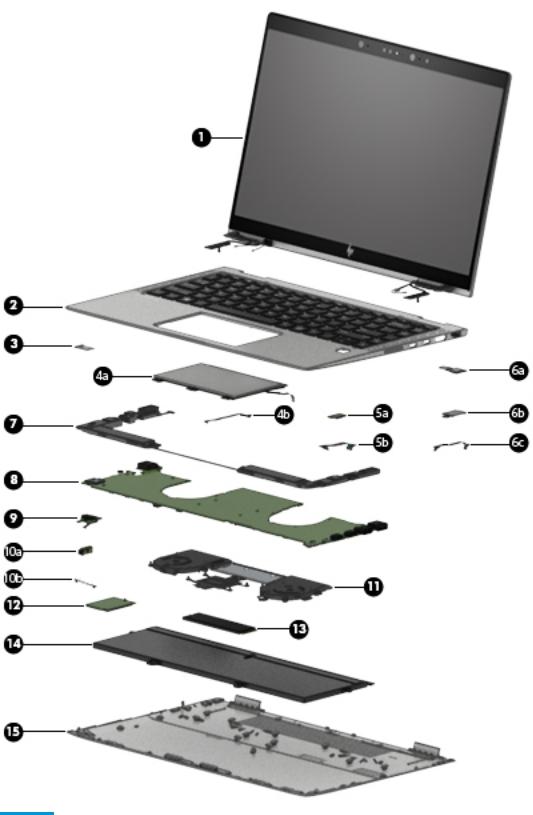
Item |
Component |
Spare part number |
|
|
|
(1) |
14.0-inch TouchScreen, WLED, UWVA, 72, eDP+PSR, ultraslim display assembly: |
|
|
|
|
14 Chapter 3 Illustrated parts catalog

Item |
Component |
Spare part number |
|
|
|
|
UHD (3840×2160), BrightView, 500 nits display assembly for use with computer models |
L42962-001 |
|
equipped with WWAN capability (includes left and right WWAN antenna cables |
|
|
and transceivers) |
|
|
|
|
|
FHD (1920×1080), AntiGlare, 700 nits display assembly with privacy lter for use with |
L42311-001 |
|
computer models equipped with WLAN capability (includes left and right WLAN antenna |
|
|
cables and transceivers) |
|
|
|
|
|
FHD (1920×1080), AntiGlare, 700 nits display assembly with privacy lter for use with |
L41028-001 |
|
computer models equipped with WLAN capability (includes left and right WLAN antenna |
|
|
cables and transceivers) |
|
|
|
|
|
FHD (1920×1080), AntiGlare, 700 nits display assembly with privacy lter for use with |
L42310-001 |
|
computer models equipped with WWAN capability (includes left and right WWAN antenna |
|
|
cables and transceivers) |
|
|
|
|
|
FHD (1920×1080), AntiGlare, 400 nits display assembly for use with computer models |
L42308-001 |
|
equipped with WLAN capability (includes left and right WLAN antenna cables |
|
|
and transceivers) |
|
|
|
|
|
FHD (1920×1080), AntiGlare, 400 nits display assembly for use with computer models |
L42309-001 |
|
equipped with WWAN capability (includes left and right WWAN antenna cables |
|
|
and transceivers) |
|
|
|
|
|
FHD (1920×1080), BrightView, 400 nits display assembly for use with computer models |
L41027-001 |
|
equipped with WLAN capability (includes left and right WLAN antenna cables |
|
|
and transceivers) |
|
|
|
|
|
FHD (1920×1080), BrightView, 400 nits display assembly for use with computer models |
L42307-001 |
|
equipped with WWAN capability (includes left and right WWAN antenna cables |
|
|
and transceivers) |
|
|
|
|
(2) |
Keyboard/top cover with backlight and privacy lter (includes backlight cable and keyboard cable): |
|
|
|
|
|
For use in Belgium |
L41041-A41 |
|
|
|
|
For use in Brazil |
L41041-201 |
|
|
|
|
For use in Bulgaria |
L41041-261 |
|
|
|
|
For use in Canada |
L41041-DB1 |
|
|
|
|
For use in the Czech Republic and Slovakia |
L41041-FL1 |
|
|
|
|
For use in Denmark |
L41041-081 |
|
|
|
|
For use in Denmark, Finland, and Norway |
L41041-DH1 |
|
|
|
|
For use in France |
L41041-051 |
|
|
|
|
For use in Germany |
L41041-041 |
|
|
|
|
For use in Greece |
L41041-151 |
|
|
|
|
For use in Hungary |
L41041-041 |
|
|
|
|
For use in Iceland |
L41041-DD1 |
|
|
|
|
For use in India |
L41041-D61 |
|
|
|
|
For use in Israel |
L41041-BB1 |
|
|
|
|
For use in Italy |
L41041-061 |
|
|
|
|
For use in Japan |
L41041-291 |
|
|
|
Computer major components 15

Item |
Component |
Spare part number |
|
|
|
|
For use in Latin America |
L41041-161 |
|
|
|
|
For use in the Netherlands |
L41041-B31 |
|
|
|
|
For use in Northwest Africa |
L41041-FP1 |
|
|
|
|
For use in Norway |
L41041-091 |
|
|
|
|
For use in Portugal |
L41041-B31 |
|
|
|
|
For use in Romania |
L41041-271 |
|
|
|
|
For use in Russia |
L41041-251 |
|
|
|
|
For use in Saudi Arabia |
L41041-171 |
|
|
|
|
For use in Slovenia |
L41041-BA1 |
|
|
|
|
For use in South Korea |
L41041-AD1 |
|
|
|
|
For use in Spain |
L41041-071 |
|
|
|
|
For use in Sweden and Finland |
L41041-B71 |
|
|
|
|
For use in Switzerland |
L41041-BG1 |
|
|
|
|
For use in Taiwan |
L41041-AB1 |
|
|
|
|
For use in Thailand |
L41041-281 |
|
|
|
|
For use in Turkey |
L41041-141 |
|
|
|
|
For use in Turkey-F |
L41041-541 |
|
|
|
|
For use in the United Kingdom |
L41041-031 |
|
|
|
|
For use in the United States |
L41041-001 |
|
|
|
|
Keyboard/top cover with backlight (includes backlight cable and keyboard cable): |
|
|
|
|
|
For use in Brazil |
L41040-201 |
|
|
|
|
For use in Bulgaria |
L41040-261 |
|
|
|
|
For use in Canada |
L41040-DB1 |
|
|
|
|
For use in the Czech Republic and Slovakia |
L41040-FL1 |
|
|
|
|
For use in Denmark |
L41040-081 |
|
|
|
|
For use in Denmark, Finland, and Norway |
L41040-DH1 |
|
|
|
|
For use in France |
L41040-051 |
|
|
|
|
For use in Germany |
L41040-041 |
|
|
|
|
For use in Greece |
L41040-151 |
|
|
|
|
For use in Hungary |
L41040-041 |
|
|
|
|
For use in Iceland |
L41040-DD1 |
|
|
|
|
For use in India |
L41040-D61 |
|
|
|
|
For use in Israel |
L41040-BB1 |
|
|
|
|
For use in Italy |
L41040-061 |
|
|
|
16 Chapter 3 Illustrated parts catalog

Item |
Component |
Spare part number |
|
|
|
|
For use in Japan |
L41040-291 |
|
|
|
|
For use in Latin America |
L41040-161 |
|
|
|
|
For use in the Netherlands |
L41040-B31 |
|
|
|
|
For use in Northwest Africa |
L41040-FP1 |
|
|
|
|
For use in Norway |
L41040-091 |
|
|
|
|
For use in Portugal |
L41040-B31 |
|
|
|
|
For use in Romania |
L41040-271 |
|
|
|
|
For use in Russia |
L41040-251 |
|
|
|
|
For use in Saudi Arabia |
L41040-171 |
|
|
|
|
For use in Slovenia |
L41040-BA1 |
|
|
|
|
For use in South Korea |
L41040-AD1 |
|
|
|
|
For use in Spain |
L41040-071 |
|
|
|
|
For use in Sweden and Finland |
L41040-B71 |
|
|
|
|
For use in Switzerland |
L41040-BG1 |
|
|
|
|
For use in Taiwan |
L41040-AB1 |
|
|
|
|
For use in Thailand |
L41040-281 |
|
|
|
|
For use in Turkey |
L41040-141 |
|
|
|
|
For use in Turkey-F |
L41040-541 |
|
|
|
|
For use in the United Kingdom |
L41040-031 |
|
|
|
|
For use in the United States |
L41040-001 |
|
|
|
(3) |
SIM slot bezel (included in the Hardware Kit, spare part number L41024-001) |
|
|
|
|
(4a) |
TouchPad (includes rubber padding, does not include cable): |
|
|
|
|
|
Equipped with NFC module antenna (includes adhesive) |
L41020-001 |
|
|
|
|
Not equipped with NFC module antenna |
L42312-001 |
|
|
|
(4b) |
TouchPad cable (included in the Cable Kit, spare part number L41030-001; includes adhesive) |
|
|
|
|
(5a) |
NFC module (does not include cable; includes adhesive) |
L41023-001 |
|
|
|
(5b) |
NFC module cable (included in the Cable Kit, spare part number L41030-001; includes adhesive) |
|
|
|
|
(6a) |
Fingerprint reader module (does not include bracket or cable) |
L41022-001 |
|
|
|
(6b) |
Fingerprint reader module bracket (included in the Hardware Kit, spare part number L41024-001) |
|
|
|
|
(6c) |
Fingerprint reader module cable (included in the Cable Kit, spare part number L41030-001; includes adhesive) |
|
|
|
|
(7) |
Speaker Kit (includes left and right speakers, cables, and rubber isolators) |
L41021-001 |
|
|
|
(8) |
System board (includes processor and replacement thermal material): |
|
|
|
|
|
Equipped with an Intel Core i7-8650U 1.90-GHz (turbo up to 4.20-GHz) quad-core processor |
L41015-601 |
|
(2400-MHz, 8.0 MB L3 cache, 15-W), the Intel 620 graphics subsystem controller with |
|
|
UMA memory, 32-GB of system memory, and the Windows 10 and OSR operating systems |
|
|
|
|
Computer major components 17
