Hp X360 15 User Manual

Maintenance and Service Guide
HP Pavilion x360 15 Convertible PC
IMPORTANT! This document is intended for HP authorized service providers only.
© Copyright 2019 HP Development Company,
L.P.
Radeon is a trademark of Advanced Micro Devices, Inc. Bluetooth is a trademark owned by its proprietor and used by HP Inc. under license. Intel, Core, and Pentium are trademarks of Intel Corporation or its subsidiaries in the U.S. and/or other countries. MicroSD, SDHC, and SDXC are trademarks or registered trademarks of SD-3C in the United States, other countries or both. Windows is either a registered trademark or trademark of Microsoft Corporation in the United States and/or other countries.
The information contained herein is subject to change without notice. The only warranties for HP products and services are set forth in the express warranty statements accompanying such products and services. Nothing herein should be construed as constituting an additional warranty. HP shall not be liable for technical or editorial errors or omissions contained herein.
First Edition: March 2019
Document Part Number: L51967-001
Product notice
This guide describes features that are common to most models. Some features may not be available on your computer.
Not all features are available in all editions or versions of Windows. Systems may require upgraded and/or separately purchased hardware, drivers, software or BIOS update to take full advantage of Windows functionality. Windows 10 is automatically updated, which is always enabled. ISP fees may apply and additional requirements may apply over time for updates. Go to http://www.microsoft.com for details.
To access the latest user guides, go to http://www.hp.com/support, and follow the instructions to nd your product. Then select
User Guides.
Software terms
By installing, copying, downloading, or otherwise using any software product preinstalled on this computer, you agree to be bound by the terms of the HP End User License Agreement (EULA). If you do not accept these license terms, your sole remedy is to return the entire unused product (hardware and software) within 14 days for a full refund subject to the refund policy of your seller.
For any further information or to request a full refund of the price of the computer, please contact your seller.

Safety warning notice
 WARNING! To reduce the possibility of heat-related injuries or of overheating the device, do not place the device directly on your lap or obstruct the device air vents. Use the device only on a hard, flat surface. Do not allow another hard surface, such as an adjoining optional printer, or a soft surface, such as pillows or rugs or clothing, to block airflow. Also, do not allow the AC adapter to contact the skin or a soft surface, such as pillows or rugs or clothing, during operation. The device and the AC adapter comply with the user-accessible surface temperature limits de ned by the International Standard for Safety of Information Technology Equipment (IEC 60950-1).
WARNING! To reduce the possibility of heat-related injuries or of overheating the device, do not place the device directly on your lap or obstruct the device air vents. Use the device only on a hard, flat surface. Do not allow another hard surface, such as an adjoining optional printer, or a soft surface, such as pillows or rugs or clothing, to block airflow. Also, do not allow the AC adapter to contact the skin or a soft surface, such as pillows or rugs or clothing, during operation. The device and the AC adapter comply with the user-accessible surface temperature limits de ned by the International Standard for Safety of Information Technology Equipment (IEC 60950-1).
iii
iv Safety warning notice

Table of contents
1 Product description ....................................................................................................................................... |
1 |
2 Getting to know your computer ...................................................................................................................... |
5 |
Right side ............................................................................................................................................................... |
5 |
Left side ................................................................................................................................................................. |
6 |
Display .................................................................................................................................................................... |
8 |
Keyboard area ........................................................................................................................................................ |
9 |
TouchPad ............................................................................................................................................. |
9 |
Lights ................................................................................................................................................. |
10 |
Speakers and ngerprint reader ....................................................................................................... |
11 |
Special keys ....................................................................................................................................... |
12 |
Bottom ................................................................................................................................................................. |
13 |
Labels ................................................................................................................................................................... |
14 |
3 Illustrated parts catalog .............................................................................................................................. |
16 |
Computer major components .............................................................................................................................. |
16 |
Display assembly subcomponents ...................................................................................................................... |
19 |
Mass storage devices ........................................................................................................................................... |
21 |
Cables ................................................................................................................................................................... |
22 |
Miscellaneous parts ............................................................................................................................................. |
23 |
4 Removal and replacement procedures preliminary requirements .................................................................... |
24 |
Tools required ...................................................................................................................................................... |
24 |
Service considerations ......................................................................................................................................... |
24 |
Plastic parts ....................................................................................................................................... |
24 |
Cables and connectors ...................................................................................................................... |
24 |
Drive handling ................................................................................................................................... |
25 |
Workstation guidelines ..................................................................................................................... |
25 |
Electrostatic discharge information .................................................................................................................... |
25 |
Generating static electricity .............................................................................................................. |
26 |
Preventing electrostatic damage to equipment ............................................................................... |
26 |
Personal grounding methods and equipment .................................................................................. |
27 |
Grounding the work area ................................................................................................................... |
27 |
Recommended materials and equipment ........................................................................................ |
27 |
Packaging and transporting guidelines .............................................................................................................. |
28 |
v
5 Removal and replacement procedures for authorized service provider parts .................................................... |
29 |
Component replacement procedures .................................................................................................................. |
29 |
Preparation for disassembly ............................................................................................................. |
29 |
Bottom cover ..................................................................................................................................... |
30 |
Battery ............................................................................................................................................... |
32 |
WLAN module .................................................................................................................................... |
33 |
Hard drive .......................................................................................................................................... |
36 |
Solid-state drive ................................................................................................................................ |
39 |
Memory .............................................................................................................................................. |
41 |
Power button/audio board ................................................................................................................ |
44 |
Power button ..................................................................................................................................... |
45 |
Fingerprint reader board ................................................................................................................... |
46 |
TouchPad ........................................................................................................................................... |
47 |
Speakers ............................................................................................................................................ |
48 |
Heat sink ............................................................................................................................................ |
50 |
Fan ..................................................................................................................................................... |
53 |
USB board .......................................................................................................................................... |
54 |
System board .................................................................................................................................... |
56 |
Display assembly ............................................................................................................................... |
59 |
Power connector ............................................................................................................................... |
67 |
Keyboard/top cover ........................................................................................................................... |
68 |
6 Using Setup Utility (BIOS) ............................................................................................................................. |
69 |
Starting Setup Utility (BIOS) ................................................................................................................................ |
69 |
Updating Setup Utility (BIOS) .............................................................................................................................. |
69 |
Determining the BIOS version ........................................................................................................... |
69 |
Downloading a BIOS update .............................................................................................................. |
70 |
7 Using HP PC Hardware Diagnostics ................................................................................................................ |
71 |
Using HP PC Hardware Diagnostics Windows (select products only) ................................................................. |
71 |
Downloading HP PC Hardware Diagnostics Windows ....................................................................... |
71 |
Downloading the latest HP PC Hardware Diagnostics Windows version ....................... |
72 |
Downloading HP Hardware Diagnostics Windows by product name or number |
|
(select products only) ..................................................................................................... |
72 |
Installing HP PC Hardware Diagnostics Windows ............................................................................. |
72 |
Using HP PC Hardware Diagnostics UEFI ............................................................................................................. |
72 |
Starting HP PC Hardware Diagnostics UEFI ....................................................................................... |
73 |
Downloading HP PC Hardware Diagnostics UEFI to a USB flash drive .............................................. |
73 |
Downloading the latest HP PC Hardware Diagnostics UEFI version .............................. |
73 |
Downloading HP PC Hardware Diagnostics UEFI by product name or number |
|
(select products only) ..................................................................................................... |
73 |
vi
Using Remote HP PC Hardware Diagnostics UEFI settings (select products only) ............................................. |
74 |
Downloading Remote HP PC Hardware Diagnostics UEFI ................................................................. |
74 |
Downloading the latest Remote HP PC Hardware Diagnostics UEFI version ................. |
74 |
Downloading Remote HP PC Hardware Diagnostics UEFI by product name or |
|
number ............................................................................................................................ |
74 |
Customizing Remote HP PC Hardware Diagnostics UEFI settings .................................................... |
74 |
8 Backing up, restoring, and recovering ........................................................................................................... |
76 |
Backing up information and creating recovery media ........................................................................................ |
76 |
Using Windows tools ......................................................................................................................... |
76 |
Using the HP Cloud Recovery Download Tool to create recovery media (select products only) ..... |
76 |
Restoring and recovery ........................................................................................................................................ |
77 |
Restoring, resetting, and refreshing using Windows tools .............................................................. |
77 |
Recovering using HP Recovery media ............................................................................................... |
77 |
Changing the computer boot order ................................................................................................... |
77 |
9 p i tions .............................................................................................................................................. |
78 |
10 Power cord set requirements ...................................................................................................................... |
79 |
Requirements for all countries ............................................................................................................................ |
79 |
Requirements for speci c countries and regions ................................................................................................ |
80 |
11 Recycling .................................................................................................................................................. |
82 |
Index ............................................................................................................................................................. |
83 |
vii
viii

1Product description
Table 1-1 Product components and their descriptions
Category |
Description |
|
|
Product Name |
HP Pavilion x360 15 Convertible PC |
|
|
|
Model number: 15-dq0xxx |
|
|
|
CTO model: 15t-dq000 |
|
|
Processor |
Intel® Core® i7-8565U (1.8 GHz, turbo up to 4.6 GHz, 2400 MHz FSB, 8 MB L3 cache, quad core, 15 W) |
|
|
|
Intel Core i5-8265U (1.6 GHz, turbo up to 3.9 GHz, 2400 MHz FSB, 6 MB L3 cache, dual core, 15 W) |
|
|
|
Intel Core i3-8145U (2.1 GHz, turbo up to 3.9 GHz, 2400 MHz FSB, 4 MB L3 cache, dual core, 15 W) |
|
|
Graphics |
Internal graphics |
|
|
|
Intel UHD Graphics 620 |
|
|
|
Supports HD decode, DX12, and HDMI |
|
|
|
Hybrid graphics |
|
|
|
Radeon 535 with up to 4096 MB of dedicated video memory (Core i7 processor) |
|
|
|
Radeon 535 with up to 2048 MB of dedicated video memory (Core i5 processor) |
|
|
|
Supports Optimus |
|
|
|
Supports GPS (GPU Performance Scaling) |
|
|
Panel |
39.6 cm (15.0 in) WLED, anti glare, slim t (3.2 mm), eDP, narrow bezel, touch; 16:9 ultra wide |
|
aspect ratio; typical brightness: 220 nits, 45% NTSC |
|
|
|
igh-de nition (HD) (1366 × 768), SVA |
|
|
|
Full high-de nition (FHD) (1920 × 1080), UWVA |
|
|
|
Touch solution with flush glass, multitouch enabled |
|
|
|
Supports active stylus |
|
|
|
Supports simultaneous pen and touch |
|
|
Memory |
Two SODIMM slots, non-accessible/non-upgradeable |
|
|
|
DDR4-2400 dual channel support |
|
|
|
Supports up to 16 GB maximum system memory in the following con gurations |
|
|
|
● 16 GB (8 GB × 2) |
|
|
|
● 12 GB (8 GB × 1 + 4 GB × 1) |
|
|
|
● 8 GB (8 GB × 1 or 4 GB × 2) |
|
|
|
● 6 GB (4 GB × 1 + 2 GB × 1) |
|
|
|
● 4 GB (4 GB × 1) |
|
|
Storage |
Supports 2.5 in, 7.2 mm SATA hard drives |
|
|
1

Table 1-1 Product components and their descriptions (continued)
Category |
Description |
|
|
|
Support for solid-state drive + hard drive |
|
|
|
M.2 solid-state drive expansion capability on single hard drive models |
|
|
|
Accelerometer/hard drive protection support |
|
|
|
Single hard drive on gur tions |
|
|
|
2 TB, 5400 rpm, 7.2 mm |
|
|
|
1 TB, 5400 rpm, 7.2 mm |
|
|
|
500 GB, 5400 rpm, 7.0 mm |
|
|
|
Dual storage on gur tions |
|
|
|
256 GB, PCIe, solid-state drive + 1 TB hard drive |
|
|
|
128 GB, SATA-3, TLC, solid-state drive + 1 TB hard drive |
|
|
|
M.2, SATA-3, TLC solid-state drive: |
|
|
|
128 GB |
|
|
|
PCIe, NVMe, M.2 solid-state drives: |
|
|
|
512 GB |
|
|
|
256 GB |
|
|
|
Intel Optane (3D Xpoint) Solution PCIe, Gen3 × 2, M.2 solid-state drive |
|
|
|
16 GB (Optane) + 2 TB, 5400 rpm, 7.2 mm hard drive |
|
|
|
16 GB (Optane) + 1 TB, 5400 rpm, 7.2 mm hard drive |
|
|
Audio |
Audio brand: B&O Play |
|
|
|
Audio control panel: B&O Play Audio Control |
|
|
|
Supports HP Audio Boost |
|
|
|
Dual speakers |
|
|
Video |
HP Wide Vision HD Camera - indicator LED, USB 2.0, HD BSI sensor, f2.0, WDR, 88° WFOV |
|
|
|
720p by 30 frames per second |
|
|
|
Dual array digital microphone with appropriate software - beam forming, echo cancellation, noise |
|
suppression |
|
|
Sensors |
Gyroscope/E-compass/Accelerometer |
|
|
|
Accelerometer (two – one for hard drive protection/CoolSense, the other for panel rotation) |
|
|
|
Sensor hub |
|
|
Wireless |
Integrated wireless options with dual antennas (M.2/PCIe): |
|
|
|
Realtek RTL8822BE 802.11ac 2 × 2 Wi-Fi + Bluetooth® 4.2 Combo Adapter (MU-MIMO supported) |
|
|
|
Integrated wireless options with dual antennas (M.2/MIPI/BRI): |
|
|
|
Intel Wireless-AC 9560 802.11ac 2 × 2 Wi-Fi + Bluetooth 5 (non-vPro) (MU-MIMO, Gigabit Wi-Fi |
|
speeds supported) |
|
|
2Chapter 1 Product description

Table 1-1 Product components and their descriptions (continued)
Category |
Description |
|
|
|
Integrated wireless options with single antenna (M.2/PCIe): |
|
|
|
Realtek RTL8821CE 802.11ac 1 × 1 Wi-Fi + Bluetooth 4.2 Combo Adapter (MU-MIMO supported) |
|
|
|
Support for Miracast |
|
|
|
Wi-Fi BIOS SAR |
|
|
Ports |
HP Smart Plug AC adapter (4.5 mm barrel) |
|
|
|
Headphone/microphone combo jack |
|
|
|
igh-de nition multimedia interface (HDMI) v.1.4, supporting up to 1920 × 1080 at 60 Hz |
|
Hot plug/unplug and auto detect for correct output to wide-aspect vs. standard aspect video (auto |
|
adjust panel resolution to t embedded panel and external monitor connected) |
|
|
|
USB 3.1 Gen 1 Type A ports (2) |
|
|
|
USB 3.1 Gen 1 Type-C port (supports data transfer) |
|
|
Media card reader |
Supports microSD/SDHC/SDXC |
|
|
|
Push-push insertion/removal |
|
|
Internal card expansion |
One M.2 slot for WLAN |
|
|
|
One M.2 slot for solid-state drive |
|
|
Keyboard/pointing devices |
Keyboard |
|
|
|
Full-sized, textured, island-style, keyboard |
|
|
|
Full-size, two coat paint, island-style keyboard |
|
|
|
TouchPad requirements |
|
|
|
ClickPad with image sensor |
|
|
|
Multitouch gestures enabled |
|
|
|
Precision Touchpad supported |
|
|
|
Support for modern trackpad gestures |
|
|
|
Taps enabled as default |
|
|
Power requirements |
Battery |
|
|
|
Supports a 3-cell, 41 Whr, polymer/prismatic-mix battery |
|
|
|
Battery life enhancement |
|
|
|
Supports battery fast charge |
|
|
|
AC adapter |
|
|
|
65 W HP Smart AC adapter (non-PFC, standard barrel, 4.5 mm, right angle) |
|
|
|
65 W HP Smart AC adapter (non-PFC, standard barrel, 4.5 mm) for use in Argentina |
|
|
|
65 W EM HP Smart AC adapter (non-PFC, standard barrel, 4.5 mm) |
|
|
|
45 W HP Smart AC adapter (non-PFC, standard barrel, 4.5 mm, right angle) |
|
|
|
45 W HP Smart AC adapter (non-PFC, standard barrel, 4.5 mm) for use in Argentina |
|
|
3

Table 1-1 Product components and their descriptions (continued)
Category |
Description |
|
|
|
Power cord |
|
|
|
1 m, conventional power cord (C5) |
|
|
Security |
Trusted platform module (fTPM) 2.0, rmware based |
|
|
|
Kensington Nano Security Lock |
|
|
|
Fingerprint reader (select models) |
|
|
|
U2F (Universal 2nd Factor Authentication) |
|
|
Operating system |
Preinstalled |
|
|
|
Windows® 10 Home 64 |
|
|
|
Windows 10 Home 64 Plus |
|
|
|
Windows 10 Home 64 Plus Single Language |
|
|
|
Windows 10 Home 64 Single Language |
|
|
|
Windows 10 Home S 64 |
|
|
|
Windows 10 Home S 64 Single Language |
|
|
|
Windows 10 Pro 64 |
|
|
|
FreeDOS 2.0 |
|
|
Serviceability |
End-user replaceable parts: |
|
|
|
AC adapter |
|
|
4Chapter 1 Product description
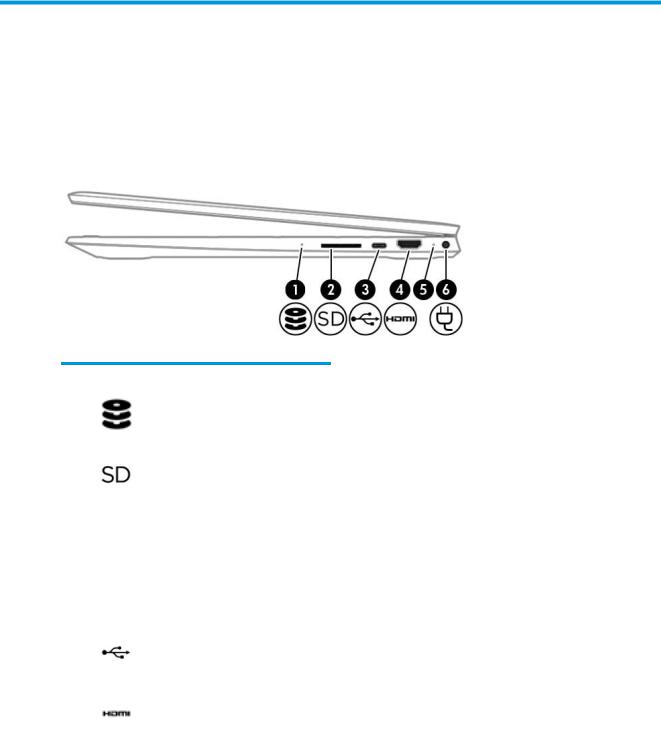
2Getting to know your computer
Your computer features top-rated components. This chapter provides details about your components, where they are located, and how they work.
Right side
Table 2-1 Right-side components and their descriptions
Component |
|
Description |
|
|
|
|
|
(1) |
Drive light |
● |
Blinking white: The hard drive is being accessed. |
|
|
● |
Amber (select products only): HP 3D DriveGuard has temporarily |
|
|
|
parked the hard drive. |
|
|
|
|
(2) |
Memory card reader |
Reads optional memory cards that enable you to store, manage, share, |
|
|
|
or access information. |
|
|
|
To insert a card: |
|
|
|
1. |
Hold the card label-side up, with connectors facing the computer. |
|
|
2. |
Insert the card into the memory card reader, and then press in on |
|
|
|
the card until it is rmly seated. |
|
|
To remove a card: |
|
|
|
▲ |
Press in on the card, and then remove it from the memory card |
|
|
|
reader. |
|
|
|
|
(3) |
USB Type-C port |
Connects a USB device, such as a cell phone, camera, activity tracker, or |
|
|
|
smartwatch, and provides data transfer. |
|
|
|
NOTE: Cables and/or adapters (purchased separately) may be required. |
|
|
|
|
|
(4) |
HDMI port |
Connects an optional video or audio device, such as a high-de nition |
|
|
|
television, any compatible digital or audio component, or a high-speed |
|
|
|
igh- |
e nition Multimedia Interface (HDMI) device. |
|
|
|
|
(5) |
AC adapter and battery light |
● |
White: The AC adapter is connected and the battery is fully charged. |
|
|
● |
Blinking white: The AC adapter is disconnected and the battery has |
|
|
|
reached a low battery level. |
|
|
● |
Amber: The AC adapter is connected and the battery is charging. |
Right side |
5 |
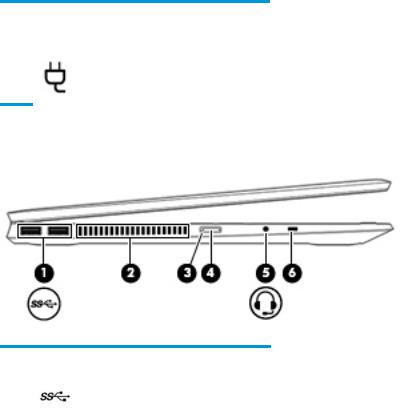
Table 2-1 Right-side components and their descriptions (continued)
Component |
|
Description |
|
|
|
|
|
|
|
● |
The battery is not charging. |
|
|
|
|
(6) |
Power connector |
Connects an AC adapter. |
|
Left side
Table 2-2 Left-side components and their descriptions
Component |
|
Description |
|
|
|
|
|
(1) |
USB SuperSpeed ports (2) |
Connect USB devices, such as a cell phone, camera, activity tracker, or |
|
|
|
smartwatch, and provide high-speed data transfer. |
|
|
|
|
|
(2) |
Vent |
Enables airflow to cool internal components. |
|
|
|
NOTE: The computer fan starts up automatically to cool internal |
|
|
|
components and prevent overheating. It is normal for the internal fan to |
|
|
|
cycle on and o during routine operation. |
|
|
|
|
|
(3) |
Power light |
● |
On: The computer is on. |
|
|
● |
Blinking: The computer is in the Sleep state, a power-saving state. |
|
|
|
The computer shuts o power to the display and other unneeded |
|
|
|
components. |
|
|
● |
The computer is o or in Hibernation. Hibernation is a power- |
|
|
|
saving state that uses the least amount of power. |
|
|
|
|
(4) |
Power button |
● |
When the computer is o , press the button to turn on the |
|
|
|
computer. |
|
|
● |
When the computer is on, press the button briefly to initiate Sleep. |
|
|
● |
When the computer is in the Sleep state, press the button briefly to |
|
|
|
exit Sleep (select products only). |
|
|
● |
When the computer is in Hibernation, press the button briefly to |
|
|
|
exit Hibernation. |
|
|
CAUTION: Pressing and holding down the power button results in the |
|
|
|
loss of unsaved information. |
|
|
|
If the computer has stopped responding and shutdown procedures are |
|
|
|
ine |
ective, press and hold the power button down for at least 5 seconds |
|
|
to turn o the computer. |
|
To learn more about your power settings, see your power options:
6Chapter 2 Getting to know your computer
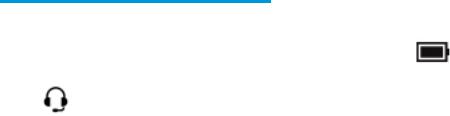
Table 2-2 Left-side components and their descriptions (continued)
Component |
|
Description |
|
|
|
|
|
|
|
▲ Right-click the Power icon |
, and then select Power Options. |
|
|
|
|
(5) |
Audio-out (headphone)/Audio-in |
Connects optional powered stereo speakers, headphones, earbuds, a |
|
|
(microphone) combo jack |
headset, or a television audio cable. Also connects an optional headset |
|
|
|
microphone. This jack does not support optional standalone |
|
|
|
microphones. |
|
|
|
WARNING! To reduce the risk of personal injury, adjust the volume |
|
|
|
before putting on headphones, earbuds, or a headset. For additional |
|
|
|
safety information, see the Regulatory, Safety, and Environmental |
|
|
|
Notices. |
|
|
|
To access this guide: |
|
|
|
▲ Select the Start button, select HP Help and Support, and then |
|
|
|
select HP Documentation. |
|
|
|
NOTE: When a device is connected to the jack, the computer speakers |
|
|
|
are disabled. |
|
|
|
|
|
(6) |
Security cable slot |
Attaches an optional security cable to the computer. |
|
|
|
NOTE: The security cable is designed to act as a deterrent, but it may |
|
|
|
not prevent the computer from being mishandled or stolen. |
|
|
|
|
|
Left side |
7 |
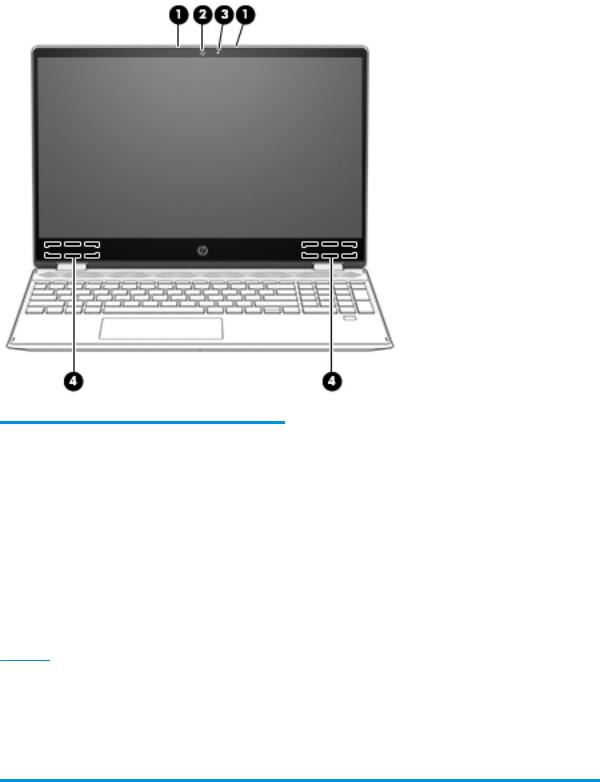
Display
Table 2-3 Display components and their descriptions
Component |
Description |
|
|
|
|
(1) |
Internal microphones (2) |
Record sound. |
|
|
|
(2) |
Camera |
Allows you to video chat, record video, and record still images. Some |
|
|
cameras also allow a facial recognition logon to Windows, instead of |
|
|
a password logon. |
|
|
NOTE: Camera functions vary depending on the camera hardware |
|
|
and software installed on your product. |
|
|
|
(3) |
Camera light |
On: The camera is in use. |
|
|
|
(4) |
WLAN antennas* |
Send and receive wireless signals to communicate with wireless local |
|
|
area networks (WLANs). |
NOTE: Depending on the model, your computer may have one or two wireless antenna.
*The antennas are not visible from the outside of the computer. For optimal transmission, keep the areas immediately around the antennas free from obstructions.
For wireless regulatory notices, see the section of the Regulatory, Safety, and Environmental Notices that applies to your country or region.
To access this guide:
▲Select the Start button, select HP Help and Support, and then select HP Documentation.
8Chapter 2 Getting to know your computer
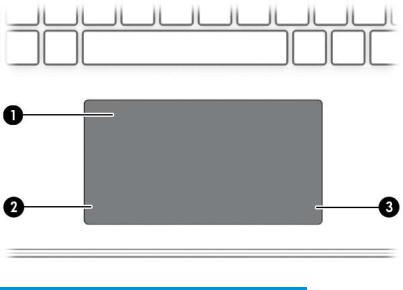
Keyboard area
TouchPad
Table 2-4 TouchPad components and their descriptions
Component |
|
Description |
|
|
|
(1) |
TouchPad zone |
Reads your nger gestures to move the pointer or activate items |
|
|
on the screen. |
|
|
|
(2) |
Left TouchPad button |
Functions like the left button on an external mouse. |
|
|
|
(3) |
Right TouchPad button |
Functions like the right button on an external mouse. |
|
|
|
Keyboard area |
9 |
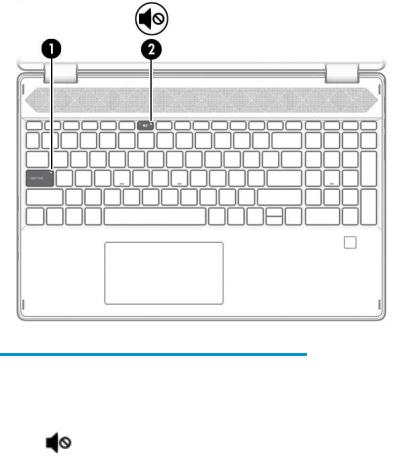
Lights
Table 2-5 Lights and their descriptions
Component |
|
Description |
|
|
|
|
|
(1) |
Caps lock light |
On: Caps lock is on, which switches the key input to all capital |
|
|
|
letters. |
|
|
|
|
|
(2) |
Mute light |
● |
On: Computer sound is o . |
|
|
● |
Computer sound is on. |
|
|
|
|
10 Chapter 2 Getting to know your computer
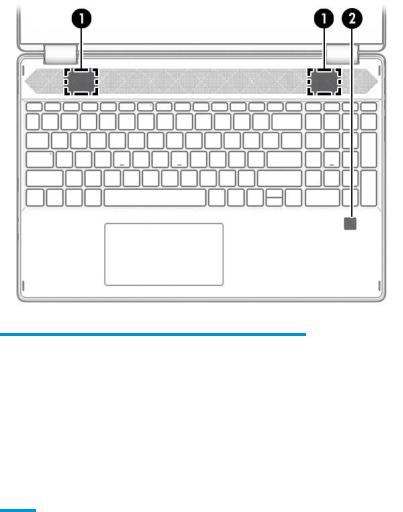
Speakers and ng rprint reader
Table 2-6 Speakers and ng rprint reader and their descriptions
Component |
|
Description |
|
|
|
(1) |
Speakers (2) |
Produce sound. |
|
|
|
(2) |
Fingerprint reader (select products only) |
Allows a ngerprint logon to Windows, instead of a password |
|
|
logon. |
▲ To use the ngerprint reader, place your nger on the ngerprint reader until it reads your ngerprint.
IMPORTANT: To prevent ngerprint logon issues, make sure when you register your ngerprint that all sides of your nger are registered by the ngerprint reader.
Keyboard area 11
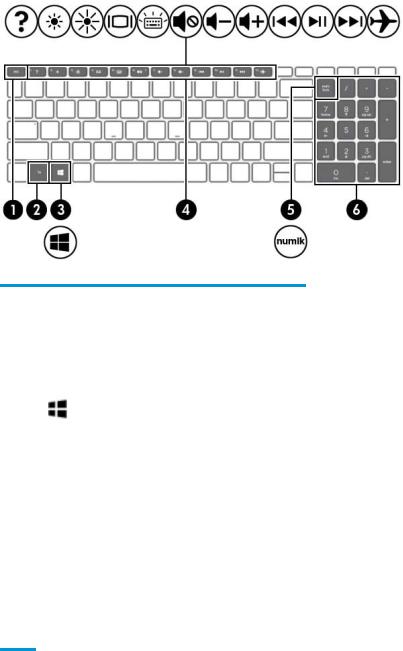
Special keys
Table 2-7 Special keys and their descriptions
Component |
|
Description |
|
|
|
(1) |
esc key |
Displays system information when pressed in combination with |
|
|
the fn key. |
|
|
|
(2) |
fn key |
Executes speci c functions when pressed in combination with |
|
|
another key. |
|
|
|
(3) |
Windows key |
Opens the Start menu. |
|
|
NOTE: Pressing the Windows key again will close the Start |
|
|
menu. |
|
|
|
(4) |
Action keys |
Execute frequently used system functions. |
|
|
NOTE: On select products, the f5 action key turns the keyboard |
|
|
backlight feature o or on. |
|
|
|
(5) |
num lock key |
Alternates between the navigational and numeric functions on |
|
|
the integrated numeric keypad. |
|
|
|
(6) |
Integrated numeric keypad |
A separate keypad to the right of the alphabet keyboard. When |
|
|
num lock is pressed, the keypad can be used like an external |
|
|
numeric keypad. |
NOTE: If the keypad function is active when the computer is turned o , that function is reinstated when the computer is turned back on.
12 Chapter 2 Getting to know your computer
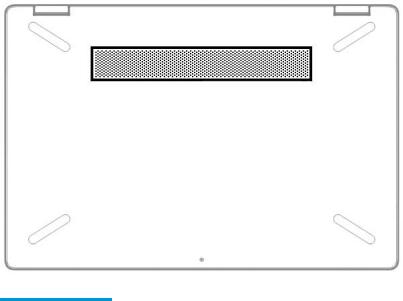
Bottom
Table 2-8 Bottom components and their descriptions
Component |
Description |
|
|
Vent |
Enables airflow to cool internal components. |
|
NOTE: The computer fan starts up automatically to cool internal components and prevent overheating. It is |
|
normal for the internal fan to cycle on and o during routine operation. |
|
|
Bottom 13
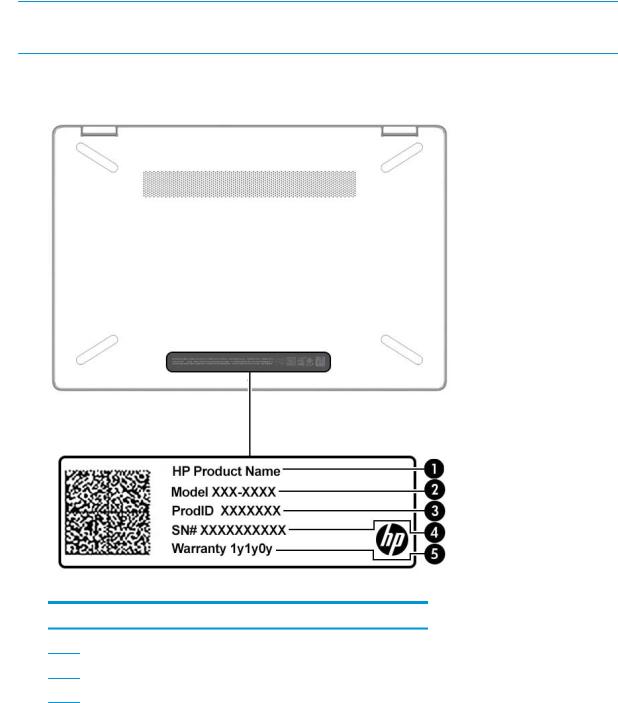
Labels
The labels affixed to the computer provide information you may need when you troubleshoot system problems or travel internationally with the computer. Labels may be in paper form or imprinted on the product.
 IMPORTANT: Check the following locations for the labels described in this section: the bottom of the computer, inside the battery bay, under the service door, on the back of the display, or on the bottom of a tablet kickstand.
IMPORTANT: Check the following locations for the labels described in this section: the bottom of the computer, inside the battery bay, under the service door, on the back of the display, or on the bottom of a tablet kickstand.
●Service label—Provides important information to identify your computer. When contacting support, you may be asked for the serial number, the product number, or the model number. Locate this information before you contact support.
Table 2-9 Service label components
Component
(1)Product name
(2)Model number
(3)Product ID
14 Chapter 2 Getting to know your computer
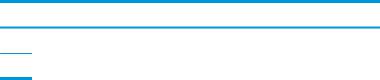
Table 2-9 Service label components (continued)
Component
(4)Serial number
(5)Warranty period
●Regulatory label(s)—Provide(s) regulatory information about the computer.
●Wireless certi cation label(s)—Provide(s) information about optional wireless devices and the approval markings for the countries or regions in which the devices have been approved for use.
Labels 15
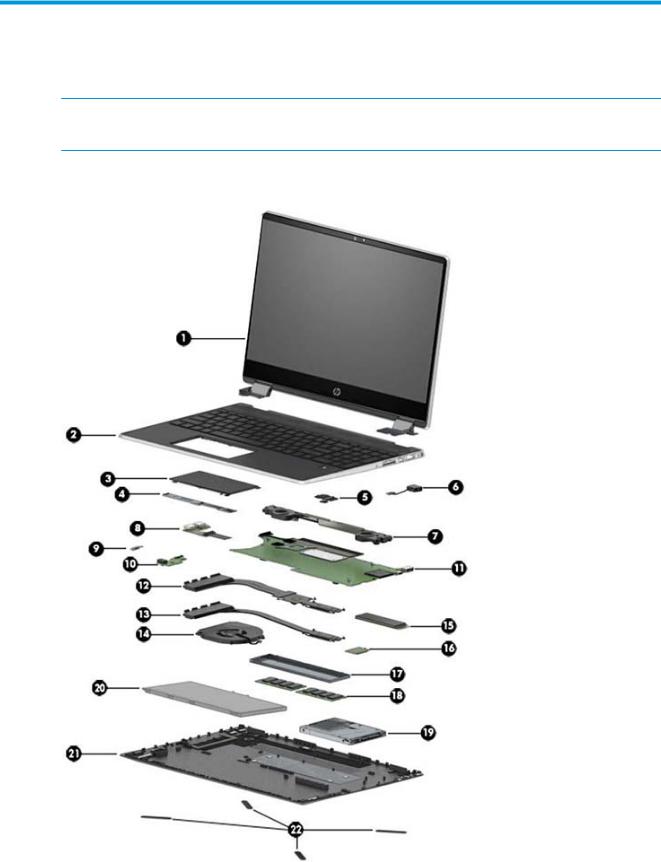
3Illustrated parts catalog
 NOTE: HP continually improves and changes product parts. For complete and current information on supported parts for your computer, go to http://partsurfer.hp.com, select your country or region, and then follow the on-screen instructions.
NOTE: HP continually improves and changes product parts. For complete and current information on supported parts for your computer, go to http://partsurfer.hp.com, select your country or region, and then follow the on-screen instructions.
Computer major components
16 Chapter 3 Illustrated parts catalog

Table 3-1 Computer major components and their descriptions
Item |
Component |
Spare part number |
(1)Display assembly: The display assembly is spared at the subcomponent level only. For more display assembly spare part information, see Display assembly subcomponents on page 19.
(2)Keyboard/top cover (includes keyboard cable)
For a detailed list of country codes, see Keyboard/top cover on page 68.
For use in models with a backlit keyboard:
|
● |
With ngerprint reader; natural silver |
L51519-xx1 |
|
|
|
|
|
● |
Without ngerprint reader; natural silver |
L51520-xx1 |
|
|
|
|
|
● |
With ngerprint reader; pale gold |
L51521-xx1 |
|
|
|
|
|
● |
Without ngerprint reader; pale gold |
L51522-xx1 |
|
|
|
|
|
For use in models without a backlit keyboard: |
|
|
|
|
|
|
|
● |
With ngerprint reader; natural silver |
L51362-xx1 |
|
|
|
|
|
● |
Without ngerprint reader; natural silver |
L51363-xx1 |
|
|
|
|
|
● |
With ngerprint reader; pale gold |
L51364-xx1 |
|
|
|
|
|
● |
Without ngerprint reader; pale gold |
L51365-xx1 |
|
|
|
|
(3) |
TouchPad (includes bracket) |
L51336-001 |
|
|
NOTE: The TouchPad spare part kit does not include the TouchPad cable. The TouchPad |
|
|
|
cable is available using spare part number L51341-001. |
|
|
|
|
|
|
(4) |
TouchPad bracket |
included with TouchPad |
|
|
|
|
|
(5) |
Fingerprint reader |
L51113-001 |
|
|
NOTE: The ngerprint reader spare part kit does not include the cable. The cable is |
|
|
|
available using spare part number L51344-001. |
|
|
|
|
|
|
(6) |
Power connector cable |
L51346-001 |
|
|
|
|
|
(7) |
Speakers (include left and right speakers and cable) |
L51355-001 |
|
|
|
|
|
(8) |
USB board |
L51334-001 |
|
|
NOTE: The USB board spare part kit does not include the cable. The cable is available |
|
|
|
using spare part number L51345-001. |
|
|
|
|
|
|
(9) |
Power button |
|
|
|
|
|
|
|
Pale gold |
L54140-001 |
|
|
|
|
|
|
Natural silver |
L54139-001 |
|
|
|
|
|
(10) |
Power button/audio board |
L51333-001 |
|
|
NOTE: The power button/audio board spare part kit does not include the cable. The cable |
|
|
|
is available using spare part number L51342-001. |
|
|
(11)System board (includes processor)
Computer major components 17

Table 3-1 Computer major components and their descriptions (continued)
Item |
Component |
Spare part number |
|
|
|
|
|
|
NOTE: All system board spare part kits include replacement thermal material. |
|
|
|
All system boards use the following part numbers: |
|
|
|
xxxxxx-001: Non-Windows operating systems |
|
|
|
xxxxxx-601: Windows operating system |
|
|
|
|
|
|
|
For use in models with discrete graphics memory: |
|
|
|
|
|
|
|
● |
Intel Core i7-8565U processor and 4 GB Radeon 535 graphics memory |
L50975-xx1 |
|
|
|
|
|
● |
Intel Core i5-8265U processor and 2 GB Radeon 535 graphics memory |
L50974-xx1 |
|
|
|
|
|
For use in models with UMA graphics memory: |
|
|
|
|
|
|
|
● |
Intel Core i7-8565U processor |
L50973-xx1 |
|
|
|
|
|
● |
Intel Core i5-8265U processor |
L50972-xx1 |
|
|
|
|
|
● |
Intel Core i3-8145U processor |
L50971-xx1 |
|
|
|
|
|
Thermal pad, for use in models with discrete graphics memory (not illustrated) |
L21302-001 |
|
|
|
|
|
|
Heat sink (includes replacement thermal material) |
|
|
|
|
|
|
(12) |
For use in models with discrete graphics |
L51348-001 |
|
|
|
|
|
(13) |
For use in models with UMA graphics |
L51347-001 |
|
|
|
|
|
(14) |
Fan |
|
L51349-001 |
|
|
|
|
(15) |
Solid-state drive (M.2) |
|
|
|
|
|
|
|
512 GB, PCIe |
L51361-001 |
|
|
|
|
|
|
256 GB, PCIe |
L51360-001 |
|
|
|
|
|
|
128 GB, SATA-3, TLC |
L51359-001 |
|
|
|
|
|
|
16 GB, PCIe (Optane Memory Module) |
L55350-001 |
|
|
|
|
|
(16) |
WLAN module |
|
|
|
|
|
|
|
Realtek RTL8822BE 802.11ac 2 × 2 Wi-Fi + Bluetooth 4.2 |
924813-855 |
|
|
|
|
|
|
Realtek RTL8821CE 802.11ac 1 × 1 Wi-Fi + Bluetooth 4.2 |
L17365-005 |
|
|
|
|
|
|
Intel Wireless-AC 9560 802.11ac 2 × 2 Wi-Fi + Bluetooth 5 |
L22634-005 |
|
|
|
|
|
(17) |
Memory cover |
L51104-001 |
|
|
|
|
|
(18) |
Memory module (DDR4) |
|
|
|
|
|
|
|
8 GB |
|
937236-855 |
|
|
|
|
|
4 GB |
|
L10598-855 |
|
|
|
|
(19) |
Hard drive |
|
|
|
|
|
|
|
2 TB, 5400 rpm |
912487-858 |
|
|
|
|
|
|
1 TB, 5400 rpm |
L30422-007 |
|
|
|
|
|
|
500 GB, 5400 rpm |
778186-007 |
|
|
|
|
|
(20) |
Battery (3-cell, 41 Whr) |
L11119-857 |
|
|
|
|
|
18 Chapter 3 Illustrated parts catalog

Table 3-1 Computer major components and their descriptions (continued)
Item |
Component |
Spare part number |
|
|
|
(21) |
Bottom cover |
|
|
|
|
|
For use in models with discrete graphics memory |
L51338-001 |
|
|
|
|
For use in models with UMA graphics memory |
L51339-001 |
|
|
|
(22) |
Rubber Feet Kit |
L51354-001 |
|
|
|
Display assembly subcomponents
Table 3-2 Display assembly components and their descriptions
Item |
Component |
Spare part number |
|
|
|
(1) |
Display panel |
|
|
|
|
|
FHD |
L51357-001 |
|
|
|
|
HD |
L51358-001 |
|
|
|
(2) |
Display cable |
L51771-001 |
|
|
|
(3) |
Touch control board |
L51770-001 |
|
|
|
(4) |
Webcam/microphone module (includes double-sided adhesive) |
L51337-001 |
|
|
|
Display assembly subcomponents 19

Table 3-2 Display assembly components and their descriptions (continued)
Item |
Component |
Spare part number |
|
|
|
|
|
(5) |
WLAN antenna |
L51326-001 |
|
|
|
|
|
(6) |
Webcam cable |
L51340-001 |
|
|
|
|
|
(7) |
Display Hinge Kit (includes left and right display hinges) |
|
|
|
|
|
|
|
For use in models with an FHD display panel |
L51819-001 |
|
|
|
|
|
|
For use in models with an HD display panel |
L51331-001 |
|
|
|
|
|
(8) |
Hinge cover |
|
|
|
|
|
|
|
For use in models with an FHD display panel |
L51820-001 |
|
|
|
|
|
|
For use in models with an HD display panel |
L51332-001 |
|
|
|
|
|
(9) |
Display enclosure |
|
|
|
|
|
|
|
For use in models with an HD display |
|
|
|
|
|
|
|
● |
Natural silver |
L51327-001 |
|
|
|
|
|
● |
Pale gold |
L51328-001 |
|
|
|
|
|
For use in models with an FHD display |
|
|
|
|
|
|
|
● |
Natural silver |
L51329-001 |
|
|
|
|
|
● |
Pale gold |
L51330-001 |
|
|
|
|
20 Chapter 3 Illustrated parts catalog
