HP ZBook Studio G3 Mobile Maintenance and Service Guide

HP ZBook Studio G3 Mobile Workstation
Maintenance and Service Guide

© Copyright 2015, 2017 HP Development
Company, L.P.
AMD is a trademark of Advanced Micro Devices, Inc. Bluetooth is a trademark owned by its proprietor and used by HP Inc. under license. Intel and Xeon are trademarks of Intel Corporation in the U.S. and other countries. Windows is either a registered trademark or trademark of Microsoft Corporation in the United States and/or other countries. NVIDIA and Quadro are trademarks and/or registered trademarks of NVIDIA Corporation in the U.S. and other countries. Red Hat Enterprise Linux is a registered trademark of Red Hat, Inc. in the United States and other countries.
The information contained herein is subject to change without notice. The only warranties for HP products and services are set forth in the express warranty statements accompanying such products and services. Nothing herein should be construed as constituting an additional warranty. HP shall not be liable for technical or editorial errors or omissions contained herein.
For DTS patents, see http://patents.dts.com. Manufactured under license from DTS Licensing Limited. DTS, the Symbol, & DTS and the Symbol together are registered trademarks, and DTS Studio Sound is a trademark of DTS, Inc. © DTS, Inc. All Rights
Reserved 
 .
.
Second Edition: October 2017
First Edition: December 2015
Document Part number: 839280-002
Product notice
This user guide describes features that are common to most models. Some features may not be available on your computer.
Not all features are available in all editions of Windows. This computer may require upgraded and/or separately purchased hardware, drivers and/or software to take full advantage of Windows functionality. Go to http://www.microsoft.com for details.
Software terms
By installing, copying, downloading, or otherwise using any software product preinstalled on this computer, you agree to be bound by the terms of the HP End User License Agreement (EULA). If you do not accept these license terms, your sole remedy is to return the entire unused product (hardware and software) within 14 days for a full refund subject to the refund policy of your seller.
For any further information or to request a full refund of the price of the computer, please contact your seller.
This computer may require upgraded and/ or separately purchased hardware and/or a DVD drive to install the Windows 7 software and take full advantage of Windows 7 functionality. See http://windows.microsoft.com/en-us/ windows7/get-know-windows-7 for details.

Important Notice about Customer Self-Repair Parts
 CAUTION: Your computer includes Customer Self-Repair parts and parts that should only be accessed by an authorized service provider. See Chapter 5, "Removal and replacement procedures for Customer Self-Repair parts," for details. Accessing parts described in Chapter 6, "Removal and replacement procedures for Authorized Service Provider parts," can damage the computer or void your warranty.
CAUTION: Your computer includes Customer Self-Repair parts and parts that should only be accessed by an authorized service provider. See Chapter 5, "Removal and replacement procedures for Customer Self-Repair parts," for details. Accessing parts described in Chapter 6, "Removal and replacement procedures for Authorized Service Provider parts," can damage the computer or void your warranty.
iii
iv Important Notice about Customer Self-Repair Parts

Safety warning notice
 WARNING! To reduce the possibility of heat-related injuries or of overheating the computer, do not place the computer directly on your lap or obstruct the computer air vents. Use the computer only on a hard, flat surface. Do not allow another hard surface, such as an adjoining optional printer, or a soft surface, such as pillows or rugs or clothing, to block airflow. Also, do not allow the AC adapter to contact the skin or a soft surface, such as pillows or rugs or clothing, during operation. The computer and the AC adapter comply with the user-accessible surface temperature limits de ned by the International Standard for Safety of Information Technology Equipment (IEC 60950-1).
WARNING! To reduce the possibility of heat-related injuries or of overheating the computer, do not place the computer directly on your lap or obstruct the computer air vents. Use the computer only on a hard, flat surface. Do not allow another hard surface, such as an adjoining optional printer, or a soft surface, such as pillows or rugs or clothing, to block airflow. Also, do not allow the AC adapter to contact the skin or a soft surface, such as pillows or rugs or clothing, during operation. The computer and the AC adapter comply with the user-accessible surface temperature limits de ned by the International Standard for Safety of Information Technology Equipment (IEC 60950-1).
v
vi Safety warning notice

Table of contents
1 Product description ....................................................................................................................................... |
1 |
2 External component dent c t on .................................................................................................................. |
6 |
Display .................................................................................................................................................................... |
6 |
Top .......................................................................................................................................................................... |
7 |
TouchPad ............................................................................................................................................. |
7 |
Lights ................................................................................................................................................... |
8 |
Buttons, speakers, and ngerprint reader .......................................................................................... |
9 |
Left ....................................................................................................................................................................... |
10 |
Right ..................................................................................................................................................................... |
11 |
Front ..................................................................................................................................................................... |
12 |
Bottom ................................................................................................................................................................. |
13 |
Labels ................................................................................................................................................................... |
14 |
3 Illustrated parts catalog .............................................................................................................................. |
15 |
Computer major components .............................................................................................................................. |
15 |
Display assembly subcomponents ...................................................................................................................... |
19 |
Bracket Kit ............................................................................................................................................................ |
20 |
Plastics Kit ........................................................................................................................................................... |
21 |
Miscellaneous parts ............................................................................................................................................. |
22 |
4 Removal and replacement procedures preliminary requirements .................................................................... |
24 |
Tools required ...................................................................................................................................................... |
24 |
Service considerations ......................................................................................................................................... |
24 |
Plastic parts ....................................................................................................................................... |
24 |
Cables and connectors ...................................................................................................................... |
25 |
Drive handling ................................................................................................................................... |
25 |
Grounding guidelines ........................................................................................................................................... |
25 |
Electrostatic discharge damage ........................................................................................................ |
25 |
Packaging and transporting guidelines .......................................................................... |
27 |
Workstation guidelines ................................................................................ |
27 |
5 Removal and replacement procedures for Customer Self-Repair parts ............................................................. |
29 |
Component replacement procedures .................................................................................................................. |
29 |
Service door ....................................................................................................................................... |
30 |
Bottom cover ..................................................................................................................................... |
31 |
vii
Battery ............................................................................................................................................... |
32 |
Solid-state drive (M.2) ....................................................................................................................... |
33 |
WLAN module .................................................................................................................................... |
35 |
Memory module ................................................................................................................................ |
37 |
RTC battery ........................................................................................................................................ |
39 |
6 Removal and replacement procedures for authorized service provider parts .................................................... |
40 |
Component replacement procedures .................................................................................................................. |
40 |
Thermal module ................................................................................................................................ |
40 |
Fingerprint reader board ................................................................................................................... |
43 |
LED board .......................................................................................................................................... |
44 |
TouchPad ........................................................................................................................................... |
45 |
Display cable ..................................................................................................................................... |
46 |
System board .................................................................................................................................... |
47 |
I/O support bracket ........................................................................................................................... |
50 |
Speakers ............................................................................................................................................ |
51 |
Keyboard ........................................................................................................................................... |
52 |
Display assembly ............................................................................................................................... |
54 |
Top cover ........................................................................................................................................... |
61 |
7 Troubleshooting guide ................................................................................................................................. |
62 |
Resources ............................................................................................................................................................. |
63 |
General troubleshooting steps ............................................................................................................................ |
63 |
Identify the issue ............................................................................................................................... |
64 |
1. Understand the issue .................................................................................................. |
64 |
Boot up sequence ......................................................................................... |
64 |
Failure classi cation ..................................................................................... |
64 |
2. Examine the environment .......................................................................................... |
66 |
3. Perform a visual inspection of hardware ................................................................... |
67 |
4. Update BIOS and drivers ............................................................................................. |
67 |
Manually updating BIOS and drivers ............................................................ |
67 |
Remotely deploying BIOS and drivers .......................................................... |
67 |
Analyze the issue ............................................................................................................................... |
67 |
5. Remove or uninstall recently added hardware, software .......................................... |
67 |
6. HP Hardware Diagnostics and Tools ........................................................................... |
68 |
HP PC Hardware Diagnostics (UEFI) ............................................................. |
68 |
HP Support Assistant (HPSA) ....................................................................... |
70 |
HP BIOS Con guration Utility (BCU) ............................................................. |
71 |
HP Image Diagnostic Tool ............................................................................. |
71 |
HP Thermal Monitor ..................................................................................... |
71 |
Non HP diagnostics tools ............................................................................. |
71 |
viii
7. Status lights, blinking light codes, troubleshooting lights, and POST error |
|
|
messages ........................................................................................................................ |
|
72 |
Status lights .................................................................................................. |
|
72 |
Interpreting system validation diagnostic front panel LEDs and |
|
|
audible codes ................................................................................................ |
|
73 |
POST error messages ................................................................................... |
|
74 |
Power Good (Troubleshooting) lights .......................................................... |
75 |
|
Resolve the issue ............................................................................................................................... |
|
76 |
8. Hard reset .................................................................................................................... |
|
76 |
9. Soft reset (Default Settings) ....................................................................................... |
|
77 |
10. Reseat cables and connections |
................................................................................ |
77 |
11. Test with minimum con guration ............................................................................ |
78 |
|
Essential hardware con |
guration ................................................................ |
78 |
Safe mode ..................................................................................................... |
|
79 |
12. Test with veri ed working con |
guration (hardware and/or operating system) ..... |
79 |
13. Replace the system board ........................................................................................ |
|
79 |
Verify solution ................................................................................................................................... |
|
80 |
Helpful Hints ........................................................................................................................................................ |
|
80 |
At startup ........................................................................................................................................... |
|
80 |
During operation ............................................................................................................................... |
|
81 |
Consulting with HP Service ............................................................................................................... |
|
82 |
Common issues and possible solutions .............................................................................................................. |
|
82 |
Power-on issues ................................................................................................................................ |
|
82 |
No Power ......................................................................................................................... |
|
82 |
Intermittent power-on, shutdown, reboot ..................................................................... |
84 |
|
AC adapter issue .............................................................................................................. |
|
85 |
Battery not recognized, not charging ............................................................................. |
86 |
|
Battery discharges too fast ............................................................................................ |
|
87 |
Burnt smell ...................................................................................................................... |
|
88 |
POST .................................................................................................................................................. |
|
88 |
No video (with power) ..................................................................................................... |
|
88 |
Blinking lights ................................................................................................................. |
|
89 |
Diagnostics error messages ........................................................................................... |
|
90 |
BIOS password ................................................................................................................ |
|
91 |
Performance (OS) .............................................................................................................................. |
|
91 |
Intermittent shutdown ................................................................................................... |
|
92 |
Blue screen ...................................................................................................................... |
|
93 |
Freeze at Windows Logo (hang/lockup) ......................................................................... |
95 |
|
Electromagnetic Interference (EMI) |
................................................................................ |
96 |
No wake up ...................................................................................................................... |
|
97 |
Unresponsive .................................................................................................................. |
|
98 |
ix
Slow performance ........................................................................................................... |
98 |
HP Smart Adapter warning message .............................................................................. |
99 |
Incorrect time and date ................................................................................................... |
99 |
Display ............................................................................................................................................. |
100 |
Display anomalies ......................................................................................................... |
100 |
Symptom .................................................................................................... |
100 |
Quick check ................................................................................................. |
101 |
HP PC Hardware Diagnostics (UEFI) for video test ..................................... |
101 |
Display assembly diagram ......................................................................... |
102 |
Dead pixel ..................................................................................................................... |
102 |
No video (internal) ........................................................................................................ |
102 |
No video (external) ....................................................................................................... |
103 |
DisplayPort/VGA ........................................................................................................... |
103 |
HDMI .............................................................................................................................. |
103 |
No or bad external video via docking ........................................................................... |
104 |
Incorrect or missing color/distorted image .................................................................. |
104 |
Touch screen ................................................................................................................. |
105 |
I/O devices ....................................................................................................................................... |
106 |
Keyboard ....................................................................................................................... |
106 |
Keyboard point stick ..................................................................................................... |
107 |
Keyboard backlight ....................................................................................................... |
107 |
TouchPad ....................................................................................................................... |
108 |
Network Connectivity Ethernet (RJ-45 jack) ................................................................ |
108 |
Network connectivity wireless (WLAN) ........................................................................ |
109 |
USB ................................................................................................................................ |
110 |
Smart card reader ......................................................................................................... |
112 |
Speaker, headphone - audio issues .............................................................................. |
113 |
Thunderbolt (TB) ........................................................................................................... |
114 |
Storage ............................................................................................................................................ |
115 |
Hard drive/solid-state drive not recognized ................................................................ |
116 |
No boot to operating system (no read/write error) ..................................................... |
116 |
Read-write error ........................................................................................................... |
117 |
Slow performance ......................................................................................................... |
117 |
Blue screen (BSOD) error .............................................................................................. |
117 |
Noisy hard drive ............................................................................................................ |
118 |
Mechanical ....................................................................................................................................... |
119 |
Fan error message - 90B .............................................................................................. |
119 |
Noise (sound) ................................................................................................................ |
120 |
Fan runs constantly ...................................................................................................... |
121 |
Thermal shutdown (hot) ............................................................................................... |
122 |
Stuck power button ...................................................................................................... |
122 |
x
Additional information ...................................................................................................................................... |
|
123 |
Acronyms ......................................................................................................................................... |
|
123 |
Blinking lights and boot error codes ............................................................................................... |
124 |
|
Processor not executing code ...................................................................................... |
124 |
|
BIOS recovery code unable to nd valid BIOS recovery image ..................................... |
124 |
|
Memory module error ................................................................................................... |
124 |
|
Graphics Controller Error (No Controller) ..................................................................... |
125 |
|
Failure - System Board Error ........................................................................................ |
125 |
|
Intel Trusted Execution Technology (TXT) Error .......................................................... |
125 |
|
Sure Start unable to |
nd valid BIOS Boot Block image ................................................ |
125 |
Sure Start has identi |
ed a problem (Manual Recovery Policy Set) .............................. |
126 |
POST Error Messages and User Actions .......................................................................................... |
126 |
|
Routine Maintenance for Performance Improvement .................................................................... |
128 |
|
Common Blue Screen Error Messages ............................................................................................ |
128 |
|
Error message list ......................................................................................................... |
|
128 |
Bug check symbolic names ........................................................................................... |
128 |
|
Microsoft general troubleshooting of Windows bug check codes ............................... |
129 |
|
Use Windows Debugging Tool ......................................................................................................... |
|
129 |
Windows Software Development Kit (SDK) .................................................................. |
130 |
|
Display Issue: Pixel Anomalies ........................................................................................................ |
|
134 |
Cable management ......................................................................................................................... |
|
135 |
Connector types .............................................................................................................................. |
|
136 |
8 Computer Setup (BIOS), TPM, and HP Sure Start in Windows 7 ........................................................................ |
138 |
|
Using Computer Setup ....................................................................................................................................... |
|
138 |
Starting Computer Setup ................................................................................................................ |
|
138 |
Navigating and selecting in Computer Setup ................................................................................. |
138 |
|
Restoring factory settings in Computer Setup ............................................................................... |
139 |
|
Updating the BIOS ........................................................................................................................... |
|
140 |
Determining the BIOS version ...................................................................................... |
140 |
|
Downloading a BIOS update ......................................................................................... |
140 |
|
Changing the boot order using the f9 prompt ................................................................................ |
141 |
|
TPM BIOS settings (select products only) ......................................................................................................... |
|
141 |
Using HP Sure Start (select products only) ....................................................................................................... |
|
142 |
9 Computer Setup (BIOS), TPM, and HP Sure Start in Windows 10 ...................................................................... |
143 |
|
Using Computer Setup ....................................................................................................................................... |
|
143 |
Starting Computer Setup ................................................................................................................ |
|
143 |
Navigating and selecting in Computer Setup ................................................................................. |
143 |
|
Restoring factory settings in Computer Setup ............................................................................... |
144 |
|
Updating the BIOS ........................................................................................................................... |
|
145 |
xi
Determining the BIOS version ...................................................................................... |
145 |
Downloading a BIOS update ......................................................................................... |
145 |
Changing the boot order using the f9 prompt ................................................................................ |
146 |
TPM BIOS settings (select products only) ......................................................................................................... |
146 |
Using HP Sure Start (select products only) ....................................................................................................... |
147 |
10 Using HP PC Hardware Diagnostics (UEFI) ................................................................................................... |
148 |
Downloading HP PC Hardware Diagnostics (UEFI) to a USB device .................................................................. |
148 |
11 Backup and recovery in Windows 7 ............................................................................................................ |
150 |
Creating recovery media and backups .............................................................................................................. |
150 |
Guidelines ........................................................................................................................................ |
150 |
Creating recovery media with HP Recovery Disc Creator ............................................................... |
150 |
Creating recovery media ............................................................................................... |
151 |
Backing up your information .......................................................................................................... |
151 |
Performing a system recovery .......................................................................................................................... |
152 |
Using the Windows recovery tools .................................................................................................. |
152 |
Using f11 recovery tools (select models only) ............................................................................... |
153 |
Using Windows 7 operating system media ..................................................................................... |
153 |
12 Backing up, restoring, and recovering in Windows 10 .................................................................................. |
155 |
Creating recovery media and backups .............................................................................................................. |
155 |
Creating HP Recovery media (select products only) ....................................................................... |
155 |
Using Windows tools ......................................................................................................................................... |
156 |
Restore and recovery ......................................................................................................................................... |
157 |
Recovering using HP Recovery Manager ........................................................................................ |
157 |
What you need to know before you get started ........................................................... |
157 |
Using the HP Recovery partition (select products only) .............................................. |
158 |
Using HP Recovery media to recover ............................................................................ |
158 |
Changing the computer boot order .............................................................................. |
159 |
Removing the HP Recovery partition (select products only) ....................................... |
159 |
13 pec c t ons .......................................................................................................................................... |
160 |
Computer speci cations .................................................................................................................................... |
160 |
14 Statement of memory volatility ................................................................................................................ |
161 |
Nonvolatile memory usage ............................................................................................................................... |
165 |
Questions and answers ..................................................................................................................................... |
167 |
Using HP Sure Start (select models only) .......................................................................................................... |
168 |
xii
15 Recycling ................................................................................................................................................ |
169 |
Index ........................................................................................................................................................... |
170 |
xiii
xiv
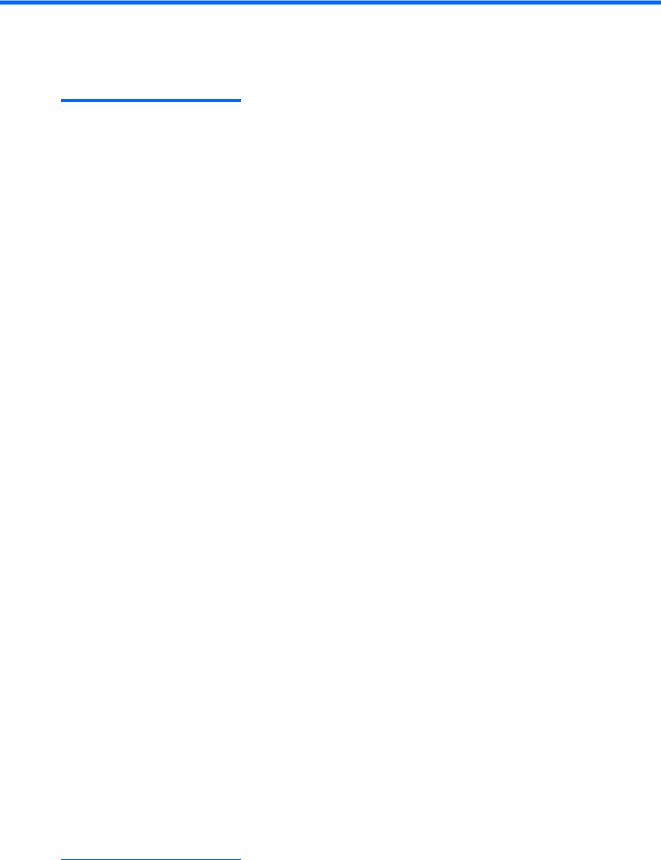
1Product description
Category |
Description |
|
|
|
|
Product Name |
HP ZBook Studio G3 Mobile Workstation |
|
|
Model numbers: 15-ap000 – 15ap099 |
|
|
|
|
Processors |
6th Generation Intel® Core™ i7 Processor, Skylake, quad-core, BGA: |
|
|
● |
Intel Core i7-6820HQ 2.70-GHz (up to 3.60-GHz) processor (2133-MHz front-side bus |
|
|
(FSB), 8.0-MB L3 cache, 45 W) |
|
● |
Intel Core i7-6700HQ 2.60-GHz (up to 3.50-GHz) processor (2133-MHz front-side bus |
|
|
(FSB), 6.0-MB L3 cache, 45 W) |
|
● |
Intel Core i5-6440HQ 2.60-GHz (up to 3.50-GHz) processor (2133-MHz front-side bus |
|
|
(FSB), 6.0-MB L3 cache, 45 W) |
|
● |
Intel Core i5-6300HQ 2.30-GHz (up to 3.20-GHz) processor (2133-MHz front-side bus |
|
|
(FSB), 6.0-MB L3 cache, 45 W) |
|
6th Generation Intel Xeon® Processor, Sky Lake, quad-core, BGA: |
|
|
● |
Xeon E3-1545M, 2.90-GHz (up to 3.80-GHz) processor (2133-MHz front-side bus (FSB), |
|
|
8.0-MB L3 cache, 45 W) |
|
● |
Xeon E3-1505M, 2.80-GHz (up to 3.70-GHz) processor (2133-MHz front-side bus (FSB), |
|
|
8.0-MB L3 cache, 45 W) |
|
|
|
Chipset |
Mobile Intel CM236 chipset |
|
|
|
|
Graphics |
Intel UMA Graphics - with shared video memory |
|
|
Core processors: Intel HD graphics 530 |
|
|
Xeon processors: Intel HD graphics P530 |
|
|
Xeon processors: Intel Iris™ Pro Graphics P580 |
|
|
Discrete graphics |
|
|
NVIDIA® Quadro® M1000M NVIDIA N16P-Q1 with 4-GB GDDR5 graphics subsystem memory |
|
|
(128-MB×16, 1.35-V, 1400-MHz, qty 8, 128-bit, FBW) |
|
|
Support for hybrid (switchable) graphics |
|
|
Support for open GL |
|
|
Support for DisplayPort 1.2 |
|
|
Support for NVIDIA Mosaic Technology |
|
|
|
|
Panel |
15.6-in, light-emitting diode (LED) backlight |
|
|
● |
Full-high de nition (FHD), AntiGlare (AG), UWVA (1920×1080 resolution, 300 nits), with |
|
|
or without camera or touch screen with camera |
|
● |
Ultra-high de nition (UHD), AntiGlare (AG), UWVA (3840×2160 resolution, 340 nits), with |
|
|
or without camera |
|
● |
Ultra-high de nition (UHD), AntiGlare (AG), UWVA (3840×2160 resolution, 340 nits), |
|
|
Dream Color, with or without camera |
All panels are 16:9 aspect ratio
1

Category |
Description |
|
|
Memory |
Two customer-accessible/upgradable memory module slots |
|
Support for DDR4 2133-MHz PC4-17000 dual channel memory |
|
Support for 32-GB of system RAM in the following con gurations: |
|
DDR4-2133: (for models with Core processors) |
|
● 32-GB total system memory (16-GB×2) |
|
● 16-GB total system memory (16-GB×1 or 8-GB×2) |
|
● 8-GB total system memory (8192-GB×1, 4096-GB×2) |
|
ECC DDR4-2133: (for models with Xeon processors) |
|
● 32-GB total system memory (16-GB×2) |
|
● 16-GB total system memory (16-GB×1 or 8-GB×2) |
|
● 8-GB total system memory (8192-GB) |
|
|
Primary M.2 storage |
M.2 (NGFF) SS/DS Solid State Drive (2280) |
|
SATA: |
|
512-GB SATA-3 self-encrypting drive (Opal 2) |
|
512-GB SATA-3 self-encrypting drive (Opal 2), TLC |
|
512-GB SATA-3, TLC |
|
256-GB SATA-3 self-encrypting drive (Opal 2) |
|
256-GB SATA-3 self-encrypting drive (Opal 2), TLC |
|
256-GB SATA-3, TLC |
|
128-GB SATA-3, TLC |
|
PCIe: |
|
1 TB (NVMe) |
|
1 TB (NVMe), TLC |
|
512 GB (NVMe) |
|
512 GB (NVMe), TLC |
|
256 GB (NVMe) |
|
256 GB (NVMe), TLC |
|
|
Secondary M.2 storage |
M.2 (NGFF) SS/DS Solid State Drive (2280) |
|
SATA: |
|
512-GB SATA-3 self-encrypting drive (Opal 2) |
|
512-GB SATA-3 self-encrypting drive (Opal 2), TLC |
|
512-GB SATA-3, TLC |
|
256-GB SATA-3 self-encrypting drive (Opal 2) |
|
256-GB SATA-3 self-encrypting drive (Opal 2), TLC |
|
256-GB SATA-3, TLC |
|
128-GB SATA-3, TLC |
|
PCIe: |
2Chapter 1 Product description

Category |
Description |
|
|
|
|
|
1 TB (NVMe) |
|
|
1 TB (NVMe), TLC |
|
|
512 GB (NVMe) |
|
|
512 GB (NVMe), TLC |
|
|
256 GB (NVMe) |
|
|
256 GB (NVMe), TLC |
|
|
|
|
Audio and video |
Stereo speakers |
|
|
Dual array microphone |
|
|
Intel SST Audio |
|
|
Conexant Smart Ampli er & Ambient Noise Suppression with DTS Studio Sound |
|
|
Integrated HD 720p webcam |
|
|
Support for no webcam option |
|
|
|
|
Ethernet |
Intel I219-LM 10/100/1000 Ethernet, with Intel I217-LM Gigabit Network Connection |
|
|
S3/S4/S5 wake on LAN |
|
|
|
|
Wireless |
WLAN |
|
|
Integrated wireless local area network (WLAN) options by way of wireless module |
|
|
Two WLAN antennas built into display assembly |
|
|
Support for the following WLAN formats: |
|
|
● |
Intel Dual Band Wireless-AC 7260 802.11 AC 2x2 WiFi + BT 4.2 Combo Adapter |
|
● |
Intel Dual Band Wireless-N 7260AN 802.11 a/b/g/n (2x2) WiFi + BT 4.2 combo |
|
WPAN |
|
|
Bluetooth® 4.2 only supported via combo card |
|
|
|
|
External media cards |
Integrated SD UHS-II flash media slot |
|
|
Supports next generation SD, SDHC, SDXC |
|
|
|
|
Ports |
● |
Multi-Pin AC Port |
|
● |
Combination mic-in/stereo headphone jack |
|
● |
RJ-45 (Ethernet) |
|
● |
USB Type-C Thunderbolt (2) |
|
● |
USB 3.0 (2) |
|
● |
USB 3.0 charging |
|
● |
HDMI |
|
|
|
Docking |
Docking support for HP Advanced Docking Station |
|
|
|
|
Keyboard/pointing devices |
Keyboard |
|
|
Backlit |
|
|
DuraKeys |
|
|
TouchPad |
|
3

Category |
Description |
|
|
|
|
|
|
|
|
|
● |
n/o |
button |
|
|
● |
Glass with chemical etched surface |
||
|
● |
Taps enabled by default |
||
|
● |
Gestures enabled by default: |
||
|
|
– |
- |
nger scrolling |
|
|
– |
- |
nger zoom (pinch) |
|
● |
Image sensor TouchPad |
||
|
|
|
|
|
Power requirements |
AC adapter |
|
|
|
|
150-W, HP Smart Adapter, slim |
|||
|
Battery |
|
|
|
|
4-cell, 64-WHr, 4.21-AHr, Li-ion battery |
|||
|
Power cord (localized) |
|||
|
3-wire plug, 1.8 m (with ground pin) |
|||
|
|
|||
Security |
Support security lock |
|||
|
Trusted platform module (TPM) 9760 1.2/2.0 (In neon; soldered down) |
|||
|
Fingerprint reader |
|||
|
BIOS Preboot power on - BIOS option (Password, Fingerprint) |
|||
|
Drive Encryption preboot option ( ngerprint, password, smart card) |
|||
|
|
|
||
Operating system |
Preinstalled: |
|
||
|
● |
Windows 10 Home 64 Plus |
||
|
● |
Windows 10 Home 64 Chinese Market CPPP |
||
|
● |
Windows 10 Home 64 Plus Chinese Market |
||
|
● |
Windows 10 Home 64 Plus Single Language |
||
|
● |
Windows 10 Professional 64 |
||
|
● |
Windows 10 Professional 64 Downgrade Windows 7 |
||
|
● |
Windows 10 Professional 64 Downgrade to Windows 7 MS Volume License |
||
|
● |
Windows 10 Professional 64 Workstation Tier 1 |
||
|
● |
Windows 10 Professional 64 Workstation Tier 1 Downgrade Windows 7 64 |
||
|
● |
Windows 10 Professional 64 Workstation Tier 1 Downgrade Windows 7 64 MSVL |
||
|
● |
Windows 7 Professional 64 |
||
|
|
|||
|
Restore media-DRDVD: |
|||
|
● |
DRDVD Windows 10 TH12 (available with any Windows 10 operating system and |
||
|
|
required with any Windows 10 Downgrade operating system) |
||
|
● |
DRDVD Windows 7 Service Pack 1 (available with any Windows 7 or Windows 10 |
||
|
|
Downgrade operating system) |
||
|
|
|||
|
Restore media-OSDVD: |
|||
|
● |
Windows 10 (only available and required with Windows 10 Downgrade operating |
||
|
|
system; not available in People’s Republic of China or Asia ) |
||
4Chapter 1 Product description
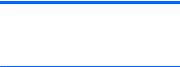
Category |
Description |
|
|
|
|
|
● |
Windows 7 Service Pack 1 (available with any Windows 7 Professional or Windows 10 |
|
|
Downgrade operating system; not available in the People’s Republic of China or Asia) |
ert ed
|
● |
Microsoft WHQL |
|
|
|
|
Supported: |
|
|
● |
Red Hat® Enterprise Linux (RHEL) 6.x 64bit |
|
● |
Red Hat® Enterprise Linux (RHEL) 7.x 64bit |
|
|
|
|
Web-only support: |
|
|
● |
Windows 10 Enterprise |
|
● |
Windows 7 Enterprise 64-bit, Service Pack 1 |
|
● |
Windows 8.1 |
|
● |
Red Hat Enterprise Linux |
|
|
|
Serviceability |
End user replaceable parts: |
|
|
● |
AC adapter |
|
● |
Battery (system) |
|
● |
Memory modules |
|
● |
Solid-state drive |
|
● |
WLAN module |
|
|
|
5
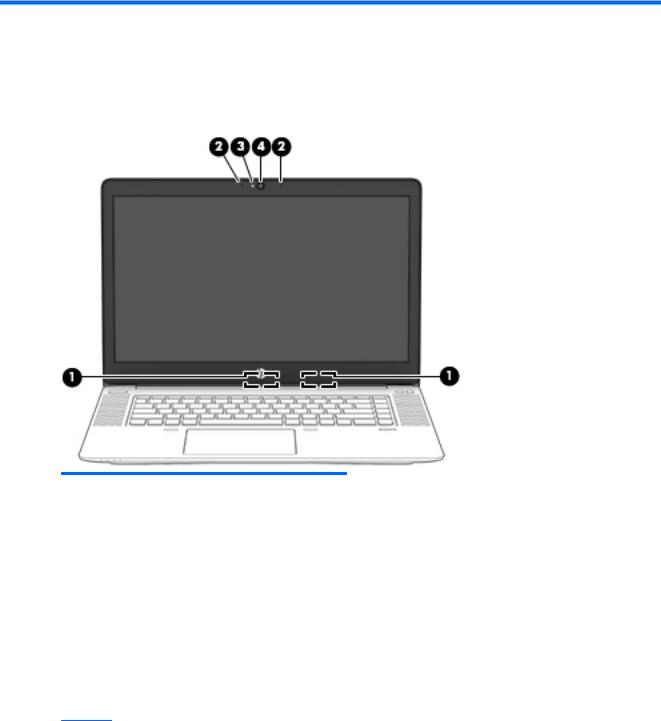
2 External component dent c t on
Display
Component |
Description |
|
|
|
|
(1) |
WLAN antennas* (select products only) |
Send and receive wireless signals to communicate with wireless local |
|
|
area networks (WLANs). |
|
|
|
(2) |
Internal microphones (2) (select products only) |
Record sound. |
|
|
|
(3) |
Webcam light (select products only) |
On: The webcam is in use. |
|
|
|
(4) |
Webcam (select products only) |
Records video and captures photographs. Some models allow you to |
|
|
video conference and chat online using streaming video. |
To use the webcam in Windows 10:
▲ Type camera in the taskbar search box, and then select
Camera.
For information on using the webcam in Windows 7, select Start > All
Programs > Communication and Chat > HP WebCam.
*The antennas are not visible from the outside of the computer. For optimal transmission, keep the areas immediately around the antennas free from obstructions.
For wireless regulatory notices, see the section of the Regulatory, Safety, and Environmental Notices that applies to your country or region.
To access this guide in Windows 10:
1.Type support in the taskbar search box, and then select the HP Support Assistant app.
‒ or –
6 Chapter 2 External component identi cation
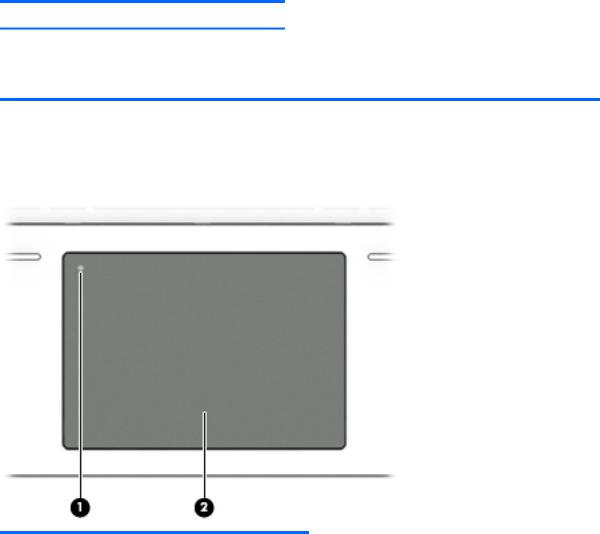
Component |
Description |
Click the question mark icon in the taskbar.
2. Select My PC, select the pec c t ons tab, and then select User Guides.
To access the user guides in Windows 7, select Start > All Programs > HP Help and Support > HP Documentation.
Top
TouchPad
Component |
|
Description |
|
|
|
(1) |
TouchPad on/o button |
Turns the TouchPad on and o . |
|
|
|
(2) |
TouchPad zone |
Reads your nger gestures to move the pointer or activate |
|
|
items on the screen. |
|
|
|
Top 7
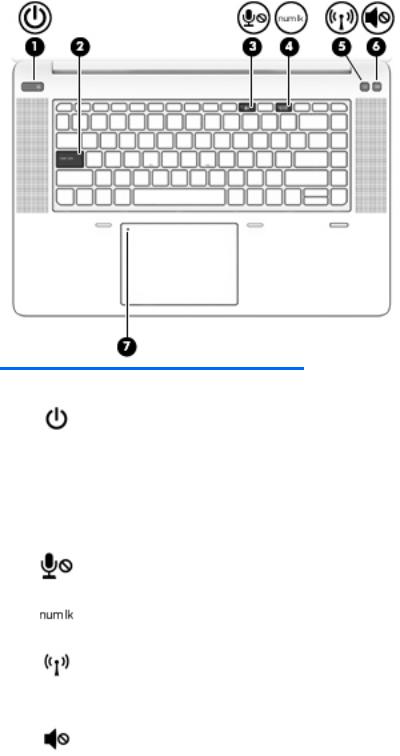
Lights
Component |
|
Description |
|
|
|
|
|
(1) |
Power light |
● |
On: The computer is on. |
|
|
● |
Blinking: The computer is in the Sleep state, a power-saving |
|
|
|
state. The computer shuts o power to the display and |
|
|
|
other unneeded components. |
|
|
● |
: The computer is o or in Hibernation. Hibernation is a |
|
|
|
power-saving state that uses the least amount of power. |
|
|
|
|
(2) |
Caps lock light |
On: Caps lock is on, which switches the key input to all capital |
|
|
|
letters. |
|
|
|
|
|
(3) |
Microphone mute light |
● |
Amber: Microphone sound is o . |
|
|
● |
: Microphone sound is on. |
|
|
|
|
(4) |
Num lock light |
On: Num lock is on. |
|
|
|
|
|
(5) |
Wireless light |
On: An integrated wireless device, such as a wireless local area |
|
|
|
network (WLAN) device and/or a Bluetooth® device, is on. |
|
|
|
NOTE: On some models, the wireless light is amber when all |
|
|
|
wireless devices are o . |
|
|
|
|
|
(6) |
Mute light |
● |
Amber: Computer sound is o . |
|
|
● |
: Computer sound is on. |
|
|
|
|
(7) |
TouchPad light |
● |
On: The TouchPad is o . |
|
|
● |
: The TouchPad is on. |
|
|
|
|
8 Chapter 2 External component identi cation
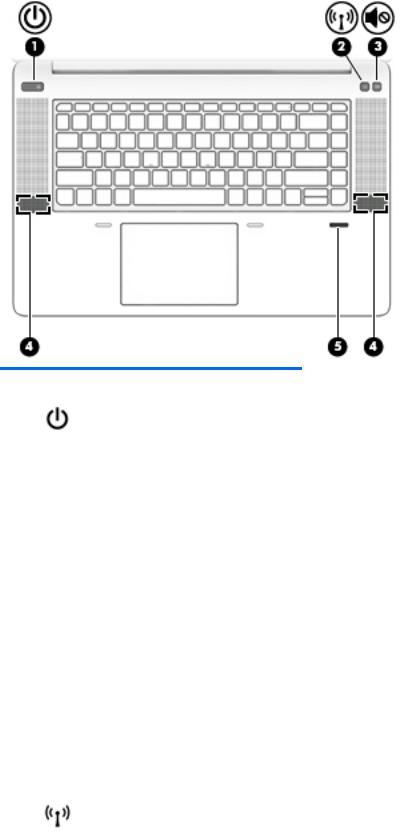
Buttons, speakers, and n erpr nt reader
Component |
|
Description |
|
|
|
|
|
(1) |
Power button |
● |
When the computer is o , press the button to turn on the |
|
|
|
computer. |
|
|
● |
When the computer is on, press the button briefly to initiate |
|
|
|
Sleep. |
|
|
● |
When the computer is in the Sleep state, press the button |
|
|
|
briefly to exit Sleep. |
|
|
● |
When the computer is in Hibernation, press the button |
|
|
|
briefly to exit Hibernation. |
|
|
CAUTION: Pressing and holding down the power button results |
|
|
|
in the loss of unsaved information. |
|
|
|
If the computer has stopped responding and shutdown |
|
|
|
procedures are ine ective, press and hold the power button for at |
|
|
|
least 5 seconds to turn o the computer. |
|
|
|
To learn more about your power settings in Windows 10, see your |
|
|
|
power options. |
|
|
|
▲ |
Type power in the taskbar search box, and then select |
|
|
|
Power and sleep settings. |
|
|
|
‒ or – |
|
|
|
Right-click the Start button, and then select Power |
|
|
|
Options. |
|
|
To learn more about your power settings in Windows 7: Select |
|
|
|
Start > Control Panel > System and Security > Power Options. |
|
|
|
|
|
(2) |
Wireless button |
Turns the wireless feature on or o but does not establish a |
|
|
|
wireless connection. |
|
Top 9
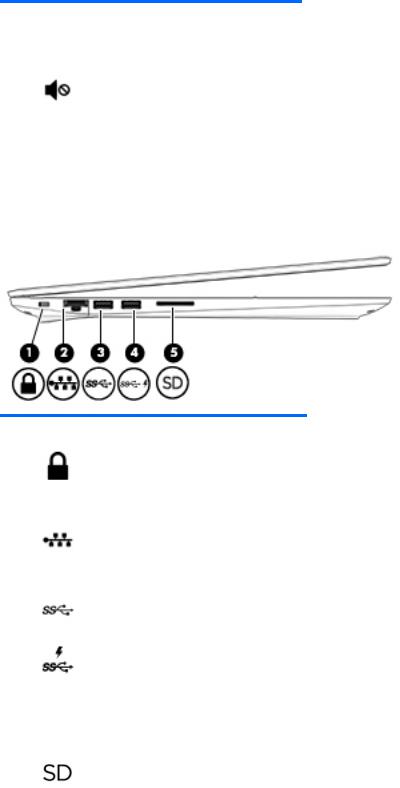
Component |
|
Description |
|
|
|
|
|
A wireless network must be set up before a wireless connection is |
|
|
possible. |
|
|
|
(3) |
Volume mute button |
Mutes and restores speaker sound. |
|
|
|
(4) |
Speakers (2) |
Produce sound. |
|
|
|
(5) |
Fingerprint reader (select products only) |
Allows a ngerprint logon to Windows, instead of a password |
|
|
logon. |
|
|
|
Left
Component |
|
Description |
|
|
|
|
|
(1) |
Security cable slot |
Attaches an optional security cable to the computer. |
|
|
|
NOTE: The security cable is designed to act as a deterrent, but |
|
|
|
it may not prevent the computer from being mishandled or |
|
|
|
stolen. |
|
|
|
|
|
(2) |
RJ-45 (network) jack/status lights |
Connects a network cable. |
|
|
|
● |
Green (left): The network is connected. |
|
|
● |
Amber (right): Activity is occurring on the network. |
|
|
|
|
(3) |
USB 3.0 port |
Connects an optional USB device, such as a keyboard, mouse, |
|
|
|
external drive, printer, scanner, or USB hub. |
|
|
|
|
|
(4) |
USB 3.0 charging (powered) port |
Connects an optional USB device, such as a keyboard, mouse, |
|
|
|
external drive, printer, scanner, or USB hub. Standard USB ports |
|
|
|
will not charge all USB devices or will charge using a low current. |
|
|
|
Some USB devices require power and require you to use a |
|
|
|
powered port. |
|
|
|
NOTE: USB charging ports can also charge select models of |
|
|
|
cell phones and MP3 players, even when the computer is o . |
|
|
|
|
|
(5) |
Memory card reader |
Reads optional memory cards that store, manage, share, or |
|
|
|
access information. |
|
|
|
|
|
10 Chapter 2 External component identi cation
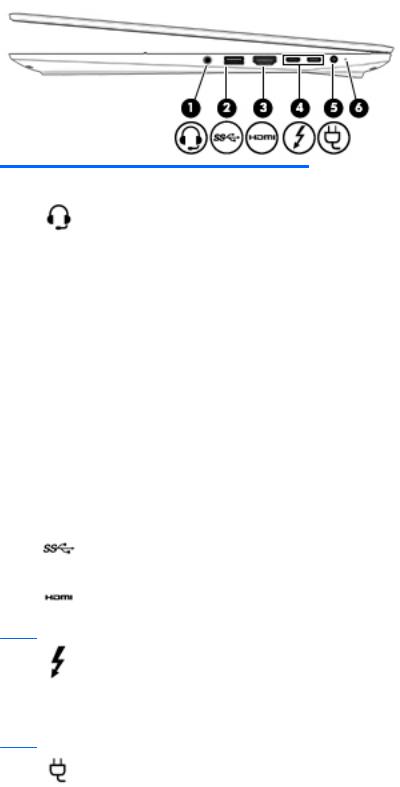
Right
Component |
|
Description |
|
|
|
|
|
||
(1) |
Audio-out (headphone)/Audio-in (microphone) |
Connects optional powered stereo speakers, headphones, |
||
|
combo jack |
earbuds, a headset, or a television audio cable. Also connects an |
||
|
|
optional headset microphone. This jack does not support |
||
|
|
optional microphone-only devices. |
|
|
|
|
WARNING! To reduce the risk of personal injury, adjust the |
||
|
|
volume before putting on headphones, earbuds, or a headset. |
||
|
|
For additional safety information, refer to the Regulatory, |
||
|
|
Safety, and Environmental Notices. |
|
|
|
|
To access this guide in Windows 10: |
|
|
|
|
1. |
Type support in the taskbar search box, and then select |
|
|
|
|
the HP Support Assistant app. |
|
|
|
|
‒ or – |
|
|
|
|
Click the question mark icon in the taskbar. |
|
|
|
2. |
Select My PC, select the pec |
c t ons tab, and then |
|
|
|
select User Guides. |
|
|
|
To access the user guides in Windows 7, select Start > All |
||
|
|
Programs > HP Help and Support > HP Documentation. |
||
|
|
NOTE: When a device is connected to the jack, the computer |
||
|
|
speakers are disabled. |
|
|
|
|
|
||
(2) |
USB 3.0 port |
Connects an optional USB device, such as a keyboard, mouse, |
||
|
|
external drive, printer, scanner, or USB hub. |
||
|
|
|
||
(3) |
HDMI port |
Connects an optional video or audio device, such as a high- |
||
|
|
de |
nition television, any compatible digital or audio |
|
|
|
component, or a high-speed High De |
nition Multimedia |
|
|
|
Interface (HDMI) device. |
|
|
(4) |
USB Type-C (charging) ports (2) |
Connect any USB device with a Type-C connector.
NOTE: USB Type-C ports charge products such as cell phones, laptops, tablets, and MP3 players, even when the computer is o . Also, some USB Type-C ports connect DisplayPort, VGA, HDMI and other video devices to provide video output.
NOTE: Adapters (purchased separately) may be required.
(5) |
Power connector |
Connects an AC adapter. |
|
|
|
|
|
(6) |
AC adapter and battery light |
● |
White: The AC adapter is connected. |
Right 11

Component |
Description |
|
|
|
|
|
● |
: The AC adapter is not connected. |
|
|
|
Front
Component |
|
Description |
|
|
|
|
|
(1) |
Wireless light |
On: An integrated wireless device, such as a wireless local |
|
|
|
area network (WLAN) device and/or a Bluetooth® device, is |
|
|
|
on. |
|
|
|
NOTE: On some models, the wireless light is amber when |
|
|
|
all wireless devices are o . |
|
|
|
|
|
(2) |
Power light |
● |
On: The computer is on. |
|
|
● |
Blinking: The computer is in the Sleep state, a power- |
|
|
|
saving state. The computer shuts o power to the |
|
|
|
display and other unneeded components. |
|
|
● |
: The computer is o or in Hibernation. |
|
|
|
Hibernation is a power-saving state that uses the |
|
|
|
least amount of power. |
|
|
|
|
(3) |
Battery light |
When AC power is connected: |
|
|
|
● |
White: The battery charge is greater than 90 percent. |
|
|
● |
Amber: The battery charge is from 0 to 90 percent. |
|
|
● |
: The battery is not charging. |
When AC power is disconnected:
|
|
● |
Blinking amber: The battery has reached a low |
|
|
|
battery level. When the battery has reached a critical |
|
|
|
battery level, the battery light begins blinking |
|
|
|
rapidly. |
|
|
● |
: The battery is not charging. |
|
|
|
|
(4) |
Drive light |
● |
Blinking white: The storage device is being accessed. |
|
|
● |
Amber: HP 3D DriveGuard has temporarily parked the |
|
|
|
storage device. |
|
|
|
|
12 Chapter 2 External component identi cation
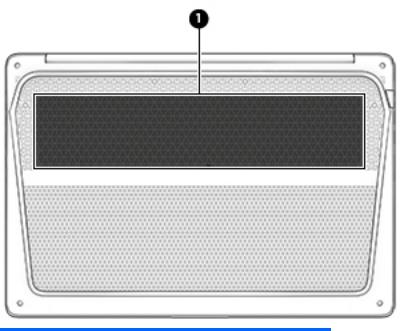
Bottom
Component |
|
Description |
|
|
|
(1) |
Vent |
Enables airflow to cool internal components. |
|
|
NOTE: The computer fan starts up automatically to cool |
|
|
internal components and prevent overheating. It is normal |
|
|
for the internal fan to cycle on and o during routine |
|
|
operation. |
|
|
|
Bottom 13
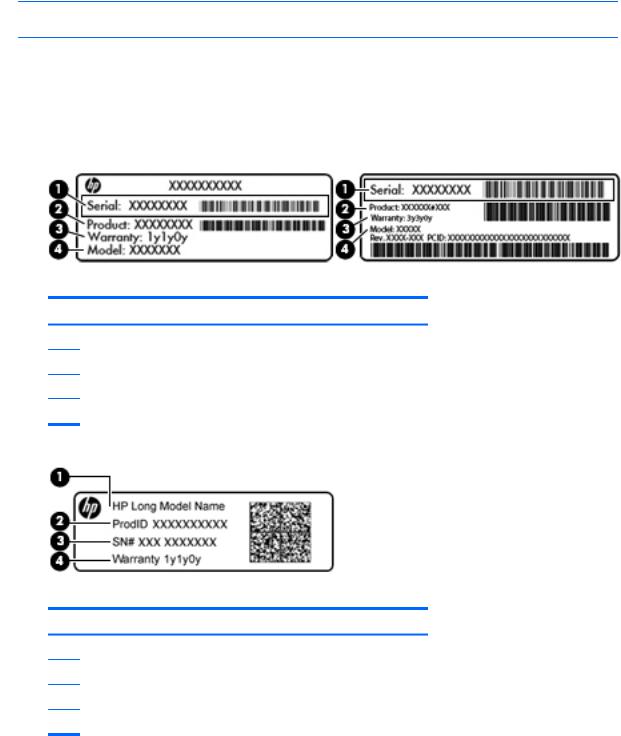
Labels
The labels affixed to the computer provide information you may need when you troubleshoot system problems or travel internationally with the computer.
 IMPORTANT: Check the following locations for the labels described in this section: the bottom of the computer, inside the battery bay, under the service door, or on the back of the display.
IMPORTANT: Check the following locations for the labels described in this section: the bottom of the computer, inside the battery bay, under the service door, or on the back of the display.
●Service label—Provides important information to identify your computer. When contacting support, you will probably be asked for the serial number, and possibly for the product number or the model number. Locate these numbers before you contact support.
Your service label will resemble one of the examples shown below. Refer to the illustration that most closely matches the service label on your computer.
Component
(1)Serial number
(2)Product number
(3)Warranty period
(4)Model number (select products only)
Component
(1)Model name (select products only)
(2)Product number
(3)Serial number
(4)Warranty period
●Regulatory label(s)—Provide(s) regulatory information about the computer.
●Wireless certi cation label(s)—Provide(s) information about optional wireless devices and the approval markings for the countries or regions in which the devices have been approved for use.
14 Chapter 2 External component identi cation
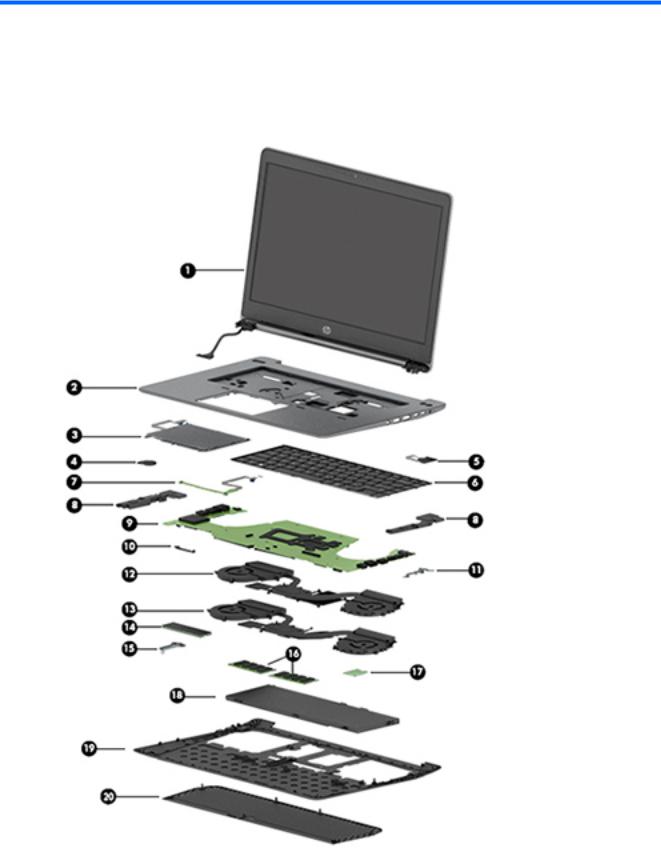
3Illustrated parts catalog
Computer major components
Computer major components 15

Item |
Component |
Spare part number |
(1)Display assembly: The DreamColor display assembly is spared as a whole unit assembly only. The LED display assembly is spared at the subcomponent level only. For more LED display assembly spare part information, see Display assembly subcomponents on page 19.
|
15.6-in, UHD, UWVA, DreamColor display assembly not equipped with a webcam |
840945-001 |
|
|
|
|
15.6-in, UHD, UWVA, DreamColor display assembly equipped with a webcam |
840946-001 |
|
|
|
|
15.6-in, FHD, UWVA display assembly with a touch screen |
840947-001 |
|
|
|
(2) |
Top cover |
840636-001 |
|
|
|
(3) |
TouchPad (includes cable) |
840962-001 |
|
|
|
(4) |
RTC battery (includes cable and double-sided adhesive) |
840953-001 |
|
|
|
(5) |
Fingerprint reader board (includes bracket) |
840952-001 |
|
|
|
(6) |
Keyboard (includes keyboard cable): |
|
|
|
|
|
For use in Belgium |
841681-A41 |
|
|
|
|
For use in Brazil |
841681-201 |
|
|
|
|
For use in Bulgaria |
841681-261 |
|
|
|
|
For use in Canada |
841681-DB1 |
|
|
|
|
For use in the Czech Republic and Slovakia |
841681-FL1 |
|
|
|
|
For use in Denmark |
841681-081 |
|
|
|
|
For use in France |
841681-051 |
|
|
|
|
For use in Germany |
841681-041 |
|
|
|
|
For use in Greece |
841681-151 |
|
|
|
|
For use in Hungary |
841681-211 |
|
|
|
|
For use in Iceland |
841681-DD1 |
|
|
|
|
For use in India |
841681-D61 |
|
|
|
|
For use in Israel |
841681-BB1 |
|
|
|
|
For use in Italy |
841681-061 |
|
|
|
|
For use in Japan |
841681-291 |
|
|
|
|
For use in Latin America |
841681-161 |
|
|
|
|
For use in the Netherlands |
841681-B31 |
|
|
|
|
For use in Northwest Africa |
841681-FP1 |
|
|
|
|
For use in Norway |
841681-091 |
|
|
|
|
For use in Portugal |
841681-131 |
|
|
|
|
For use in Romania |
841681-271 |
|
|
|
|
For use in Russia |
841681-251 |
|
|
|
|
For use in Saudi Arabia |
841681-171 |
|
|
|
|
For use in Slovenia |
841681-BA1 |
|
|
|
16 Chapter 3 Illustrated parts catalog
