HP xw460c User Manual
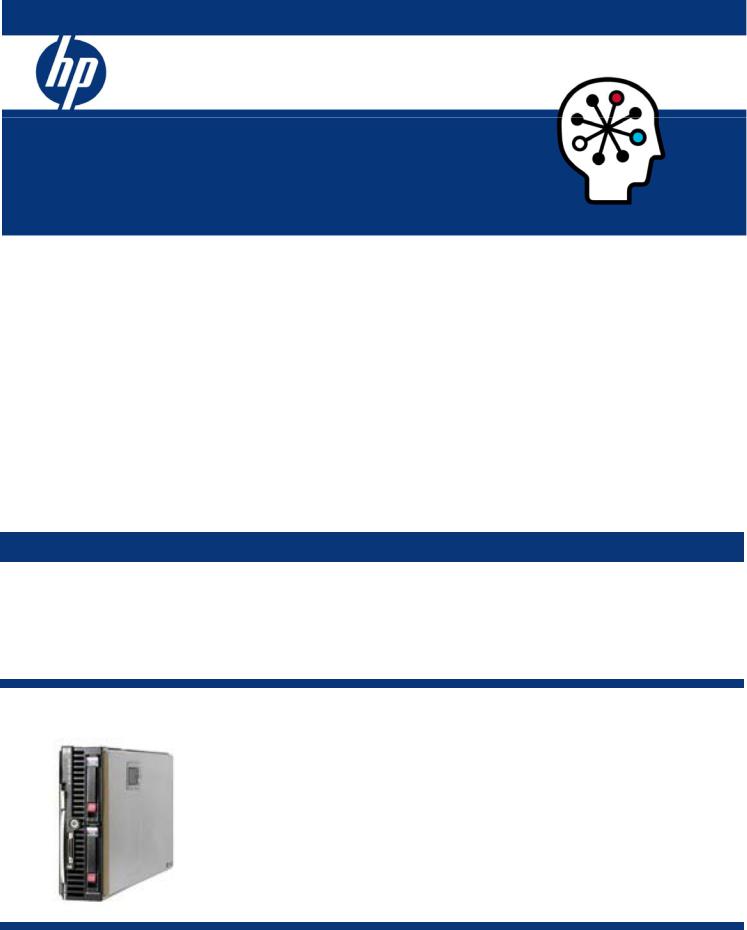
ISS Technology Update
Volume 6, Number 9
Keeping you informed of the latest ISS technology
I/O configuration for the HP ProLiant xw460c Blade Workstation............................................................ |
1 |
Future of PCI-X slots in ProLiant servers................................................................................................... |
3 |
Port monitoring in Virtual Connect for the c-Class BladeSystem................................................................ |
4 |
Licensing ports on the Brocade 4/12 SAN Switch for HP c-Class BladeSystem .......................................... |
6 |
Frequently asked questions regarding the adoption of HP VDI................................................................. |
8 |
ProLiant management tip of the month.................................................................................................. |
11 |
Recently published industry standard server technology communications .............................................. |
14 |
Contact us ............................................................................................................................................. |
14 |
I/O configuration for the HP ProLiant xw460c Blade Workstation
About the workstation
The HP ProLiant xw460c Blade Workstation (Figure 1-1) is a data center workstation that offers data center security, manageability, and remote multi-location access flexibility—all with a workstation-class user experience. With dual-core and quad-core Intel® Xeon™ processors and features similar to desktop workstations, the dual-processor-capable HP ProLiant xw460c combines power-efficient, high-density computing with expanded memory for maximum performance.
Figure 1-1. HP ProLiant xw460c Blade Workstation
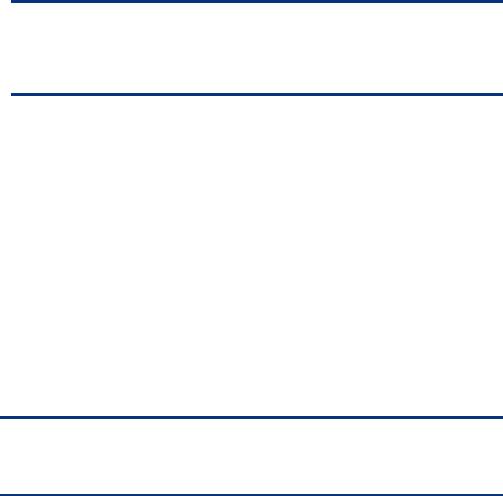
ISS Technology Update |
Volume 6, Number 9 |
Graphics traffic to remote workstations
The question has been asked, how is graphics data transmitted from the HP ProLiant xw460 Blade Workstation to remote workstations? Users may assume that since it is in a mezzanine slot, the graphics data goes to interconnect bays 3 and 4. However, there is no connection between the graphics mezzanine card and the interconnect slots; all output of the graphics card is captured by Remote Graphics Software (RGS) and sent over the network. The integrated NICs are routed to interconnect bays 1 and 2, the same as with the BL460c and BL465c half-height server blades.
Graphics output also depends on the remote console mode:
•Setup mode — Both the NVIDIA controller and embedded ATI controller are enabled, but the ATI is primary. In this mode, graphical console redirection through the iLO is possible.
NOTE
On initial boot, one must access BIOS under system options to set the remote console to Setup mode. To do so, reboot, press F9 into BIOS, and then select System Settings -> Remote Console Mode -> Setup.
•Admin mode — Only the ATI controller is enabled, and the NVIDIA is disabled. In this mode, graphical console redirection through iLO is possible.
•User mode (normal use) — The NVIDIA controller is enabled and the embedded ATI controller is disabled. In this mode, graphical console redirection through iLO is NOT possible. A blinking cursor at the left top corner is the only thing visible from the system console and iLO console redirection is rendered unavailable due to a dependence on the ATI controller.
At this point, the Workstation blade needs to be connected with an RGS receiver through the network. The graphics content is compressed and sent to the receiver over this network connection. One receiver can connect to multiple senders, or one sender can send to many receivers for session sharing.
Mixed configuration
The most common configuration question is this: can the HP ProLiant xw460 Blade Workstation be implemented with other devices (such as an InfiniBand or Fibre channel device in mezzanine 2)? The Workstation blade is designed for both flexibility and compatibility; it will work in harmony with all other HP BladeSystem products. Furthermore, Workstation blades, server blade, and storage blades can be housed in the same chassis without impacting operability of the server or storage blade.
NOTE
At this time, the Workstation blade does not support the entire ProLiant BladeSystem family.
Further testing is required.
Future plans
There are future plans for the HP ProLiant xw460c Blade Workstation to support SB40c, PCI blades, tape blades, and shared storage blades. With the release of RGS 5.0, support of Insight Control Environment for BladeSystems has been added to the Blade Workstation’s capabilities.
2
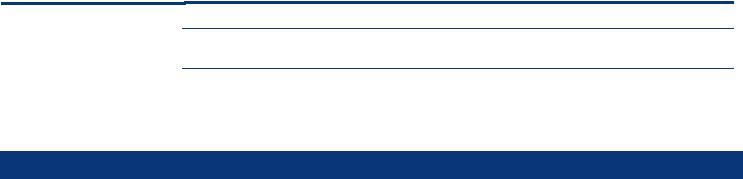
ISS Technology Update |
Volume 6, Number 9 |
Additional resources
For additional information on the topics discussed in this article, visit the following links:
Resource URL
HP ProLiant xw460c Blade |
http://h18000.www1.hp.com/products/quickspecs/12680_na/12680_na.PDF |
Workstation QuickSpecs |
|
|
http://h20000.www2.hp.com/bizsupport/TechSupport/Home.jsp?lang=en&cc=us&prodCl |
HP ProLiant xw460c Blade |
|
Workstation - Business Support |
assId=-1&prodTypeId=12454&prodSeriesId=3355016 |
Center |
|
|
|
Future of PCI-X slots in ProLiant servers
PCI Express (PCIe) is now becoming the predominant I/O bus for new server platforms. HP will continue, however, to provide legacy support for the different levels of PCI, including PCI-X. HP has introduced PCIe technology into ProLiant servers to coexist with PCI-X 133, allowing ProLiant server customers to install new higher bandwidth cards (for example, dual 4-Gb Fibre Channel, x4 InfiniBand, and 10-Gb Ethernet) using PCIe technology. At the same time, the continued commitment from HP to PCI-X allows ProLiant server customers to connect to their existing I/O cards.
Current ProLiant ML servers have a mix of PCI-X and PCIe slots, while ProLiant DL servers have optional riser boards to provide different combinations of PCI-X and PCIe slots. Table 2-1 shows the current ProLiant server models and their support for PCI-X.
Next generation ProLiant servers will no longer feature PCI-X slots as standard offerings. However, PCI-X will continue to be supported on these servers through the use of the appropriate optional riser boards.
For the latest information, go to www.hp.com/go/proliant and check the QuickSpecs for a specific server.
Table 2-1. Number of PCI-X slots in ProLiant DL and ML servers
Server series |
Server model |
Standard |
Optional |
Total |
|
|
|
|
|
ML 300 |
ML 310 G4 |
2 |
0 |
2 |
|
ML 350 G5 |
3 |
2 |
5 |
|
ML 370 G5 |
2 |
0 |
2 |
|
|
|
|
|
ML 500 |
ML 570 G4 |
4 |
0 |
4 |
|
|
|
|
|
DL 100 |
DL 140 G3 |
0 |
2 |
3 |
|
DL 145 G3 |
0 |
1 |
1 |
|
|
|
|
|
DL 300 |
DL 320 G5 |
0 |
1 |
1 |
|
DL 380 G5 |
0 |
2 |
2 |
|
DL 385 G2 |
0 |
2 |
2 |
|
|
|
|
|
DL 500 |
DL 580 G5 |
0 |
3 |
3 |
|
DL 580 G4 |
1 |
2 |
3 |
|
DL 585 G2 |
2 |
0 |
2 |
|
|
|
|
|
Customers requiring peripheral bandwidth in excess of 1 GB/s will most likely find those peripherals implemented with PCIe technology. It is expected that most device manufacturers will use PCIe technology for higher bandwidth peripheral devices such as 10-Gb Ethernet. For peripherals that require bandwidth less than 1 GB/s, PCI and PCI-X remain viable technologies
3
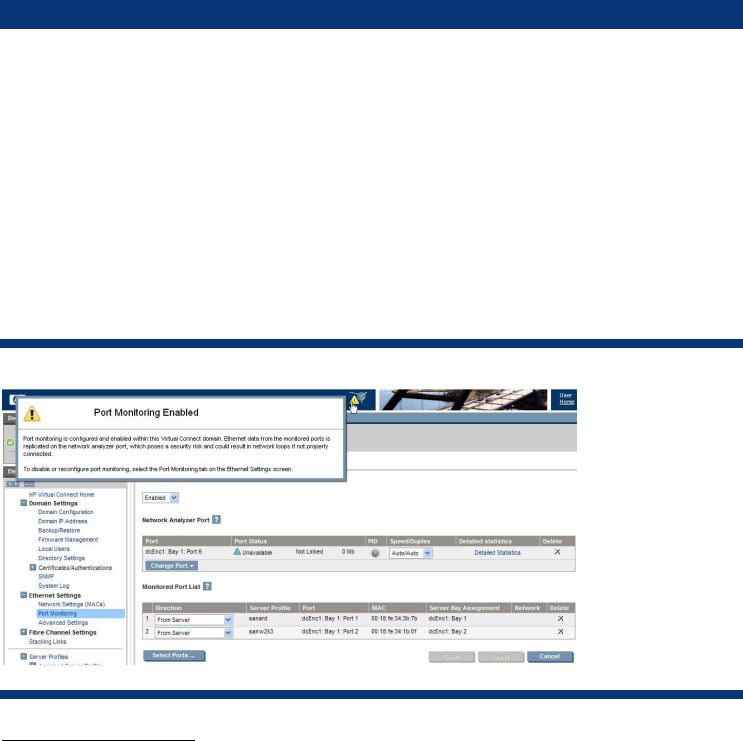
ISS Technology Update |
Volume 6, Number 9 |
and continue to provide backward compatibility, although it is expected that almost all future discrete I/O devices, regardless of their bandwidth requirements, will be developed to the PCIe standard.
HP has been a leader in the development and implementation of industry-standard I/O technology and continues to be a core member of the PCI Special Interest Group. HP is committed to delivering industry-leading products that meet customer requirements for flexibility, performance, and investment protection.
Port monitoring in Virtual Connect for the c-Class BladeSystem
The ability to monitor Ethernet settings (port monitoring) is available in a free Virtual Connect (VC) firmware update. This feature is available to users with server and network administrator privileges. All other users will have read-only access. To use port monitoring, all modules within the domain must be using Virtual Connect Manager 1.20a1 or higher.
There are two steps to monitoring an Ethernet port.
1.Configure Virtual Connect to mirror to the desired server NIC traffic to an “analyzer” port (available in 1.20a and higher)
2.Connect a network sniffer or analyzer to the analyzer port
Port monitoring allows an administrator to duplicate the network traffic over a set of server ports and send it to an unused uplink port for the purpose of monitoring or debugging network traffic.
•Any unused port on a VC-Ethernet module can be specified as the port monitoring port (one per enclosure).
•Any server Network Interface card’s ingress or egress (or both) traffic can be mirrored to that port.
Administrators can access port monitoring through the Virtual Connect Manager over the same Ethernet connection used to access the HP Onboard Administrator and iLO connections (Figure 3-1).
Figure 3-1. Virtual Connect Manager screen for Ethernet settings
1 Version 1.20a is available for download from http://h18023.www1.hp.com/support/files/server/us/download/28035.html?jumpid=reg_R1002_USEN.
4
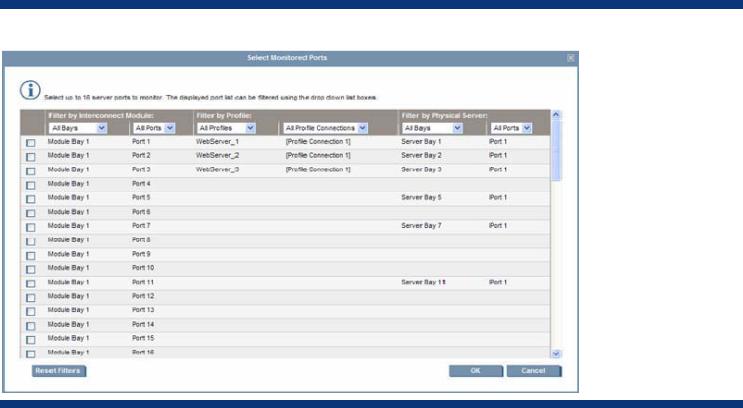
ISS Technology Update |
Volume 6, Number 9 |
When port monitoring is enabled, a warning icon appears on the Virtual Connect Manager page, as shown in Figure 3-1.
If port monitoring is configured and enabled within the Virtual Connect domain, Ethernet data from the monitored ports is replicated on the network analyzer port, for that reason it is important to verify the Network Analyzer is set up properly to avoid passing traffic back onto the network.
Up to 16 ports can be monitored, which are chosen from the Select Monitored Ports screen in Virtual Connect, as shown in Figure 3-2.
Figure 3-2. Select Monitored Ports screen in Virtual Connect
To capture Local Area Network (LAN) traffic for a monitored port, a program that monitors data traveling over the network, typically referred to as a network sniffer (such as WireShark, www.wireshark.org) is also required. A network sniffer captures every Ethernet frame it sees and displays it on a screen. It is up to an administrator to create filters to look for specific patterns within that traffic. Instead of using a sniffer program, a network analyzer could be used, which is a piece of hardware specifically dedicated to this function
Detailed instructions about using Port Monitoring can be found in the “HP Virtual Connect for c-Class BladeSystem User Guide” at http://h20000.www2.hp.com/bc/docs/support/SupportManual/c00865618/c00865618.pdf.
5
