Hp Zbook Studio G4 User Manual
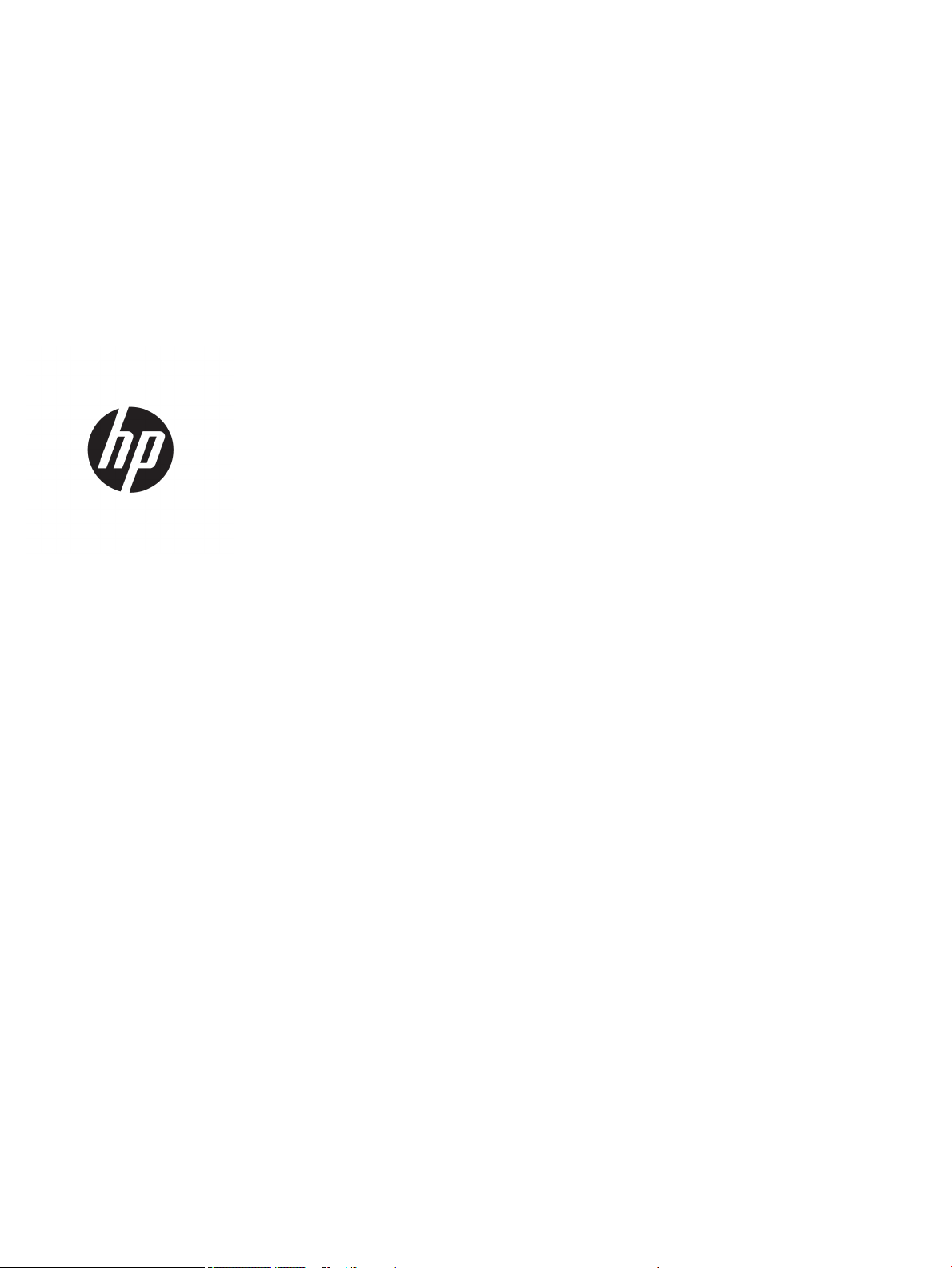
HP ZBook Studio G4 Mobile Workstation
Maintenance and Service Guide
IMPORTANT! This document is intended for
HP authorized service providers only.
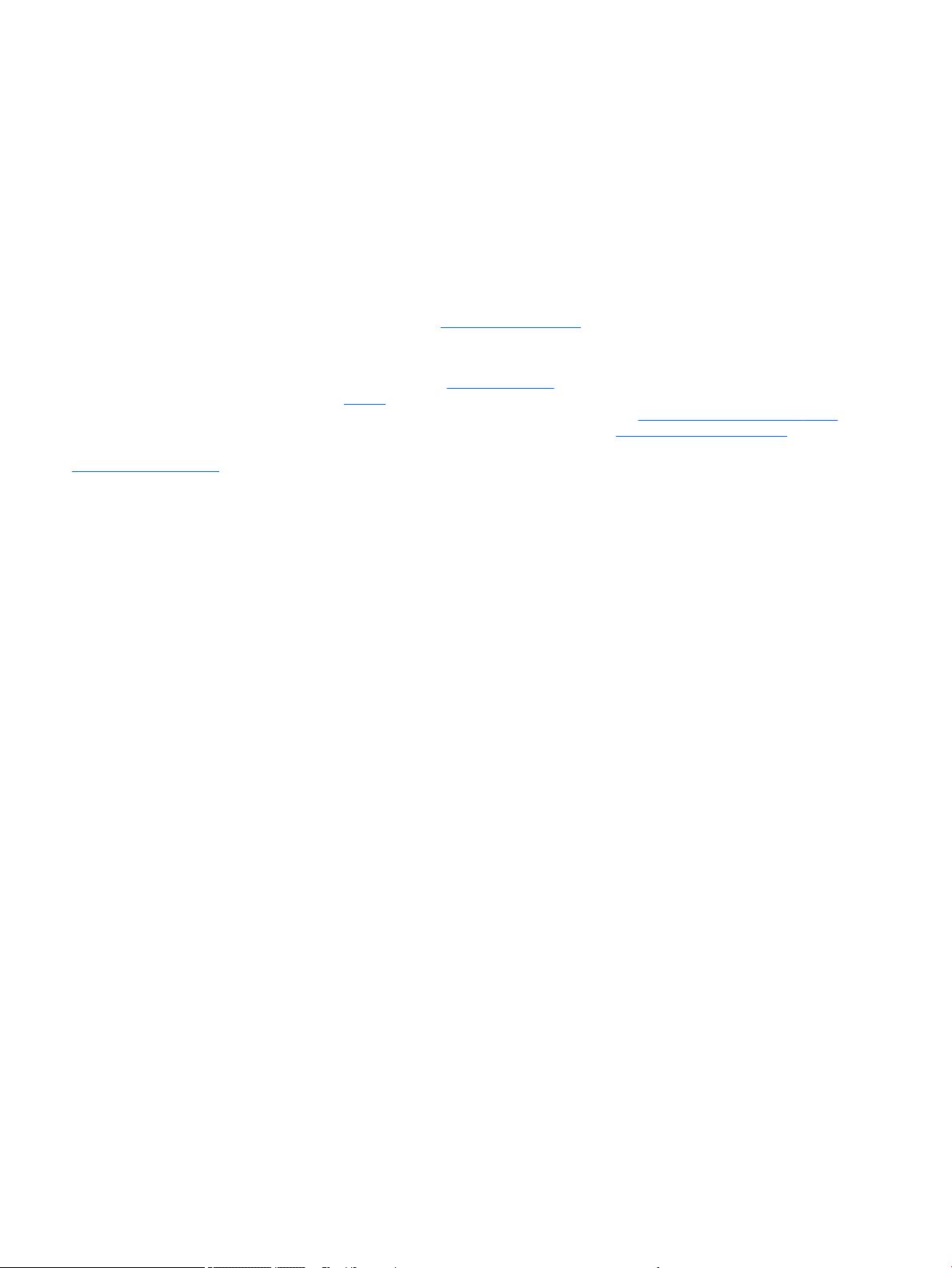
© Copyright 2017 HP Development Company,
L.P.
AMD is a trademark of Advanced Micro Devices,
Inc. Bluetooth is a trademark owned by its
proprietor and used by HP Inc. under license.
Intel and Xeon are trademarks of Intel
Corporation in the U.S. and other countries.
Windows is either a registered trademark or
trademark of Microsoft Corporation in the
United States and/or other countries. NVIDIA
and Quadro are trademarks and/or registered
trademarks of NVIDIA Corporation in the U.S.
and other countries. Red Hat Enterprise Linux is
a registered trademark of Red Hat, Inc. in the
United States and other countries.
In accordance with Microsoft’s support policy,
HP does not support the Windows 8 or
Windows 7 operating system on products
congured with Intel and AMD 7th generation
and forward processors or provide any
Windows 8 or Windows 7 drivers on
http://www.support.hp.com.
The information contained herein is subject to
change without notice. The only warranties for
HP products and services are set forth in the
express warranty statements accompanying
such products and services. Nothing herein
should be construed as constituting an
additional warranty. HP shall not be liable for
technical or editorial errors or omissions
contained herein.
First Edition: April 2017
Document Part number: 915648-001
Product notice
This guide describes features that are common
to most models. Some features may not be
available on your computer.
Not all features are available in all editions or
versions of Windows. Systems may require
upgraded and/or separately purchased
hardware, drivers, software or BIOS update to
take full advantage of Windows functionality.
Windows 10 is automatically updated, which is
always enabled. ISP fees may apply and
additional requirements may apply over time
for updates. Go to http://www.microsoft.com
for details.
To access the latest user guides or manuals for
your product, go to http://www.hp.com/
support, and select your country. Select Find
your product, and then follow the on-screen
instructions.
Software terms
By installing, copying, downloading, or
otherwise using any software product
preinstalled on this computer, you agree to be
bound by the terms of the HP End User License
Agreement (EULA). If you do not accept these
license terms, your sole remedy is to return the
entire unused product (hardware and software)
within 14 days for a full refund subject to the
refund policy of your seller.
For any further information or to request a full
refund of the price of the computer, please
contact your seller.
This computer may require upgraded and/ or
separately purchased hardware and/or a DVD
drive to install the Windows 7 software and
take full advantage of Windows 7 functionality.
See http://windows.microsoft.com/en-us/
windows7/get-know-windows-7 for details.

Important Notice about Customer Self-Repair Parts
CAUTION: Your computer includes Customer Self-Repair parts and parts that should only be accessed by an
authorized service provider. See Chapter 5, "Removal and replacement procedures for Customer Self-Repair
parts," for details. Accessing parts described in Chapter 6, "Removal and replacement procedures for
Authorized Service Provider parts," can damage the computer or void your warranty.
iii
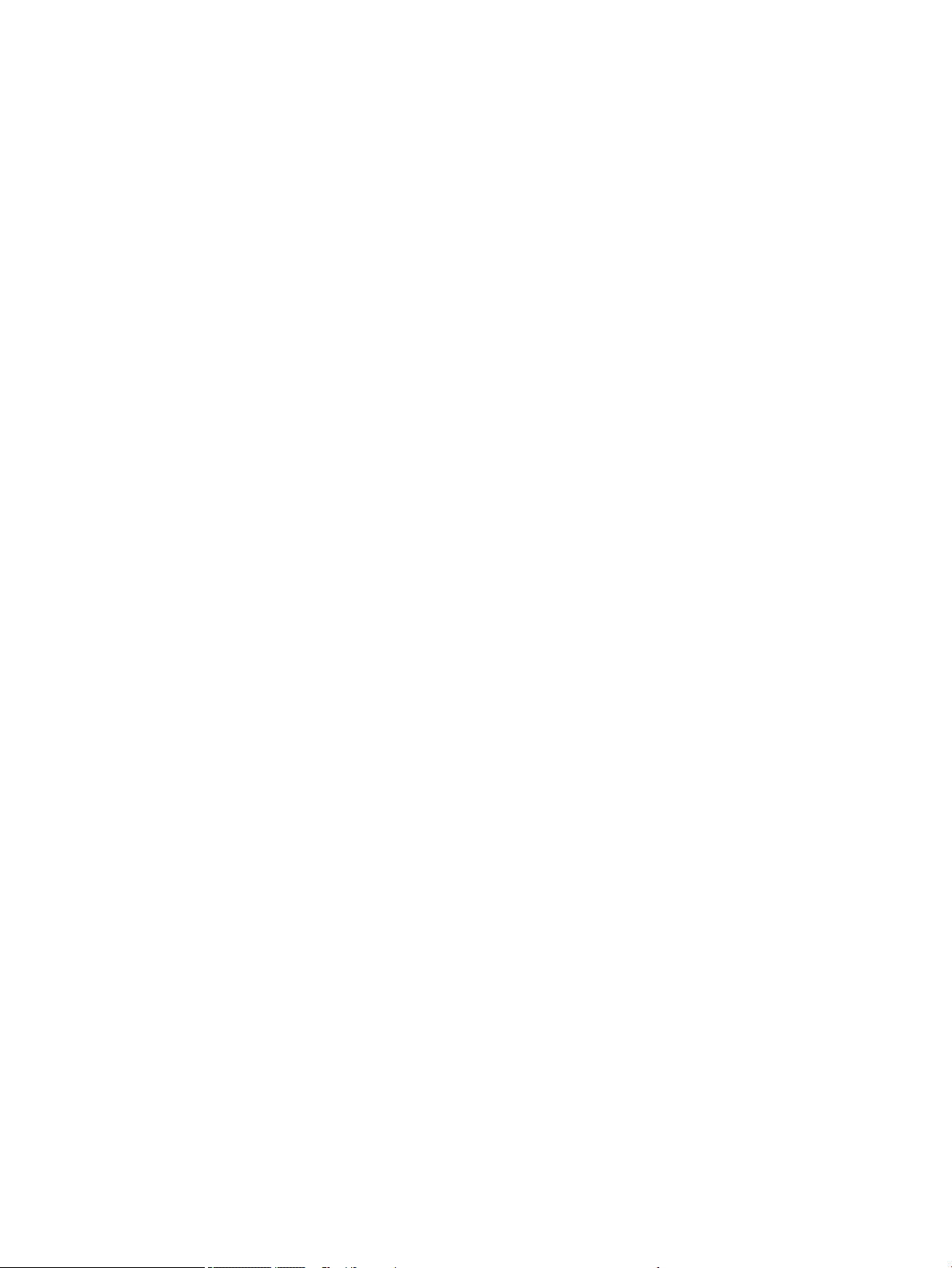
iv Important Notice about Customer Self-Repair Parts
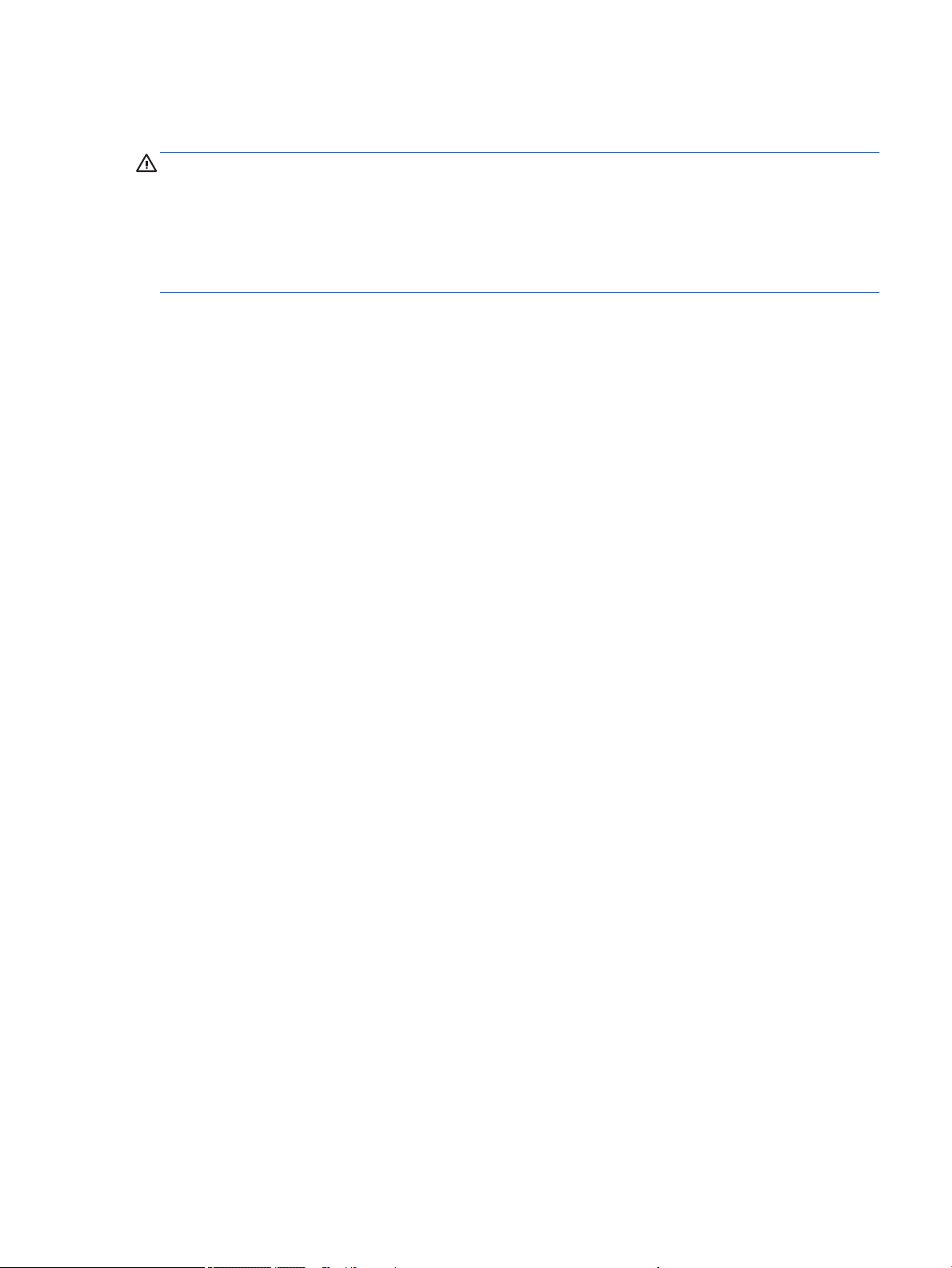
Safety warning notice
WARNING! To reduce the possibility of heat-related injuries or of overheating the computer, do not place
the computer directly on your lap or obstruct the computer air vents. Use the computer only on a hard, at
surface. Do not allow another hard surface, such as an adjoining optional printer, or a soft surface, such as
pillows or rugs or clothing, to block airow. Also, do not allow the AC adapter to contact the skin or a soft
surface, such as pillows or rugs or clothing, during operation. The computer and the AC adapter comply with
the user-accessible surface temperature limits dened by the International Standard for Safety of
Information Technology Equipment (IEC 60950-1).
v

vi Safety warning notice
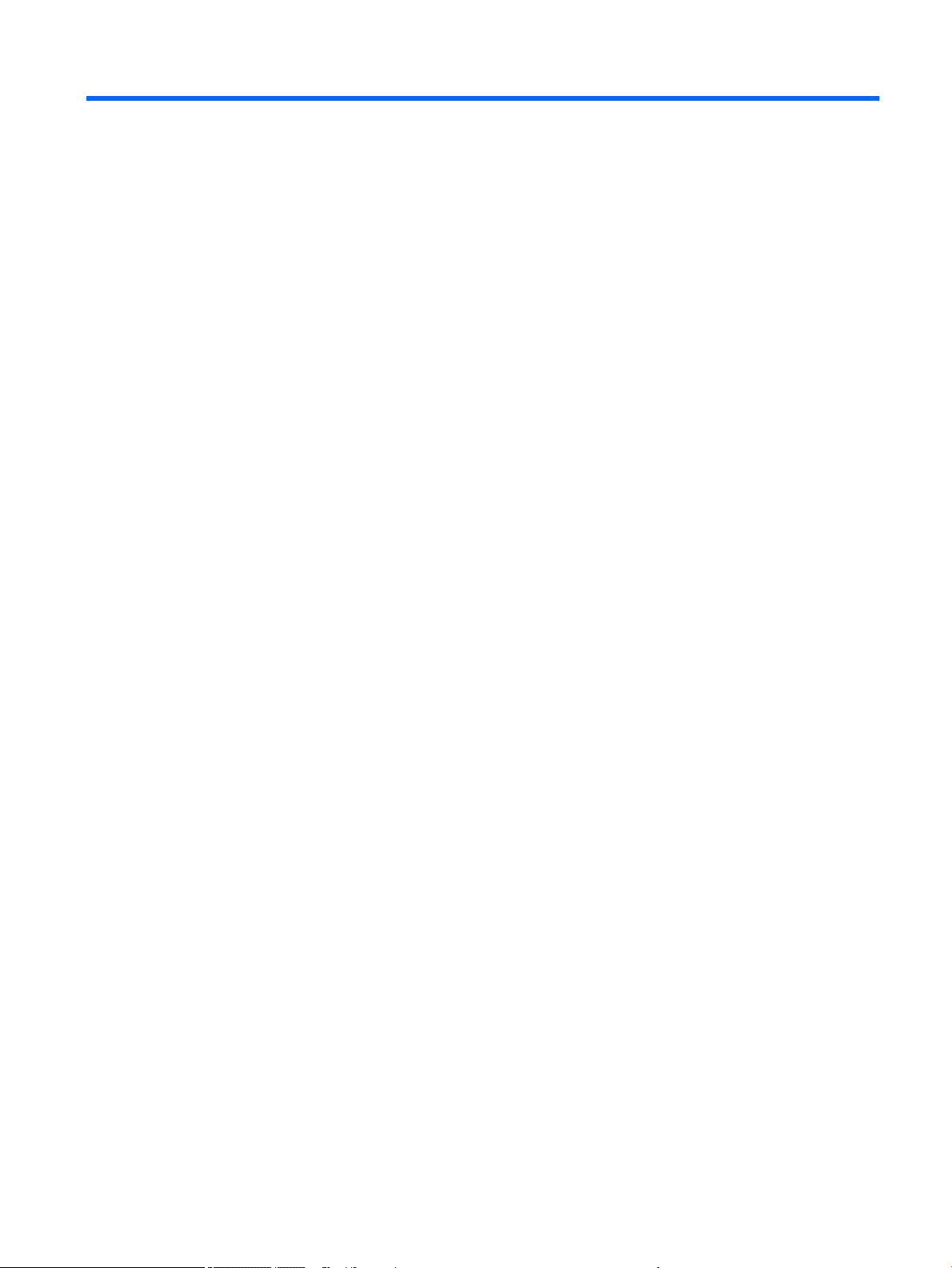
Table of contents
1 Product description ....................................................................................................................................... 1
2 Components .................................................................................................................................................. 5
Right ....................................................................................................................................................................... 5
Left ......................................................................................................................................................................... 6
Display .................................................................................................................................................................... 7
Keyboard area ........................................................................................................................................................ 8
TouchPad ............................................................................................................................................. 8
Lights ................................................................................................................................................... 9
Buttons, speakers, and ngerprint reader ........................................................................................ 10
Special keys ....................................................................................................................................... 11
Action keys ........................................................................................................................................ 12
Bottom ................................................................................................................................................................. 13
Front ..................................................................................................................................................................... 14
Labels ................................................................................................................................................................... 15
3 Illustrated parts catalog .............................................................................................................................. 16
Computer major components .............................................................................................................................. 16
Display assembly subcomponents ...................................................................................................................... 20
Bracket Kit ............................................................................................................................................................ 21
Plastics Kit ........................................................................................................................................................... 22
Miscellaneous parts ............................................................................................................................................. 22
4 Removal and replacement procedures preliminary requirements .................................................................... 24
Tools required ...................................................................................................................................................... 24
Service considerations ......................................................................................................................................... 24
Plastic parts ....................................................................................................................................... 24
Cables and connectors ...................................................................................................................... 25
Drive handling ................................................................................................................................... 25
Grounding guidelines ........................................................................................................................................... 25
Electrostatic discharge damage ........................................................................................................ 25
Packaging and transporting guidelines .......................................................................... 27
Workstation guidelines ................................................................................ 27
5 Removal and replacement procedures for authorized service provider parts .................................................... 29
Component replacement procedures .................................................................................................................. 29
vii
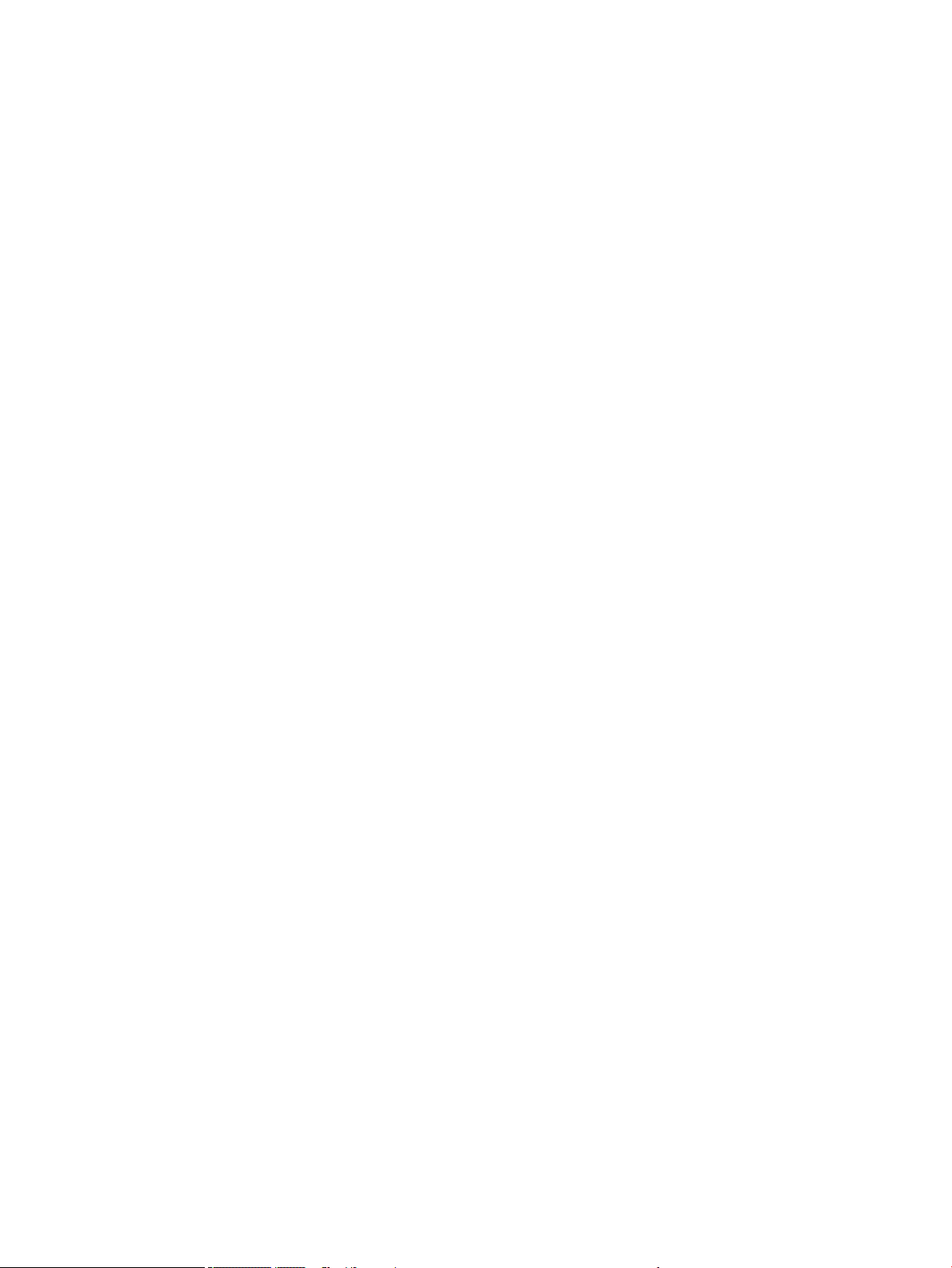
Bottom cover ..................................................................................................................................... 29
Solid-state drive (M.2) ....................................................................................................................... 31
WLAN module .................................................................................................................................... 33
Memory module ................................................................................................................................ 35
RTC battery ........................................................................................................................................ 37
Thermal module ................................................................................................................................ 38
Battery ............................................................................................................................................... 41
Fingerprint reader board ................................................................................................................... 42
LED board .......................................................................................................................................... 43
TouchPad ........................................................................................................................................... 44
Display cable ..................................................................................................................................... 45
System board .................................................................................................................................... 46
I/O support bracket ........................................................................................................................... 49
Speakers ............................................................................................................................................ 50
Keyboard ........................................................................................................................................... 51
Display assembly ............................................................................................................................... 53
Top cover ........................................................................................................................................... 62
6 Troubleshooting guide ................................................................................................................................. 63
Resources ............................................................................................................................................................. 64
General troubleshooting steps ............................................................................................................................ 64
Identify the issue ............................................................................................................................... 65
1. Understand the issue .................................................................................................. 65
Boot up sequence ......................................................................................... 65
Failure classication ..................................................................................... 65
2. Examine the environment .......................................................................................... 67
3. Perform a visual inspection of hardware ................................................................... 68
4. Update BIOS and drivers ............................................................................................. 68
Manually updating BIOS and drivers ............................................................ 68
Remotely deploying BIOS and drivers .......................................................... 68
Analyze the issue ............................................................................................................................... 68
5. Remove or uninstall recently added hardware, software .......................................... 68
6. HP Hardware Diagnostics and Tools ........................................................................... 69
HP PC Hardware Diagnostics (UEFI) ............................................................. 69
HP Support Assistant (HPSA) ....................................................................... 71
HP BIOS Conguration Utility (BCU) ............................................................. 72
HP Image Diagnostic Tool ............................................................................. 72
HP Thermal Monitor ..................................................................................... 72
Non HP diagnostics tools ............................................................................. 72
7. Status lights, blinking light codes, troubleshooting lights, and POST error
messages ........................................................................................................................ 73
viii
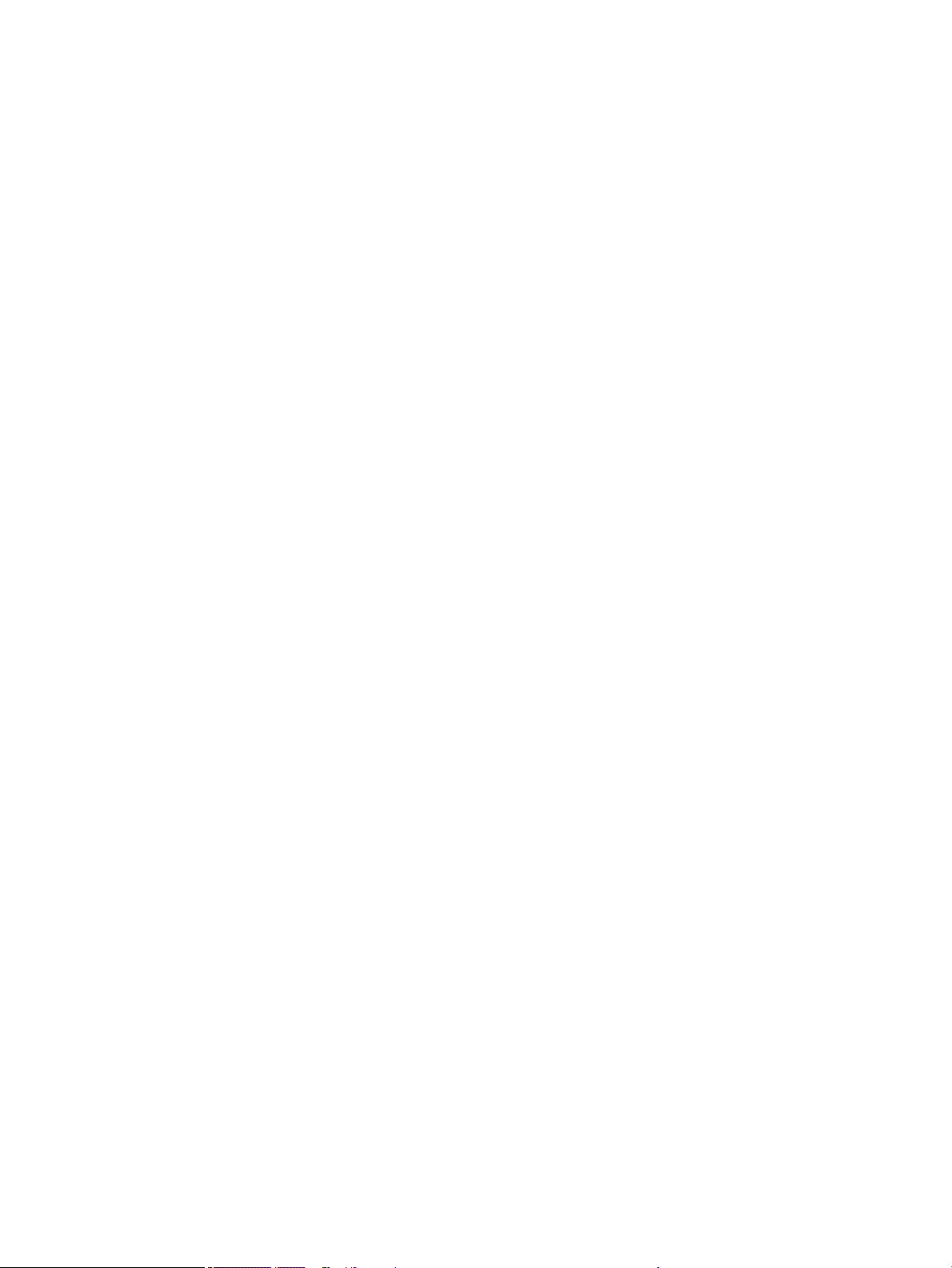
Status lights .................................................................................................. 73
Interpreting system validation diagnostic front panel LEDs and
audible codes ................................................................................................ 74
POST error messages ................................................................................... 75
Power Good (Troubleshooting) lights .......................................................... 77
Resolve the issue ............................................................................................................................... 78
8. Hard reset .................................................................................................................... 78
9. Soft reset (Default Settings) ....................................................................................... 80
10. Reseat cables and connections ................................................................................ 80
11. Test with minimum conguration ............................................................................ 80
Essential hardware conguration ................................................................ 81
Safe mode ..................................................................................................... 81
12. Test with veried working conguration (hardware and/or operating system) ..... 82
13. Replace the system board ........................................................................................ 82
Verify solution ................................................................................................................................... 83
Helpful Hints ........................................................................................................................................................ 83
At startup ........................................................................................................................................... 83
During operation ............................................................................................................................... 83
Consulting with HP Service ............................................................................................................... 84
Common issues and possible solutions .............................................................................................................. 85
Power-on issues ................................................................................................................................ 85
No Power ......................................................................................................................... 85
Intermittent power-on, shutdown, reboot ..................................................................... 87
AC adapter issue .............................................................................................................. 88
Battery not recognized, not charging ............................................................................. 88
Battery discharges too fast ............................................................................................ 90
Burnt smell ...................................................................................................................... 91
POST .................................................................................................................................................. 91
No video (with power) ..................................................................................................... 91
Blinking lights ................................................................................................................. 92
Diagnostics error messages ........................................................................................... 93
BIOS password ................................................................................................................ 94
Performance (OS) .............................................................................................................................. 94
Intermittent shutdown ................................................................................................... 95
Blue screen ...................................................................................................................... 96
Freeze at Windows Logo (hang/lockup) ......................................................................... 98
Electromagnetic Interference (EMI) ................................................................................ 99
No wake up .................................................................................................................... 100
Unresponsive ................................................................................................................ 101
Slow performance ......................................................................................................... 101
HP Smart Adapter warning message ........................................................................... 102
ix
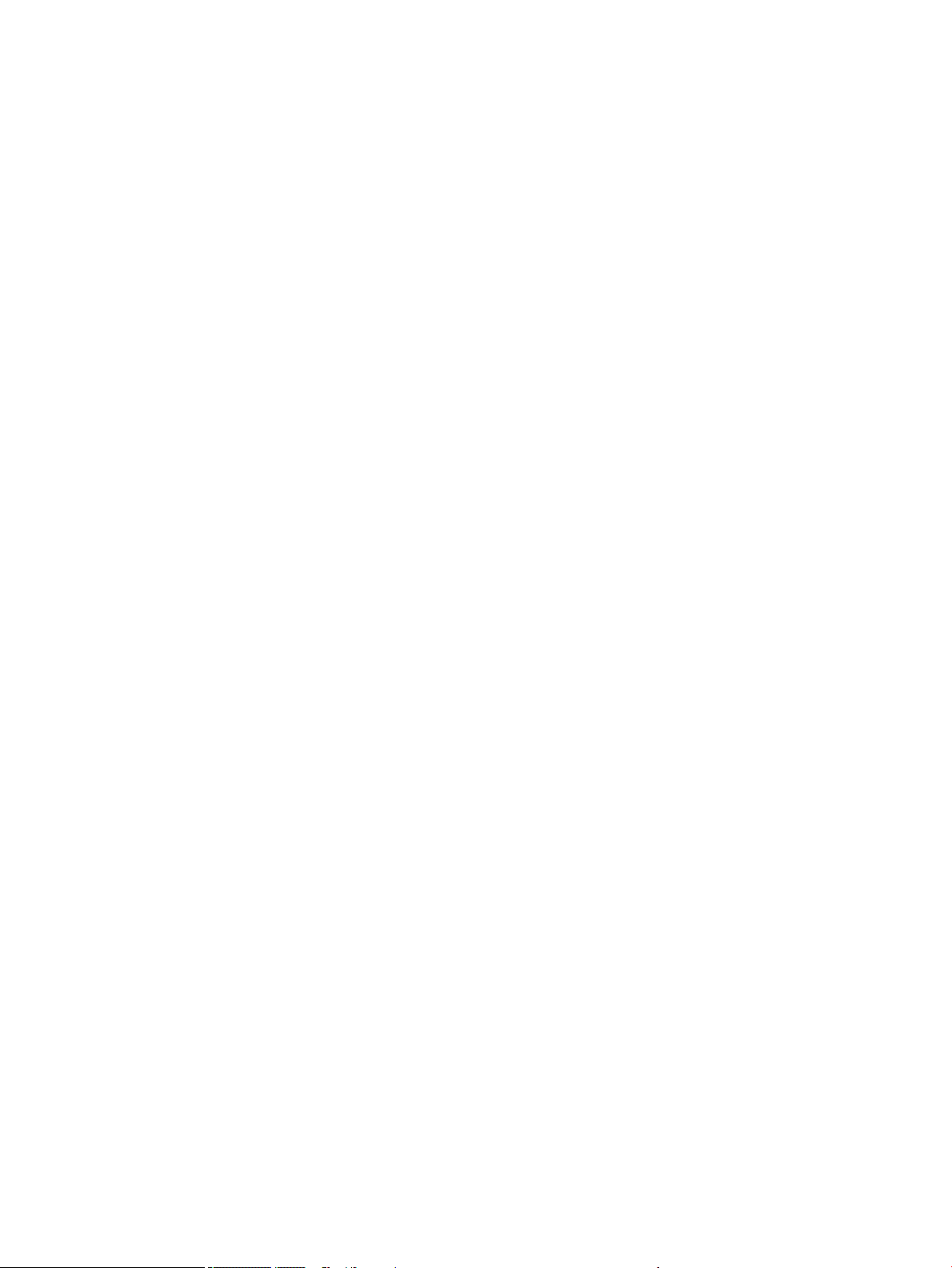
Incorrect time and date ................................................................................................ 102
Display ............................................................................................................................................. 103
Display anomalies ......................................................................................................... 103
Symptom .................................................................................................... 103
Quick check ................................................................................................. 104
HP PC Hardware Diagnostics (UEFI) for video test ..................................... 104
Display assembly diagram ......................................................................... 105
Dead pixel ..................................................................................................................... 105
No video (internal) ........................................................................................................ 105
No video (external) ....................................................................................................... 106
DisplayPort/VGA ........................................................................................................... 106
HDMI .............................................................................................................................. 106
No or bad external video via docking ........................................................................... 107
Incorrect or missing color/distorted image .................................................................. 107
Touch screen ................................................................................................................. 108
I/O devices ....................................................................................................................................... 109
Keyboard ....................................................................................................................... 109
Keyboard point stick ..................................................................................................... 110
Keyboard backlight ....................................................................................................... 110
TouchPad ....................................................................................................................... 111
Network Connectivity Ethernet (RJ-45 jack) ................................................................ 111
Network connectivity wireless (WLAN) ........................................................................ 112
WWAN ............................................................................................................................ 113
USB ................................................................................................................................ 114
Smart card reader ......................................................................................................... 115
Speaker, headphone - audio issues .............................................................................. 116
Thunderbolt (TB) ........................................................................................................... 117
Thunderbolt 3 dock ....................................................................................................... 118
Storage ............................................................................................................................................ 119
Hard drive/solid-state drive not recognized ................................................................ 120
No boot to operating system (no read/write error) ..................................................... 120
Read-write error ........................................................................................................... 121
Slow performance ......................................................................................................... 121
Blue screen (BSOD) error .............................................................................................. 121
Noisy hard drive ............................................................................................................ 122
Mechanical ....................................................................................................................................... 123
Fan error message - 90B .............................................................................................. 123
Noise (sound) ................................................................................................................ 124
Fan runs constantly ...................................................................................................... 125
Thermal shutdown (hot) ............................................................................................... 126
Stuck power button ...................................................................................................... 127
x
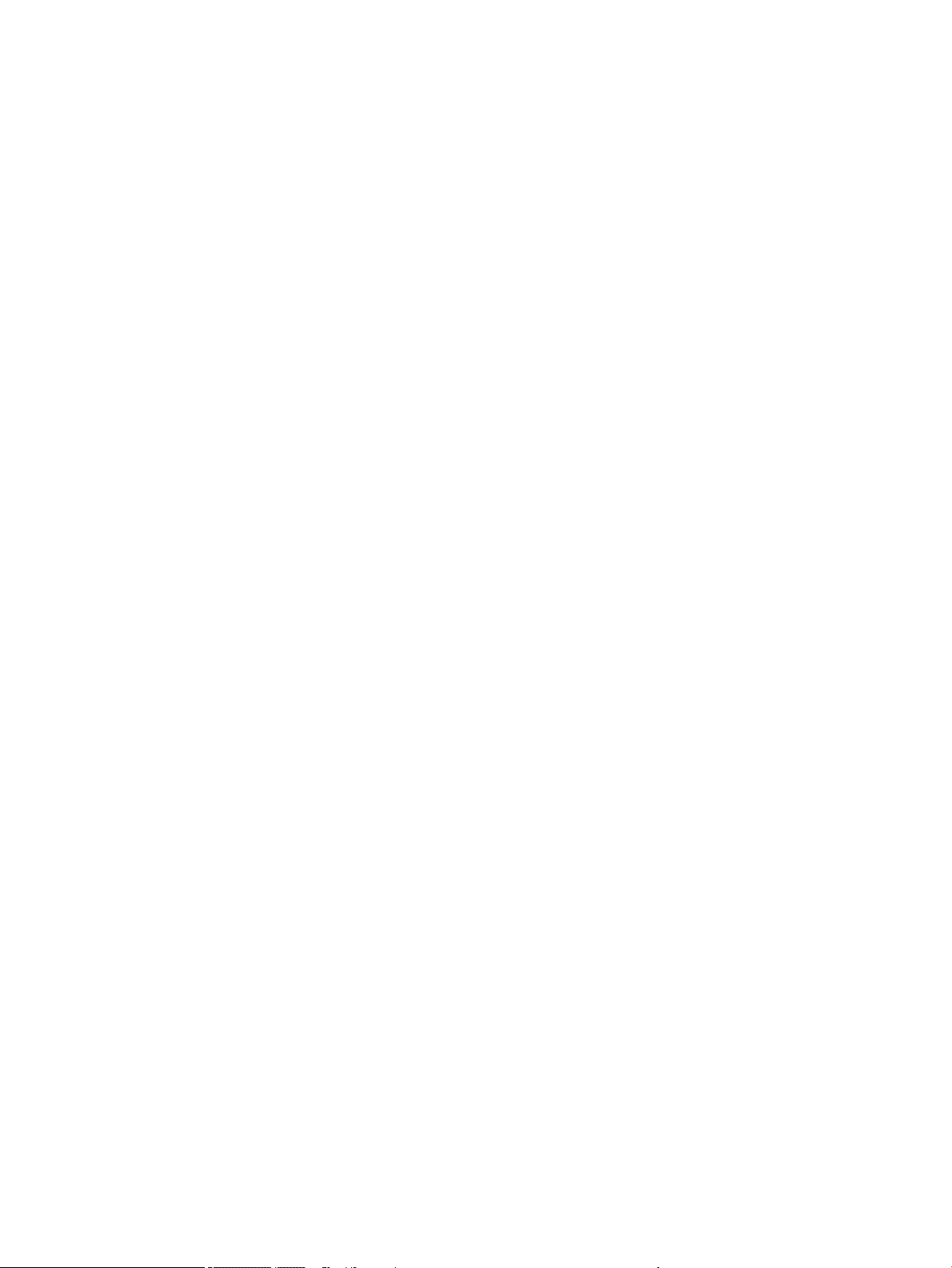
Additional information ...................................................................................................................................... 127
Acronyms ......................................................................................................................................... 127
Blinking lights and boot error codes ............................................................................................... 128
Processor not executing code ...................................................................................... 128
BIOS recovery code unable to nd valid BIOS recovery image ..................................... 128
Memory module error ................................................................................................... 129
Graphics Controller Error (No Controller) ..................................................................... 129
Failure - System Board Error ........................................................................................ 129
Intel Trusted Execution Technology (TXT) Error .......................................................... 129
Sure Start unable to nd valid BIOS Boot Block image ................................................ 129
Sure Start has identied a problem (Manual Recovery Policy Set) .............................. 130
POST Error Messages and User Actions .......................................................................................... 130
Routine Maintenance for Performance Improvement .................................................................... 131
Common Blue Screen Error Messages ............................................................................................ 132
Error message list ......................................................................................................... 132
Bug check symbolic names ........................................................................................... 132
Microsoft general troubleshooting of Windows bug check codes ............................... 133
Use Windows Debugging Tool ......................................................................................................... 133
Windows Software Development Kit (SDK) .................................................................. 134
Display Issue: Pixel Anomalies ........................................................................................................ 138
Cable management ......................................................................................................................... 139
Connector types .............................................................................................................................. 140
7 Computer Setup (BIOS), TPM, and HP Sure Start ........................................................................................... 142
Using Computer Setup ....................................................................................................................................... 142
Starting Computer Setup ................................................................................................................ 142
Using a USB keyboard or USB mouse to start Computer Setup (BIOS) ........................ 142
Navigating and selecting in Computer Setup ................................................................................. 142
Restoring factory settings in Computer Setup ............................................................................... 143
Updating the BIOS ........................................................................................................................... 143
Determining the BIOS version ...................................................................................... 143
Downloading a BIOS update ......................................................................................... 144
Changing the boot order using the f9 prompt ................................................................................ 145
TPM BIOS settings (select products only) ......................................................................................................... 145
Using HP Sure Start (select products only) ....................................................................................................... 145
8 Using HP PC Hardware Diagnostics (UEFI) ..................................................................................................... 146
Downloading HP PC Hardware Diagnostics (UEFI) to a USB device .................................................................. 146
xi
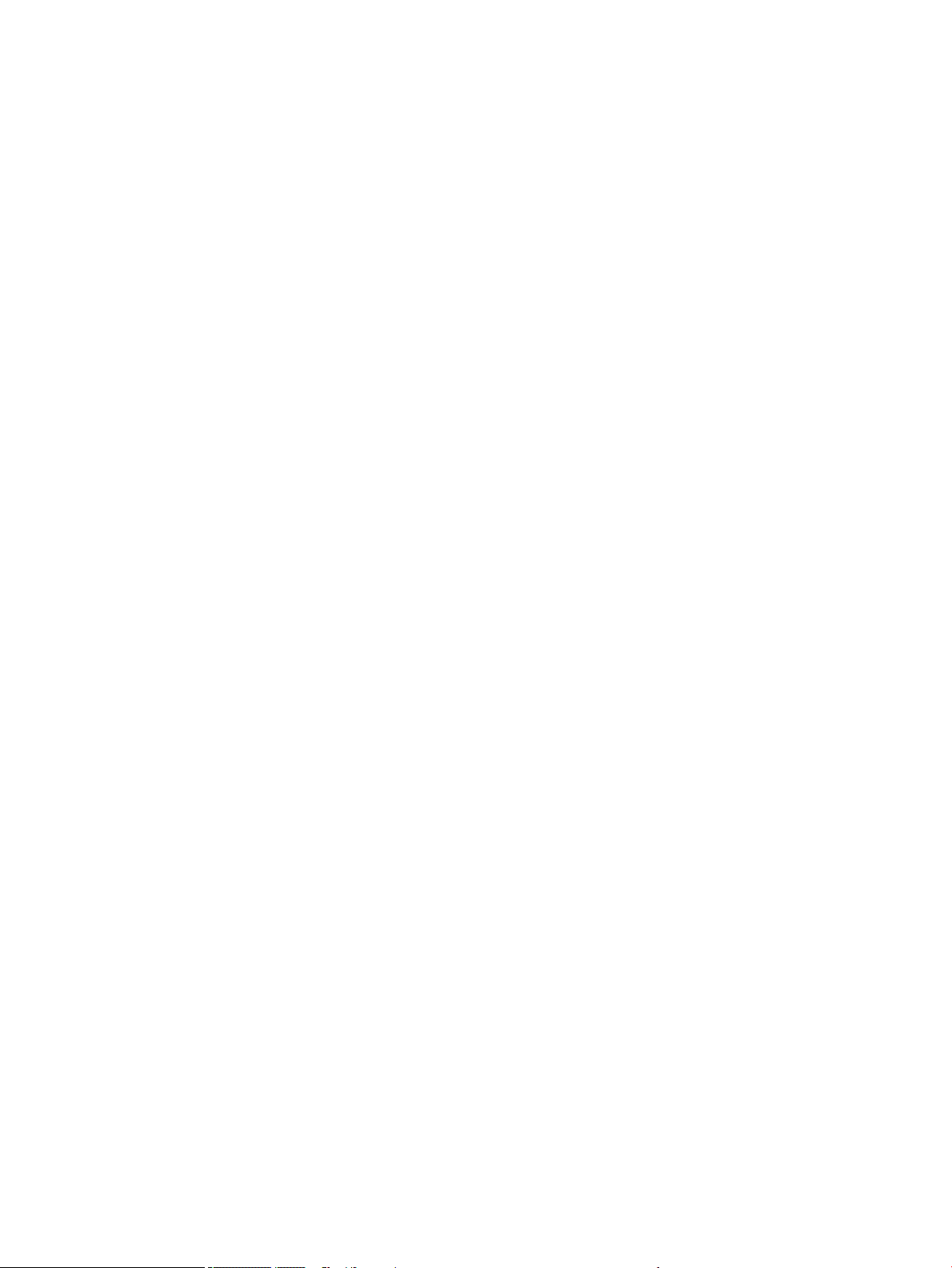
9 Backing up, restoring, and recovering ......................................................................................................... 148
Creating recovery media and backups .............................................................................................................. 148
Creating HP Recovery media (select products only) ....................................................................... 148
Using Windows tools ......................................................................................................................................... 149
Restore and recovery ......................................................................................................................................... 150
Recovering using HP Recovery Manager ........................................................................................ 150
What you need to know before you get started ........................................................... 150
Using the HP Recovery partition (select products only) .............................................. 151
Using HP Recovery media to recover ............................................................................ 151
Changing the computer boot order .............................................................................. 152
Removing the HP Recovery partition (select products only) ....................................... 153
10 Specications .......................................................................................................................................... 154
Computer specications .................................................................................................................................... 154
M.2 PCIe solid-state drive specications .......................................................................................................... 155
M.2 solid-state drive specications .................................................................................................................. 156
11 Statement of memory volatility ................................................................................................................ 157
Nonvolatile memory usage ............................................................................................................................... 159
Questions and answers ..................................................................................................................................... 161
Using HP Sure Start (select models only) .......................................................................................................... 162
12 Power cord set requirements .................................................................................................................... 163
Requirements for all countries .......................................................................................................................... 163
Requirements for specic countries and regions ............................................................................................. 164
13 Recycling ................................................................................................................................................ 166
Index ........................................................................................................................................................... 167
xii
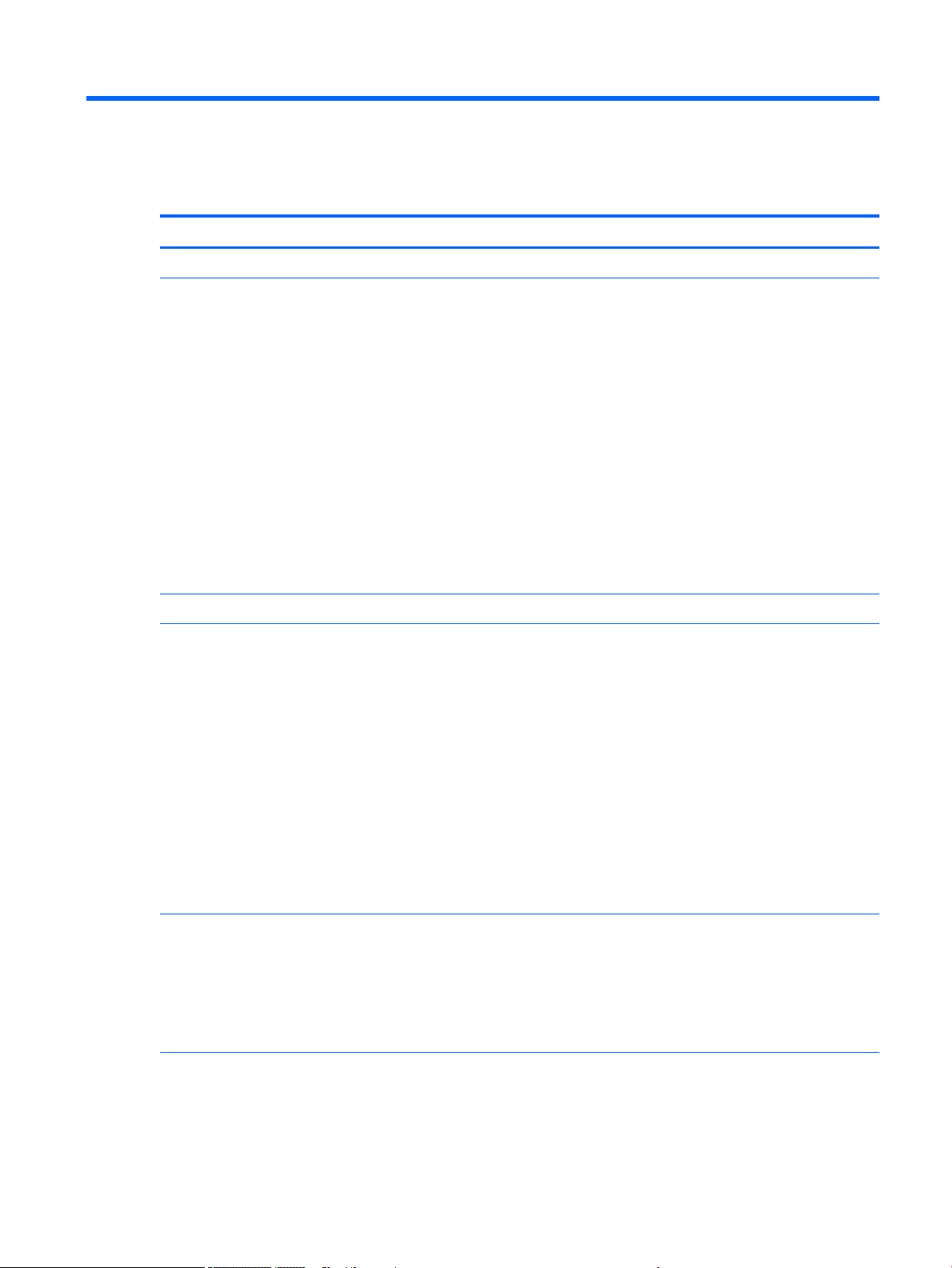
1 Product description
Category Description
Product Name HP ZBook Studio G4 Mobile Workstation
Processors 7th Generation Intel® Core™ processors
Intel Core i7-7820HQ 2.9-GHz (turbo up to 3.9-GHz) processor (2400-MHz front-side bus
(FSB), 8.0-MB L3 cache, 45 W)
Intel Core i7-7700HQ 2.8-GHz (turbo up to 3.8-GHz) processor (2400-MHz FSB, 6.0-MB L3
cache, 45 W)
Intel Core i5-7440HQ 2.8-GHz (turbo up to 3.8-GHz) processor (2400-MHz FSB, 6.0-MB L3
cache, 45 W)
Intel Core i5-7300HQ 2.5-GHz (turbo up to 3.5-GHz) processor (2400-MHz FSB, 6.0-MB L3
cache, 45 W)
7th Generation Intel Xeon processors
Intel Xeon E3-1535M v6, 3.1-GHz (turbo up to 4.2-GHz) processor (2400-MHz front-side bus
(FSB), 8.0-MB L3 cache, 45 W)
Intel Xeon E3-1505M v6, 3.0-GHz (turbo up to 4.0-GHz) processor (2133-MHz front-side bus
(FSB), 8.0-MB L3 cache, 45 W)
Chipset Mobile Intel CM238 chipset
Graphics Intel UMA Graphics - with shared video memory
GT2 Integrated Graphics
Discrete graphics
NVIDIA® Quadro® M1200M (N17P-Q1 with 4-GB GDDR5 graphics subsystem memory (256-
MB×32, 1.35-V, 6Gbps, Qty 4)
Support "No Discrete Graphics" option
Support for hybrid (switchable) graphics
Support NVIDIA Optimus Technology
Support for open GL
Support for DisplayPort 1.2 (supported through Thunderbolt 3)
Support for NVIDIA Mosaic Technology
Panel 39.6 cm (15.6 in), antiglare, LED backlight, 16:9 aspect ratio
FHD (1920×1080), UWVA, 72% CG. slim, 300 nits with or without camera
FHD (1920×1080), UWVA, 72% CG, slim, 300 nits, touch screen, with camera
UHD (3840×2160), UWVA, 95% NTSC, 340 nits with or without camera
UHD (3840×2160), UWVA, Dream Color 3, 95% NTSC, 340 nits with or without camera
Memory Four customer-accessible/upgradable memory module slots
Support for DDR4 2400-MHz, dual channel memory
Support for 32-GB of system RAM in the following congurations:
1

Category Description
DDR4-2400 (for use in models with Core processors):
●
32768-MB total system memory (16384-MB×2 or 8192-MB×4)
●
16384-MB total system memory (16384-MB×1, 8192-MB×2, or 4096-MB×4)
●
8192-MB total system memory (8192-MB×1, 4096-MB×2)
ECC DDR4-2400 (for use in models with Xeon processors):
●
32768-MB total system memory (16384-MB×2 or 8192-MB×4)
●
16384-MB total system memory (16384-MB×1, 8192-MB×2)
●
8192-MB total system memory (8192-MB×1)
Primary M.2 storage M.2 (NGFF) SS/DS Solid State Drive (2280)
SATA
512-GB SATA-3 SS TLC FIPS-140-2
256-GB SATA-3 Self-Encrypting Drive (Opal 2) TLC
128-GB SATA-3
PCIe
1-TB, NVMe, MLC (Z Turbo Drive)
512-GB, NVMe, MLC (Z Turbo Drive)
512-GB, NVMe, Opal 2, TLC (Z Turbo Drive)
256-GB, NVMe, MLC (Z Turbo Drive)
256-GB, NVMe,TLC (Z Turbo Drive)
Secondary M.2 storage M.2 (NGFF) SS/DS Solid State Drive (2280) (only available if primary M.2 drive is selected):
SATA
512-GB SATA-3 SS TLC FIPS-140-2
256-GB SATA-3 Self-Encrypting Drive (Opal 2) TLC
128-GB SATA-3
PCIe (not available if primary M.2 SATA drive is selected)
1-TB, NVMe, MLC (Z Turbo Drive)
512-GB, NVMe, MLC (Z Turbo Drive)
512-GB, NVMe, Opal 2, TLC (Z Turbo Drive)
256-GB, NVMe, MLC (Z Turbo Drive)
256-GB, NVMe,TLC (Z Turbo Drive)
Audio and video Stereo speakers (2)
Dual array microphone (dual mic conguration tied to camera)
HP Bang & Olufsen Audio
HD 720p camera
Intel SST Audio
Support for no camera option
Ethernet Intel I219-LM Gigabit Network Connection (10/100/1000 Ethernet)
2 Chapter 1 Product description
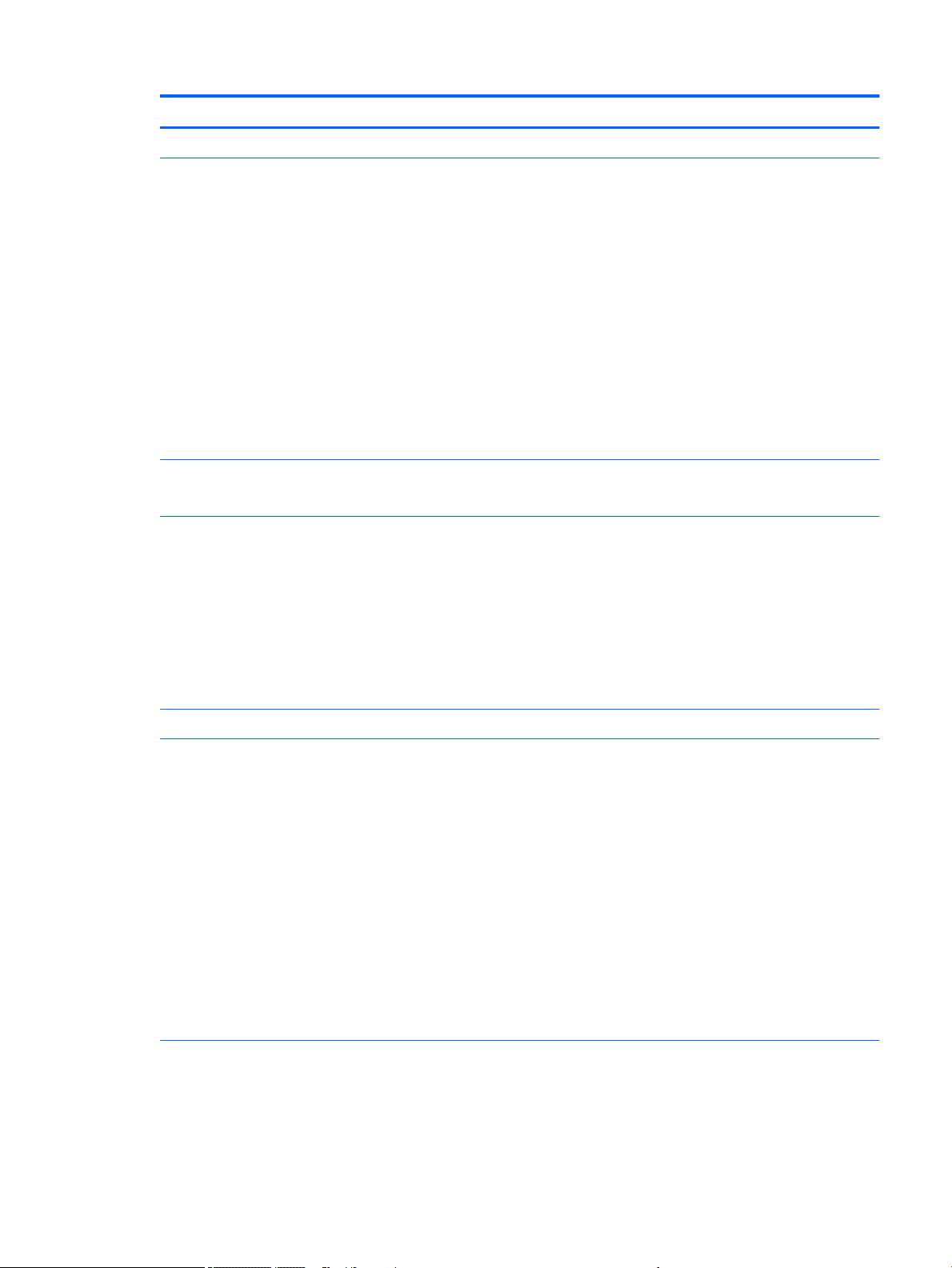
Category Description
S3/S4/S5 wake on LAN
Wireless WLAN
WLAN options via minicard
Two WLAN antennas built into display assembly
Support "No WLAN/No Bluetooth" option
IBluetooth Disabled IOPT
Support for Miracast
Support for the following WLAN formats:
●
Intel Dual band wireless-AC 8265 802.11AC 2x2 WiFi + BT 4.2 Combo Adaptor (vPro)
●
Intel Dual band wireless-AC 8265 802.11AC 2x2 WiFi + BT 4.2 Combo Adaptor (non-vPro)
WPAN
Bluetooth® 4.2 only supported via combo card
External media cards Integrated SD UHS-II ash media slot
Supports next generation SD, SDHC, SDXC
Ports Multi-Pin AC Port
Combination mic-in/stereo headphone jack
RJ-45 (Ethernet)
USB Type-C Thunderbolt
USB 3.0 (2)
USB 3.0 charging
HDMI 1.4
Docking Docking support for HP Thunderbolt Docking Station
Keyboard/pointing devices Keyboard
Backlit
DuraKeys
TouchPad
On/o button
Glass with chemical etched surface
Taps enabled by default
Gestures enabled by default:
●
2-nger scrolling
●
2-nger zoom (pinch)
Image sensor TouchPad
Power requirements AC adapter
150-W, HP Smart Adapter, slim
Battery
8-cell, 92.4-WHr, 2.7-AHr, Long Life, Li-ion battery
3
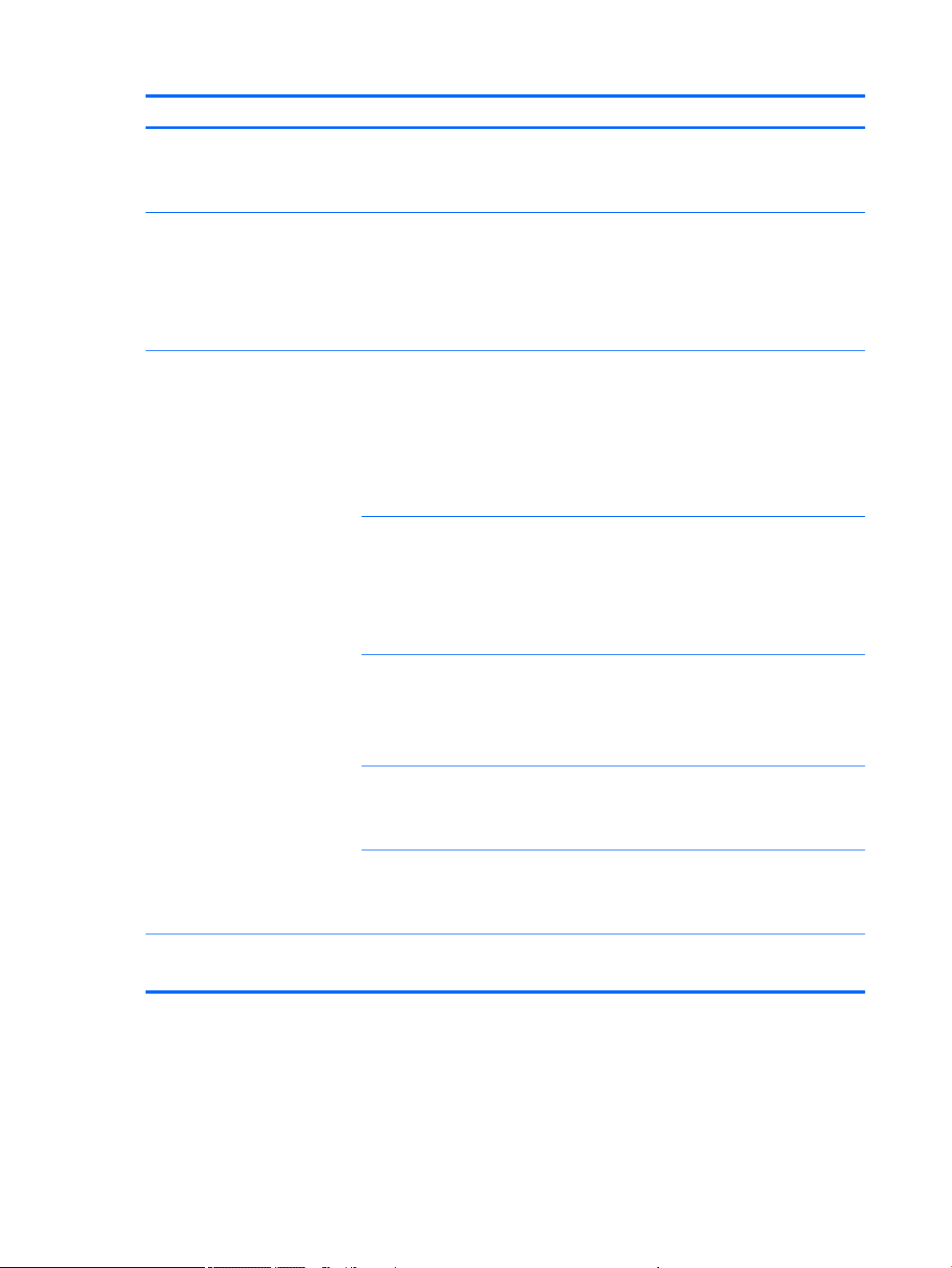
Category Description
4-cell, 64-WHr, 4.21-AHr, Long Life, Li-ion battery
Power cord (localized)
3-wire plug, 1.0 m (with ground pin and tag)
Security Support security lock
Trusted platform module (TPM) 2.0 (Inneon; soldered down)
Fingerprint reader
BIOS Preboot power on - BIOS option (Password, Fingerprint)
Drive Encryption preboot option (ngerprint, password, smart card)
Operating system Preinstalled
Windows 10 Home 64 High-end
Windows 10 Home 64 High-end Single Language
Windows 10 Home 64 Chinese Market CPPP
Windows 10 Professional 64
FreeDOS 2.0
Restore media
Windows 10 DRUSB
Windows 10 DRDVD
Win 10 Pro 64 OSUSB
Win 10 Pro 64 OSDVD
Certied:
Microsoft WHQL
Red Hat Enterprise Linux 6 (RHEL)
Red Hat Enterprise Linux 7 (RHEL)
Web-only support:
Windows 10 Enterprise 64 LTSB 1507
Windows 10 Enterprise 64
Tested and documented
Windows 7 Professional 64
Windows 7 Enterprise 64
Serviceability End user replaceable parts
AC adapter
4 Chapter 1 Product description

2 Components
NOTE: The term “hard drive”, “hard disk”, and/or “solid-state drive (SSD)” is used to generically refer the
computer’s primary mass storage.
Right
Component Description
(1) Audio-out (headphone)/
Audio-in (microphone)
combo jack
Connects optional powered stereo speakers, headphones, earbuds, a headset, or a
television audio cable. Also connects an optional headset microphone. This jack does
not support optional standalone microphones.
WARNING! To reduce the risk of personal injury, adjust the volume before putting on
headphones, earbuds, or a headset. For additional safety information, refer to the
Regulatory, Safety, and Environmental Notices.
To access this guide:
1. Type support in the taskbar search box, and then select the HP Support
Assistant app.
‒ or –
Click the question mark icon in the taskbar.
2. Select My PC, select the Specications tab, and then select User Guides.
NOTE: When a device is connected to the jack, the computer speakers are disabled.
(2) USB 3.x SuperSpeed port Connects a USB device, such as a cell phone, camera, activity tracker, or smartwatch,
and provides high-speed data transfer.
(3) HDMI port Connects an optional video or audio device, such as a high-denition television, any
compatible digital or audio component, or a high-speed High Denition Multimedia
Interface (HDMI) device.
(4) USB Type-C SuperSpeed
and Thunderbolt ports (2)
When the computer is on, connect and charge USB devices that have Type-C
connectors, such as cell phones, cameras, activity trackers, or smartwatches, and
provide high-speed data transfer.
– or –
Connect to various USB, video, HDMI, and LAN devices.
NOTE: Cables and/or adapters (purchased separately) may be required.
– or –
Right 5
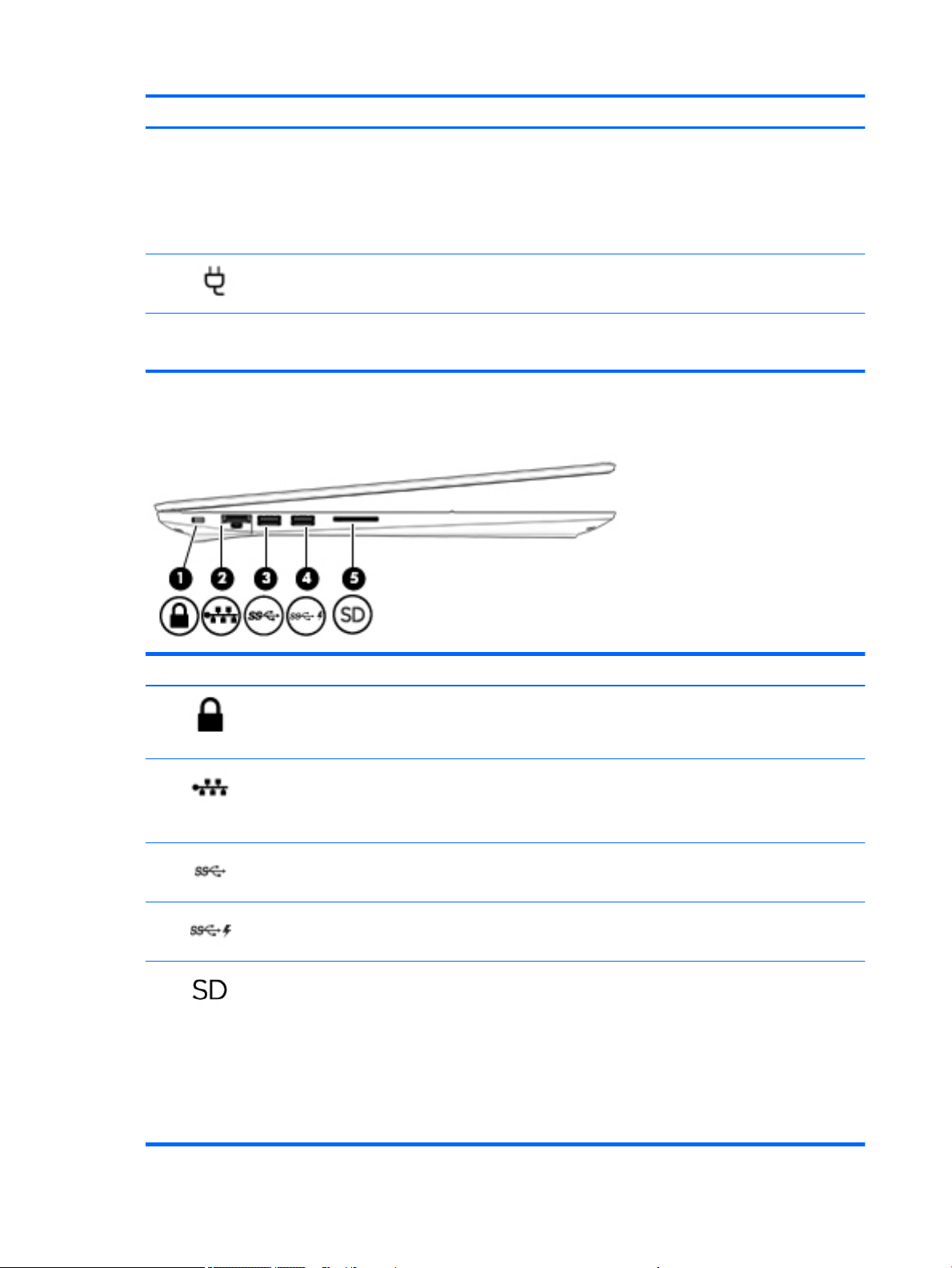
Component Description
Connect a display device that has a USB Type-C connector, providing display output.
NOTE: Your computer may also support a Thunderbolt docking station.
– or –
Connect a DisplayPort device that has a USB Type-C connector, providing display
output.
(5) Power connector Connects an AC adapter.
(6) AC power light White: The computer is connected to external power.
O: The computer is not connected to external power.
Left
Component Description
(1) Security cable slot Attaches an optional security cable to the computer.
NOTE: The security cable is designed to act as a deterrent, but it may not prevent
the computer from being mishandled or stolen.
(2) RJ-45 (network) jack/status
lights
Connects a network cable.
●
Green (right): The network is connected.
●
Blinking amber (left): Activity is occurring on the network.
(3) USB 3.x SuperSpeed port Connects a USB device, such as a cell phone, camera, activity tracker, or smartwatch,
and provides high-speed data transfer.
(4) USB 3.x charging port When the computer is on, connects and charges a USB device, such as a cell phone,
camera, activity tracker, or smartwatch, and provides high-speed data transfer.
(5) Memory card reader Reads optional memory cards that store, manage, share, or access information.
To insert a card:
1. Hold the card label-side up, with the connectors facing the computer.
2. Insert the card into the memory card reader, and then press in on the card until it
is rmly seated.
To remove a card:
▲ Press in on the card, and then remove it from the memory card reader.
6 Chapter 2 Components
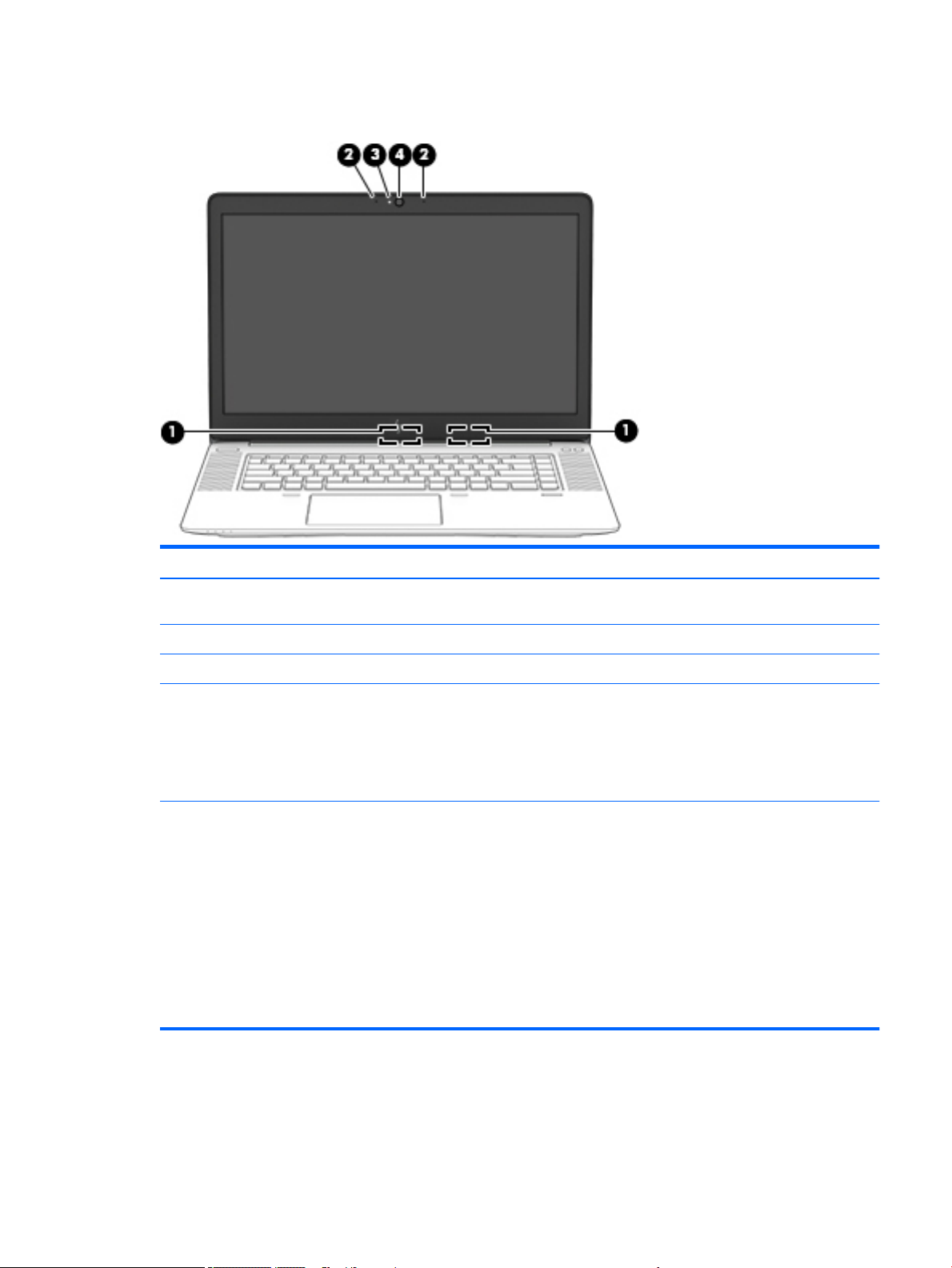
Display
Component Description
(1) WLAN antennas* (2) (internal; select products only) Send and receive wireless signals to communicate with wireless local
area networks (WLANs).
(2) Internal microphones (2) (select products only) Record sound.
(3) Camera light (select products only) On: The camera is in use.
(4) Camera (select products only) Records video and captures photographs. Some models allow you to
video conference and chat online using streaming video.
To use the camera:
▲ Type camera in the taskbar search box, and then select
Camera.
*The antennas are not visible from the outside of the computer. For optimal transmission, keep the areas immediately around the
antennas free from obstructions.
For wireless regulatory notices, see the section of the Regulatory, Safety, and Environmental Notices that applies to your country or
region.
To access this guide:
1. Type support in the taskbar search box, and then select the HP Support Assistant app.
‒ or –
Click the question mark icon in the taskbar.
2. Select My PC, select the Specications tab, and then select User Guides.
Display 7
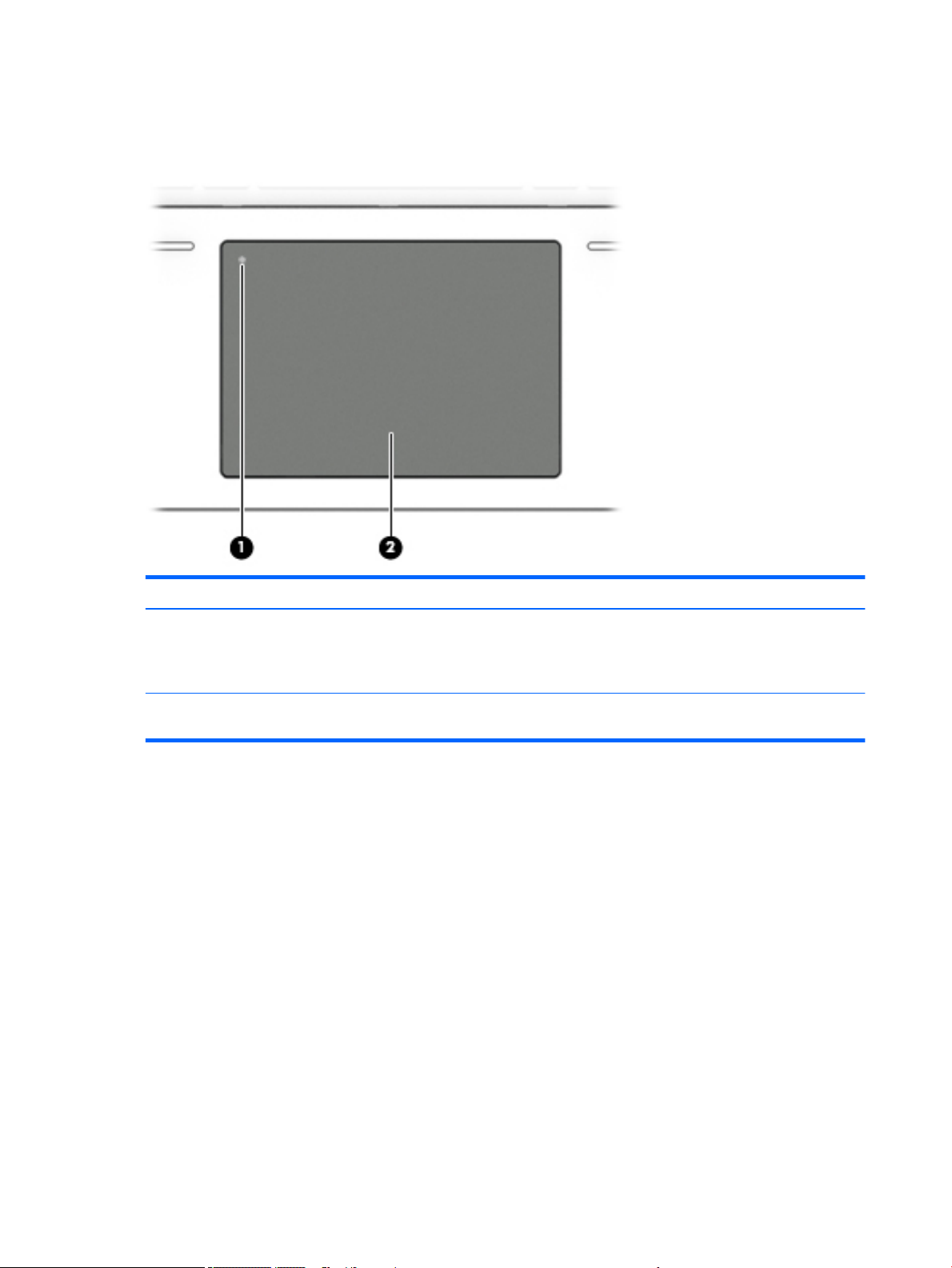
Keyboard area
TouchPad
Component Description
(1) TouchPad on/o button and light Turns the TouchPad on and o.
●
Amber: The TouchPad is o.
●
O: The TouchPad is on.
(2) TouchPad zone Reads your nger gestures to move the pointer or activate
items on the screen.
8 Chapter 2 Components
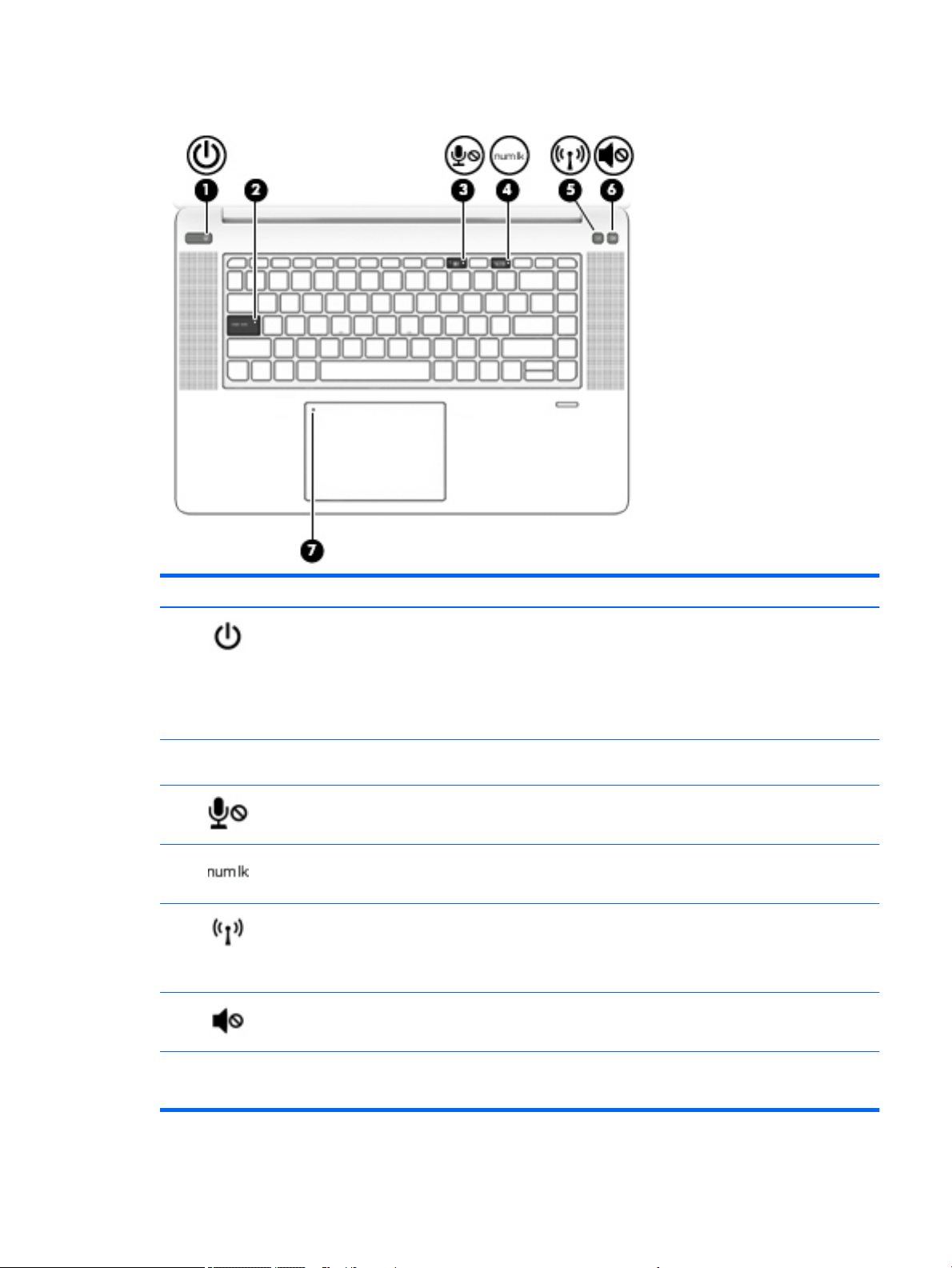
Lights
Component Description
(1) Power light
●
On: The computer is on.
●
Blinking: The computer is in the Sleep state, a power-saving
state. The computer shuts o power to the display and
other unneeded components.
●
O: The computer is o or in Hibernation. Hibernation is a
power-saving state that uses the least amount of power.
(2) Caps lock light On: Caps lock is on, which switches the key input to all capital
letters.
(3) Microphone mute light
●
Amber: Microphone is o.
●
O: Microphone is on.
(4) Num lk light On: Num lock is on.
(5) Wireless light
●
White: An integrated wireless device, such as a wireless
local area network (WLAN) device and/or a Bluetooth®
device, is on.
●
Amber: All wireless devices are o.
(6) Mute light
●
Amber: Computer sound is o.
●
White: Computer sound is on.
(7) TouchPad light
●
Amber: The TouchPad is o.
●
O: The TouchPad is on.
Keyboard area 9
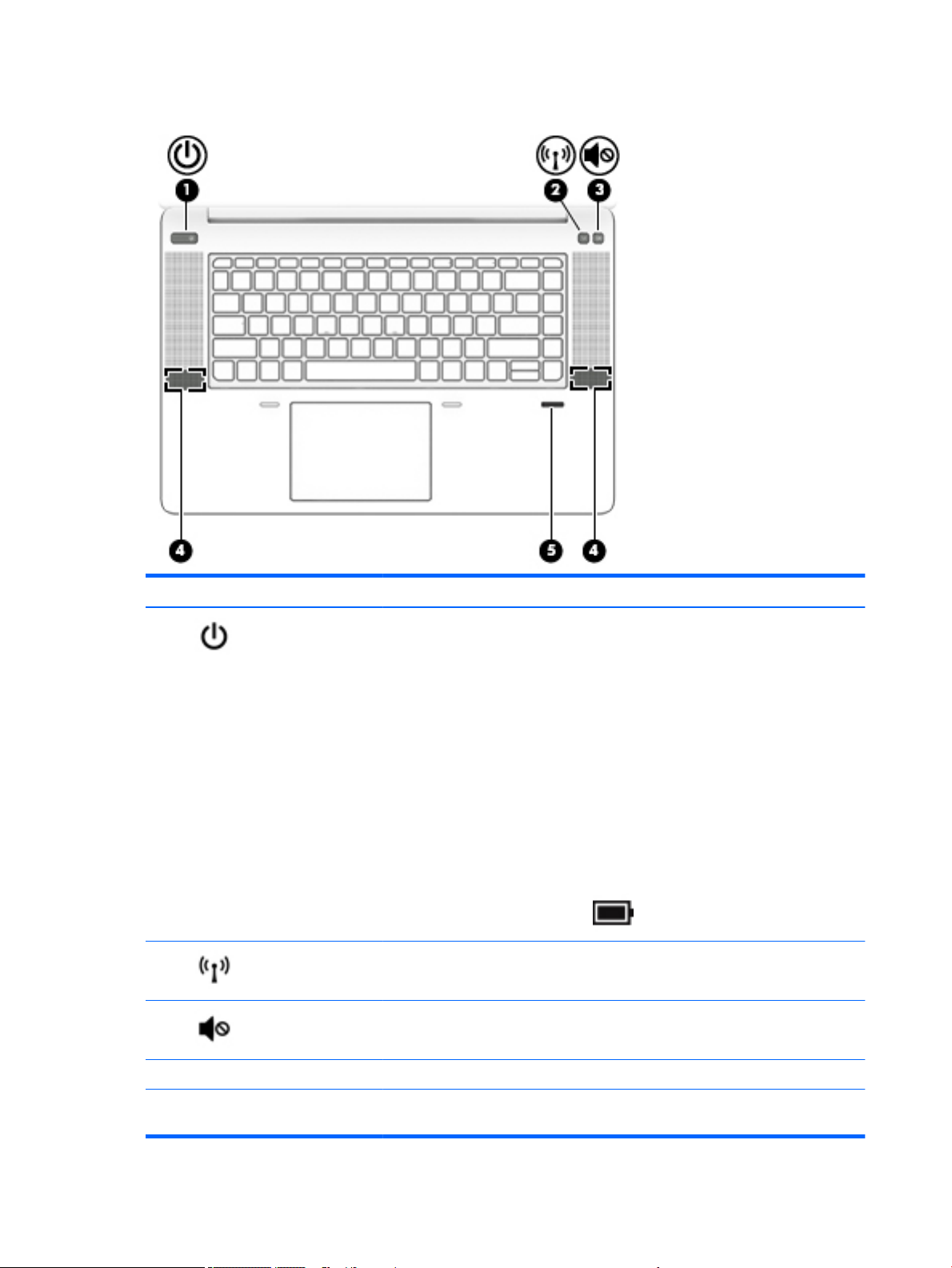
Buttons, speakers, and ngerprint reader
Component Description
(1) Power button
●
When the computer is o, press the button to turn on the computer.
●
When the computer is on, press the button briey to initiate Sleep.
●
When the computer is in the Sleep state, press the button briey to exit Sleep.
●
When the computer is in Hibernation, press the button briey to exit Hibernation.
CAUTION: Pressing and holding down the power button results in the loss of unsaved
information.
If the computer has stopped responding and shutdown procedures are ineective, press
and hold the power button for at least 5 seconds to turn o the computer.
To learn more about your power settings, see your power options.
▲ Type power options in the taskbar search box, and then select Power Options.
‒ or –
Right-click the Power meter icon and then select Power Options.
(2) Wireless button Turns the wireless feature on or o but does not establish a wireless connection.
A wireless network must be set up before a wireless connection is possible.
(3) Volume mute button Mutes and restores speaker sound.
(4) Speakers (2) Produce sound.
(5) Fingerprint reader (select
products only)
Allows a ngerprint logon to Windows, instead of a password logon.
10 Chapter 2 Components
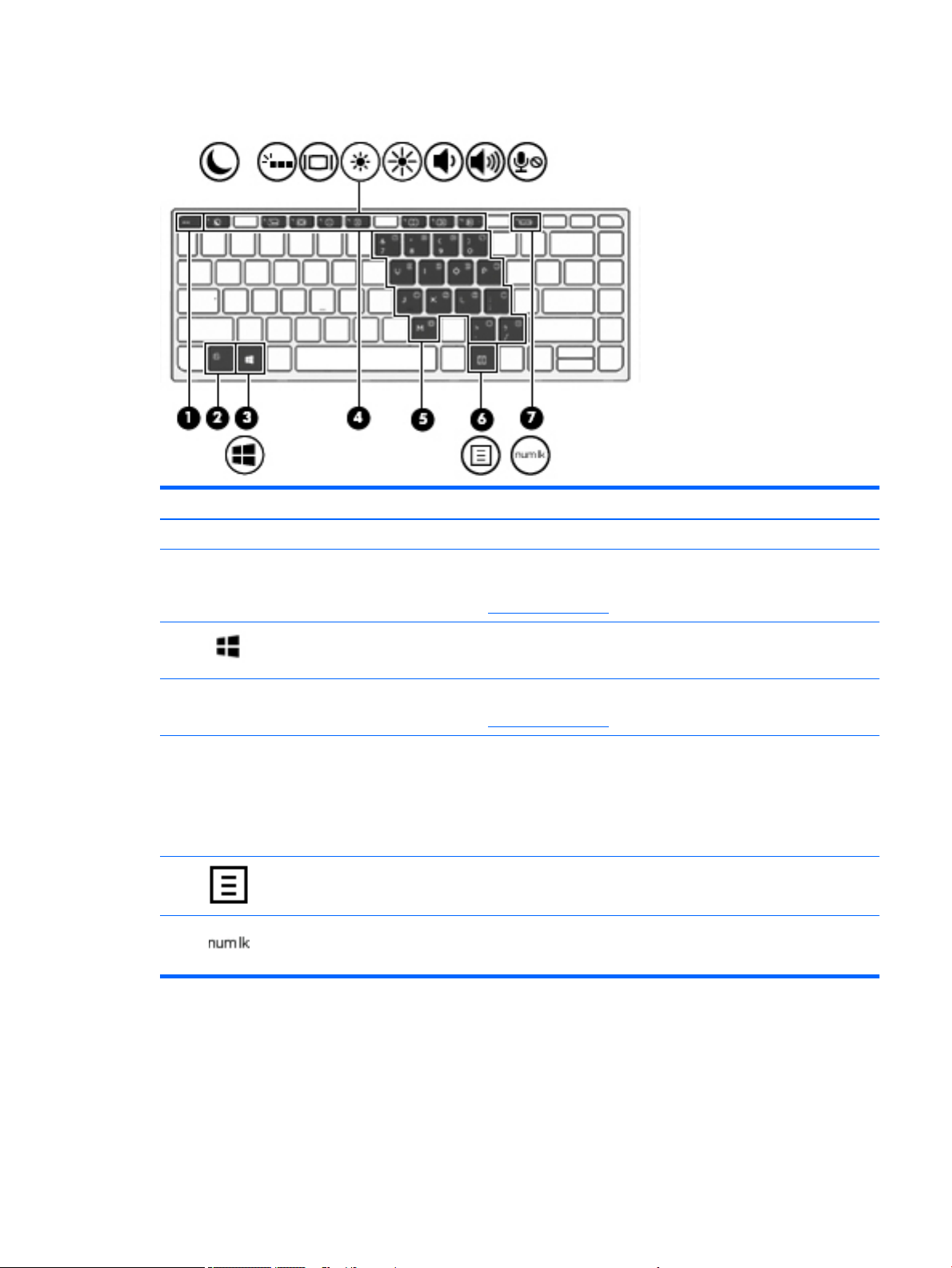
Special keys
Component Description
(1) esc key Displays system information when pressed in combination with the fn key.
(2) fn key Executes frequently used system functions when pressed in combination
with a function key, the num lk key, the esc key, or other key.
See Action keys on page 12.
(3) Windows key Opens the Start menu.
NOTE: Pressing the Windows key again will close the Start menu.
(4) Action keys Execute frequently used system functions.
See Action keys on page 12.
(5) Embedded numeric keypad A numeric keypad superimposed over the keyboard alphabet keys. When fn
+num lk is pressed, the keypad can be used like an external numeric keypad.
Each key on the keypad performs the function indicated by the icon in the
upper-right corner of the key.
NOTE: If the keypad function is active when the computer is turned o, that
function is reinstated when the computer is turned back on.
(6) Windows application key
Windows application key
Displays options for a selected object.
(7) num lk key Turns an embedded numeric keypad on and o when pressed in combination
with the fn key.
Keyboard area 11
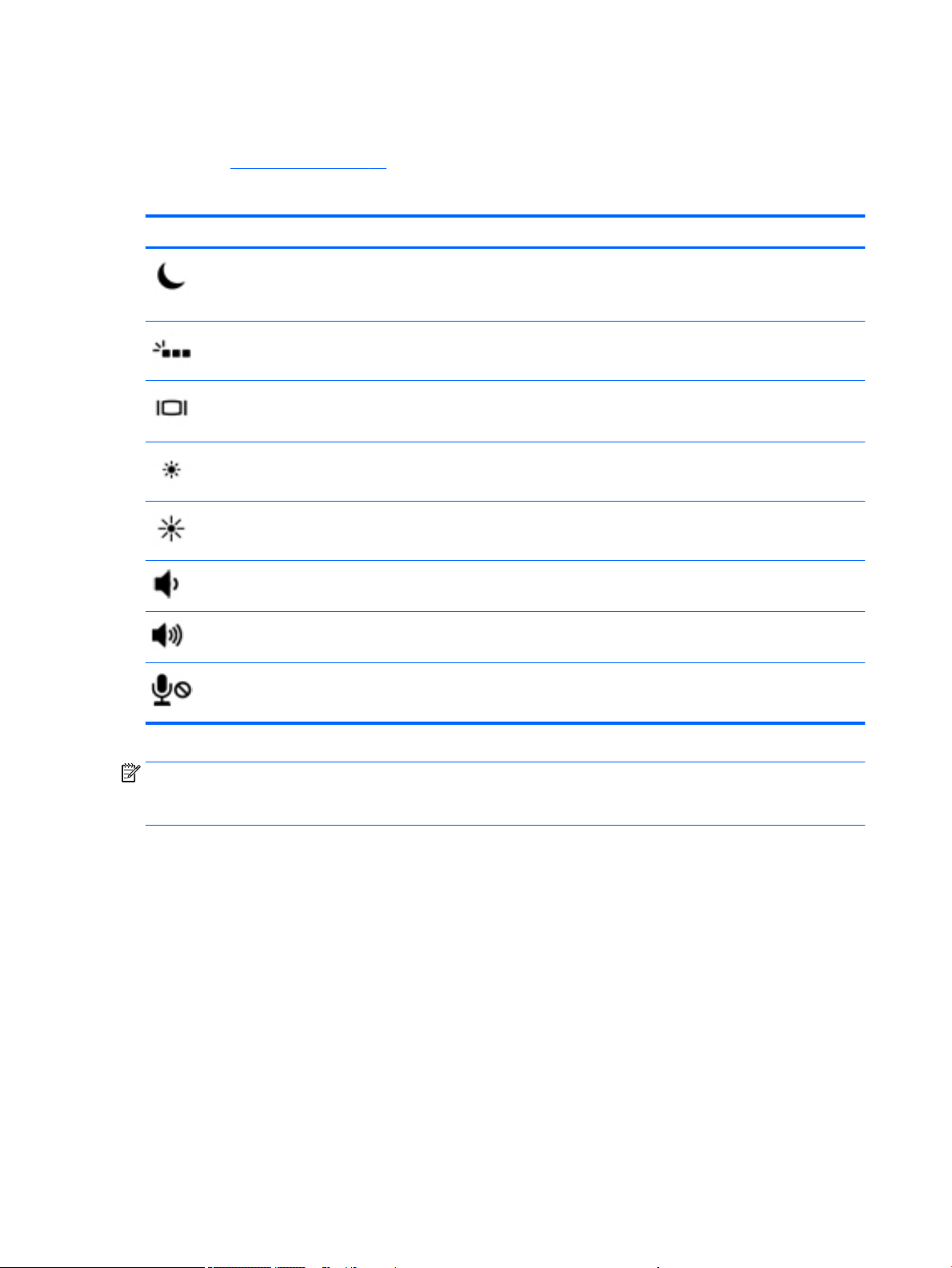
Action keys
An action key performs the function indicated by the icon on the key. To determine which keys are on your
product, see Special keys on page 11.
▲
To use an action key, press and hold the key.
Icon Description
Initiates Sleep, which saves your information in system memory. The display and other system components
turn o and power is conserved. To exit Sleep, briey press the power button.
CAUTION: To reduce the risk of information loss, save your work before initiating Sleep.
Turns the keyboard backlight o or on.
NOTE: To conserve battery power, turn o this feature.
Switches the screen image among display devices connected to the system. For example, if a monitor is
connected to the computer, repeatedly pressing the hot key alternates the screen image from computer
display to monitor display to simultaneous display on both the computer and monitor.
Decreases the screen brightness incrementally as long as you hold down the key.
Increases the screen brightness incrementally as long as you hold down the key.
Decreases speaker volume incrementally while you hold down the key.
Increases speaker volume incrementally while you hold down the key.
Mutes the microphone.
NOTE: The action key feature is enabled at the factory. You can disable this feature by pressing and holding
the fn key and the left shift key. The fn lock light will turn on. After you have disabled the action key feature,
you can still perform each function by pressing the fn key in combination with the appropriate action key.
12 Chapter 2 Components
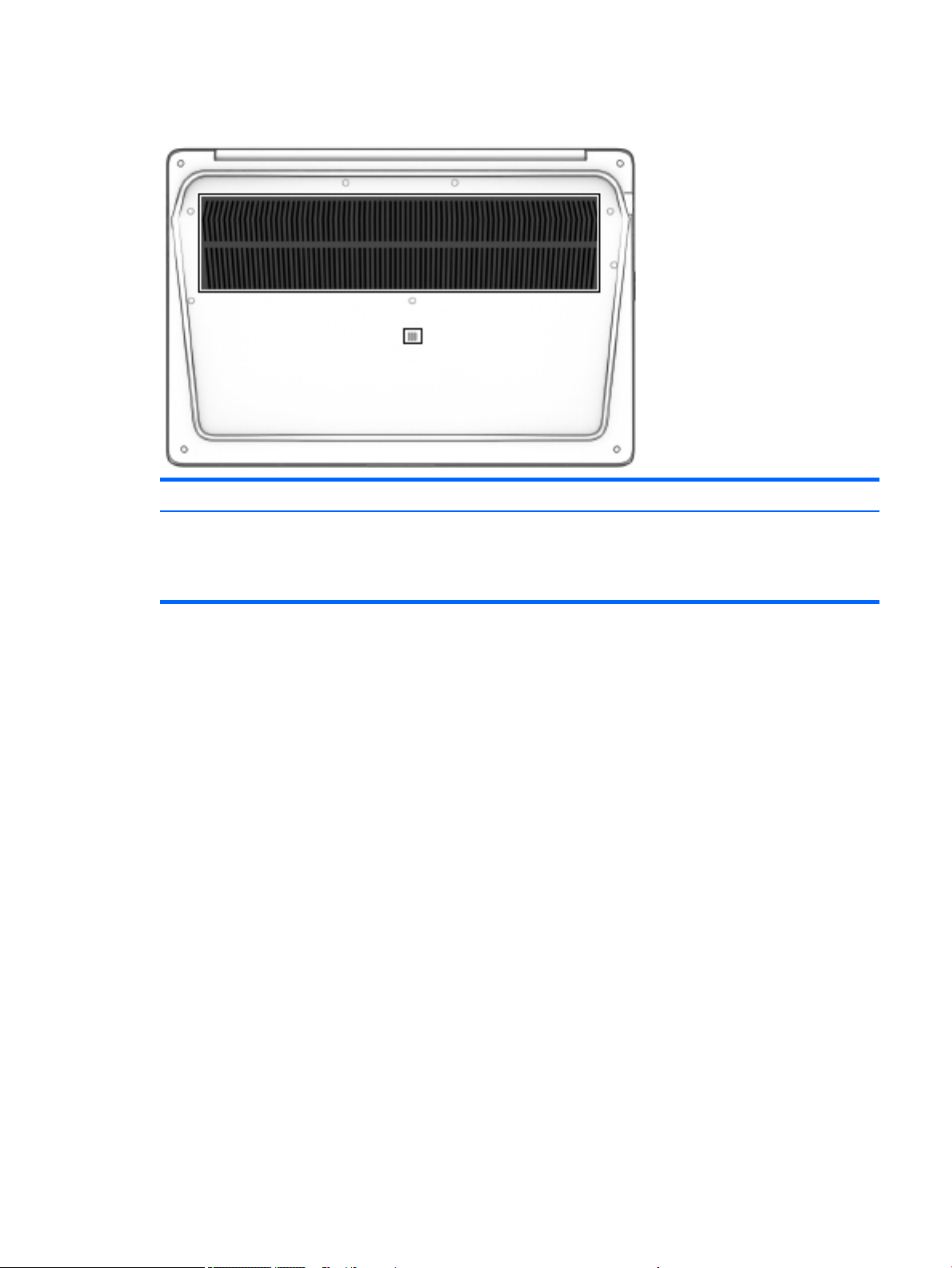
Bottom
Component Description
Vents (2) Enable airow to cool internal components.
NOTE: The computer fan starts up automatically to cool internal components and
prevent overheating. It is normal for the internal fan to cycle on and o during
routine operation.
Bottom 13
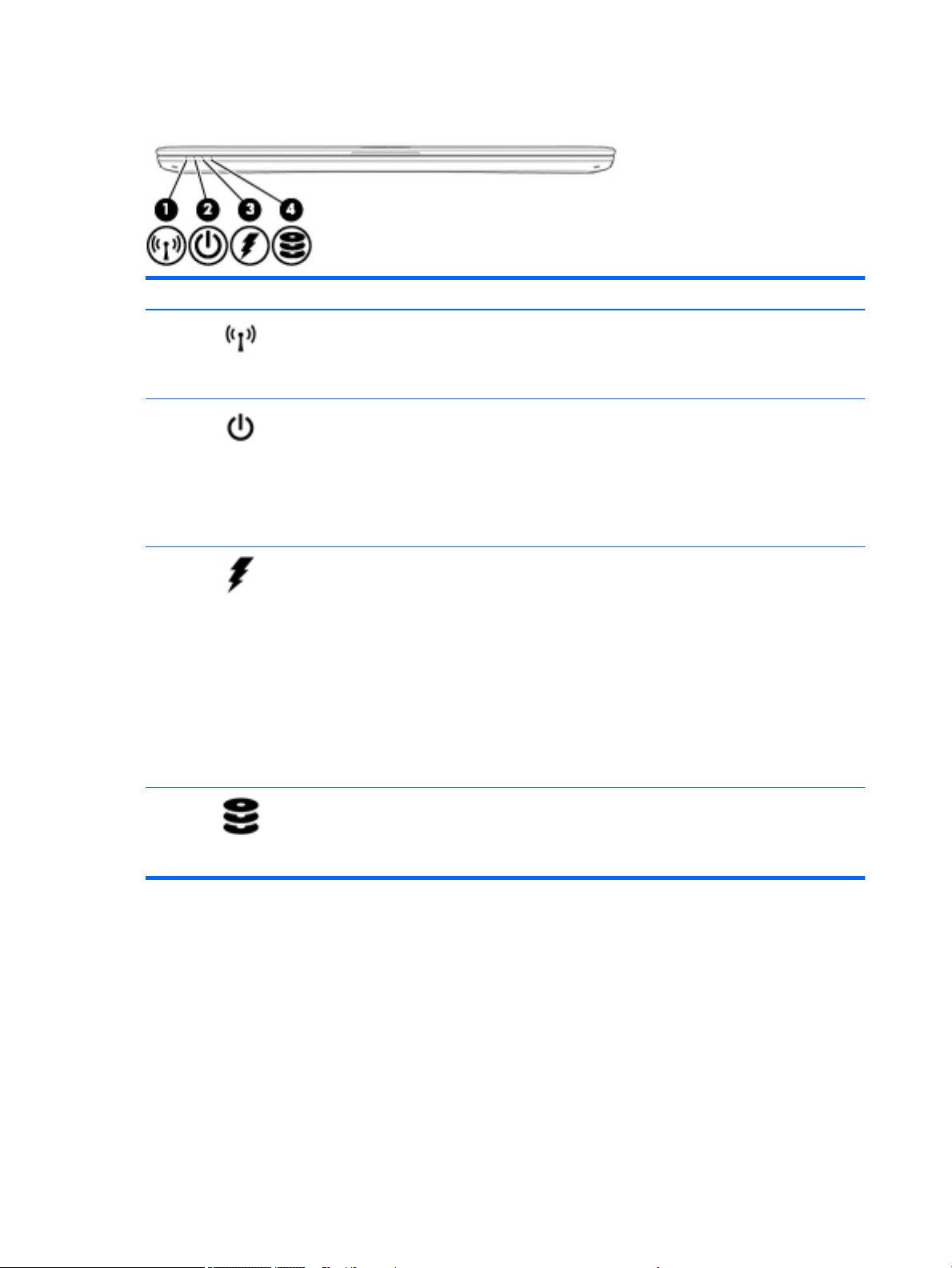
Front
Component Description
(1) Wireless light
●
White: An integrated wireless device, such as a
wireless local area network (WLAN) device and/or a
Bluetooth® device, is on.
●
Amber: All wireless devices are o.
(2) Power light
●
On: The computer is on.
●
Blinking: The computer is in the Sleep state, a power-
saving state. The computer shuts o power to the
display and other unneeded components.
●
O: The computer is o or in Hibernation.
Hibernation is a power-saving state that uses the
least amount of power.
(3) Battery light When AC power is connected:
●
White: The battery charge is greater than 90 percent.
●
Amber: The battery charge is from 0 to 90 percent.
●
O: The battery is not charging.
When AC power is disconnected (battery not charging):
●
Blinking amber: The battery has reached a low
battery level. When the battery has reached a critical
battery level, the battery light begins blinking
rapidly.
●
O: The battery is not charging.
(4) Drive light
●
Blinking white: The hard drive/solid-state drive is
being accessed.
●
Amber: HP 3D DriveGuard has temporarily parked the
hard drive/solid-state drive.
14 Chapter 2 Components
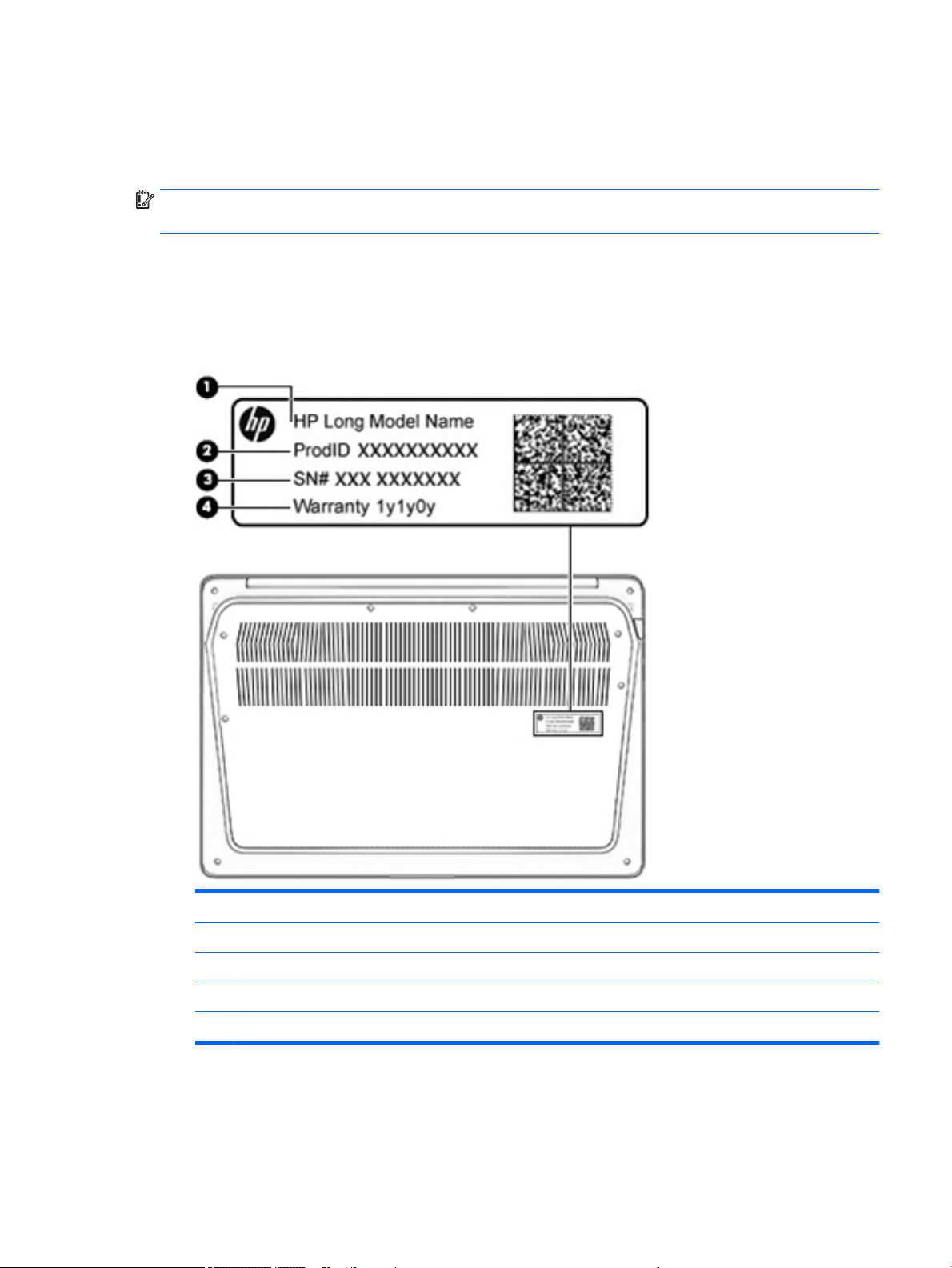
Labels
The labels axed to the computer provide information you may need when you troubleshoot system
problems or travel internationally with the computer.
IMPORTANT: Check the following locations for the labels described in this section: the bottom of the
computer, inside the battery bay, under the service door, or on the back of the display.
●
Service label—Provides important information to identify your computer. When contacting support, you
will probably be asked for the serial number, and possibly for the product number or the model number.
Locate these numbers before you contact support.
Your service label will resemble one of the examples shown below. Refer to the illustration that most
closely matches the service label on your computer.
Component
(1) Model name (select products only)
(2) Product number
(3) Serial number
(4) Warranty period
●
Regulatory label(s)—Provide(s) regulatory information about the computer.
●
Wireless certication label(s)—Provide(s) information about optional wireless devices and the approval
markings for the countries or regions in which the devices have been approved for use.
Labels 15
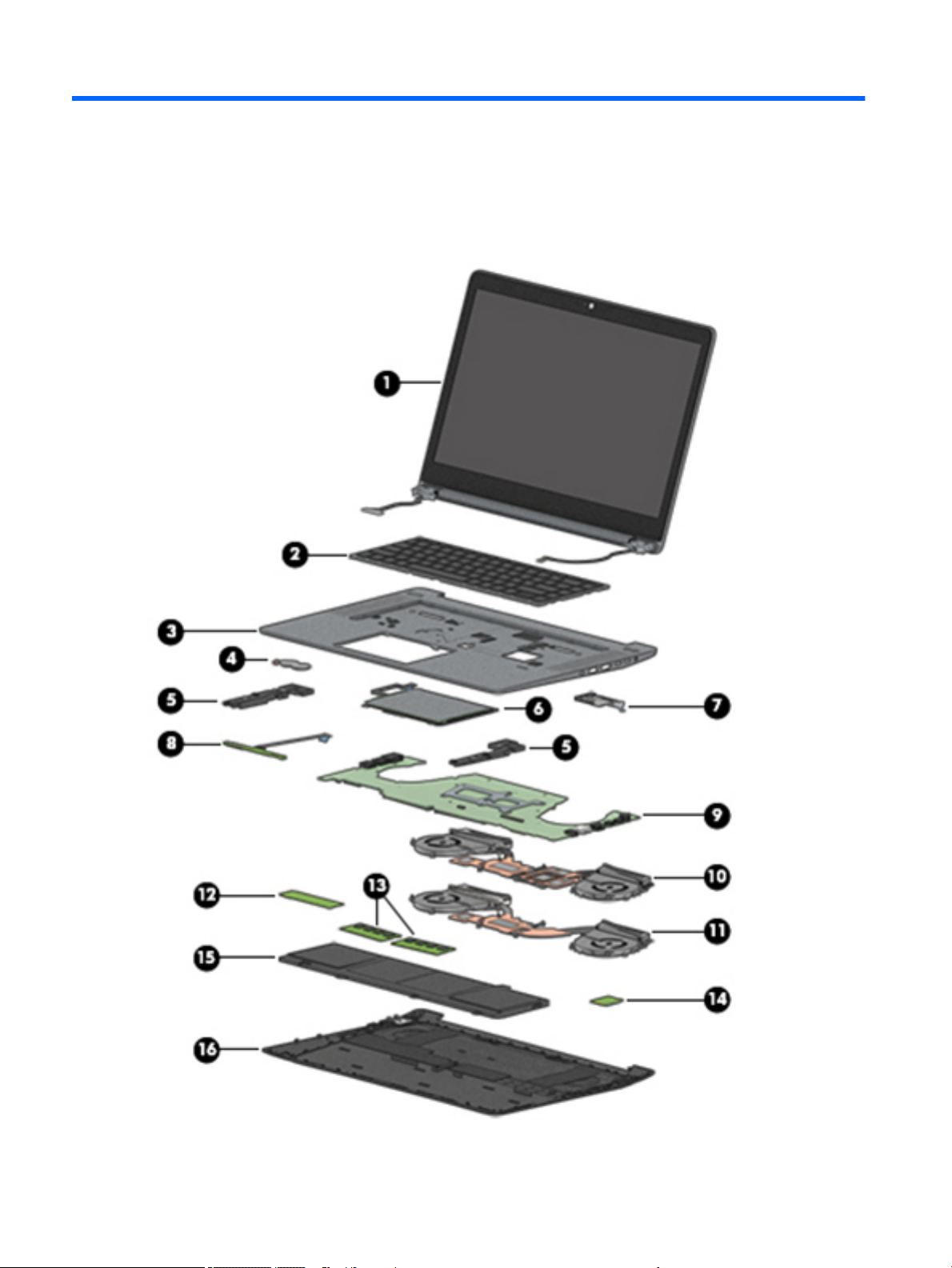
3 Illustrated parts catalog
Computer major components
16 Chapter 3 Illustrated parts catalog
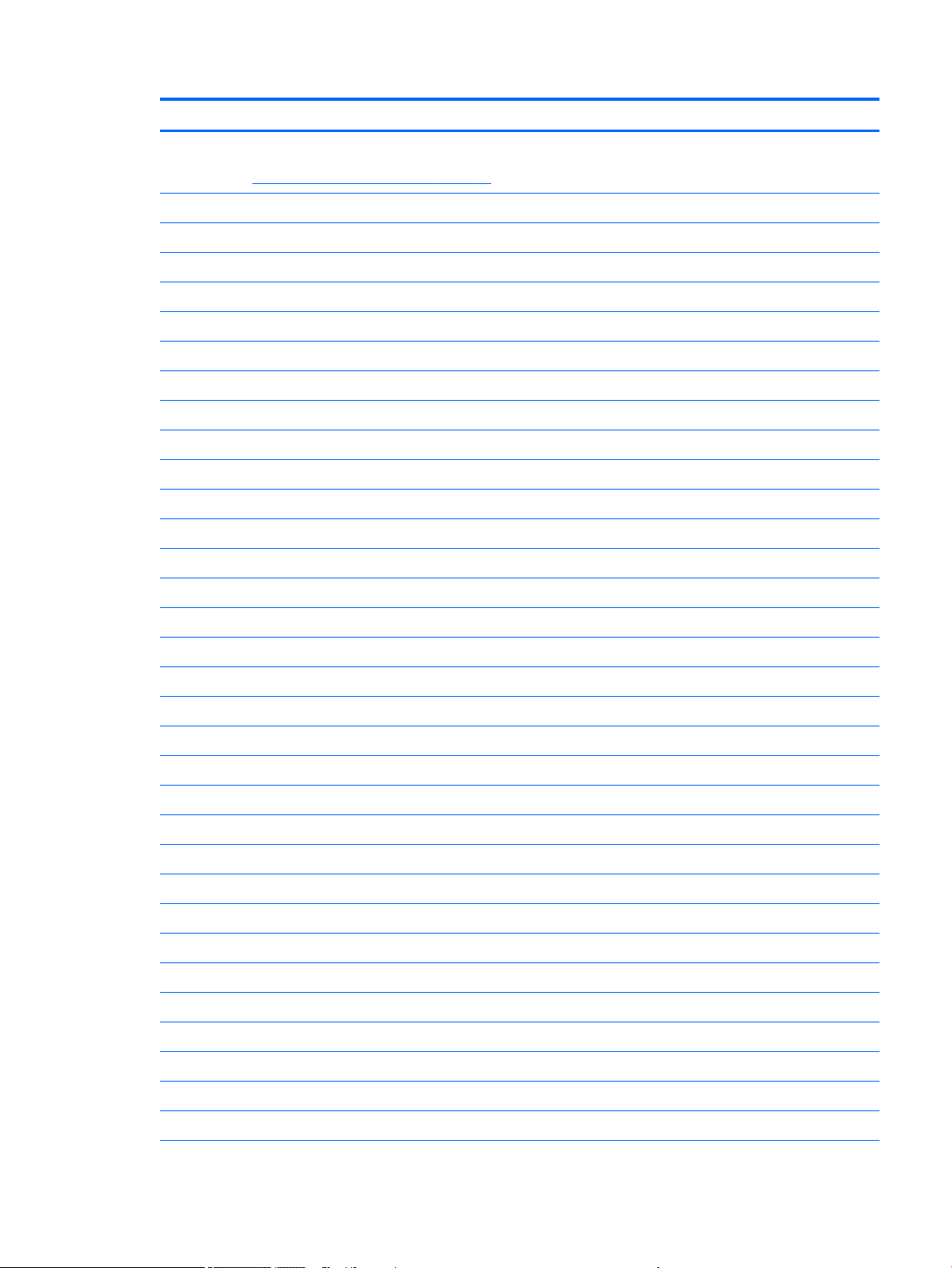
Item Component Spare part number
(1) Display assembly: The Dream Color display assembly and touch screen is spared as a whole unit assembly only. The non-
touch display assembly is spared at the subcomponent level only. For non-touch display assembly spare part information,
see Display assembly subcomponents on page 20.
15.6-in, UHD, UWVA, display assembly not equipped with a camera 921034-001
15.6-in, UHD, UWVA, display assembly equipped with a camera 921035-001
15.6-in, FHD, UWVA display assembly with a touch screen 921036-001
(2) Keyboard (includes keyboard cable):
For use in Belgium 841681-A41
For use in Brazil 841681-201
For use in Bulgaria 841681-261
For use in Canada 841681-DB1
For use in the Czech Republic and Slovakia 841681-FL1
For use in Denmark 841681-081
For use in France 841681-051
For use in Germany 841681-041
For use in Greece 841681-151
For use in Hungary 841681-211
For use in Iceland 841681-DD1
For use in India 841681-D61
For use in Israel 841681-BB1
For use in Italy 841681-061
For use in Japan 841681-291
For use in Latin America 841681-161
For use in the Netherlands 841681-B31
For use in Northwest Africa 841681-FP1
For use in Norway 841681-091
For use in Portugal 841681-131
For use in Romania 841681-271
For use in Russia 841681-251
For use in Saudi Arabia 841681-171
For use in Slovenia 841681-BA1
For use in South Korea 841681-AD1
For use in Spain 841681-071
For use in Sweden and Finland 841681-B71
For use in Switzerland 841681-BG1
Computer major components 17

Item Component Spare part number
For use in Taiwan 841681-AB1
For use in Thailand 841681-281
For use in Turkey 841681-141
For use in the United Kingdom and Singapore 841681-031
For use in the United States 841681-001
(3) Top cover 840636-001
(4) RTC battery (includes cable and double-sided adhesive) 922948-001
(5) Speakers (include cable) 840958-001
(6) TouchPad (includes cable) 840962-001
(7) Fingerprint reader board (includes bracket) 840952-001
(8) LED board 922947-001
(9) System board (includes processor and replacement thermal material):
All system boards use the following part numbers:
xxxxxx-001: Windows 7 or non-Windows operating systems
xxxxxx-601: Windows 10 operating system
Intel Xeon E3-1535M processor and discrete graphics memory 921020-xxx
Intel Xeon E3-1505M processor and discrete graphics memory 921019-xxx
Intel Core i7-7820HQ processor and discrete graphics memory 921018-xxx
Intel Core i7-7820HQ processor and UMA graphics memory 921024-xxx
Intel Core i7-7700HQ processor and discrete graphics memory 921017-xxx
Intel Core i7-7700HQ processor and UMA graphics memory 921023-xxx
Intel Core i5-7440HQ processor and discrete graphics memory 921016-xxx
Intel Core i5-7440HQ processor and UMA graphics memory 921022-xxx
Intel Core i5-7300HQ processor and discrete graphics memory 921015-xxx
Intel Core i5-7300HQ processor and UMA graphics memory 921021-xxx
Thermal module (includes replacement thermal material):
(10) For use only with models with discrete graphics memory 922945-001
(11) For use only with models with UMA graphics memory 922946-001
(12) Solid-state drive (SSD)
Z Turbo drives, PCIe:
●
1-TB, MLC 921029-001
●
512-GB, MLC 921032-001
●
512-GB, self-encrypting drive (SED), OPAL 2, TLC 921033-001
●
256-GB, TLC 921031-001
18 Chapter 3 Illustrated parts catalog
