HP Z1 Workstation User Manual

HP Z1 Workstation
User Guide
Copyright Information
© Copyright 2012–2013 Hewlett-Packard
Development Company, L.P.
Third Edition: October 2013
First Edition: March 2012
Part number: 685886-003
Warranty
Hewlett-Packard Company shall not be liable for technical or editorial errors or omissions contained herein or for incidental or consequential damages in connection with the furnishing, performance, or use of this material. The information in this document is provided “as is” without warranty of any kind, including, but not limited to, the implied warranties of merchantability and fitness for a particular purpose, and is subject to change without notice. The warranties for HP products are set forth in the express limited warranty statements accompanying such products.
Nothing herein should be construed as constituting an additional warranty.
The information contained herein is subject to change without notice. The only warranties for HP products and services are set forth in the express warranty statements accompanying such products and services. Nothing herein should be construed as constituting an additional warranty. HP shall not be liable for technical or editorial errors or omissions contained herein.
To set up a WLAN and connect to the Internet, you need a broadband modem (either DSL or cable) (purchased separately), high-speed Internet service purchased from an Internet service provider, and a wireless router (purchased separately).
Windows 8: Not all features are available in all editions of Windows 8. This computer may require upgraded and/or separately purchased hardware, drivers and/or software to take full advantage of Windows 8 functionality. See http://www.microsoft.com for details.
Windows 7: This computer may require upgraded and/or separately purchased hardware and/or a DVD drive to install the Windows 7 software and take full advantage of Windows 7 functionality. See http://windows.microsoft.com/en-us/ windows7/get-know-windows-7 for details.
Trademark Credits
Microsoft and Windows are U.S. registered trademarks of Microsoft Corporation.
Intel is a trademark of Intel Corporation in the U.S. and other countries.
FireWire is a trademark of Apple Computer, Inc., registered in the U.S. and other countries.
Bluetooth is a trademark owned by its proprietor and used by Hewlett-Packard Company under license.
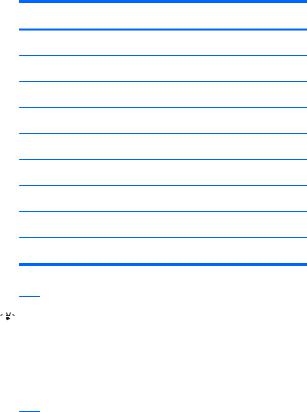
About this guide
This guide provides setup and basic troubleshooting information for the HP Z1 Workstation. It includes these topics:
Guide topics
Locating HP resources on page 1
HP Z1 Workstation features on page 7
Setting up and using the workstation on page 11
Setting up and restoring Windows 7 on page 26
Setting up and restoring Windows 8 on page 33
Setting up and restoring Linux on page 38
Updating the workstation on page 43
Diagnostics and Minor Troubleshooting on page 45
Routine Care on page 51

 TIP: If you do not find what you are looking for in this guide:
TIP: If you do not find what you are looking for in this guide:
—Find technical details in the HP Z1 Workstation Maintenance and Service Guide at http://www.hp.com/support/workstation_manuals.
—View removal and replacement videos at http://www.hp.com/go/sml.
—See additional information on your workstation at http://www.hp.com/go/workstations.
iii
iv About this guide

Table of contents
1 |
Locating HP resources ....................................................................................................... |
1 |
|
Product information .................................................................................................................. |
2 |
|
Support ................................................................................................................................... |
3 |
|
Product documentation ............................................................................................................. |
4 |
|
Product diagnostics .................................................................................................................. |
5 |
|
Product updates ....................................................................................................................... |
6 |
2 |
HP Z1 Workstation features ............................................................................................. |
7 |
|
Components ............................................................................................................................ |
7 |
|
Front and bottom components ..................................................................................... |
7 |
|
Side components ....................................................................................................... |
8 |
|
Rear components ...................................................................................................... |
9 |
|
Product specifications ............................................................................................................. |
10 |
|
Physical characteristics ............................................................................................ |
10 |
|
Environmental specifications ..................................................................................... |
10 |
3 |
Setting up and using the workstation ............................................................................. |
11 |
|
Setting up the workstation ....................................................................................................... |
11 |
|
Location and ventilation ........................................................................................... |
11 |
|
Setup procedure ..................................................................................................... |
12 |
|
Installing the USB wireless dongle into the internal USB port ......................................... |
17 |
|
Enabling Bluetooth Devices ....................................................................................... |
19 |
|
Display options ...................................................................................................................... |
20 |
|
Adjusting display brightness ..................................................................................... |
20 |
|
Controlling display panel brightness .......................................................................... |
20 |
|
Internal display panel backlight brightness .................................................. |
20 |
|
Pixel color brightness ................................................................................ |
21 |
|
Adding an external monitor ...................................................................................... |
22 |
|
Customizing the display panel or the external monitor ................................................. |
22 |
|
Using the HP Z1 Workstation as a monitor ................................................................. |
23 |
|
Adjusting the audio signal ....................................................................................................... |
24 |
|
Using the webcam ................................................................................................................. |
24 |
|
Installing optional components ................................................................................................. |
24 |
|
Security ................................................................................................................................ |
24 |
|
Product recycling ................................................................................................................... |
24 |
v
4 |
Setting up and restoring Windows 7 ............................................................................... |
26 |
|
Setting up the Windows 7 operating system .............................................................................. |
26 |
|
Installing or upgrading device drivers ........................................................................ |
26 |
|
Transferring files and settings .................................................................................... |
27 |
|
Restoring and recovering in Windows 7 ................................................................................... |
27 |
|
System Restore ........................................................................................................ |
28 |
|
System Recovery ..................................................................................................... |
29 |
|
System Recovery when Windows is responding ........................................... |
29 |
|
System Recovery when Windows is not responding ...................................... |
30 |
|
System recovery using recovery media ........................................................ |
30 |
|
Creating recovery media ............................................................ |
31 |
|
Using recovery media ................................................................ |
32 |
5 |
Setting up and restoring Windows 8 ............................................................................... |
33 |
|
Additional information ............................................................................................................ |
33 |
|
Setting up the Windows 8 Operating System .............................................................. |
33 |
|
Downloading Windows 8 updates ............................................................................ |
34 |
|
Backup and recovery in Windows 8 ......................................................................................... |
34 |
|
Backing up your information ..................................................................................... |
34 |
|
Performing a system recovery ................................................................................... |
35 |
|
Using the Windows recovery tools ............................................................. |
35 |
|
Using F11 recovery tools ........................................................................... |
36 |
|
Using HP Windows 8 restore media (purchased separately) .......................... |
37 |
6 |
Setting up and restoring Linux ........................................................................................ |
38 |
|
HP Linux Support Matrix ......................................................................................................... |
38 |
|
HP Installer Kit for Linux (HPIKL) ................................................................................................ |
39 |
|
Setting up Red Hat Enterprise Linux .......................................................................................... |
39 |
|
HPIKL driver disc ..................................................................................................... |
40 |
|
Installing with the HP Red Hat Linux driver disc ........................................................... |
40 |
|
Warranty ............................................................................................................... |
40 |
|
Setting up SUSE Linux Enterprise Desktop (SLED) ........................................................................ |
41 |
|
Setting up preloaded SLED ....................................................................................... |
41 |
|
Installing SLED with the DVD Installer Kit .................................................................... |
41 |
|
Warranty ............................................................................................................... |
41 |
|
Restoring SLED (preloaded systems only) .................................................................... |
42 |
|
Proprietary graphics drivers ..................................................................................................... |
42 |
7 |
Updating the workstation ............................................................................................... |
43 |
|
Updating the workstation after first boot .................................................................................... |
43 |
vi
|
Upgrading the BIOS ............................................................................................................... |
43 |
|
Determining the current BIOS version ......................................................................... |
43 |
|
Upgrading BIOS ..................................................................................................... |
44 |
|
Upgrading device drivers ........................................................................................................ |
44 |
8 |
Diagnostics and Minor Troubleshooting ........................................................................... |
45 |
|
Calling support ...................................................................................................................... |
45 |
|
Locating ID labels ................................................................................................................... |
46 |
|
Locating warranty information ................................................................................................. |
47 |
|
HP troubleshooting resources and tools ..................................................................................... |
47 |
|
HP Support Assistant (HPSA) ..................................................................................... |
47 |
|
Online support ........................................................................................................ |
47 |
|
Troubleshooting a problem ........................................................................ |
48 |
|
Instant Support and Active Chat ................................................................. |
48 |
|
Customer Advisories, Customer and Security Bulletins, and Customer Notices .. |
48 |
|
Product Change Notifications .................................................................... |
48 |
|
Helpful hints ........................................................................................................... |
49 |
|
At startup ................................................................................................ |
49 |
|
During operation ...................................................................................... |
49 |
|
Customer Self-Repair program ................................................................... |
50 |
|
Other troubleshooting options .................................................................... |
50 |
9 |
Routine Care ................................................................................................................... |
51 |
|
General cleaning safety precautions ......................................................................................... |
51 |
|
Cleaning the chassis ............................................................................................................... |
51 |
|
Cleaning the keyboard ........................................................................................................... |
52 |
|
Cleaning the monitor .............................................................................................................. |
52 |
|
Cleaning the mouse ................................................................................................................ |
53 |
vii
viii
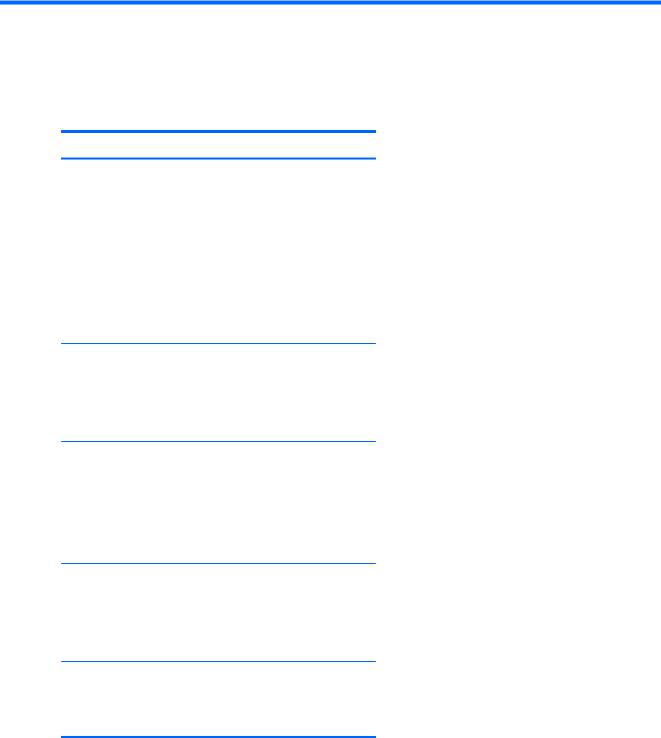
1 Locating HP resources
This section provides information on the following resources for your HP workstation:
Topics
Product information on page 2
●Technical specifications
●HP Cool Tools
●Regulatory information
●Accessories
●System board
●Serial number, Certificate of Authenticity, and Genuine Microsoft Label
Support on page 3
●Product support
●HP Support Assistant
●Warranty information
Product documentation on page 4
●HP and third-party documentation, white papers
●Product notifications
●Technical specifications (QuickSpecs)
●Customer Advisories, Security Bulletins, Notices
Product diagnostics on page 5
●HP Vision Diagnostics
●Audible beeps and LED code definitions
●POST error codes
Product updates on page 6
●Driver and BIOS updates
●Operating systems
1

Product information
Table 1-1 Product information
Topic |
Location |
|
|
Technical specifications |
Go to www.hp.com/go/quickspecs. In the left pane, select your region and then |
|
select Workstations. |
|
|
HP Cool Tools (Windows® 7 |
Most HP workstations with the Windows 7 operating system are preloaded with tools |
only) |
that may enhance system performance and with additional software that is not |
|
automatically installed during first boot. To access these applications: |
|
● Click the HP Cool Tools icon on the desktop, or |
|
● Open the HP Cool Tools folder by selecting Start > All Programs > HP > |
|
HP Cool Tools. |
|
To learn more about these applications, click HP Cool Tools—Learn More. |
|
To install or launch the applications, click the appropriate application icon. |
|
|
Regulatory information |
Refer to the Safety & Regulatory Information guide for product regulatory information. |
|
You can also refer to the regulatory label on the workstation chassis. |
|
|
Accessories |
For complete and current information on supported accessories and components, see |
|
http://www.hp.com/go/workstations. |
|
|
System board |
A diagram of the system board is located on the inside of the chassis (all-in-one |
|
configuration). Additional information is located in the workstation Maintenance and |
|
Service Guide on the Web at http://www.hp.com/support/workstation_manuals/. |
|
|
Serial number, Certificate of |
The serial number label is on a pull-out card on the side of the display (all-in-one |
Authenticity (COA), and Genuine |
configuration). The COA (Windows 7) and GML (Windows 8) are typically located |
Microsoft Label (GML) (if |
near the serial number label. Some workstations have this label on the bottom panel. |
applicable) |
|
|
|
Linux |
For information on running Linux on HP workstations, go to http://www.hp.com/ |
|
linux/, then select Linux on Workstations from the list on the left. |
|
|
2 |
Chapter 1 Locating HP resources |

Support
Table 1-2 Support
Topic |
Location |
|
|
Product support |
For U.S. support, go to http://www.hp.com/go/contactHP. |
|
For worldwide support, go to http://welcome.hp.com/country/us/en/wwcontact_us.html. |
|
Here you can: |
|
● Chat online with an HP technician |
|
● Obtain email support |
|
● Find support telephone numbers |
|
● Locate an HP service center |
|
|
HP Support |
HP Support Assistant is an HP application that helps you maintain the performance of your workstation |
Assistant |
and resolve problems through automated updates and tune-ups, built-in diagnostics, and guided |
(Windows 7 |
assistance. |
only) |
To access HP Support Assistant, double-click the HP Support Assistant icon on your desktop. |
|
|
|
NOTE: HP Support Assistant is preinstalled on select HP workstations running Windows 7. HP |
|
Support Assistant is not available on workstations running Windows 8 or Linux. |
|
|
Warranty |
To locate base warranty information, see http://www.hp.com/support/warranty-lookuptool. |
information |
To locate an existing Care Pack, see http://www.hp.com/go/lookuptool. |
|
|
|
To extend a standard product warranty, see http://h20219.www2.hp.com/services/us/en/warranty/ |
|
carepack-overview.html. HP Care Pack Services offer upgraded service levels to extend and expand a |
|
standard product warranty. |
|
You can find the expressly provided HP Limited Warranty applicable to your product in the start menu |
|
on your PC and/or in the CD/DVD provided in the box. For some countries/regions, a printed HP |
|
Limited Warranty is provided in the box. In countries/regions where the warranty is not provided in |
|
printed format, you may request a printed copy from www.hp.com/go/orderdocuments or write to: |
|
● North America: Hewlett Packard, MS POD, 11311 Chinden Blvd, Boise, ID 83714, USA |
|
● Europe, Middle East, Africa: Hewlett-Packard, POD, Via G. Di Vittorio, 9, 20063, |
|
Cernusco /Naviglio (MI), Italy |
|
● Asia Pacific: Hewlett-Packard, POD, P.O. Box 200, Alexandra Post Office, Singapore 911507 |
|
Please include your product number, warranty period (found on your serial number label), name, and |
|
postal address. |
|
|
Support 3
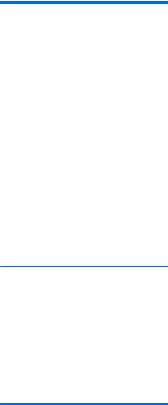
Product documentation
Table 1-3 Product documentation
Topic |
Location |
|
|
HP user documentation, white |
For the latest online documentation, go to http://www.hp.com/support/ |
papers, and third-party |
workstation_manuals. These include this User Guide and the Maintenance and |
documentation |
Service Guide. |
|
|
Removal and replacement videos |
To learn how to remove and replace workstation components, go to |
|
http://www.hp.com/go/sml. |
|
|
Product notifications |
Subscriber's Choice is an HP program that allows you to sign up to receive driver |
|
and software alerts, proactive change notifications (PCNs), the HP newsletter, |
|
customer advisories, and more. Sign up at www.hp.com/united-states/subscribe/ |
|
gateway/?jumpid=go/subscribe-gate1. |
|
|
Technical specifications |
The Product Bulletin contains QuickSpecs for HP Workstations. QuickSpecs include |
|
information about the operating system, power supply, memory, CPU, and many |
|
other system components. To access the QuickSpecs, see http://www.hp.com/go/ |
|
quickspecs/. |
Customer Advisories, Security
Bulletins, and Notices
To find advisories, bulletins, and notices:
1.See http://www.hp.com/go/workstationsupport.
2.Select the desired product.
3.From the Resources section, select See more....
4.Use the scroll bar to select Customer Advisories, Customer Bulletins, or Customer Notices.
4 |
Chapter 1 Locating HP resources |

Product diagnostics
Table 1-4 Product diagnostics
Topic |
Location |
|
|
Windows 7 Diagnostics tools |
The HP Vision Diagnostics utility is preinstalled on select Windows 7 workstations. |
|
|
Windows 8 Diagnostics tools |
The HP Vision Diagnostics utility is preinstalled on select Windows 8 workstations. |
|
For additional information, see the workstation Maintenance and Service Guide at |
|
http://www.hp.com/support/workstation_manuals. |
|
|
Audible beep and LED code |
Refer to the workstation Maintenance and Service Guide at http://www.hp.com/ |
definitions |
support/workstation_manuals. |
|
|
POST error codes |
Refer to the workstation Maintenance and Service Guide at http://www.hp.com/ |
|
support/workstation_manuals. |
|
|
Product diagnostics |
5 |

Product updates
Table 1-5 Product updates
Topic |
|
Location |
|
|
|
Driver and BIOS updates |
See http://www.hp.com/go/workstationsupport to verify that you have the latest |
|
|
drivers for the workstation. |
|
|
To determine the current workstation BIOS on your workstation, follow these steps |
|
|
during system power up: |
|
|
1. |
Power on the workstation, and press Esc during start up (boot). |
|
2. |
Press F10 to enter the F10 Setup utility. |
|
3. |
Go to File > System Information. Note the BIOS version and date and |
|
|
compare it with the BIOS versions that appear on the HP website. |
|
You can also find the BIOS version number in Windows 7: |
|
|
1. |
Go to Start > All Programs > Accessories > System Tools > System |
|
|
Information. |
|
2. |
In the right pane, find the line with BIOS Version/Date. |
|
3. |
Note the BIOS version and date and compare it with the versions that appear |
|
|
on the HP website. |
|
You can also find the BIOS version number in Windows 8: |
|
|
1. |
Point to the upper-right or lower-right corner of the Start screen to display the |
|
|
charms. |
|
2. |
Click Settings > Change PC Settings. |
|
|
|
Operating systems |
For additional information, on: |
|
|
● |
Operating systems supported on HP workstations, go to http://www.hp.com/ |
|
|
go/wsos. |
|
● |
Windows operating systems, go to http://www.microsoft.com/support. |
|
● |
Linux operating systems, go to http://www.hp.com/linux. |
|
|
|
6 |
Chapter 1 Locating HP resources |

2 HP Z1 Workstation features
For complete and current information on supported accessories and components for the workstation, see http://partsurfer.hp.com.
Components
Front and bottom components
Figure 2-1 Front and bottom components
Table 2-1 Component descriptions
1 |
Camera angle adjustment dial |
5 |
Serial number pull-out card |
|
|
|
|
2 |
Camera |
6 |
Speakers |
|
|
|
|
3 |
Left and right digital microphones |
7 |
Stand |
|
|
|
|
4 |
Display panel |
8 |
Chassis latches (bottom view) |
|
|
|
|
Components 7
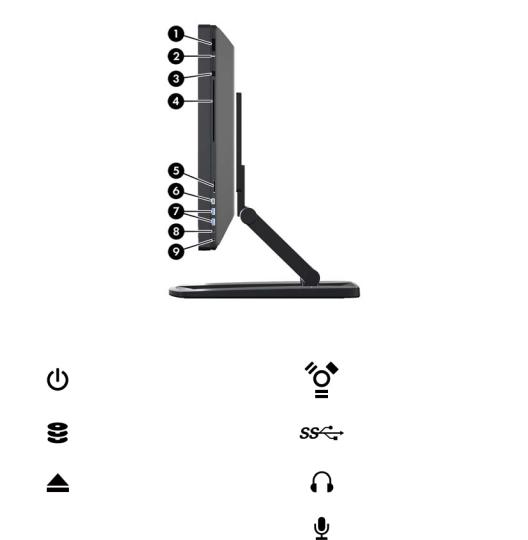
Side components
Figure 2-2 Side components
Table 2-2 |
Component descriptions |
|
|
|
|
|
|
1 |
Power button |
6 |
IEEE-1394a FireWire® connector |
|
|
|
|
2 |
Hard drive activity light |
7 |
USB 3.0 connectors (2) |
|
|
|
|
3 |
Slot-load optical drive eject button |
8 |
Headphone connector |
|
|
|
|
4 |
Slot-load optical drive |
9 |
Microphone connector |
|
|
|
|
5 |
Digital memory card reader |
|
|
|
|
|
|
8 |
Chapter 2 HP Z1 Workstation features |
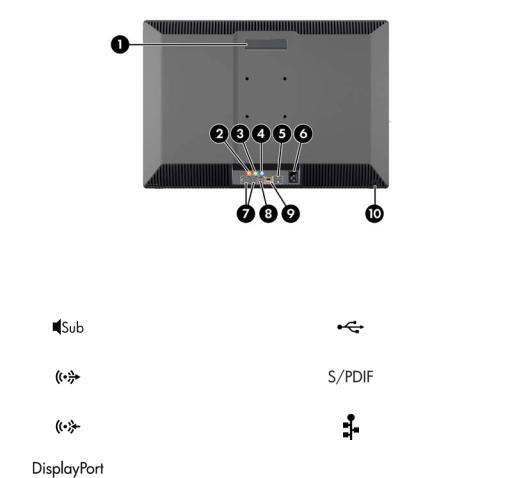
Rear components
Figure 2-3 Rear components (excluding stand)
Table 2-3 |
Component descriptions |
|
|
|
|
|
|
1 |
Handle |
6 |
Power cord connector |
|
|
|
|
2 |
Subwoofer connector (orange) |
7 |
USB 2.0 connectors (4) |
|
|
|
|
3 |
Audio line-out connector (green) |
8 |
Optical S/PDIF audio output |
|
|
|
|
4 |
Audio line-in connector (blue) |
9 |
RJ-45 network connector |
|
|
|
|
5 |
DisplayPort connector |
10 |
Cable lock slot |
|
|
|
|
Components 9

Product specifications
Physical characteristics
Table 2-4 |
Physical characteristics |
|
|
|
|
|
|
|
|
|
|
|
|
With stand |
21.3 kg (47.0 lbs) |
Weight |
|
|
|
|
Without stand |
15.4 kg (34.0 lbs) |
|
|
|
|
|
|
|
Stand only |
5.9 kg (13.0 lbs) |
|
|
|
|
|
|
Upright, excluding stand |
Height: 584.2 mm (23.0 in) |
|
|
|
Width: 660.4 cm (26.0 in) |
Dimensions |
Depth: 419.1 cm (16.5 in) |
||
|
|||
|
|
Stand only |
Height: 457.2 cm (18.0 in) |
Width: 660.4 cm (26.0 in)
Depth: 81.3 cm (3.2 in)
Environmental specifications
Table 2-5 HP Workstation environmental specifications
Operating: 5°C to 35°C (40°F to 95°F)
Non-operating: -40°C to 60°C (-40°F to 140°F)
Temperature |
NOTE: The ambient upper limit of 35°C is good up to 1524 m (5000 ft) elevation. Derate by |
|
|
||
|
1°C for every 305 m (1000 ft) above 1524 m (5000 ft). For example, at 3,048 m (10,000 ft), |
|
|
the upper ambient air temperature limit is 30°C. |
|
|
|
|
Humidity |
Operating: 8% to 85% relative humidity, non-condensing |
|
Non-operating: 8% to 90% relative humidity, non-condensing |
||
|
||
|
|
|
Altitude |
Operating: 0 to 3,048 m (10,000 ft) |
|
Non-operating: 0 to 9,144 m (30,000 ft) |
||
|
||
|
|
|
|
Operating: ½-sine: 40g, 2-3ms (~62 cm/sec) |
|
|
Non-operating: |
|
Shock |
● ½-sine: 160 cm/s, 2-3ms (~105g) |
|
|
● 20g, square: 422 cm/s |
|
|
NOTE: Values represent individual shock events and do not indicate repetitive shock events. |
|
|
|
|
|
Operating random: 0.5g (rms), 5-300 Hz, up to 0.0025 g2/Hz |
|
Vibration |
Non-operating random: 2.0g (rms), 5-500 Hz, up to 0.0150 g2/Hz |
|
|
NOTE: Values do not indicate continuous vibration. |
|
|
|
10 |
Chapter 2 HP Z1 Workstation features |
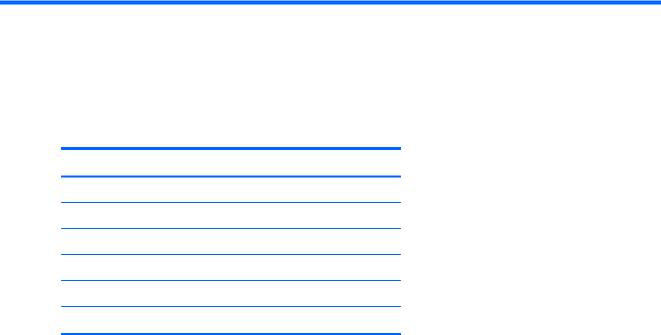
3Setting up and using the workstation
Topics
Setting up the workstation on page 11
Display options on page 20
Using the webcam on page 24
Installing optional components on page 24
Security on page 24
Product recycling on page 24
Setting up the workstation
Location and ventilation
Proper ventilation for the system is important for workstation operation. To ensure adequate ventilation:
●Operate the workstation on a sturdy, level surface.
●Provide at least:
◦12 cm (4.7 in) clearance at the front, back, top, and bottom of the workstation
◦16 cm (6.3 in) clearance on the right side for the optical drive
●Ensure that the ambient air temperature surrounding the workstation falls within the specified limits (see Environmental specifications on page 10).
●Never restrict the incoming or outgoing airflow of the workstation by blocking any vents or air intakes.
Setting up the workstation |
11 |
