HP ZBook Power G7 Users guide

Maintenance and Service Guide
SUMMARY
This guide provides information about spare parts, removal and replacement of parts, security, backing up, and more.
© Copyright 2020 HP Development Company,
L.P.
AMD is a trademark of Advanced Micro Devices, Inc. Bluetooth is a trademark owned by its proprietor and used by HP Inc. under license. Intel, Core, Thunderbolt, vPro, and Xeon are trademarks of Intel Corporation or its subsidiaries in the U.S. and/or other countries. Microsoft and Windows are either registered trademarks or trademarks of Microsoft Corporation in the United States and/or other countries. NVIDIA and Quadro are trademarks and/or registered trademarks of NVIDIA Corporation in the U.S. and other countries. USB Type-C and USB-C are registered trademarks of USB Implementers Forum. DisplayPort™ and the DisplayPort™ logo are trademarks owned by the Video Electronics Standards Association (VESA©) in the United States and other countries.
The information contained herein is subject to change without notice. The only warranties for HP products and services are set forth in the express warranty statements accompanying such products and services. Nothing herein should be construed as constituting an additional warranty. HP shall not be liable for technical or editorial errors or omissions contained herein.
First Edition: September 2020
Document Part Number: M18835-001
Product notice
This guide describes features that are common to most models. Some features may not be available on your computer.
Not all features are available in all editions or versions of Windows. Systems may require upgraded and/or separately purchased hardware, drivers, software or BIOS update to take full advantage of Windows functionality. Windows 10 is automatically updated, which is always enabled. ISP fees may apply and additional requirements may apply over time for updates. Go to http://www.microsoft.com for details.
To access the latest user guides, go to http://www.hp.com/support, and follow the instructions to nd your product. Then select Manuals.
Software terms
By installing, copying, downloading, or otherwise using any software product preinstalled on this computer, you agree to be bound by the terms of the HP End User License Agreement (EULA). If you do not accept these license terms, your sole remedy is to return the entire unused product (hardware and software) within 14 days for a full refund subject to the refund policy of your seller.
For any further information or to request a full refund of the price of the computer, please contact your seller.

Safety warning notice
Reduce the possibility of heat-related injuries or of overheating the computer by following the practices described.
 WARNING! To reduce the possibility of heat-related injuries or of overheating the computer, do not place the computer directly on your lap or obstruct the computer air vents. Use the computer only on a hard, flat surface. Do not allow another hard surface, such as an adjoining optional printer, or a soft surface, such as pillows or rugs or clothing, to block airflow. Also, do not allow the AC adapter to come into contact with the skin or a soft surface, such as pillows or rugs or clothing, during operation. The computer and the AC adapter comply with the useraccessible surface temperature limits de ned by applicable safety standards.
WARNING! To reduce the possibility of heat-related injuries or of overheating the computer, do not place the computer directly on your lap or obstruct the computer air vents. Use the computer only on a hard, flat surface. Do not allow another hard surface, such as an adjoining optional printer, or a soft surface, such as pillows or rugs or clothing, to block airflow. Also, do not allow the AC adapter to come into contact with the skin or a soft surface, such as pillows or rugs or clothing, during operation. The computer and the AC adapter comply with the useraccessible surface temperature limits de ned by applicable safety standards.
ENWW |
iii |
iv |
Safety warning notice |
ENWW |

Table of contents
1 Product description .................................................................................................................................................................................. |
1 |
2 Components .............................................................................................................................................................................................. |
7 |
Right ........................................................................................................................................................................................... |
7 |
Left .............................................................................................................................................................................................. |
8 |
Display ........................................................................................................................................................................................ |
9 |
Touchpad components .......................................................................................................................................................... |
10 |
Button, speakers, and ngerprint reader ........................................................................................................................... |
11 |
Special keys ............................................................................................................................................................................. |
13 |
3 Illustrated parts catalog ........................................................................................................................................................................ |
17 |
Computer major components .............................................................................................................................................. |
17 |
Display assembly subcomponents ..................................................................................................................................... |
26 |
Mass storage devices ............................................................................................................................................................ |
28 |
Cables ....................................................................................................................................................................................... |
28 |
Miscellaneous parts ............................................................................................................................................................... |
29 |
4 Removal and replacement procedures preliminary requirements ................................................................................................ |
31 |
Tools required ......................................................................................................................................................................... |
31 |
Service considerations .......................................................................................................................................................... |
32 |
Plastic parts ........................................................................................................................................................ |
32 |
Cables and connectors ..................................................................................................................................... |
32 |
Drive handling .................................................................................................................................................... |
32 |
Workstation guidelines ..................................................................................................................................... |
32 |
Electrostatic discharge information .................................................................................................................................... |
34 |
Generating static electricity ............................................................................................................................. |
34 |
Preventing electrostatic damage to equipment ........................................................................................... |
35 |
Personal grounding methods and equipment .............................................................................................. |
35 |
Grounding the work area .................................................................................................................................. |
35 |
Recommended materials and equipment ..................................................................................................... |
36 |
Packaging and transporting guidelines .............................................................................................................................. |
36 |
ENWW |
v |
5 Removal and replacement procedures for authorized service provider parts ............................................................................ |
39 |
Component replacement procedures ................................................................................................................................. |
40 |
Preparation for disassembly ........................................................................................................................... |
40 |
Bottom cover ...................................................................................................................................................... |
40 |
Battery ................................................................................................................................................................. |
41 |
Memory module ................................................................................................................................................ |
43 |
Solid-state drive ................................................................................................................................................ |
44 |
Fans ..................................................................................................................................................................... |
45 |
Display assembly ............................................................................................................................................... |
46 |
Sensor board cable ........................................................................................................................................... |
54 |
Sensor board ...................................................................................................................................................... |
55 |
Fingerprint reader module cable .................................................................................................................... |
56 |
Fingerprint reader module ............................................................................................................................... |
57 |
RTC battery ......................................................................................................................................................... |
58 |
Touchpad cable .................................................................................................................................................. |
59 |
NFC module cable .............................................................................................................................................. |
59 |
NFC module ........................................................................................................................................................ |
60 |
Card reader board cable ................................................................................................................................... |
61 |
Card reader board ............................................................................................................................................. |
62 |
System board ..................................................................................................................................................... |
64 |
Heat sink ............................................................................................................................................................. |
68 |
Touchpad ............................................................................................................................................................ |
70 |
Speakers ............................................................................................................................................................. |
71 |
6 Troubleshooting guide .......................................................................................................................................................................... |
73 |
Resources ................................................................................................................................................................................ |
73 |
General troubleshooting steps ............................................................................................................................................ |
75 |
Identify the issue ............................................................................................................................................... |
76 |
1. Understand the issue ............................................................................................................... |
77 |
Boot up sequence .................................................................................................... |
77 |
Failure classi cation ................................................................................................. |
78 |
2. Examine the environment ....................................................................................................... |
80 |
3. Perform a visual inspection of hardware .............................................................................. |
80 |
4. Update BIOS and drivers .......................................................................................................... |
82 |
Manually updating BIOS and drivers ..................................................................... |
82 |
Remotely deploying the BIOS and drivers ............................................................ |
82 |
Analyze the issue ............................................................................................................................................... |
83 |
5. Remove or uninstall recently added hardware, software ................................................. |
83 |
6. HP Hardware Diagnostics and Tools ..................................................................................... |
84 |
HP PC Hardware Diagnostics (UEFI) ...................................................................... |
84 |
HP BIOS Con guration Utility (BCU) ....................................................................... |
85 |
vi |
ENWW |
HP Image Diagnostic Tool ....................................................................................... |
86 |
HP Thermal Monitor ................................................................................................. |
86 |
Non HP diagnostics tools ........................................................................................ |
86 |
7. Status lights, blinking light codes, troubleshooting lights, and POST error |
|
messages ....................................................................................................................................... |
87 |
Status lights .............................................................................................................. |
87 |
Blinking light codes .................................................................................................. |
87 |
POST error messages .............................................................................................. |
88 |
Resolve the issue ............................................................................................................................................... |
90 |
8. Hard reset .................................................................................................................................. |
90 |
9. Soft reset (Default Settings) ................................................................................................... |
91 |
10. Reseat cables and connections ........................................................................................... |
91 |
11. Test with minimum con guration ....................................................................................... |
93 |
Essential hardware con guration .......................................................................... |
93 |
Safe mode ................................................................................................................. |
94 |
12. Test with veri ed working con guration (hardware or operating system) .................. |
94 |
13. Replace the system board .................................................................................................... |
94 |
Verify solution .................................................................................................................................................... |
95 |
Helpful Hints ........................................................................................................................................................................... |
96 |
At startup ............................................................................................................................................................ |
96 |
During operation ................................................................................................................................................ |
96 |
Consulting with HP Service .............................................................................................................................. |
97 |
Common issues and possible solutions ............................................................................................................................. |
98 |
Power-on issues ................................................................................................................................................ |
99 |
No power ........................................................................................................................................ |
99 |
Intermittent power-on, shutdown, reboot ............................................................................. |
101 |
AC adapter issue ......................................................................................................................... |
102 |
Battery not recognized, not charging ..................................................................................... |
103 |
Battery discharges too fast ....................................................................................................... |
105 |
Burnt smell .................................................................................................................................. |
105 |
POST .................................................................................................................................................................. |
107 |
No video (with power) ................................................................................................................ |
107 |
Blinking lights .............................................................................................................................. |
108 |
Diagnostic error messages ....................................................................................................... |
108 |
BIOS password ............................................................................................................................ |
109 |
Performance (OS) ............................................................................................................................................ |
110 |
Intermittent shutdown .............................................................................................................. |
110 |
Blue screen .................................................................................................................................. |
111 |
Freeze at Windows Logo (hang or lockup) ............................................................................. |
111 |
Electromagnetic Interference (EMI) ......................................................................................... |
112 |
No wake up .................................................................................................................................. |
113 |
ENWW |
vii |
Unresponsive .............................................................................................................................. |
114 |
Slow performance ...................................................................................................................... |
115 |
HP Smart Adapter warning message ...................................................................................... |
115 |
Incorrect time and date ............................................................................................................. |
116 |
Display .............................................................................................................................................................. |
117 |
Display anomalies ...................................................................................................................... |
118 |
Symptom ................................................................................................................. |
118 |
Quick check ............................................................................................................. |
119 |
HP PC Hardware Diagnostics (UEFI) for video test ........................................... |
119 |
Display assembly diagram ................................................................................... |
119 |
Dead pixel .................................................................................................................................... |
120 |
No video (internal) ...................................................................................................................... |
120 |
No video (external) ..................................................................................................................... |
120 |
DisplayPort/VGA ......................................................................................................................... |
121 |
HDMI ............................................................................................................................................. |
121 |
No or bad external video via docking ...................................................................................... |
122 |
Incorrect or missing color/distorted image ............................................................................ |
122 |
Touch screen ............................................................................................................................... |
123 |
I/O devices ........................................................................................................................................................ |
125 |
Keyboard ...................................................................................................................................... |
125 |
Keyboard pointing stick (select products only) ..................................................................... |
126 |
Keyboard backlight .................................................................................................................... |
126 |
Touchpad ..................................................................................................................................... |
127 |
Network connectivity (RJ-45 jack) ........................................................................................... |
127 |
Network connectivity wireless (WLAN) ................................................................................... |
128 |
WWAN ........................................................................................................................................... |
128 |
USB ............................................................................................................................................... |
129 |
Smart card reader ...................................................................................................................... |
130 |
Speaker, headphone - audio issues ........................................................................................ |
131 |
Thunderbolt (TB) ......................................................................................................................... |
132 |
Storage ............................................................................................................................................................. |
134 |
Hard drive or solid-state drive not recognized ...................................................................... |
134 |
No boot to operating system (no read-write error) .............................................................. |
135 |
Read-write error ......................................................................................................................... |
136 |
Slow performance ...................................................................................................................... |
137 |
Blue screen (BSOD) error ........................................................................................................... |
137 |
Noisy hard drive .......................................................................................................................... |
137 |
Mechanical ........................................................................................................................................................ |
139 |
Noise (sound) .............................................................................................................................. |
139 |
Fan runs constantly .................................................................................................................... |
139 |
Thermal shutdown (hot) ........................................................................................................... |
141 |
viii |
ENWW |
Additional information ........................................................................................................................................................ |
143 |
Acronyms .......................................................................................................................................................... |
143 |
Blinking lights and boot error codes ............................................................................................................ |
144 |
Processor not executing code .................................................................................................. |
144 |
BIOS recovery code unable to nd valid BIOS recovery image ............................................ |
144 |
Memory module error ................................................................................................................ |
144 |
Graphics Controller Error (No Controller) ................................................................................ |
145 |
Failure System Board Error ....................................................................................................... |
145 |
Intel Trusted Execution Technology (TXT) Error ................................................................... |
145 |
Sure Start unable to nd valid BIOS Boot Block image ......................................................... |
145 |
Sure Start has identi ed a problem (Manual Recovery Policy Set) .................................... |
146 |
POST error messages and user actions ...................................................................................................... |
146 |
Routine maintenance for performance improvement .............................................................................. |
148 |
Common blue screen error messages ........................................................................................................ |
149 |
Error message list ...................................................................................................................... |
149 |
Bug check symbolic names ...................................................................................................... |
149 |
Microsoft general troubleshooting of Windows bug check codes ...................................... |
149 |
Use Windows Debugging Tool ...................................................................................................................... |
151 |
Windows Software Development Kit (SDK) ............................................................................ |
151 |
Display issue: pixel anomalies ...................................................................................................................... |
154 |
Cable management ........................................................................................................................................ |
155 |
Connector types .............................................................................................................................................. |
157 |
Flex cable ..................................................................................................................................... |
157 |
Horizontal cable insertion ......................................................................................................... |
157 |
Multiple-pin horizontal connector (LVDS cable to display panel) ....................................... |
158 |
Multiple-pin vertical connector (LVDS cable to system board) ........................................... |
158 |
7 Using Setup Utility (BIOS) .................................................................................................................................................................... |
159 |
Starting Setup Utility (BIOS) ............................................................................................................................................... |
159 |
Updating Setup Utility (BIOS) ............................................................................................................................................. |
160 |
Determining the BIOS version ....................................................................................................................... |
160 |
Preparing for a BIOS update .......................................................................................................................... |
161 |
Downloading a BIOS update ..................................................................................................... |
161 |
Installing a BIOS update ............................................................................................................ |
161 |
8 Backing up, restoring, and recovering .............................................................................................................................................. |
163 |
Backing up information and creating recovery media ................................................................................................... |
164 |
Using Windows tools for backing up ............................................................................................................ |
164 |
Using the HP Cloud Recovery Download Tool to create recovery media (select products only) ........ |
164 |
Restoring and recovering your system ............................................................................................................................ |
165 |
Creating a system restore ............................................................................................................................. |
165 |
ENWW |
ix |
Restoring and recovery methods ................................................................................................................. |
165 |
|
Recovering using HP Recovery media ......................................................................................................... |
165 |
|
Changing the computer boot order ............................................................................................................. |
166 |
|
Using HP Sure Recover (select products only) ........................................................................................... |
166 |
|
9 Using HP PC Hardware Diagnostics ................................................................................................................................................... |
167 |
|
Downloading the HP PC Hardware Diagnostics Windows from the Microsoft Store ................................................ |
167 |
|
Customizing Remote HP PC Hardware Diagnostics UEFI settings ............................................................................... |
167 |
|
10 peci cations ..................................................................................................................................................................................... |
|
169 |
Computer speci cations ..................................................................................................................................................... |
169 |
|
39.6 cm (15.6 in) display speci cations ........................................................................................................................... |
171 |
|
Hard drive speci cations ..................................................................................................................................................... |
171 |
|
Solid-state drive speci |
cations ......................................................................................................................................... |
172 |
Solid-state drive speci |
cations (SATA-3) ......................................................................................................................... |
172 |
11 Statement of memory volatility ...................................................................................................................................................... |
175 |
|
Current BIOS steps ............................................................................................................................................................... |
|
175 |
Nonvolatile memory usage ................................................................................................................................................ |
177 |
|
Questions and answers ...................................................................................................................................................... |
178 |
|
12 Power cord set requirements .......................................................................................................................................................... |
|
181 |
Requirements for all countries .......................................................................................................................................... |
181 |
|
Requirements for speci c countries and regions ........................................................................................................... |
181 |
|
13 Recycling ............................................................................................................................................................................................. |
|
185 |
Index ........................................................................................................................................................................................................... |
|
187 |
x |
ENWW |
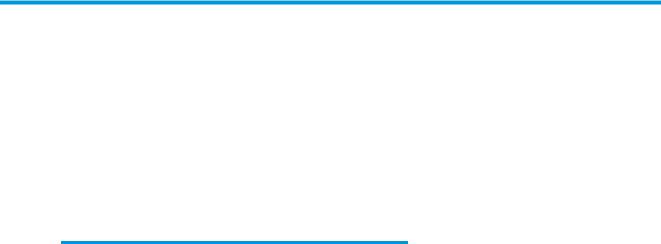
1Product description
This table provides detailed product information.
Table 1-1 Product components and their descriptions
Category |
Description |
|
|
|
|
Product Name |
HP ZBook Power G7 Mobile Workstation |
|
|
Model number: tbd |
|
|
CTO number: bd |
|
|
|
|
Processor |
● |
Intel® Xeon™ W-10855M 2.8 GHz (max turbo |
|
|
frequency 5.1 GHz) processor (6 cores, 12 MB Intel |
|
|
Smart Cache, 45 W) |
|
|
|
|
● |
Intel Core™ i9-10885H 2.4 GHz (max turbo |
|
|
frequency 5.3 GHz) processor (8 cores, 16 MB Intel |
|
|
Smart Cache, 45 W) |
|
|
|
|
● |
Intel Core i7-10850H 2.7 GHz (max turbo |
|
|
frequency 5.1 GHz) processor (6 cores, 12 MB Intel |
|
|
Smart Cache, 45 W) |
|
|
|
|
● |
Intel Core i7-10750H 2.6 GHz (max turbo |
|
|
frequency 5.0 GHz) processor (6 cores, 12 MB Intel |
|
|
Smart Cache, 45 W) |
|
|
|
|
● |
Intel Core i5-10400H 2.6 GHz (max turbo |
|
|
frequency 4.6 GHz) processor (4 cores, 8 MB Intel |
|
|
Smart Cache, 45 W) |
|
|
|
|
● |
Intel Core i5-10300H 2.5 GHz (max turbo |
|
|
frequency 4.5 GHz) processor (4 cores, 8 MB Intel |
|
|
Smart Cache, 45 W) |
|
|
|
Graphics controller |
● |
NVIDIA® Quadro® T2000 N19P-Q3 graphics |
|
|
controller with Max-Q design (only on computer |
|
|
models equipped with an Intel Xeon, Intel Core i9, |
|
|
or Intel Core i7 processor) |
|
|
|
|
● |
NVIDIA Quadro T1000 N19P-Q1 graphics controller |
|
|
with Max-Q design (only on computer models |
|
|
equipped with an Intel Core i9 or Intel Core i7 |
|
|
processor) |
|
|
|
|
● |
NVIDIA Quadro P620 N19M-Q3 graphics controller |
|
|
(only on computer models equipped with an Intel |
|
|
Core i7 or Intel Core i5 processor) |
|
|
|
Display |
39.6 cm (15.6 in), liquid crystal display (LCD), white light- |
|
|
emitting diode (WLED), UWVA |
|
|
|
|
ENWW |
1 |

Table 1-1 Product components and their descriptions (continued)
Category |
Description |
|
|
|
|
|
● |
Ultra high-de nition (UHD) (3840 × 2160), |
|
|
antiglare, sRGB 100, eDP 1.4 + PSR 2, low power, |
|
|
bent non-touchscreen display panel with narrow |
|
|
bezel; typical brightness: 400 nits |
|
|
|
|
● |
Full high-de nition (FHD) (1920 × 1080), antiglare, |
|
|
sRGB 100, eDP 1.4 + PSR 2, low power, bent non- |
|
|
touchscreen display panel with narrow bezel, |
|
|
equipped with an HD + infrared webcam; typical |
|
|
brightness: 400 nits |
|
|
|
|
● |
FHD (1920 × 1080), antiglare, sRGB 100, eDP 1.4 + |
|
|
PSR 2, low power, bent non-touchscreen display |
|
|
panel with narrow bezel, equipped with an HD |
|
|
webcam; typical brightness: 400 nits |
|
|
|
|
● |
FHD (1920 × 1080), antiglare, sRGB 100, eDP 1.4 + |
|
|
PSR 2, low power, bent non-touchscreen display |
|
|
panel with narrow bezel; typical brightness: 400 |
|
|
nits |
|
|
|
|
● |
FHD (1920 × 1080), antiglare, 45%, eDP 1.2 |
|
|
without PSR, bent touchscreen display panel with |
|
|
narrow bezel; typical brightness: 250 nits |
|
|
|
|
● |
FHD (1920 × 1080), antiglare, 45% eDP, bent |
|
|
touchscreen display panel with narrow bezel, |
|
|
equipped with an HD webcam; typical brightness: |
|
|
250 nits |
|
|
|
|
● |
FHD (1920 × 1080), antiglare, 45%, eDP 1.2 |
|
|
without PSR, bent non-touchscreen display panel |
|
|
with narrow bezel; typical brightness: 250 nits |
|
|
|
|
● |
FHD (1920 × 1080), antiglare, 45%, eDP, bent non- |
|
|
touchscreen display panel with narrow bezel; |
|
|
typical brightness: 250 nits |
|
|
|
|
● |
FHD (1920 × 1080), antiglare, 45%, eDP, bent non- |
|
|
touchscreen display panel with narrow bezel, |
|
|
equipped with an HD + infrared webcam; typical |
|
|
brightness: 250 nits |
|
|
|
|
● |
FHD (1920 × 1080), antiglare, 45%, eDP, bent non- |
|
|
touchscreen display panel with narrow bezel, |
|
|
equipped with an HD webcam; typical brightness: |
|
|
250 nits |
|
|
|
Memory |
Two nonaccessible memory module slots supporting up |
|
|
to 64 GB of RAM |
|
|
DDR4-3200 and DDR4-2600 dual-channel support |
|
|
|
|
|
Supports the following con gurations: |
|
|
|
|
|
● |
64 GB – available on all computer models |
|
|
32 × 2 @ DDR4-3200 1.2 V SODIMM |
|
|
|
|
● |
48 GB – available on all computer models |
|
|
32 × 1 + 16 × 1 @ DDR4-3200 1.2 V SODIMM |
|
|
|
2 Chapter 1 Product description |
ENWW |

Table 1-1 Product components and their descriptions (continued)
Category |
Description |
|
|
|
|
|
● |
32 GB |
|
|
32 × 1 @ DDR4-3200 1.2 V SODIMM – available on |
|
|
all computer models |
|
|
16 × 2 @ DDR4-3200 1.2 V SODIMM – available on |
|
|
all computer models |
|
|
16 × 2 @ DDR4-2666 1.2 V SODIMM ECC – |
|
|
available only on computer models equipped with |
|
|
an Intel Xeon processor |
|
|
|
|
● |
24 GB |
|
|
16 × 1 + 8 × 1 @ DDR4-3200 1.2 V SODIMM – |
|
|
available on all computer models |
|
|
16 × 1 + 8 × 1 @ DDR4-2666 1.2 V SODIMM ECC – |
|
|
available on all computer models |
|
|
|
|
● |
16 GB |
|
|
16 × 1 @ DDR4-3200 1.2 V SODIMM – available on |
|
|
all computer models |
|
|
16 × 1 @ DDR4-2666 1.2 V SODIMM ECC – |
|
|
available only on computer models equipped with |
|
|
an Intel Xeon processor |
|
|
8 × 2 @ DDR4-3200 1.2 V SODIMM – available on |
|
|
all computer models |
|
|
8 × 2 @ DDR4-2666 1.2 V SODIMM ECC – available |
|
|
only on computer models equipped with an Intel |
|
|
Xeon processor |
|
|
|
|
● |
8 GB |
|
|
8 × 1 @ DDR4-3200 1.2 V SODIMM – available on |
|
|
all computer models |
|
|
8 × 1 @ DDR4-2666 1.2 V SODIMM ECC – available |
|
|
only on computer models equipped with an Intel |
|
|
Xeon processor |
|
|
|
Primary storage |
M.2 solid-state drive: |
|
|
● 512 GB, M.2 2280, Peripheral Component |
|
|
|
Interconnect Express (PCIe)-3×4, Non-Volatile |
|
|
Memory Express (NVMe), Secure Seal (SS) solid- |
|
|
state drive with three-layer cell (TLC) |
● 512 GB, M.2 2280, PCIe, NVMe, self-encrypted (SED) solid-state drive with TLC OPAL2
● 256 GB, M.2 2280, Peripheral Component Interconnect Express (PCIe)-3×4, Non-Volatile Memory Express (NVMe), Secure Seal (SS) solidstate drive with three-layer cell (TLC)
● 256 GB, M.2 2280, PCIe, NVMe, self-encrypted (SED) solid-state drive with TLC OPAL2
ENWW |
3 |

Table 1-1 Product components and their descriptions (continued)
Category |
Description |
|
|
|
|
|
Solid-state drive: |
|
|
● |
2 TB, 2280, PCIe-3×4, NVMe, SS solid-state drive |
|
|
with TLC |
|
● |
1 TB, 2280, PCIe-3×4, NVMe, SS solid-state drive |
|
|
with TLC |
|
● |
512 GB, 2280, PCIe-3×4, NVMe, SED solid-state |
|
|
drive with TLC OPAL2 |
|
|
|
Audio and video |
Integrated HD Camera: (on select models) |
|
|
Infrared (on select models) |
|
|
Dual-array, world-facing, digital microphone |
|
|
|
|
Wireless |
Wireless Local Area Network (WLAN): |
|
|
Intel Wi-Fi 6 AX201 ax 2×2 + Bluetooth® 5.0 MU-MIMO |
|
|
M.2 1216 vPro® 160 MHz MIPI + BRI WW with 2 antennas |
|
|
|
|
Near eld communication (NFC) |
NFC Mirage WNC XRAV-1 |
|
|
|
|
Keyboard/pointing devices |
Standard notebook keyboard with clickpad, numeric |
|
|
keypad, and backlight, spill-resistant |
|
|
|
|
Power requirements |
Battery: 6 cell, 83 WHr long life, PL Fast Charge |
|
|
|
|
|
HP Smart AC adapters: |
|
|
150 watt AC adapter HP Smart (PFC, 4.5 mm, slim |
|
|
barrel) |
|
|
120 watt AC Adapter HP Smart (PFC, 4.5 mm, slim |
|
|
barrel) |
|
|
|
|
|
Power cord: |
|
|
C5, 1.0 m (3.3 ft), conventional with sticker |
|
|
C5, 1.0 m (3.3 ft), premium with sticker |
|
|
|
|
Security |
Integrated ngerprint reader and SmartCard reader |
|
|
|
|
4 Chapter 1 Product description |
ENWW |

Table 1-1 Product components and their descriptions (continued)
Category |
Description |
|
|
|
|
Operating system |
● |
Windows® 10 Enterprise 64 |
|
● |
Windows 10 Enterprise 64 LTSC 1809 (RS5) |
|
● |
Windows 10 Home 64 |
|
● |
Windows 10 Home 64 Advanced |
|
● |
Windows 10 Home 64 Advanced Single Language |
|
● |
Windows 10 Home 64 High-End Chinese Market |
|
|
CPPP |
|
● |
Windows 10 Home 64 Plus Single Language |
|
● |
Windows 10 Home 64 Plus Single Language Africa |
|
|
Market PPP |
|
● |
Windows 10 Home 64 Plus Single Language APAC |
|
|
EM PPP |
|
● |
Windows 10 Home 64 Plus Single Language India |
|
|
Market PPP |
|
● |
Windows 10 Home 64 Plus Single Language |
|
|
Indonesia Market PPP |
|
● |
Windows 10 Professional 64 CBB 1903 |
|
● |
Windows 10 Professional 64 |
|
● |
Windows 10 Professional 64 CBB 1909 |
|
● |
Windows 10 Professional 64 Chinese Market |
|
● |
Windows 10 Professional 64 for Workstations Plus |
|
● |
Windows 10 Professional 64 for Workstations Plus |
|
|
Chinese Market |
|
● |
Windows 10 Professional 64 High End |
|
● |
Windows 10 Professional 64 High End Chinese |
|
|
Market |
|
● |
FreeDOS® |
|
|
|
Serviceability |
End user replaceable part: AC adapter |
|
|
|
|
ENWW |
5 |
6 Chapter 1 Product description |
ENWW |

2Components
Your computer features top-rated components. This chapter provides details about your components, where they are located, and how they work.
Right
Use the illustration and table to identify the components on the right side of the computer.
Table 2-1 Right-side components and their descriptions
Component |
|
Description |
|
|
|
(1) |
Audio-out (headphone)/Audio-in (microphone) |
Connects optional powered stereo speakers, headphones, |
|
combo jack |
earbuds, a headset, or a television audio cable. Also connects an |
|
|
optional headset microphone. This jack does not support optional |
|
|
standalone microphones. |
|
|
WARNING! To reduce the risk of personal injury, adjust the |
|
|
volume before putting on headphones, earbuds, or a headset. For |
|
|
additional safety information, see the Regulatory, Safety, and |
|
|
Environmental Notices. |
|
|
To access this guide: |
|
|
▲ Type HP Documentation in the taskbar search box, and |
|
|
then select HP Documentation. |
|
|
NOTE: When a device is connected to the jack, the computer |
|
|
speakers are disabled. |
|
|
|
(2) |
USB SuperSpeed port |
Connects a USB device, provides high-speed data transfer, and |
|
|
(for select products) charges small devices when the computer is |
|
|
on or in Sleep mode. |
|
|
|
(3) |
USB SuperSpeed port with HP Sleep and Charge |
Connects a USB device, provides high-speed data transfer, and |
|
|
charges small devices, even when the computer is o . |
|
|
|
ENWW |
Right 7 |
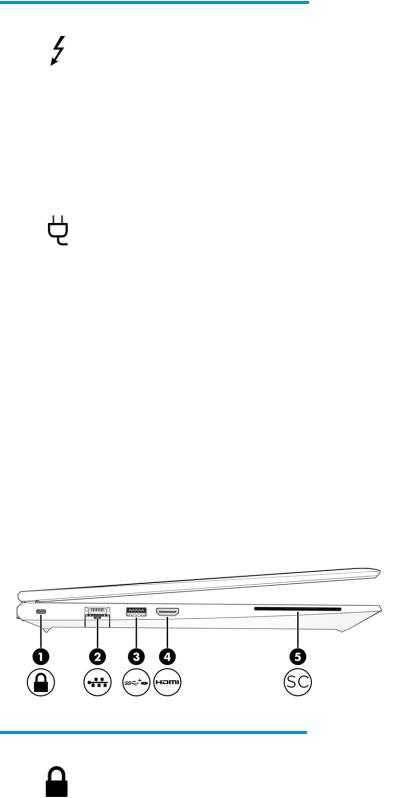
Table 2-1 Right-side components and their descriptions (continued)
Component |
|
Description |
|
|
|
|
|
(4) |
USB Type-C® Thunderbolt™ port with HP Sleep |
Connects a USB device, provides high-speed data transfer, and |
|
|
and Charge |
charges small devices, even when the computer is o . |
|
|
|
– and – |
|
|
|
Connects a display device that has a USB Type-C connector, |
|
|
|
providing DisplayPort™ output. |
|
|
|
NOTE: Your computer might also support a Thunderbolt docking |
|
|
|
station. |
|
|
|
NOTE: Cables, adapters, or both (purchased separately) might |
|
|
|
be required. |
|
|
|
|
|
(5) |
Power connector |
Connects an AC adapter. |
|
|
|
|
|
(6) |
Battery light |
When AC power is connected: |
|
|
|
● |
White: The battery charge is greater than 90%. |
|
|
● |
Amber: The battery charge is from 0 to 90%. |
|
|
● |
O : The battery is not charging. |
|
|
When AC power is disconnected (battery not charging): |
|
|
|
● |
Blinking amber: The battery has reached a low battery level. |
|
|
|
When the battery has reached a critical battery level, the |
|
|
|
battery light begins blinking rapidly. |
|
|
● |
O : The battery is not charging. |
|
|
|
|
Left
Use the illustration and table to identify the components on the left side of the computer.
Table 2-2 Left-side components and their descriptions
Component |
|
Description |
|
|
|
(1) |
Security cable slot |
Attaches an optional security cable to the computer. |
|
|
NOTE: The security cable is designed to act as a deterrent, but it |
|
|
might not prevent the computer from being mishandled or stolen. |
|
|
|
8 Chapter 2 Components |
ENWW |
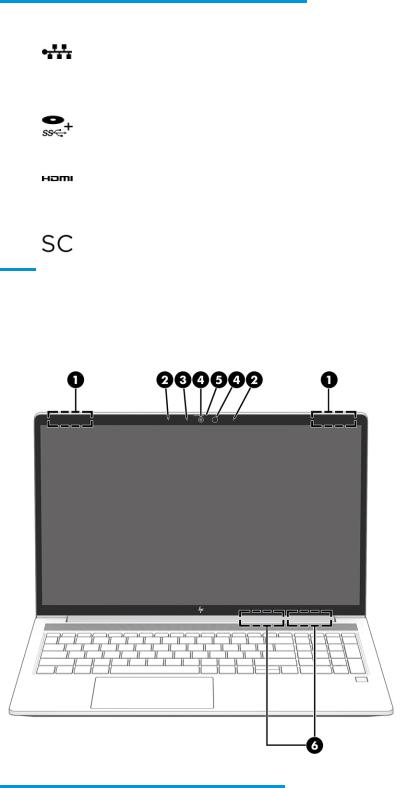
Table 2-2 Left-side components and their descriptions (continued)
Component |
|
Description |
|
|
|
|
|
(2) |
RJ-45 (network) jack/status lights |
Connects a network cable. |
|
|
|
● |
Green (left): The network is connected. |
|
|
● |
Amber (right): Activity is occurring on the network. |
|
|
|
|
(3) |
USB SuperSpeed powered port |
Connects and supplies power to a USB device, provides high- |
|
|
|
speed data transfer, and (for select products) charges small |
|
|
|
devices when the computer is on or in Sleep mode. |
|
|
|
|
|
(4) |
HDMI port |
Connects an optional video or audio device, such as a high- |
|
|
|
de |
nition television, any compatible digital or audio component, |
|
|
or a high-speed High De nition Multimedia Interface (HDMI) |
|
|
|
device. |
|
|
|
|
|
(5) |
Smart card reader |
Supports optional smart cards. |
|
Display
Use the illustration and table to identify the display components.
Table 2-3 Display components and their descriptions
Component |
|
Description |
|
|
|
(1) |
WLAN antennas* |
Send and receive wireless signals to communicate with wireless local |
|
|
area networks (WLANs). |
|
|
|
ENWW |
Display 9 |

Table 2-3 Display components and their descriptions (continued)
Component |
|
Description |
|
|
|
(2) |
Internal microphones |
Record sound. |
|
|
|
(3) |
Camera light |
On: The camera is in use. |
|
|
|
(4) |
Camera(s) |
Allow(s) you to video chat, record video, and record still images. Some |
|
|
cameras also allow a facial recognition logon to Windows, instead of a |
|
|
password logon. |
|
|
NOTE: Camera functions vary depending on the camera hardware |
|
|
and software installed on your product. |
|
|
|
(5) |
Camera privacy cover (select products only) |
By default, the camera lens is uncovered, but you can slide the camera |
|
|
privacy cover to block the camera's view. To use the camera, slide the |
|
|
camera privacy cover in the opposite direction to reveal the lens. |
|
|
NOTE: If you have both front-facing and rear-facing cameras, when |
|
|
one camera lens is revealed and ready to use, the other is concealed. |
|
|
|
(6) |
WWAN antennas* |
Send and receive wireless signals to communicate with wireless wide |
|
|
area networks (WWANs). |
*The antennas are not visible from the outside of the computer. For optimal transmission, keep the areas immediately around the antennas free from obstructions.
For wireless regulatory notices, see the section of the Regulatory, Safety, and Environmental Notices that applies to your country or region.
To access this guide:
▲Type HP Documentation in the taskbar search box, and then select HP Documentation.
Touchpad components
Use the illustration and table to identify the touchpad components.
10 Chapter 2 Components |
ENWW |

Table 2-4 Touchpad components and their descriptions
Component |
|
Description |
|
|
|
(1) |
Touchpad zone |
Reads your nger gestures to move the pointer or activate items |
|
|
on the screen. |
|
|
|
(2) |
Left touchpad button |
Functions like the left button on an external mouse. |
|
|
|
(3) |
Right touchpad button |
Functions like the right button on an external mouse. |
|
|
|
Button, speakers, and ngerprint reader
Fingerprint readers can be located on the touchpad, on a side panel of the computer, or on the top cover below the keyboard.
 IMPORTANT: To verify that your computer supports ngerprint reader sign-in, type Sign-in options in the taskbar search box and follow the on-screen instructions. If Fingerprint reader is not listed as an option, then your notebook does not include a ngerprint reader.
IMPORTANT: To verify that your computer supports ngerprint reader sign-in, type Sign-in options in the taskbar search box and follow the on-screen instructions. If Fingerprint reader is not listed as an option, then your notebook does not include a ngerprint reader.
ENWW |
Button, speakers, and ngerprint reader 11 |

Table 2-5 Button, speakers, and |
ngerprint reader and their descriptions |
|
|
|
|
Component |
|
Description |
|
|
|
(1) |
Speakers |
Produce sound. |
|
|
|
12 Chapter 2 Components |
ENWW |
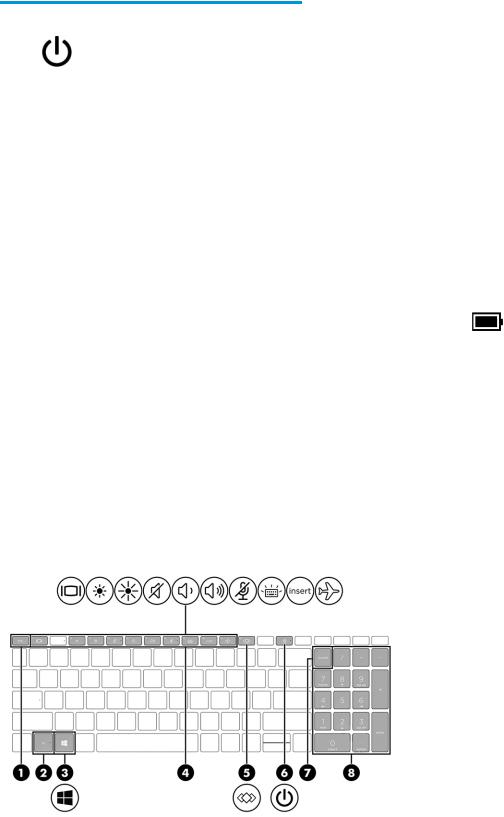
Table 2-5 Button, speakers, and ngerprint reader and their descriptions (continued)
Component |
|
Description |
|
|
|
|
|
|
|
||
(2) |
Power button |
● |
When the computer is o , press the button briefly to turn on |
||
|
|
|
the computer. |
|
|
|
|
● |
When the computer is on, press the button briefly to initiate |
||
|
|
|
Sleep. |
|
|
|
|
● |
When the computer is in the Sleep state, press the button |
||
|
|
|
briefly to exit Sleep (select products only). |
||
|
|
● |
When the computer is in Hibernation, press the button briefly |
||
|
|
|
to exit Hibernation. |
|
|
|
|
IMPORTANT: Pressing and holding down the power button results |
|||
|
|
in the loss of unsaved information. |
|
||
|
|
If the computer has stopped responding and shutdown procedures |
|||
|
|
are ine ective, press and hold the power button for at least 4 |
|||
|
|
seconds to turn o |
the computer. |
|
|
|
|
To learn more about your power settings, see your power options. |
|||
|
|
▲ |
Right-click the Power meter icon |
and then select |
|
|
|
|
Power Options. |
|
|
|
|
|
|||
(3) |
Fingerprint reader (select products only) |
Allows a ngerprint logon to Windows, instead of a password |
|||
|
|
logon. |
|
|
|
|
|
▲ |
Swipe down across the ngerprint reader. |
||
|
|
|
IMPORTANT: |
To prevent ngerprint logon issues, make sure |
|
|
|
|
when you register your ngerprint that all sides of your nger |
||
|
|
|
are registered by the ngerprint reader. |
|
|
|
|
|
|
|
|
Special keys
Use the illustration and table to identify the special keys.
ENWW |
Special keys 13 |

Table 2-6 Special keys and their descriptions
Component |
|
Description |
|
|
|
|
|
||
(1) |
esc key |
Displays system information when pressed in combination with |
||
|
|
the fn key. |
|
|
|
|
|
||
(2) |
fn key |
Executes frequently used system functions when pressed in |
||
|
|
combination with another key. Such key combinations are called |
||
|
|
hot keys. |
|
|
|
|
|
|
|
(3) |
Windows key |
Opens the Start menu. |
|
|
|
|
NOTE: Pressing the Windows key again will close the Start |
||
|
|
menu. |
|
|
|
|
|
|
|
(4) |
Action keys |
Execute frequently used system functions. |
|
|
|
|
|
||
(5) |
Programmable key |
Executes frequently used tasks. Some tasks might not be |
||
|
|
available on all products. |
|
|
|
|
● |
Opens an application, le, or website |
|
|
|
● |
Enters frequently used text into a permanent clipboard |
|
|
|
● |
Ability to change system pro les |
|
|
|
● |
Ability to change system properties |
|
|
|
● |
Executes user-de ned key sequences |
|
|
|
|
|
|
(6) |
Power button |
● |
When the computer is o , press the button briefly to turn on |
|
|
|
|
the computer. |
|
|
|
● |
When the computer is on, press the button briefly to initiate |
|
|
|
|
Sleep. |
|
|
|
● |
When the computer is in the Sleep state, press the button |
|
|
|
|
briefly to exit Sleep (select products only). |
|
|
|
● |
When the computer is in Hibernation, press the button |
|
|
|
|
briefly to exit Hibernation. |
|
|
|
IMPORTANT: Pressing and holding down the power button |
||
|
|
results in the loss of unsaved information. |
|
|
|
|
If the computer has stopped responding and shutdown |
||
|
|
procedures are ine ective, press and hold the power button for at |
||
|
|
least 4 seconds to turn o the computer. |
|
|
|
|
To learn more about your power settings, see your power options. |
||
|
|
▲ |
Right-click the Power meter icon |
and then select |
|
|
|
Power Options. |
|
|
|
|
|
|
14 Chapter 2 Components |
ENWW |
Table 2-6 Special keys and their descriptions (continued)
Component |
|
Description |
|
|
|
(7) |
num lk key |
Turns the embedded numeric keypad on and o when pressed in |
|
|
combination with the fn key. |
|
|
– or – |
|
|
Turns the embedded numeric keypad on and o . |
|
|
– or – |
|
|
Alternates between the navigational and numeric functions on the |
|
|
integrated numeric keypad. |
|
|
|
(8) |
Integrated numeric keypad |
A separate keypad to the right of the alphabet keyboard. When |
|
|
num lk is pressed, the integrated keypad can be used like an |
|
|
external numeric keypad. |
NOTE: If the keypad function is active when the computer is turned o , that function is reinstated when the computer is turned back on.
ENWW |
Special keys 15 |
16 Chapter 2 Components |
ENWW |
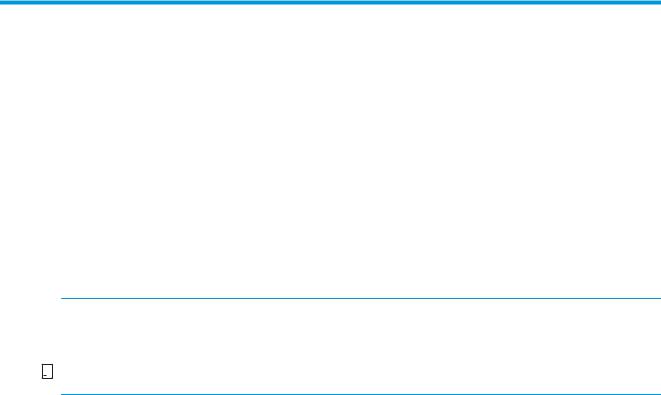
3Illustrated parts catalog
Use this table to determine the spare parts that are available for the computer.
Computer major components
To identify the computer major components, use this illustration and table.
 NOTE: HP continually improves and changes product parts. For complete and current information about supported parts for your computer, go to http://partsurfer.hp.com, select your country or region, and then follow the on-screen instructions.
NOTE: HP continually improves and changes product parts. For complete and current information about supported parts for your computer, go to http://partsurfer.hp.com, select your country or region, and then follow the on-screen instructions.


 NOTE: Details about your computer, including model, serial number, product key, and length of warranty, are on the service tag at the bottom of your computer.
NOTE: Details about your computer, including model, serial number, product key, and length of warranty, are on the service tag at the bottom of your computer.
ENWW |
Computer major components 17 |
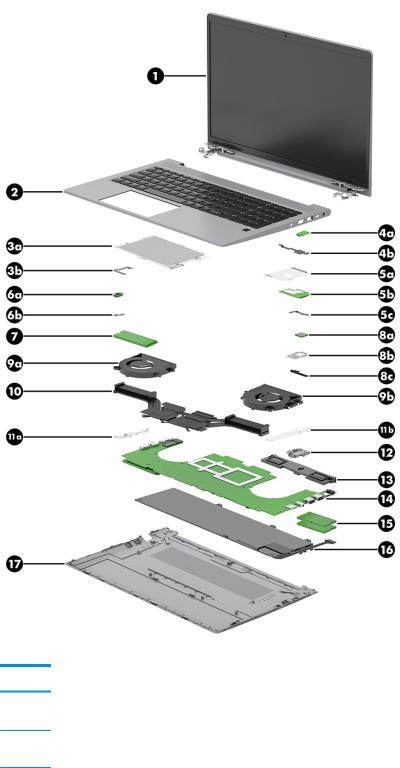
Table 3-1 Computer major component descriptions and part numbers
Item |
Component |
Spare part number |
(1)39.6 cm (15.6 in) display assembly: The display assembly is available as spare parts at the subcomponent level only. For more display assembly spare part information, see Display assembly subcomponents on page 26.
(2)Keyboard with backlight and clickpad for use only on computer models equipped with a graphics susbystem with discrete memory (includes backlight cable, clickpad cable, and keyboard cable):
For use in Belgium |
M26112-A41 |
|
|
For use in Bulgaria |
M26112-261 |
|
|
For use in Brazil |
M26112-201 |
|
|
For use in Canada |
M26112-DB1 |
|
|
18 Chapter 3 Illustrated parts catalog |
ENWW |

Table 3-1 Computer major component descriptions and part numbers (continued)
Item |
Component |
Spare part number |
|
|
|
|
For use in the Czech Republic and Slovakia |
M26112-FL1 |
|
|
|
|
For use in Denmark |
M26112-081 |
|
|
|
|
For use in France |
M26112-051 |
|
|
|
|
For use in Germany |
M26112-041 |
|
|
|
|
For use in Greece |
M26112-151 |
|
|
|
|
For use in Hungary |
M26112-211 |
|
|
|
|
For use in Iceland |
M26112-DD1 |
|
|
|
|
For use in India |
M26112-D61 |
|
|
|
|
For use in Israel |
M26112-BB1 |
|
|
|
|
For use in Italy |
M26112-061 |
|
|
|
|
For use in Japan |
M26112-291 |
|
|
|
|
For use in Latin America |
M26112-291 |
|
|
|
|
For use in the Netherlands |
M26112-B31 |
|
|
|
|
For use in Northwest Africa |
M26112-FP1 |
|
|
|
|
For use in Portugal |
M26112-131 |
|
|
|
|
For use in Romania |
M26112-271 |
|
|
|
|
For use in Russia |
M26112-251 |
|
|
|
|
For use in Saudi Arabia |
M26112-171 |
|
|
|
|
For use in Slovenia |
M26112-BA1 |
|
|
|
|
For use in South Korea |
M26112-AD1 |
|
|
|
|
For use in Spain |
M26112-071 |
|
|
|
|
For use in Sweden and Finland |
M26112-B71 |
|
|
|
|
For use in Switzerland |
M26112-BG1 |
|
|
|
|
For use in Taiwan |
M26112-AB1 |
|
|
|
|
For use in Thailand |
M26112-281 |
|
|
|
|
For use in Turkey |
M26112-141 |
|
|
|
|
For use in Turkey-F |
M26112-541 |
|
|
|
|
For use in the United Kingdom |
M26112-031 |
|
|
|
|
For use in the United States |
M26112-001 |
|
|
|
|
Keyboard with clickpad for use only on computer models equipped with a graphics susbystem with discrete memory (includes |
|
|
clickpad cable and keyboard cable): |
|
|
|
|
|
For use in Belgium |
M26113-A41 |
|
|
|
|
For use in Bulgaria |
M26113-261 |
|
|
|
|
For use in Brazil |
M26113-201 |
|
|
|
ENWW |
Computer major components 19 |

Table 3-1 Computer major component descriptions and part numbers (continued)
Item |
Component |
Spare part number |
|
|
|
|
For use in Canada |
M26113-DB1 |
|
|
|
|
For use in the Czech Republic and Slovakia |
M26113-FL1 |
|
|
|
|
For use in Denmark |
M26113-081 |
|
|
|
|
For use in France |
M26113-051 |
|
|
|
|
For use in Germany |
M26113-041 |
|
|
|
|
For use in Greece |
M26113-151 |
|
|
|
|
For use in Hungary |
M26113-211 |
|
|
|
|
For use in Iceland |
M26113-DD1 |
|
|
|
|
For use in India |
M26113-D61 |
|
|
|
|
For use in Israel |
M26113-BB1 |
|
|
|
|
For use in Italy |
M26113-061 |
|
|
|
|
For use in Japan |
M26113-291 |
|
|
|
|
For use in Latin America |
M26113-291 |
|
|
|
|
For use in the Netherlands |
M26113-B31 |
|
|
|
|
For use in Northwest Africa |
M26113-FP1 |
|
|
|
|
For use in Portugal |
M26113-131 |
|
|
|
|
For use in Romania |
M26113-271 |
|
|
|
|
For use in Russia |
M26113-251 |
|
|
|
|
For use in Saudi Arabia |
M26113-171 |
|
|
|
|
For use in Slovenia |
M26113-BA1 |
|
|
|
|
For use in South Korea |
M26113-AD1 |
|
|
|
|
For use in Spain |
M26113-071 |
|
|
|
|
For use in Sweden and Finland |
M26113-B71 |
|
|
|
|
For use in Switzerland |
M26113-BG1 |
|
|
|
|
For use in Taiwan |
M26113-AB1 |
|
|
|
|
For use in Thailand |
M26113-281 |
|
|
|
|
For use in Turkey |
M26113-141 |
|
|
|
|
For use in Turkey-F |
M26113-541 |
|
|
|
|
For use in the United Kingdom |
M26113-031 |
|
|
|
|
For use in the United States |
M26113-001 |
|
|
|
|
Keyboard with backlight and clickpad for use only on computer models equipped with a graphics susbystem with UMA |
|
|
memory (includes backlight cable, clickpad cable, and keyboard cable): |
|
|
|
|
|
For use in Belgium |
M26110-A41 |
|
|
|
|
For use in Bulgaria |
M26110-261 |
|
|
|
20 Chapter 3 Illustrated parts catalog |
ENWW |
