Hp X360 14 User Manual

Maintenance and Service Guide
HP Pavilion x360 14 Convertible PC
IMPORTANT! This document is intended for HP authorized service providers only.
© Copyright 2019 HP Development Company,
L.P.
Bluetooth is a trademark owned by its proprietor and used by HP Inc. under license. Intel, Core, and Pentium are trademarks of Intel Corporation or its subsidiaries in the U.S. and/or other countries. NVIDIA and GeForce are trademarks and/or registered trademarks of NVIDIA Corporation in the U.S. and other countries. MicroSD, SDHC, and SDXC are trademarks or registered trademarks of SD-3C in the United States, other countries or both. Windows is either a registered trademark or trademark of Microsoft Corporation in the United States and/or other countries.
The information contained herein is subject to change without notice. The only warranties for HP products and services are set forth in the express warranty statements accompanying such products and services. Nothing herein should be construed as constituting an additional warranty. HP shall not be liable for technical or editorial errors or omissions contained herein.
First Edition: March 2019
Document Part Number: L52090-001
Product notice
This guide describes features that are common to most models. Some features may not be available on your computer.
Not all features are available in all editions or versions of Windows. Systems may require upgraded and/or separately purchased hardware, drivers, software or BIOS update to take full advantage of Windows functionality. Windows 10 is automatically updated, which is always enabled. ISP fees may apply and additional requirements may apply over time for updates. Go to http://www.microsoft.com for details.
To access the latest user guides, go to http://www.hp.com/support, and follow the instructions to nd your product. Then select
User Guides.
Software terms
By installing, copying, downloading, or otherwise using any software product preinstalled on this computer, you agree to be bound by the terms of the HP End User License Agreement (EULA). If you do not accept these license terms, your sole remedy is to return the entire unused product (hardware and software) within 14 days for a full refund subject to the refund policy of your seller.
For any further information or to request a full refund of the price of the computer, please contact your seller.

Safety warning notice
 WARNING! To reduce the possibility of heat-related injuries or of overheating the device, do not place the device directly on your lap or obstruct the device air vents. Use the device only on a hard, flat surface. Do not allow another hard surface, such as an adjoining optional printer, or a soft surface, such as pillows or rugs or clothing, to block airflow. Also, do not allow the AC adapter to contact the skin or a soft surface, such as pillows or rugs or clothing, during operation. The device and the AC adapter comply with the user-accessible surface temperature limits de ned by the International Standard for Safety of Information Technology Equipment (IEC 60950-1).
WARNING! To reduce the possibility of heat-related injuries or of overheating the device, do not place the device directly on your lap or obstruct the device air vents. Use the device only on a hard, flat surface. Do not allow another hard surface, such as an adjoining optional printer, or a soft surface, such as pillows or rugs or clothing, to block airflow. Also, do not allow the AC adapter to contact the skin or a soft surface, such as pillows or rugs or clothing, during operation. The device and the AC adapter comply with the user-accessible surface temperature limits de ned by the International Standard for Safety of Information Technology Equipment (IEC 60950-1).
iii
iv Safety warning notice

Table of contents
1 Product description ....................................................................................................................................... |
1 |
2 Getting to know your computer ...................................................................................................................... |
5 |
Right side ............................................................................................................................................................... |
5 |
Left side ................................................................................................................................................................. |
6 |
Display .................................................................................................................................................................... |
8 |
Keyboard area ........................................................................................................................................................ |
9 |
TouchPad ............................................................................................................................................. |
9 |
Lights ................................................................................................................................................. |
10 |
Speakers and ngerprint reader ....................................................................................................... |
11 |
Special keys ....................................................................................................................................... |
12 |
Bottom ................................................................................................................................................................. |
13 |
Labels ................................................................................................................................................................... |
14 |
3 Illustrated parts catalog .............................................................................................................................. |
15 |
Computer major components .............................................................................................................................. |
15 |
Display assembly subcomponents ...................................................................................................................... |
19 |
Mass storage devices ........................................................................................................................................... |
21 |
Cables ................................................................................................................................................................... |
22 |
Miscellaneous parts ............................................................................................................................................. |
23 |
4 Removal and replacement procedures preliminary requirements .................................................................... |
25 |
Tools required ...................................................................................................................................................... |
25 |
Service considerations ......................................................................................................................................... |
25 |
Plastic parts ....................................................................................................................................... |
25 |
Cables and connectors ...................................................................................................................... |
25 |
Drive handling ................................................................................................................................... |
26 |
Workstation guidelines ..................................................................................................................... |
26 |
Electrostatic discharge information .................................................................................................................... |
26 |
Generating static electricity .............................................................................................................. |
27 |
Preventing electrostatic damage to equipment ............................................................................... |
27 |
Personal grounding methods and equipment .................................................................................. |
28 |
Grounding the work area ................................................................................................................... |
28 |
Recommended materials and equipment ........................................................................................ |
28 |
Packaging and transporting guidelines .............................................................................................................. |
29 |
v
5 Removal and replacement procedures for authorized service provider parts .................................................... |
30 |
Component replacement procedures .................................................................................................................. |
30 |
Preparation for disassembly ............................................................................................................. |
30 |
Bottom cover and Rubber Foot Kit .................................................................................................... |
31 |
Battery ............................................................................................................................................... |
34 |
WLAN module .................................................................................................................................... |
35 |
Hard drive and hard drive cover ........................................................................................................ |
37 |
Solid-state drive ................................................................................................................................ |
40 |
Memory module and cover ................................................................................................................ |
41 |
Power button board .......................................................................................................................... |
44 |
Power button ..................................................................................................................................... |
45 |
TouchPad ........................................................................................................................................... |
46 |
Speakers ............................................................................................................................................ |
47 |
Heat sink ............................................................................................................................................ |
49 |
Fingerprint reader board ................................................................................................................... |
52 |
Fan ..................................................................................................................................................... |
53 |
USB/audio board ................................................................................................................................ |
54 |
System board .................................................................................................................................... |
56 |
Display assembly ............................................................................................................................... |
59 |
Power connector ............................................................................................................................... |
67 |
Keyboard/top cover ........................................................................................................................... |
68 |
6 Using Setup Utility (BIOS) ............................................................................................................................. |
69 |
Starting Setup Utility (BIOS) ................................................................................................................................ |
69 |
Updating Setup Utility (BIOS) .............................................................................................................................. |
69 |
Determining the BIOS version ........................................................................................................... |
69 |
Downloading a BIOS update .............................................................................................................. |
70 |
7 Using HP PC Hardware Diagnostics ................................................................................................................ |
71 |
Using HP PC Hardware Diagnostics Windows (select products only) ................................................................. |
71 |
Downloading HP PC Hardware Diagnostics Windows ....................................................................... |
71 |
Downloading the latest HP PC Hardware Diagnostics Windows version ....................... |
72 |
Downloading HP Hardware Diagnostics Windows by product name or number |
|
(select products only) ..................................................................................................... |
72 |
Installing HP PC Hardware Diagnostics Windows ............................................................................. |
72 |
Using HP PC Hardware Diagnostics UEFI ............................................................................................................. |
72 |
Starting HP PC Hardware Diagnostics UEFI ....................................................................................... |
73 |
Downloading HP PC Hardware Diagnostics UEFI to a USB flash drive .............................................. |
73 |
Downloading the latest HP PC Hardware Diagnostics UEFI version .............................. |
73 |
Downloading HP PC Hardware Diagnostics UEFI by product name or number |
|
(select products only) ..................................................................................................... |
73 |
vi
Using Remote HP PC Hardware Diagnostics UEFI settings (select products only) ............................................. |
74 |
Downloading Remote HP PC Hardware Diagnostics UEFI ................................................................. |
74 |
Downloading the latest Remote HP PC Hardware Diagnostics UEFI version ................. |
74 |
Downloading Remote HP PC Hardware Diagnostics UEFI by product name or |
|
number ............................................................................................................................ |
74 |
Customizing Remote HP PC Hardware Diagnostics UEFI settings .................................................... |
74 |
8 Backing up, restoring, and recovering ........................................................................................................... |
76 |
Backing up information and creating recovery media ........................................................................................ |
76 |
Using Windows tools ......................................................................................................................... |
76 |
Using the HP Cloud Recovery Download Tool to create recovery media (select products only) ..... |
76 |
Restoring and recovery ........................................................................................................................................ |
77 |
Restoring, resetting, and refreshing using Windows tools .............................................................. |
77 |
Recovering using HP Recovery media ............................................................................................... |
77 |
Changing the computer boot order ................................................................................................... |
77 |
9 p i tions .............................................................................................................................................. |
78 |
10 Power cord set requirements ...................................................................................................................... |
79 |
Requirements for all countries ............................................................................................................................ |
79 |
Requirements for speci c countries and regions ................................................................................................ |
80 |
11 Recycling .................................................................................................................................................. |
82 |
Index ............................................................................................................................................................. |
83 |
vii
viii

1Product description
Table 1-1 Product components and their descriptions
Category |
Description |
|
|
|
|
Product Name |
HP Pavilion x360 14 Convertible PC |
|
|
|
|
|
Model numbers: 14-dh0xxx, 14q-dh0xxx, 14t-dh000 |
|
|
|
|
Processor |
8th generation Intel® Core™ processors |
|
|
|
|
|
Intel Core i7-8565U (1.8 GHz, turbo up to 4.6 GHz), 2400 MHz FSB, 8 MB L3 cache, quad core, 15 W |
|
|
|
|
|
Intel Core i5-8265U (1.6 GHz, turbo up to 3.9 GHz), 2400 MHz FSB, 6 MB L3 cache, dual core, 15 W |
|
|
|
|
|
Intel Core i3-8145U (2.1 GHz, turbo up to 3.9 GHz), 2400 MHz FSB, 4 MB L3 cache, dual core, 15 W |
|
|
|
|
|
Intel Pentium® processor |
|
|
|
|
|
Intel Pentium SilverN5000 1.10 GHz (turbo up to 2.70 GHz) quad core processor, 2400 MHz FSB, 4 MB L2 |
|
|
cache, 6 W |
|
|
|
|
Graphics |
Internal graphics |
|
|
|
|
|
Intel UHD Graphics 620 (Core processors) |
|
|
|
|
|
Intel UHD Graphics 605 (Pentium processor) |
|
|
|
|
|
Supports HD decode, DX12, and HDMI |
|
|
|
|
|
Hybrid graphics |
|
|
|
|
|
NVIDIA® GeForce® MX250 with up to 2048 MB of dedicated GDDR5 video memory (Core i7 processor) |
|
|
|
|
|
NVIDIA GeForce MX130 with up to 2048 MB of dedicated GDDR5 video memory (Core i5/i3 processors) |
|
|
|
|
|
Supports Optimus |
|
|
|
|
|
Supports GPS (GPU Performance Scaling) |
|
|
|
|
Panel |
35.6 cm (14.0-in) WLED, anti glare, slim t (3.0 mm), eDP, narrow bezel, touch; 16:9 ultra wide |
|
|
aspect ratio |
|
|
|
|
|
|
igh-de nition (HD) (1366 × 768), SVA; typical brightness: 220 nits |
|
|
|
|
Full high-de nition (FHD) (1920 × 1080), UWVA; typical brightness: 250 nits |
|
|
|
|
|
Touch solution with flush glass, multitouch enabled |
|
|
|
|
|
Supports active stylus |
|
|
|
|
|
Supports simultaneous pen and touch |
|
|
|
|
Memory |
Two SODIMM slots, non-accessible/non-upgradeable |
|
|
|
|
|
DDR4-2400 dual channel support |
|
|
|
|
|
Supports up to 16 GB maximum system memory in the following con gurations |
|
|
|
|
|
● |
16 GB (8 GB × 2) |
|
|
|
|
● |
12 GB (8 GB × 1 + 4 GB × 1) |
|
|
|
1

Table 1-1 Product components and their descriptions (continued)
Category |
Description |
|
|
|
|
|
|
|
● |
8 GB (8 GB × 1 or 4 GB × 2) |
|
|
|
|
|
|
● |
4 GB (4 GB × 1) |
|
|
|
||
Storage |
Supports 6.35 cm (2.50 in), 7.2 mm SATA hard drives |
||
|
|
||
|
Support for solid-state drive + hard drive |
||
|
|
||
|
M.2 solid-state drive expansion capability on single hard drive models |
||
|
|
||
|
Accelerometer/hard drive protection support |
||
|
|
|
|
|
Single hard drive on gur |
tions |
|
|
|
|
|
|
1 TB, 5400 rpm, 7.2 mm |
|
|
|
|
|
|
|
500 GB, 5400 rpm, 7.0 mm |
|
|
|
|
|
|
|
Solid-state/hard drive on |
gur tions |
|
|
|
||
|
1 TB, 5400 rpm, 7.0 mm SSHD with 8 GB NAND |
||
|
|
||
|
Dual storage on gur tions |
||
|
|
||
|
256 GB, PCIe, solid-state drive + 1 TB hard drive |
||
|
|
||
|
128 GB, SATA-3, TLC, solid-state drive + 1 TB hard drive |
||
|
|
||
|
M.2, SATA-3, solid-state drive |
||
|
|
|
|
|
128 GB, TLC |
|
|
|
|
||
|
PCIe, NVMe, M.2 solid-state drives |
||
|
|
|
|
|
512 GB |
|
|
|
|
|
|
|
256 GB |
|
|
|
|
||
|
Intel Optane (3D Xpoint) Solution PCIe, Gen3 × 2, M.2 solid-state drive |
||
|
|
||
|
16 GB (Optane) + 1 TB, 5400 rpm, 7.2 mm hard drive |
||
|
|
|
|
Audio |
Audio brand: B&O Play |
|
|
|
|
||
|
Audio control panel: B&O Play Audio Control |
||
|
|
|
|
|
Supports HP Audio Boost |
|
|
|
|
|
|
|
Dual speakers |
|
|
|
|
||
Video |
HP Wide Vision HD Camera - indicator LED, USB2.0, HD BSI sensor, f2.0, WDR, 88° WFOV |
||
|
|
||
|
720p by 30 frames per second |
||
|
|
||
|
Dual array digital microphone with appropriate software - beam forming, echo cancellation, noise |
||
|
suppression |
|
|
|
|
||
Sensors |
Gyroscope/E-compass/Accelerometer |
||
|
|
||
|
Accelerometer (two – one for hard drive protection/CoolSense, the other for panel rotation) |
||
|
|
|
|
|
Sensor hub |
|
|
|
|
|
|
Wireless |
Support for Miracast |
|
|
|
|
|
|
|
Wi-Fi BIOS SAR |
|
|
|
|
|
|
2Chapter 1 Product description

Table 1-1 Product components and their descriptions (continued)
Category |
Description |
|
|
|
|
|
Integrated wireless options with dual antennas (M.2/PCIe): |
|
|
|
|
|
Realtek RTL8822BE 802.11ac 2 × 2 Wi-Fi + Bluetooth® 4.2 Combo Adapter (MU-MIMO supported) |
|
|
|
|
|
Integrated wireless options with single antennas (M.2/MIPI/BRI): |
|
|
|
|
|
Intel Wireless-AC 9461 802.11ac 1 × 1 Wi-Fi + Bluetooth 5 (non-vPro) (MU-MIMO supported) |
|
|
|
|
|
Integrated wireless options with single antenna (M.2/PCIe): |
|
|
|
|
|
Realtek RTL8821CE 802.11ac 1 × 1 Wi-Fi + Bluetooth 4.2 Combo Adapter (MU-MIMO supported) |
|
|
|
|
Ports |
HP Smart Plug AC adapter (4.5 mm barrel) |
|
|
|
|
|
Headphone/microphone combo jack |
|
|
|
|
|
igh-de nition multimedia interface (HDMI) v.1.4, supporting up to 1920 × 1080 at 60 Hz |
|
|
Hot plug/unplug and auto detect for correct output to wide-aspect vs. standard aspect video (auto adjust |
|
|
panel resolution to t embedded panel and external monitor connected) |
|
|
|
|
|
USB 3.1 Gen 1 Type A ports (2) |
|
|
|
|
|
USB 3.1 Gen 1 Type-C port (supports data transfer) |
|
|
|
|
Media card |
Supports microSD/SDHC/SDXC |
|
|
|
|
|
Push-push insertion/removal |
|
|
|
|
Internal card expansion |
One M.2 slot for WLAN |
|
|
|
|
|
One M.2 slot for solid-state drive |
|
|
|
|
Keyboard/pointing |
Keyboard |
|
devices |
|
|
Full-sized, textured, island-style, keyboard (ash gray) |
||
|
||
|
|
|
|
Full-size, two coat UV paint, island-style keyboard (natural silver, luminous gold) |
|
|
|
|
|
Full-size, backlit, two coat UV paint, island-style keyboard (ash silver) |
|
|
|
|
|
Full-size, backlit, three coat UV paint, island-style keyboard (natural silver, luminous gold) |
|
|
|
|
|
TouchPad requirements |
|
|
|
|
|
ClickPad with image sensor |
|
|
|
|
|
Multitouch gestures enabled |
|
|
|
|
|
Precision Touchpad supported |
|
|
|
|
|
Support for modern trackpad gestures |
|
|
|
|
|
Taps enabled as default |
|
|
|
|
Power requirements |
Battery |
|
|
|
|
|
Supports a 3-cell, 41 Whr, polymer/prismatic-mix battery |
|
|
|
|
|
Battery life enhancement |
|
|
|
|
|
Supports battery fast charge |
|
|
|
|
|
AC adapter |
|
|
|
|
|
65 W HP Smart AC adapter (non-PFC, standard barrel, 4.5 mm, right angle) |
|
|
|
3

Table 1-1 Product components and their descriptions (continued)
Category |
Description |
|
|
|
65 W HP Smart AC adapter (non-PFC, standard barrel, 4.5 mm) for use in Argentina |
|
|
|
65 W EM HP Smart AC adapter (non-PFC, standard barrel, 4.5 mm) |
|
|
|
45 W HP Smart AC adapter (non-PFC, standard barrel, 4.5 mm, right angle) |
|
|
|
45 W HP Smart AC adapter (non-PFC, standard barrel, 4.5 mm) for use in Argentina |
|
|
|
Power cord |
|
|
|
1 m conventional power cord (C5) |
|
|
|
1 m conventional power cord (C5) + Japan plug adapter |
|
|
Security |
Trusted Platform Module (fTPM) 2.0, rmware based |
|
|
|
Kensington Nano Security Lock |
|
|
|
Fingerprint reader (select models) |
|
|
|
U2F (Universal 2nd Factor Authentication) |
|
|
Operating system |
Preinstalled |
|
|
|
Windows® 10 Home 64 |
|
|
|
Windows 10 Home 64 Chinese Market CPPP |
|
|
|
Windows 10 Home 64 High-End Chinese Market CPPP |
|
|
|
Windows 10 Home 64 Plus |
|
|
|
Windows 10 Home 64 Plus Single Language |
|
|
|
Windows 10 Home 64 Plus Single Language Africa Market |
|
|
|
Windows 10 Home 64 Plus Single Language APAC EM PPP |
|
|
|
Windows 10 Home 64 Plus Single Language India Market |
|
|
|
Windows 10 Home 64 Plus Single Language Indonesia Market |
|
|
|
Windows 10 Home 64 Single Language |
|
|
|
Windows 10 Home 64 Single Language Africa Market PPP |
|
|
|
Windows 10 Home 64 Single Language APAC EM PPP |
|
|
|
Windows 10 Home 64 Single Language India Market PPP |
|
|
|
Windows 10 Home 64 Single Language Indonesia Market PPP |
|
|
|
Windows 10 Home S 64 |
|
|
|
Windows 10 Home S 64 Single Language |
|
|
|
Windows 10 Home S 64 Value |
|
|
|
Windows 10 Pro 64 |
|
|
|
FreeDOS 2.0 |
|
|
Serviceability |
End-user replaceable parts: |
|
|
|
AC adapter |
|
|
4Chapter 1 Product description
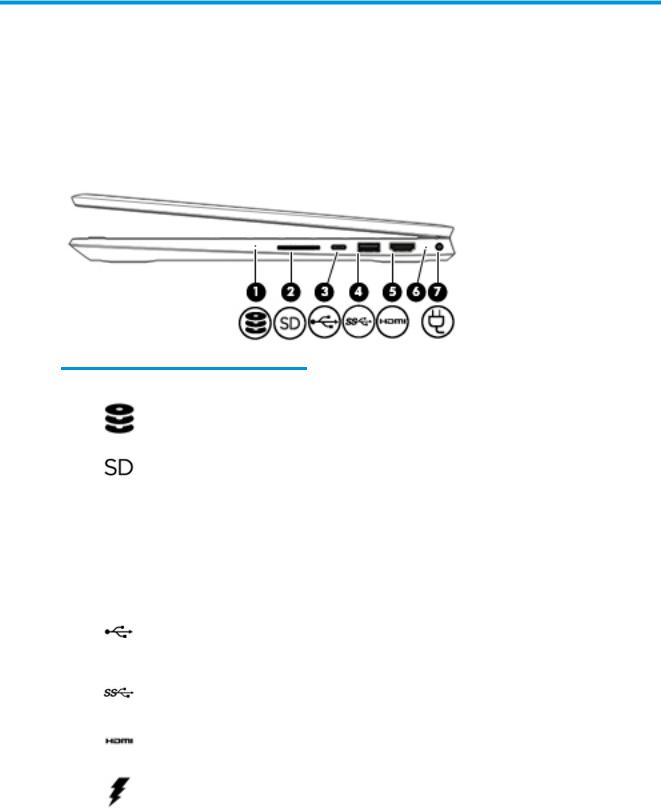
2Getting to know your computer
Your computer features top-rated components. This chapter provides details about your components, where they are located, and how they work.
Right side
Table 2-1 Right-side components and their descriptions
Component |
|
Description |
|
|
|
|
|
(1) |
Drive light |
● |
Blinking white: The hard drive is being accessed. |
|
|
● |
Amber: HP 3D DriveGuard has temporarily parked the hard drive. |
|
|
|
|
(2) |
Memory card reader |
Reads optional memory cards that enable you to store, manage, share, or |
|
|
|
access information. |
|
|
|
To insert a card: |
|
|
|
1. |
Hold the card label-side up, with connectors facing the computer. |
|
|
2. |
Insert the card into the memory card reader, and then press in on the |
|
|
|
card until it is rmly seated. |
To remove a card:
|
|
▲ |
Press in on the card, and then remove it from the memory card reader. |
|
|
|
|
(3) |
USB Type-C port |
Connects a USB device, such as a cell phone, camera, activity tracker, or |
|
|
|
smartwatch, and provides data transfer. |
|
|
|
NOTE: Cables and/or adapters (purchased separately) may be required. |
|
|
|
|
|
(4) |
USB SuperSpeed port |
Connects a USB device, such as a cell phone, camera, activity tracker, or |
|
|
|
smartwatch, and provides high-speed data transfer. |
|
|
|
|
|
(5) |
HDMI port |
Connects an optional video or audio device, such as a high-de nition |
|
|
|
television, any compatible digital or audio component, or a high-speed igh- |
|
|
|
e nition Multimedia Interface (HDMI) device. |
|
|
|
|
|
(6) |
AC adapter and battery light |
● |
White: The AC adapter is connected and the battery is fully charged. |
|
|
● |
Blinking white: The AC adapter is disconnected and the battery has |
|
|
|
reached a low battery level. |
|
|
● |
Amber: The AC adapter is connected and the battery is charging. |
Right side |
5 |

Table 2-1 Right-side components and their descriptions (continued)
Component |
|
Description |
|
|
|
|
|
|
|
● |
The battery is not charging. |
|
|
|
|
(7) |
Power connector |
Connects an AC adapter. |
|
Left side
Table 2-2 Left-side components and their descriptions
Component |
|
Description |
|
|
|
|
|
(1) |
USB SuperSpeed port |
Connects a USB device, such as a cell phone, camera, activity tracker, or |
|
|
|
smartwatch, and provides high-speed data transfer. |
|
|
|
|
|
(2) |
Audio-out (headphone)/Audio-in |
Connects optional powered stereo speakers, headphones, earbuds, a headset, |
|
|
(microphone) combo jack |
or a television audio cable. Also connects an optional headset microphone. |
|
|
|
This jack does not support optional standalone microphones. |
|
|
|
WARNING! To reduce the risk of personal injury, adjust the volume before |
|
|
|
putting on headphones, earbuds, or a headset. For additional safety |
|
|
|
information, see the Regulatory, Safety, and Environmental Notices. |
|
|
|
To access this guide: |
|
|
|
▲ Select the Start button, select HP Help and Support, and then select HP |
|
|
|
|
Documentation. |
|
|
NOTE: When a device is connected to the jack, the computer speakers are |
|
|
|
disabled. |
|
|
|
|
|
(3) |
Vent |
Enables airflow to cool internal components. |
|
|
|
NOTE: The computer fan starts up automatically to cool internal |
|
|
|
components and prevent overheating. It is normal for the internal fan to cycle |
|
|
|
on and o during routine operation. |
|
|
|
|
|
(4) |
Power button |
● |
When the computer is o , press the button to turn on the computer. |
|
|
● |
When the computer is on, press the button briefly to initiate Sleep. |
|
|
● |
When the computer is in the Sleep state, press the button briefly to exit |
|
|
|
Sleep (select products only). |
|
|
● |
When the computer is in Hibernation, press the button briefly to exit |
|
|
|
Hibernation. |
CAUTION: Pressing and holding down the power button results in the loss of unsaved information.
6Chapter 2 Getting to know your computer

Table 2-2 Left-side components and their descriptions (continued)
Component |
|
Description |
|
|
|
|
|
||
|
|
If the computer has stopped responding and shutdown procedures are |
||
|
|
ine |
ective, press and hold the power button down for at least 5 seconds to |
|
|
|
turn o the computer. |
|
|
|
|
To learn more about your power settings, see your power options: |
||
|
|
▲ |
Right-click the Power icon |
, and then select Power Options. |
|
|
|
|
|
(5) |
Power light |
● |
On: The computer is on. |
|
|
|
● |
Blinking: The computer is in the Sleep state, a power-saving state. The |
|
|
|
|
computer shuts o power to the display and other unneeded |
|
|
|
|
components. |
|
|
|
● |
The computer is o or in Hibernation. Hibernation is a power-saving |
|
|
|
|
state that uses the least amount of power. |
|
|
|
|
||
(6) |
Security cable slot |
Attaches an optional security cable to the computer. |
||
|
|
NOTE: The security cable is designed to act as a deterrent, but it may not |
||
|
|
prevent the computer from being mishandled or stolen. |
||
|
|
|
|
|
Left side |
7 |
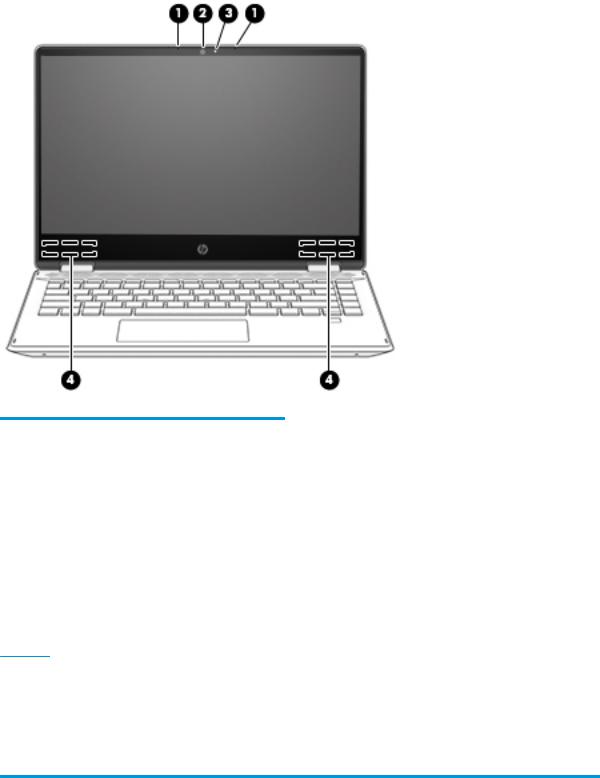
Display
Table 2-3 Display components and their descriptions
Component |
Description |
|
|
|
|
(1) |
Internal microphones |
Record sound. |
|
|
|
(2) |
Camera |
Allows you to video chat, record video, and record still images. Some |
|
|
cameras also allow a facial recognition logon to Windows, instead of |
|
|
a password logon. |
|
|
NOTE: Camera functions vary depending on the camera hardware |
|
|
and software installed on your product. |
|
|
|
(3) |
Camera light |
On: The camera is in use. |
|
|
|
(4) |
WLAN antenna(s)* |
Send and receive wireless signals to communicate with wireless local |
|
|
area networks (WLANs). |
NOTE: Depending on the model, your computer may have one or two wireless antennas.
*The antennas are not visible from the outside of the computer. For optimal transmission, keep the areas immediately around the antennas free from obstructions.
For wireless regulatory notices, see the section of the Regulatory, Safety, and Environmental Notices that applies to your country or region.
To access this guide:
▲Select the Start button, select HP Help and Support, and then select HP Documentation.
8Chapter 2 Getting to know your computer

Keyboard area
TouchPad
Table 2-4 TouchPad components and their descriptions
Component |
|
Description |
|
|
|
(1) |
TouchPad zone |
Reads your nger gestures to move the pointer or activate items |
|
|
on the screen. |
|
|
|
(2) |
Left TouchPad button |
Functions like the left button on an external mouse. |
|
|
|
(3) |
Right TouchPad button |
Functions like the right button on an external mouse. |
|
|
|
Keyboard area |
9 |
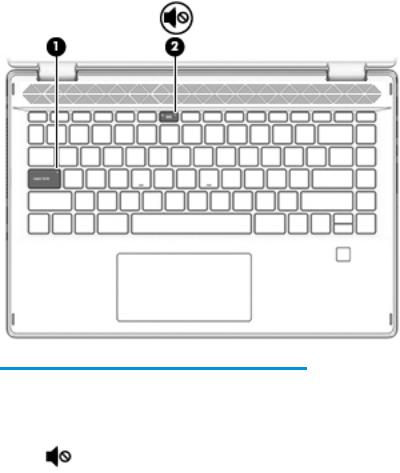
Lights
Table 2-5 Lights and their descriptions
Component |
|
Description |
|
|
|
|
|
(1) |
Caps lock light |
On: Caps lock is on, which switches the key input to all capital |
|
|
|
letters. |
|
|
|
|
|
(2) |
Mute light |
● |
On: Computer sound is o . |
|
|
● |
Computer sound is on. |
|
|
|
|
10 Chapter 2 Getting to know your computer

Speakers and ng rprint reader
Table 2-6 Speakers and ng rprint reader and their descriptions
Component |
|
Description |
|
|
|
(1) |
Speakers |
Produce sound. |
|
|
|
(2) |
Fingerprint reader (select products only) |
Allows a ngerprint logon to Windows, instead of a password logon. |
|
|
▲ To use the ngerprint reader, place your nger on the |
|
|
ngerprint reader until it reads your ngerprint. |
|
|
|
Keyboard area 11
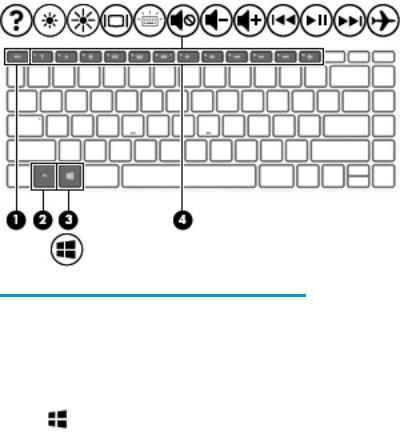
Special keys
Table 2-7 Special keys and their descriptions
Component |
|
Description |
|
|
|
(1) |
esc key |
Displays system information when pressed in combination with |
|
|
the fn key. |
|
|
|
(2) |
fn key |
Executes speci c functions when pressed in combination with |
|
|
another key. |
|
|
|
(3) |
Windows key |
Opens the Start menu. |
|
|
NOTE: Pressing the Windows key again will close the Start |
|
|
menu. |
|
|
|
(4) |
Action keys |
Execute frequently used system functions. |
|
|
NOTE: On select products, the f5 action key turns the keyboard |
|
|
backlight feature o or on. |
|
|
|
12 Chapter 2 Getting to know your computer
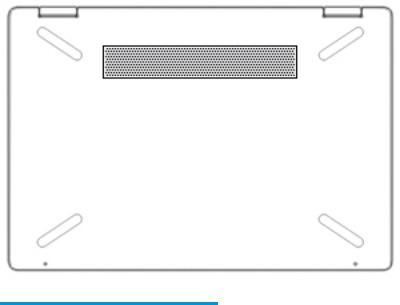
Bottom
Table 2-8 Bottom components and their descriptions
Component |
Description |
|
|
Vent |
Enables airflow to cool internal components. |
|
NOTE: The computer fan starts up automatically to cool internal components and |
|
prevent overheating. It is normal for the internal fan to cycle on and o during |
|
routine operation. |
|
|
Bottom 13
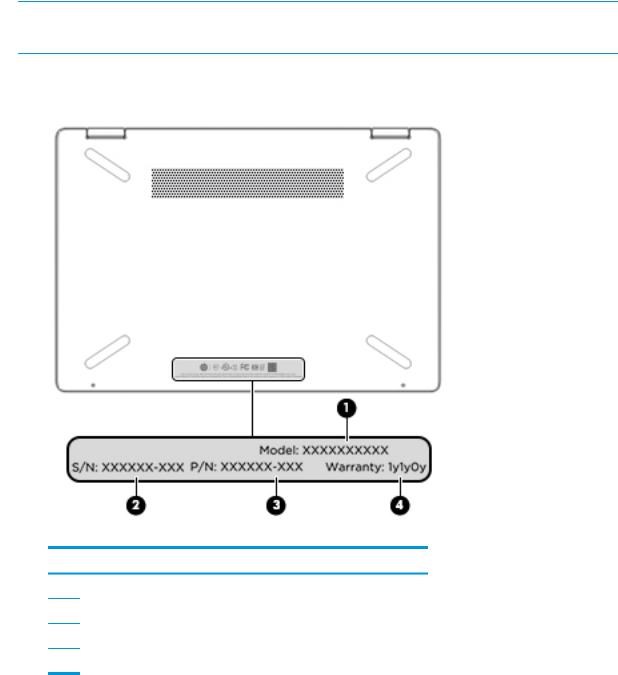
Labels
The labels affixed to the computer provide information you may need when you troubleshoot system problems or travel internationally with the computer. Labels may be in paper form or imprinted on the product.
 IMPORTANT: Check the following locations for the labels described in this section: the bottom of the computer, inside the battery bay, under the service door, on the back of the display, or on the bottom of a tablet kickstand.
IMPORTANT: Check the following locations for the labels described in this section: the bottom of the computer, inside the battery bay, under the service door, on the back of the display, or on the bottom of a tablet kickstand.
●Service label—Provides important information to identify your computer. When contacting support, you may be asked for the serial number, the product number, or the model number. Locate this information before you contact support.
Table 2-9 Service label components
Component
(1)Model number
(2)Serial number
(3)Part number
(4)Warranty period
●Regulatory label(s)—Provide(s) regulatory information about the computer.
●Wireless certi cation label(s)—Provide(s) information about optional wireless devices and the approval markings for the countries or regions in which the devices have been approved for use.
14 Chapter 2 Getting to know your computer
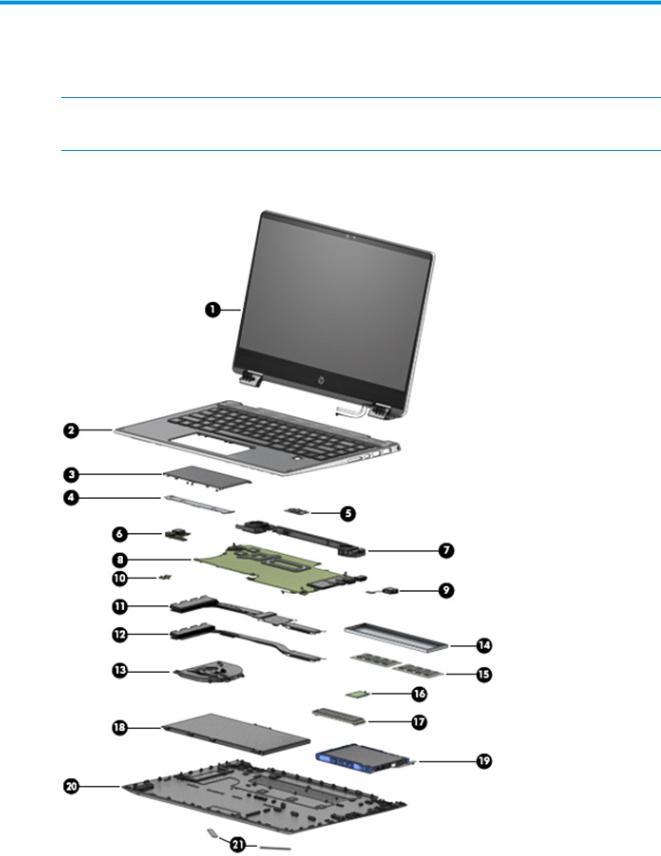
3Illustrated parts catalog
 NOTE: HP continually improves and changes product parts. For complete and current information on supported parts for your computer, go to http://partsurfer.hp.com, select your country or region, and then follow the on-screen instructions.
NOTE: HP continually improves and changes product parts. For complete and current information on supported parts for your computer, go to http://partsurfer.hp.com, select your country or region, and then follow the on-screen instructions.
Computer major components
Computer major components 15

Table 3-1 Computer major components and their descriptions
Item |
Component |
Spare part number |
(1)Display assembly: The display assembly is spared at the subcomponent level only. For more display assembly spare part information, see Display assembly subcomponents on page 19.
(2)Keyboard/top cover (includes keyboard cable)
For a detailed list of country codes, see Keyboard/top cover on page 68
For use in models with a backlit keyboard:
● |
Fingerprint reader; top cover: mineral silver; keyboard: natural silver |
L53785-xx1 |
|
|
|
|
|
● |
Fingerprint reader; top cover: warm gold; keyboard: luminous gold |
L53787-xx1 |
|
|
|
|
|
● |
Fingerprint reader; top cover: pale gold; keyboard: ash gray |
L53793-xx1 |
|
|
|
|
|
● |
Fingerprint reader; top cover: natural silver; keyboard: ash gray |
L53797-xx1 |
|
|
|
|
|
● |
No |
ngerprint reader; top cover: cloud blue; keyboard: ash gray |
L53789-xx1 |
|
|
|
|
● |
No |
ngerprint reader; top cover: pale gold; keyboard: ash gray |
L53791-xx1 |
|
|
|
|
● |
No |
ngerprint reader; top cover: natural silver; keyboard: ash gray |
L53795-xx1 |
|
|
||
For use in models without a backlit keyboard: |
|
||
|
|
|
|
● |
Fingerprint reader; top cover: mineral silver; keyboard: natural silver |
L53784-xx1 |
|
|
|
|
|
● |
Fingerprint reader; top cover: warm gold; keyboard: luminous gold |
L53786-xx1 |
|
|
|
|
|
● |
Fingerprint reader; top cover: pale gold; keyboard: ash gray |
L53792-xx1 |
|
|
|
|
|
● |
Fingerprint reader; top cover: natural silver; keyboard: ash gray |
L53796-xx1 |
|
|
|
|
|
● |
No |
ngerprint reader; top cover: cloud blue; keyboard: ash gray |
L53788-xx1 |
|
|
|
|
● |
No |
ngerprint reader; top cover: pale gold; keyboard: ash gray |
L53790-xx1 |
|
|
|
|
● |
No |
ngerprint reader; top cover: natural silver; keyboard: ash gray |
L53794-xx1 |
(3)TouchPad (includes bracket)
NOTE: The TouchPad spare part kit does not include the TouchPad cable. The TouchPad cable is available using spare part number L51092-001.
|
Ash silver |
L51115-001 |
|
|
|
|
Natural silver |
L51116-001 |
|
|
|
|
Luminous gold |
L51117-001 |
|
|
|
(4) |
TouchPad bracket |
included with TouchPad |
|
|
|
(5) |
Power button board |
L51112-001 |
|
NOTE: The power button board spare part kit does not include the cable. The cable is |
|
|
available using spare part number L51094-001. |
|
(6)USB/audio board (includes audio jack and USB port)
NOTE: The USB/audio board spare part kit does not include the cable. The cable is available using spare part number L51093-001.
For use in models without a ngerprint reader |
L51109-001 |
|
|
For use in models with a ngerprint reader |
L51110-001 |
|
|
16 Chapter 3 Illustrated parts catalog

Table 3-1 Computer major components and their descriptions (continued)
Item |
Component |
Spare part number |
|
|
|
(7) |
Speakers (include left and right speakers and cable) |
L51127-001 |
(8)System board (includes processor)
NOTE: All system board spare part kits include replacement thermal material. All system boards use the following part numbers:
xxxxxx-001: Non-Windows operating systems xxxxxx-601: Windows operating system
For use in models with discrete graphics memory:
|
● |
Intel Core i7-8565U processor and 2 GB GeForce MX250 graphics memory |
L51138-xx1 |
|
|
|
|
|
● |
Intel Core i5-8265U processor and 2 GB GeForce MX130 graphics memory |
L51137-xx1 |
|
|
|
|
|
● |
Intel Core i3-8145U processor and 2 GB GeForce MX130 graphics memory |
L51136-xx1 |
|
|
|
|
|
For use in models with UMA graphics memory: |
|
|
|
|
|
|
|
● |
Intel Core i7-8565U processor |
L51134-xx1 |
|
|
|
|
|
● |
Intel Core i5-8265U processor |
L51133-xx1 |
|
|
|
|
|
● |
Intel Core i3-8145U processor |
L51132-xx1 |
|
|
|
|
|
● |
Pentium N5000 processor |
L51135-xx1 |
|
|
|
|
|
Thermal pad, for use in models with discrete graphics memory (not illustrated) |
L21302-001 |
|
|
|
|
|
(9) |
Power connector cable |
L51098-001 |
|
|
|
|
|
(10) |
Fingerprint reader |
|
|
|
|
|
|
|
Ash silver |
L51113-001 |
|
|
|
|
|
|
Natural silver |
L51840-001 |
|
|
|
|
|
|
Luminous gold |
L51841-001 |
|
|
|
|
|
(11) |
Heat sink (includes replacement thermal material) |
L51101-001 |
|
|
For use in models with an Intel Core processor and with discrete graphics. |
|
|
|
|
|
|
(12) |
Heat sink (includes replacement thermal material) |
L51100-001 |
|
|
For use in models with a fan with an Intel Core processor and with UMA graphics |
|
|
|
|
|
|
|
Heat sink (includes replacement thermal material) (not illustrated) |
L51099-001 |
|
|
For use in fanless models with an Intel Pentium processor and with UMA graphics (not |
|
|
|
illustrated) |
|
|
|
|
|
|
(13) |
Fan |
|
L51102-001 |
|
|
|
|
(14) |
Memory cover |
L51104-001 |
|
|
|
|
|
(15) |
Memory module (DDR4) |
|
|
|
|
|
|
|
8 GB |
|
937236-855 |
|
|
|
|
|
4 GB |
|
L10598-855 |
|
|
|
|
(16) |
WLAN module |
|
|
|
|
|
|
Computer major components 17

Table 3-1 Computer major components and their descriptions (continued)
Item |
Component |
Spare part number |
|
|
|
|
|
|
Realtek RTL8822BE 802.11ac 2 × 2 Wi-Fi + Bluetooth 4.2 |
924813-855 |
|
|
|
|
|
|
Realtek RTL8821CE 802.11ac 1 × 1 Wi-Fi + Bluetooth 4.2 |
L17365-005 |
|
|
|
|
|
(17) |
Solid-state drive (M.2) |
|
|
|
|
|
|
|
512 GB, PCIe, TLC |
L60104-001 |
|
|
|
|
|
|
512 GB, PCIe, value |
L51130-001 |
|
|
|
|
|
|
256 GB, PCIe |
L51129-001 |
|
|
|
|
|
|
128 GB, SATA-3, TLC |
L51128-001 |
|
|
|
|
|
|
16 GB, PCIe (Optane Memory Module) |
L51131-001 |
|
|
|
|
|
(18) |
Battery (3-cell, 41 Whr) |
L11119-856 |
|
|
|
|
|
(19) |
Hard drive |
|
|
|
|
|
|
|
1 TB, 5400 rpm, hybrid 8 GB SSD |
924036-860 |
|
|
|
|
|
|
1 TB, 5400 rpm |
L30422-006 |
|
|
|
|
|
|
500 GB, 5400 rpm |
778186-005 |
|
|
|
|
|
(20) |
Bottom cover |
|
|
|
|
|
|
|
For use in models with discrete graphics memory: |
|
|
|
|
|
|
|
● |
Ash gray |
L51085-001 |
|
|
|
|
|
● |
Natural silver |
L51089-001 |
|
|
|
|
|
● |
Luminous gold |
L51090-001 |
|
|
|
|
|
For use in models with UMA graphics memory: |
|
|
|
|
|
|
|
● |
Ash gray |
L51086-001 |
|
|
|
|
|
● |
Natural silver |
L51087-001 |
|
|
|
|
|
● |
Luminous gold |
L51088-001 |
|
|
|
|
(21) |
Rubber Foot Kit |
|
|
|
|
|
|
|
Ash gray |
L51123-001 |
|
|
|
|
|
|
Natural silver |
L51124-001 |
|
|
|
|
|
|
Power button (not illustrated) |
|
|
|
|
|
|
|
Mineral silver |
L54104-001 |
|
|
|
|
|
|
Warm gold |
L54104-002 |
|
|
|
|
|
|
Cloud blue |
L54104-003 |
|
|
|
|
|
|
Pale gold |
L54104-004 |
|
|
|
|
|
|
Natural silver |
L54104-005 |
|
|
|
|
|
|
Luminous gold |
L51125-001 |
|
|
|
|
|
18 Chapter 3 Illustrated parts catalog

Display assembly subcomponents
Table 3-2 Display assembly components and their descriptions
Item |
Component |
Spare part number |
|
|
|
(1) |
Display panel |
|
|
|
|
|
FHD, 250 nit |
L51119-001 |
|
|
|
|
FHD, 400 nit |
L54600-001 |
|
|
|
|
HD |
L51120-001 |
|
|
|
(2) |
G-sensor board |
L51111-001 |
|
|
|
(3) |
Display/touch control cable |
L51097-001 |
|
|
|
(4) |
Touch control board |
L51114-001 |
|
|
|
(5) |
Camera/microphone module (includes double-sided adhesive) |
L51139-001 |
|
|
|
Display assembly subcomponents 19

Table 3-2 Display assembly components and their descriptions (continued)
Item |
Component |
Spare part number |
|
|
|
|
|
(6) |
Webcam cable |
L51091-001 |
|
|
|
|
|
(7) |
WLAN antenna |
L51076-001 |
|
|
Dual |
|
|
|
|
|
|
(8) |
WLAN antenna |
L52530-001 |
|
|
Single |
|
|
|
|
|
|
(9) |
Display Hinge Kit (includes left and right display hinges) |
|
|
|
|
|
|
|
For use in models with an FHD display panel |
L51105-001 |
|
|
|
|
|
|
For use in models with an HD display panel |
L51106-001 |
|
|
|
|
|
(10) |
Hinge covers |
|
|
|
|
|
|
|
For use in models with an FHD display panel |
L51107-001 |
|
|
|
|
|
|
For use in models with an HD display panel |
L51108-001 |
|
|
|
|
|
(11) |
Display enclosure |
|
|
|
|
|
|
|
For use in models with an HD display |
|
|
|
|
|
|
|
● |
Natural silver |
L51077-001 |
|
|
|
|
|
● |
Pale gold |
L51078-001 |
|
|
|
|
|
● |
Cloud blue |
L51079-001 |
|
|
|
|
|
For use in models with an FHD display |
|
|
|
|
|
|
|
● |
Natural silver |
L51080-001 |
|
|
|
|
|
● |
Pale gold |
L51081-001 |
|
|
|
|
|
● |
Cloud blue |
L51082-001 |
|
|
|
|
|
● |
Mineral silver |
L51083-001 |
|
|
|
|
|
● |
Warm gold |
L51084-001 |
|
|
|
|
20 Chapter 3 Illustrated parts catalog
