HP ZBook 14u G4 Mobile Maintenance and Service Guide

HP ZBook 14u G4 Mobile Workstation
Maintenance and Service Guide
© Copyright 2017 HP Development Company,
L.P.
AMD and AMD Radeon are trademarks of Advanced Micro Devices, Inc. Bluetooth is a trademark owned by its proprietor and used by HP Inc. under license. Intel and Core are trademarks of Intel Corporation in the U.S. and other countries. Linux® is the registered trademark of Linus Torvalds in the U.S. and other countries. Microsoft and Windows are trademarks of the Microsoft group of companies.
The information contained herein is subject to change without notice. The only warranties for HP products and services are set forth in the express warranty statements accompanying such products and services. Nothing herein should be construed as constituting an additional warranty. HP shall not be liable for technical or editorial errors or omissions contained herein.
First Edition: June 2017
Document Part Number: 942942-001
Product notice
This user guide describes features that are common to most models. Some features may not be available on your computer.
Not all features are available in all editions of Windows. This computer may require upgraded and/or separately purchased hardware, drivers and/or software to take full advantage of Windows functionality. Go to http://www.microsoft.com for details.
Your product does not support Windows 8 or Windows 7
In accordance with Microsoft’s support policy, HP does not support the Windows 8 or Windows 7 operating system on this product or provide any Windows 8 or Windows 7 drivers on http://support.hp.com.
Software terms
By installing, copying, downloading, or otherwise using any software product preinstalled on this computer, you agree to be bound by the terms of the HP End User License Agreement (EULA). If you do not accept these license terms, your sole remedy is to return the entire unused product (hardware and software) within 14 days for a full refund subject to the refund policy of your seller.
For any further information or to request a full refund of the price of the computer, please contact your seller.

Important Notice about Customer Self-Repair Parts
 CAUTION: Your computer includes Customer Self-Repair parts and parts that should only be accessed by an authorized service provider. See Chapter 5, "Removal and replacement procedures for Customer Self-Repair parts," for details. Accessing parts described in Chapter 6, "Removal and replacement procedures for Authorized Service Provider only parts," can damage the computer or void your warranty.
CAUTION: Your computer includes Customer Self-Repair parts and parts that should only be accessed by an authorized service provider. See Chapter 5, "Removal and replacement procedures for Customer Self-Repair parts," for details. Accessing parts described in Chapter 6, "Removal and replacement procedures for Authorized Service Provider only parts," can damage the computer or void your warranty.
iii
iv Important Notice about Customer Self-Repair Parts

Safety warning notice
 WARNING! To reduce the possibility of heat-related injuries or of overheating the device, do not place the device directly on your lap or obstruct the device air vents. Use the device only on a hard, flat surface. Do not allow another hard surface, such as an adjoining optional printer, or a soft surface, such as pillows or rugs or clothing, to block airflow. Also, do not allow the AC adapter to contact the skin or a soft surface, such as pillows or rugs or clothing, during operation. The device and the AC adapter comply with the user-accessible surface temperature limits de ned by the International Standard for Safety of Information Technology Equipment (IEC 60950-1).
WARNING! To reduce the possibility of heat-related injuries or of overheating the device, do not place the device directly on your lap or obstruct the device air vents. Use the device only on a hard, flat surface. Do not allow another hard surface, such as an adjoining optional printer, or a soft surface, such as pillows or rugs or clothing, to block airflow. Also, do not allow the AC adapter to contact the skin or a soft surface, such as pillows or rugs or clothing, during operation. The device and the AC adapter comply with the user-accessible surface temperature limits de ned by the International Standard for Safety of Information Technology Equipment (IEC 60950-1).
v
vi Safety warning notice

Table of contents
1 Product description ....................................................................................................................................... |
1 |
2 External component dent c t on .................................................................................................................. |
5 |
Right ....................................................................................................................................................................... |
5 |
Left ......................................................................................................................................................................... |
6 |
Display .................................................................................................................................................................... |
7 |
Top .......................................................................................................................................................................... |
8 |
TouchPad ............................................................................................................................................. |
8 |
Lights ................................................................................................................................................... |
9 |
Buttons, speakers, and ngerprint reader ........................................................................................ |
10 |
Keys ................................................................................................................................................... |
11 |
Using the hot keys ............................................................................................................................. |
12 |
Bottom ................................................................................................................................................................. |
13 |
Front ..................................................................................................................................................................... |
14 |
Labels ................................................................................................................................................................... |
15 |
3 Illustrated parts catalog .............................................................................................................................. |
16 |
Computer major components .............................................................................................................................. |
16 |
Display assembly subcomponents ...................................................................................................................... |
19 |
Plastics Kit ........................................................................................................................................................... |
20 |
Mass storage devices ........................................................................................................................................... |
21 |
Cable Kit ............................................................................................................................................................... |
22 |
Miscellaneous parts ............................................................................................................................................. |
22 |
4 Removal and replacement procedures preliminary requirements .................................................................... |
24 |
Tools required ...................................................................................................................................................... |
24 |
Service considerations ......................................................................................................................................... |
24 |
Plastic parts ....................................................................................................................................... |
24 |
Cables and connectors ...................................................................................................................... |
25 |
Drive handling ................................................................................................................................... |
25 |
Grounding guidelines ........................................................................................................................................... |
26 |
Electrostatic discharge damage ........................................................................................................ |
26 |
Packaging and transporting guidelines .......................................................................... |
27 |
Workstation guidelines ................................................................................................... |
27 |
Equipment guidelines ..................................................................................................... |
28 |
vii
5 Removal and replacement procedures for Customer Self-Repair parts ............................................................. |
29 |
Component replacement procedures .................................................................................................................. |
29 |
Bottom cover ..................................................................................................................................... |
29 |
Battery ............................................................................................................................................... |
34 |
Hard drive .......................................................................................................................................... |
35 |
Solid-state drive (SSD) ...................................................................................................................... |
37 |
Memory modules ............................................................................................................................... |
38 |
WLAN/Bluetooth combo card ............................................................................................................ |
40 |
WWAN module ................................................................................................................................... |
42 |
Keyboard ........................................................................................................................................... |
44 |
6 Removal and replacement procedures for Authorized Service Provider parts ................................................... |
47 |
Component replacement procedures .................................................................................................................. |
47 |
RTC battery ........................................................................................................................................ |
48 |
Internal base plate ............................................................................................................................ |
49 |
Heat sink/fan assembly .................................................................................................................... |
51 |
Fingerprint reader assembly ............................................................................................................. |
53 |
Touchpad board ................................................................................................................................. |
55 |
NFC module ....................................................................................................................................... |
56 |
Smart card reader board ................................................................................................................... |
57 |
USB/audio board ................................................................................................................................ |
59 |
System board .................................................................................................................................... |
60 |
Speaker assembly ............................................................................................................................. |
63 |
Display assembly ............................................................................................................................... |
64 |
Power button board .......................................................................................................................... |
71 |
Top cover ........................................................................................................................................... |
73 |
7 Interpreting system validation diagnostic front panel LEDs and audible codes ................................................. |
74 |
8 Troubleshooting guide ................................................................................................................................. |
76 |
Resources ............................................................................................................................................................. |
77 |
General troubleshooting steps ............................................................................................................................ |
77 |
Identify the issue ............................................................................................................................... |
78 |
1. Understand the issue .................................................................................................. |
78 |
Boot up sequence ......................................................................................... |
78 |
Failure classi cation ..................................................................................... |
78 |
2. Examine the environment .......................................................................................... |
80 |
3. Perform a visual inspection of hardware ................................................................... |
81 |
4. Update BIOS and drivers ............................................................................................. |
81 |
Manually updating BIOS and drivers ............................................................ |
81 |
viii
Remotely deploying BIOS and drivers .......................................................... |
81 |
|
Analyze the issue ............................................................................................................................... |
|
81 |
5. Remove or uninstall recently added hardware, software .......................................... |
81 |
|
6. HP Hardware Diagnostics and Tools ........................................................................... |
82 |
|
HP PC Hardware Diagnostics (UEFI) ............................................................. |
82 |
|
HP Support Assistant (HPSA) ....................................................................... |
84 |
|
HP BIOS Con guration Utility (BCU) ............................................................. |
85 |
|
HP Image Diagnostic Tool ............................................................................. |
85 |
|
HP Thermal Monitor ..................................................................................... |
|
85 |
Non HP diagnostics tools ............................................................................. |
85 |
|
7. Status lights, blinking light codes, troubleshooting lights, and POST error |
|
|
messages ........................................................................................................................ |
|
86 |
Status lights .................................................................................................. |
|
86 |
Blinking light codes ...................................................................................... |
|
87 |
POST error messages ................................................................................... |
|
87 |
Power Good (Troubleshooting) lights .......................................................... |
88 |
|
Resolve the issue ............................................................................................................................... |
|
89 |
8. Hard reset .................................................................................................................... |
|
89 |
9. Soft reset (Default Settings) ....................................................................................... |
|
90 |
10. Reseat cables and connections |
................................................................................ |
90 |
11. Test with minimum con guration ............................................................................ |
91 |
|
Essential hardware con |
guration ................................................................ |
91 |
Safe mode ..................................................................................................... |
|
92 |
12. Test with veri ed working con |
guration (hardware and/or operating system) ..... |
92 |
13. Replace the system board ........................................................................................ |
|
92 |
Verify solution ................................................................................................................................... |
|
93 |
Helpful Hints ........................................................................................................................................................ |
|
93 |
At startup ........................................................................................................................................... |
|
93 |
During operation ............................................................................................................................... |
|
94 |
Consulting with HP Service ............................................................................................................... |
|
94 |
Common issues and possible solutions .............................................................................................................. |
|
95 |
Power-on issues ................................................................................................................................ |
|
95 |
No Power ......................................................................................................................... |
|
95 |
Intermittent power-on, shutdown, reboot ..................................................................... |
97 |
|
AC adapter issue .............................................................................................................. |
|
98 |
Battery not recognized, not charging ............................................................................. |
98 |
|
Battery discharges too fast .......................................................................................... |
|
100 |
Burnt smell .................................................................................................................... |
|
101 |
POST ................................................................................................................................................ |
|
101 |
No video (with power) ................................................................................................... |
|
101 |
Blinking lights ............................................................................................................... |
|
102 |
ix
Diagnostics error messages ......................................................................................... |
103 |
BIOS password .............................................................................................................. |
104 |
Performance (OS) ............................................................................................................................ |
104 |
Intermittent shutdown ................................................................................................. |
105 |
Blue screen .................................................................................................................... |
106 |
Freeze at Windows Logo (hang/lockup) ....................................................................... |
108 |
Electromagnetic Interference (EMI) .............................................................................. |
109 |
No wake up .................................................................................................................... |
109 |
Unresponsive ................................................................................................................ |
111 |
Slow performance ......................................................................................................... |
111 |
HP Smart Adapter warning message ........................................................................... |
112 |
Incorrect time and date ................................................................................................ |
112 |
Display ............................................................................................................................................. |
113 |
Display anomalies ......................................................................................................... |
113 |
Symptom .................................................................................................... |
113 |
Quick check ................................................................................................. |
114 |
HP PC Hardware Diagnostics (UEFI) for video test ..................................... |
114 |
Display assembly diagram ......................................................................... |
115 |
Dead pixel ..................................................................................................................... |
115 |
No video (internal) ........................................................................................................ |
115 |
No video (external) ....................................................................................................... |
116 |
DisplayPort/VGA ........................................................................................................... |
116 |
HDMI .............................................................................................................................. |
116 |
No or bad external video via docking ........................................................................... |
117 |
Incorrect or missing color/distorted image .................................................................. |
117 |
Touch screen ................................................................................................................. |
118 |
I/O devices ....................................................................................................................................... |
119 |
Keyboard ....................................................................................................................... |
119 |
Keyboard point stick ..................................................................................................... |
120 |
Keyboard backlight ....................................................................................................... |
120 |
TouchPad ....................................................................................................................... |
121 |
Network Connectivity Ethernet (RJ-45 jack) ................................................................ |
121 |
Network connectivity wireless (WLAN) ........................................................................ |
122 |
WWAN ............................................................................................................................ |
123 |
USB ................................................................................................................................ |
124 |
Smart card reader ......................................................................................................... |
125 |
Speaker, headphone - audio issues .............................................................................. |
126 |
Thunderbolt (TB) ........................................................................................................... |
127 |
Storage ............................................................................................................................................ |
128 |
Hard drive/solid-state drive not recognized ................................................................ |
129 |
No boot to operating system (no read/write error) ..................................................... |
129 |
x
Read-write error ........................................................................................................... |
|
130 |
Slow performance ......................................................................................................... |
|
130 |
Blue screen (BSOD) error .............................................................................................. |
130 |
|
Noisy hard drive ............................................................................................................ |
|
131 |
Mechanical ....................................................................................................................................... |
|
132 |
Fan error message - 90B .............................................................................................. |
132 |
|
Noise (sound) ................................................................................................................ |
|
133 |
Fan runs constantly ...................................................................................................... |
|
134 |
Thermal shutdown (hot) ............................................................................................... |
135 |
|
Stuck power button ...................................................................................................... |
|
135 |
Additional information ...................................................................................................................................... |
|
136 |
Acronyms ......................................................................................................................................... |
|
136 |
Blinking lights and boot error codes ............................................................................................... |
137 |
|
Processor not executing code ...................................................................................... |
137 |
|
BIOS recovery code unable to nd valid BIOS recovery image ..................................... |
137 |
|
Memory module error ................................................................................................... |
137 |
|
Graphics Controller Error (No Controller) ..................................................................... |
138 |
|
Failure - System Board Error ........................................................................................ |
138 |
|
Intel Trusted Execution Technology (TXT) Error .......................................................... |
138 |
|
Sure Start unable to |
nd valid BIOS Boot Block image ................................................ |
138 |
Sure Start has identi |
ed a problem (Manual Recovery Policy Set) .............................. |
139 |
POST Error Messages and User Actions .......................................................................................... |
139 |
|
Routine Maintenance for Performance Improvement .................................................................... |
141 |
|
Common Blue Screen Error Messages ............................................................................................ |
141 |
|
Error message list ......................................................................................................... |
|
141 |
Bug check symbolic names ........................................................................................... |
141 |
|
Microsoft general troubleshooting of Windows bug check codes ............................... |
142 |
|
Use Windows Debugging Tool ......................................................................................................... |
|
142 |
Windows Software Development Kit (SDK) .................................................................. |
143 |
|
Display Issue: Pixel Anomalies ........................................................................................................ |
|
147 |
Cable management ......................................................................................................................... |
|
148 |
Connector types .............................................................................................................................. |
|
149 |
9 Computer Setup (BIOS), TPM, and HP Sure Start ........................................................................................... |
|
151 |
Using Computer Setup ....................................................................................................................................... |
|
151 |
Starting Computer Setup ................................................................................................................ |
|
151 |
Navigating and selecting in Computer Setup ................................................................................. |
151 |
|
Restoring factory settings in Computer Setup ............................................................................... |
151 |
|
Updating the BIOS ........................................................................................................................... |
|
152 |
Determining the BIOS version ...................................................................................... |
152 |
|
Downloading a BIOS update ......................................................................................... |
153 |
|
xi
Changing the boot order using the f9 prompt ................................................................................ |
153 |
TPM BIOS settings (select products only) ......................................................................................................... |
154 |
Using HP Sure Start (select products only) ....................................................................................................... |
154 |
10 Using HP PC Hardware Diagnostics (UEFI) ................................................................................................... |
155 |
Downloading HP PC Hardware Diagnostics (UEFI) to a USB device .................................................................. |
155 |
11 Backup and recovery ................................................................................................................................ |
157 |
Creating recovery media and backups .............................................................................................................. |
157 |
Creating HP Recovery media (select products only) ....................................................................... |
157 |
Using Windows tools ......................................................................................................................................... |
158 |
Restore and recovery ......................................................................................................................................... |
159 |
Recovering using HP Recovery Manager ........................................................................................ |
159 |
What you need to know before you get started ........................................................... |
159 |
Using the HP Recovery partition (select products only) .............................................. |
160 |
Using HP Recovery media to recover ............................................................................ |
160 |
Changing the computer boot order .............................................................................. |
161 |
Removing the HP Recovery partition (select products only) ....................................... |
162 |
12 pec c t ons .......................................................................................................................................... |
163 |
Computer speci cations .................................................................................................................................... |
163 |
35.6-cm (14.0-in) display speci cations .......................................................................................................... |
164 |
Solid-state drive speci cations ......................................................................................................................... |
164 |
Hard drive speci cations ................................................................................................................................... |
165 |
13 Power cord set requirements .................................................................................................................... |
166 |
Requirements for all countries .......................................................................................................................... |
166 |
Requirements for speci c countries and regions ............................................................................................. |
166 |
14 Statement of memory volatility ................................................................................................................ |
168 |
Nonvolatile memory usage ............................................................................................................................... |
171 |
Questions and answers ..................................................................................................................................... |
173 |
Using HP Sure Start (select models only) .......................................................................................................... |
174 |
15 Recycling ................................................................................................................................................ |
175 |
Index ........................................................................................................................................................... |
176 |
xii

1Product description
Category |
Description |
|
|
|
|
Product Name |
HP ZBook 14u G4 Mobile Workstation |
|
|
|
|
Processors |
7th-generation Intel® Core™ processors: |
|
|
Intel Core i7-7600U |
|
|
Intel Core i7-7500U |
|
|
Intel Core i5-7300U |
|
|
Intel Core i5-7200U |
|
|
|
|
Chipset |
Integrated with processor |
|
|
|
|
Graphics (internal) |
Intel HD Graphics 620 |
|
|
AMD FirePro W4190M |
|
|
Supports dual-display ports through the dock |
|
|
Supports 3 independent displays through the 2013 Ultraslim Docking Station |
|
|
|
|
Panel |
35.6-cm (14.0-in), eDP: |
|
|
Slim, high-de nition (HD), AntiGlare (AG), SVA (1366 x 768), 220 nits display with and without camera |
|
|
Slim, full high-de nition (FHD), AntiGlare (AG), SVA (1920 x 1080), 300 nits display with and without camera |
|
|
Ultra slim, full high-de nition (FHD), UWVA (1920 x 1080), 340 nits display with and without camera |
|
|
Slim, full high-de nition (FHD), SVA (1920 x 1080), 300 nits display with touch and camera |
|
|
*All display assemblies include two wireless local area network (WLAN) antenna cables and NFC antenna |
|
|
*WWAN models include two wireless wide area network (WWAN) antenna cables |
|
|
|
|
Memory |
Two customer accessible/upgradeable memory module slots |
|
|
DDR4 PC4 dual channel support; runs at 2133 MHz |
|
|
Supports up to 32 GB of system RAM in the following con gurations: |
|
|
● |
32768 MB (16384 MB×2) |
|
● |
16384 MB (16384 MB×1 or 8192 MB×2) |
|
● |
8192 MB (8192 MB×1 or 4096 MB×2) |
|
● |
4096 MB (4096 MB×1) |
|
|
|
Primary storage |
Hard drives: |
|
|
Supports serial ATA6.35 cm (2.5 in) hard drives in 7.0 mm (.28 in) thicknesses |
|
|
● |
1 TB, 5400 rpm |
|
● |
500 GB, 7200 rpm, self-encrypting (FIPS-140-2) |
|
● |
500 GB, 7200 rpm, self-encrypting (Opal 2) |
|
● |
500 GB, 7200 rpm |
|
● |
500 GB, hybrid, 8 GB cache |
|
|
|
1

Category |
Description |
|
|
|
|
|
M.2 solid-state drives (2280, NGFF): |
|
|
● |
1 TB, PCIe, NVMe, MLC |
|
● |
512 GB, PCIe, Gen3×4, SS/DS, NVMe, MLC |
|
● |
512 GB, PCIe, Gen3×4, SS, NVMe, TLC, Opal 2 |
|
● |
512 GB, SATA-3, SS, TLC, FIPS-140-2 |
|
● |
256 GB, PCIe, Gen3×4, NVMe, TLC |
|
● |
256 GB, PCIe, Gen3×4, NVMe, MLC |
|
● |
256 GB, SATA-3, Self-encrypting drive (SED), TLC |
|
|
|
Audio and video |
HP Bang & Olufsen Audio |
|
|
Dual-array microphone |
|
|
Premium stereo speakers (2) |
|
|
Camera (720p) |
|
|
Supports “no camera” option |
|
|
|
|
Ethernet |
Intel Ethernet Connection I219-LM 10/100/1000 (for use with computer models with i7-7500U, i5-7200U |
|
|
processors) |
|
|
Intel Ethernet Connection I219-V 10/100/1000 (for use with computer models with i7-7600U, i5-7300U |
|
|
processors) |
|
|
S3/S4/S5 Wake-on-LAN |
|
|
|
|
Wireless networking |
WPAN Bluetooth: |
|
|
Integrated wireless personal area network (PAN) supported by Bluetooth® 4.2 combo card |
|
|
WLAN: |
|
|
Integrated wireless local area network (WLAN) options by way of wireless module |
|
|
Supports the following WLAN formats: |
|
|
● |
Intel Dual band wireless-AC 8265 802.11AC 2x2 WiFi + BT 4.2 Combo Adaptor (vPro) |
|
● |
Intel Dual band wireless-AC 8265 802.11AC 2x2 WiFi + BT 4.2 Combo Adaptor (non-vPro) |
|
● |
Intel Dual band wireless-AC 3168 802.11AC 1x1 WiFi + BT 4.2 Combo Adapter (non-vPro) |
Two WLAN antennas built into display assembly
Supports no WLAN option
Compatible with iracast-certi ed devices
Bluetooth Disabled IOPT
Support S3/S4 wake on Wireless LAN (Intel only)
Support for WiFi SAR in BIOS (Intel WLAN only)
Support for HP Sure Connect
NFC:
Integrated NFC NXP NPC100 I2C NCI 10 mm x 25 mm module
NFC antenna
Supports no NFC option
2Chapter 1 Product description

Category |
Description |
|
|
|
|
|
WWAN: |
|
|
Integrated wireless wide area network (WWAN) options by way of wireless module |
|
|
Two WWAN antennas (world wide 5 band, con gured at top of panel on all units) |
|
|
Supports the following WWAN formats: |
|
|
● |
Foxconn HP It4120 LTE/EVDO/HSPA+ with GPS M.2 |
|
● |
Huawei HP It4132 - LTE/HSPA+ with GPS M.2 |
|
● |
Fibocom HP hs3210 WW HSPA+ without GPS |
|
Supports no WWAN option |
|
|
|
|
External media cards |
Memory card reader (SD, SDHC, SDXC) |
|
|
|
|
Ports |
VGA (Dsub 15 pin) supporting 1920 x 1200 external resolution @ 60Hz; hot plug/unplug and auto detect |
|
|
USB 3.1 Gen 1 charging port |
|
|
USB 3.1 Gen 1 port |
|
|
USB Type-C (basic) |
|
|
DisplayPort |
|
|
RJ-45 |
|
|
Docking connector |
|
|
Audio-out (headphone)/audio-in (microphone) combo jack |
|
|
AC port |
|
|
|
|
Docking |
Ultraslim side Docking Station |
|
|
2013 Ultraslim Docking Station |
|
|
|
|
Keyboard/pointing |
Keyboard: |
|
devices |
Dual point, Dura keys, backlit, spill resistant with drain |
|
|
||
|
Dual point, spill resistant with drain |
|
|
|
|
|
TouchPad: |
|
|
Gestures enabled by default: twonger scrolling, twonger pinch-zoom |
|
|
Taps enabled by default |
|
|
n/o |
button |
|
Glass |
|
|
|
|
Power requirements |
Battery: |
|
|
3 cell HP Long Life, 51 WHr, li-ion (supports HP Fast Charging) |
|
AC adapter:
65 W HP Smart AC adapter
65 W HP Smart AC adapter, EM
65 W HP Smart AC travel adapter
Power cord:
3 wire plug, 1 m
3

Category |
Description |
|
|
Security |
Security lock |
|
Fingerprint reader |
|
Supports “no ngerprint reader” option |
|
Supports Trusted Platform Module (TPM) 2.0 (1.2 downgradeable after purchase) (In neon, soldered down) |
|
Integrated Smart Card reader (active) |
|
Preboot authentication (password, smart card) |
|
|
Operating system |
Preinstalled: |
|
Windows 10 Home 64 High-end |
|
Windows 10 Home 64 High-end Single Language |
|
Windows 10 Home 64 High-end Chinese Market (CPPP) |
|
Windows 10 Professional 64 |
|
FreeDOS 2.0 |
|
|
|
Restore Media–DR/SR-DVD: |
|
Windows 10 |
|
|
|
Restore Media–OS-DVD: |
|
Windows 10 Professional 64 |
|
|
|
USB Restore: |
|
Windows 10 |
|
Windows 10 drivers |
|
|
|
ert ed |
|
Microsoft WHQL |
|
|
|
Web-only support: |
|
Windows 10 Enterprise 64 |
|
Windows 10 Enterprise 64 LTSB 1507 |
|
|
Serviceability |
End user replaceable parts: |
|
AC adapter |
|
Battery |
|
Hard drive |
|
Solid-state drive |
|
Memory module |
|
WLAN module |
|
WWAN module |
|
Keyboard |
|
|
4Chapter 1 Product description
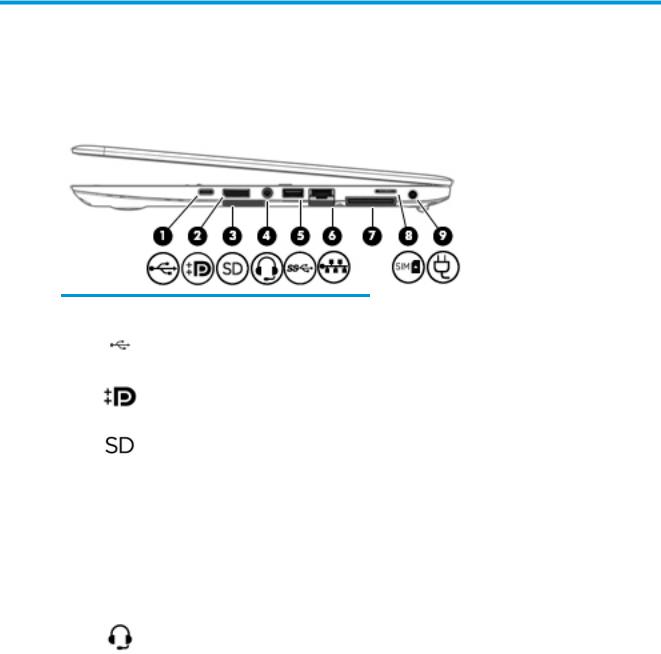
2 External component dent c t on
Right
Component |
|
Description |
|
|
|
|
|
||
(1) |
USB Type-C basic |
When the computer is on, connects and charges a USB device |
||
|
|
that has a Type-C connector, such as a cell phone, camera, |
||
|
|
activity tracker, or smartwatch, and provides data transfer. |
||
|
|
|
||
(2) |
Dual-Mode DisplayPort |
Connects an optional digital display device, such as a high- |
||
|
|
performance monitor or projector. |
|
|
|
|
|
||
(3) |
Memory card reader |
Reads optional memory cards that enable you to store, manage, |
||
|
|
share, or access information. |
|
|
|
|
To insert a card: |
|
|
|
|
1. |
Hold the card label-side up, with connectors facing the |
|
|
|
|
computer. |
|
|
|
2. |
Insert the card into the memory card reader, and then |
|
|
|
|
press in on the card until it is |
rmly seated. |
|
|
To remove a card: |
|
|
|
|
▲ |
Press in on the card, and then remove it from the memory |
|
|
|
|
card reader. |
|
|
|
|
||
(4) |
Audio-out (headphone)/Audio-in (microphone) |
Connects optional powered stereo speakers, headphones, |
||
|
combo jack |
earbuds, a headset, or a television audio cable. Also connects an |
||
|
|
optional headset microphone. This jack does not support |
||
|
|
optional microphone-only devices. |
|
|
|
|
WARNING! To reduce the risk of personal injury, adjust the |
||
|
|
volume before putting on headphones, earbuds, or a headset. |
||
|
|
For additional safety information, refer to the Regulatory, |
||
|
|
Safety, and Environmental Notices. |
|
|
|
|
To access this guide: |
|
|
|
|
1. |
Type support in the taskbar search box, and then select |
|
|
|
|
the HP Support Assistant app. |
|
|
|
|
‒ or – |
|
|
|
|
Click the question mark icon in the taskbar. |
|
|
|
2. |
Select My PC, select the pec |
c t ons tab, and then |
|
|
|
select User Guides. |
|
Right 5
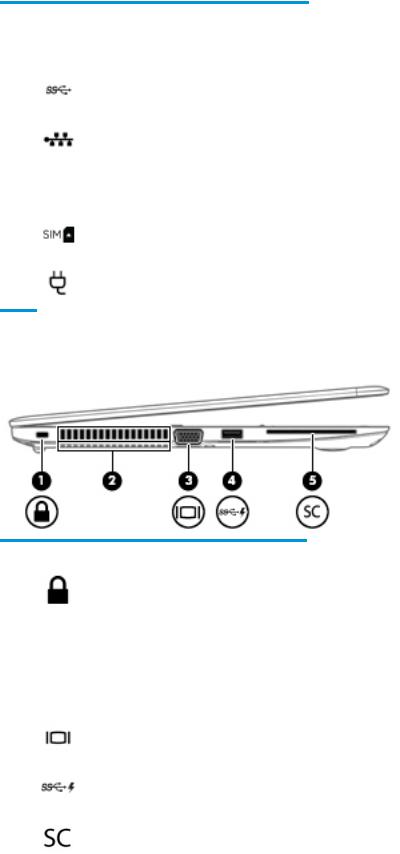
Component |
|
Description |
|
|
|
|
|
|
|
NOTE: When a device is connected to the jack, the computer |
|
|
|
speakers are disabled. |
|
|
|
|
|
(5) |
USB 3.x port |
Connects a USB device, such as a cell phone, camera, activity |
|
|
|
tracker, or smartwatch, and provides data transfer. |
|
|
|
|
|
(6) |
RJ-45 (network) jack/status lights |
Connects a network cable. |
|
|
|
● |
Green (left): The network is connected. |
|
|
● |
Amber (right): Activity is occurring on the network. |
|
|
|
|
(7) |
Docking connector |
Connects an optional docking device. |
|
|
|
|
|
(8) |
SIM card slot |
Supports a wireless subscriber identity module (SIM) card. |
|
|
|
|
|
(9) |
Power connector |
Connects an AC adapter. |
|
Left
Component |
|
Description |
|
|
|
(1) |
Security cable slot |
Attaches an optional security cable to the computer. |
|
|
NOTE: The security cable is designed to act as a deterrent, but |
|
|
it may not prevent the computer from being mishandled or |
|
|
stolen. |
|
|
|
(2) |
Vents (2) |
Enable airflow to cool internal components. |
|
|
NOTE: The computer fan starts up automatically to cool |
|
|
internal components and prevent overheating. It is normal for |
|
|
the internal fan to cycle on and o during routine operation. |
|
|
|
(3) |
External monitor port |
Connects an external VGA monitor or projector. |
|
|
|
(4) |
USB 3.x charging port |
When the computer is on, connects and charges a USB device, |
|
|
such as a cell phone, camera, activity tracker, or smartwatch, |
|
|
and provides high-speed data transfer. |
|
|
|
(5) |
Smart card reader |
Supports optional smart cards. |
|
|
|
6 Chapter 2 External component identi cation

Display
Component |
Description |
|
|
|
|
(1) |
WLAN antennas* (2)(internal) |
Send and receive wireless signals to communicate with wireless local |
|
|
area networks (WLANs). |
|
|
|
(2) |
WWAN antennas* (2)(internal) |
Send and receive wireless signals to communicate with wireless wide |
|
|
area networks (WWANs). |
|
|
|
(3) |
Internal microphones (2) |
Record sound. |
|
|
|
(4) |
Camera light (select products only) |
On: The camera is in use. |
|
|
|
(5) |
Camera (select products only) |
Records video and captures photographs. Some models allow you to |
video conference and chat online using streaming video. To use the camera:
▲ Type camera in the taskbar search box, and then select
Camera.
*The antennas are not visible from the outside of the computer. For optimal transmission, keep the areas immediately around the antennas free from obstructions.
For wireless regulatory notices, see the section of the Regulatory, Safety, and Environmental Notices that applies to your country or region.
To access this guide:
1.Type support in the taskbar search box, and then select the HP Support Assistant app.
‒ or –
Click the question mark icon in the taskbar.
2. Select My PC, select the pec c t ons tab, and then select User Guides.
Display 7

Top
TouchPad
Component |
|
Description |
|
|
|
|
|
(1) |
Pointing stick |
Moves the pointer on the screen. |
|
|
|
|
|
(2) |
Left pointing stick button |
Functions like the left button on an external mouse. |
|
|
|
|
|
(3) |
TouchPad on/o button/TouchPad light |
Turns the TouchPad on and o . |
|
|
|
● |
On: The TouchPad is o . |
|
|
● |
: The TouchPad is on. |
|
|
|
|
(4) |
TouchPad zone |
Reads your nger gestures to move the pointer or activate |
|
|
|
items on the screen. |
|
|
|
|
|
(5) |
Left TouchPad button |
Functions like the left button on an external mouse. |
|
|
|
|
|
(6) |
Right pointing stick button |
Functions like the right button on an external mouse. |
|
|
|
|
|
(7) |
Near Field Communications (NFC) tapping area |
Allows you to touch an NFC-compatible device to this area to |
|
|
(select products only) |
wirelessly connect and communicate with the computer and |
|
|
|
transfer data back and forth. |
|
|
|
|
|
(8) |
Right TouchPad button |
Functions like the right button on an external mouse. |
|
|
|
|
|
8 Chapter 2 External component identi cation
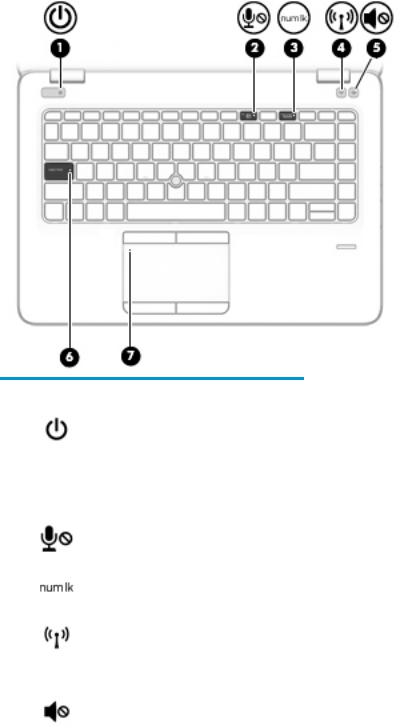
Lights
Component |
|
Description |
|
|
|
|
|
(1) |
Power light |
● |
On: The computer is on. |
|
|
● |
Blinking: The computer is in the Sleep state, a power-saving |
|
|
|
state. The computer shuts o power to the display and |
|
|
|
other unneeded components. |
|
|
● |
: The computer is o or in Hibernation. Hibernation is a |
|
|
|
power-saving state that uses the least amount of power. |
|
|
|
|
(2) |
Microphone mute light |
● |
Amber: microphone sound is o . |
|
|
● |
: microphone sound is on. |
|
|
|
|
(3) |
Num lk light |
On: Num lock is on. |
|
|
|
|
|
(4) |
Wireless light |
On: An integrated wireless device, such as a wireless local area |
|
|
|
network (WLAN) device and/or a Bluetooth® device, is on. |
|
|
|
NOTE: On some models, the wireless light is amber when all |
|
|
|
wireless devices are o . |
|
|
|
|
|
(5) |
Mute light |
● |
Amber: Computer sound is o . |
|
|
● |
: Computer sound is on. |
|
|
|
|
(6) |
Caps lock light |
On: Caps lock is on, which switches the key input to all capital |
|
|
|
letters. |
|
|
|
|
|
(7) |
TouchPad light |
● |
On: The TouchPad is o . |
|
|
● |
: The TouchPad is on. |
|
|
|
|
Top 9

Buttons, speakers, and n erpr nt reader
Component |
|
Description |
|
|
|
|
|
(1) |
Power button |
● |
When the computer is o , press the button to turn on the computer. |
|
|
● |
When the computer is on, press the button briefly to initiate Sleep. |
|
|
● |
When the computer is in the Sleep state, press the button briefly to exit |
|
|
|
Sleep. |
|
|
● |
When the computer is in Hibernation, press the button briefly to exit |
|
|
|
Hibernation. |
|
|
CAUTION: Pressing and holding down the power button results in the loss of |
|
|
|
unsaved information. |
|
|
|
If the computer has stopped responding and shutdown procedures are |
|
|
|
ine |
ective, press and hold the power button for at least 5 seconds to turn o |
|
|
the computer. |
|
|
|
To learn more about your power settings, see your power options. |
|
|
|
▲ |
Type power options in the taskbar search box, and then select |
|
|
|
Power Options. |
|
|
|
‒ or – |
|
|
|
Right-click the Power meter icon, and then select Power Options. |
|
|
|
|
(2) |
Speakers (2) |
Produce sound. |
|
|
|
|
|
(3) |
Wireless button |
Turns the wireless feature on or o but does not establish a wireless |
|
|
|
connection. |
|
A wireless network must be set up before a wireless connection is possible.
10 Chapter 2 External component identi cation
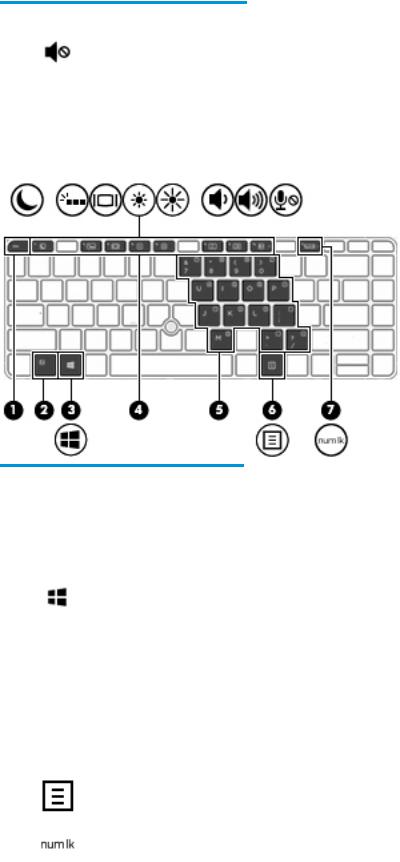
Component |
|
Description |
|
|
|
(4) |
Volume mute button |
Mutes and restores speaker sound. |
|
|
|
(5) |
Fingerprint reader (select products |
Allows a ngerprint logon to Windows, instead of a password logon. |
|
only) |
|
|
|
|
Keys
Component |
|
Description |
|
|
|
(1) |
esc key |
Displays system information when pressed in combination with the fn key. |
|
|
|
(2) |
fn key |
Executes frequently used system functions when pressed in combination with |
|
|
a function key, the num lk key, the esc key, or other key. |
|
|
See Using the hot keys on page 12 |
|
|
|
(3) |
Windows key |
Opens the Start menu. |
|
|
NOTE: Pressing the Windows key again will close the Start menu. |
|
|
|
(4) |
Function keys |
Executes frequently used system functions when pressed in combination with |
|
|
the fn key. |
|
|
See Using the hot keys on page 12 |
|
|
|
(5) |
Embedded numeric keypad |
A numeric keypad superimposed over the keyboard alphabet keys that enables |
|
|
you to add, subtract, and perform other numeric tasks. When num lk is on, the |
|
|
keypad can be used like an external numeric keypad. |
|
|
NOTE: If the keypad function is active when the computer is turned o , that |
|
|
function is reinstated when the computer is turned back on. |
|
|
|
(6) |
Windows application key |
Displays options for a selected object. |
|
|
|
(7) |
num lk key |
Turns the embedded numeric keypad on and o when pressed in combination |
|
|
with the fn key. |
|
|
|
Top 11

Using the hot keys
To use a hot key:
▲Press the fn key, and then press one of the keys listed in the following table.
Press fn+function key |
Description |
|
|
|
Initiates Sleep, which saves your information in system memory. The display and other system components |
|
turn o and power is conserved. |
|
To exit Sleep, briefly press the power button. |
|
CAUTION: To reduce the risk of information loss, save your work before initiating Sleep. |
|
|
|
Turns the backlight keyboard o or on. |
|
NOTE: To conserve battery power, turn o this feature. |
|
|
|
Switches the screen image among display devices connected to the system. For example, if a monitor is |
|
connected to the computer, repeatedly pressing fn+f4 alternates the screen image from computer display to |
|
monitor display to simultaneous display on both the computer and the monitor. |
|
Most external monitors receive video information on the computer using the external VGA video standard. |
|
The fn+f4 hot key can also alternate images among other devices that are receiving video information on the |
|
computer. |
|
|
|
Decreases the screen brightness incrementally as long as you hold down the key. |
|
|
|
Increases the screen brightness incrementally as long as you hold down the key. |
|
|
|
Decreases speaker volume incrementally while you hold down the key. |
|
|
|
Increases speaker volume incrementally while you hold down the key. |
|
|
|
Mutes the microphone. |
|
|
R |
Pauses or breaks an operation. This replaces the break key. |
|
|
C |
Locks cell. This replaces the scroll lock key. |
|
|
S |
Sends a programming query. This replaces the sys rq key. |
|
|
12 Chapter 2 External component identi cation

Bottom
Component |
|
Description |
|
|
|
(1) |
Docking connectors (2) |
Connect an optional docking device. |
|
|
|
(2) |
Vents (2) |
Enable airflow to cool internal components. |
|
|
NOTE: The computer fan starts up automatically to cool |
|
|
internal components and prevent overheating. It is normal |
|
|
for the internal fan to cycle on and o during routine |
|
|
operation. |
|
|
|
Bottom 13

Front
Component |
|
Description |
|
|
|
|
|
(1) |
Wireless light |
On: An integrated wireless device, such as a wireless local |
|
|
|
area network (WLAN) device and/or a Bluetooth® device, is |
|
|
|
on. |
|
|
|
NOTE: On some models, the wireless light is amber when |
|
|
|
all wireless devices are o . |
|
|
|
|
|
(2) |
Power light |
● |
On: The computer is on. |
|
|
● |
Blinking: The computer is in the Sleep state, a power- |
|
|
|
saving state. The computer shuts o power to the |
|
|
|
display and other unneeded components. |
|
|
● |
: The computer is o or in Hibernation. |
|
|
|
Hibernation is a power-saving state that uses the |
|
|
|
least amount of power. |
|
|
|
|
(3) |
Battery light |
When AC power is connected: |
|
|
|
● |
White: The battery charge is greater than 90 percent. |
|
|
● |
Amber: The battery charge is from 0 to 90 percent. |
|
|
● |
: The battery is not charging. |
When AC power is disconnected (battery not charging):
|
|
● |
Blinking amber: The battery has reached a low |
|
|
|
battery level. When the battery has reached a critical |
|
|
|
battery level, the battery light begins blinking |
|
|
|
rapidly. |
|
|
● |
: The battery is not charging. |
|
|
|
|
(4) |
Drive light |
● |
Blinking white: The hard drive is being accessed. |
|
|
● |
Amber: HP 3D DriveGuard has temporarily parked the |
|
|
|
hard drive. |
|
|
|
|
14 Chapter 2 External component identi cation

Labels
The labels laser etched on the computer provide information you may need when you troubleshoot system problems or travel internationally with the computer.
 IMPORTANT: Check the following locations for the labels described in this section: the bottom of the computer, inside the battery bay, under the service door, or on the back of the display.
IMPORTANT: Check the following locations for the labels described in this section: the bottom of the computer, inside the battery bay, under the service door, or on the back of the display.
●Service label—Provides important information to identify your computer. When contacting support, you will probably be asked for the serial number, and possibly for the product number or the model number. Locate these numbers before you contact support.
Component
(1)Model name (select products only)
(2)Product number
(3)Serial number
(4)Warranty period
●Regulatory label(s)—Provide(s) regulatory information about the computer.
●Wireless certi cation label(s)—Provide(s) information about optional wireless devices and the approval markings for the countries or regions in which the devices have been approved for use.
Labels 15
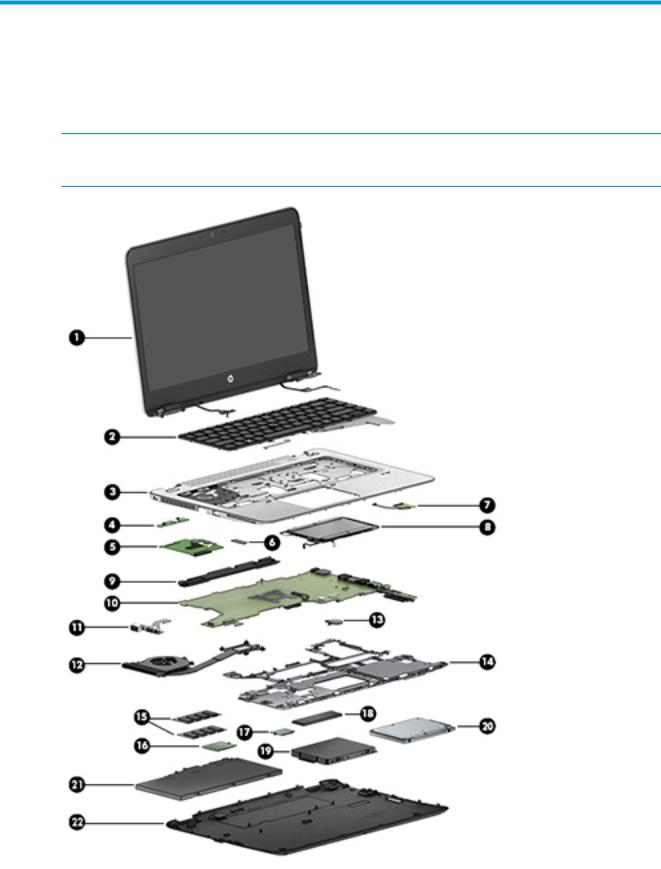
3Illustrated parts catalog
Computer major components
 NOTE: HP continually improves and changes product parts. For complete and current information on supported parts for your computer, go to http://partsurfer.hp.com, select your country or region, and then follow the on-screen instructions.
NOTE: HP continually improves and changes product parts. For complete and current information on supported parts for your computer, go to http://partsurfer.hp.com, select your country or region, and then follow the on-screen instructions.
16 Chapter 3 Illustrated parts catalog

 NOTE: Details about your computer, including model, serial number, product key, and length of warranty, are on the service tag at the bottom of your computer. See Labels on page 15 for details.
NOTE: Details about your computer, including model, serial number, product key, and length of warranty, are on the service tag at the bottom of your computer. See Labels on page 15 for details.
Item |
Component |
Spare part number |
|
|
|
(1) |
Display assembly, touch |
937012-001 |
|
Touch screen display assemblies are spared only as whole unit hinge-ups. |
|
|
Non-touch display assemblies are spared at the subcomponent level only. For more non- |
|
|
touch display assembly spare part information, see Display assembly subcomponents |
|
|
on page 19. |
|
(2)Keyboard (see Keyboard on page 44)
For a list of keyboard country codes, see Keyboard on page 44.
|
Without a backlight |
937310-xx1 |
|
|
|
|
With a backlight |
937309-xx1 |
|
|
|
(3) |
Top cover |
937111-001 |
|
|
|
(4) |
Power button board |
914382-001 |
|
|
|
(5) |
Smart card reader board (includes cable) |
914380-001 |
|
|
|
(6) |
NFC module (includes NFC cable, antenna cable, Mylar insulator, and foam) |
937302-001 |
|
|
|
(7) |
Fingerprint reader assembly (includes cable) |
937301-001 |
|
|
|
(8) |
TouchPad |
|
|
|
|
|
Without NFC antenna |
937307-001 |
|
|
|
|
Including NFC antenna |
937308-001 |
|
|
|
(9) |
Speakers (includes cable) |
937306-001 |
(10)System board (includes processor and replacement thermal material, see System board on page 60) All system boards use the following part numbers:
xxxxxx-001: Non-Windows operating systems xxxxxx-601: Windows operating system
|
Intel i7-7600U processor |
917506-xx1 |
|
|
|
|
Intel i7-7500U processor |
917505-xx1 |
|
|
|
|
Intel i5-7300U processor |
917500-xx1 |
|
|
|
|
Intel i5-7200U processor |
917502-xx1 |
|
|
|
(11) |
USB/audio board (includes cable) |
916922-001 |
|
|
|
(12) |
Heat sink/fan assembly |
937115-001 |
|
|
|
(13) |
RTC battery |
914384-001 |
|
|
|
(14) |
Internal base plate |
937113-001 |
|
|
|
(15) |
Memory module (DDR4) |
|
|
|
|
|
4-GB |
820569-001 |
|
|
|
|
8-GB |
820570-001 |
|
|
|
Computer major components 17

Item |
Component |
Spare part number |
|
|
|
|
16-GB |
865396-850 |
|
|
|
(16) |
WWAN module |
|
|
|
|
|
HP lt4120 LTE/EVDO/HSPA+ SnapdragonT X5 LTE Mobile Broadband Module |
800870-001 |
|
|
|
|
Huawei HP It4132 - LTE/HSPA+ w/GPS M.2 |
845710-001 |
|
|
|
|
Fibocom HP hs3210 WW HSPA+ w/o GPS |
918670-855 |
|
|
|
(17) |
WLAN/Bluetooth combo card |
|
|
|
|
|
Intel Dual band wireless-AC 8265 802.11AC 2x2 WiFi + BT 4.2 Combo Adaptor (vPro) |
851592-001 |
|
|
|
|
Intel Dual band wireless-AC 8265 802.11AC 2x2 WiFi + BT 4.2 Combo Adaptor (non-Pro) |
910264-855 |
|
|
|
|
Intel Dual band wireless-AC 3168 802.11AC 1x1 WiFi + BT 4.2 Combo Adapter (non-vPro) |
863934-855 |
|
|
|
(18) |
Solid-state drive (SSD) |
|
|
|
|
|
1 TB, PCIe, Gen3×4, NVMe, MLC |
937005-001 |
|
|
|
|
512 GB, PCIe, Gen3×4, SS/DS, Self-encrypting Drive (SED), Opal 2, TLC |
937011-001 |
|
|
|
|
512 GB, PCIe, Gen3×4, SS, NVMe, MLC |
937010-001 |
|
|
|
|
512 GB, SATA-3, FIPS-140-2, TLC |
937009-001 |
|
|
|
|
256 GB, PCIe, Gen3x4, NVMe, TLC |
937008-001 |
|
|
|
|
256 GB, PCIe, Gen3x4, NVMe, MLC |
937007-001 |
|
|
|
|
256 GB, SATA-3, Self-encrypting Drive (SED), Opal 2, TLC |
937006-001 |
|
|
|
(19) |
Hard drive hardware kit |
821665-001 |
|
|
|
(20) |
Hard drive, 7 mm (does not include hard drive connector cable or hard drive rubber bracket): |
|
|
|
|
|
1 TB, 5400 rpm |
762990-001 |
|
|
|
|
500 GB, 7200 rpm, FIPS |
820572-001 |
|
|
|
|
500 GB, 7200 rpm, Opal-2 |
820573-001 |
|
|
|
|
500 GB, 7200 rpm |
703267-001 |
|
|
|
|
500 GB, 5400 rpm, hybrid, 8 GB cache |
732000-001 |
|
|
|
(21) |
Battery (3 cell, 51 WHr, 4.42 Ah) |
854108-850 |
|
|
|
(22) |
Bottom cover (includes RJ-45 door, feet, sponge) |
937112-001 |
|
|
|
18 Chapter 3 Illustrated parts catalog
