HP Vectra VL420 User Manual
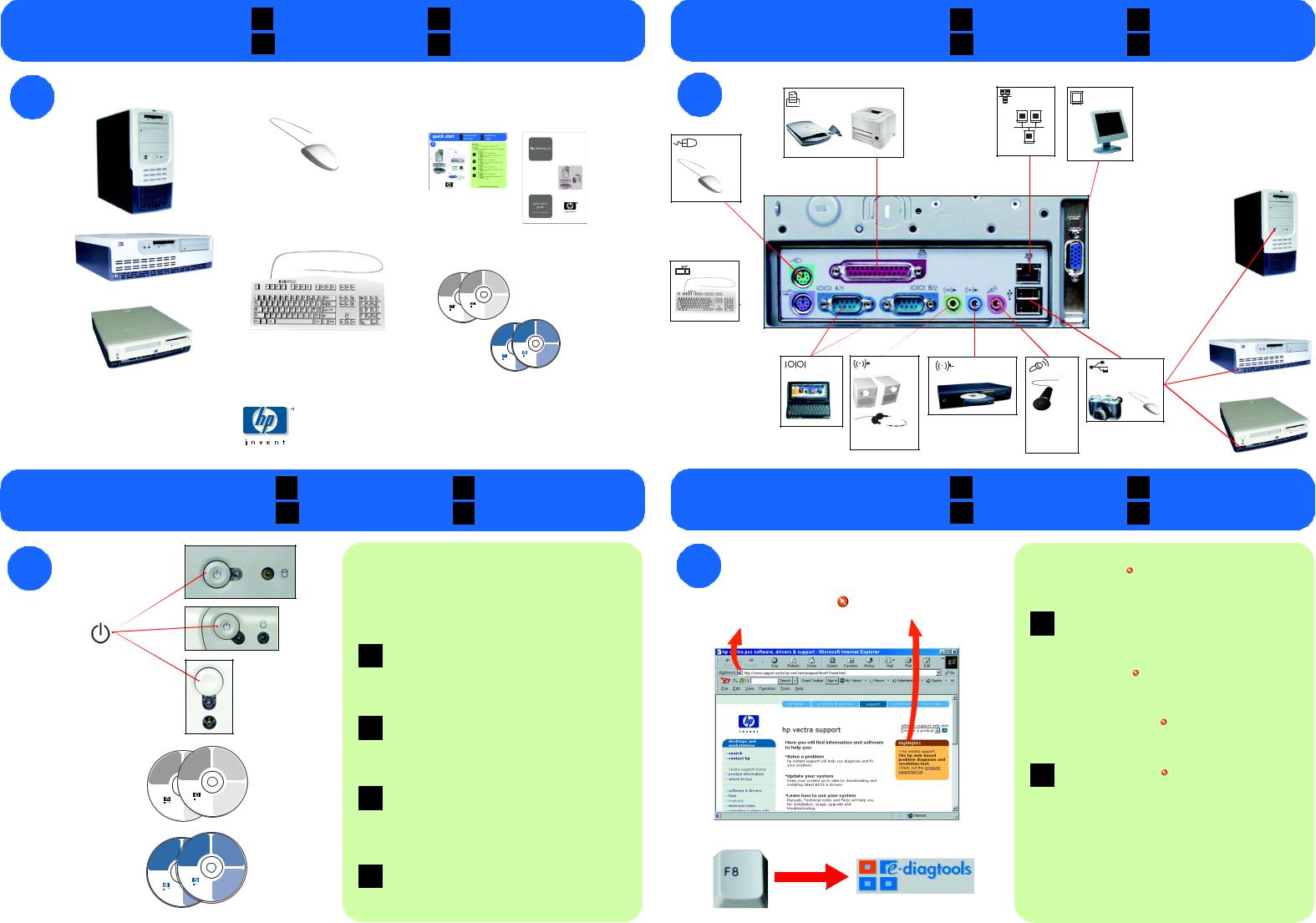
in the box |
F |
contenu |
D |
Lieferumfang |
connecting devices |
F |
connexions |
D |
Geräte anschließen |
|
|
|
|
|
|
||||||||
|
I |
nella scatola |
E |
en la caja |
|
|
I |
collegamenti |
E |
conexión de dispositivos |
|
1 |
|
|
|
|
2 |
|
|
|
|
* If you have an add-on LAN card, connect the |
|
|
|
|
|
parallel |
|
LAN* |
monitor |
network cable to the card |
|
||
|
|
|
|
|
* Si votre PC est équipé d’une carte réseau, |
|
|||||
|
|
|
|
|
|
|
|
connectez le câble réseau à cette carte. |
|
||
|
|
|
|
|
|
|
|
|
* Wurde eine weitere LAN-Karte installiert, |
|
|
a |
b |
|
d |
|
|
|
|
|
|
schließen Sie das Netzwerkkabel dort an |
|
|
|
|
|
|
|
|
* Per le schede LAN add-on, collegare il cavo di |
|
|||
|
|
|
|
|
|
PS/2 |
|
|
|
|
|
|
|
|
|
|
|
|
|
|
rete alla scheda |
|
|
|
|
|
|
|
|
|
|
|
|
* Si tiene una tarjeta de LAN añadida, conecte |
el |
|
|
|
|
|
|
|
|
|
|
cable de red a la tarjeta |
|
c |
e |
PS/2
|
DVD Playback |
DVD Playback |
Software |
Software |
Use this CD-ROM |
|
to install the DVD |
Use this CD-ROM |
playback |
to install the DVD |
software. |
playback |
|
software. |
|
operating system
backup cd-rom 1/2
operating system backup cd-rom 1/2
operating system backup cd-rom 1/2
Printed 11/2001
PN: |
©2001 Hewlett-Packard Company |
serial |
line out |
line in |
mic |
USB x 4 |
|
32Ω |
|
600Ω |
|
|
|
electret |
|
final steps |
F |
étapes finales |
D |
letzte Schritte |
more information |
F |
autres informations |
D |
|
I |
fasi finali |
E |
últimos pasos |
I |
altre informazioni |
E |
|||
|
|
weitere Informationen
más información
3
a
b
c
DVD Playback
DVD Playback |
|
Software |
Software CD-ROM for: |
|||
Software |
|
|
|
Microsoft® Windows® 98 |
||
Software CD-ROMUsefor:this CD-ROM |
Second Edition, Windows® |
|||||
|
|
Microsoft® Windows®to install98 the DVD |
NT 4.0 (Service pack 4, 5, 6 or 6a), |
|||
Use this CD-ROM |
Second Edition, Windows®playback |
Windows® 2000 and Windows® XP. |
||||
to install the DVD |
NT 4.0 (Service packsoftware4, 5, 6. or 6a), |
|
|
|||
playback |
Windows® 2000 and Windows® XP. |
|
|
|||
software. |
|
WinDVD 2000 |
|
All right reserved. |
||
|
|
|
©2001 Intervideo Inc. |
|
|
|
|
|
|
All right reserved. |
|
|
|
|
|
|
WinDVD is a trademark of |
|
hp p/n : 5970-46XX |
|
|
|
|
InterVideo Inc. |
|
||
|
|
|
|
|
|
|
|
|
|
hp p/n : 5970- |
46XX |
|
|
|
|
|
|
|
|
commercial computer software |
|
|
|
commercial computer software |
|
|
|
|
|
|
|
|
|
This HP Software product is |
|
|
|
|
|
|
copyrighted and licensed by HP. |
|
|
|
This HP Software product is |
|
Carefully read the software licence |
|
|
|
|
|
agreement in your installation |
||
|
|
|
copyrighted and licensed by HP. |
|
guide or user's guide before |
|
|
|
|
Carefully read the software licence |
|
using this software product. |
|
|
|
|
agreement in your installation |
|
|
|
|
|
|
guide or user's guide before |
|
|
|
|
|
|
using this software product. |
|
|
|
|
|
|
|
|
© Copyright 2001 Hewlett-Packard Company |
|
|
|
© Copyright 2001 Hewlett-Packard Company |
|
|
||
|
operating system |
image engineer - |
|
|
hp pc |
operating system |
backup cd-rom 1/2 |
|
hp pc |
image creation and |
|
backup cd-rom 1/2 |
image engineer - |
recovery cd-rom |
Boot on this cd-rom to |
|
|
|
image creationstarttheandrecovery process. |
W2K - DT and NT4 - DT SP6 - English |
Boot on this cd-rom to |
recovery cd-rom |
|
|
|
|
start the recovery process. |
http://wwwW2K.hp.-com/go/supportDT and NT4 - DT |
|
http://www.hp.com/go/support |
For distribution only with a new HP PC. |
|
|
Store this cd-rom in a safe place. |
hp p/n : 5970-0510-EN |
For distribution only with a new HP PC.
Store this cd-rom in a safe place. |
hp |
commercial computer software |
|
|
This cd-rom contains system recovery |
|
commercial |
software for backup purposes only. |
|
The performance of this software is |
|
|
This cd-rom |
the sole responsibility of HP. Carefully |
|
software for backup purposes only. |
read the software license agreement |
|
The performance of this software is |
in the documentation before using |
|
the sole responsibility of HP. Carefully |
the software. For regional support |
|
read the software license agreement |
information, refer to the paper |
|
in the documentation before using |
documentation. |
|
the software. For regional support |
|
|
information, refer to the paper |
|
documentation. |
Portions © 1985-2000 Microsoft Corporation. |
|
All rights reserved. |
|
© Copyright 2001 Hewlett-Packard |
Portions © 1985-2000 Microsoft Corporation. |
Company |
All rights reserved. |
|
© Copyright 2001 Hewlett-Packard |
|
Company |
|
operating system backup cd-rom 1/2
Boot on this cd-rom to start the recovery process.
hp pc
image engineer -
image creation and recovery cd-rom
W2K - DT and NT4 - DT SP6 - English
hp p/n : 5970-0510-EN
aPlug the power cord into the wall outlet and turn on your PC.
Follow the onscreen instructions to install your operating system and drivers.
bFor your PC to work correctly, you may have to install applications and utilities for devices such as CD-RW and DVD drives from the CDs provided.
cIf you want to downgrade or recover your OS, you must use the blue Image Creation & Recovery CD and Image Library & Diagnostics CD provided with your PC.
aBranchez le cordon d’alimentation sur une prise secteur et allumez le PC. Installez système d’exploitation et pilotes selon les instructions à l’écran.
bPour que votre PC fonctionne correctement, vous devrez peut-être installer
F |
des applications et des utilitaires pour les périphériques tels que les |
lecteurs de CD-RW et de DVD-ROM, à partir des CD fournis. |
cPour “rétrograder” ou récupérer le système d’exploitation, utilisez le CD de création d’image et de récupération et le CD Image Library & Diagnostics fournis avec votre PC.
aNetzkabel an Netzsteckdose anschließen und PC einschalten. Anweisungen zum Installieren von Betriebssystem und Treibern befolgen.
bDamit der PC korrekt funktioniert, müssen ggf. Anwendungen und Dienst-
D |
programme für Geräte (wie CD-RW- und DVD-Laufwerke) von den mitge- |
lieferten CDs installiert werden. |
cAuf der mitgelieferten blauen Abbilderstellungsund Wiederherstellungs- CD-ROM und Image Library & Diagnostics CD finden Sie die benötigte Betriebssystemversion für Downgrades und Wiederherstellungen.
aInserire il cavo di alimentazione nella presa a muro e accendere il PC. Seguire le istruzioni a video per installare il sistema operativo e i driver.
bAffinché il PC funzioni correttamente, usare i CD in dotazione per
I |
installare le applicazioni e le utilità delle periferiche, come le unità |
CD-RW e DVD. |
cPer passare a una versione precedente o recuperare il sistema operativo usare il CD-ROM di recupero e creazione immagine blu e l’Image Library & Diagnostics CD in dotazione al PC.
aConecte el cable de alimentación a la toma de corriente de la pared y encienda el PC.
Siga las instrucciones que aparecen en la pantalla para instalar el
sistema operativo y los controladores.
E b Para que el PC funcione correctamente, puede que tenga que instalar aplicaciones y utilidades para dispositivos tales como unidades de CD-RW y DVD, que se incluyen en los CDs suministrados.
cPara recuperar su sistema operativo o instalar una versión inferior del mismo, utilice el CD-ROM de creación y recuperación de imágenes azul y el CD-ROM Image Library & Diagnostics suministrados con el PC.
4 |
Go to www.hp.com/go/vectrasupport: for the latest manuals, downloads |
||
and information. |
|||
Go to hp instant support |
|
: for web troubleshooting, diagnostics and solutions. |
|
Run e-DiagTools to solve problems: reboot the PC, press F8 and select |
|||
e-DiagTools from the Boot Center menu.
www.hp.com/go/instantsupport
Visitez le site www.hp.com/go/vectrasupport : pour les manuels, les
informations et les fichiers à télécharger les plus récents. www.hp.com/go/vectrasupport F Allez sur hp instant support  : pour un dépannage en ligne du PC,
: pour un dépannage en ligne du PC,
des diagnostics et des solutions.
Exécutez e-DiagTools pour résoudre les problèmes : réamorcez le PC, appuyez sur F8 et sélectionnez eDiagTools dans le menu Boot Center.
|
Infos unter www.hp.com/go/vectrasupport zu: aktuellen Handbüchern, |
||||||
|
Downloads und weiteren Themen. |
|
|||||
D |
|
||||||
hp instant support |
|
: bietet automatische Diagnose, Fehlerbehebung und |
|||||
Softwarelösungen |
|
|
|
|
|
||
|
|
||||||
|
e-DiagTools zur Fehlerbehebung starten: PC neu starten und nach |
||||||
|
|||||||
|
Aufforderung F8 drücken. Danach “e-DiagTools” im Menü “Boot Center” auswählen. |
||||||
|
Visitare il sito to www.hp.com/go/vectrasupport: per i manuali, i |
||||||
|
download e le informazioni aggiornati. |
||||||
I |
|||||||
Visitare hp instant support |
|
|
: per l’individuazione dei problemi via Web, la |
||||
diagnostica e le soluzioni. |
|
|
|
||||
|
|
|
|||||
|
Eseguire e-DiagTools per risolvere i problemi: riavviare il PC, premere F8 e |
||||||
|
|||||||
|
selezionare e-DiagTools nel menu Boot Center. |
||||||
|
Vaya a www.hp.com/go/vectrasupport: para obtener los últimos manuales, |
||||||
E |
descargas e información. |
|
|||||
Vaya a hp instant support |
|
: para obtener resolución de problemas en la |
|||||
web, soluciones y diagnósticos. |
|
|
|||||
Ejecute e-DiagTools para resolver los problemas: reinicie el PC, oprima F8 y seleccione e-DiagTools desde el menú Boot Center.
