HP Virtual Connect Firmware User Manual

HP Virtual Connect Manager Command Line Interface for c-Class BladeSystem Version 4.30/4.31
User Guide
Abstract
This document contains user information for the HP Virtual Connect Manager CLI. This document is for the person who installs, administers, and troubleshoots servers and storage systems. HP assumes you are qualified in the servicing of computer equipment and trained in recognizing hazards in products with hazardous energy levels.
Part Number: 762312-003
November 2014
Edition: 3
© Copyright 2014 Hewlett-Packard Development Company, L.P.
The information contained herein is subject to change without notice. The only warranties for HP products and services are set forth in the express warranty statements accompanying such products and services. Nothing herein should be construed as constituting an additional warranty. HP shall not be liable for technical or editorial errors or omissions contained herein.
Confidential computer software. Valid license from HP required for possession, use or copying. Consistent with FAR 12.211 and 12.212, Commercial Computer Software, Computer Software Documentation, and Technical Data for Commercial Items are licensed to the U.S. Government under vendor’s standard commercial license.
Microsoft®, Windows®, and Windows Server® are U.S. registered trademarks of the Microsoft group of companies.

Contents |
|
Introduction.................................................................................................................................. |
6 |
What's new.............................................................................................................................................. |
6 |
Changes from VC 4.20 to VC 4.30/4.31 .......................................................................................... |
7 |
Unassigning multiple profiles ...................................................................................................................... |
8 |
Supporting comments and blank lines in CLI scripts........................................................................................ |
8 |
Virtual Connect overview.......................................................................................................................... |
10 |
Using multiple enclosures................................................................................................................ |
11 |
CLI command execution modes ................................................................................................................. |
12 |
Remote access to the Virtual Connect Manager ........................................................................................... |
13 |
Command output filtering ......................................................................................................................... |
14 |
Command line overview........................................................................................................................... |
14 |
Virtual Connect FIPS mode of operation............................................................................................ |
14 |
Command line syntax .............................................................................................................................. |
15 |
Options........................................................................................................................................ |
16 |
Properties ..................................................................................................................................... |
16 |
Command batching ....................................................................................................................... |
16 |
Command line............................................................................................................................ |
18 |
Subcommands ........................................................................................................................................ |
18 |
Managed elements.................................................................................................................................. |
18 |
activity ......................................................................................................................................... |
21 |
all ............................................................................................................................................... |
21 |
auto-deployment............................................................................................................................ |
21 |
banner ......................................................................................................................................... |
23 |
cli................................................................................................................................................ |
24 |
config .......................................................................................................................................... |
24 |
configbackup................................................................................................................................ |
25 |
connection-map............................................................................................................................. |
27 |
devicebay .................................................................................................................................... |
28 |
domain ........................................................................................................................................ |
28 |
enclosure...................................................................................................................................... |
31 |
enet-connection ............................................................................................................................. |
33 |
enet-vlan ...................................................................................................................................... |
37 |
external-manager .......................................................................................................................... |
38 |
fabric........................................................................................................................................... |
40 |
fc-connection................................................................................................................................. |
43 |
fcoe-connection ............................................................................................................................. |
46 |
firmware ...................................................................................................................................... |
50 |
igmp-group................................................................................................................................... |
50 |
igmp............................................................................................................................................ |
51 |
interconnect-mac-table.................................................................................................................... |
51 |
interconnect .................................................................................................................................. |
52 |
iscsi-boot-param ............................................................................................................................ |
53 |
iscsi-connection ............................................................................................................................. |
56 |
lacp-timer ..................................................................................................................................... |
59 |
ldap-certificate .............................................................................................................................. |
60 |
ldap-group.................................................................................................................................... |
61 |
Contents |
3 |
ldap ............................................................................................................................................ |
62 |
link-dist-interval.............................................................................................................................. |
63 |
lldp.............................................................................................................................................. |
64 |
local-users .................................................................................................................................... |
65 |
log-target...................................................................................................................................... |
66 |
loop-protect .................................................................................................................................. |
68 |
mac-cache .................................................................................................................................... |
69 |
mcast-filter-rule .............................................................................................................................. |
69 |
mcast-filter-set................................................................................................................................ |
70 |
mcast-filter .................................................................................................................................... |
72 |
mfs-filter ....................................................................................................................................... |
74 |
nag-network.................................................................................................................................. |
74 |
name-server .................................................................................................................................. |
76 |
network-access-group ..................................................................................................................... |
76 |
network-range ............................................................................................................................... |
77 |
network........................................................................................................................................ |
80 |
port-monitor .................................................................................................................................. |
85 |
port-protect ................................................................................................................................... |
87 |
profile .......................................................................................................................................... |
88 |
qos-class ...................................................................................................................................... |
94 |
qos-classifier ................................................................................................................................. |
95 |
qos-map ....................................................................................................................................... |
96 |
qos.............................................................................................................................................. |
97 |
radius-group ................................................................................................................................. |
99 |
radius ........................................................................................................................................ |
100 |
role ........................................................................................................................................... |
101 |
server-port-map-range................................................................................................................... |
103 |
server-port-map ........................................................................................................................... |
104 |
server-port .................................................................................................................................. |
105 |
server ........................................................................................................................................ |
106 |
serverid...................................................................................................................................... |
108 |
session....................................................................................................................................... |
109 |
sflow.......................................................................................................................................... |
110 |
sflow-module............................................................................................................................... |
110 |
sflow-ports .................................................................................................................................. |
112 |
sflow-receiver .............................................................................................................................. |
114 |
snmp ......................................................................................................................................... |
116 |
snmp-access................................................................................................................................ |
117 |
snmp-trap ................................................................................................................................... |
118 |
snmp-user ................................................................................................................................... |
122 |
ssh............................................................................................................................................. |
125 |
ssl-certificate ............................................................................................................................... |
126 |
ssl-csr ......................................................................................................................................... |
127 |
ssl ............................................................................................................................................. |
129 |
stackinglink................................................................................................................................. |
130 |
statistics...................................................................................................................................... |
131 |
statistics-throughput ...................................................................................................................... |
133 |
status ......................................................................................................................................... |
135 |
storage-management.................................................................................................................... |
135 |
supportinfo ................................................................................................................................. |
137 |
systemlog ................................................................................................................................... |
138 |
tacacs ........................................................................................................................................ |
138 |
uplinkport ................................................................................................................................... |
139 |
|
Contents 4 |
uplinkset..................................................................................................................................... |
143 |
user-security ................................................................................................................................ |
145 |
user-security ................................................................................................................................ |
146 |
user ........................................................................................................................................... |
146 |
vcm ........................................................................................................................................... |
148 |
version....................................................................................................................................... |
149 |
User roles............................................................................................................................................. |
149 |
Help subsystem ..................................................................................................................................... |
155 |
Output format ....................................................................................................................................... |
157 |
Interactive user output format ........................................................................................................ |
157 |
Scriptable output format ............................................................................................................... |
158 |
Statistics descriptions ............................................................................................................................. |
160 |
Ethernet modules ......................................................................................................................... |
160 |
Fibre Channel modules................................................................................................................. |
170 |
Configuring the Virtual Connect domain using the CLI................................................................... |
175 |
Basic configuration................................................................................................................................ |
175 |
Logging in to the CLI .................................................................................................................... |
175 |
Domain setup.............................................................................................................................. |
176 |
Network setup............................................................................................................................. |
181 |
Server VLAN Tagging Support ...................................................................................................... |
185 |
Fibre Channel setup..................................................................................................................... |
186 |
Serial number settings .................................................................................................................. |
187 |
Server profile setup...................................................................................................................... |
188 |
Logging out of the CLI .................................................................................................................. |
200 |
Common management operations ........................................................................................................... |
200 |
Port status conditions ............................................................................................................................. |
201 |
Resetting the Virtual Connect Manager..................................................................................................... |
201 |
Support and other resources ...................................................................................................... |
203 |
Before you contact HP............................................................................................................................ |
203 |
HP contact information........................................................................................................................... |
203 |
Acronyms and abbreviations...................................................................................................... |
204 |
Documentation feedback ........................................................................................................... |
208 |
Index....................................................................................................................................... |
209 |
Contents 5

Introduction
What's new
The following changes have been implemented for VC 4.30/4.31:
•Features:
o Support for FIPS 140-2
For information on a current certification status, see the HP website (http://government.hp.com/Certifications.aspx).
SNMPv3
Configure partially stacked domains
Monitor uplink and stacking link ports for pause flood conditions Increased VLAN capacity
UEFI support
•Added a new snmp-user (on page 122) managed element.
•Enhanced the following SNMP commands to support SNMPv3: o snmp (on page 116)
o snmp-trap (on page 118)
•Enhanced the set stackinglink ("stackinglink" on page 130) command to allow configuration of partially stacked domains.
•Enhanced the VlanCapacity property of the enet-vlan command to support more VLANs: enet-vlan (on page 37)
•Enhanced the following commands to display the domain stacking mode or provide warning or notice when configuring ports that are controlled by the domain stacking mode:
o show stackinglink ("stackinglink" on page 130) o show config ("config" on page 24)
o add uplinkport ("uplinkport" on page 139)
o add port-monitor ("port-monitor" on page 85) o add sflow-ports ("sflow-ports" on page 112)
•Enhanced the show uplinkport ("uplinkport" on page 139) command to display ports controlled by the domain stacking mode as disabled.
•Enhanced the bootMode property of the profile element to support UEFI: add profile ("profile" on page 88)
•Added a pxeBootOrder property to the enet-connection element to allow configuration of the PXE IP boot order:
enet-connection (on page 33)
Introduction 6
•Enhanced the following commands to display the configured boot mode or boot order: o show profile ("profile" on page 88)
o show server ("server" on page 106)
o show enet-connection ("enet-connection" on page 33)
Changes from VC 4.20 to VC 4.30/4.31
Command |
Changes |
Virtual Connect 4.20 |
Virtual Connect |
|
|
|
4.30/4.31 |
|
|
|
|
add snmp-user |
The new managed |
Not supported |
Supported |
set snmp-user |
elements configure |
|
|
show snmp-user |
SNMP users. |
|
|
remove snmp-user |
|
|
|
help snmp-user |
|
|
|
set stackinglink |
The element configures |
Not supported |
Supported |
|
the stacking link mode |
|
|
|
for the domain. |
|
|
add snmp |
The element properties |
SNMPv3 not supported |
Added the following |
set snmp |
are enhanced to |
|
properties: |
|
support SNMPv3. |
|
[EnableV1V2=<true| |
|
|
|
false>] |
|
|
|
[EnableV3=<true|fa |
|
|
|
lse>] |
set snmp-trap |
The element properties |
SNMPv3 not supported |
Added the following |
add snmp-trap |
are enhanced to |
|
properties: |
|
support SNMPv3. |
|
[Port=<1-65535>] |
|
|
|
[Format=<SNMPv1|SN |
|
|
|
MPv2|SNMPv3>][User |
|
|
|
Name=<SNMPv3 |
|
|
|
username>] |
|
|
|
[EngineId=<EngineI |
|
|
|
d>][SecurityLevel= |
|
|
|
<NOAUTHNOPRIV|AUTH |
|
|
|
NOPRIV|AUTHPRIV>][ |
|
|
|
Inform=<true|false |
|
|
|
>] |
enet-vlan |
The element property |
"Expanded" mode |
"Expanded" mode allows |
|
VlanCapacity is |
allows up to 1000 |
up to 8192 VLANs per |
|
enhanced to support |
VLANs per domain and |
domain and 162 VLANs |
|
8192 VLANs in the |
162 VLANs per physical |
per physical server port. |
|
domain and 4094 |
server port. |
|
|
networks per SUS. |
|
|
show stackinglink |
The commands are |
Stacking mode is not |
Stacking mode is Full, |
show config |
enhanced to display the |
displayed. |
Horizontal, or |
|
status or configuration |
|
Primary-Slice. |
|
of domain stacking |
|
|
|
links. |
|
|
add uplinkport |
The commands are |
Warning or notice is not |
Warning or notice is |
add port monitor |
enhanced to provide |
provided. |
provided. |
add sflow-ports |
warning or notice when |
|
|
|
configuring ports that |
|
|
|
are controlled by the |
|
|
|
domain stacking link. |
|
|
Introduction 7
Command |
Changes |
Virtual Connect 4.20 |
Virtual Connect |
|
|
|
4.30/4.31 |
|
|
|
|
show uplinkport |
The command is |
Not available |
Port status is displayed as |
|
enhanced to display |
|
disabled if controlled by |
|
port status as disabled |
|
the domain stacking link. |
|
when the port is |
|
|
|
controlled by the |
|
|
|
domain stacking link. |
|
|
add profile |
The commands are |
Not available |
Added the following |
set profile |
enhanced to configure |
|
property: |
|
the boot mode of the |
|
[bootMode= |
|
server profile. |
|
<Auto|Legacy|UEFI> |
|
|
|
] |
add enet-connection |
The commands are |
Not available |
Added the following |
set enet-connection |
enhanced to configure |
|
property: |
|
the PXE IP boot order of |
|
[pxeBootOrder= |
|
the Ethernet connection. |
|
<Auto|IPv4Only|IPv |
|
|
|
6Only|IPv4ThenIPv6 |
|
|
|
|IPv6ThenIPv4>] |
show profile |
The commands are |
Not available |
The show profile |
show server |
enhanced to display the |
|
command displays the |
show enet-connection |
boot mode or boot |
|
configured boot order for |
|
order. |
|
the server profile. |
|
|
|
The show server |
|
|
|
command displays the |
|
|
|
server boot mode and |
|
|
|
UEFI capability. |
|
|
|
The show |
|
|
|
enet-connection |
|
|
|
command displays the |
|
|
|
configured PXE IP boot |
|
|
|
order. |
|
|
|
|
Unassigning multiple profiles
The unassign profile command includes the ability to unassign multiple profiles from device bays with a single command.
The following example illustrates four server profiles being unassigned from device bays with a single CLI command. If an operation fails on one of the device bays, an error message appears for that server or device
bay, but the remaining operations continue.
->unassign profile *
SUCCESS: Profile1 unassigned from device bay enc0:1 SUCCESS: MyProfile2 unassigned from device bay enc0:2 SUCCESS: GreenProfile unassigned from device bay enc0:3 SUCCESS: RedProfile unassigned from device bay enc0:4
Supporting comments and blank lines in CLI scripts
The CLI supports command scripts that contain blank lines and comments. Support for comments and blank lines enables you to maintain descriptive notes within the configuration script.
The following sample script illustrates a CLI script that contains this type of formatting. All comment lines must begin with "#".
Introduction 8
#------------------------------------------------------------------------
#This is my sample Virtual Connect Domain Configuration Script
#Revision 1.0.1.2
#February 15, 2014
#------------------------------------------------------------------------
#Report errors but continue processing script commands set cli ExitOnFailure=False
# Add Users
add user SomeNetworkUser password=pass1 role=network add user SomeStorageUser password=pass2 role=storage add user SomeDomainUser password=pass6 role=domain add user SomeAdminUser password=pass3 role=*
add user DomainNetworkUser password=764dhh role=domain,network
#Add Profiles with Default VC-Enet and VC-FC Connections add profile MyProfile
add profile AnotherProfile add profile Profile45
#Add VC-Enet Networks
add network MyNetwork add network Network2
# Add uplink ports to the networks
add uplinkport enc0:1:1 network=MyNetwork add uplinkport enc0:1:2 network=Network2
#Create a Shared Uplink Port Set add uplinkset SharedSet1
#Add a new FCoE SAN fabric connection to a profile add fcoe-connection MyNewProfile Fabric=SAN_5
#Reset the active QoS configuration type to the factory default settings but does not change the saved configuration types
reset qos -active
Introduction 9

#Set the domain default LACP timer to the short setting (one second) set lacp-timer default=Short
#Add a Multicast Filter "filter1" to Filterset "mfs1"
add mfs-filter FilterSet=mfs1 McastFilter =filter1
#Set the global option to enable the loop protection and pause flood protection set port-protect networkLoop=Enabled PauseFlood=Enabled
#Set idle user sessions to expire after 20 minutes of inactivity
set session Timeout=20
#Create a new Multicast Filter and adds it to the domain add mcast-filter MyMcastFilter
#Assign a profile to a device bay
assign profile MyProfile enc0:1
# Done!!!
Virtual Connect overview
HP Virtual Connect is a set of interconnect modules and embedded software for HP BladeSystem c-Class enclosures. VC implements server edge virtualization between the server and the data center infrastructure so networks can communicate with individual servers or pools of HP BladeSystem server blades. Upgrade, replace, or move server blades within the enclosures without visible changes to the external LAN and SAN environments. The external networks connect to a shared resource server pool rather than to individual servers. VC cleanly separates server enclosure administration from LAN and SAN administration. VC simplifies the setup and administration of server connections and includes the following components:
•HP Virtual Connect Manager
•VC-Enet modules:
o HP VC Flex-10 10Gb Ethernet Module for BladeSystem c-Class
o HP VC FlexFabric 10Gb/24-port Module for BladeSystem c-Class o HP VC FlexFabric-20/40 F8 Module for BladeSystem c-Class
o HP VC Flex-10/10D Module for BladeSystem c-Class
NOTE: Using a Flex-10 capable NIC with an HP VC Flex-10 or FlexFabric module provides the ability to divide a 10Gb NIC into four FlexNICs with configurable bandwidth.
•VC-FC modules:
Introduction 10

o HP VC 4Gb Fibre Channel Module for BladeSystem c-Class (enhanced NPIV) o HP VC 8Gb 24-Port Fibre Channel Module for BladeSystem c-Class
o HP VC 8Gb 20-Port Fibre Channel Module for BladeSystem c-Class
NOTE: Beginning with VC 4.10, the HP 4GB Virtual Connect Fibre Channel Module is no longer supported.
VC modules support HP BladeSystem Enclosures and all server blades and networks contained within the enclosure:
•VC-Enet modules enable connectivity to data center Ethernet switches. VC-Enet modules can also be directly connected to other types of devices, such as printers, laptops, rack servers, and network storage devices.
•VC-FC and FlexFabric modules enable connectivity of the enclosure to data center FC switches. Every FC fabric is limited in the number of switches it can support, but the VC-FC and FlexFabric modules do not appear as switches to the FC fabric and do not count against FC fabric limits.
For information on module support of enclosures and configurations, see the product QuickSpecs on the HP website (http://www.hp.com/go/qs).
VCM is embedded on VC-Enet modules and is accessed through a web-based GUI or CLI. These interfaces are also accessible from Onboard Administrator.
A basic VC domain includes a single HP c-Class BladeSystem c7000 Enclosure for a total of 16 servers (or up to 32 servers if the double-dense option is enabled), or a single HP c-Class BladeSystem c3000 Enclosure for a total of 8 servers (or up to 16 servers if the double-dense option is enabled). For more information on the double-dense option, see "Double-dense server bay option." Within the domain, any server blade with the requisite LAN or SAN devices can access any LAN or SAN connected to a VC module, and a server blade of a given processor type (Integrity or X86) can be used as a spare for any server blade of the same processor type within the same enclosure, as long as the server has the requisite number and type of connections. Using the network access groups feature, the network administrator can clearly define a separation of networks based on their allowed functionality and prevent the server administrator from assigning specific network combinations in the same server profile.
By stacking (cabling) the VC-Enet modules together within the domain and connecting the VC-FC or FlexFabric module FC uplinks on the same bay of all enclosures to the same FC switch, every server blade in the domain can be configured to access any external network or fabric connection. With this configuration, you can use VCM to deploy and migrate a server blade profile to any server in the Virtual Connect domain without changing external LAN or SAN configurations.
Beginning with VC 4.10, the FTP service on VC-Enet modules is disabled by default. The VCSU software temporarily enables and disables the FTP service during firmware upgrades of VC-FC modules as needed. More recent versions of VC use SFTP instead of FTP for firmware upgrades.
Each version of VC is tested and supported with one or more SPPs. For a list of supported SPPs that must be installed, see the VC release notes.
Using multiple enclosures
Observe the following information:
•A single domain supports up to four c7000 enclosures.
c3000 enclosures are not supported in multiple enclosure domains.
Introduction 11
•If double-dense mode is enabled in the Domain Setup Wizard, each enclosure can support a total of
128servers.
•Stacking cables are used to connect multiple enclosures. This allows all VC-Enet modules to be interconnected and redundantly stacked.
•When the domain stacking mode is configured, stacking cables connect the primary slice of each enclosure. The primary slice is the primary and standby interconnect modules for the enclosure.
•All enclosures must have the same FC, FlexFabric, or Flex-10/10D module configuration.
For example, if bays 1 and 2 of the Primary Enclosure contain FlexFabric-20/40 F8 modules, then bays
1and 2 of Remote Enclosures 1, 2, and 3 must also contain FlexFabric-20/40 F8 modules.
•A total of 16 Ethernet and 16 VC-FC type modules can be installed in a multi-enclosure domain.
Each FlexFabric module counts as one Ethernet and one VC-FC module. Combinations of FlexFabric, VC-Enet and VC-FC modules are allowed as long as the 16-module limit for each module type (Ethernet and FC) is not exceeded in the domain.
•VC-FC or FlexFabric modules must be in the same bay of all enclosures and connected to the same FC switch to enable profile mobility.
•All FC-capable modules in the same horizontally adjacent bay pair (bays 1-2, 3-4, and so on) must be of the same type and position in all enclosures.
•Multi-enclosure double-dense domains require similar and compatible VC-FC modules in bays 5, 6, 7, and 8 in all enclosures when FC connectivity is required. If a multi-enclosure double-dense configuration contains incompatible VC-FC modules in bays 5, 6, 7, or 8 in any of the enclosures, some or all of the compatible VC-FC modules in the remote enclosures might be designated INCOMPATIBLE after import.
•Be sure all Onboard Administrator and VC module management interfaces within the same VC domain are on the same lightly loaded subnet and highly reliable network.
If the management network is overloaded, configuration attempts may be disabled until the connectivity is re-established and synchronized with the domain.
•HP recommends using a static IP address for Onboard Administrator.
•Be sure all Onboard Administrators use the same user credentials. VCSU uses the primary credentials for the remote enclosures to propagate firmware updates to all VC modules in each enclosure.
•When both Primary and Standby modules in the base enclosure are taken down for maintenance or lose power and are no longer present in the domain, the management capabilities in the VC domain are lost. Both the Primary and Standby modules in the base enclosure must be recovered to regain management access to the VC domain.
If network and fabric uplinks are defined on the remaining enclosures, the servers continue to have network and storage access.
CLI command execution modes
The Virtual Connect Manager CLI provides two different methods for executing commands: interactive shell mode and script mode. Script mode is the same as non-interactive mode.
Interactive Shell Mode
This mode is used to invoke CLI command operations with the dedicated management shell. The shell is provided after you log in with valid credentials, and only accepts known VCM CLI commands as input.
Introduction 12

Press the Tab key to auto complete subcommands and managed-elements. You can also type characters and then press the Tab key to see a narrowed-down list of command options.
You can quit the shell by using the exit command. See the example of logging in to the interactive
management shell below. In the example, the primary VCM is located at IP address 192.168.0.120.
>ssh 192.168.0.120
login as: michael password: ***********
--------------------------------------------------------------------
HP Virtual Connect Management CLI v4.31
(C) Copyright 2006-2014 Hewlett-Packard Development Company, L.P. All Rights Reserved
--------------------------------------------------------------------
GETTING STARTED:
help |
: |
displays a list of available subcommands |
exit |
: |
quits the command shell |
<subcommand> ? : displays a list of managed elements for a subcommand <subcommand> <managed element> ? : displays detailed help for a command
->
Script Mode
In some cases, you might want to write automated scripts that execute a single command at a time. These scripts can be used to batch several commands in a single script file from the SSH client. See the example of how to use the script mode for CLI command execution below. In the example, the primary VCM is located
at IP address 192.168.0.120.
->ssh Administrator@192.160.0.120 show enclosure <command output displayed to user's screen>
IMPORTANT: To suppress prompting for a password during login, you must first setup the SSH encryption keys using the VCM Web GUI, and configure your SSH client properly with the keys. For more information on configuring the SSH keys, see the HP Virtual Connect for c-Class BladeSystem User Guide on the HP website (http://www.hp.com/go/vc/manuals).
Remote access to the Virtual Connect Manager
To access the VCM CLI remotely through any SSH session:
1.Using any SSH client application, start an SSH session to the Virtual Connect Manager.
2.When prompted, enter the assigned IP address or DNS name of the Virtual Connect Manager.
3.Enter a valid user name.
4.Enter a valid password. The CLI command prompt appears.
5.Enter commands for the Virtual Connect Manager.
6.To terminate the remote access SSH session, close the communication software or enter exit at the CLI command prompt.
To access the VCM CLI remotely through the Onboard Administrator CLI, run the connect interconnect command from the Onboard Administrator CLI.
Introduction 13
Command output filtering
The CLI provides output filtering capabilities that enable you to display only properties of interest. This feature is useful for filtering large amounts of output data for specific information. One or more properties can be specified in the output filtering rules.
The following examples illustrate some common usage scenarios for output filtering:
Example 1: Displaying all enabled users
->show user enabled=true
Example 2: Displaying all VC Ethernet modules
->show interconnect type=VC-ENET
Example 3: Displaying all external uplinks that have a link established
->show uplinkport status=linked
Example 4: Displaying all uplink ports with connector type of RJ-45 and speed configured to Auto
->show uplinkport type=RJ45 Speed=Auto
Example 5: Displaying all servers currently powered on
->show server power=On
Command line overview
The VCM Command Line Interface can be used as an alternative method for administering the VCM. Using the CLI can be useful in the following scenarios:
•You can develop tools that utilize VCM functions for data collection and for executing provisioning and configuration tasks.
•When no browser is available or you prefer to use a command line interface, you can access management data and perform configuration tasks.
•You can batch commands using script files. These script files can be run manually or scheduled to run automatically.
Virtual Connect FIPS mode of operation
Beginning with version 4.30, Virtual Connect supports FIPS 140-2 Level 1 security requirements. Enabling FIPS mode requires the use of secure protocols, standards, and procedures within the VC domain. The Virtual Connect FIPS certification is currently based on the standards described in Federal Information Processing Standards Publication 140-2 (http://csrc.nist.gov/publications/PubsFIPS.html).
The term FIPS mode is used throughout this document to describe the feature, not the validation status. For information about current FIPS status of this or any other firmware version, see the following documents:
•Cryptographic Module Validation Program FIPS 140-1 and FIPS 140-2 Modules In Process List (http://csrc.nist.gov/groups/STM/cmvp/documents/140-1/140InProcess.pdf)
•FIPS 140-1 and FIPS 140-2 Vendor List (http://csrc.nist.gov/groups/STM/cmvp/documents/140-1/1401vend.htm)
For more information about Virtual Connect FIPS mode of operation, see the latest HP Virtual Connect for c-Class BladeSystem User Guide in the Virtual Connect Information Library (http://www.hp.com/go/vc/manuals).
Introduction 14
The VCM CLI prompt indicates if the domain is in FIPS mode by displaying the following prompt:
FIPS->
The following features are disabled or restricted when the domain is in FIPS mode:
•FTP and TFTP
•TACACS+ authentication
•RADIUS authentication
•Automated deployment
•Configurable user roles
•Administrator password recovery
•USB firmware updates
•SNMPv1 and SNMPv2
•MD5 authentication and DES encryption for SNMPv3
•Remote logging, except when using stunnel for encryption
•Short passwords
•Weak passwords
By default, the password strength is set to strong and the minimum password length must be 8 or more characters. VCM uses SCP and SFTP protocols instead of FTP and TFTP.
SFTP must be used when the domain is in FIPS mode. Use SFTP when transferring data with the following commands:
•save configbackup
•restore configbackup
•load ldap-certificate
•load profile
•save profile
•load ssh
•load ssl-certificate
•save ssl-csr
•save supportinfo
Command line syntax
CLI input is case-insensitive, except when otherwise noted. The general CLI syntax format is as follows:
<subcommand> <managed element> <parameters> [<options>] [<properties>]
Item |
Description |
|
|
subcommand |
Operation performed on a managed element |
|
|
managed element |
Target management entity |
parameters |
Command extensions for a particular management operation |
Introduction 15

Item |
Description |
|
|
options |
Attributes used to customize or control command execution behavior such as output |
|
format, quiet-mode, and others |
|
|
properties |
One or more name and value pairs that are accessories to the command operation, |
|
mainly for set and add operations |
|
|
Example: ->add user mark password=asdf89g fullname="Mark Smith" enabled=true
In the example, add is the subcommand, user is the managed element, mark is a required parameter for the operation, password is a required property, and fullname and enabled are optional properties.
Depending on the specific command being executed, certain parameters or properties might be required. For example, when adding a new user, both a parameter representing the user name, as well as a password (in the form of a property) must be specified. All other user properties are optional at the time the user is added. In general, the properties are in the format name=value. Separate multiple properties with spaces.
Press the Tab key to display auto completion options.
Options
Options enable users to control certain behavior characteristics available during the command execution. Some examples of options include controlling output format and specifying a quiet mode to suppress interactive prompts.
Distinguish options from other command line elements by using a preceding hyphen (-). Option arguments are required or optional, depending on the option being specified. For example, the -output option requires an argument, which is a list of one or more output format attributes. However, the -quiet option does not require any arguments to be specified.
The general format of a CLI option is as follows:
-<option>[=argument1>,<argument2>, . . .] Example: ->show user suzi -output=script1
In the example, -output is the option, and script1 is an option argument.
Properties
Properties are specific configuration attributes of a managed element. Properties are commonly used during set operations or add operations where a managed element is being modified or created. In some limited circumstances, properties might also be used as a part of a show or other command.
IMPORTANT: If a property value contains embedded spaces, then the entire property value must be contained within single or double quotes. Likewise, if a double quote is part of a property value, it should be contained within single quotes, and if a single quote is part of a property value, it should be contained within double quotes.
Command batching
Scripts are useful for batching many CLI commands. You can create a single CLI script to configure an entire VC domain from scratch and use it on multiple enclosures.
Introduction 16
When using a Linux SSH client, simply redirect the script into SSH. If the SSH keys are not configured on the client and in the firmware, a password prompt appears. To enable script automation and better security, SSH
public/private key-pairs can be generated and uploaded to the public key to the VC firmware. For example:
>ssh Admin@192.168.0.120 < myscript.txt
When using a Windows-based SSH client, pass the file to the client using the -m option. If the SSH keys are not configured on the client and in the firmware, a password prompt appears. To allow script automation and better security, SSH public/private key-pairs can be generated and uploaded to the public key to the VC
firmware. For example:
>plink Admin@192.168.0.120 -m myscript.txt
The CLI enables you to enter multiple CLI commands in a single command-line invocation. This capability is useful when batching several commands together and executing them in a particular sequence, within the context of the same SSH session. This method improves the overall performance of lengthy script processing.
Example 1: Sample commands with no command batching add profile Profile1
add network Network1 add uplinkset UplinkSet1
Example 2: Sample commands using command batching
add profile Profile1;add network Network1;add uplinkset UplinkSet1
Introduction 17

Command line
Subcommands
Command |
Description |
|
|
add |
Add a new object to the domain or to another object |
assign |
Assign a server profile to a device bay |
copy |
Copy a configuration from one server profile to another server profile |
delete |
Delete the domain configuration |
exit |
Exit the Virtual Connect Manager command-line shell |
help |
Display context-sensitive help for a command or object |
import |
Import an enclosure into the domain |
load |
Transfer a file from a remote location to the domain |
poweroff |
Power off one or more servers |
poweron |
Power on one or more servers |
reboot |
Reboot one or more servers |
remove |
Remove or delete an existing object (for example, users or profiles) |
reset |
Perform a reset operation on an object (for example, vcm) |
restore |
Restore a file from a remote location |
save |
Transfer a file from the domain to a remote location |
set |
Modify one or more configuration properties of an object |
show |
Display properties or information about an object |
test |
Test the configuration of an object (for example, log-target) |
unassign |
Unassign a server profile from a device bay |
Managed elements
Managed element |
Description |
|
|
|
|
all (on page 21) |
Display all VC domain-managed elements |
|
|
|
|
activity (on page 21) |
Display activity events performed by VCM and the step-wise |
|
progress of those events |
|
|
|
|
|
|
|
|
auto-deployment (on page 21) |
Manage VC domain configurations from a centralized location |
|
|
|
|
banner (on page 23) |
Manage the login screen banner configuration |
|
|
|
|
cli (on page 24) |
Modify command execution behavior in script mode and |
|
auto-deployment |
|
|
|
|
|
|
|
|
config (on page 24) |
Display all commands for all objects defined in the domain |
|
|
|
|
configbackup (on page 25) |
Manage configuration backup and restore operations |
|
|
|
|
connection-map (on page 27) |
Display server-to-target connectivity information for servers with |
|
assigned profiles containing DirectAttach fabrics |
|
|
|
|
|
|
|
|
devicebay (on page 28) |
Display enclosure device bay information |
|
|
|
|
|
Command line 18 |
|
Managed element |
Description |
|
|
|
|
domain (on page 28) |
Manage general VC domain settings and information |
|
|
||
enclosure (on page 31) |
Manage general enclosure settings and information |
|
|
||
enet-connection (on page 33) |
Manage Ethernet network connections |
|
|
||
enet-vlan (on page 37) |
Manage Ethernet VLAN settings configuration |
|
|
||
external-manager (on page 38) |
Manage external manager settings and information |
|
|
||
fabric (on page 40) |
Manage Fibre Channel SAN fabrics |
|
|
||
fc-connection (on page 43) |
Manage Fibre Channel SAN fabric connections |
|
|
||
fcoe-connection (on page 46) |
Manage FCoE SAN fabric connections |
|
|
||
firmware (on page 50) |
Manage interconnect module firmware |
|
|
||
igmp (on page 51) |
Manage Ethernet IGMP Snooping settings |
|
|
||
igmp-group (on page 50) |
Display interconnect module IGMP Group table information |
|
|
||
interconnect (on page 52) |
Manage I/O interconnect modules |
|
|
||
interconnect-mac-table (on page 51) |
Display interconnect module MAC table information |
|
|
||
iscsi-boot-param (on page 53) |
Manage iSCSI connection boot parameters |
|
|
||
iscsi-connection (on page 56) |
Manage iSCSI connections |
|
|
||
lacp-timer (on page 59) |
Manage the domain default LACP timer |
|
|
||
ldap (on page 62) |
Manage LDAP configuration settings |
|
|
||
ldap-certificate (on page 60) |
Manage LDAP certificate information |
|
|
||
ldap-group (on page 61) |
Manage LDAP group configuration settings |
|
|
||
link-dist-interval (on page 63) |
Manage the FC login re-distribution interval |
|
|
||
lldp (on page 64) |
Display LLDP information received on a port |
|
|
||
local-users (on page 65) |
Modify the local user authentication settings for the VC domain |
|
|
||
log-target (on page 66) |
Manage remote log destination settings |
|
|
||
loop-protect (on page 68) |
Manage network loop protection settings |
|
|
||
mac-cache (on page 69) |
Manage Ethernet MAC cache failover settings |
|
|
||
mfs-filter (on page 74) |
Manage Multicast Filters in Multicast Filtersets |
|
|
||
mcast-filter (on page 72) |
Monitor and manage multicast group membership for hosts |
|
subscribing to IGMP Multicast traffic |
||
|
||
|
|
|
mcast-filter-rule (on page 69) |
Manage new Multicast Filter rules for a Multicast Filter |
|
|
||
mcast-filter-set (on page 70) |
Manage Multicast Filtersets |
|
|
||
nag-network (on page 74) |
Manage network access group memberships |
|
|
||
name-server (on page 76) |
Display a snapshot of all hosts and direct attached storage |
|
devices for the specified FlexFabric module |
||
|
||
|
|
|
network (on page 80) |
Manage VC Ethernet networks |
|
|
||
network-access-group (on page 76) |
Manage network access groups |
|
|
||
network-range (on page 77) |
Manage ranges of networks |
|
|
||
port-monitor (on page 85) |
Manage port monitor configuration |
|
|
||
profile (on page 88) |
Manage VC server profiles |
|
|
||
qos (on page 97) |
Manage the QoS configurations |
|
|
||
qos-class (on page 94) |
Manage the class of the active QoS configuration |
|
|
||
qos-classifier (on page 95) |
Manage the traffic classifier for the active QoS configuration |
|
|
||
qos-map (on page 96) |
Manage the traffic classification maps of the active QoS |
|
configuration |
||
|
||
|
|
Command line 19
Managed element |
Description |
|
|
|
|
radius (on page 100) |
Manage RADIUS authentication settings |
|
|
||
radius-group (on page 99) |
Manage RADIUS group configuration settings |
|
|
||
role (on page 101) |
Manage user authentication order by access role (privilege) |
|
|
||
server (on page 106) |
Manage physical HP BladeSystem server blades |
|
|
||
serverid (on page 108) |
Manage virtual server ID configuration settings |
|
|
||
server-port (on page 105) |
Display all physical server ports |
|
|
||
server-port-map (on page 104) |
Manage shared server downlink port mapping configuration |
|
|
||
server-port-map-range (on page 103) |
Manage ranges of shared server downlink port mapping |
|
configurations |
||
|
||
|
|
|
session (on page 109) |
Manage the session timeout value |
|
|
||
sflow (on page 110) |
Manage the existing VC Ethernet network with sFlow |
|
|
||
sflow-module (on page 110) |
Manage the network interface settings created for sFlow |
|
|
||
sflow-ports (on page 112) |
Manage the ports to be sampled or polled for a receiver |
|
|
||
sflow-receiver (on page 114) |
Manage the receivers |
|
|
||
snmp (on page 116) |
Modify SNMP configurations |
|
|
||
snmp-access (on page 117) |
Manage SNMP access configurations |
|
|
||
snmp-trap (on page 118) |
Modify SNMP-trap configurations |
|
|
||
snmp-user (on page 122) |
Manage SNMP users |
|
|
||
ssh (on page 125) |
Manage SSH configuration and information |
|
|
||
ssl (on page 129) |
Manage SSL configuration and information |
|
|
||
ssl-certificate (on page 126) |
Manage SSL certificate information |
|
|
||
ssl-csr (on page 127) |
Manage an SSL certificate signing request |
|
|
||
stackinglink (on page 130) |
Display stacking link information and status |
|
|
||
statistics (on page 131) |
Display or reset statistics on a designated interconnect module |
|
port |
||
|
||
|
|
|
statistics-throughput (on page 133) |
Manage the port throughput statistics |
|
|
||
status (on page 135) |
Display overall VC domain status information |
|
|
||
storage-management (on page 135) |
Manage iSCSI storage management information |
|
|
||
supportinfo (on page 137) |
Generate VC support information |
|
|
||
systemlog (on page 138) |
Display the VCM system event log |
|
|
||
tacacs (on page 138) |
Manage TACACS+ authentication settings |
|
|
||
uplinkport (on page 139) |
Manage interconnect module uplink ports |
|
|
||
uplinkset (on page 143) |
Manage shared uplink port sets |
|
|
||
user (on page 146, "User roles" on page |
Manage local VC user configurations |
|
149) |
|
|
user-security (on page 145, on page |
Manage user security settings |
|
146) |
|
|
vcm (on page 148) |
Manage the VC domain manager |
|
|
||
version (on page 149) |
Display CLI version information |
|
|
The following sections provide detailed information for using the subcommands with each managed element.
To display command help, enter a command followed by ? or -help. For more information on the help subcommand, see "Help subsystem (on page 155)."
Command line 20

activity
Display activity events being performed by VCM and the step-wise progress of those events.
Supported actions: help, show
Item |
Description |
|
|
|
|
show activity |
Display activity events being performed by VCM and the step-wise progress of |
|
|
those events. The activity event display includes the following columns: |
|
|
• |
Time |
|
• |
User |
|
• |
Reason |
|
• |
Activity |
|
• |
Progress |
|
• |
Detail |
|
To close the activity display, press q. |
|
Syntax |
show activity |
|
Example |
|
|
|
->show activity |
|
|
Displays the activity events being performed by VCM and the step-wise progress |
|
|
of those events |
|
|
|
|
all
Manage all Virtual Connect domain elements.
Supported actions: help, show
Item |
Description |
|
|
show all |
Display all Virtual Connect domain configuration objects. This command is |
|
typically useful for displaying a snapshot of the entire domain configuration with a |
|
single command. |
|
|
Syntax |
show all [*] |
|
|
Examples |
|
|
|
|
->show all |
|
Displays all configuration objects (summary view) |
|
|
|
->show all * |
|
Displays all configuration objects (detailed view) |
auto-deployment
Configure multiple VC domain configurations from a centralized location.
IMPORTANT: Auto-deployment supports single-enclosure domains. Multi-enclosure (stacked) domains are not supported. For more information on auto-deployment, see the HP Virtual Connect for c-Class BladeSystem User Guide on the HP website (http://www.hp.com/go/vc/manuals).
Supported actions: help, set, show, start, stop
Command line 21
Item |
Description |
|
|
set auto-deployment |
This command enables customization of options related to auto-deployment, |
|
such as choosing to use DHCP to discover a TFTP server location or to manually |
|
specify TFTP settings to use for the configuration script location used for |
|
deployment. |
|
|
Syntax |
set auto-deployment TftpMode=<Auto|Manual> |
|
[TftpServer=<IP or DNS name> TftpFile=<file name> |
Examples |
|
|
->set auto-deployment TftpMode=Manual |
|
TftpServer=192.168.1.1 |
|
TftpFile=myconfig.script |
|
Use a specified TFTP server as the configuration script source used for |
|
deployment |
|
->set auto-deployment TftpMode=Auto |
|
Use DHCP for automatic discovery of the configuration script source |
Item |
Description |
|
|
show auto-deployment |
This command displays properties related to auto-deployment. This includes the |
|
current status, deployment log, the configuration script used for deployment, |
|
and the command output generated from the configuration of the domain during |
|
deployment. |
|
|
Syntax |
show auto-deployment [[status] [log] [config] [output]] |
Examples |
|
|
->show auto-deployment |
|
->show auto-deployment status |
|
Display the status of auto-deployment along with its settings |
|
->show auto-deployment log |
|
Display the deployment log |
|
->show auto-deployment config |
|
Display the configuration script used in the deployment |
|
->show auto-deployment output |
|
Display the output generated from executing the configuration script |
Item |
Description |
|
|
start auto-deployment |
This command initiates the auto-deployment process. During deployment, |
|
servers are powered off, the domain is cleared, and the configuration is |
|
deployed using the configuration script downloaded from the remote TFTP |
|
server. This command might cause the current user session to log out during the |
|
deployment process. |
|
|
Syntax |
start auto-deployment |
Examples |
|
|
|
|
->start auto-deployment |
|
Starts a new deployment process |
|
|
Item |
Description |
|
|
stop auto-deployment |
Stop a deployment operation that is in progress. |
|
|
Syntax |
stop auto-deployment |
Command line 22

Item |
Description |
Examples
->stop auto-deployment
Stops an in-progress deployment operation
banner
Manage the login screen banner configuration.
Supported actions: add, help, remove, show
Item |
Description |
|
|
add banner |
Add banner text to the login screen. You can access VCM through ssh or the OA. |
|
After banner text is added, the banner is displayed before the user credential |
|
prompt when VCM is accessed. |
|
|
Syntax |
add banner text=[”<banner text>”|’<banner text>’] |
Properties |
|
text (required) |
The text to display on the login in screen. Multi-line banner text can be entered |
|
through multiple add banner commands. New lines are appended to existing |
|
text. The banner text limit is 1500 bytes. If the accumulated banner text length |
|
exceeds 1500 bytes, either from one or multiple add banner commands, an |
|
error message appears. Only printable characters are allowed. |
Examples |
|
|
->add banner text="This is a private system, unauthorized |
|
access is not allowed." |
|
Adds banner text with a single command |
|
->add banner text="This is a private system." |
|
->add banner text="" |
|
->add banner text="Unauthorized access is prohibited." |
|
->add banner text="" |
|
->add banner text="Communications are monitored." |
|
Adds banner text with multiple commands (A blank line is displayed in between |
|
each line of text in this example.) |
|
|
Item |
Description |
|
|
remove banner |
Remove configured banner text. |
|
|
Syntax |
remove banner |
Example |
|
|
->remove banner |
|
Removes the configured banner text |
Item |
Description |
|
|
show banner |
Display the configured banner text. |
|
|
Syntax |
show banner |
Example |
|
|
->show banner |
|
Displays the configured banner text |
Command line 23

cli
This command modifies command execution behavior in script mode and auto-deployment. Script mode is the same as non-interactive mode.
IMPORTANT: The show config output contains the set cli command with the default property and value, which is commented out. To modify command execution behavior while passing a script to CLI over SSH, uncomment and change the value of the ExitOnFailure property. If this command is specified in an auto-deployment command script, the expected value should be 'true'. If 'false' is specified, it results in a command failure and prevents deployment execution because overriding command failures is not supported in auto-deployment.
Supported actions: help, set
Item |
Description |
|
|
set cli |
Set CLI command execution behavior. Only supported in script mode. |
|
|
Syntax |
set cli ExitOnFailure=<True|False> |
Property |
|
ExitOnFailure |
Controls whether the VCMCLI will exit on command failure during execution of |
(required) |
commands. This capability is only supported if passing a command script to the |
|
VCMCLI over SSH. If set to false, a failed command displays the appropriate |
|
error message. The script continues and the remaining commands are executed. |
|
Valid values include 'true' and 'false'. The default value is 'true'. |
|
|
Examples |
|
|
->set cli ExitOnFailure=False |
|
Sets the CLI to ignore command failure and continue to execute the remaining |
|
commands in the script |
|
->set cli ExitOnFailure=True |
|
Sets the CLI to exit on command failure if a command fails in a script while |
|
passing to the CLI over SSH |
|
|
config
Display all CLI commands for all objects defined in the domain. The show config command is useful for generating a CLI script that can be used for creating a domain configuration. The generated script is only valid for the firmware version currently running. A script generated on one version of firmware is unlikely to be properly executed by a different version of firmware.
Externally-defined MAC addresses, WWNs and serial numbers are displayed with a warning in the output and cannot be used on VCMCLI commands when recreating the domain.
Supported actions: help, show
Item |
Description |
|
|
|
|
show config |
Generate a configuration script from the running domain. |
|
|
|
|
Syntax |
show config -includePoolInfo |
|
Option |
|
|
includePoolInfo |
Include VC-defined or user-defined pool assigned SerialNumber, MAC, and |
|
|
WWN addresses for the domain. |
|
Examples |
|
|
|
Command line 24 |
|
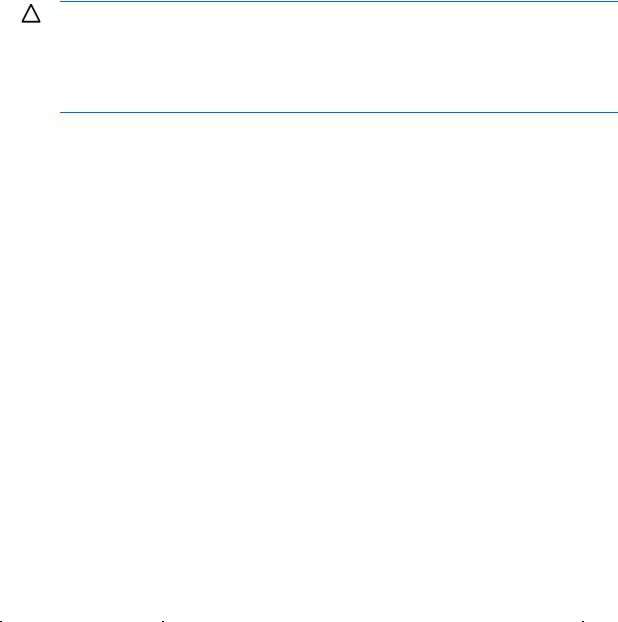
Item |
Description |
|
|
|
->show config |
|
Displays the configuration script for the running domain |
|
->show config -includePoolInfo |
|
Displays the configuration script for the running domain, including the pool ID or |
|
user-defined range |
|
|
configbackup
Manage the domain configuration file.
Supported actions: help, restore, save
CAUTION: Do not restore a configuration backup file by using a file from another domain and including the property to ignore the enclosure serial number. Restoring a Virtual Connect domain configuration from a backup file that was created on another Virtual Connect domain is not supported and can cause serious faults within this and other Virtual Connect Domains within the environment. The restore selection and configuration files should only be used to restore the same previously existing domain.
Item |
Description |
|
|
|
|
restore configbackup |
Transfer a configuration file from a remote server using TFTP, FTP, or SFTP, and |
|
|
restore the configuration. Be sure that the domain state is IMPORTED before |
|
|
attempting to restore the configuration. |
|
|
|
|
Syntax |
restore configbackup [-quiet][-maskEncryptKey] |
|
|
address=<tftp://ipaddress/[filename] | |
|
|
ftp://user:password@ipaddress/[filename]> |
|
|
[encryptionkey=<secret password>] |
|
|
[ignoreenclosureid=<true|false>] |
|
|
[ignorefwversion=<true|false>] |
|
Option |
|
|
quiet (optional) |
Suppresses user confirmation prompts |
|
maskEncryptKey |
Specify the encryption key after entering the command. The key string is masked |
|
(optional) |
and confirmed. |
|
Properties |
|
|
Address (required) |
A valid IP address of a TFTP, FTP, or SFTP server with user name and password |
|
|
(where needed) and the name of the configuration backup file. If not specified, |
|
|
the default file name is "vc-config-backup". The file path specified is treated as |
|
|
relative to the login directory for the user on the FTP server. Be sure that the |
|
|
permissions are appropriate for a successful transfer. |
|
|
|
|
EncryptionKey |
A password used to decrypt the configuration backup file. |
|
(optional) |
When the domain is in FIPS mode, the encryption key is required. |
|
IgnoreEnclosureID |
Restores a configuration that was generated on another enclosure. Valid values |
|
(optional) |
are "true" and "false". The default value is "false". When the value is set to |
|
|
"false", the configuration generated on another enclosure is rejected. |
|
IgnoreFWVersion |
Restores a configuration that was generated on another firmware version. Valid |
|
(optional) |
values are "true" and "false". The default value is "false". When the value is set |
|
|
to "false", the configuration generated on another firmware version is rejected. |
|
Examples |
|
|
|
->restore configbackup |
|
|
address=tftp://192.168.10.12/new-vc-config-backup |
|
|
->restore configbackup |
|
|
Command line 25 |
|
Item |
Description |
|
|
|
address=tftp://[2001::50]/new-vc-config-backup |
|
Restores a configuration backup file from a remote TFTP server |
|
->restore configbackup |
|
address=ftp://user:password@192.168.10.12/new-vc-config-b |
|
ackup |
|
->restore configbackup |
|
address=ftp://user:password@[2001::50]/new-vc-config-back |
|
up |
|
Restores a configuration backup file from a remote FTP server |
|
->restore configbackup |
|
address=ftp://user:password@192.168.10.12/new-vc-config-b |
|
ackup ignoreenclosureid=true |
|
->restore configbackup |
|
address=ftp://user:password@[2001::50]/new-vc-config-back |
|
up ignoreenclosureid=true |
|
Restores a configuration backup file from a remote FTP server and ignores the |
|
serial number |
|
|
|
->restore configbackup |
|
address=ftp://user:password@192.168.10.12/new-vc-config-b |
|
ackup ignorefwversion=true |
|
->restore configbackup |
|
address=ftp://user:password@[2001::50]/new-vc-config-back |
|
up ignorefwversion=true |
|
Restores a configuration backup file from a remote FTP server and ignores the |
|
firmware version |
|
|
|
->restore configbackup |
|
address=ftp://user:password@192.168.10.12/new-vc-config-b |
|
ackup encryptionkey=secret |
|
->restore configbackup |
|
address=ftp://user:password@[2001::50]/new-vc-config-back |
|
up encryptionkey=secret |
|
Restores a configuration backup file from a remote FTP server with an encryption |
|
key |
|
|
|
->restore configbackup -maskEncryptKey |
|
address=ftp://user:password@192.168.10.12/new-vc-config-b |
|
ackup |
|
->restore configbackup -maskEncryptKey |
|
address=ftp://user:password@[2001::50]/new-vc-config-back |
|
up |
|
Restores a configuration backup file from a remote FTP server with a masked |
|
encryption key |
|
|
|
->restore configbackup -quiet |
|
address=ftp://192.168.10.12/new-vc-config-backup |
|
->restore configbackup -quiet |
|
address=ftp://[2001::50]/new-vc-config-backup |
|
Restores a configuration backup file without user confirmation prompts |
|
->restore configbackup |
|
address=ftp://user:password@192.168.10.12:2000/new-vc-con |
|
fig-backup |
|
->restore configbackup |
|
address=ftp://[2001::50]:2000/new-vc-config-backup |
|
Restores a configuration backup file from a remote FTP server with a |
|
user-specified port number |
|
|
Item |
Description |
|
|
|
|
save configbackup |
Generate and transfer a Virtual Connect configuration backup file to a remote |
|
|
server using TFTP, FTP, or SFTP. |
|
|
Command line 26 |
|
Item |
Description |
|
|
Syntax |
save configbackup [-maskEncryptKey] |
|
address=<tftp://ipaddress/[filename] | |
|
ftp://user:password@ipaddress/[filename]> |
|
[encryptionkey=<secret password>] |
Option |
|
maskEncryptKey |
Enables you to interactively specify the encryption key as a masked string at the |
(optional) |
command prompt |
Properties |
|
Address (required) |
A valid IP address of a TFTP, FTP, SFTP server with user name and password |
|
(where needed) and the name of the configuration backup file. If not specified, |
|
the default file name is "vc-config-backup". The file path specified is treated as |
|
relative to the login directory for the user on the FTP server. Be sure that the |
|
permissions are appropriate for a successful transfer. |
|
|
EncryptionKey |
A password used to encrypt the configuration file. |
(optional) |
When the domain is in FIPS mode, an encryption key is required. |
Examples |
|
|
->save configbackup |
|
address=tftp://192.168.10.12/new-vc-config-backup |
|
->save configbackup |
|
address=tftp://[2001::50]/new-vc-config-backup |
|
Saves a configuration backup file to a remote TFTP server |
|
->save configbackup |
|
address=ftp://user:password@192.168.10.12/new-vc-config-b |
|
ackup |
|
->save configbackup |
|
address=ftp://user:password@[2001::50]/new-vc-config-back |
|
up |
|
Saves a configuration backup file to a remote FTP server |
|
->save configbackup |
|
address=ftp://user:password@192.168.10.12/new-vc-config-b |
|
ackup encryptionkey=secret |
|
->save configbackup |
|
address=ftp://user:password@[2001::50]/new-vc-config-back |
|
up encryptionkey=secret |
|
Saves a configuration backup file to a remote FTP server with an encryption key |
|
->save configbackup -maskEncryptKey |
|
address=ftp://user:password@192.168.10.12/new-vc-config-b |
|
ackup |
|
->save configbackup -maskEncryptKey |
|
address=ftp://user:password@[2001::50]/new-vc-config-back |
|
up |
|
Saves a configuration backup file to a remote FTP server with a masked |
|
encryption key |
|
|
|
->save configbackup |
|
address=ftp://user:password@192.168.10.12:2000/new-vc-con |
|
fig-backup |
|
->save configbackup |
|
address=ftp://user:password@[2001::50]:2000/new-vc-config |
|
-backup |
|
Save a configbackup file to a remote FTP server with a user-specified port number |
connection-map
Display server-to-target connectivity information for servers with assigned profiles containing DirectAttach fabrics.
Command line 27
Supported actions: help, show
Item |
Description |
|
|
show |
Display server-to-target connectivity information for servers with assigned profiles |
connection-map |
containing DirectAttach fabrics. |
Syntax |
show connection-map <ModuleID> |
Parameter |
|
ModuleID |
The ID of the module for which to display the connection map information. The module |
(required) |
must be a FlexFabric module. The ID is in the format of |
|
<EnclosureID>:<BayNumber>. |
Example |
|
|
->show connection-map enc0:1 |
|
Displays the connection map information for the module in bay 1 of enclosure enc0 |
devicebay
Manage general enclosure device bay settings and information.
Supported actions: help, show
Item |
Description |
|
|
show devicebay |
Display device bays of all enclosures that exist in the Virtual Connect domain. |
Syntax |
show devicebay [<DeviceBayID>|*] |
Parameter |
|
DeviceBayID |
The reference ID of a device bay in the domain |
(Optional) |
The format of the device bay ID is <EnclosureID:DeviceBay>. |
|
Example: “enc0:1” indicates device bay 1 of the local enclosure being managed. |
|
Use "*" to display detailed information for all enclosures. |
|
If EnclosureID is not specified, the default enclosure is the local enclosure where |
|
the Virtual Connect Manager and domain exist. |
|
If a multi-blade server is present, use the DeviceBayID of the monarch bay. This is |
|
the ID value shown by show devicebay. |
Examples |
|
|
->show devicebay |
|
Displays a summary listing of all device bays |
|
->show devicebay * |
|
Displays detailed information for all device bays |
|
->show devicebay enc0:2 |
|
Displays detailed information for device bay 2 of the local enclosure |
|
->show devicebay enc1:4 |
|
Displays detailed information for device bay 4 of a remote enclosure |
|
->show devicebay enc0:5 |
|
Displays detailed information for a multi-blade server in device bays 5-8 of the |
|
primary enclosure. |
|
|
domain
Manage general VC domain settings and information.
Supported actions: delete, help, set, show
Command line 28
Item |
Description |
|
|
delete domain |
Delete the existing VC domain configuration. |
|
Deleting the domain removes the entire VC domain configuration and resets it to the |
|
original defaults. After the domain is deleted, you are logged out and the VCM |
|
resets. |
|
|
Syntax |
delete domain [-quiet] |
Option |
|
quiet |
Suppresses user confirmation prompts. This option is useful when scripting delete |
|
domain operations. |
zeroize |
This option is only valid when the domain is in FIPS mode. Erases all critical security |
|
parameters while deleting the domain. |
|
All VC-Enet modules reboot during the operation. |
|
|
Examples |
|
|
->delete domain |
|
Deletes the VC domain configuration and prompts for user confirmation |
|
->delete domain -quiet |
|
Deletes the VC domain quietly without prompting for user confirmation (primarily |
|
used in automated scripting scenarios) |
|
|
Item |
Description |
|
|
set domain |
Modify general VC domain configuration properties, such as the domain name, |
|
domain IP address, and MAC and WWN address pool settings. |
Syntax |
set domain [Name=<NewName>] [DomainIp=<Enabled|Disabled>] |
|
[IpAddress=<IPAddress>] [SubnetMask=<mask>] |
|
[Gateway=<Gateway>] [DomainIpv6=<Enabled|Disabled>] |
|
[Ipv6Address=<IPv6Address>/<prefix-length>] |
|
[Ipv6Gateway=<IPv6Address>] |
|
[MacType=<VC-Defined|Factory-Default| User-Defined>] |
|
[MacPool=<1-64>] [MacStart=<MAC address>] [MacEnd=<MAC |
|
address>] [WwnType=<VC-Defined | Factory-Default | |
|
User-Defined>] [WwnPool=<1-64>] [WwnStart=<WWN Address>] |
|
[WwnEnd=<WWN Address>] [SingleDense=true|false] |
Properties |
|
Name(optional) |
The new name of the domain. Valid characters include alphanumeric, "_", and ".". |
|
The maximum length of the name is 31 characters. |
DomainIP (optional) |
Enables or disables the VC domain IP address. If enabled, a valid IP address and |
|
subnet mask must be configured. If disabled, DHCP is used to obtain a valid IP |
|
address. |
|
Enabling domain IP address configuration or changing the domain IP address can |
|
cause a temporary loss of connectivity to the VCM. Use caution when changing |
|
these settings. |
|
Values include "Enabled" and "Disabled". |
|
|
IpAddress (Required |
A valid IP address to use for the domain IP address configuration. The IP address |
if DomainIP is |
must be in the format xxx.xxx.xxx.xxx, where x is a number between 0 and 9, for |
enabled) |
example, 192.168.0.10. |
SubnetMask (Required |
A valid subnet mask for the domain IP address configuration. The subnet mask must |
if IP address |
be in the format xxx.xxx.xxx.xxx, where x is a number between 0 and 9, for |
specified) |
example, 255.255.255.0. |
Gateway (Required if |
A valid gateway address for the domain IP address configuration. The gateway |
IP address |
address must be in the format xxx.xxx.xxx.xxx, where x is a number between 0 and |
specified) |
9, for example, 192.168.0.1. |
DomainIpv6 |
Enables or disables the VC domain IPv6 address. If enabled, you must configure a |
(optional) |
valid IPv6 address. |
Command line 29
Item |
Description |
|
|
|
|
|
Enabling a domain IPv6 address configuration or changing the domain IPv6 |
|
|
address can cause a temporary loss of connectivity to the VCM. Use caution when |
|
|
changing these settings. |
|
|
Values include "Enabled" and "Disabled." |
|
|
|
|
Ipv6 Address |
A valid IPv6 address to use for the domain IPv6 address configuration. The IPv6 |
|
(optional) |
address must be specified with a prefix, for example, 2001::3/64. |
|
Ipv6Gateway |
A valid IPv6 gateway for the domain IPv6 address configuration, for example, |
|
(Required if an IPv6 |
2001::10 |
|
address is |
|
|
specified) |
|
|
MacType (optional) |
The type of MAC address source to use for assignment. Values include |
|
|
"VC-Defined", "Factory-Default", and "User-Defined". |
|
MacPool (optional) |
The pre-defined MAC pool to use for address assignment. Values include integers |
|
|
from 1 to 64. This property is valid only if the MacType is set to "VC-Defined". If not |
|
|
specified, the default pool ID is 1. |
|
|
Carefully choose the pool so there are no conflicts with other addresses in the |
|
|
environment. |
|
|
|
|
MacStart (Required |
The starting MAC address in a custom user-defined range. This property is valid |
|
if MacType is |
only if the MacType is set to "User-Defined". |
|
User-Defined) |
|
|
MacEnd (Required if |
The ending MAC address in a custom user-defined range. This property is valid |
|
MacType is |
only if the MacType is set to "User-Defined". |
|
User-Defined) |
|
|
WwnType(optional) |
The type of WWN address source to use for assignment. Values include |
|
|
"VC-Defined", "User-Defined", and "Factory-Default". |
|
WwnPool(optional) |
The pre-defined WWN pool to use for address assignment. Values include integers |
|
|
from 1 to 64. This property is valid only if the WwnType is set to "VC-Defined". If |
|
|
not specified, the default pool ID is 1. |
|
|
Carefully choose the pool so there are no conflicts with other addresses in the |
|
|
environment. |
|
|
|
|
WwnStart (Required |
The starting WWN address in a custom user-defined range. This property is valid |
|
if WwnType is |
only if the WwnType is set to "User-Defined". |
|
User-Defined) |
|
|
WwnEnd (Required if |
The ending WWN address in a custom user-defined range. This property is valid |
|
WwnType is |
only if the WwnType is set to "User-Defined". |
|
User-Defined) |
|
|
SingleDense |
If the imported domain supports double-dense server blades, this property enables |
|
(optional) |
the device bay display format to support the display for single-dense servers along |
|
|
with the double-dense servers. In a double-dense supported configuration, the |
|
|
default for this property is false, which disables the display of single-dense servers. |
|
|
|
|
Examples |
|
|
|
->set domain Name=MyNewDomainName |
|
|
Changes the name of the VC domain |
|
|
->set domain DomainIp=Enabled |
|
|
Enables the domain IP address |
|
|
->set domain DomainIp=Enabled IpAddress=192.168.0.120 |
|
|
SubnetMask=255.255.255.0 Gateway=192.168.0.1 |
|
|
Configures and enables the domain IP address |
|
|
->set domain DomainIp=Disabled |
|
|
Disables the domain IP address and uses DHCP instead |
|
|
->set domain DomainIpv6=Enabled Ipv6Address=2001::34/64 |
|
|
Ipv6Gateway=2002::10 |
|
|
Configures and enables the domain IPv6 address |
|
|
Command line 30 |
|
