HP Pavilion P7 User Manual
Troubleshooting and Maintenance
Guide
Copyright and License
© Copyright 2011 Hewlett-Packard Development Company, L.P. The information contained herein is subject to change without notice.
The only warranties for Hewlett-Packard products and services are set forth in the express statements accompanying such products and services. Nothing herein should be construed as constituting an additional warranty. HP shall not be liable for technical or editorial errors or omissions contained herein.
HP assumes no responsibility for the use or reliability of its software on equipment that is not furnished by HP.
This document contains proprietary information that is protected by copyright. No part of this document may be photocopied, reproduced, or translated to another language without the prior written consent of HP.
Hewlett-Packard Company
P.O. Box 4010
Cupertino, CA 95015-4010
USA
This product incorporates copyright protection technology that is protected by U.S. patents and other intellectual property rights. Use of this copyright protection technology must be authorized by Macrovision, and is intended for home and other limited viewing uses only unless otherwise authorized by Macrovision. Reverse engineering or disassembly is prohibited.
Microsoft and Windows are trademarks of Microsoft Corporation in the U.S. and other countries.
HP supports lawful use of technology and does not endorse or encourage the use of our products for purposes other than those permitted by copyright law.
The information in this document is subject to change without notice.
Understanding hard disk drive space
The hard disk drive on the Hewlett-Packard and Compaq computers with the Microsoft® Windows® operating system preinstalled may appear to be smaller than the size stated in the product specifications, in the documentation, or on the box. Hard disk drives are described and advertised by manufacturers in terms of decimal (base 10) capacity. Microsoft Windows and other programs, such as FDISK, use the binary (base 2) numbering system.
In decimal notation, one megabyte (MB) is equal to 1,000,000 bytes, and one gigabyte (GB) is equal to 1,000,000,000 bytes. In the binary numbering system, one megabyte is equal to 1,048,576 bytes, and one gigabyte is equal to 1,073,741,824 bytes. Because of the different measuring systems, you may see a difference between the size reported by Microsoft Windows and the size advertised. The storage capacity of the hard disk drive is as advertised.
Microsoft Windows reports smaller capacity in the Windows Explorer tool and in the computer window because it shows information about one partition on the hard disk drive at a time. One of the partitions contains the System Recovery information.
Note about systems configured with 4 GB of memory
For computers with a 32-bit operating system, all memory above 3 GB may not be available because of system resource requirements.
This limitation is not limited to HP and Compaq systems. The memory above 3 GB is used for system resources.
Confirming total memory
The system BIOS displays the full 4 GB of installed memory.
1.Turn on the PC.
2.Press F10. The BIOS menu is displayed. Confirm the Total Installed Memory.
Part Number: 671281-001

Table of contents
1 |
Protecting your computer ................................................................................................. |
1 |
|
Computer security features ........................................................................................................ |
1 |
2 |
Troubleshooting ................................................................................................................ |
2 |
|
Computer does not start ............................................................................................................ |
2 |
|
Power ..................................................................................................................................... |
4 |
|
Display (monitor) ...................................................................................................................... |
4 |
|
Keyboard and mouse (with cable) .............................................................................................. |
4 |
|
Keyboard and mouse (wireless) ................................................................................................. |
6 |
|
Speakers and sound ................................................................................................................. |
6 |
|
Internet access ......................................................................................................................... |
7 |
|
Software troubleshooting ........................................................................................................... |
8 |
3 |
System recovery ............................................................................................................. |
10 |
|
Choosing a system recovery method ......................................................................................... |
10 |
|
System Recovery options ......................................................................................................... |
10 |
|
Recovery media ..................................................................................................................... |
12 |
4 |
Maintenance ................................................................................................................... |
15 |
|
Schedules and tasks ............................................................................................................... |
15 |
|
Keeping the computer free of dust, dirt, and heat ....................................................................... |
15 |
|
Cleaning the computer and monitor .......................................................................................... |
16 |
|
Cleaning the computer vents .................................................................................................... |
16 |
|
Cleaning the keyboard and mouse ........................................................................................... |
16 |
|
Cleaning the touch screen (select models only) ........................................................................... |
16 |
ENWW |
iii |
iv |
ENWW |
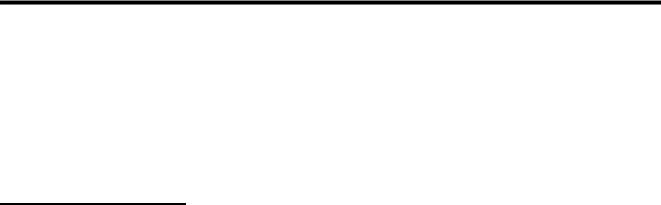
1 Protecting your computer
Your computer contains features that help protect the integrity of your system and its data from unauthorized access. Review these features to ensure proper use.
Computer security features
Computer risk |
Computer feature |
|
|
|
|
Unauthorized use of the computer or |
User password |
|
user account |
A password is a group of characters that you choose to secure computer information. |
|
|
||
|
|
|
Unauthorized access to Setup Utility, |
Administrator password |
|
BIOS settings, and other system |
|
|
identification information |
|
|
|
|
|
Computer viruses |
Antivirus software |
|
|
The free trial antivirus software that is preinstalled on your computer can detect most viruses, remove |
|
|
them, and, in most cases, repair damage caused by viruses. For protection against new viruses |
|
|
beyond the trial period, purchase an extended update service. |
|
|
|
|
Unauthorized access to data and |
Firewall software |
|
ongoing threats to the computer |
● |
Windows 7 includes firewall software preinstalled on the computer. |
|
||
|
● |
The antivirus software, which is preinstalled on the computer, includes firewall software. |
|
|
|
|
Windows 7 critical security updates |
|
|
Microsoft continually updates the Windows 7 operating system. |
|
|
|
|
ENWW |
Computer security features |
1 |
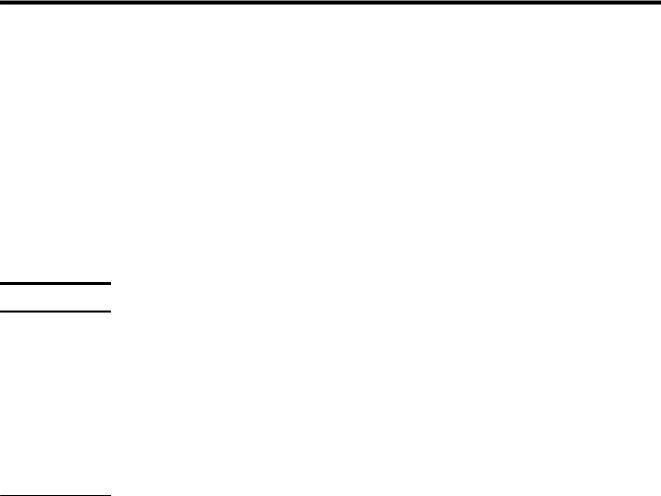
2 Troubleshooting
Refer to the documentation provided by the product manufacturer for information about peripheralspecific problems, such as issues with a monitor or a printer. The following tables present some issues you might encounter while installing, starting up, or using your computer and possible solutions.
For more information or for additional troubleshooting options, see the Quick Setup Guide that accompanies your computer, or visit http://www.hp.com/support and search for your computer model.
Computer does not start
Symptom |
Possible solution |
Error message: Hard disk drive error.
Restart the computer.
1.Press the Ctrl+Alt+Delete keys on the keyboard simultaneously.
2.Click the Arrow button next to the red Shut Down button, and then click Restart.
Or, press and hold the Power button on the computer for 5 or more seconds to turn off the computer, and then press the Power button to restart the computer.
3.If Windows opens, immediately back up all important data to a backup hard disk drive.
4.Contact Support, whether it was possible or not to start up Windows. Either the hard disk drive or the system board may need to be replaced.
Computer will not |
Ensure that the cables connecting the computer to the external power source are plugged in properly. When the |
turn on or start. |
cables connecting the computer to the external power source are plugged in properly, and the wall outlet is |
|
functioning, the green power supply light on the back of the computer should be on; if it is not, contact Support. |
|
|
|
If the display (monitor) is blank, the monitor might not be properly connected. Connect the monitor to the computer, |
|
plug it in, and turn it on. See Display (monitor) on page 4. |
|
|
|
Test the wall outlet by connecting a different electrical device to it. |
|
|
2 |
Chapter 2 Troubleshooting |
ENWW |

Symptom |
Possible solution |
||
|
|
||
Computer seems to |
Use the Windows Task Manager to close any programs not responding, or restart the computer: |
||
be locked up and is |
1. |
Press the Ctrl+Alt+Delete keys on the keyboard simultaneously. |
|
not responding. |
|||
|
|
||
|
2. |
Click Start Task Manager. |
|
|
3. |
Select the program that is not responding, and then click End Task. |
|
|
|
||
|
If closing programs does not work, restart the computer: |
||
|
1. |
Press the Ctrl+Alt+Delete keys on the keyboard simultaneously. |
|
|
2. |
Click the Arrow button next to the red Shut Down button, and then click Restart. |
|
|
|
Or, press and hold the Power button on the computer for 5 or more seconds to turn off the computer, and |
|
|
|
then press the Power button to restart the computer. |
|
|
|
||
Error message: |
When drive activity stops, remove the disc and press the spacebar on the keyboard. The computer should start up. |
||
Invalid system disk or |
|
|
|
Non-System disk or |
|
|
|
Disk error. |
|
|
|
|
|
|
|
ENWW |
Computer does not start |
3 |
