Hp Pavilion Gaming 17 User Manual

Maintenance and Service Guide
HP Pavilion Gaming 17 Laptop PC
© Copyright 2019 HP Development Company,
L.P.
Bluetooth is a trademark owned by its proprietor and used by HP Inc. under license. DisplayPort and the DisplayPort logo are trademarks owned by the Video Electronics Standards Association (VESA) in the United States and other countries. Intel, Core, and Optane are trademarks of Intel Corporation or its subsidiaries in the U.S. and/or other countries. NVIDIA and GeForce are trademarks and/or registered trademarks of NVIDIA Corporation in the U.S. and other countries. SDHC, SDXC, and microSD are trademarks or registered trademarks of SD-3C LLC. Windows is either a registered trademark or trademark of Microsoft Corporation in the United States and/or other countries. Miracast is a registered trademark of the Wi-Fi Alliance.
The information contained herein is subject to change without notice. The only warranties for HP products and services are set forth in the express warranty statements accompanying such products and services. Nothing herein should be construed as constituting an additional warranty. HP shall not be liable for technical or editorial errors or omissions contained herein.
First Edition: May 2019
Document Part Number: L57950-001
Product notice
This guide describes features that are common to most models. Some features may not be available on your computer.
Not all features are available in all editions or versions of Windows. Systems may require upgraded and/or separately purchased hardware, drivers, software or BIOS update to take full advantage of Windows functionality. Windows 10 is automatically updated, which is always enabled. ISP fees may apply and additional requirements may apply over time for updates. Go to http://www.microsoft.com for details.
To access the latest user guides, go to http://www.hp.com/support, and follow the instructions to nd your product. Then select
User Guides.
Software terms
By installing, copying, downloading, or otherwise using any software product preinstalled on this computer, you agree to be bound by the terms of the HP End User License Agreement (EULA). If you do not accept these license terms, your sole remedy is to return the entire unused product (hardware and software) within 14 days for a full refund subject to the refund policy of your seller.
For any further information or to request a full refund of the price of the computer, please contact your seller.

Important Notice about Customer Self-Repair Parts
 IMPORTANT: Your computer includes Customer Self-Repair parts and parts that should be accessed by only an authorized service provider. See Chapter 5, "Removal and replacement procedures for Customer SelfRepair parts," for details. Accessing parts described in Chapter 6, "Removal and replacement procedures for authorized service provider parts," can damage the computer or void your warranty.
IMPORTANT: Your computer includes Customer Self-Repair parts and parts that should be accessed by only an authorized service provider. See Chapter 5, "Removal and replacement procedures for Customer SelfRepair parts," for details. Accessing parts described in Chapter 6, "Removal and replacement procedures for authorized service provider parts," can damage the computer or void your warranty.
iii
iv Important Notice about Customer Self-Repair Parts

Safety warning notice
 CAUTION: To reduce the possibility of heat-related injuries or of overheating the device, do not place the device directly on your lap or obstruct the device air vents. Use the device only on a hard, flat surface. Do not allow another hard surface, such as an adjoining optional printer, or a soft surface, such as pillows or rugs or clothing, to block airflow. Also, do not allow the AC adapter to contact the skin or a soft surface, such as pillows or rugs or clothing, during operation. The device and the AC adapter comply with the user-accessible surface temperature limits de ned by applicable safety standards.
CAUTION: To reduce the possibility of heat-related injuries or of overheating the device, do not place the device directly on your lap or obstruct the device air vents. Use the device only on a hard, flat surface. Do not allow another hard surface, such as an adjoining optional printer, or a soft surface, such as pillows or rugs or clothing, to block airflow. Also, do not allow the AC adapter to contact the skin or a soft surface, such as pillows or rugs or clothing, during operation. The device and the AC adapter comply with the user-accessible surface temperature limits de ned by applicable safety standards.
v
vi Safety warning notice

Table of contents
1 Product description ....................................................................................................................................... |
1 |
2 Getting to know your computer ...................................................................................................................... |
5 |
Right side ............................................................................................................................................................... |
5 |
Left side ................................................................................................................................................................. |
6 |
Display .................................................................................................................................................................... |
7 |
Keyboard area ........................................................................................................................................................ |
8 |
Touchpad ............................................................................................................................................. |
8 |
Lights ................................................................................................................................................... |
9 |
Button and speakers ......................................................................................................................... |
10 |
Special keys ....................................................................................................................................... |
11 |
Bottom ................................................................................................................................................................. |
12 |
Rear ...................................................................................................................................................................... |
12 |
Labels ................................................................................................................................................................... |
13 |
3 Illustrated parts catalog .............................................................................................................................. |
14 |
Computer major components .............................................................................................................................. |
14 |
Display assembly subcomponents ...................................................................................................................... |
17 |
Cables ................................................................................................................................................................... |
18 |
Mass storage devices ........................................................................................................................................... |
19 |
Miscellaneous parts ............................................................................................................................................. |
20 |
4 Removal and replacement procedures preliminary requirements .................................................................... |
22 |
Tools required ...................................................................................................................................................... |
22 |
Service considerations ......................................................................................................................................... |
22 |
Plastic parts ....................................................................................................................................... |
22 |
Cables and connectors ...................................................................................................................... |
22 |
Drive handling ................................................................................................................................... |
23 |
Workstation guidelines ..................................................................................................................... |
23 |
Electrostatic discharge information .................................................................................................................... |
23 |
Generating static electricity .............................................................................................................. |
24 |
Preventing electrostatic damage to equipment ............................................................................... |
24 |
Personal grounding methods and equipment .................................................................................. |
25 |
Grounding the work area ................................................................................................................... |
25 |
Recommended materials and equipment ........................................................................................ |
25 |
Packaging and transporting guidelines .............................................................................................................. |
26 |
vii
5 Removal and replacement procedures for Customer Self-Repair parts ............................................................. |
27 |
Component replacement procedures .................................................................................................................. |
27 |
Preparation for disassembly ............................................................................................................. |
27 |
Bottom cover ..................................................................................................................................... |
28 |
Solid-state drive and Optane Memory Module ................................................................................. |
30 |
Memory module ................................................................................................................................ |
31 |
Hard drive assembly .......................................................................................................................... |
33 |
6 Removal and replacement procedures for authorized service provider parts .................................................... |
35 |
Component replacement procedures .................................................................................................................. |
35 |
Battery ............................................................................................................................................... |
35 |
WLAN module .................................................................................................................................... |
37 |
Touchpad ........................................................................................................................................... |
39 |
Vent covers ........................................................................................................................................ |
40 |
Fan shields ......................................................................................................................................... |
42 |
Heat sink/fan assembly .................................................................................................................... |
43 |
USB board .......................................................................................................................................... |
46 |
Power connector ............................................................................................................................... |
47 |
System board .................................................................................................................................... |
48 |
Speakers ............................................................................................................................................ |
50 |
Power button board .......................................................................................................................... |
51 |
Display assembly ............................................................................................................................... |
52 |
Keyboard/top cover ........................................................................................................................... |
59 |
7 Using Setup Utility (BIOS) ............................................................................................................................. |
60 |
Starting Setup Utility (BIOS) ................................................................................................................................ |
60 |
Updating Setup Utility (BIOS) .............................................................................................................................. |
60 |
Determining the BIOS version ........................................................................................................... |
60 |
Downloading a BIOS update .............................................................................................................. |
61 |
8 Using HP PC Hardware Diagnostics ................................................................................................................ |
62 |
Using HP PC Hardware Diagnostics Windows (select products only) ................................................................. |
62 |
Downloading HP PC Hardware Diagnostics Windows ....................................................................... |
62 |
Downloading the latest HP PC Hardware Diagnostics Windows version ....................... |
63 |
Downloading HP Hardware Diagnostics Windows by product name or number |
|
(select products only) ..................................................................................................... |
63 |
Installing HP PC Hardware Diagnostics Windows ............................................................................. |
63 |
Using HP PC Hardware Diagnostics UEFI ............................................................................................................. |
63 |
Starting HP PC Hardware Diagnostics UEFI ....................................................................................... |
64 |
Downloading HP PC Hardware Diagnostics UEFI to a USB flash drive .............................................. |
64 |
viii
Downloading the latest HP PC Hardware Diagnostics UEFI version .............................. |
64 |
Downloading HP PC Hardware Diagnostics UEFI by product name or number |
|
(select products only) ..................................................................................................... |
64 |
Using Remote HP PC Hardware Diagnostics UEFI settings (select products only) ............................................. |
65 |
Downloading Remote HP PC Hardware Diagnostics UEFI ................................................................. |
65 |
Downloading the latest Remote HP PC Hardware Diagnostics UEFI version ................. |
65 |
Downloading Remote HP PC Hardware Diagnostics UEFI by product name or |
|
number ............................................................................................................................ |
65 |
Customizing Remote HP PC Hardware Diagnostics UEFI settings .................................................... |
65 |
9 Backing up, restoring, and recovering ........................................................................................................... |
67 |
Backing up information and creating recovery media ........................................................................................ |
67 |
Using Windows tools ......................................................................................................................... |
67 |
Using the HP Cloud Recovery Download Tool to create recovery media (select products only) ..... |
67 |
Restoring and recovery ........................................................................................................................................ |
68 |
Restoring, resetting, and refreshing using Windows tools .............................................................. |
68 |
Recovering using HP Recovery media ............................................................................................... |
68 |
Changing the computer boot order ................................................................................................... |
68 |
10 peci c tions ............................................................................................................................................ |
69 |
11 Power cord set requirements ...................................................................................................................... |
70 |
Requirements for all countries ............................................................................................................................ |
70 |
Requirements for speci c countries and regions ................................................................................................ |
71 |
12 Recycling .................................................................................................................................................. |
73 |
Index ............................................................................................................................................................. |
74 |
ix
x

1Product description
Table 1-1 Product components and their descriptions
Category |
Description |
|
|
Product Name |
HP Pavilion Gaming 17 Laptop PC |
|
|
|
Model numbers: 17-cd0001 – 17-cd0999, 17t-cd000 |
|
|
Processor |
Intel® Core™ i7-9750H (2.6 GHz, turbo up to 4.5 GHz, 2666 MHz FSB, 12 MB L3 cache, six core, 45 W) |
|
|
|
Intel Core i5-9300H (2.4 GHz, turbo up to 4.1 GHz, 2666 MHz FSB, 8 MB L3 cache, quad core, 45 W) |
|
|
Graphics |
Hybrid graphics |
|
|
|
NVIDIA® GeForce® GTX 1660Ti with up to 6 GB of dedicated video memory |
|
|
|
NVIDIA GeForce GTX 1650 with up to 4 GB of dedicated video memory |
|
|
|
NVIDIA GeForce GTX 1050 with up to 3 GB of dedicated video memory |
|
|
|
Supports HD decode, DX12, and HDMI |
|
|
|
Supports Optimus |
|
|
|
Supports GPS (GPU Performance Scaling) |
|
|
|
Supports MR compatible (60 Hz frame) |
|
|
Display panel |
43.9 cm (17.3 in) full high de nition (FHD) (1920 × 1080), WLED, UWVA, antiglare, slim t (3.5 |
|
mm), narrow bezel, 300 nits; Microsoft HDR Streaming Capable |
|
|
|
● eDP 1.4 + PSR, 144 Hz display |
|
|
|
● eDP 1.4 + PSR2, 60 Hz display |
|
|
Memory |
Two SODIMM slots, customer accessible/upgradeable |
|
|
|
DDR4-2666 dual channel support |
|
|
|
Supports up to 32 GB maximum system memory in the following con gurations |
|
|
|
● 32 GB (16 GB × 2) |
|
|
|
● 16 GB (16 GB × 1 or 8 GB × 2) |
|
|
|
● 12 GB (8 GB × 1 + 4 GB × 1) |
|
|
|
● 8 GB (8 GB × 1 or 4 GB × 2) |
|
|
Storage |
Supports 7.0 mm/7.2 mm/9.5 mm, 2.5 in SATA hard drives |
|
|
|
Support for solid-state drive + hard drive |
|
|
|
Support for NGFF M.2 solid-state drive with SATA/PCIe co-layout port |
|
|
|
Accelerometer/hard drive protection support |
|
|
|
Single hard drive con gur tions |
|
|
|
2 TB, 5400 rpm, 9.5 mm/7.2 mm |
|
|
|
1 TB, 7200 rpm, 9.5 mm/7.2 mm |
|
|
1

Table 1-1 Product components and their descriptions (continued)
Category |
Description |
|
|
|
Dual storage con gur tions |
|
|
|
512 GB, PCIe, NVMe, TLC, solid-state drive + 1 TB, 7200 rpm hard drive |
|
|
|
512 GB, PCIe, value, solid-state drive + 1 TB, 7200 rpm hard drive |
|
|
|
256 GB, PCIe, NVMe, TLC, solid-state drive + 2 TB, 5400 rpm hard drive |
|
|
|
256 GB, PCIe, NVMe, TLC, solid-state drive + 1 TB, 7200 rpm hard drive |
|
|
|
128 GB, PCIe, NVMe, TLC, solid-state drive + 2 TB, 5400 rpm hard drive |
|
|
|
128 GB, PCIe, NVMe, TLC, solid-state drive + 1 TB, 7200 rpm hard drive |
|
|
|
PCIe-3 × 4, NVMe, TLC, M.2 solid-state drive |
|
|
|
1 TB |
|
|
|
512 GB |
|
|
|
256 GB |
|
|
|
PCIe, NVMe, value, M.2 solid-state drive |
|
|
|
512 GB |
|
|
|
256 GB |
|
|
|
Intel Optane™ (3D Xpoint) Solution (PCIe) Gen3 × 2, solid-state drive |
|
|
|
32 GB (Optane) + 512 GB solid-state drive |
|
|
Audio |
Audio brand: B&O Play |
|
|
|
Audio control panel: B&O Play Audio Control |
|
|
|
Supports HP Audio Boost |
|
|
|
Dual speakers |
|
|
Video |
HP Wide Vision HD Camera - indicator LED, USB 2.0, HD BSI sensor, f2.0, WDR, 88° WFOV |
|
|
|
720p by 30 frames per second |
|
|
|
Dual array digital microphone with appropriate software - beam forming, echo cancellation, noise |
|
suppression |
|
|
RJ-45 (network) jack |
Integrated 10/100/1000 NIC |
|
|
|
Supports Network Booster |
|
|
Sensors |
Accelerometer |
|
|
Wireless networking |
Integrated wireless option with dual antennas (M.2/MIPI/BRI) |
|
|
|
Intel Wireless-AC 9560 802.11ac 2 × 2 Wi-Fi + Bluetooth® 5 (non-vPro) (MU-MIMO, Gigabit Wi-Fi |
|
speeds supported) |
|
|
|
Support for Wi-Fi CERTIFIED iracast -certi ed devices |
|
|
Ports |
HP Smart Plug AC adapter |
|
|
|
Audio-out (headphone)/Audio-in (microphone) combo jack |
|
|
|
RJ-45 (network) jack |
|
|
2Chapter 1 Product description

Table 1-1 Product components and their descriptions (continued)
Category |
Description |
|
|
|
igh-de nition multimedia interface (HDMI) v.2.0 + HDCP 2.2 supporting up to 4096 × 2160 at 60 Hz |
|
Hot plug/unplug and auto detect for correct output to wide-aspect vs. standard aspect video (auto |
|
adjust panel resolution to t embedded panel and external monitor connected) |
|
|
|
USB 3.1 Gen 1 Type A ports (3); two on right side, one on left side; supports HP Sleep & Charge (left |
|
side) |
|
|
|
USB 3.1 Gen 1 Type-C port (supports data transfer, Power Delivery 3.0, DisplayPort™ 1.4 4K output |
|
up to 4096 × 2160 [60 Hz]; supports HP Sleep & Charge) |
|
|
Media card reader |
Supports microSD™/SDHC™/SDXC™ |
|
|
|
Push-push insertion/removal |
|
|
Internal card expansion |
One M.2 slot for WLAN |
|
|
|
One M.2 slot for solid-state drive |
|
|
Keyboard/pointing devices |
Keyboard |
|
|
|
Full-sized, backlit, island-style, keyboard with numeric keypad |
|
|
|
Full-sized, non-backlit, island-style, keyboard with numeric keypad |
|
|
|
Touchpad requirements |
|
|
|
ClickPad with image sensor |
|
|
|
Multitouch gestures enabled |
|
|
|
Support for Precision Touchpad |
|
|
|
Support for modern trackpad gestures |
|
|
|
Taps enabled as default |
|
|
Power requirements |
Battery |
|
|
|
Supports a 3-cell, 52.5 Wh, 4550 mAh, polymer battery |
|
|
|
Supports battery life enhancement |
|
|
|
Supports battery fast charge (45 minutes, 50% charged) |
|
|
|
Smart AC adapter (PRC, slim barrel, 4.5 mm) |
|
|
|
200 W |
|
|
|
150 W |
|
|
|
135 W |
|
|
|
Power cord (1 m, conventional) |
|
|
|
C13 (for adapters > 200 W) |
|
|
|
C5 |
|
|
Security |
Trusted Platform Module (fTPM) 2.0, rmware based |
|
|
|
Universal 2nd Factor Authentication (U2F) |
|
|
Operating system |
Preinstalled |
|
|
|
Windows® 10 Home 64 |
|
|
3

Table 1-1 Product components and their descriptions (continued)
Category |
Description |
|
|
|
Windows 10 Home 64 Advanced |
|
|
|
Windows 10 Home 64 Advanced Single Language |
|
|
|
Windows 10 Home 64 High-End Chinese Market CPPP |
|
|
|
Windows 10 Home 64 Plus |
|
|
|
Windows 10 Home 64 Plus Single Language |
|
|
|
Windows 10 Home 64 Plus Single Language Africa Market PPP |
|
|
|
Windows 10 Home 64 Plus Single Language APAC EM PPP |
|
|
|
Windows 10 Home 64 Plus Single Language India Market PPP |
|
|
|
Windows 10 Home 64 Plus Single Language Indonesia Market PPP |
|
|
|
Windows 10 Pro 64 |
|
|
|
Windows 10 Pro 64 Chinese Market |
|
|
|
FreeDOS 3.0 |
|
|
Serviceability |
End-user replaceable parts |
|
|
|
AC adapter |
|
|
|
Memory modules |
|
|
|
Solid-state drive |
|
|
|
Hard drive |
|
|
4Chapter 1 Product description
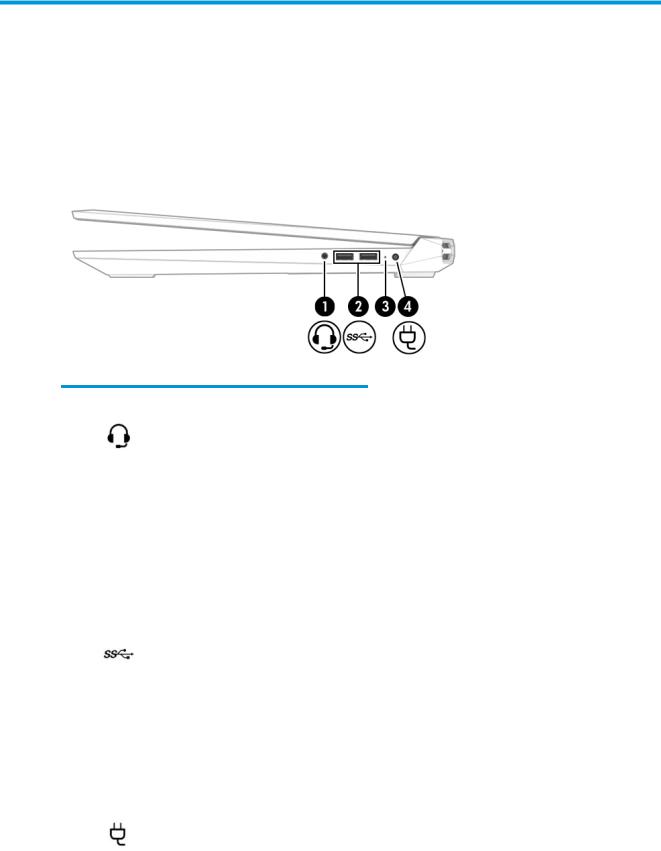
2Getting to know your computer
Your computer features top-rated components. This chapter provides details about your components, where they are located, and how they work.
Right side
Table 2-1 Right-side components and their descriptions
Component |
|
Description |
|
|
|
|
|
(1) |
Audio-out (headphone)/Audio-in (microphone) |
Connects optional powered stereo speakers, headphones, |
|
|
combo jack |
earbuds, a headset, or a television audio cable. Also connects an |
|
|
|
optional headset microphone. This jack does not support |
|
|
|
optional standalone microphones. |
|
|
|
WARNING! To reduce the risk of personal injury, adjust the |
|
|
|
volume before putting on headphones, earbuds, or a headset. |
|
|
|
For additional safety information, see the Regulatory, Safety, |
|
|
|
and Environmental Notices. |
|
|
|
To access this guide: |
|
|
|
▲ Type HP Documentation in the taskbar search box, and |
|
|
|
|
then select HP Documentation. |
|
|
NOTE: When a device is connected to the jack, the computer |
|
|
|
speakers are disabled. |
|
|
|
|
|
(2) |
USB SuperSpeed ports (2) |
Connect USB devices, such as a cell phone, camera, activity |
|
|
|
tracker, or smartwatch, and provide high-speed data transfer. |
|
|
|
|
|
(3) |
AC adapter and battery light |
● |
White: The AC adapter is connected and the battery is fully |
|
|
|
charged. |
|
|
● |
Blinking white: The AC adapter is disconnected and the |
|
|
|
battery has reached a low battery level. |
|
|
● |
Amber: The AC adapter is connected and the battery is |
|
|
|
charging. |
|
|
● |
The battery is not charging. |
|
|
|
|
(4) |
Power connector |
Connects an AC adapter. |
|
|
|
|
|
Right side |
5 |
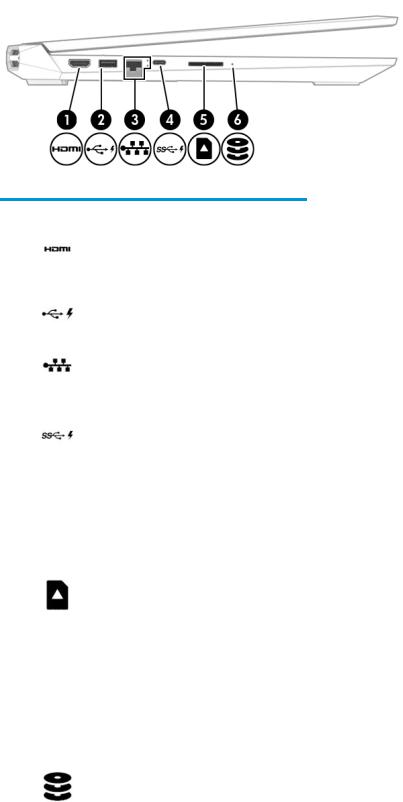
Left side
Table 2-2 Left-side components and their descriptions
Component |
|
Description |
|
|
|
|
|
(1) |
HDMI port |
Connects an optional video or audio device, such as a high- |
|
|
|
de |
nition television, any compatible digital or audio component, |
|
|
or a high-speed igh- e nition Multimedia Interface (HDMI) |
|
|
|
device. |
|
|
|
|
|
(2) |
USB port with HP Sleep and Charge |
Connects a USB device, provides data transfer, and even when |
|
|
|
the computer is o , charges most products such as a cell phone, |
|
|
|
camera, activity tracker, or smartwatch. |
|
|
|
|
|
(3) |
RJ-45 (network) jack/status lights |
Connects a network cable. |
|
|
|
● |
White: The network is connected. |
|
|
● |
Amber: Activity is occurring on the network. |
|
|
|
|
(4) |
USB Type-C SuperSpeed port with HP Sleep and |
Connects a USB device that has a Type-C connector, provides |
|
|
Charge |
high-speed data transfer, and even when the computer is o , |
|
|
|
charges most products such as a cell phone, camera, activity |
|
|
|
tracker, or smartwatch. |
|
|
|
– and – |
|
|
|
Connects a display device that has a USB Type-C connector, |
|
|
|
providing DisplayPort output. |
|
|
|
NOTE: Cables and/or adapters (purchased separately) may be |
|
|
|
required. |
|
|
|
|
|
(5) |
Memory card reader |
Reads optional memory cards that enable you to store, manage, |
|
|
|
share, or access information. |
|
|
|
To insert a card: |
|
|
|
1. |
Hold the card label-side up, with connectors facing the |
|
|
|
computer. |
|
|
2. |
Insert the card into the memory card reader, and then |
|
|
|
press in on the card until it is rmly seated. |
|
|
To remove a card: |
|
|
|
▲ Press in on the card, and then remove it from the memory |
|
|
|
|
card reader. |
|
|
|
|
(6) |
Drive light |
● |
Blinking white: The hard drive is being accessed. |
|
|
|
|
6Chapter 2 Getting to know your computer

Display
Table 2-3 Display components and their descriptions
Component |
Description |
|
|
|
|
(1) |
WLAN antennas* |
Send and receive wireless signals to communicate with wireless local |
|
|
area networks (WLANs). |
|
|
|
(2) |
Internal microphones |
Record sound. |
|
|
|
(3) |
Camera light |
On: The camera is in use. |
|
|
|
(4) |
Camera |
Allows you to video chat, record video, and record still images. Some |
|
|
cameras also allow a facial recognition logon to Windows, instead of |
|
|
a password logon. |
NOTE: Camera functions vary depending on the camera hardware and software installed on your product.
*The antennas are not visible from the outside of the computer. For optimal transmission, keep the areas immediately around the antennas free from obstructions.
For wireless regulatory notices, see the section of the Regulatory, Safety, and Environmental Notices that applies to your country or region.
To access this guide:
▲Type HP Documentation in the taskbar search box, and then select HP Documentation.
Display 7

Keyboard area
Touchpad
Table 2-4 Touchpad components and their descriptions
Component |
|
Description |
|
|
|
(1) |
Touchpad zone |
Reads your nger gestures to move the pointer or activate items |
|
|
on the screen. |
|
|
|
(2) |
Left touchpad button |
Functions like the left button on an external mouse. |
|
|
|
(3) |
Right touchpad button |
Functions like the right button on an external mouse. |
|
|
|
8Chapter 2 Getting to know your computer

Lights
Table 2-5 Lights and their descriptions
Component |
|
Description |
|
|
|
|
|
(1) |
Power light |
● |
On: The computer is on. |
|
|
● |
Blinking: The computer is in the Sleep state, a power- |
|
|
|
saving state. The computer shuts o power to the display |
|
|
|
and other unneeded components. |
|
|
● |
The computer is o or in Hibernation. Hibernation is a |
|
|
|
power-saving state that uses the least amount of power. |
|
|
|
|
(2) |
Caps lock light |
On: Caps lock is on, which switches the key input to all capital |
|
|
|
letters. |
|
|
|
|
|
(3) |
Mute light |
● |
On: Computer sound is o . |
|
|
● |
Computer sound is on. |
|
|
|
|
Keyboard area |
9 |
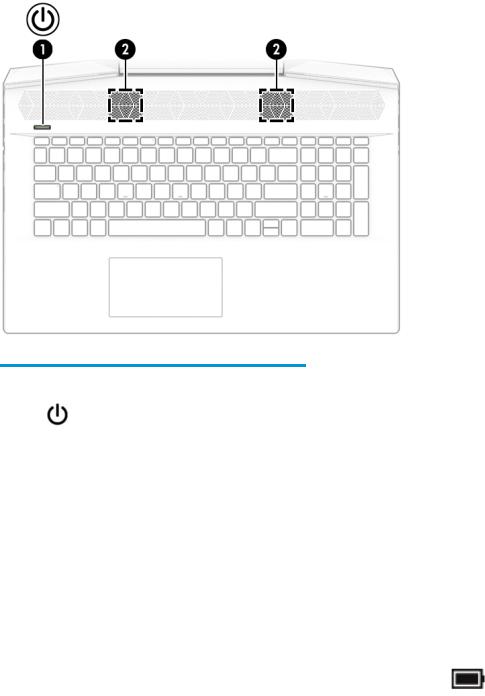
Button and speakers
Table 2-6 Button and speakers and their descriptions
Component |
|
Description |
|
|
|
|
|
|
|
(1) |
Power button |
● |
When the computer is o , press the button to turn on the |
|
|
|
|
computer. |
|
|
|
● |
When the computer is on, press the button briefly to |
|
|
|
|
initiate Sleep. |
|
|
|
● |
When the computer is in the Sleep state, press the button |
|
|
|
|
briefly to exit Sleep (select products only). |
|
|
|
● |
When the computer is in Hibernation, press the button |
|
|
|
|
briefly to exit Hibernation. |
|
|
|
CAUTION: Pressing and holding down the power button results |
||
|
|
in the loss of unsaved information. |
|
|
|
|
If the computer has stopped responding and shutdown |
||
|
|
procedures are ine ective, press and hold the power button |
||
|
|
down for at least 5 seconds to turn o |
the computer. |
|
|
|
To learn more about your power settings, see your power |
||
|
|
options: |
|
|
|
|
▲ |
Right-click the Power icon |
, and then select Power |
|
|
|
Options. |
|
|
|
|
|
|
(2) |
Speakers (2) |
Produce sound. |
|
|
|
|
|
|
|
10 Chapter 2 Getting to know your computer
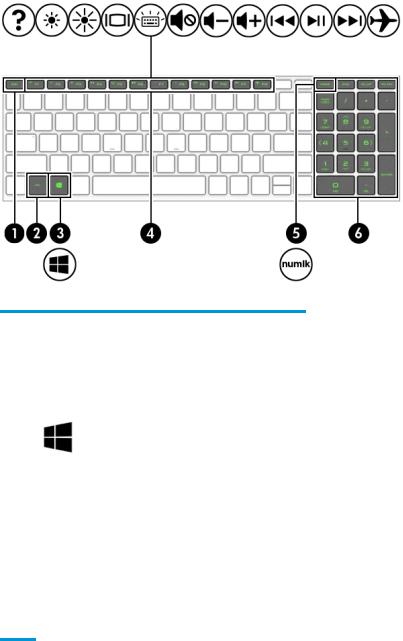
Special keys
Table 2-7 Special keys and their descriptions
Component |
|
Description |
|
|
|
(1) |
esc key |
Displays system information when pressed in combination with |
|
|
the fn key. |
|
|
|
(2) |
fn key |
Executes speci c functions when pressed in combination with |
|
|
another key. |
|
|
|
(3) |
Windows key |
Opens the Start menu. |
|
|
NOTE: Pressing the Windows key again will close the Start |
|
|
menu. |
|
|
|
(4) |
Action keys |
Execute frequently used system functions. |
|
|
|
(5) |
num lock key |
Alternates between the navigational and numeric functions on |
|
|
the integrated numeric keypad. |
|
|
|
(6) |
Integrated numeric keypad |
A separate keypad to the right of the alphabet keyboard. When |
|
|
num lock is pressed, the keypad can be used like an external |
|
|
numeric keypad. |
NOTE: If the keypad function is active when the computer is turned o , that function is reinstated when the computer is turned back on.
Keyboard area 11
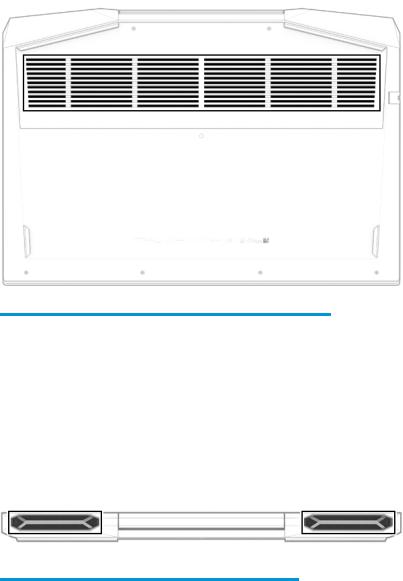
Bottom
Table 2-8 Bottom components and their descriptions
Component |
Description |
|
|
Vent |
Enables airflow to cool internal components. |
|
NOTE: The computer fan starts up automatically to cool |
|
internal components and prevent overheating. It is normal |
|
for the internal fan to cycle on and o during routine |
|
operation. |
|
|
Rear
Table 2-9 Rear components and their descriptions
Component |
Description |
|
|
Vents (2) |
Enable airflow to cool internal components. |
|
NOTE: The computer fan starts up automatically to cool internal |
|
components and prevent overheating. It is normal for the internal |
|
fan to cycle on and o during routine operation. |
|
|
12 Chapter 2 Getting to know your computer
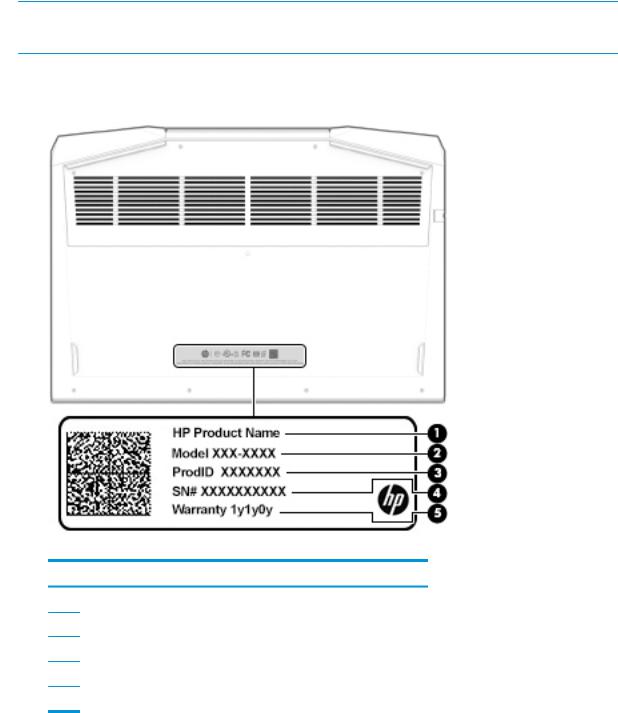
Labels
The labels affixed to the computer provide information you may need when you troubleshoot system problems or travel internationally with the computer. Labels may be in paper form or imprinted on the product.
 IMPORTANT: Check the following locations for the labels described in this section: the bottom of the computer, inside the battery bay, under the service door, on the back of the display, or on the bottom of a tablet kickstand.
IMPORTANT: Check the following locations for the labels described in this section: the bottom of the computer, inside the battery bay, under the service door, on the back of the display, or on the bottom of a tablet kickstand.
●Service label—Provides important information to identify your computer. When contacting support, you may be asked for the serial number, the product number, or the model number. Locate this information before you contact support.
Table 2-10 Service label components
Component
(1)HP product name
(2)Model number
(3)Product ID
(4)Serial number
(5)Warranty period
●Regulatory label(s)—Provide(s) regulatory information about the computer.
●Wireless certi cation label(s)—Provide(s) information about optional wireless devices and the approval markings for the countries or regions in which the devices have been approved for use.
Labels 13

3Illustrated parts catalog
Computer major components
 NOTE: HP continually improves and changes product parts. For complete and current information on supported parts for your computer, go to http://partsurfer.hp.com, select your country or region, and then follow the on-screen instructions.
NOTE: HP continually improves and changes product parts. For complete and current information on supported parts for your computer, go to http://partsurfer.hp.com, select your country or region, and then follow the on-screen instructions.


 NOTE: Details about your computer, including model, serial number, product key, and length of warranty, are on the service tag at the bottom of your computer. See Labels on page 13 for details.
NOTE: Details about your computer, including model, serial number, product key, and length of warranty, are on the service tag at the bottom of your computer. See Labels on page 13 for details.
14 Chapter 3 Illustrated parts catalog

Table 3-1 Computer major components and their descriptions
Item |
Component |
Spare part number |
(1)Display assembly
NOTE: Display assemblies are spared only at a subcomponent level.
(2)Keyboard/top cover (includes keyboard cable):
For a detailed list of country codes, see Keyboard/top cover on page 59.
|
For use in ghost white models without a backlight |
L58644-xx1 |
|
|
|
|
For use in ghost white models with a backlight |
L58646-xx1 |
|
|
|
|
For use in acid green models with a backlight |
L58645-xx1 |
|
|
|
(3) |
Vent covers (left and right) |
not spared |
|
|
|
(4) |
Touchpad |
L56905-001 |
|
NOTE: The touchpad cable is available using spare part number L56879-001. |
|
|
|
|
(5) |
Power connector cable |
L56877-001 |
|
|
|
(6) |
Fan shields (left and right) |
not spared |
(7)Power button board
NOTE: The power button board cable is available using spare part number L56881-001.
|
For use in ghost white models |
L56880-001 |
|
|
|
|
For use in acid green models |
L57168-001 |
|
|
|
(8) |
Speakers (includes cushion) |
L56882-001 |
(9)System board (includes processor and replacement thermal material): All system boards use the following part numbers:
xxxxxx-001: Non-Windows operating system xxxxxx-601: Windows 10 operating system
|
Intel Core i7-9750H processor and 6 GB of discrete graphics memory (GeForce GTX 1660 Ti) |
L58846-xx1 |
|
|
|
|
Intel Core i7-9750H processor and 4 GB of discrete graphics memory (GeForce GTX 1650) |
L58851-xx1 |
|
|
|
|
Intel Core i7-9750H processor and 3 GB of discrete graphics memory (GeForce GTX 1050) |
L58849-xx1 |
|
|
|
|
Intel Core i5-9300H processor and 6 GB of discrete graphics memory (GeForce GTX 1660 Ti) |
L58852-xx1 |
|
|
|
|
Intel Core i5-9300H processor and 4 GB of discrete graphics memory (GeForce GTX 1650) |
L58850-xx1 |
|
|
|
|
Intel Core i5-9300H processor and 3 GB of discrete graphics memory (GeForce GTX 1050) |
L58848-xx1 |
|
|
|
|
Thermal pads (not illustrated) |
L56874-001 |
|
|
|
(10) |
USB board |
L56875-001 |
|
NOTE: The USB board cable is available using spare part number L56876-001. |
|
|
|
|
(11) |
Heat sink for use in models with GeForce GTX 2060/2060Ti graphics |
L56873-001 |
|
|
|
|
Heat sink for use in models with GeForce GTX 2050 graphics |
L57166-001 |
|
|
|
|
Heat sink for use in models with GeForce GTX 1050 graphics |
L57167-001 |
|
|
|
|
Thermal grease (not illustrated) |
L65268-001 |
|
|
|
Computer major components 15

Table 3-1 Computer major components and their descriptions (continued)
Item |
Component |
Spare part number |
|
|
|
|
Thermal pads (not illustrated) |
L56874-001 |
|
|
|
(12) |
Memory modules (DDR4-2666): |
|
|
|
|
|
16 GB |
937438-855 |
|
|
|
|
8 GB |
937236-855 |
|
|
|
|
4 GB |
L10598-855 |
|
|
|
(13) |
Solid-state drive (M.2): |
|
|
|
|
|
1 TB, PCIe, Gen 3 × 4 |
L68311-001 |
|
|
|
|
512 GB, PCIe, Gen 3 × 4 |
L56870-001 |
|
|
|
|
512 GB, PCIe, Gen 3 × 2 |
L56869-001 |
|
|
|
|
512 GB, PCIe + 32 GB Optane Memory |
L56999-001 |
|
|
|
|
256 GB, PCIe, Gen 3 × 4 |
L56868-001 |
|
|
|
|
256 GB, PCIe, Gen 3 × 2 |
L56997-001 |
|
|
|
|
128 GB, PCIe, Gen 3 × 2 |
L56867-001 |
|
|
|
|
16 GB, PCIe, Gen 3 × 2 Optane Memory Module |
L56866-001 |
|
|
|
(14) |
WLAN module (Intel Wireless-AC 9560 802.11ac 2 × 2 Wi-Fi + Bluetooth 5) |
L22634-005 |
|
|
|
(15) |
Hard drive connector |
L56871-001 |
|
|
|
(16) |
Hard drive |
|
|
|
|
|
2 TB, 7200 rpm |
912487-855 |
|
|
|
|
1 TB, 7200 rpm |
766644-005 |
|
|
|
(17) |
Battery (3-cell, 52 Wh) |
L08855-855 |
|
|
|
(18) |
Bottom cover |
|
|
|
|
|
For use in ghost white models |
L56865-001 |
|
|
|
|
For use in acid green models |
L65250-001 |
|
|
|
16 Chapter 3 Illustrated parts catalog
