HP S270c, Pavilion 27c User Guide

HP 68.6 cm/27-inch Curved Monitors
User Guide
© 2014 Hewlett-Packard Development
Company, L.P.
For DTS patents, see http:// patents.dts.com. Manufactured under license from DTS Licensing Limited. DTS, DTS-HD, the Symbol, & DTS or DTS-HD and the Symbol together are registered trademarks of DTS, Inc. © DTS, Inc. All Rights Reserved.
HDMI, the HDMI Logo and High-Definition Multimedia Interface are trademarks or registered trademarks of HDMI Licensing LLC. Microsoft and Windows are U.S. registered trademarks of the Microsoft group of companies.
The information contained herein is subject to change without notice. The only warranties for HP products and services are set forth in the express warranty statements accompanying such products and services. Nothing herein should be construed as constituting an additional warranty. HP shall not be liable for technical or editorial errors or omissions contained herein.
First Edition: August 2014
Document part number: 792606-001
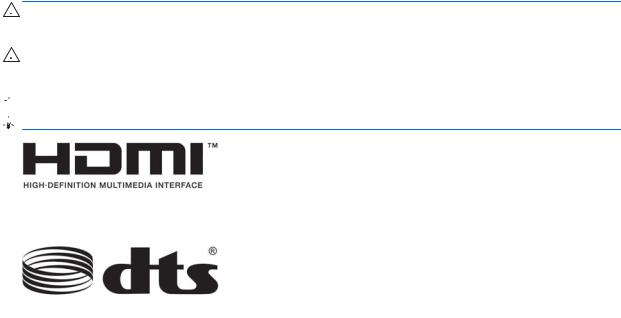
About This Guide
This guide provides information on monitor features, setting up the monitor, using the software and technical specifications.
 WARNING! Text set off in this manner indicates that failure to follow directions could result in bodily harm or loss of life.
WARNING! Text set off in this manner indicates that failure to follow directions could result in bodily harm or loss of life.
 CAUTION: Text set off in this manner indicates that failure to follow directions could result in damage to equipment or loss of information.
CAUTION: Text set off in this manner indicates that failure to follow directions could result in damage to equipment or loss of information.
 NOTE: Text set off in this manner provides important supplemental information.
NOTE: Text set off in this manner provides important supplemental information. 
 TIP: Text set off in this manner provides helpful hints.
TIP: Text set off in this manner provides helpful hints.
This product incorporates HDMI technology.
DTS certified premium audio solution.
iii
iv About This Guide

Table of contents
1 |
Product features ................................................................................................................................................ |
1 |
2 |
Safety and maintenance guidelines .................................................................................................................. |
2 |
|
Important safety information ................................................................................................................. |
2 |
|
Maintenance guidelines ........................................................................................................................ |
3 |
|
Cleaning the monitor ............................................................................................................ |
3 |
|
Shipping the monitor ............................................................................................................ |
3 |
3 |
Setting up the monitor ....................................................................................................................................... |
4 |
|
Use caution when setting up the monitor ............................................................................................. |
4 |
|
Installing the stand ............................................................................................................................... |
4 |
|
Rear and side components .................................................................................................................. |
6 |
|
Connecting the cables .......................................................................................................................... |
7 |
|
Front panel controls ............................................................................................................................ |
10 |
|
Adjusting the tilt .................................................................................................................................. |
11 |
|
Mounting the monitor (select models) ................................................................................................ |
11 |
|
Removing the monitor stand .............................................................................................. |
11 |
|
Attaching the VESA mounting bracket (select models) ..................................................... |
12 |
|
Turning on the monitor ....................................................................................................................... |
13 |
|
Locating the rating label ..................................................................................................................... |
14 |
|
Installing a cable lock ......................................................................................................................... |
15 |
4 |
Operating the monitor ..................................................................................................................................... |
16 |
|
Software and utilities .......................................................................................................................... |
16 |
|
The Information file ............................................................................................................ |
16 |
|
The Image Color Matching file (select models) ................................................................. |
16 |
|
Installing the .INF and .ICM files ........................................................................................................ |
16 |
|
Installing from the disc ....................................................................................................... |
16 |
|
Downloading from the Internet ........................................................................................... |
17 |
|
Using My Display software (select models) ........................................................................................ |
17 |
|
Installing the software ........................................................................................................ |
17 |
|
Using the software ............................................................................................................. |
17 |
|
Downloading the software ................................................................................................. |
18 |
|
Using HP Display Assistant software (select models) ........................................................................ |
18 |
|
Installing the software ........................................................................................................ |
18 |
|
Using the software ............................................................................................................. |
18 |
v
Downloading the software ................................................................................................. |
19 |
Using Auto-Sleep Mode ..................................................................................................................... |
19 |
Using the On-Screen Display (OSD) menu ........................................................................................ |
20 |
Menu button functions ........................................................................................................................ |
21 |
Appendix A Technical specifications .................................................................................................................. |
23 |
Recognizing preset display resolutions .............................................................................................. |
24 |
Entering user modes .......................................................................................................... |
24 |
Power adapter .................................................................................................................................... |
25 |
Appendix B Support and troubleshooting .......................................................................................................... |
26 |
Solving common problems ................................................................................................................. |
26 |
Button lockouts ................................................................................................................................... |
26 |
Using the Auto-Adjustment feature (VGA analog input) ..................................................................... |
27 |
Optimizing image performance (VGA analog input) ........................................................................... |
28 |
Product support .................................................................................................................................. |
29 |
Preparing to call technical support ..................................................................................................... |
29 |
Appendix C LCD monitor quality and pixel policy .............................................................................................. |
30 |
vi

1Product features
The monitor features include:
●68.6 cm (27-inch) diagonal viewable area display with 1920 x 1080 resolution
●Curved monitor with wide viewing angle technology for a better field of view
●One HDMI and one MHL/HDMI video input
●VGA (analog) video input
●DisplayPort to HDMI adapter (select models)
●Integrated 4-Watt speakers with DTS audio technology for a premium audio experience
●Audio-out (headphone) jack
●On-Screen Display (OSD) adjustments in several languages for easy setup and screen optimization
●My Display software or HP Display Assistant software (depending on the model) included for adjusting monitor settings
●Tilt capability
●Software and documentation disc that includes monitor drivers and product documentation
●Plug and play capability if supported by your operating system
●HDCP (High-Bandwidth Digital Content Protection) copy protection on HDMI inputs
●Energy saver feature to meet requirements for reduced power consumption


 NOTE: For safety and regulatory information, refer to the Product Notices provided on your media disc, if one is included, or in your documentation kit. To locate updates to the user guide for your product, go to http://www.hp.com/support, and select your country. Select Drivers & Downloads, and then follow the on-screen instructions.
NOTE: For safety and regulatory information, refer to the Product Notices provided on your media disc, if one is included, or in your documentation kit. To locate updates to the user guide for your product, go to http://www.hp.com/support, and select your country. Select Drivers & Downloads, and then follow the on-screen instructions.
1
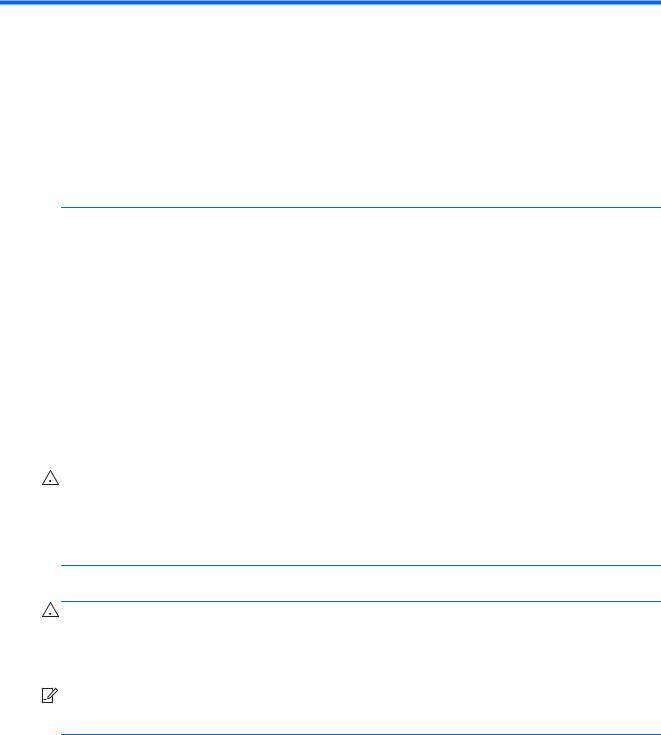
2Safety and maintenance guidelines
Important safety information
A power cord is included with the monitor. If another cord is used, use only a power source and connection appropriate for this monitor. For information on the correct power cord set to use with the monitor, refer to the Product Notices provided on your media disc, if one is included, or in your documentation kit.
 WARNING! To reduce the risk of electric shock or damage to the equipment:
WARNING! To reduce the risk of electric shock or damage to the equipment:
•Plug the power cord into an AC outlet that is easily accessible at all times.
•Disconnect power from the monitor by unplugging the power cord from the AC outlet.
•If provided with a 3-pin attachment plug on the power cord, plug the cord into a grounded (earthed) 3-pin outlet. Do not disable the power cord grounding pin, for example, by attaching a 2-pin adapter. The grounding pin is an important safety feature.
For your safety, do not place anything on power cords or cables. Arrange them so that no one may accidentally step on or trip over them. Do not pull on a cord or cable. When unplugging from the electrical outlet, grasp the cord by the plug.
To reduce the risk of serious injury, read the Safety and Comfort Guide. It describes proper workstation, setup, posture, and health and work habits for computer users, and provides important electrical and mechanical safety information. This guide is located on the Web at http://www.hp.com/ ergo.
 CAUTION: For the protection of the monitor, as well as the computer, connect all power cords for the computer and its peripheral devices (such as a monitor, printer, scanner) to some form of surge protection device such as a power strip or Uninterruptible Power Supply (UPS). Not all power strips provide surge protection; the power strips must be specifically labeled as having this ability. Use a power strip whose manufacturer offers a Damage Replacement Policy so you can replace the equipment, if surge protection fails.
CAUTION: For the protection of the monitor, as well as the computer, connect all power cords for the computer and its peripheral devices (such as a monitor, printer, scanner) to some form of surge protection device such as a power strip or Uninterruptible Power Supply (UPS). Not all power strips provide surge protection; the power strips must be specifically labeled as having this ability. Use a power strip whose manufacturer offers a Damage Replacement Policy so you can replace the equipment, if surge protection fails.
Use the appropriate and correctly sized furniture designed to properly support your HP LCD monitor.
 WARNING! LCD monitors that are inappropriately situated on dressers, bookcases, shelves, desks, speakers, chests, or carts may fall over and cause personal injury.
WARNING! LCD monitors that are inappropriately situated on dressers, bookcases, shelves, desks, speakers, chests, or carts may fall over and cause personal injury.
Care should be taken to route all cords and cables connected to the LCD monitor so that they cannot be pulled, grabbed, or tripped over.


 NOTE: This product is suitable for entertainment purposes. Consider placing the monitor in a controlled luminous environment to avoid interference from surrounding light and bright surfaces that may cause disturbing reflections from the screen.
NOTE: This product is suitable for entertainment purposes. Consider placing the monitor in a controlled luminous environment to avoid interference from surrounding light and bright surfaces that may cause disturbing reflections from the screen.
2Chapter 2 Safety and maintenance guidelines
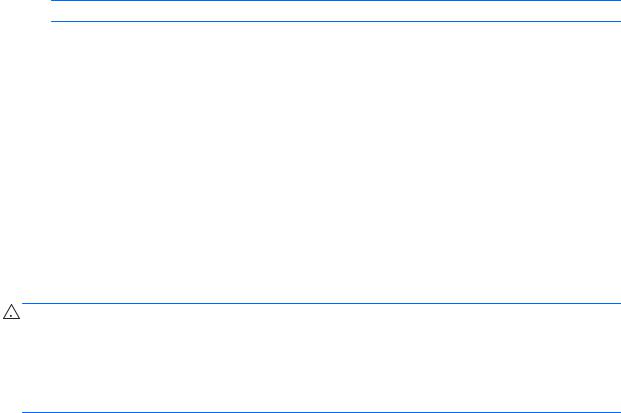
Maintenance guidelines
To enhance the performance and extend the life of the monitor:
●Do not open the monitor cabinet or attempt to service this product yourself. Adjust only those controls that are covered in the operating instructions. If the monitor is not operating properly or has been dropped or damaged, contact an authorized HP dealer, reseller, or service provider.
●Use only a power source and connection appropriate for this monitor, as indicated on the label/ back plate of the monitor.
●Be sure the total ampere rating of the products connected to the outlet does not exceed the current rating of the electrical outlet, and the total ampere rating of the products connected to the cord does not exceed the rating of the cord. Look on the power label to determine the ampere rating (AMPS or A) for each device.
●Install the monitor near an outlet that you can easily reach. Disconnect the monitor by grasping the plug firmly and pulling it from the outlet. Never disconnect the monitor by pulling the cord.
●Turn the monitor off when not in use. You can substantially increase the life expectancy of the monitor by using a screen saver program and turning off the monitor when not in use.
 NOTE: Monitors with a “burned-in image” are not covered under the HP warranty.
NOTE: Monitors with a “burned-in image” are not covered under the HP warranty.
●Slots and openings in the cabinet are provided for ventilation. These openings must not be blocked or covered. Never push objects of any kind into cabinet slots or other openings.
●Do not drop the monitor or place it on an unstable surface.
●Do not allow anything to rest on the power cord. Do not walk on the cord.
●Keep the monitor in a well-ventilated area, away from excessive light, heat or moisture.
●When removing the monitor stand, you must lay the monitor face down on a soft area to prevent it from getting scratched, defaced, or broken.
Cleaning the monitor
1.Turn off the monitor and unplug the power cord from the back of the unit.
2.Dust the monitor by wiping the screen and the cabinet with a soft, clean antistatic cloth.
3.For more difficult cleaning situations, use a 50/50 mix of water and Isopropyl alcohol.
 CAUTION: Spray the cleaner onto a cloth and use the damp cloth to gently wipe the screen surface.
CAUTION: Spray the cleaner onto a cloth and use the damp cloth to gently wipe the screen surface.
Never spray the cleaner directly on the screen surface. It may run behind the bezel and damage the electronics.
CAUTION: Do not use cleaners that contain any petroleum based materials such as benzene, thinner, or any volatile substance to clean the monitor screen or cabinet. These chemicals may damage the monitor.
Shipping the monitor
Keep the original packing box in a storage area. You may need it later if you move or ship the monitor.
Maintenance guidelines |
3 |
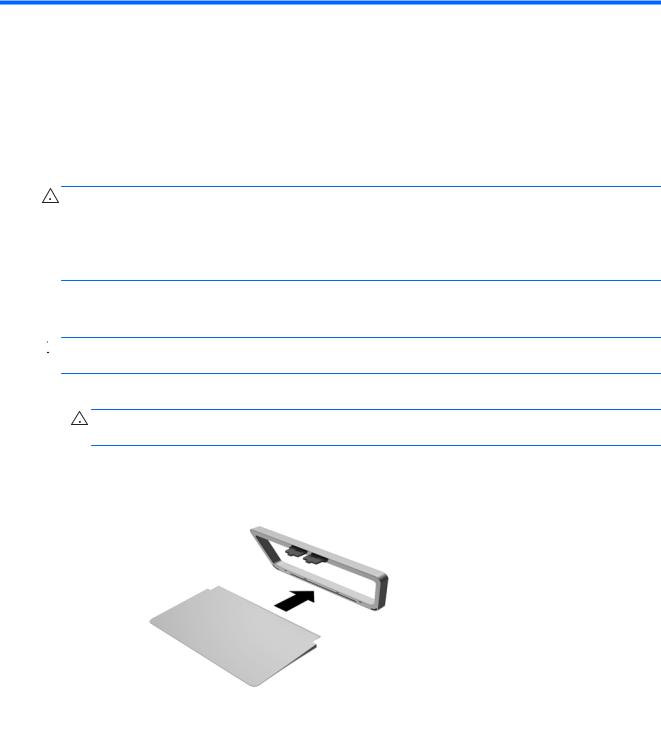
3Setting up the monitor
To set up the monitor, ensure that the power is turned off to the monitor, computer system, and other attached devices, and then follow the instructions below.
Use caution when setting up the monitor
 CAUTION: To prevent damage to the monitor, do not touch the surface of the LCD panel. Pressure on the panel may cause non-uniformity of color or disorientation of the liquid crystals. If this occurs the screen will not recover to its normal condition.
CAUTION: To prevent damage to the monitor, do not touch the surface of the LCD panel. Pressure on the panel may cause non-uniformity of color or disorientation of the liquid crystals. If this occurs the screen will not recover to its normal condition.
CAUTION: Do not lay the monitor face down when installing the stand. Stress on the curvature of the display panel may damage the panel if the monitor is placed face down.
Installing the stand



 TIP: Consider the placement of the monitor, because the bezel might cause interfering reflections from surrounding light and bright surfaces.
TIP: Consider the placement of the monitor, because the bezel might cause interfering reflections from surrounding light and bright surfaces.
1.Lift the monitor from its box and place it face up on a flat surface covered by a clean, dry cloth.
 CAUTION: Do not lay the monitor face down when installing the stand. Stress on the curvature of the display panel may damage the panel if the monitor is placed face down.
CAUTION: Do not lay the monitor face down when installing the stand. Stress on the curvature of the display panel may damage the panel if the monitor is placed face down.
2.Slide the stand into the slots in the base until it locks in place.
4Chapter 3 Setting up the monitor
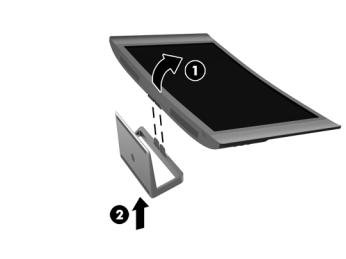
3.Lift up the bottom of the display panel (1) and insert the stand into the slot on the back of the display panel until it clicks in place (2).
Installing the stand |
5 |
