HP (Hewlett-Packard) nx6315, nx6325 User Manual

Maintenance and Service
Guide
HP Compaq nx6325 Notebook PC
HP Compaq nx6315 Notebook PC
Document Part Number: 417967-001
June 2006
This guide is a troubleshooting reference used for maintaining and servicing the computer. It provides comprehensive information on identifying computer features, components, and spare parts; troubleshooting computer problems; and performing computer disassembly procedures.
© Copyright 2006 Hewlett-Packard Development Company, L.P.
Microsoft and Windows are U.S. registered trademarks of Microsoft Corporation. AMD, Sempron, Turion, and combinations thereof, are trademarks of Advanced Micro Devices, Inc. Bluetooth is a trademark owned by its proprietor and used by Hewlett-Packard Company under license. Intel is a trademark or registered trademark of Intel Corporation in the United States and other countries. SD Logo is a trademark of its proprietor. Java is a trademark of Sun Microsystems, Inc.
The information contained herein is subject to change without notice. The only warranties for HP products and services are set forth in the express warranty statements accompanying such products and services. Nothing herein should be construed as constituting an additional warranty. HP shall not be liable for technical or editorial errors or omissions contained herein.
Maintenance and Service Guide
HP Compaq nx6325 Notebook PC
HP Compaq nx6315 Notebook PC
First Edition: June 2006
Document Part Number: 417967-001

Contents
1 Product Description
1.1 Features . . . . . . . . . . . . . . . . . . . . . . . . . . . . . . . . . . . 1–2
1.2 Resetting the Computer. . . . . . . . . . . . . . . . . . . . . . . 1–4
1.3 Power Management. . . . . . . . . . . . . . . . . . . . . . . . . . 1–5
1.4 External Components . . . . . . . . . . . . . . . . . . . . . . . . 1–6
1.5 Design Overview. . . . . . . . . . . . . . . . . . . . . . . . . . . 1–22
2 Troubleshooting
2.1 Computer Setup. . . . . . . . . . . . . . . . . . . . . . . . . . . . . 2–1
Computer Setup Defaults . . . . . . . . . . . . . . . . . . . . . 2–3
Computer Setup Menus. . . . . . . . . . . . . . . . . . . . . . . 2–4
2.2 Troubleshooting Flowcharts . . . . . . . . . . . . . . . . . . 2–10
Maintenance and Service Guide |
iii |

Contents
3 Illustrated Parts Catalog
3.1 Serial Number Location . . . . . . . . . . . . . . . . . . . . . . 3–1
3.2 Computer Major Components. . . . . . . . . . . . . . . . . . 3–2
3.3 Plastics Kit . . . . . . . . . . . . . . . . . . . . . . . . . . . . . . . 3–12
3.4 Cable Kit . . . . . . . . . . . . . . . . . . . . . . . . . . . . . . . . . 3–13
3.5 Mass Storage Devices . . . . . . . . . . . . . . . . . . . . . . . 3–14
3.6 Miscellaneous (Not Illustrated). . . . . . . . . . . . . . . . 3–15
3.7 Sequential Part Number Listing . . . . . . . . . . . . . . . 3–18
4 Removal and Replacement Preliminaries
4.1 Tools Required . . . . . . . . . . . . . . . . . . . . . . . . . . . . . 4–1 4.2 Service Considerations . . . . . . . . . . . . . . . . . . . . . . . 4–2 Plastic Parts . . . . . . . . . . . . . . . . . . . . . . . . . . . . . . . . 4–2 Cables and Connectors . . . . . . . . . . . . . . . . . . . . . . . 4–2 4.3 Preventing Damage to Removable Drives . . . . . . . . 4–3 4.4 Preventing Electrostatic Damage . . . . . . . . . . . . . . . 4–4 4.5 Packaging and Transporting Precautions . . . . . . . . . 4–5 4.6 Workstation Precautions . . . . . . . . . . . . . . . . . . . . . . 4–6 4.7 Grounding Equipment and Methods . . . . . . . . . . . . . 4–7
iv |
Maintenance and Service Guide |

Contents
5 Removal and Replacement Procedures
5.1 Serial Number . . . . . . . . . . . . . . . . . . . . . . . . . . . . . . 5–2 5.2 Disassembly Sequence Chart . . . . . . . . . . . . . . . . . . 5–3 5.3 Preparing the Computer for Disassembly . . . . . . . . . 5–4 5.4 Hard Drive. . . . . . . . . . . . . . . . . . . . . . . . . . . . . . . . . 5–6 5.5 Computer Feet. . . . . . . . . . . . . . . . . . . . . . . . . . . . . 5–10 5.6 Bluetooth Module . . . . . . . . . . . . . . . . . . . . . . . . . . 5–11 5.7 External Memory Module. . . . . . . . . . . . . . . . . . . . 5–12 5.8 Optical Drive. . . . . . . . . . . . . . . . . . . . . . . . . . . . . . 5–14 5.9 Keyboard. . . . . . . . . . . . . . . . . . . . . . . . . . . . . . . . . 5–16 5.10 Fan. . . . . . . . . . . . . . . . . . . . . . . . . . . . . . . . . . . . . 5–20 5.11 Heat Sink. . . . . . . . . . . . . . . . . . . . . . . . . . . . . . . . 5–21 5.12 Processor . . . . . . . . . . . . . . . . . . . . . . . . . . . . . . . . 5–24 5.13 RTC Battery . . . . . . . . . . . . . . . . . . . . . . . . . . . . . 5–26 5.14 Mini Card WLAN Module . . . . . . . . . . . . . . . . . . 5–27 5.15 Internal Memory Module . . . . . . . . . . . . . . . . . . . 5–29 5.16 Switch Cover. . . . . . . . . . . . . . . . . . . . . . . . . . . . . 5–31 5.17 Display Assembly . . . . . . . . . . . . . . . . . . . . . . . . . 5–33 5.18 Top Cover . . . . . . . . . . . . . . . . . . . . . . . . . . . . . . . 5–36 5.19 Speaker . . . . . . . . . . . . . . . . . . . . . . . . . . . . . . . . . 5–40 5.20 Microphone . . . . . . . . . . . . . . . . . . . . . . . . . . . . . . 5–42 5.21 Modem Module. . . . . . . . . . . . . . . . . . . . . . . . . . . 5–44 5.22 USB/Audio Board . . . . . . . . . . . . . . . . . . . . . . . . . 5–46 5.23 System Board . . . . . . . . . . . . . . . . . . . . . . . . . . . . 5–48
Maintenance and Service Guide |
v |

Contents
6 Specifications
AScrew Listing
BBackup and Recovery
CDisplay Component Recycling
DConnector Pin Assignments
EPower Cord Set Requirements Index
vi |
Maintenance and Service Guide |

1
Product Description
The HP Compaq nx6325 Notebook PC and HP Compaq nx6315 Notebook PC offer advanced modularity, AMD Turion™ Mobile 64 Technology and Mobile AMD Sempron™ processors, and extensive multimedia support.
HP Compaq nx6325 Notebook PC and
HP Compaq nx6315 Notebook PC
Maintenance and Service Guide |
1–1 |

Product Description
1.1Features
■The following processors are available, varying by computer model:
AMD Turion 64 ML-60 (2.00-GHz)
AMD Turion 64 ML-56 (1.80-GHz)
AMD Turion 64 ML-52 (1.60-GHz)
AMD Turion 64 ML-50 (1.60-GHz)
Mobile AMD Sempron 3500+ (1.80-GHz)
Mobile AMD Sempron 3400+ (1.80-GHz)
Mobile AMD Sempron 3200+ (1.60-GHz)
■15.0-inch, SXGA+WVA, TFT (1400 × 1050) or 15.0-inch, XGA, TFT (1280 × 800) with over 16.8 million colors, varying by computer model
■100-, 80-, 60-, and 40-GB high-capacity hard drive, varying by computer model
■256-MB DDR2 synchronous DRAM (SDRAM) at 533 MHz, expandable to 2.0 GB
■Microsoft® Windows® XP Professional
■Full-size Windows keyboard with embedded numeric keypad
■TouchPad pointing device
■Integrated 10 Base-T/100 Base-TX/1000 Base-T Ethernet local area network (LAN) network interface card (NIC) with RJ-45 jack
■Integrated high-speed 56K modem with RJ-11 jack
■Integrated wireless support for Mini Card IEEE 802.11a/b/g or 802.11b/g Wireless LAN (WLAN) device
■Support for one optional Type I or Type II 32-bit (CardBus) or 16-bit PC Card, varying by computer model
1–2 |
Maintenance and Service Guide |

Product Description
External 65-watt AC adapter with 3-wire power cord
6-cell Li-Ion battery
Stereo speakers
Volume up, volume mute, and volume down buttons
Support for the following optical drives:
DVD±RW and CD-RW Combo Drive with LightScribe
DVD±RW and CD-RW Combo Drive
DVD/CD-RW Combo Drive
CD-ROM drive
Connectors:
Accessory battery
Audio-in (microphone)
Audio-out (headphone)
Digital Media Slot (HP Compaq nx6325 models only)
Docking connector (HP Compaq nx6325 models only)
ExpressCard
External monitor
IEEE 1394
PC Card
Power
RJ-11 (modem)
RJ-45 (network)
S-Video-out (HP Compaq nx6325 models only)
Universal Serial Bus (USB) v. 2.0 (two or three, varying by computer model)
Maintenance and Service Guide |
1–3 |

Product Description
1.2 Resetting the Computer
If the computer you are servicing has an unknown password, follow the steps below to reset the password. These steps also clear CMOS.
The following steps will not clear an unknown password if the stringent security option has been enabled in the BIOS. If stringent security is enabled, the system board must be replaced to reset an unknown password. Refer to Section 5.13, “RTC Battery,” for more information on replacing the system board.
Before replacing the system board, perform the steps below to be sure that stringent security has been properly enabled.
Enabling stringent security provides enhanced protection for the power-on password and administrator password and other forms of power-on authorization. Stringent security is enabled/disabled by accessing the Password Options menu in the Computer Setup utility. Refer to Section 2.1, “Computer Setup,” for more information.
1.Prepare the computer for disassembly (refer to Section 5.3, “Preparing the Computer for Disassembly,” for more information). Remove the real-time clock (RTC) battery (refer to Section 5.13, “RTC Battery,” for more information on removing and replacing the RTC battery).
2.Wait approximately 5 minutes.
3.Replace the RTC battery and reassemble the computer.
4.Connect AC power to the computer. Do not reinsert any batteries at this time.
5.Turn on the computer.
All passwords and all CMOS settings have been cleared.
1–4 |
Maintenance and Service Guide |

Product Description
1.3 Power Management
The computer comes with power management features that extend battery operating time and conserve power. The computer supports the following power management features:
■Standby
■Hibernation
■Setting customization by the user
■Hotkeys for setting the level of performance
■Battery calibration
■Lid switch standby/resume
■Power button
■Advanced Configuration and Power Management (ACPM) compliance
Maintenance and Service Guide |
1–5 |
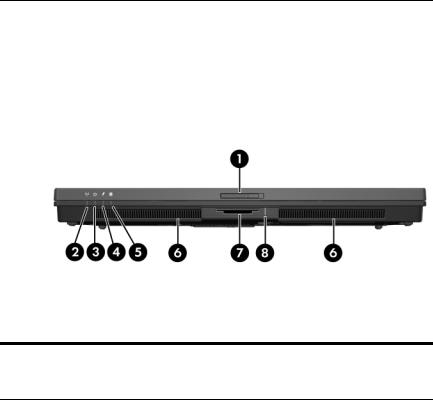
Product Description
1.4 External Components
The external components on the front of the computer are shown below and described in Table 1-1.
Front Components
Table 1-1
Front Components
Item |
Component |
Function |
|
|
|
1 |
Display release latch |
Opens the computer. |
|
|
|
2 |
Wireless light |
On: An integrated wireless device, such as |
|
|
a wireless local area network (LAN) device |
|
|
and/or a Bluetooth® device, is turned on. |
|
|
|
3 |
Power light |
■ On: The computer is on. |
|
|
■ Blinking: The computer is in standby. |
|
|
■ Off: The computer is off or in hibernation. |
|
|
|
1–6 |
Maintenance and Service Guide |
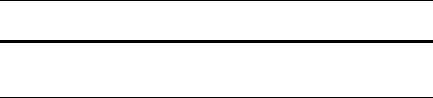
Product Description
Table 1-1
Front Components (Continued)
Item |
Component |
Function |
|
|
|
4 |
Battery light |
■ Amber: A battery is charging. |
|
|
■ Green: A battery is close to full charge |
|
|
capacity. |
|
|
■ Blinking amber: A battery that is the only |
|
|
available power source has reached a |
|
|
low-battery condition. When the battery |
|
|
reaches a critical low-battery condition, |
|
|
the battery light begins blinking more |
|
|
quickly. |
|
|
■ Off: If the computer is plugged into an |
|
|
external power source, the light is turned |
|
|
off when all batteries in the computer are |
|
|
fully charged. If the computer is not |
|
|
plugged into an external power source, |
|
|
the light stays off until the battery |
|
|
reaches a low-battery condition. |
|
|
|
5 |
Drive light |
Blinking: The hard drive or optical drive is |
|
|
being accessed. |
|
|
|
6 |
Speakers (2) |
Produce computer sound. |
|
|
|
7 |
Digital Media Slot |
Supports optional digital card formats: |
|
(HP Compaq nx6325 |
SD (Secure Digital) Memory Card, |
|
models only) |
MultiMediaCard, Memory Stick, Memory |
|
|
Stick Pro, Memory Stick Duo (with adapter), |
|
|
SmartMedia card, and xD-Picture Card. |
|
|
|
8 |
Digital Media Slot light |
On: A digital card is being accessed. |
|
(HP Compaq nx6325 |
|
|
models only) |
|
|
|
|
Maintenance and Service Guide |
1–7 |
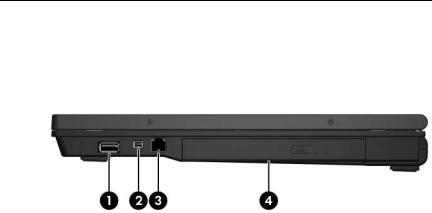
Product Description
The external components on the right side of the computer are shown below and described in Table 1-2.
Right-Side Components
1–8 |
Maintenance and Service Guide |

Product Description
|
|
Table 1-2 |
|
Right-Side Components |
|
|
|
|
Item |
Component |
Function |
|
|
|
1 |
USB port |
Connects optional USB devices. |
|
(HP Compaq nx6325 |
|
|
models only) |
|
|
|
|
2 |
1394 port |
Connects an optional IEEE 1394 device |
|
|
such as a camcorder. |
|
|
|
3 |
RJ-11 (modem) jack |
Connects a modem cable. |
|
|
|
4 |
Optical drive |
Reads an optical disc. |
|
|
|
Maintenance and Service Guide |
1–9 |

Product Description
The external components on the left side of the computer are shown below and described in Table 1-3.
Left-Side Components
Table 1-3
Left-Side Components
Item |
Component |
Function |
|
|
|
1 |
RJ-45 (network) jack |
Connects a network cable. |
|
|
|
2 |
External monitor port |
Connects an external monitor. |
|
|
|
3 |
Exhaust vent |
Enables airflow to cool internal |
|
|
components. |
Ä To prevent overheating, do not obstruct vents. Use the computer only on a hard, flat surface. Do not allow another hard surface, such as an adjoining optional printer, or a soft surface, such as pillows or thick rugs or clothing, to block airflow.
The computer fan starts up automatically to cool internal components and prevent overheating. It is normal for the internal fan to cycle on and off during routine operation.
1–10 |
Maintenance and Service Guide |
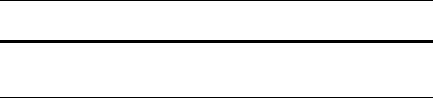
Product Description
Table 1-3
Left-Side Components (Continued)
Item |
Component |
Function |
|
|
|
4 |
USB ports (2) |
Connect optional USB devices. |
|
|
|
5 |
Audio-out |
Produces system stereo sound when |
|
(headphone) jack |
connected to optional powered stereo |
|
|
speakers, headphones, ear buds, a |
|
|
headset, or television audio. |
|
|
|
6 |
Audio-in |
Connects an optional headset microphone |
|
(microphone) jack |
or a monaural microphone. |
|
|
|
7 |
ExpressCard slot |
Supports optional ExpressCard/54 or |
|
(HP Compaq nx6325 |
ExpressCard/34 cards. |
|
models only) |
|
|
|
|
8 |
PC Card slot |
Supports optional Type I/II PC Cards, 16-bit |
|
(select models only) or |
PC Cards, and 32-bit (CardBus) or industry |
|
smart card slot |
standard smart cards including |
|
(select models only) |
Java™ Cards. |
|
|
|
Maintenance and Service Guide |
1–11 |
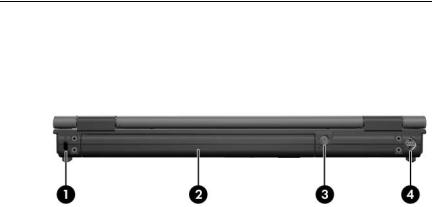
Product Description
The external components on the rear panel of the computer are shown below and described in Table 1-4.
Rear Panel Components
1–12 |
Maintenance and Service Guide |
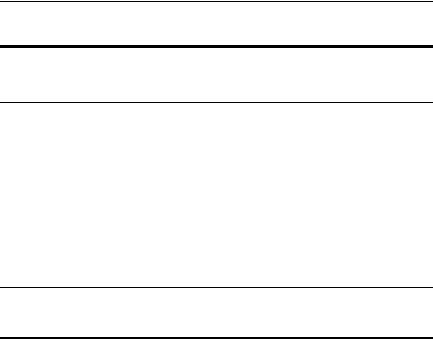
Product Description
Table 1-4
Rear Panel Components
Item |
Component |
Function |
|
|
|
1 |
Security cable slot |
Attaches an optional security cable to the |
|
|
computer. |
|
|
Ä The security cable is designed to |
|
|
act as a deterrent, but it may not |
|
|
prevent the computer from being |
|
|
mishandled or stolen. |
|
|
|
2 |
Battery bay |
Holds the primary battery. |
|
|
|
3 |
Smart adapter power |
Connects an AC adapter. |
|
connector |
|
4S-Video-out jack (HP Compaq nx6325 models only)
Connects an optional S-Video device, such as a television, VCR, camcorder, overhead projector, or video capture card.
Maintenance and Service Guide |
1–13 |
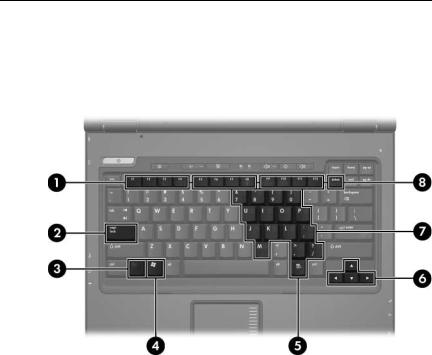
Product Description
The standard keyboard components of the computer are shown below and described in Table 1-5.
Standard Keyboard Components
1–14 |
Maintenance and Service Guide |
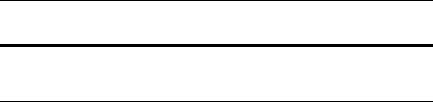
Product Description
Table 1-5
Standard Keyboard Components
Item |
Component |
Function |
|
|
|
1 |
f1 to f12 keys (12) |
Execute frequently used system functions |
|
|
when pressed in combination with the fn |
|
|
key. |
|
|
|
2 |
caps lock key |
Enables caps lock and turns on the caps |
|
|
lock light. |
|
|
|
3 |
fn key |
Executes frequently used system |
|
|
functions when pressed in combination |
|
|
with a function key or the esc key. |
|
|
|
4 |
Windows logo key |
Displays the Windows Start menu. |
|
|
|
5 |
Windows |
Displays a shortcut menu for items |
|
applications key |
beneath the pointer. |
|
|
|
6 |
Arrow keys |
Moves the cursor around the screen. |
|
|
|
7 |
Embedded numeric |
Can be used like the keys on an external |
|
keypad keys (15) |
numeric keypad. |
|
|
|
8 |
num lock key |
Enables numeric lock, turns on the |
|
|
embedded numeric keypad, and turns |
|
|
on the num lock light. |
|
|
|
Maintenance and Service Guide |
1–15 |
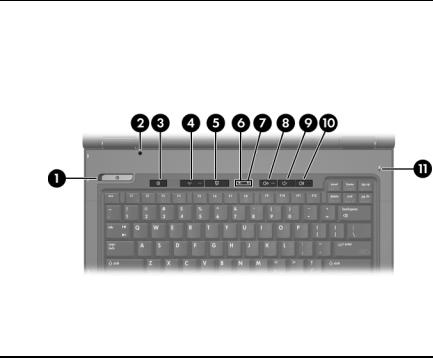
Product Description
The computer top components are shown below and described in Table 1-6.
Top Components, Part 1
|
|
Table 1-6 |
|
|
Top Components, Part 1 |
|
|
|
Item |
Component |
Function |
|
|
|
1 |
Power button |
When the computer is |
|
|
■ Off, press to turn on the computer. |
|
|
■ In standby, briefly press to exit standby. |
|
|
■ In hibernation, briefly press to exit |
|
|
hibernation. |
|
|
If the computer has stopped responding |
|
|
and Windows shutdown procedures |
|
|
cannot be used, press and hold the power |
|
|
button for at least 5 seconds to turn off the |
|
|
computer. |
|
|
|
2 |
Display switch |
Initiates standby if the display is closed |
|
|
while the computer is on. |
|
|
|
1–16 |
Maintenance and Service Guide |
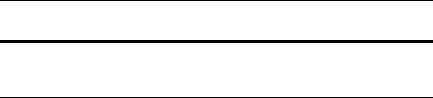
Product Description
Table 1-6
Top Components, Part 1 (Continued)
Item |
Component |
Function |
|
|
|
3 |
Info Center button |
Launches Info Center, which enables you |
|
(HP Compaq nx6325 |
to open various software solutions. |
|
models only) |
|
|
|
|
4 |
Wireless button |
Turns the wireless feature on or off, but |
|
|
does not create a wireless connection. |
|
|
To establish a wireless connection, |
|
|
a wireless network must already be |
|
|
set up. |
|
|
|
5 |
Presentation button |
Starts the presentation feature. |
|
(HP Compaq nx6325 |
|
|
models only) |
|
|
|
|
6 |
Caps lock light |
On: caps lock is on. |
|
|
|
7 |
Num lock light |
On: num lock or the numeric keypad is on. |
|
|
|
8 |
Volume mute button |
Mutes and restores speaker volume. |
|
(HP Compaq nx6325 |
|
|
models only) |
|
|
|
|
9 |
Volume down button |
Decreases speaker volume. |
|
(HP Compaq nx6325 |
|
|
models only) |
|
|
|
|
10 |
Volume up button |
Increases speaker volume. |
|
(HP Compaq nx6325 |
|
|
models only) |
|
|
|
|
11 |
Internal microphone |
Records sound. |
|
(HP Compaq nx6325 |
|
|
models only) |
|
|
|
|
Maintenance and Service Guide |
1–17 |

Product Description
The computer top components are continued below and described in Table 1-7.
Top Components, Part 2
1–18 |
Maintenance and Service Guide |

Product Description
|
|
Table 1-7 |
|
Top Components, Part 2 |
|
|
|
|
Item |
Component |
Function |
|
|
|
1 |
TouchPad |
Moves the pointer and selects or activates |
|
|
items on the screen. Can be set to perform |
|
|
other mouse functions, such as scrolling, |
|
|
selecting, and double-clicking. |
|
|
|
2 |
Left and right TouchPad |
Function like the left and right buttons on |
|
buttons |
an external mouse. |
|
|
|
3 |
TouchPad scroll zone |
Scrolls up or down. |
|
|
|
4 |
Fingerprint reader |
Allows a fingerprint logon to Windows |
|
(HP Compaq nx6325 |
instead of a password logon. |
|
models only) |
|
|
|
|
Maintenance and Service Guide |
1–19 |

Product Description
The external components on the bottom of the computer are shown below and described in Table 1-8.
Bottom Components
Table 1-8
Bottom Components
Item |
Component |
Function |
|
|
|
1 |
Battery bay |
Holds the primary battery. |
|
|
|
2 |
Docking connector |
Connects the an optional |
|
(HP Compaq nx6325 |
docking device. |
|
models only) |
|
|
|
|
3 |
Primary battery release |
Releases the primary battery from the |
|
latches (2) |
battery bay. |
|
|
|
1–20 |
Maintenance and Service Guide |
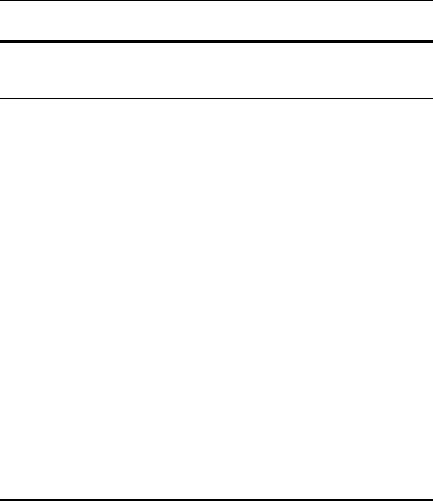
Product Description
Table 1-8
Bottom Components (Continued)
Item |
Component |
Function |
|
|
|
4 |
Exhaust vents |
Enable airflow to cool internal |
|
|
components. |
|
|
Ä To prevent overheating, do not |
|
|
obstruct vents. Use the computer |
|
|
only on a hard, flat surface. Do |
|
|
not allow another hard surface, |
|
|
such as an adjoining optional |
|
|
printer, or a soft surface, such as |
|
|
pillows or thick rugs or clothing, |
|
|
to block airflow. |
|
|
The computer fan starts up |
|
|
automatically to cool internal |
|
|
components and prevent |
|
|
overheating. It is normal for the |
|
|
internal fan to cycle on and off |
|
|
during routine operation. |
|
|
|
5 |
Hard drive bay |
Holds the hard drive. |
|
|
|
6 |
Expansion memory |
Contains the expansion memory |
|
module compartment |
module slot. |
|
|
|
7 |
Accessory battery |
Connects an optional accessory battery. |
|
connector (exposed when |
|
cover is pushed to the right)
Maintenance and Service Guide |
1–21 |
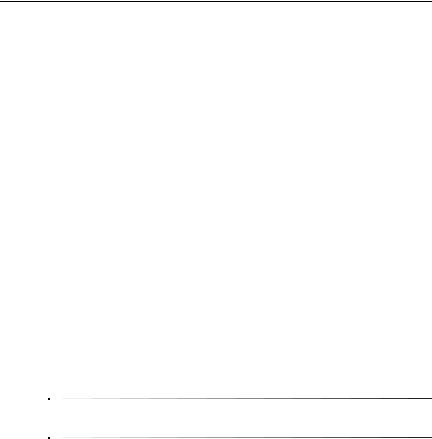
Product Description
1.5 Design Overview
This section presents a design overview of key parts and features of the computer. Refer to Chapter 3, “Illustrated Parts Catalog,” to identify replacement parts, and Chapter 5, “Removal and Replacement Procedures,” for disassembly steps.
The system board provides the following device connections:
■AMD Turion 64 or Mobile AMD Sempron processors
■Audio
■Display
■ExpressCard
■Fingerprint reader board (HP Compaq nx6325 models only)
■Hard drive
■Keyboard and TouchPad
■Memory module
■Mini Card module
■PC Card
ÄCAUTION: To properly ventilate the computer, allow at least a 7.6-cm (3-inch) clearance on the left and right sides of the computer.
The computer uses an electric fan for ventilation. The fan is controlled by a temperature sensor and is designed to turn on automatically when high temperature conditions exist. These conditions are affected by high external temperatures, system power consumption, power management/battery conservation configurations, battery fast charging, and software. Exhaust air is displaced through the ventilation grill located on the left side of the computer.
1–22 |
Maintenance and Service Guide |
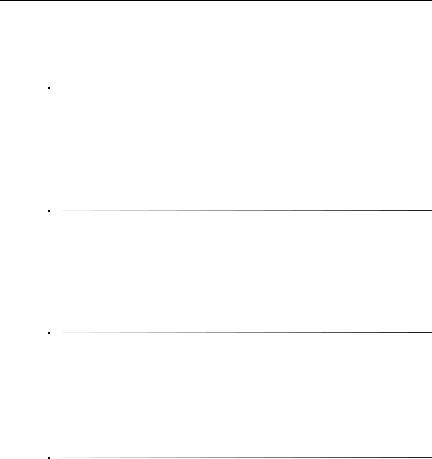
2
Troubleshooting
ÅWARNING: Only authorized technicians trained by HP should repair this equipment. All troubleshooting and repair procedures are detailed to allow only subassembly-/module-level repair. Because of the complexity of the individual boards and subassemblies, do not attempt to make repairs at the component level or modifications to any printed wiring board. Improper repairs can create a safety hazard. Any indication of component replacement or printed wiring board modification may void any warranty or exchange allowances.
2.1Computer Setup
Computer Setup is a preinstalled, ROM-based utility that can be used even when the operating system is not working or will not load.
Some of the Computer Setup menu items listed in this guide may not be supported by your computer.
Pointing devices are not supported in Computer Setup. You must use the keyboard to navigate and make selections.
An external keyboard connected by USB can be used with Computer Setup only if USB legacy support is enabled.
The information and settings in Computer Setup are accessed from the File, Security, Diagnostics, and System Configuration menus.
Maintenance and Service Guide |
2–1 |

Troubleshooting
1.Open Computer Setup by turning on or restarting the computer, and then pressing f10 while the “F10 = ROM Based Setup” message is displayed in the lower-left corner of the screen.
In Computer Setup, the following shortcuts are available:
To change the language, press f2.
To view navigation information, press f1.
To close open dialog boxes and return to the main Computer Setup screen esc.
2.Select the Files, Security, Diagnostics, or System Configuration menu.
3.To exit Computer Setup, choose one of the following methods:
To exit Computer Setup without saving your preferences, use the arrow keys to select File > Ignore Changes and Exit. Then follow the instructions on the screen.
To save your preferences and exit Computer Setup, use the arrow keys to select File > Save Changes and Exit. Then follow the instructions on the screen.
2–2 |
Maintenance and Service Guide |
