HP BRIO BAX, BRIO BA Manual
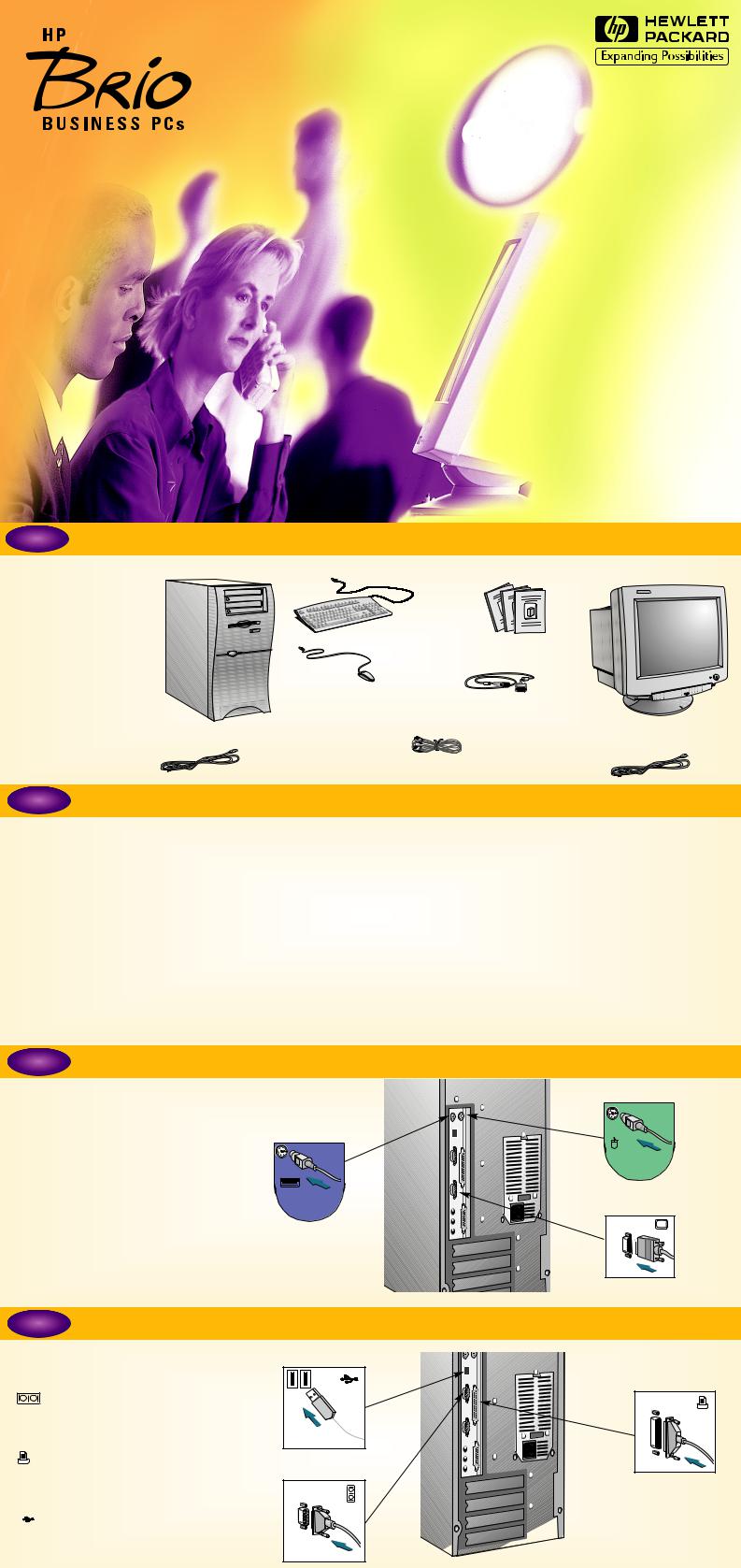
Getting Started
http://www.hp.com/go/desktops
1Unpacking the Computer & Display
Remove the computer and the display from their shipping boxes. When you have completely unpacked the boxes, you will find the items shown here.
COMPUTER |
KEYBOARD |
DOCUMENTATION |
DISPLAY |
||
|
|
|
|
|
|
|
|
|
|
|
|
|
|
|
|
|
|
|
|
|
|
|
|
|
|
|
|
|
|
|
|
|
|
|
|
|
|
|
|
|
|
|
|
|
|
|
|
DISPLAY CABLE
MOUSE |
COMMUNICATIONS OPTION ONLY |
POWER CORD |
POWER CORD |
TELEPHONE CABLE
2Choosing a Comfortable Work Space
Choose a work space for your computer near a grounded electrical wall outlet.
If you have a tilt-swivel, attach it to the display as described in the display manual. Refer to your display documentation to make sure it is firmly attached.
Position the display on your desk.
Position the computer to allow proper ventilation and access to the cables.
SAFETY WARNING
If you are in any doubt about whether you can lift the equipment safely, do not try to move it without help. Please read carefully the relevant sections in your HP Brio PC’s documentation for safety instructions relating to: unpacking and setting up your display, electrical connections and/or telephone connections.
REGULATORY, WARRANTY AND SOFTWARE LICENSE INFORMATION
Please read carefully the relevant sections in your HP Brio PC’s documentation.
3Connecting Mouse, Display & Keyboard
Insert the display connector into the |
|
|
back of the computer, as shown. You |
|
|
may also have to connect the display |
KEYBOARD |
|
cable to the display, depending on |
||
|
||
your model. |
|
Please note that all connectors are shaped to go in one way only.
Insert the mouse and keyboard connectors into the back of the computer, as shown in the illustration.
MOUSE
DISPLAY |
4Connecting an External Device (Printer, Scanner etc)
Insert the device connector into the back of |
UNIVERSAL SERIAL BUS |
|
the computer, as shown in the illustration. |
PARALLEL |
|
|
||
This is the label for the serial socket. |
|
|
If you have a serial device, connect it |
|
|
to this socket. |
|
|
This is the label for the parallel |
SERIAL |
|
socket. If you have a parallel device, |
||
|
||
connect it to this socket. |
|
This is the label for the Universal Serial Bus socket. If you have a USB device, connect it to this socket.
