HP (Hewlett-Packard) AS322USABA, NH303EPABA, NG879UPABA, NQ286UPABA User Manual

HP EliteBook 2530p Notebook PC
Maintenance and Service Guide
©Copyright 2010 Hewlett-Packard Development Company, L.P.
©Copyright 2008 Hewlett-Packard Development Company, L.P.
Bluetooth is a trademark owned by its proprietor and used by Hewlett-Packard Company under license. Intel and Core are trademarks of Intel Corporation in the U.S. and other countries. Java is a US trademark of Sun Microsystems, Inc. Microsoft, Windows, Windows XP, and Windows Vista are U.S. registered trademarks of Microsoft Corporation. SD Logo is a trademark of its proprietor.
The information contained herein is subject to change without notice. The only warranties for HP products and services are set forth in the express warranty statements accompanying such products and services. Nothing herein should be construed as constituting an additional warranty. HP shall not be liable for technical or editorial errors or omissions contained herein.
Third Edition: February 2010
Second Edition: October 2008
First Edition: September 2008
Document Part Number: 486606-003
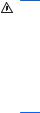
Safety warning notice
WARNING! To reduce the possibility of heat-related injuries or of overheating the computer, do not place the computer directly on your lap or obstruct the computer air vents. Use the computer only on a hard, flat surface. Do not allow another hard surface, such as an adjoining optional printer, or a soft surface, such as pillows or rugs or clothing, to block airflow. Also, do not allow the AC adapter to contact the skin or a soft surface, such as pillows or rugs or clothing, during operation. The computer and the AC adapter comply with the user-accessible surface temperature limits defined by the International Standard for Safety of Information Technology Equipment (IEC 60950).
iii
iv Safety warning notice

Table of contents
1 Product description ........................................................................................................................................ |
1 |
|
2 |
External component identification ................................................................................................................ |
5 |
|
Top components ................................................................................................................................... |
5 |
|
Pointing devices ................................................................................................................... |
5 |
|
Lights ................................................................................................................................... |
6 |
|
Buttons, switches, and fingerprint reader ............................................................................ |
8 |
|
Keys ................................................................................................................................... |
10 |
|
Display ............................................................................................................................... |
11 |
|
Front components .............................................................................................................................. |
12 |
|
Rear components ............................................................................................................................... |
13 |
|
Right-side components ....................................................................................................................... |
14 |
|
Left-side components ......................................................................................................................... |
15 |
|
Bottom components ........................................................................................................................... |
16 |
|
Wireless antennae (select models only) ............................................................................................. |
18 |
3 |
Illustrated parts catalog ............................................................................................................................... |
19 |
|
Serial number location ........................................................................................................................ |
19 |
|
Computer major components ............................................................................................................. |
21 |
|
Display components ........................................................................................................................... |
27 |
|
Mass storage ...................................................................................................................................... |
29 |
|
Plastics Kit .......................................................................................................................................... |
31 |
|
Miscellaneous parts ............................................................................................................................ |
32 |
|
Sequential part number listing ............................................................................................................ |
33 |
4 Removal and replacement procedures ....................................................................................................... |
37 |
|
|
Preliminary replacement requirements ............................................................................................... |
37 |
|
Tools required .................................................................................................................... |
37 |
|
Service considerations ....................................................................................................... |
37 |
|
Plastic parts ....................................................................................................... |
37 |
|
Cables and connectors ..................................................................................... |
38 |
|
Drive handling ................................................................................................... |
38 |
|
Grounding guidelines ......................................................................................................... |
39 |
v
Electrostatic discharge damage ........................................................................ |
39 |
Packaging and transporting guidelines ............................................. |
40 |
Workstation guidelines ..................................................................... |
40 |
Equipment guidelines ....................................................................... |
41 |
Unknown user password ................................................................................................... |
42 |
Component replacement procedures ................................................................................................. |
43 |
Service tag ......................................................................................................................... |
44 |
Computer feet .................................................................................................................... |
45 |
Battery ............................................................................................................................... |
46 |
SIM .................................................................................................................................... |
47 |
Bluetooth module ............................................................................................................... |
48 |
Expansion memory module ............................................................................................... |
50 |
WLAN module .................................................................................................................... |
52 |
Primary hard drive ............................................................................................................. |
55 |
WWAN module .................................................................................................................. |
58 |
Optical drive ....................................................................................................................... |
60 |
Switch cover and keyboard ................................................................................................ |
62 |
RTC battery ....................................................................................................................... |
66 |
Secondary hard drive ......................................................................................................... |
67 |
Primary memory module .................................................................................................... |
72 |
Display assembly ............................................................................................................... |
73 |
Top cover ........................................................................................................................... |
79 |
LED board .......................................................................................................................... |
82 |
Speaker ............................................................................................................................. |
84 |
Bluetooth module cable ..................................................................................................... |
85 |
System board ..................................................................................................................... |
86 |
ExpressCard assembly ...................................................................................................... |
88 |
Modem module .................................................................................................................. |
90 |
Fan ..................................................................................................................................... |
92 |
Heat sink ............................................................................................................................ |
94 |
5 Computer Setup ............................................................................................................................................ |
96 |
Starting Computer Setup .................................................................................................................... |
96 |
Using Computer Setup ....................................................................................................................... |
97 |
Navigating and selecting in Computer Setup ..................................................................... |
97 |
Restoring factory settings in Computer Setup ................................................................... |
98 |
Computer Setup menus ..................................................................................................................... |
99 |
File menu ........................................................................................................................... |
99 |
Security menu .................................................................................................................. |
100 |
Diagnostics menu ............................................................................................................ |
101 |
System Configuration menu ............................................................................................ |
102 |
vi
6 Specifications .............................................................................................................................................. |
105 |
Computer specifications ................................................................................................................... |
105 |
12.1-inch, WXGA display specifications ........................................................................................... |
106 |
Hard drive specifications .................................................................................................................. |
107 |
DVD-ROM Drive specifications ........................................................................................................ |
108 |
DVD±RW and CD-RW SuperMulti Double-Layer Combo Drive specifications ................................ |
109 |
System DMA specifications .............................................................................................................. |
110 |
System interrupt specifications ......................................................................................................... |
111 |
System I/O address specifications ................................................................................................... |
112 |
System memory map specifications ................................................................................................. |
114 |
7 Screw listing ................................................................................................................................................ |
115 |
Phillips PM 2.0×4.0 screw ................................................................................................................ |
116 |
Torx T8M2.0×5.0 screw ................................................................................................................... |
120 |
Torx T8M2.0×6.0 captive screw ....................................................................................................... |
123 |
Phillips PM2.5×4.0 screw ................................................................................................................. |
124 |
Phillips PM2.5×6.0 captive screw ..................................................................................................... |
125 |
Phillips PM2.5×6.0 screw ................................................................................................................. |
126 |
Torx T8M2.5×6.0 screw ................................................................................................................... |
128 |
Torx T8M2.5×9.0 captive screw ....................................................................................................... |
130 |
Phillips PM2.5×11.0 captive screw ................................................................................................... |
131 |
8 Backup and recovery .................................................................................................................................. |
132 |
Backup and recovery in Windows Vista ........................................................................................... |
132 |
Overview .......................................................................................................................... |
132 |
Backing up your information ............................................................................................ |
133 |
Performing a recovery ..................................................................................................... |
134 |
Using the Windows recovery tools .................................................................. |
134 |
Using f11 ......................................................................................................... |
135 |
Using a Windows Vista operating system DVD (purchased separately) ......... |
135 |
Backup and recovery in Windows XP .............................................................................................. |
136 |
Overview .......................................................................................................................... |
136 |
Backing up your information ............................................................................................ |
137 |
Performing a recovery ..................................................................................................... |
138 |
Recovering your information ........................................................................... |
138 |
Recovering the operating system and programs ............................................ |
138 |
9 Connector pin assignments ....................................................................................................................... |
139 |
Audio-in (microphone) ...................................................................................................................... |
139 |
Audio-out (headphone) ..................................................................................................................... |
140 |
External monitor ............................................................................................................................... |
141 |
IEEE 1394 (FireWire) ....................................................................................................................... |
142 |
RJ-11 (modem) ................................................................................................................................ |
143 |
vii
|
RJ-45 (network) ................................................................................................................................ |
144 |
|
Universal Serial Bus ......................................................................................................................... |
145 |
10 |
Power cord set requirements .................................................................................................................. |
146 |
|
Requirements for all countries and regions ...................................................................................... |
146 |
|
Requirements for specific countries and regions ............................................................................. |
147 |
11 |
Recycling ................................................................................................................................................... |
148 |
|
Battery .............................................................................................................................................. |
148 |
|
Display .............................................................................................................................................. |
149 |
Index ................................................................................................................................................................. |
155 |
|
viii
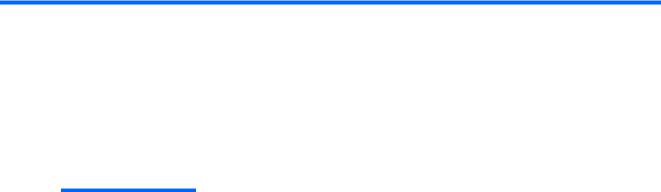
1 Product description
Category |
Description |
|
|
Product Name |
HP EliteBook 2530p Notebook PC |
|
|
Processors |
Intel® LV Core™2 Duo, soldered uFBGA |
|
● SL9600 2.13-GHz, 1066MHZ front side bus (FSB) with 6-MB cache |
|
● SL9400 1.86-GHz, 1066MHz FSB with 6-MB cache |
|
● SL9300 1.6-GHz, 1066MHz FSB with 6-MB cache |
|
|
|
Intel ULV Core2 Duo, soldered uFBGA |
|
● SU9400, 1.4-GHz, 800 MHz, FSB with 3-MB cache |
|
● SU9300, 1.2-GHz, 800MHz FSB with 3-MB cache |
|
|
Chipset |
Mobile Intel Express GS45 |
|
|
|
ICH9m-SFF-enhanced |
|
|
Graphics |
Intel Universal Memory Architecture (UMA) graphics subsystem integrated with up to 384-MB |
|
shared system memory |
|
|
Panels |
12.1-inch WXGA display assembly (1280 × 800) with Antiglare, includes 2 wireless local area |
|
network (WLAN) antennae, and supports privacy filter |
|
|
Memory |
Two customer-accessible/upgradable memory module slots |
|
|
|
Supports up to 8 GB of system RAM |
|
|
|
800-MHz, DDR2 |
|
|
|
Supports the following configurations: |
|
● 8192-MB total system memory (4096 × 2) |
|
● 6144-MB total system memory (4096 + 2048) |
|
● 5120-MB total system memory (4096 + 1024) |
|
● 4096-MB total system memory (4096 × 1) |
|
● 4096-MB total system memory (2048 × 2) |
|
● 3072-MB total system memory (2048 + 1024) |
|
● 2048-MB total system memory (2048 × 1) |
|
● 2048-MB total system memory (1024 × 2) |
|
● 1024-MB total system memory (1024 × 1) |
|
|
1

Category |
Description |
|
|
|
|
Hard drives |
Customer-accessible |
|
|
|
|
|
Supports the following SATA primary drives: |
|
|
NOTE: The 4.57-cm (1.80-inch) primary hard drive must be installed in the hard drive bay. |
|
|
Installation of this drive in the optical drive bay is not supported. |
|
|
● |
160-GB, 5400-rpm |
|
● |
120-GB, 5400-rpm |
|
● |
80-GB, 5400-rpm |
|
|
|
|
Supports the following primary solid-state drive: |
|
|
● |
80-GB, Intel |
|
|
|
|
Supports the following SATA secondary drives installed in the optical drive bay: |
|
|
NOTE: The 6.35-cm (2.50-inch) secondary hard drive must be installed in the optical drive bay. |
|
|
Installation of this drive in the hard drive bay is not supported. (This option is not available when |
|
|
the optical drive is installed.) |
|
|
● |
320-GB, 7200-rpm |
|
● |
250-GB, 5400-rpm |
|
● |
160-GB, 7200-rpm |
|
● |
160-GB, 5400-rpm |
|
● |
120-GB, 5400-rpm |
|
|
|
Optical drives |
Fixed (removal of 1 screw required) |
|
|
NOTE: This option is not available with a secondary hard drive installed as primary storage. |
|
|
|
|
|
Customer-accessible |
|
|
|
|
|
Serial ATA (SATA) |
|
|
|
|
|
9.5-mm tray load |
|
|
|
|
|
Supports the following drive options: |
|
|
● DVD-ROM Drive |
|
|
● DVD±RW and CD-RW SuperMulti Double-Layer Combo Drive |
|
|
● No optical drive, with optical drive space-saver |
|
|
|
|
Diskette drive |
Supports external USB diskette drive only |
|
|
|
|
|
Supports boot from external USB diskette drive |
|
|
|
|
Audio |
HD audio - ADI1984A |
|
|
|
|
|
Integrated single speaker, no speaker branding |
|
|
|
|
|
Integrated dual-array microphone |
|
|
|
|
Webcam |
Optional 2.1-megapixel webcam with support for a business card reader |
|
|
|
|
Modem |
56K V.92 data/fax modem |
|
|
|
|
Ethernet |
Integrated Gigabit 10/100/1000 local access network (LAN) |
|
|
|
|
2 Chapter 1 Product description

Category |
Description |
|
|
|
|
|
S4/S5 wake on LAN on AC power |
|
|
|
|
|
NIC power-down technology |
|
|
|
|
Wireless LAN |
Integrated WLAN options by way of mini-slot which supports WLAN only: |
|
|
|
|
|
Support for 2 dual-band 2.4-/5.0-GHz WLAN antennae cabled to mini-slot |
|
|
|
|
|
Support for the following WLAN options: |
|
|
● 802.11a/b/g with Intel Active Management Technology (iAMT) support |
|
|
● 802.11a/b/g/n with iAMT support |
|
|
● |
802.11a/b/g/draft-n |
|
● |
802.11b/g |
|
● no-WLAN option |
|
|
|
|
|
Integrated WWAN options by way of mini-slot which supports WWAN only: |
|
|
|
|
|
Support for 2 five-band WWAN antennae cabled to mini-slot |
|
|
|
|
|
SIM is user-accessible behind battery |
|
|
|
|
|
Supports the following WWAN options: |
|
|
● HP un2400 Mobile Broadband Module |
|
|
● |
WWAN aftermarket option |
|
|
|
|
Integrated WPAN option by way of mini-slot which supports WPAN only: |
|
|
Supports no-wireless PAN option |
|
|
Blueflame Bluetooth® module |
|
|
|
|
External media card |
SD Card Reader supporting Secure Digital (SD) Memory Card and MultiMediaCard (MMC) |
|
|
|
|
Ports |
Audio-in (stereo microphone) |
|
|
|
|
|
Audio-out (stereo headphone) |
|
|
|
|
|
Docking |
|
|
|
|
|
RJ-11 (modem) |
|
|
|
|
|
RJ-45 (Ethernet, includes link and activity lights) |
|
|
|
|
|
USB (2 ports on models with an optical drive installed, 3 ports on models without an optical drive |
|
|
installed) |
|
|
|
|
|
VGA (Dsub 15-pin) supporting 1600 × 1200 external resolution at 75-GHz (hot plug/unplug with |
|
|
auto-detect) |
|
|
|
|
|
3-pin AC power via the HP Smart AC Adapter |
|
|
|
|
Docking |
HP 2400/2500 Series Docking Station |
|
|
|
|
Keyboard/pointing |
Full–size 4.5-mm×19.05-mm keyboard with embedded numeric keypad |
|
devices |
|
|
Pointing stick with 2 pointing stick buttons
TouchPad with 2 TouchPad buttons and vertical scrolling zone
3

Category |
Description |
|
|
|
Spill-resistant keyboard |
|
|
|
Windows Vista® Start button |
|
|
|
Durable key caps |
|
|
Power requirements |
65-W Smart AC adapter with localized cable plug support (3-wire plug with ground pin) |
|
|
|
9-cell, 83.0-Wh Li-ion battery with fuel gauge |
|
|
|
6-cell, 55.0-Wh Li-ion battery with fuel gauge |
|
|
|
3-cell, 31.0-Wh Li-ion battery |
|
|
Security |
Supports Kensington security lock |
|
|
|
Supports integrated USB-based fingerprint reader |
|
|
Operating system |
Preinstalled: |
|
|
|
Vista Home Basic (32-bit) |
|
|
|
Vista Business (32-bit) |
|
|
|
Vista Ultimate (32-bit) |
|
|
|
FreeDOS |
|
|
Serviceability |
End-user replaceable parts: |
|
|
|
AC adapter and power cord |
|
|
|
Battery (system) |
|
|
|
SIM |
|
|
|
Bluetooth module |
|
|
|
Memory module |
|
|
|
WLAN module |
|
|
|
WWAN module |
|
|
|
Optical drive |
|
|
|
RTC battery |
|
|
|
Switch cover |
|
|
|
Keyboard |
|
|
|
Primary hard drive |
|
|
|
Primary hard drive (solid-state) |
|
|
|
NOTE: The 4.57-cm (1.80-inch) primary hard drive must be installed in the hard drive bay. |
|
Installation of this drive in the optical drive bay is not supported. |
|
|
|
Secondary hard drive |
|
|
|
NOTE: The 6.35-cm (2.50-inch) secondary hard drive must be installed in the optical drive bay. |
|
Installation of this drive in the hard drive bay is not supported. (This option is not available when |
|
the optical drive is installed.) |
|
|
4 Chapter 1 Product description

2 External component identification
Top components
Pointing devices
Component |
Description |
|
|
|
|
(1) |
Left TouchPad button* |
Functions like the left button on an external mouse. |
|
|
|
(2) |
TouchPad* |
Moves the pointer and selects or activates items on the screen. |
|
|
|
(3) |
Left pointing stick button* |
Functions like the left button on an external mouse. |
|
|
|
(4) |
Pointing stick* |
Moves the pointer and selects or activates items on the screen. |
|
|
|
(5) |
TouchPad on/off button |
Turns the TouchPad on and off. |
|
|
|
(6) |
Right pointing stick button* |
Functions like the right button on an external mouse. |
|
|
|
(7) |
TouchPad scroll zone |
Scrolls up or down. |
|
|
|
(8) |
Right TouchPad button* |
Functions like the right button on an external mouse. |
*This table describes factory settings. To view or change pointing device preferences:
●For Windows Vista, select Start > Control Panel > Hardware and Sound > Mouse.
●For Windows® XP, select Start > Control Panel > Printers and Other Hardware > Mouse.
Top components |
5 |

Lights
Component |
Description |
|
|
|
|
(1) |
Power lights (2)* |
● On: The computer is on. |
|
|
● Blinking: The computer is in the Sleep state (Windows |
|
|
Vista) or Standby (Windows XP). |
|
|
● Off: The computer is off or in Hibernation. |
|
|
|
(2) |
Wireless lights (2)† |
● Blue: An integrated wireless device, such as a wireless local |
|
|
area network (WLAN) device, the HP Mobile Broadband |
|
|
Module, and/or a Bluetooth device, is on. |
|
|
● Amber: All wireless devices are off. |
|
|
|
(3) |
TouchPad on/off light |
● Turquoise: TouchPad is on. |
|
|
● Amber: TouchPad is off. |
|
|
|
(4) |
Caps lock light |
On: Caps lock is on. |
|
|
|
(5) |
Num lock light |
On: Num lock is on or the embedded numeric keypad is enabled. |
|
|
|
(6) |
Volume mute light |
● Turquoise: Speaker sound is on. |
|
|
● Amber: Speaker sound is off. |
|
|
|
6 |
Chapter 2 External component identification |
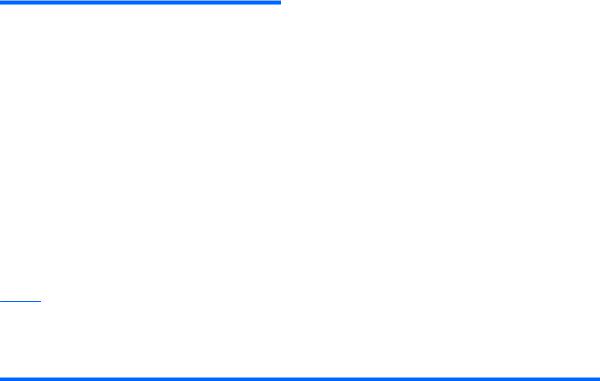
Component |
Description |
||
|
|
|
|
(7) |
Battery light |
● |
Amber: A battery is charging. |
|
|
● |
Turquoise: A battery is close to full charge capacity. |
|
|
● |
Blinking amber: A battery that is the only available power |
|
|
|
source has reached a low battery level. When the battery |
|
|
|
reaches a critical battery level, the battery light begins |
|
|
|
blinking rapidly. |
|
|
● |
Off: If the computer is plugged into an external power |
|
|
|
source, the light turns off when all batteries in the computer |
|
|
|
are fully charged. If the computer is not plugged into an |
|
|
|
external power source, the light stays off until the battery |
|
|
|
reaches a low battery level. |
|
|
|
|
(8) |
Drive light |
● |
Blinking turquoise: The hard drive or optical drive is being |
|
|
|
accessed. |
|
|
● |
Amber: HP 3D DriveGuard has temporarily parked the |
|
|
|
internal hard drive. |
*The 2 power lights display the same information. The light on the power button is visible only when the computer is open. The power light on the front of the computer is visible whether the computer is open or closed.
†The 2 wireless lights display the same information. The light on the wireless button is visible only when the computer is open. The wireless light on the front of the computer is visible whether the computer is open or closed.
Top components |
7 |

Buttons, switches, and fingerprint reader
Component |
Description |
|
|
|
|
(1) |
Power button |
● When the computer is off, press the button to turn on the |
|
|
computer. |
|
|
● When the computer is on, press the button to shut down the |
|
|
computer. |
|
|
● When the computer is in the Sleep state (Windows Vista) or |
|
|
Standby (Windows XP), press the button briefly to exit the |
|
|
Sleep state or Standby. |
|
|
● When the computer is in Hibernation, press the button |
|
|
briefly to exit Hibernation. |
|
|
If the computer has stopped responding and Windows® |
|
|
shutdown procedures are ineffective, press and hold the power |
|
|
button for at least 5 seconds to turn off the computer. |
|
|
To learn more about your power settings: |
|
|
● For Windows Vista, select Start > Control Panel > System |
|
|
and Maintenance > Power Options. |
|
|
● For Windows XP, select Start > Control Panel > |
|
|
Performance and Maintenance > Power Options. |
|
|
|
(2) |
Info button |
Launches Info Center, which enables you to open various |
|
|
software solutions. |
|
|
|
(3) |
Internal display switch |
Turns off the display if the display is closed while the power is on. |
|
|
|
(4) |
Wireless button |
Turns the wireless feature on or off but does not establish a |
|
|
wireless connection. |
NOTE: A wireless network must be set up in order to establish a wireless connection.
8 |
Chapter 2 External component identification |

Component |
Description |
|
|
|
|
(5) |
Presentation button |
Starts the presentation feature. |
|
|
|
(6) |
TouchPad on/off button |
Turns the TouchPad on or off. |
|
|
|
(7) |
Volume mute button |
Mutes and restores speaker sound. |
|
|
|
(8) |
Volume scroll zone |
Adjusts speaker volume. Slide your finger to the left to decrease |
|
|
volume and to the right to increase volume. You can also press |
|
|
and hold the minus (–) sign to decrease volume, or press and |
|
|
hold the plus (+) sign to increase volume. |
|
|
|
(9) |
Fingerprint reader |
Allows a fingerprint logon to Windows, instead of a password |
|
|
logon. |
|
|
|
Top components |
9 |

Keys
Component |
Description |
|
|
|
|
(1) |
esc key |
Displays system information when pressed in combination with |
|
|
the fn key. |
|
|
|
(2) |
fn key |
Executes frequently used system functions when pressed in |
|
|
combination with a function key or the esc key. |
|
|
|
(3) |
Windows logo key |
Displays the Windows Start menu. |
|
|
|
(4) |
Windows applications key |
Displays a shortcut menu for items beneath the pointer. |
|
|
|
(5) |
Embedded numeric keypad keys |
Can be used like the keys on an external numeric keypad. |
|
|
|
(6) |
Function keys |
Execute frequently used system functions when pressed in |
|
|
combination with the fn key. |
|
|
|
10 Chapter 2 External component identification
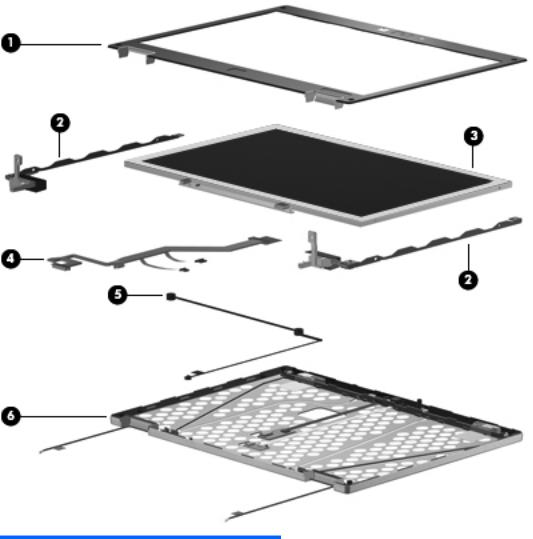
Display
Component |
Description |
|
|
|
|
(1) |
Ambient light sensor |
Automatically adjusts the display brightness based on the lighting |
|
|
conditions in your environment. |
|
|
|
(2) |
Webcam light (select models only) |
On: The integrated camera is in use. |
|
|
|
(3) |
Webcam (select models only) |
Records audio and video and captures still photographs. |
|
|
|
(4) |
Keyboard light |
Illuminates the keyboard in low-light conditions when the |
|
|
keyboard light button is pressed. |
|
|
|
(5) |
Keyboard light button |
Opens and turns on the keyboard light. |
|
|
|
(6) |
Internal microphone |
Records sound. |
|
|
NOTE: The internal microphone makes use of dual array |
|
|
technology, which provides speech enhancement and |
|
|
suppresses surrounding noises. |
|
|
|
Top components 11
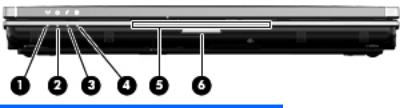
Front components
Component |
Description |
||
|
|
|
|
(1) |
Wireless light |
● |
Blue: An integrated wireless device, such as a wireless |
|
|
|
local area network (WLAN) device, the HP Mobile |
|
|
|
Broadband Module, and/or a Bluetooth device, is on. |
|
|
● |
Amber: All wireless devices are off. |
|
|
|
|
(2) |
Power light |
● |
On: The computer is on. |
|
|
● |
Blinking: The computer is in the Sleep state (Windows |
|
|
|
Vista) or Standby (Windows XP). |
|
|
● |
Off: The computer is off or in Hibernation. |
|
|
|
|
(3) |
Battery light |
● |
Amber: A battery is charging. |
|
|
● |
Turquoise: A battery is close to full charge capacity. |
|
|
● |
Blinking amber: A battery that is the only available power |
|
|
|
source has reached a low battery level. When the battery |
|
|
|
reaches a critical battery level, the battery light begins |
|
|
|
blinking rapidly. |
|
|
● |
Off: If the computer is plugged into an external power |
|
|
|
source, the light turns off when all batteries in the computer |
|
|
|
are fully charged. If the computer is not plugged into an |
|
|
|
external power source, the light stays off until the battery |
|
|
|
reaches a low battery level. |
|
|
|
|
(4) |
Drive light |
● |
Turquoise: The hard drive or optical drive is being |
|
|
|
accessed. |
|
|
● |
Amber: HP 3D DriveGuard has temporarily parked the |
|
|
|
internal hard drive. |
|
|
|
|
(5) |
Business card slot |
Holds a business card in position so that the webcam can |
|
|
|
capture the information on the card. |
|
|
|
|
|
(6) |
Display release button |
Opens the computer. |
|
|
|
|
|
12 Chapter 2 External component identification
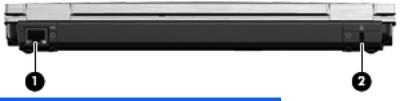
Rear components
Component |
Description |
|
|
|
|
(1) |
RJ-45 (network) jack |
Connects a network cable. |
|
|
|
(2) |
Security cable slot |
Attaches an optional security cable to the computer. |
|
|
NOTE: The security cable is designed to act as a deterrent, but |
|
|
it may not prevent the computer from being mishandled or stolen. |
|
|
|
Rear components 13
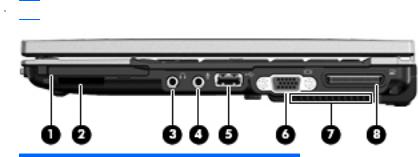
Right-side components
 NOTE: Refer to the illustration that most closely matches your computer.
NOTE: Refer to the illustration that most closely matches your computer.
Component |
Description |
|
|
|
|
(1) |
ExpressCard slot |
Supports optional ExpressCards. |
|
|
|
(2) |
SD Card Reader |
Supports the Secure Digital (SD) Memory Card and |
|
|
MultiMediaCard (MMC) optional digital card formats. |
|
|
|
(3) |
1394 port |
Connects an optional IEEE 1394 or 1394a device, such as a |
|
|
camcorder. |
|
|
|
(4) |
Audio-out (headphone) jack |
Produces sound when connected to optional powered stereo |
|
|
speakers, headphones, ear buds, a headset, or television audio. |
|
|
WARNING! To reduce the risk of personal injury, adjust the |
|
|
volume before putting on headphones, earbuds, or a headset. |
|
|
For additional safety information, refer to the Regulatory, Safety |
|
|
and Environmental Notices. |
|
|
NOTE: When a device is connected to the headphone jack, the |
|
|
computer speakers are disabled. |
|
|
|
(5) |
Audio-in (microphone) jack |
Connects an optional computer headset microphone, stereo |
|
|
array microphone, or monaural microphone. |
|
|
|
(6) |
USB port |
Connects an optional USB device. |
|
|
|
(7) |
External monitor port |
Connects an external VGA monitor or projector. |
|
|
|
(8) |
Vent |
Enables airflow to cool internal components. |
|
|
NOTE: The computer fan starts up automatically to cool internal |
|
|
components and prevent overheating. It is normal for the internal |
|
|
fan to cycle on and off during routine operation. |
|
|
|
(9) |
Expansion port 3 |
Connects an optional docking device. |
|
|
|
14 Chapter 2 External component identification
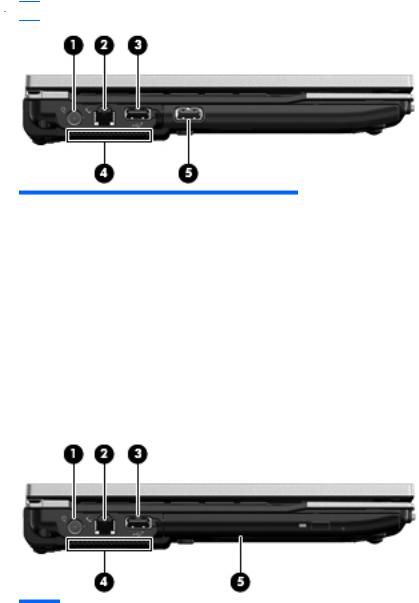
Left-side components
 NOTE: Refer to the illustration that most closely matches your computer.
NOTE: Refer to the illustration that most closely matches your computer.
Component |
Description |
|
|
|
|
(1) |
Power connector |
Connects an AC adapter. |
|
|
|
(2) |
RJ-11 (modem) jack |
Connects a modem cable. |
|
|
|
(3) |
Powered USB port |
Provides power to an external device if used with a powered USB |
|
|
cable. |
|
|
|
(4) |
USB port |
Connects an optional USB device. |
|
|
|
(5) |
Vent |
Enables airflow to cool internal components. |
|
|
NOTE: The computer fan starts up automatically to cool internal |
|
|
components and prevent overheating. It is normal for the internal |
|
|
fan to cycle on and off during routine operation. |
|
|
|
Component |
Description |
|
|
|
|
(1) |
Power connector |
Connects an AC adapter. |
|
|
|
(2) |
RJ-11 (modem) jack |
Connects a modem cable. |
|
|
|
(3) |
Powered USB port |
Provides power to an external device if used with a powered |
|
|
USB cable. |
|
|
|
(4) |
Vent |
Enables airflow to cool internal components. |
|
|
NOTE: The computer fan starts up automatically to cool |
|
|
internal components and prevent overheating. It is normal for the |
|
|
internal fan to cycle on and off during routine operation. |
|
|
|
(5) |
Optical drive |
Reads and writes to an optical disc. |
|
|
|
Left-side components 15
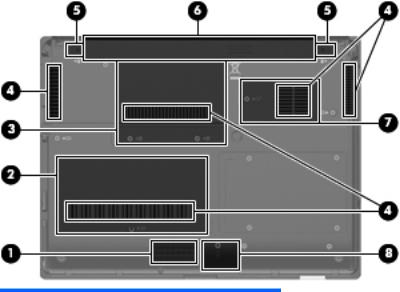
Bottom components
Component |
Description |
|
|
|
|
(1) |
Battery release latches (2) |
Release the battery from the battery bay. |
|
|
|
(2) |
Battery bay |
Holds the battery. |
|
|
|
(3) |
SIM slot (select models only) |
Contains a wireless subscriber identity module (SIM). The SIM |
|
|
slot is located inside the battery bay. |
|
|
|
(4) |
Broadband wireless module compartment |
Contains an HP Mobile Broadband Module (select models only). |
|
|
CAUTION: To prevent an unresponsive system, replace the |
|
|
wireless module only with a wireless module authorized for use in |
|
|
the computer by the governmental agency that regulates wireless |
|
|
devices in your country or region. If you replace the module and |
|
|
then receive a warning message, remove the module to restore |
|
|
computer functionality, and then contact technical support |
|
|
through Help and Support. |
|
|
|
(5) |
Vents (5) |
Enable airflow to cool internal components. |
|
|
NOTE: The computer fan starts up automatically to cool internal |
|
|
components and prevent overheating. It is normal for the internal |
|
|
fan to cycle on and off during routine operation. |
|
|
|
(6) |
Hard drive bay |
Holds the hard drive. |
|
|
NOTE: The 4.57-cm (1.80-inch) primary hard drive must be |
|
|
installed in the hard drive bay. Installation of this drive in the |
|
|
optical drive bay is not supported. |
|
|
|
(7) |
Bluetooth compartment |
Contains a Bluetooth device. |
|
|
|
16 Chapter 2 External component identification

Component |
Description |
|
|
|
|
(8) |
Speaker |
Produces sound. |
|
|
|
(9) |
Memory module compartment |
Contains an expansion memory module slot and a WLAN module |
|
|
(select models only). |
NOTE: To prevent an unresponsive system, replace the wireless module only with a wireless module authorized for use in the computer by the governmental agency that regulates wireless devices in your country or region. If you replace the module and then receive a warning message, remove the module to restore computer functionality, and then contact technical support through Help and Support.
Bottom components 17
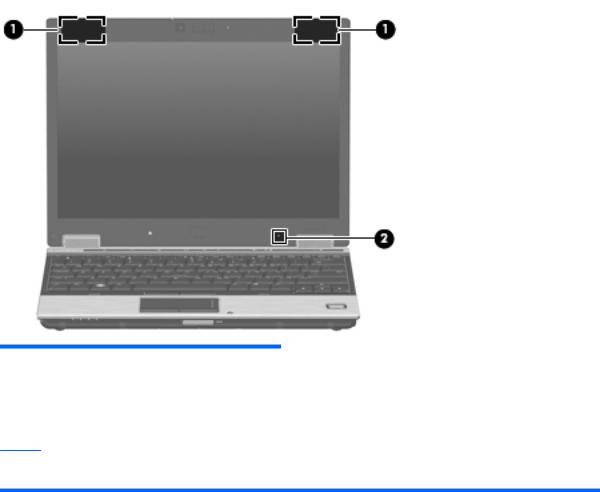
Wireless antennae (select models only)
Component |
Description |
|
|
|
|
(1) |
WLAN antennae (2)* |
Send and receive wireless signals to communicate with wireless |
|
|
local area networks (WLAN). |
|
|
|
(2) |
WWAN antennae (2)* |
Send and receive wireless signals to communicate with wireless |
|
|
wide-area networks (WWAN). |
*The antennae are not visible from the outside of the computer. For optimal transmission, keep the areas immediately around the antennae free from obstructions.
To see wireless regulatory notices, refer to the section of the Regulatory, Safety and Environmental Notices that applies to your country or region. These notices are located in Help and Support.
18 Chapter 2 External component identification

3 Illustrated parts catalog
Serial number location
The service tag, affixed to the bottom of the computer, provides information that may be needed when troubleshooting system problems. The service tag provides the following information:
(1)Product name: This is the product name affixed to the front of the computer.
(2)Serial number (s/n): This is an alphanumeric identifier that is unique to each product.
(3)Part number/Product number (p/n): This number provides specific information about the product's hardware components. The part number helps a service technician to determine what components and parts are needed.
(4)Model description: This is the number used to locate documents, drivers, and support for the computer.
(5)Warranty period: This number describes the duration of the warranty period for the computer.
When ordering parts or requesting information, provide the computer serial number and model description provided on the service tag.
Serial number location 19

20 Chapter 3 Illustrated parts catalog
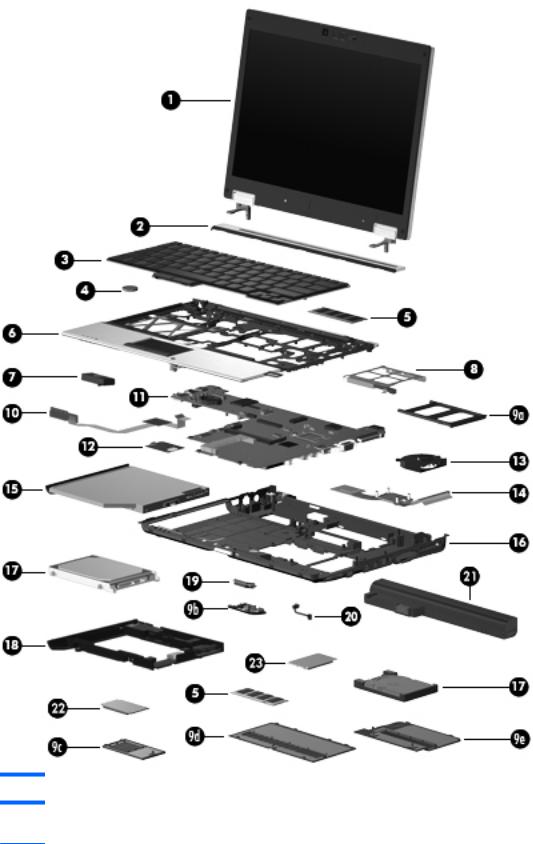
Computer major components
Item |
Description |
Spare part number |
(1)12.1-inch, WXGA AntiGlare display assembly (See Display components on page 27 for display assembly component spare part number information.)
Computer major components 21

Item |
Description |
Spare part number |
|
|
|
|
With webcam |
492576-001 |
|
|
|
|
Without webcam |
492575-001 |
|
|
|
(2) |
Switch cover (includes display lid switch board and cable and LED board and cable) |
492556-001 |
|
|
|
(3) |
Keyboard with pointing stick (includes keyboard cable and pointing stick cable) |
|
|
|
|
|
● For use in Brazil |
506677-201 |
|
|
|
|
● For use in the Czech Republic |
506677-221 |
|
|
|
|
● For use in Denmark |
506677-081 |
|
|
|
|
● For use in Europe |
506677-021 |
|
|
|
|
● For use in Finland and Sweden |
506677-B71 |
|
|
|
|
● For use in France |
506677-051 |
|
|
|
|
● For use in French Canada |
506677-121 |
|
|
|
|
● For use in Germany |
506677-041 |
|
|
|
|
● For use in Greece |
506677-151 |
|
|
|
|
● For use in Hungary |
506677-211 |
|
|
|
|
● For use in Iceland |
506677-DD1 |
|
|
|
|
● For use in Israel |
506677-BB1 |
|
|
|
|
● For use in Italy |
506677-061 |
|
|
|
|
● For use in Japan |
506677-291 |
|
|
|
|
● For use in Latin America |
506677-161 |
|
|
|
|
● For use in the Netherlands and Europe |
506677-A41 |
|
|
|
|
● For use in Norway |
506677-091 |
|
|
|
|
● For use in Portugal |
506677-131 |
|
|
|
|
● For use in Russia |
506677-251 |
|
|
|
|
● For use in Saudi Arabia |
506677-171 |
|
|
|
|
● For use in Slovakia |
506677-231 |
|
|
|
|
● For use in South Korea |
506677-AD1 |
|
|
|
|
● For use in Spain |
506677-071 |
|
|
|
|
● For use in Switzerland |
506677-111 |
|
|
|
|
● For use in Taiwan |
506677-AB1 |
|
|
|
|
● For use in Thailand |
506677-281 |
|
|
|
|
● For use in Turkey |
506677-141 |
|
|
|
|
● For use in the United Kingdom |
506677-031 |
|
|
|
|
● For use in the United States |
506677-001 |
|
|
|
(4) |
RTC battery |
481089-001 |
|
|
|
22 Chapter 3 Illustrated parts catalog
