HP 2800 Service manual
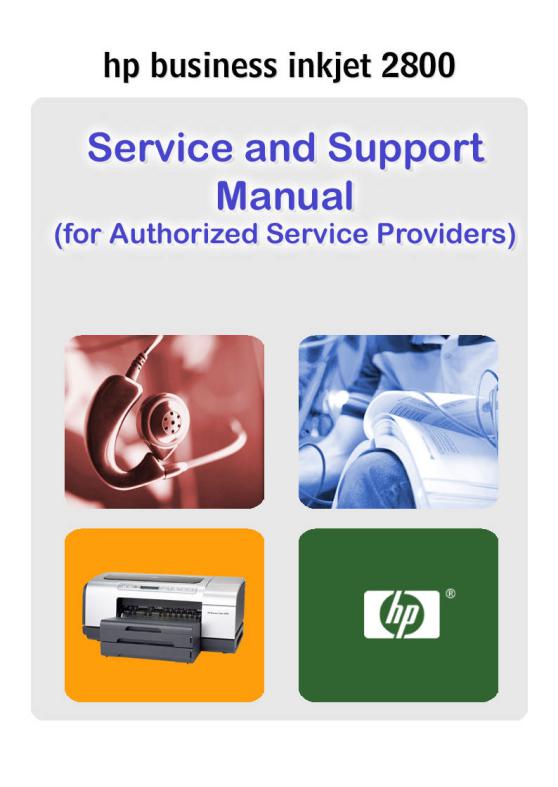
table of contents |
|
product overview................................................................................................................. |
1 |
unique product features ...................................................................................................... |
2 |
key selling points................................................................................................................... |
4 |
marketing statement............................................................................................................ |
6 |
product sku........................................................................................................................... |
7 |
localization ........................................................................................................................... |
8 |
dimensions.......................................................................................................................... |
10 |
front view ............................................................................................................................ |
12 |
rear view............................................................................................................................. |
13 |
printing supplies area ......................................................................................................... |
14 |
control panel ...................................................................................................................... |
15 |
specifications...................................................................................................................... |
17 |
competitive test suites........................................................................................................ |
20 |
user replaceable components........................................................................................... |
21 |
consumables ...................................................................................................................... |
22 |
technology updates........................................................................................................... |
27 |
value added services ......................................................................................................... |
29 |
education and training...................................................................................................... |
31 |
support services .................................................................................................................. |
33 |
standard warranty for the product .................................................................................... |
35 |
setup requirements............................................................................................................. |
41 |
contents of the box ............................................................................................................ |
43 |
overall setup procedure ..................................................................................................... |
44 |
install tray 2 ......................................................................................................................... |
47 |
install auto-duplex unit/rear access panel (cleanout)....................................................... |
49 |
install HP Jetdirect 620n print server card ........................................................................... |
51 |
install additional memory................................................................................................... |
53 |
enable accessories in printer driver.................................................................................... |
55 |
install ink cartridges ............................................................................................................ |
57 |
install printheads................................................................................................................. |
59 |
paper type matrix............................................................................................................... |
62 |
paper capacity and weight matrix.................................................................................... |
66 |
test hardware installation................................................................................................... |
67 |
contents of the software CD ROM for Windows................................................................. |
70 |
contents of software CD ROM for Macintosh..................................................................... |
71 |
startup page of the CD browser for Windows.................................................................... |
72 |
browse documentation...................................................................................................... |
73 |
register product .................................................................................................................. |
74 |
customization utility ............................................................................................................ |
75 |
install the printer software for Windows - direct.................................................................. |
83 |
install the printer software for Windows - network.............................................................. |
90 |
install the printer driver for Windows - using the Add Printer wizard ................................. |
104 |
test software installation ................................................................................................... |
109 |
uninstall printer software for Windows.............................................................................. |
111 |
install toolbox.................................................................................................................... |
120 |
contents of the software CD ROM for Windows............................................................... |
127 |
contents of software CD ROM for Macintosh................................................................... |
128 |
uninstall toolbox................................................................................................................ |
129 |
startup page of the CD browser for Macintosh................................................................ |
131 |
install the printer software for Macintosh.......................................................................... |
132 |
share the printer software for Macintosh.......................................................................... |
138 |
delete printer spooler queue for Macintosh..................................................................... |
141 |
summary of driver configurations under different install methods ................................... |
142 |
Web deployment of drivers.............................................................................................. |
144 |
scrubber utility .................................................................................................................. |
145 |
setup issues ....................................................................................................................... |
146 |
print a Configuration page .............................................................................................. |
152 |
overview of the control panel .......................................................................................... |
157 |
LCD messages .................................................................................................................. |
159 |
LED indications ................................................................................................................. |
162 |
menu map........................................................................................................................ |
164 |
loading media into trays .................................................................................................. |
174 |
manual feed..................................................................................................................... |
180 |
printing on both sides ....................................................................................................... |
185 |
printing on special media................................................................................................. |
196 |
firmware upgrading procedure ....................................................................................... |
199 |
changing default software settings.................................................................................. |
202 |
software features and functions....................................................................................... |
203 |
navigating the driver user interface in Windows advanced tab..................................... |
204 |
navigating the driver user interface in Windows paper/quality tab ................................ |
218 |
navigating the driver user interface in Windows effects tab............................................ |
222 |
navigating the driver user interface in Windows finishing tab.......................................... |
225 |
navigating the driver user interface in Windows color tab .............................................. |
227 |
navigating user interface in Macintosh X......................................................................... |
229 |
overview of the Windows toolbox.................................................................................... |
241 |
HP Instant Support (HPIS) .................................................................................................. |
249 |
myPrintMileage................................................................................................................. |
259 |
EWS ................................................................................................................................... |
263 |
HP Web Jetadmin............................................................................................................. |
288 |
firmware upgrading procedure ....................................................................................... |
289 |
changing default software settings.................................................................................. |
292 |
cleaning and maintaining the printer .............................................................................. |
293 |
troubleshooting usage issues ............................................................................................ |
294 |
troubleshooting paper-related problem .......................................................................... |
297 |
clearing media jams......................................................................................................... |
299 |
troubleshooting print quality-related problems................................................................ |
302 |
low or excess use of ink in printouts.................................................................................. |
305 |
incorrect color printouts ................................................................................................... |
308 |
printing process ................................................................................................................ |
311 |
writing systems .................................................................................................................. |
313 |
ink delivery system ............................................................................................................ |
314 |
ink supply station .............................................................................................................. |
315 |
service station................................................................................................................... |
316 |
paper path-feed motor and jam detection.................................................................... |
317 |
electronics ........................................................................................................................ |
320 |
sensors and encoders....................................................................................................... |
321 |
keypanel PCA .................................................................................................................. |
322 |
media ease of use strategy.............................................................................................. |
323 |
installer.............................................................................................................................. |
332 |
input/output ..................................................................................................................... |
334 |
key software improvements............................................................................................. |
335 |
toolbox features ............................................................................................................... |
337 |
driver features ................................................................................................................... |
338 |
known issues ..................................................................................................................... |
341 |
product escalation path by region .................................................................................. |
353 |
white papers..................................................................................................................... |
354 |
print test pages................................................................................................................. |
357 |
configuration page .......................................................................................................... |
362 |
serial number .................................................................................................................... |
367 |
born-on date.................................................................................................................... |
368 |
color calibration test page............................................................................................... |
369 |
printhead alignment ........................................................................................................ |
372 |
diagnostic page............................................................................................................... |
374 |
customer service checklist ............................................................................................... |
376 |
field replacement unit: customer requirements............................................................... |
377 |
repair flow chart ............................................................................................................... |
378 |
exploded view .................................................................................................................. |
379 |
tools for repair................................................................................................................... |
382 |
non V-coded parts (CREW).............................................................................................. |
384 |
non V-coded parts (FRU) .................................................................................................. |
390 |
troubleshooting strategy .................................................................................................. |
411 |
troubleshooting power-on problems................................................................................ |
412 |
troubleshooting print media problems............................................................................. |
418 |
troubleshooting paper eject problems............................................................................ |
420 |
troubleshooting unusual noises......................................................................................... |
422 |
troubleshooting initialization............................................................................................. |
423 |
troubleshooting two-sided printing problems................................................................... |
424 |
troubleshooting short ink cartridge/printhead life............................................................ |
426 |
quick checkup ................................................................................................................. |
427 |
error codes ....................................................................................................................... |
429 |
repackaging by customer to return to HP........................................................................ |
446 |
repackaging kit: setup the exchanged unit..................................................................... |
447 |
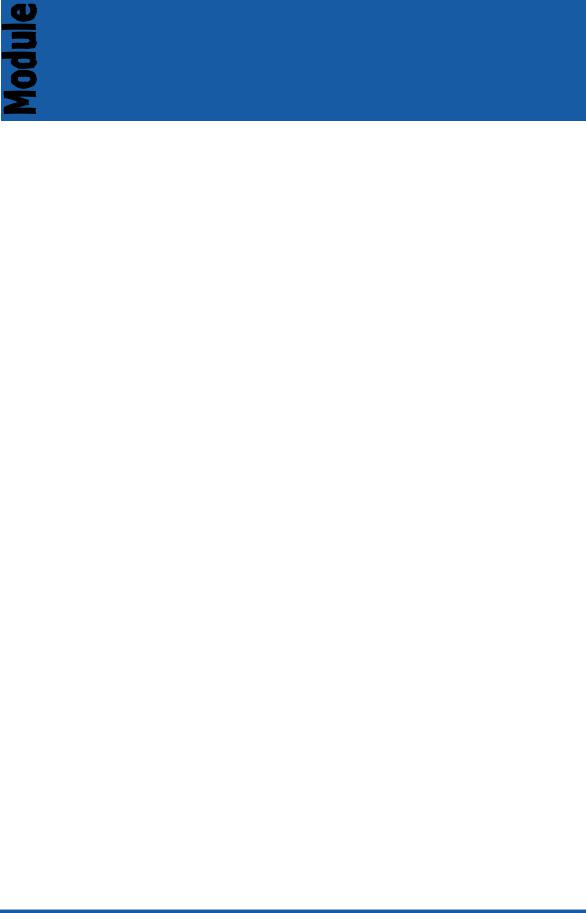
|
1 |
|
table of contents |
product overview....................................................................................................................... |
1 |
unique product features ............................................................................................................ |
2 |
key selling points......................................................................................................................... |
4 |
marketing statement.................................................................................................................. |
6 |
product sku................................................................................................................................. |
7 |
localization................................................................................................................................. |
8 |
dimensions................................................................................................................................ |
10 |
front view .................................................................................................................................. |
12 |
rear view ................................................................................................................................... |
13 |
printing supplies area ............................................................................................................... |
14 |
control panel ............................................................................................................................ |
15 |
specifications............................................................................................................................ |
17 |
competitive test suites .............................................................................................................. |
20 |
user replaceable components................................................................................................. |
21 |
consumables ............................................................................................................................ |
22 |
technology updates................................................................................................................. |
27 |
value added services............................................................................................................... |
29 |
education and training ............................................................................................................ |
31 |
support services ........................................................................................................................ |
33 |
standard warranty for the product .......................................................................................... |
35 |
Service and Support Manual

table of figures |
|
HP Business Inkjet 2800 Printer ..................................................................................................... |
1 |
HP Business Inkjet 2800 Printer ..................................................................................................... |
4 |
HP Business Inkjet 2800 Series Demo Page.................................................................................. |
6 |
HP Business Inkjet 2800 Printer SKUs ............................................................................................. |
7 |
Dimensions for HP Business Inkjet 2800 ...................................................................................... |
10 |
Dimensions for HP Business Inkjet 2800dt................................................................................... |
10 |
Dimensions for HP Business Inkjet 2800dtn................................................................................. |
11 |
Front View of the Printer ........................................................................................................... |
12 |
Rear View of the Printer............................................................................................................ |
13 |
Printing Supplies Area ............................................................................................................... |
14 |
Control Panel Buttons and LEDs............................................................................................... |
15 |
Ink Cartridges for the Printer ..................................................................................................... |
22 |
Printheads for the Printer .......................................................................................................... |
23 |
Printhead Status........................................................................................................................ |
37 |
New Printheads ........................................................................................................................ |
37 |
Older Printheads....................................................................................................................... |
37 |
Ink Supplies ............................................................................................................................... |
38 |
Ink Cartridge Status .................................................................................................................. |
38 |
Service and Support Manual
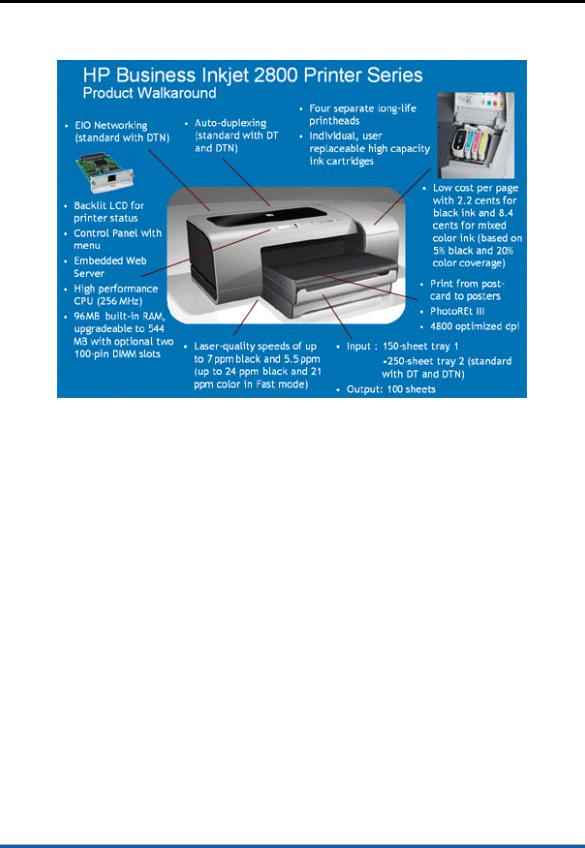
product overview
product overview
HP Business Inkjet 2800 Printer
HP Business Inkjet 2800 Printer Series is a high-performance, wide-format, and costeffective business inkjet designed for a small work team.
Some of the basic features of this product are:
∙ Better price range as compared to that of HP CP 1700 and HP Business Inkjet 2600 printers
∙Expandability options, such as optional auto-duplex unit and second tray
∙Multiple SKUs
∙Targeted at small and medium sized business
∙Individual high capacity ink cartridges
∙Separate long-life printheads
∙High capacity trays
∙Ability to create photo-realistic images on A4 or letter-size, A3+ or 330.2 by
482.6mm (13 by 19 inches), B-size paper, and special media
∙Cost-effective color documents
∙Connectivity options, such as the EIO slot, parallel port, or the USB port
Tour the Product |
hp confidential |
1 - 1 |
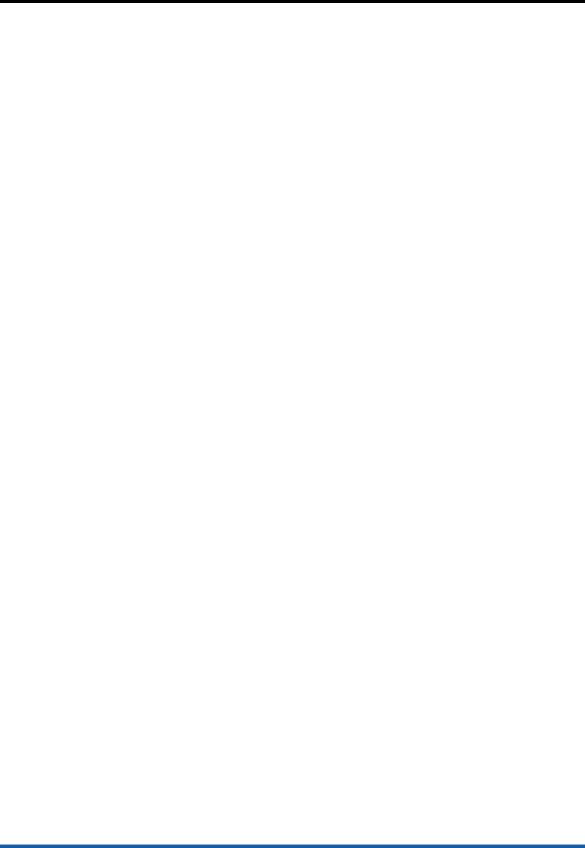
unique product features
unique product features
Unique product features of the HP Business Inkjet 2800 Printer Series are:
∙Back-lit, text based LCD Control Panel
∙Speed performance up to 24 ppm black and 21 ppm color in draft mode
∙96MB built-in RAM, upgradeable up to 544MB with optional two 100-pin DIMM slots
∙High performance CPU (256 MHz)
∙150-sheet input tray and an optional 250-sheet second tray
∙100-sheet output tray
∙Low cost per page with 2.2 US cents for black ink and 8.4 US cents for mixed color ink (Based on 5% black and 20% color coverage)
∙Archives true-to-life photo-quality printing using HP PhotoREt III technology
∙Four separate long-life print heads
∙Individual, user replaceable high capacity ink cartridges
Other Features
Some other features of the product are:
∙Ink level gauge
∙Auto pen alignment
∙Laser-quality print speed up to 7 ppm black and 5.5 ppm color
∙PCL5c, PCL6, PostScript3 emulation, and automatic language switching
∙Drop-on-demand thermal inkjet printing print method
∙Duty cycle with maximum monthly volume of up to 12,000 pages per month
∙Robust network solutions with optional EIO Jetdirect 620n print server card (standard with DTN Printer)
∙Lower cost barcode printing
∙Easy printer management with internally enabled Embedded Web Server (EWS) e-services
∙One-year limited hardware warranty
Accessories
The optional hardware accessories available with the product are:
∙Auto-duplex unit (Built-in with the HP Business Inkjet 2800dt and 2800dtn printer SKUs)
∙250-sheet second paper tray (Built-in with the HP Business Inkjet 2800dt and 2800dtn printer SKUs)
∙Network cards:
∙HP JD 620N EIO [10/100] (Built-in with the HP Business Inkjet 2800dtn
printer SKU)
∙HP JD 625N EIO [10/100]
∙HP JD 680N EIO [wireless 802.11b]
∙HP JD 500X EX box [TR]
∙HP JD 500X EX box [10/100]
∙HP JD 300X EX box [10/100]
∙HP JD 380X EX box [wireless 801.11b]
∙HP JD ew2400 EX box [wireless 801.11g]
1 - 2 |
hp confidential |
Tour the Product |

Font Support
The fonts supported by the product are:
∙45 TrueType and 35 PostScript built-in fonts
∙Intellifont and TrueType rasterizer built into PCL5c and PCL6
Tour the Product |
hp confidential |
1 - 3 |

key selling points
key selling points
HP Business Inkjet 2800 Printer
HP Business Inkjet 2800 Printer Series is a wide-format, low running cost color inkjet printer that is designed for a small workteam. The key selling points of the product are its high performance, cost effectiveness, and flexible networking solutions.
Performance
This product provides laser-quality speeds, excellent color, high memory capacity, and two input trays to ensure professional performance for users. The various performance-enhancing fea tures of the product are:
∙Postcard to poster printing capability
∙Print speed of up to 24 ppm black and 21 ppm color in fast mode
∙Excellent print quality with 4800 optimized dpi on photo paper
∙Duty Cycle of up to 12,000 pages per month
∙New Embedded Web Server (EWS) solutions:
∙EWS - Job Accounting and Pages Remaining solution to help users
estimate ink levels and allow administrators to optimize printer deployment, workload, and purchase of supplies.
∙ Barcode printing solution from JetCAPS. JetCAPS provides more than 50 types of barcodes for shipment and production labels. The points that make the printer advantageous for barcode printing are:
∙Faster first-page out as compared to laser and thermal printers.
∙No ozone emission, as compared to laser printers.
∙Low cost barcode printer, as compared to Intermec Mobile Thermal printer, which is US$950.
∙Prints on a variety of media, as compared to thermal printers that print only on thermal paper.
∙Prints in color, as compared to thermal printers, which prints in mono color only.
∙No fading in barcodes, as compared to direct thermal printers.
∙Connectivity features, such as USB, Parallel (IEEE 1284-compliant), and EIO
1 - 4 |
hp confidential |
Tour the Product |

Cost Effectiveness
This product provides features, such as professional performance, speed, resolution, and paper handling at a low acquisition and operating cost. Robust duty cycle and networking solutions also contribute to the cost effectiveness of the printer. Some other features that make the printer ideal for small workgroups are:
∙The printer series consists of three printer SKUs that are priced between US$499 and US$999. These SKU options are:
∙HP Business Inkjet 2800 - Base printer
∙HP Business Inkjet 2800dt - Base printer with built-in auto-duplex unit and 250-sheet capacity second tray
∙HP Business Inkjet 2800dtn - Base printer with built-in auto-duplex unit, 250-sheet capacity second tray, and EIO Jetdirect 620n print server card
∙Individual, high capacity ink cartridges yield 1750 pages per color
∙Cost-efficient 4-pen operation
∙Low cpp of 2.2 cents mono and 8.4 cents color (Based on 5% black and 20%
color coverage)
∙Optional auto-duplex unit to save printing costs
∙Paper path capacity:
∙Rear manual feed: 1 sheet (16 to 74 lb Bond/60 to 280 gsm)
∙Front manual feed: 10 sheets (16 to 36 lb Bond/60 to 135 gsm)
∙Input tray 1: 150 sheets (16 to 36 lb Bond/60 to 135 gsm)
∙Input tray 2: 250 sheets (16 to 36 lb Bond/60 to 135 gsm)
∙Output tray: 100 sheets
∙Auto-duplex unit: 1 sheet at a time (16 to 36 lb Bond/60 to 135 gsm)
Networking
This product is network ready and designed to complement any existing Information Technology (IT) environment across a variety of platforms including Macintosh. The features that contribute to robust networking solutions for users are:
∙Back-lit LCD Control Panel
∙Supports EWS and Web JetAdmin
∙Supports PCL5/PCL6 and PS3
∙EIO networking solution with HP Jetdirect 620n print server card for easy manageability (Built-in with HP Business Inkjet 2800dtn)
Tour the Product |
hp confidential |
1 - 5 |
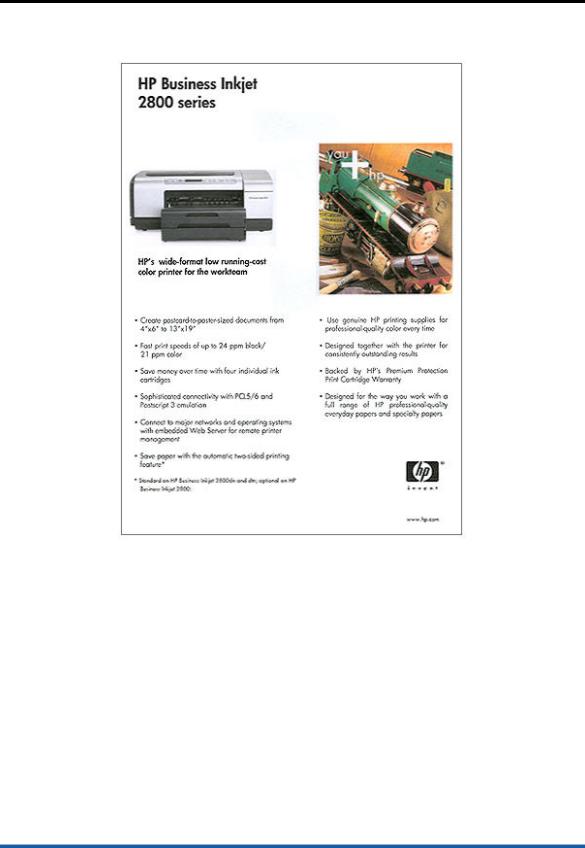
marketing statement
marketing statement
HP Business Inkjet 2800 Series Demo Page
The marketing statement for the HP Business Inkjet 2800 Printer Series is: Highperformance, wide-format, cost -effective business inkjet designed for a small work team.
The key messages in the marketing statement are:
∙Performance that meets business needs of the customer: The product provides the ability to create postcard to poster-sized documents from 4 by 6 inches to 13 by 19 inches.
∙Reliability at a low cost of ownership: The product supports fast print speeds of up to 24 ppm black and 21 ppm color. It saves money and paper over time
with four individual ink cartridges and automatic two-sided printing feature, respectively.
∙ Design for sharing: The product provides sophisticated connectivity with PCL5c and PCL6 and PostScript 3 emulation. In addition, it enables connectivity to major networks and operating systems with Embedded Web Server (EWS) for remote printer management.
1 - 6 |
hp confidential |
Tour the Product |
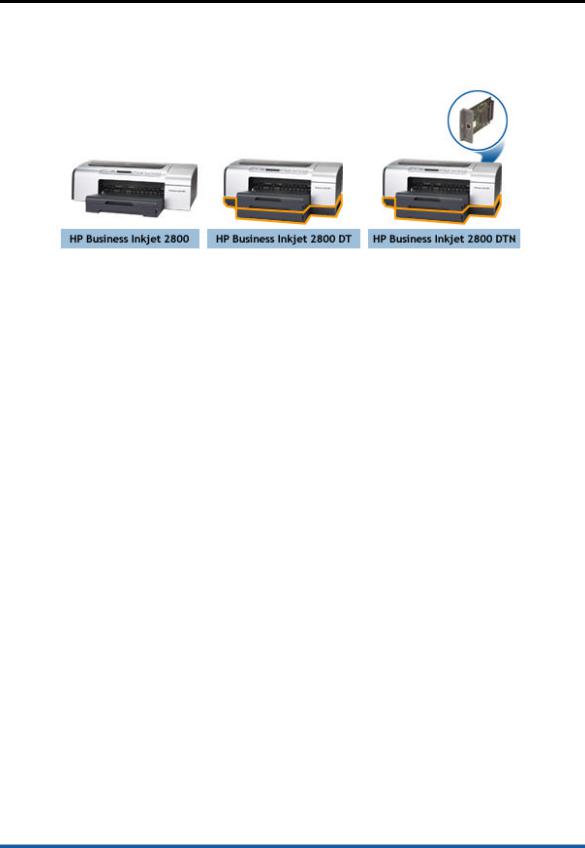
product sku
product sku
HP Business Inkjet 2800 Printer SKUs
- |
HP Business |
HP Business |
HP Business |
|
Inkjet 2800 |
Inkjet 2800dt |
Inkjet 2800dtn |
Base Printer |
Yes |
Yes |
Yes |
Power Cord |
Yes |
Yes |
Yes |
AC Power Adaptor |
Yes |
Yes |
Yes |
Driver Software CD |
Yes |
Yes |
Yes |
Getting Started Guide |
Yes |
Yes |
Yes |
Setup Poster |
Yes |
Yes |
Yes |
Support Flyer |
Yes |
Yes |
Yes |
Regulatory Leaflet |
Yes |
Yes |
Yes |
Four Printheads |
Yes |
Yes |
Yes |
Four Ink Cartridges |
Yes |
Yes |
Yes |
Auto-Duplex Unit |
No |
Yes |
Yes |
Rear Access Panel |
Yes |
Yes |
Yes |
(Cleanout) |
|
|
|
HP Jetdirect 620n Print |
No |
No |
Yes |
Server Card |
|
|
|
250-Sheet Input Tray |
No |
Yes |
Yes |
Table Comparing Contents of the Box for HP Business Inkjet 2800 Printer Series
Tour the Product |
hp confidential |
1 - 7 |
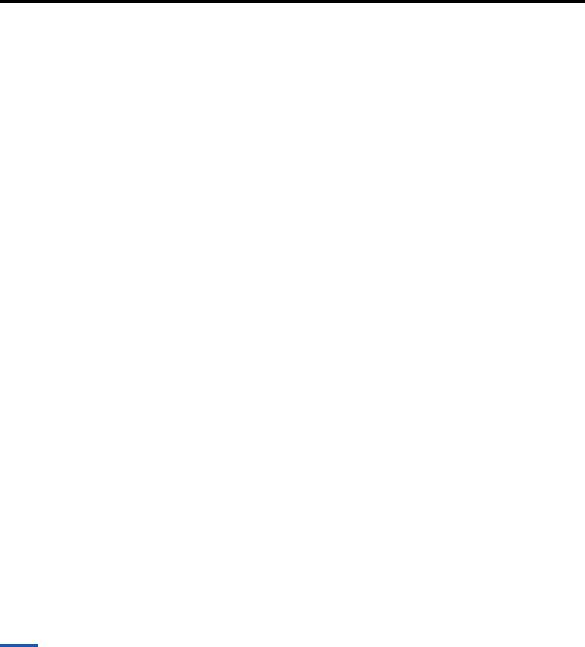
localization
localization
CD1 will be localized in the following languages:
∙US English
∙French
∙Portuguese
∙Spanish
∙German
∙Italian
∙Dutch
∙Swedish
∙Danish
∙Finish
∙Norwegian
CD2 will be localized in the following languages:
∙US English
∙French
∙Japanese
∙Korean
∙Simplified Chinese
∙Traditional Chinese
∙Czech
∙Polish
∙Russian
The items that are localized in all of the above languages are:
∙Setup Poster (Graphics)
∙JetAdmin Guide
∙Windows CD Browser
∙Windows Readme
∙Windows Driver
∙Windows Toolbox
∙Windows Installer
However, all items may not be localized in all the languages. For example, items, such as Windows Acrobat, Macintosh CD browser, and Macintosh readme, are localized in only some languages. In the table displayed below, a Yes against a
language indicates that the item will be localized for that language. A No indicates that the item is not supported or available for that language.
Note None of the topics are localized in Hungarian, Turkish, Arabic, Hebrew, and Greek.
|
Language |
Windows |
Macintosh |
Macintosh |
Macintosh |
Macintosh |
|
|
|
Acrobat |
CD |
Acrobat |
Readme |
PS |
|
|
|
|
Browser |
|
|
Driver/Install |
|
|
|
|
|
|
|
er |
|
|
US English |
Yes |
Yes |
No |
Yes |
Yes |
|
|
|
|
|
|
|
|
|
1 - 8 |
|
|
hp confidential |
|
Tour the Product |
||

French |
No |
Yes |
No |
Yes |
Yes |
Brazilian |
No |
Yes |
No |
Yes |
Yes |
Portugues |
|
|
|
|
|
e |
|
|
|
|
|
|
|
|
|
|
|
Euro- |
No |
Yes |
No |
Yes |
Yes |
Spanish |
|
|
|
|
|
|
|
|
|
|
|
German |
No |
Yes |
No |
Yes |
Yes |
Italian |
No |
Yes |
No |
Yes |
Yes |
Dutch |
No |
Yes |
No |
Yes |
Yes |
Swedish |
No |
Yes |
No |
Yes |
Yes |
Czech |
No |
No |
No |
No |
No |
Danish |
No |
No |
No |
No |
No |
Finnish |
No |
No |
No |
No |
No |
Norwegian |
No |
No |
No |
No |
No |
Polish |
No |
No |
No |
No |
No |
Russian |
No |
No |
No |
No |
No |
Japanese |
No |
Yes |
No |
Yes |
Yes |
Korean |
No |
Yes |
No |
Yes |
Yes |
Simplified |
No |
Yes |
No |
Yes |
Yes |
Chinese |
|
|
|
|
|
Traditional |
No |
Yes |
No |
Yes |
Yes |
Chinese |
|
|
|
|
|
Table Displaying the Localization Support for HP Business Inkjet 2800 Printer Series
Tour the Product |
hp confidential |
1 - 9 |
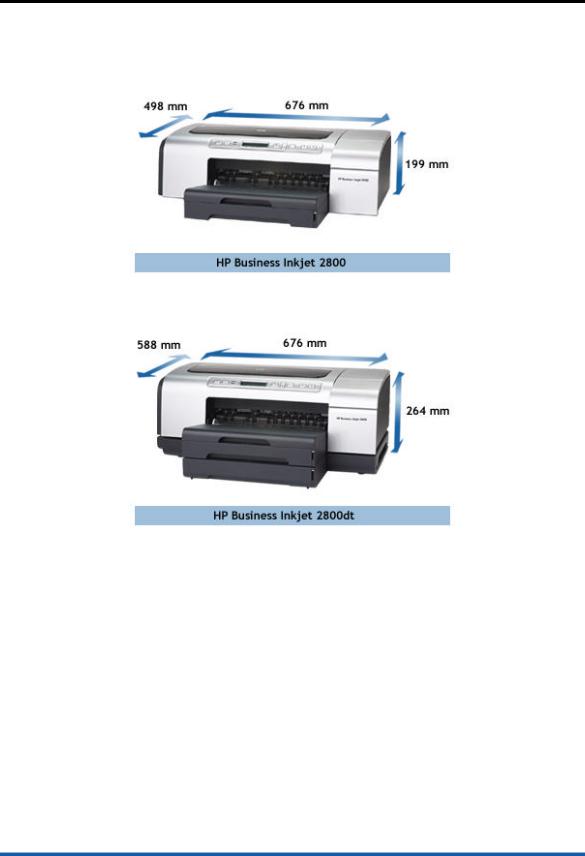
dimensions
dimensions
Dimensions for HP Business Inkjet 2800
Dimensions for HP Business Inkjet 2800dt
1 - 10 |
hp confidential |
Tour the Product |
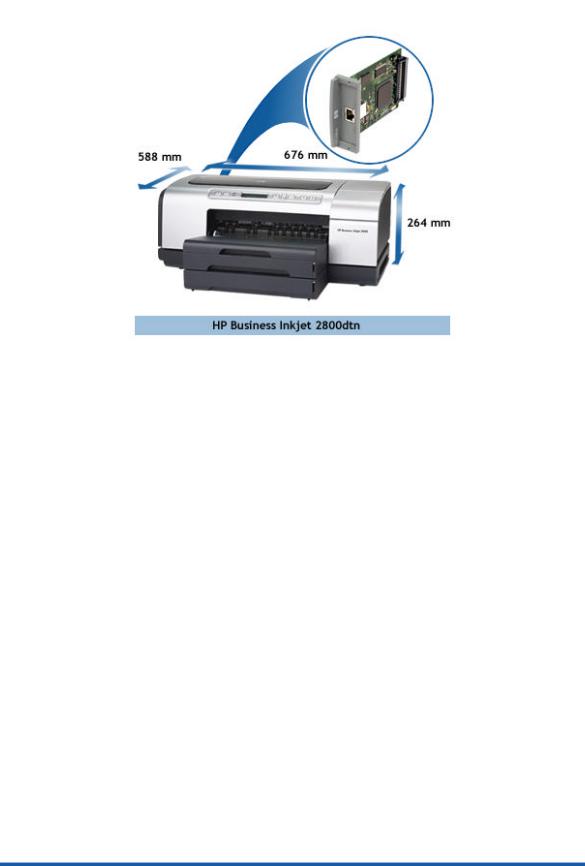
Dimensions for HP Business Inkjet 2800dtn
Dimension |
HP Business |
HP Business |
HP Business |
|
Inkjet 2800 |
Inkjet 2800dt |
Inkjet 2800dtn |
Width |
676 mm (26.6 |
676 mm (26.6 |
676 mm (26.6 |
|
inches) |
inches) |
inches) |
|
|
|
|
Height |
199 mm (7.8 |
264 mm (10.4 |
264 mm (10.4 |
|
inches) |
inches) |
inches |
|
|
|
|
Depth |
498 mm (19.6 |
588 mm (23.1 |
588 mm (23.1 |
|
inches) |
inches) |
inches) |
|
|
|
|
Weight |
13.5 kg (29.7 |
19.0 kg (41.9 |
19.0 kg (41.9 |
|
lbs) |
lbs) |
lbs) |
Dimensions For HP Business Inkjet 2800 Printer SKUs
Tour the Product |
hp confidential |
1 - 11 |
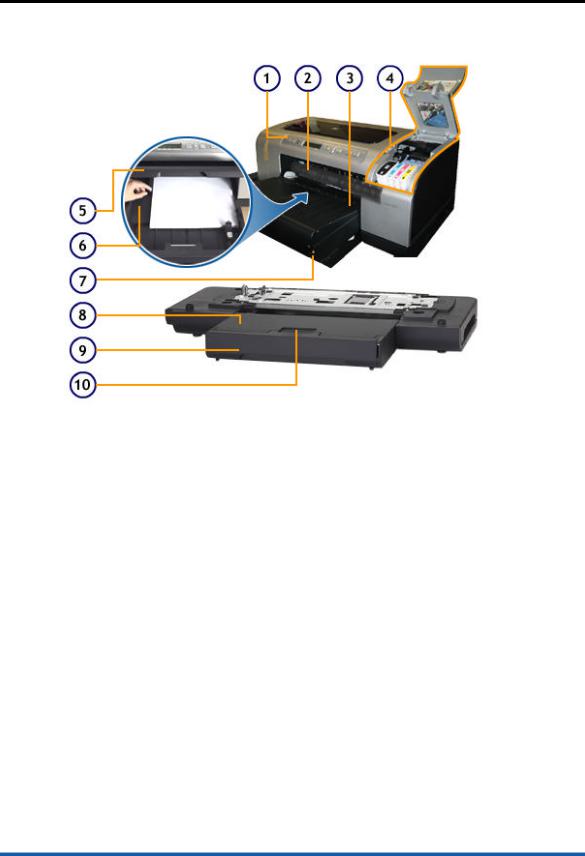
front view
front view
Front View of the Printer
The following components are located at the front of the printer:
1.Control panel: The control panel is used to change printer settings, view the printer status and messages, and diagnose printer problems.
2.Front manual feed slot: The front manual feed slot is used to feed media manually.
3.Tray 1: Tray 1 holds 150 sheets of paper.
4.Printing supplies area: The printing supplies area contains ink cartridges and printheads.
5.Output tray: The output tray is the location for collecting printed output.
6.Guides: The guides hold the media firmly in the trays.
7.Paper stack indicator: The paper stack indicator helps indicate the amount of paper left in tray 1 and tray 2.
8.Tray 2 cover: The tray 2 cover covers the tray.
9.Tray 2: Tray 2 holds 250 sheets of paper.
10.Tray extension lock: The tray extension lock helps extend the tray.
1 - 12 |
hp confidential |
Tour the Product |
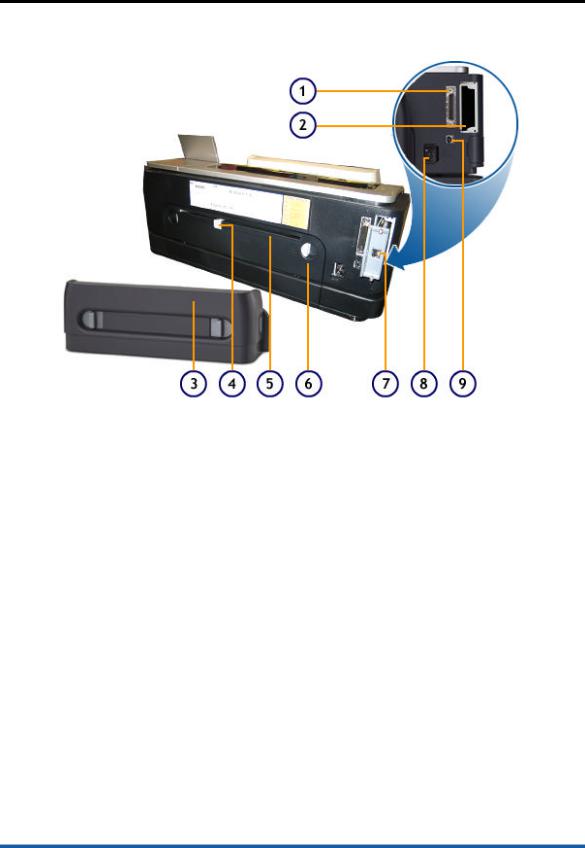
rear view
rear view
Rear View of the Printer
The following components are located at the rear of the printer:
1.Parallel (IEEE 1284) connector : The parallel connector connects the printer to the computer using the parallel cable.
2.EIO Slot: The EIO slot is used to install the Jetdirect print server card for networking The HP Jetdirect 620n print server card is included with HP Business Inkjet 2800dtn Printer SKU.
3.Auto-duplex unit: The auto-duplex unit provides automatic printing on both sides of a sheet of paper. The auto-duplex unit is available with HP Business Inkjet 2800/2800dt/2800dtn Printer SKUs.
4.Paper guide: The paper guide guides paper during rear manual feed.
5.Rear manual feed slot: The rear manual feed slot is used to perform manual feed using rear panel.
6.Rear access panel (cleanout): The rear access panel must be removed to install the auto-duplex unit and clear paper jams.
7.Network connector: The network connector connects the printer directly to the network. It is available with HP Business Inkjet 2800dtn Printer SKU.
8.Power input: The required power input for the printer.
9.Universal Serial Bus connector : The USB connector is used for plug and play printing support.
Tour the Product |
hp confidential |
1 - 13 |
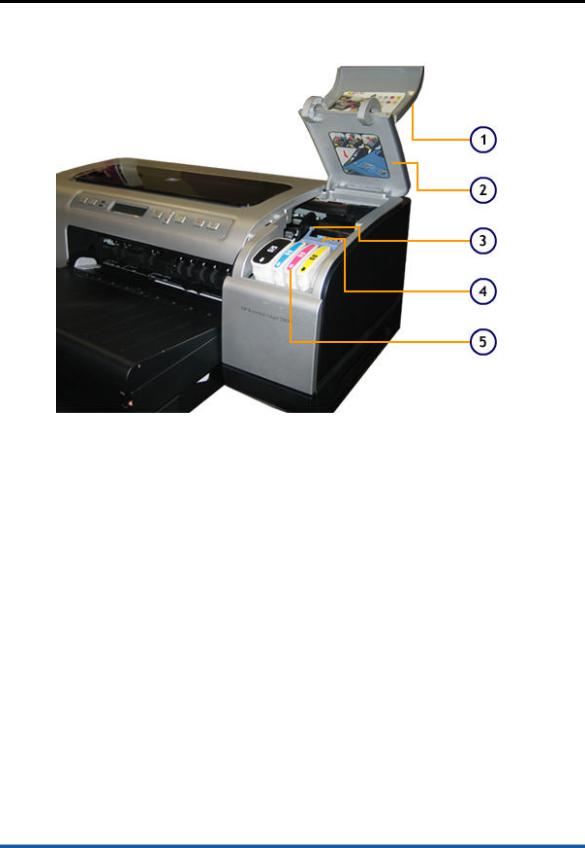
printing supplies area
printing supplies area
Printing Supplies Area
The following components are available in the printing supplies area:
1.Ink cartridge cover : The ink cartridge cover covers the ink cartridges.
2.Printhead cover: The printhead cover covers the printheads.
3.Printhead latch : The printhead latch provides access to install or remove printheads from their color-coded slots.
4.Printheads: The product has four separate color printheads. Each printhead must be placed in its color-coded slot.
5.Ink cartridges: The product has four separate colored ink cartridges. Each ink cartridge must be placed in its color-coded slot.
1 - 14 |
hp confidential |
Tour the Product |
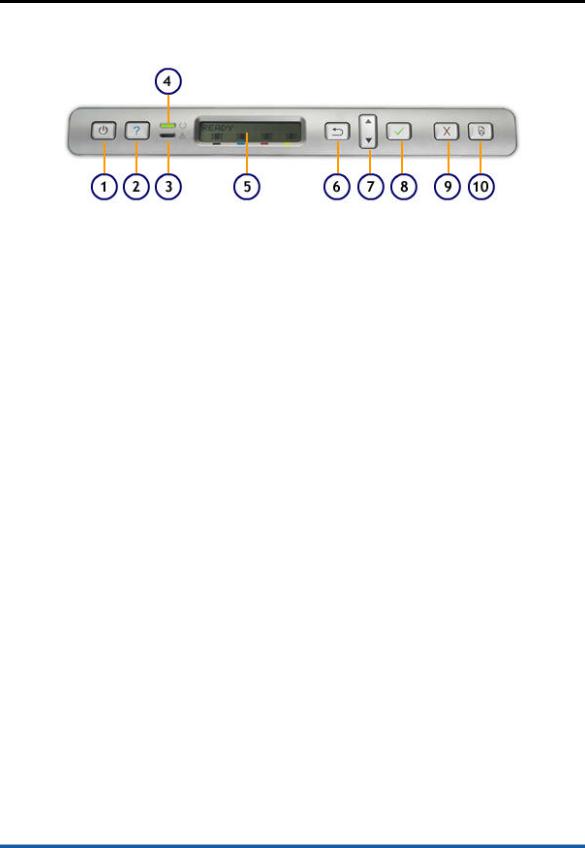
control panel
control panel
Control Panel Buttons and LEDs
The functions of the Control Panel are:
∙Change printer settings.
∙View printer status.
∙View printer messages.
∙Diagnose printer problems.
The components located on the Control Panel are:
1.Power button: The Power button is used to turn the printer on and off.
2.Help button: The Help button is used to provide information about LCD printer messages and menu items.
3.Attention light: The Attention light is used to indicate the following three
states:
∙Off: Indicates that there are no conditions that require attention. A printer status message usually accompanies this indicator.
∙Flashing: Indicates that the printer has encountered errors, such as a paper jam. Such errors can be resolved by user intervention. The LCD displays an error message when the Attention light is flashing.
∙Flashing alternately with Ready light: Indicates that the printer has encountered a critical error. The LCD displays a critical error
message.
4.Ready light: The Ready light is used to indicate the following three states:
∙On: Indicates that the printer is online and ready to accept print jobs.
∙Off: Indicates that the printer is turned off.
∙Flashing: Indicates that the printer is initializing, canceling a print job, or turning off.
5.LCD display: The LCD display is used to display status and error messages, and ink cartridge levels.
6.Back button: The Back button is used to move backwards by one level in a menu.
7.Up and Down arrow buttons: The Up and Down arrow buttons are used to navigate through menu items. These buttons also increase or decrease numerical values in a menu item.
8.Select button: The Select button is used to enter a menu and select a highlighted menu item.
9.Cancel Job button: The Cancel Job button is used to cancel the current print job. The time taken by the button to cancel a print job varies depending upon the size of a print job. Typically, it is pressed only once to cancel a print job. The Cancel button exits all menus.
Tour the Product |
hp confidential |
1 - 15 |

10.Resume button: The Resume button is used to resume an interrupted printing process. Similar to the Cancel button, the Resume button exits all menus.
1 - 16 |
hp confidential |
Tour the Product |
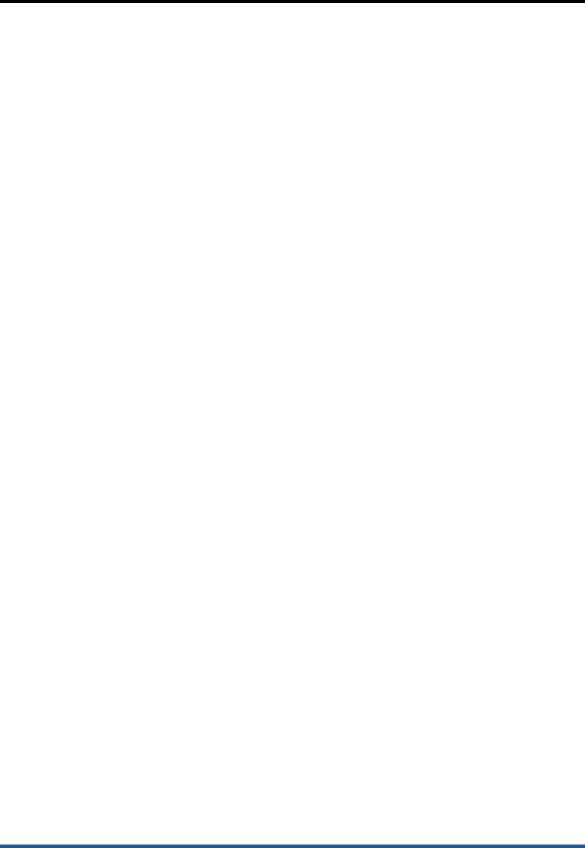
specifications
specifications
The following table lists the different printer specifications:
Parameter |
Values |
|
Print Speeds |
∙ |
Draft mode: |
|
|
o Black text: 24 ppm |
|
|
o Mixed text/color graphics: 21 ppm |
|
∙ Laser-quality speed: |
|
|
|
o Black text: 7 ppm |
|
|
o Mixed text/color graphics: 5.5 ppm |
Print Quality |
∙ Print Quality: Better than or equal to BIJ2600 |
|
|
∙ Color: HP enhanced Color Layering Technology |
|
|
|
with PhotoREt III for photo quality (up to 4,800 by |
|
|
1,200-optimized dpi on HP premium photo papers, |
|
|
1,200 by 1,200-input dpi) |
Printheads |
∙ 4 CMYK user replaceable printheads (TIJ3.0 |
|
and Ink |
|
Cyppo/Expresso ink) |
Supplies |
∙ 4 CMYK ink supplies (1750 page black, 1750 page |
|
|
|
color) |
Paper |
∙ 150-sheet multipurpose tray (supports up to 22 |
|
Handling |
|
envelopes, 60 cards, 30 transparencies, 30 sheets |
|
|
of labels) |
|
|
o Front manual feed: up to 10 sheets |
|
|
capacity |
|
|
o Rear manual feed: 1 sheet capacity |
|
∙ 250-sheet input tray (standard with HP Business |
|
|
|
Inkjet 2800dt and 2800dtn printers) |
|
∙ 100-sheet output tray |
|
|
∙ Automatic two-sided printing module (standard |
|
|
|
with HP Business Inkjet 2800dt and 2800dtn printers) |
|
|
|
Media Size |
∙ Sizes: from 4 by 6 inches postcards to 13 by 19 |
|
and Types |
|
inches posters |
|
∙ Weight: 16 to 36 lb bond, up to 110 lb index card, |
|
|
|
11 mils thick |
|
∙ Types: CP1700 supported media |
|
Reliability |
∙ |
150,000 page life |
|
∙ Duty cycle 12,000 pages/month |
|
I/O Interface |
∙ |
IEEE 1284-compliant bi-directional parallel |
|
∙ USB 2.0 compliant full speed |
|
|
∙ EIO slot for EIO networking |
|
|
∙ User upgradeable DIMM slots |
|
|
∙ 1 power button, 5 push buttons and 1 toggle |
|
|
|
button; 2 LED for alert and status; 2x20 character |
|
|
backlit LCD display |
Tour the Product |
hp confidential |
1 - 17 |

|
Software |
∙ |
Operating systems: |
|
|
|
Compatibility |
|
o Windows 95, 98, Me, 2000, NT4.0, XP |
|
|
|
|
|
o Macintosh OS X: Macintosh OS 10.3 is |
|
|
|
|
|
supported only with network connections |
|
|
|
|
|
o OS/2: For information about using the IBM |
|
|
|
|
|
PostScript 3 emulation printer driver for IBM |
|
|
|
|
|
OS/2, refer to the URL |
|
|
|
|
|
http://www7.software.ibm.com/2bcprod.ns |
|
|
|
|
|
f |
|
|
|
|
|
o For information about using Linux with HP |
|
|
|
|
|
printers, refer to the URL |
|
|
|
|
|
http://www.linuxprinting.org/ |
|
|
|
|
|
o Unix®: Printer installation software for UNIX® |
|
|
|
|
|
(HP-UX, Sun Solaris) networks is available for |
|
|
|
|
|
download at http://www.hp.com/ |
|
|
|
|
|
o MS-DOS printer driver support through third- |
|
|
|
|
∙ |
party applications |
|
|
|
|
Drivers: PCL5/PCL6, PS3 |
|
||
|
Color |
Support for ICM, ColorSync, ICC Profiles, Pantone |
|
||
|
Management |
|
|
|
|
|
Table Displaying the HP Business Inkjet 2800 Printer Series Datasheet |
||||
|
The laser-quality speed comparison compares the pages per minute speeds of the |
||||
Note |
|||||
HP Business Inkjet 2800 Printer Series against the benchmark of the HP Color LaserJet |
|||||
|
|||||
4600 at comparable print quality. This comparison is based solely on the internal testing of HP.
The following table displays ordering information:
Product |
Number |
Printer SKUs |
|
|
|
HP Business Inkjet 2800 |
C8174A |
HP Business Inkjet 2800dt |
C8163A |
HP Business Inkjet 2800dtn |
C8164A |
Paper Handling |
|
250-Sheet Input Tray |
C8261A |
HP Auto-Duplex Unit |
C8258A |
Print Supplies |
|
|
|
HP No.10 Black Ink Cartridge (69 ml) - upto 1750 pages |
C4844A |
HP No.11 Cyan Ink Cartridge (28 ml) - upto 1750 pages |
C4836A |
HP No.11 Magenta Ink Cartridge (28 ml) - upto 1750 pages |
C4837A |
HP No.11 Yellow Ink Cartridge (28 ml) - upto 1750 pages |
C4838A |
HP No.11 Black Printhead - up to 16,000 pages |
C4810A |
HP No.11 Cyan Printhead - up to 24,000 pages |
C4811A |
HP No.11 Magenta Printhead - up to 24,000 pages |
C4812A |
HP No.11 Yellow Printhead - up to 24,000 pages |
C4813A |
Cables |
|
|
|
HP IEEE-1284 A-B Parallel Cable (2 meter) |
C2950A |
HP IEEE-1284 A-B Parallel Cable (3 meter) |
C2951A |
1 - 18 |
hp confidential |
Tour the Product |

HP USB A-B (2 meter) |
C6518A |
Print Server Cards |
|
|
|
HP Jetdirect 620N Print Server/Internet Connector (EIO Module; |
J7934A |
Fast Ethernet) |
|
|
|
HP Jetdirect 625N Print Server/Internet Connector (EIO Module; |
J7960A |
Gigabit) |
|
|
|
HP Jetdirect 680N Wireless 802.11b EIO Print Server |
J6058A |
HP Jetdirect EW2400 External Fast Ethernet Wired and Wireless |
J7951A |
802.11g Print Server |
|
HP Jetdirect 500x TR External Print Server |
J3264A |
HP Jetdirect 500x 10/100 External Print Server |
J3265A |
HP Jetdirect 300x 10/100 External Print Server |
J3263A |
HP Jetdirect 380x 802.11b Wireless External Print Server |
J6061A |
Table Displaying the HP Business Inkjet 2800 Printer Series Ordering Information
Tour the Product |
hp confidential |
1 - 19 |
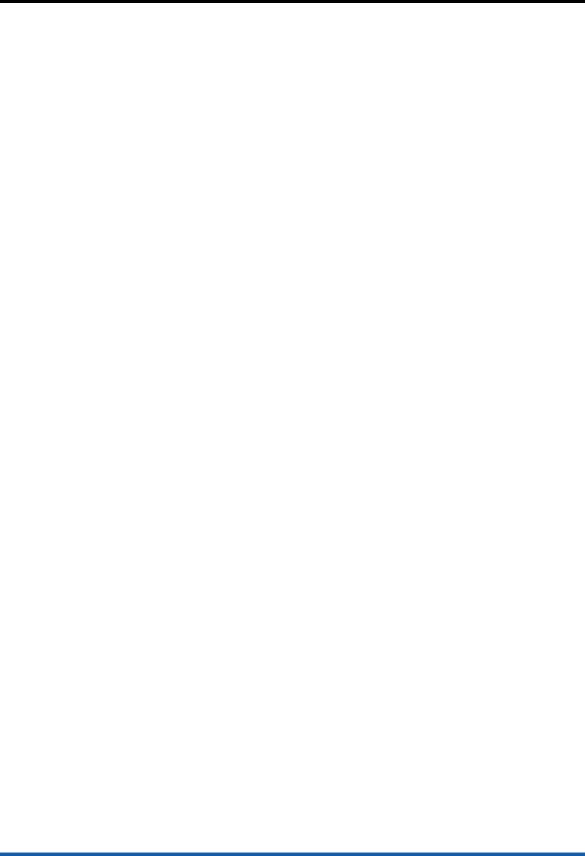
competitive test suites
competitive test suites
Laser-Quality Speed (LQS) is an HP-developed specification that helps customers compare the print speeds of HP Business Inkjets with HP Color LaserJets.
LQS benchmarks the page-per-minute speeds of the HP Business Inkjet series printers against the HP Color LaserJets at comparable print quality. This comparison is based solely on the internal tests of HP. Performance benchmarking is done on the basis of:
∙Total of 40 plus mono and color files from more than 10 popular office applications
∙Total of more than 220 pages (16% b/w, 84% color)
The parameters are:
∙ Typical applications such as Word, Excel, PowerPoint, Netscape Navigator, Acrobat, Lotus Notes, Internet Explorer, Publisher, Corel Draw, Photoshop, Freelance Graphics, and Adobe Illustrator
∙Complexity
∙Length
Benefits of LQS
The benefits of LQS are:
∙ Fair Comparison: LQS provides a reasonable standard to compare an HP Business Inkjet against an HP Color LaserJet without the benefit of having an industry standard speed specification across LaserJet and Inkjet.
∙ Robust Testing: Using a complete suite of representative office applications, document lengths and complexities, ensure that Business Inkjets deliver according to customer experiences.
Applications Used in the Competitive Speed Test Suites
This benchmarking suite is HP-managed and consists of internal and externally sourced customer representative files. The suite is designed to be a representative of documents created using typical applications, which are similar in complexity and length, printed using a shared color printer.
Applications |
Mono Docs |
Color Docs |
Word |
2 |
5 |
Excel |
3 |
4 |
PowerPoint |
1 |
4 |
Netscape Navigator |
1 |
2 |
Acrobat |
1 |
3 |
Lotus Notes |
- |
1 |
Internet Explorer |
1 |
2 |
Publisher |
- |
3 |
Corel Draw |
- |
2 |
Photo Shop |
- |
3 |
Freelance Graphics |
- |
2 |
Adobe Illustrator |
- |
2 |
Total |
9 |
33 |
Applications Used in Competitive Speed Test Suites
1 - 20 |
hp confidential |
Tour the Product |
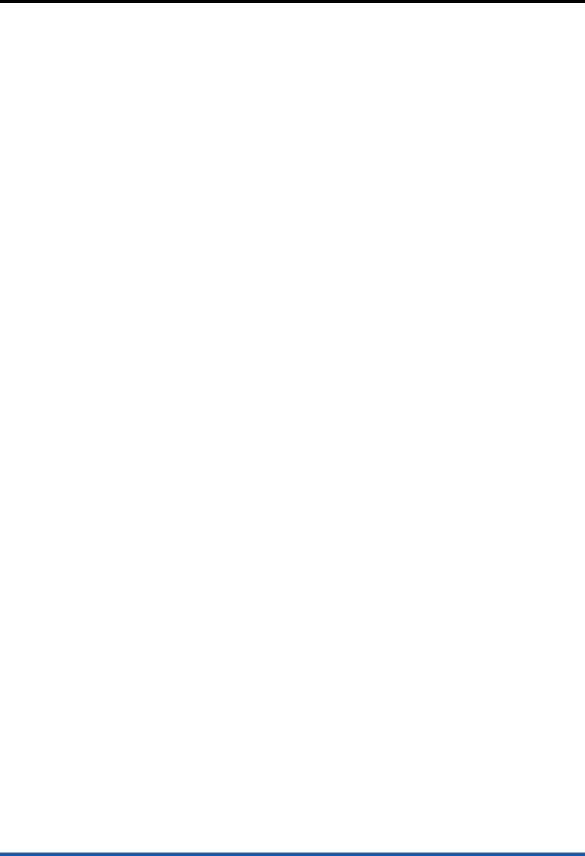
user replaceable components
user replaceable components
The user replaceable components available in the HP Business Inkjet 2800 Printer Series are:
Part Name |
Part Number |
ASSY-INPUT TRAY MAIN |
C8174-67012 |
ASSY-OUTPUT TRAY |
C8174-67013 |
ASSY-2nd BIN SVC |
C8174-67014 |
BEZEL-PDL SVC |
C8174-67049 |
ASSY-CLEANOUT TROUGH SVC |
C8174-67031 |
AUTO DUPLEX SVC |
C8174-67028 |
ASSY-PICK ROLLER SVC |
C8174-67015 |
COVER-SHIELD DIMM SVC |
C8174-67010 |
PICK ROLLER CLEANING SHEET |
C8174-67057 |
List of User Replaceable Components
Tour the Product |
hp confidential |
1 - 21 |

consumables
consumables
Consumables provided with the HP Business Inkjet 2800 Printer Series include:
∙Ink Cartridges
∙Printheads
∙HP Media Types
Ink Cartridges
Ink Cartridges for the Printer
The following table lists ink cartridge details, such as the part number and price:
Model |
Part |
Volume |
Price |
Yield |
|
number |
|
|
|
Black ink cartridge (in-box |
C4840A |
28cc |
- |
700 pages |
only) |
|
|
|
|
HP No.10 Black ink cartridge |
C4844A |
69cc |
US$33.99 |
1750 |
|
|
|
|
pages |
HP No.11 Cyan ink cartridge |
C4836A |
28cc |
US$33.99 |
1750 |
|
|
|
|
pages |
HP No.11 Magenta ink |
C4837A |
28cc |
US$33.99 |
1750 |
cartridge |
|
|
|
pages |
HP No.11 Yellow ink cartridge |
C4838A |
28cc |
US$33.99 |
1750 |
|
|
|
|
pages |
|
|
|
|
|
Table Listing Ink Cartridge Details |
|
|||
1 - 22 |
hp confidential |
Tour the Product |
