Hp 260 G2 DM, 260 G2 User Manual

Hardware Reference Guide
HP 260 G2 DM Business PC
© Copyright 2016 HP Development Company,
L.P.
The information contained herein is subject to change without notice. The only warranties for HP products and services are set forth in the express warranty statements accompanying such products and services. Nothing herein should be construed as constituting an additional warranty. HP shall not be liable for technical or editorial errors or omissions contained herein.
First Edition: February 2016
Document part number: 860800-001
Product notice
This guide describes features that are common to most models. Some features may not be available on your computer.
Software terms
By installing, copying, downloading, or otherwise using any software product preinstalled on this computer, you agree to be bound by the terms of the HP End User License Agreement (EULA). If you do not accept these license terms, your sole remedy is to return the entire unused product (hardware and software) within 14 days for a refund subject to the refund policy of your place of purchase.
For any further information or to request a full refund of the computer, please contact your local point of sale (the seller).

About This Book
This guide provides basic information for upgrading the HP Desktop Mini Business PC.
 WARNING! Indicates a hazardous situation that, if not avoided, could result in death or serious injury.
WARNING! Indicates a hazardous situation that, if not avoided, could result in death or serious injury.
 CAUTION: Indicates a hazardous situation that, if not avoided, could result in minor or moderate injury.
CAUTION: Indicates a hazardous situation that, if not avoided, could result in minor or moderate injury.


 IMPORTANT: Indicates information considered important but not hazard-related (for example, messages related to property damage). A notice alerts the user that failure to follow a procedure exactly as described could result in loss of data or in damage to hardware or software. Also contains essential information to explain a concept or to complete a task.
IMPORTANT: Indicates information considered important but not hazard-related (for example, messages related to property damage). A notice alerts the user that failure to follow a procedure exactly as described could result in loss of data or in damage to hardware or software. Also contains essential information to explain a concept or to complete a task.
 NOTE: Contains additional information to emphasize or supplement important points of the main text.
NOTE: Contains additional information to emphasize or supplement important points of the main text. 

 TIP: Provides helpful hints for completing a task.
TIP: Provides helpful hints for completing a task.
iii
iv About This Book

Table of contents
1 Product features ........................................................................................................................................... |
1 |
Standard configuration features ........................................................................................................................... |
1 |
Front panel components ....................................................................................................................................... |
2 |
Rear panel components ......................................................................................................................................... |
2 |
Serial number location .......................................................................................................................................... |
3 |
2 Hardware upgrades ....................................................................................................................................... |
4 |
Serviceability features ........................................................................................................................................... |
4 |
Warnings and cautions .......................................................................................................................................... |
4 |
Connecting the power cord .................................................................................................................................... |
5 |
Removing the computer access panel ................................................................................................................... |
6 |
Replacing the computer access panel ................................................................................................................... |
7 |
Changing from desktop to tower configuration .................................................................................................... |
8 |
Removing and replacing a hard drive .................................................................................................................... |
9 |
Installing additional memory .............................................................................................................................. |
12 |
DDR4-SDRAM SODIMMs .................................................................................................................... |
12 |
Populating SODIMM sockets ............................................................................................................. |
13 |
Installing SODIMMs ............................................................................................................................ |
14 |
Replacing the battery .......................................................................................................................................... |
16 |
Installing an optional rear port cover .................................................................................................................. |
18 |
Installing a security lock ...................................................................................................................................... |
19 |
Cable lock ........................................................................................................................................... |
19 |
Padlock .............................................................................................................................................. |
19 |
Mounting the computer ....................................................................................................................................... |
20 |
Supported mounting options ............................................................................................................ |
22 |
Appendix A Electrostatic discharge .................................................................................................................. |
23 |
Preventing electrostatic damage ........................................................................................................................ |
23 |
Grounding methods ............................................................................................................................................. |
23 |
Appendix B Computer operating guidelines, routine care and shipping preparation ............................................. |
24 |
Computer operating guidelines and routine care ............................................................................................... |
24 |
Shipping preparation ........................................................................................................................................... |
25 |
Appendix C Accessibility ................................................................................................................................. |
26 |
Supported assistive technologies ....................................................................................................................... |
26 |
v
Contacting support .............................................................................................................................................. |
26 |
Index ............................................................................................................................................................. |
27 |
vi
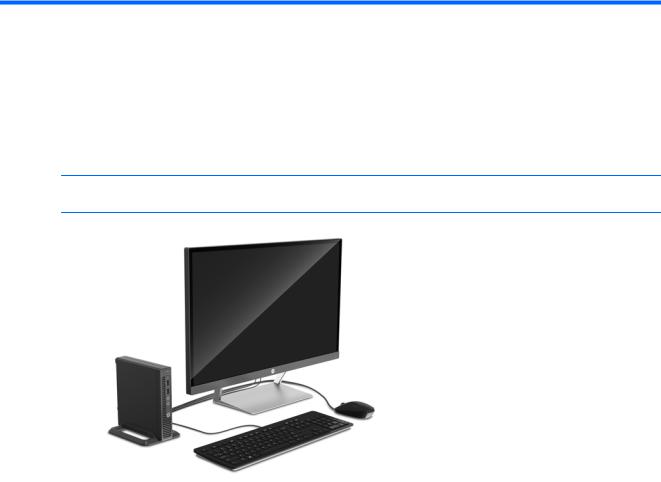
1Product features
Standard on u t on features
Features may vary depending on the model. For a complete listing of the hardware and software installed in the computer, run the diagnostic utility (included on some computer models only).
 NOTE: This computer model can be used in a tower orientation or a desktop orientation. The tower stand is sold separately.
NOTE: This computer model can be used in a tower orientation or a desktop orientation. The tower stand is sold separately.
Standard configuration features |
1 |
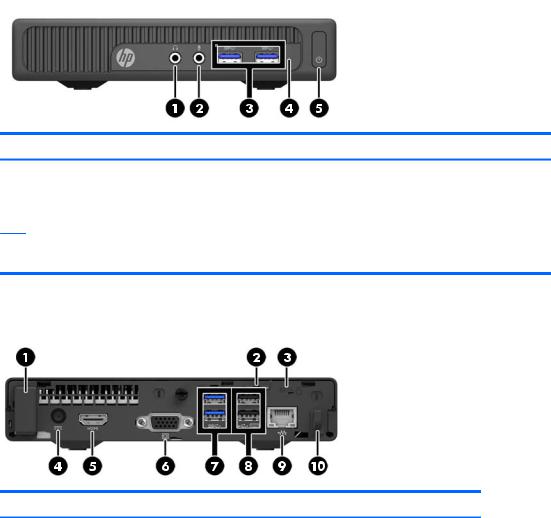
Front panel components
Drive configuration may vary by model.
Front panel components
1 |
Audio-out (headphone) jack |
4 |
Hard drive activity light |
|
|
|
|
2 |
Audio-in (microphone) jack |
5 |
Power button |
|
|
|
|
3 |
USB 3.0 ports |
|
|
NOTE: The Power On light is normally white when the power is on. If it is ashing red, there is a problem with the computer and it is displaying a diagnostic code. Refer to the Maintenance and Service Guide to interpret the code.
Rear panel components
Rear panel components
1 |
Optional antenna cover |
6 |
VGA monitor connector (blue) |
|
|
|
|
2 |
Padlock loop |
7 |
USB 3.0 ports (blue) |
|
|
|
|
3 |
Security cable slot |
8 |
USB 2.0 ports (black) with keyboard |
|
|
|
wakeup function |
|
|
|
|
4 |
Power connector for the AC adapter |
9 |
RJ-45 (network) jack |
|
|
|
|
5 |
HDMI monitor connector |
10 |
Power supply cord retainer clip |
|
|
|
|
2Chapter 1 Product features

Serial number location
Each computer has a unique serial number and a product ID number that are located on the exterior of the computer. Keep these numbers available for use when contacting customer service for assistance.
Serial number location |
3 |
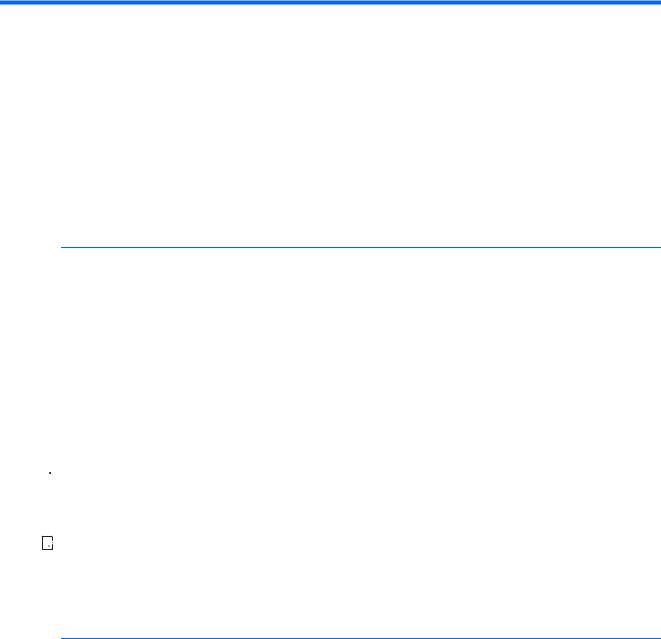
2Hardware upgrades
Serviceability features
The computer includes features that make it easy to upgrade and service.
Warnings and cautions
Before performing upgrades be sure to carefully read all of the applicable instructions, cautions, and warnings in this guide.
 WARNING! To reduce the risk of personal injury from electrical shock, hot surfaces, or fire
WARNING! To reduce the risk of personal injury from electrical shock, hot surfaces, or fire
Disconnect the power cord from the wall outlet and allow the internal system components to cool before touching.
Do not plug telecommunications or telephone connectors into the network interface controller (NIC) receptacles.
Do not disable the power cord grounding plug. The grounding plug is an important safety feature. Plug the power cord in a grounded (earthed) outlet that is easily accessible at all times.
To reduce the risk of serious injury, read the Safety & Comfort Guide. It describes proper workstation, setup, posture, and health and work habits for computer users, and provides important electrical and mechanical safety information. This guide is located on the Web at http://www.hp.com/ergo.
 WARNING! Energized and moving parts inside.
WARNING! Energized and moving parts inside.
Disconnect power to the equipment before removing the enclosure. Replace and secure the enclosure before re-energizing the equipment.


 IMPORTANT: Static electricity can damage the electrical components of the computer or optional equipment. Before beginning these procedures, ensure that you are discharged of static electricity by brie y touching a grounded metal object. See Electrostatic discharge on page 23 for more information.
IMPORTANT: Static electricity can damage the electrical components of the computer or optional equipment. Before beginning these procedures, ensure that you are discharged of static electricity by brie y touching a grounded metal object. See Electrostatic discharge on page 23 for more information.
When the computer is plugged into an AC power source, voltage is always applied to the system board. You must disconnect the power cord from the power source before opening the computer to prevent damage to internal components.
4Chapter 2 Hardware upgrades
