Hp 2620-48-PoE+ (J9627A) User Manual [ru]
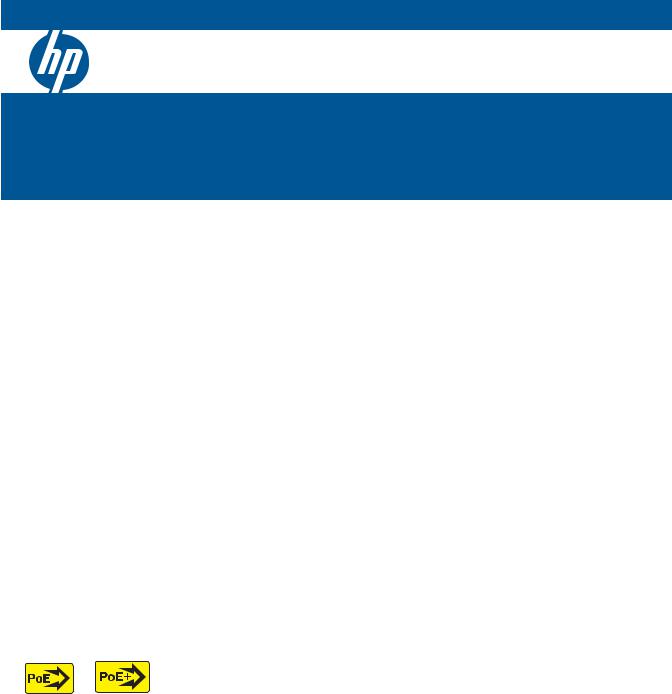
HP E2620 Switches
Installation and Getting Started Guide
Power over Ethernet
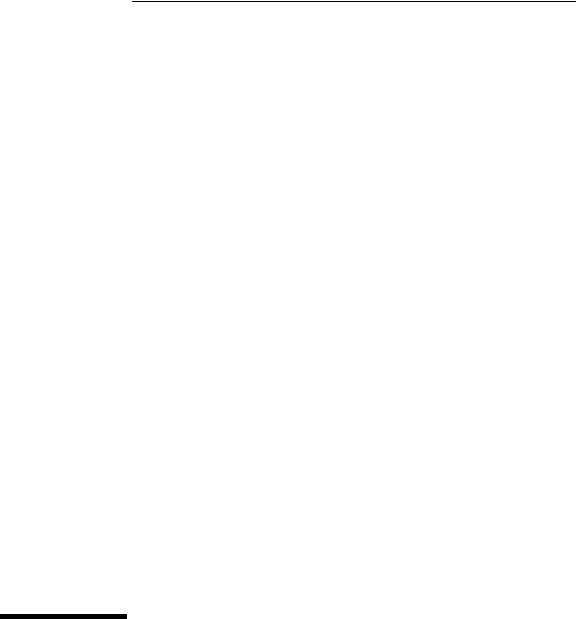
HP E2620 Switches
Installation and Getting Started Guide

© Copyright 2011, 2012, 2013 Hewlett-Packard
Development Company, L.P.
Publication Number
5998-0902 January 2013
Applicable Products
HP E2620-24 Switch |
(J9623A) |
HP E2620-24-PPoE+ Switch |
(J9624A) |
HP E2620-24-PoE+ Switch |
(J9625A) |
HP E2620-48 Switch |
(J9626A) |
HP E2620-48-PoE+ Switch |
(J9627A) |
HP 600 Redundant and External Power Supply |
(J8168A) |
HP 620 Redundant and External Power Supply |
(J8696A) |
HP 630 Redundant and/or External Power Supply |
(J9443A) |
Disclaimer
HEWLETT-PACKARD COMPANY MAKES NO WARRANTY OF ANY KIND WITH REGARD TO THIS MATERIAL, INCLUDING, BUT NOT LIMITED TO, THE IMPLIED WARRANTIES OF MERCHANTABILITY AND FITNESS FOR A PARTICULAR PURPOSE. Hewlett-Packard shall not be liable for errors contained herein or for incidental or consequential damages in connection with the furnishing, performance, or use of this material.
The information contained herein is subject to change without notice. The only warranties for HP products and services are set forth in the express warranty statements accompanying such products and services. Nothing herein should be construed as constituting an additional warranty. HP shall not be liable for technical or editorial errors or omissions contained herein.
Hewlett-Packard assumes no responsibility for the use or reliability of its software on equipment that is not furnished by Hewlett-Packard.
Warranty
See the Customer Support/Warranty booklet included with the product.
A copy of the specific warranty terms applicable to your Hewlett-Packard products and replacement parts can be obtained from your HP Sales and Service Office or authorized dealer.
Safety
Before installing and operating these products, please read the “Installation Precautions” in chapter 2, “Installing the E2620 Switches”, and the safety statements in appendix C, “Safety and EMC Regulatory Statements”.
Hewlett-Packard Company
8000 Foothills Boulevard, m/s 5552 Roseville, California 95747-5552 www.hp.com/networking
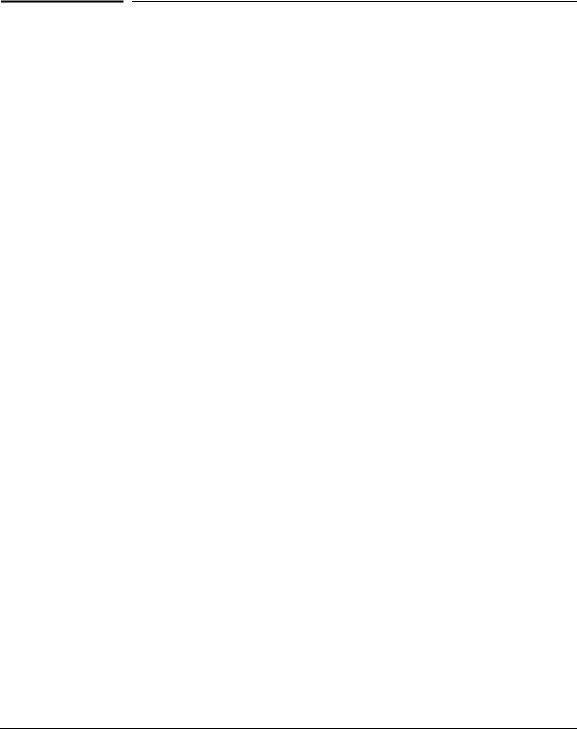
Contents
1 Introducing the Switch
Front of the Switch . . . . . . . . . . . . . . . . . . . . . . . . . . . . . . . . . . . . . . . . . . . . . . 1-5
Network Ports . . . . . . . . . . . . . . . . . . . . . . . . . . . . . . . . . . . . . . . . . . . . . . 1-6
LEDs . . . . . . . . . . . . . . . . . . . . . . . . . . . . . . . . . . . . . . . . . . . . . . . . . . . . . . 1-6
Port LEDs . . . . . . . . . . . . . . . . . . . . . . . . . . . . . . . . . . . . . . . . . . . . . . 1-9
LED Mode Select Button and Indicator LEDs . . . . . . . . . . . . . . . 1-10
Reset Button . . . . . . . . . . . . . . . . . . . . . . . . . . . . . . . . . . . . . . . . . . . . . . 1-11
Clear Button . . . . . . . . . . . . . . . . . . . . . . . . . . . . . . . . . . . . . . . . . . . . . . . 1-11
Console Port . . . . . . . . . . . . . . . . . . . . . . . . . . . . . . . . . . . . . . . . . . . . . . 1-12
Back of the Switch . . . . . . . . . . . . . . . . . . . . . . . . . . . . . . . . . . . . . . . . . . . . . 1-12
RPS and EPS Input Port . . . . . . . . . . . . . . . . . . . . . . . . . . . . . . . . . . . . . 1-13
Power Connector . . . . . . . . . . . . . . . . . . . . . . . . . . . . . . . . . . . . . . . . . . 1-13
Switch Features . . . . . . . . . . . . . . . . . . . . . . . . . . . . . . . . . . . . . . . . . . . . . . . 1-13
2 Installing the Switch
Included Parts . . . . . . . . . . . . . . . . . . . . . . . . . . . . . . . . . . . . . . . . . . . . . . . . . . 2-1
Installation Precautions . . . . . . . . . . . . . . . . . . . . . . . . . . . . . . . . . . . . . . 2-3
Installation Procedures . . . . . . . . . . . . . . . . . . . . . . . . . . . . . . . . . . . . . . . . . |
. 2-4 |
|
1. |
Prepare the Installation Site . . . . . . . . . . . . . . . . . . . . . . . . . . . . . . . . |
2-6 |
2. |
Verify the Switch Passes Self Test . . . . . . . . . . . . . . . . . . . . . . . . . . . |
2-6 |
|
LED Behavior . . . . . . . . . . . . . . . . . . . . . . . . . . . . . . . . . . . . . . . . . . . |
2-8 |
3. |
Mount the Switch . . . . . . . . . . . . . . . . . . . . . . . . . . . . . . . . . . . . . . . . . |
2-9 |
|
Rack or Cabinet Mounting . . . . . . . . . . . . . . . . . . . . . . . . . . . . . . . . |
2-9 |
|
Rack Mounting the E2620-PoE+ switches . . . . . . . . . . . . . . . . . . |
2-10 |
|
Rack Mounting the Non-PoE+ Switches . . . . . . . . . . . . . . . . . . . . |
2-12 |
|
Flat Wall Mounting (non-PoE+ models only) . . . . . . . . . . . . . . . . |
2-14 |
|
Horizontal Surface Mounting . . . . . . . . . . . . . . . . . . . . . . . . . . . . . |
2-15 |
4. Connect the Switch to a Power Source . . . . . . . . . . . . . . . . . . . . . . |
2-15 |
|
5. |
Connect the Network Cables . . . . . . . . . . . . . . . . . . . . . . . . . . . . . . . |
2-15 |
|
Using the RJ-45 Connectors . . . . . . . . . . . . . . . . . . . . . . . . . . . . . . |
2-16 |
iii

6. Installing or removing SFP transceivers (mini-GBICs) . . . . . . . . . 2-17 Installing the SFP transceivers: . . . . . . . . . . . . . . . . . . . . . . . . . . . 2-17 Removing the SFP transceiver . . . . . . . . . . . . . . . . . . . . . . . . . . . . 2-18 Connecting Cables to SFP transceivers . . . . . . . . . . . . . . . . . . . . 2-18
7. (Optional) Connect an External Power Supply to the Switch . . . . 2-19 RPS/EPS Operation . . . . . . . . . . . . . . . . . . . . . . . . . . . . . . . . . . . . . 2-20 Operating Characteristics of the external power supplies . . . . . 2-20 External Power Supply LEDs . . . . . . . . . . . . . . . . . . . . . . . . . . . . . 2-21 External Power Supply Connectivity . . . . . . . . . . . . . . . . . . . . . . 2-23
8. (Optional) Connect a Console to the Switch . . . . . . . . . . . . . . . . . . 2-25 Terminal Configuration . . . . . . . . . . . . . . . . . . . . . . . . . . . . . . . . . . 2-25 Direct Console Access . . . . . . . . . . . . . . . . . . . . . . . . . . . . . . . . . . . 2-26
Sample Network Topologies for
Non-PoE+ Switches . . . . . . . . . . . . . . . . . . . . . . . . . . . . . . . . . . . . . . . . . . . . 2-27
As a Desktop Switch . . . . . . . . . . . . . . . . . . . . . . . . . . . . . . . . . . . . . . . . 2-27
As a Segment Switch . . . . . . . . . . . . . . . . . . . . . . . . . . . . . . . . . . . . . . . . 2-28
Connecting to a Backbone Switch . . . . . . . . . . . . . . . . . . . . . . . . . . . . 2-29
Sample Network Topologies for PoE+ Switches . . . . . . . . . . . . . . . . . . . . 2-31
As a Desktop Switch Implementing PoE+ . . . . . . . . . . . . . . . . . . . . . . 2-31
As a Segment Switch Implementing PoE . . . . . . . . . . . . . . . . . . . . . . . 2-32
Stacking the Switch . . . . . . . . . . . . . . . . . . . . . . . . . . . . . . . . . . . . . . . . . 2-34
3 Configuring the Switch
Recommended Minimal Configuration . . . . . . . . . . . . . . . . . . . . . . . . . . . . . 3-1
Using the Console Setup Screen . . . . . . . . . . . . . . . . . . . . . . . . . . . . . . . 3-2
Where to Go From Here . . . . . . . . . . . . . . . . . . . . . . . . . . . . . . . . . . . . . . 3-3
Using the IP Address for Remote Switch Management . . . . . . . . . . . . . . . . 3-5
Starting a Telnet Session . . . . . . . . . . . . . . . . . . . . . . . . . . . . . . . . . . . . . 3-5
Starting a Web Browser Session . . . . . . . . . . . . . . . . . . . . . . . . . . . . . . . 3-5
iv

4 Troubleshooting
Basic Troubleshooting Tips . . . . . . . . . . . . . . . . . . . . . . . . . . . . . . . . . . . . . . |
4-1 |
Diagnosing with the LEDs . . . . . . . . . . . . . . . . . . . . . . . . . . . . . . . . . . . . . . . . 4-4 LED patterns for General Switch Troubleshooting . . . . . . . . . . . . . . . 4-4 LED Patterns for PoE Troubleshooting . . . . . . . . . . . . . . . . . . . . . . . . . 4-8
Proactive Networking . . . . . . . . . . . . . . . . . . . . . . . . . . . . . . . . . . . . . . . . . . . 4-9
Hardware Diagnostic Tests . . . . . . . . . . . . . . . . . . . . . . . . . . . . . . . . . . . . . . 4-10
Testing the Switch by Resetting It . . . . . . . . . . . . . . . . . . . . . . . . . . . . 4-10 Checking the Switch LEDs . . . . . . . . . . . . . . . . . . . . . . . . . . . . . . . 4-10 Checking Console Messages . . . . . . . . . . . . . . . . . . . . . . . . . . . . . . 4-10
Testing Twisted-Pair Cabling . . . . . . . . . . . . . . . . . . . . . . . . . . . . . . . . . 4-11
Testing Switch-to-Device Network Communications . . . . . . . . . . . . 4-11
Testing End-to-End Network Communications . . . . . . . . . . . . . . . . . 4-11
Restoring the Factory Default Configuration . . . . . . . . . . . . . . . . . . . . . . . 4-12
Downloading New Switch Software . . . . . . . . . . . . . . . . . . . . . . . . . . . . . . 4-13
HP Customer Support Services . . . . . . . . . . . . . . . . . . . . . . . . . . . . . . . . . . 4-13
Before Calling Support . . . . . . . . . . . . . . . . . . . . . . . . . . . . . . . . . . . . . . 4-13
A Switch Specifications
Physical . . . . . . . . . . . . . . . . . . . . . . . . . . . . . . . . . . . . . . . . . . . . . . . . . . . A-1
Electrical . . . . . . . . . . . . . . . . . . . . . . . . . . . . . . . . . . . . . . . . . . . . . . . . . A-1
RPS/EPS Electrical Input . . . . . . . . . . . . . . . . . . . . . . . . . . . . . . . . A-2
Environmental . . . . . . . . . . . . . . . . . . . . . . . . . . . . . . . . . . . . . . . . . . . . . A-2
BTU Ratings . . . . . . . . . . . . . . . . . . . . . . . . . . . . . . . . . . . . . . . . . . . A-2
Acoustics . . . . . . . . . . . . . . . . . . . . . . . . . . . . . . . . . . . . . . . . . . . . . . . . . A-3
RPS/EPS Connectors . . . . . . . . . . . . . . . . . . . . . . . . . . . . . . . . . . . . . . . A-3
Cable Length . . . . . . . . . . . . . . . . . . . . . . . . . . . . . . . . . . . . . . . . . . . . . . A-3
Safety . . . . . . . . . . . . . . . . . . . . . . . . . . . . . . . . . . . . . . . . . . . . . . . . . . . . A-4
Standards . . . . . . . . . . . . . . . . . . . . . . . . . . . . . . . . . . . . . . . . . . . . . . . . . A-4
v

B Cabling and Technology Information
Cabling specifications . . . . . . . . . . . . . . . . . . . . . . . . . . . . . . . . . . . . . . . B-1
Technology distance specifications . . . . . . . . . . . . . . . . . . . . . . . . . . . B-2
Mode Conditioning Patch Cord . . . . . . . . . . . . . . . . . . . . . . . . . . . . . . . B-3
Installing the Patch Cord . . . . . . . . . . . . . . . . . . . . . . . . . . . . . . . . . . . . |
B-3 |
Twisted-Pair Cable/Connector Pin-Outs . . . . . . . . . . . . . . . . . . . . . . . . . . . B-4
Straight-through Twisted-Pair Cable for
10 Mbps or 100 Mbps Network Connections . . . . . . . . . . . . . . . . . . . . B-6 Cable Diagram . . . . . . . . . . . . . . . . . . . . . . . . . . . . . . . . . . . . . . . . . B-6 Pin Assignments . . . . . . . . . . . . . . . . . . . . . . . . . . . . . . . . . . . . . . . . B-6
Crossover Twisted-Pair Cable for
10 Mbps or 100 Mbps Network Connection . . . . . . . . . . . . . . . . . . . . . B-7 Cable Diagram . . . . . . . . . . . . . . . . . . . . . . . . . . . . . . . . . . . . . . . . . B-7 Pin Assignments . . . . . . . . . . . . . . . . . . . . . . . . . . . . . . . . . . . . . . . . B-7
Straight-Through Twisted-Pair Cable for
1000 Mbps Network Connections . . . . . . . . . . . . . . . . . . . . . . . . . . . . . B-8 Cable Diagram . . . . . . . . . . . . . . . . . . . . . . . . . . . . . . . . . . . . . . . . . B-8 Pin Assignments . . . . . . . . . . . . . . . . . . . . . . . . . . . . . . . . . . . . . . . . B-8
C Safety and EMC Regulatory Statements
Safety Information . . . . . . . . . . . . . . . . . . . . . . . . . . . . . . . . . . . . . . . . . . . . . |
C-1 |
Informations concernant la sécurité . . . . . . . . . . . . . . . . . . . . . . . . . . . . . . C-2
Hinweise zur Sicherheit . . . . . . . . . . . . . . . . . . . . . . . . . . . . . . . . . . . . . . . . . C-3
Considerazioni sulla sicurezza . . . . . . . . . . . . . . . . . . . . . . . . . . . . . . . . . . . |
C-4 |
Consideraciones sobre seguridad . . . . . . . . . . . . . . . . . . . . . . . . . . . . . . . . |
C-5 |
Informações de Segurança . . . . . . . . . . . . . . . . . . . . . . . . . . . . . . . . . . . . . . |
C-6 |
Safety Information (Japan) . . . . . . . . . . . . . . . . . . . . . . . . . . . . . . . . . . . . . . C-7
Safety Information (China) . . . . . . . . . . . . . . . . . . . . . . . . . . . . . . . . . . . . . . C-8
EMC Regulatory Statements . . . . . . . . . . . . . . . . . . . . . . . . . . . . . . . . . . . . . C-9
U.S.A. . . . . . . . . . . . . . . . . . . . . . . . . . . . . . . . . . . . . . . . . . . . . . . . . . . . . C-9
Canada . . . . . . . . . . . . . . . . . . . . . . . . . . . . . . . . . . . . . . . . . . . . . . . . . . . |
C-9 |
Australia/New Zealand . . . . . . . . . . . . . . . . . . . . . . . . . . . . . . . . . . . . . . |
C-9 |
Japan . . . . . . . . . . . . . . . . . . . . . . . . . . . . . . . . . . . . . . . . . . . . . . . . . . . . . |
C-9 |
Korea . . . . . . . . . . . . . . . . . . . . . . . . . . . . . . . . . . . . . . . . . . . . . . . . . . . . |
C-10 |
Taiwan . . . . . . . . . . . . . . . . . . . . . . . . . . . . . . . . . . . . . . . . . . . . . . . . . . |
C-10 |
European Community . . . . . . . . . . . . . . . . . . . . . . . . . . . . . . . . . . . . . . C-11
vi

D Recycle Statements
Waste Electrical and Electronic Equipment (WEEE) Statements . . . . . . D-1
Index
vii

viii
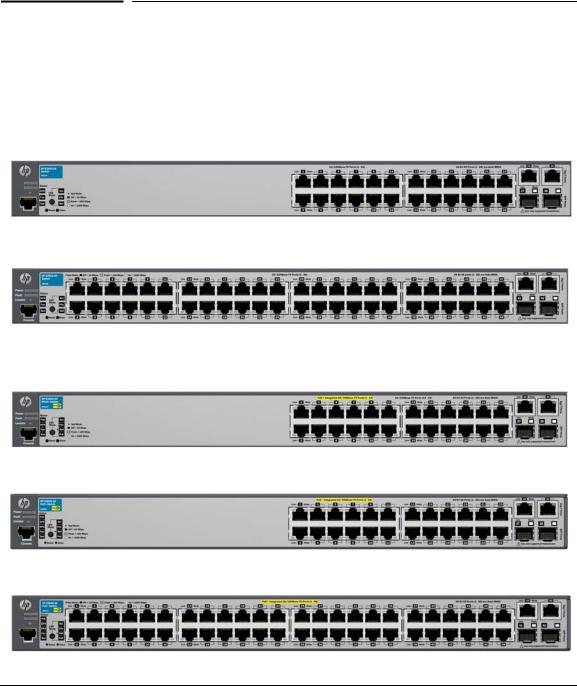
1
Introducing the Switch
The HP E2620 Switches are multiport switches that can be used to build highperformance switched workgroup networks. These switches are store-and- forward devices that offer low latency for high-speed networking. The nonPoE and PPoE+ switches support Redundant power supply (HP 600 RPS/ EPS). The E2620-PoE+ Switches also support Redundant and External Power Supply, and Power over Ethernet (PoE/PoE+) technologies.
HP E2620-24 Switch (J9623A)
HP E2620-48 Switch (J9626A)
HP E2620-24-PPoE+ Switch (J9624A)
HP E2620-24-PoE+ Switch (J9625A)
HP E2620-48-PoE+ Switch (J9627A)
1-1

Introducing the Switch
Throughout this manual, these switches will be referred to as the E2620
Switches and the E2620-PoE+ Switches.
■The E2620 Switches, have either 24 or 48 auto-sensing 10/100Base-TX RJ45 ports with four Gigabit Uplink ports, two RJ-45 and two mini-GBIC (Small Form Factor Pluggable (SFP)) slots.
The RJ-45 Gigabit Uplink ports are auto-sensing 10/100/1000Base-T. These ports operate independently, they are not dual-personality and do not support PoE+ power.
Table 1-1. Optional Network Connectivity, Speeds and Technologies
|
|
|
Transceiver Form- |
|
|
|
|
Factor and |
|
|
|
|
Connector1 |
|
Speed |
Technology |
Cabling |
SFP ("mini-GBIC") |
|
|
|
|
Connector |
|
|
|
|
|
|
100 Mbps |
100-FX |
Fiber (multimode) |
LC |
|
|
|
|
||
100-BX |
Fiber (single mode) |
LC |
||
|
||||
|
|
|
|
|
|
1000-T |
Copper (twisted-pair) |
RJ-45 |
|
|
|
|
|
|
|
1000-SX |
Fiber (multimode) |
LC |
|
|
|
|
|
|
1 Gbps |
1000-LX |
Fiber (multimode or single mode) |
LC |
|
|
|
|
|
|
|
1000-LH |
Fiber (single mode) |
LC |
|
|
|
|
|
|
|
1000-BX |
Fiber (single mode) |
LC |
|
|
|
|
|
1 For supported transceivers, visit www.hp.com/networking/support.
– In the first textbox, type J4858 (for 100-Mb and Gigabit information).
– Select any of the products that display in the dropdown list.
– Select Product support information. Then click on Manuals and find the Transceiver Support Matrix.
For technical details of cabling and technologies see "Cabling and Technology Information" in the appendices.
The E2620-PoE+ Switches incorporate two additional features. These switches offer two types of power, one for switch AC operating power, and the other for Power over Ethernet (PoE+) power:
1-2

Introducing the Switch
■Power-over-Ethernet or PoE+ power - PoE+ technology allows IP telephones, wireless LAN Access Points and other appliances to receive power as well as data over existing LAN cabling, without needing to modify the existing Ethernet infrastructure. The E2620-PoE+ Switches are designed with an internal PoE+ power supply capable of providing 364 watts of PoE power (126 watts on the E2620-24-PPoE+. The PPoE+ (Partial PoE+) switch provides 24 Ethernet ports, 12 of which can supply PoE+ power).
All of the Switch E2620-PoE+ ports can provide up to 30 watts (or 4 ports at 30 watts, or 8 ports at 15.4 watts on the E2620-24-PPoE+) of PoE+ power to connected devices. For further information regarding PoE/PoE+ power, see the HP Power over Ethernet (PoE/PoE+) Planning and Implementation Guide, which is on the HP Web site at www.hp.com/ networking/support.
■Redundant and External Power Supply Support - The E2620 nonPoE+ and PPoE+ switches can be connected to an HP 600 Redundant and External Power Supply (J8168A), hereafter referred to as the 600 RPS/ EPS, for RPS power only. As an RPS unit, the 600 RPS/EPS will provide all the AC power necessary to keep the switch running should the switch internal AC power supply fail. The 600 RPS/EPS can not be used for EPS (PoE+) power for the E2620-PoE+ switches.
■The E2620 PoE+ switches can be connected to an HP 620 Redundant and External Power Supply (J8696A), hereafter referred to as the 620 RPS/ EPS, for RPS only. As an RPS unit, the 620 RPS/EPS will provide all the AC power necessary to keep the switch running should the switch internal AC power supply fail. The 620 RPS/EPS can not be used for EPS (PoE+) power for the E2620-PoE+ switches.
■Also, the E2620 PoE+ switches can be connected to an HP 630 Redundant and/or External Power Supply (J9443A), hereafter referred to as the 630 RPS/EPS, and receive redundant power from that unit. As an EPS unit, the 630 RPS/EPS can supply up to 398 watts of PoE power to the switch if the internal PoE power supply of the switch should fail. When used with the Switch E2620-48-PoE+, the additional EPS power can provide up to 30 watts per port for 48 ports. For further information regarding the RPS/ EPS PoE+ capabilities, see the HP Power over Ethernet (PoE/PoE+) Planning and Implementation Guide, or the HP Redundant and/or External Power Supplies Installation and Getting Started Guide which is on the HP Web site at www.hp.com/networking/support.
1-3

Introducing the Switch
Table 1-1. RPS/EPS Compatibility Matrix |
|
|
Switch |
RPS Support |
EPS Support |
HP E2620-24 (J9623A) |
600 |
N/A |
HP E2620-48 (J9626A) |
600 |
N/A |
HP E2620-24-PPoE+ (J9624A) |
600 |
N/A |
HP E2620-24-PoE+ (J9625A) |
620/630 |
630 |
HP E2620-48-PoE+ (J9627A) |
620/630 |
630 |
These switches can be directly connected to computers, printers, and servers to provide dedicated bandwidth to those devices, and you can build a switched network infrastructure by connecting the switch to hubs, other switches, or routers. In addition, the E2620 Switches offer full network management capabilities.
1-4
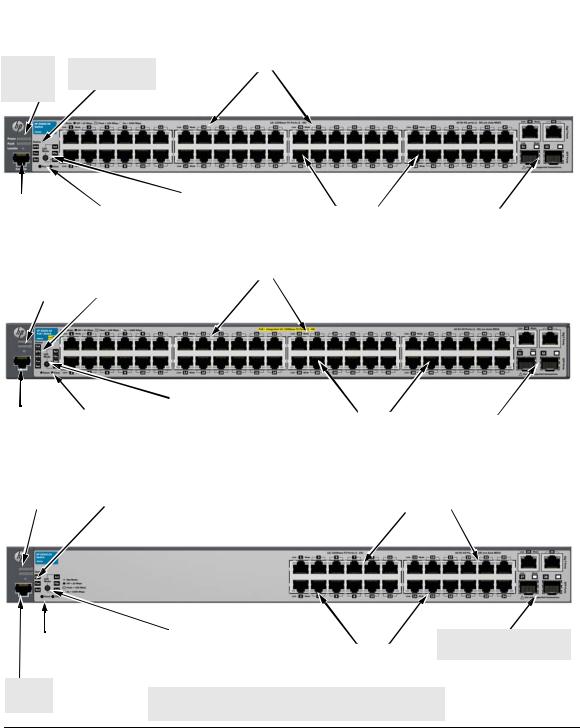
|
|
|
|
|
|
Introducing the Switch |
|
|
|
|
|
|
|
Front of the Switch |
|
|
|
|
|
|
|
|
|
|
|
|
Front of the Switch |
|
|
||
Power |
RPS, Fan and Test |
|
HP E2620-48 Switch (J9626A) |
||||
Switch port LEDs |
|
||||||
and Fault |
Status LEDs |
|
|
|
|
||
|
|
|
|
||||
LEDs
|
|
Reset and Clear |
|
LED Mode select button |
|
|
|
Uplink ports |
Console |
|
|
|
10/100Base-TX RJ-45 ports1 |
|
|||
Port |
|
buttons |
|
and indicator LEDs |
|
|
|
(1000Base-T2 and mini-GBIC) |
|
|
|
||||||
|
|
|
|
|
|
|
|
|
Power |
|
RPS, EPS, Fan and |
|
|
HP E2620-48-PoE+ Switch (J9627A) |
|
Switch port LEDs |
||||||
and Fault |
|
Test Status LEDs |
|
|
||
LEDs |
|
|
|
|
|
|
|
|
|
|
|
|
|
|
|
Reset and Clear |
|
LED Mode select button |
|
|
|
|
Uplink ports |
|
|
Console |
|
|
|
10/100Base-TX RJ-45 ports |
1 |
|
|
|||
|
|
buttons |
|
and indicator LEDs |
|
|
|
(1000Base-T2 and Mini-GBIC) |
|
||
|
|
|
|
|
|
|
|
||||
|
Port |
|
|
|
|
|
|||||
|
|
|
|
|
|
|
|
|
|
|
|
|
|
|
|
|
|
|
|
|
|
|
|
Power |
|
RPS and Test |
|
HP E2620-24 Switch (J9623A) |
|
and Fault |
|
Status LEDs |
|
|
|
LEDs |
|
|
|
Switch port LEDs |
|
|
|
|
|||
|
|
|
|
|
|
|
|
|
|
|
|
|
|
|
|
|
|
|
|
|
|
|
|
|
|
|
|
|
LED Mode select button |
|
|
|
|
Reset |
Uplink ports |
||||||
|
|
and indicator LEDs |
|
|
||||
|
|
|
buttons |
|
|
|
10/100Base-TX RJ-45 ports1 |
(1000Base-T2 and Mini-GBIC) |
|
|
|
|
|
||||
Console |
|
|
|
|
|
|||
|
1 All 10/100Base-TX RJ-45 ports have the Auto-MDIX feature. |
|
||||||
Port |
|
|
||||||
2 Two RJ-45 10/100/1000Base-T ports and two Mini-GBIC (SFP) slots.
1-5

Introducing the Switch
Front of the Switch
Network Ports
■24, or 48 auto-sensing 10/100Base-TX ports.
All these ports have the “Auto-MDIX” feature, which means that you can use either straight-through or crossover twisted-pair cables to connect any network devices to the switch.
■Two RJ-45 10/100/1000Base-T ports for high speed uplink.
■Two mini-GBIC (SFP) slots for fiber uplinks.
LEDs
On the E2620 Switches, there are three groupings of LEDs:
■switch status LEDs (Table 1-2)
■port LEDs (Table 1-3)
■Port LED Mode indicator LEDs (near the selector button) (Table 1-4)
Table 1-2. Switch Status LEDs
Switch LEDs |
State |
Meaning |
|
|
|
Power |
On |
The internal power supply is working properly. |
(green) |
Off |
No power connection. The switch is NOT receiving power. |
|
||
|
Flashing2 |
A failure of the internal power supply. It should be flashing simultaneously |
|
|
with the Fault LED. (If an RPS is connected to the switch, the RPS is |
|
|
actively powering the switch, the RPS LED will be on.) |
|
|
|
Fault |
Off |
The normal state; indicates there are no fault conditions on the switch. |
(orange) |
Flashing2 |
A fault has occurred with a component on the switch. The Status LED for |
|
||
|
|
the component with the fault will flash simultaneously. |
|
On |
On briefly after the switch is powered on or reset, at the beginning of |
|
|
switch self test. If this LED is on for a prolonged time, the switch has |
|
|
encountered a fatal hardware failure, or has failed its self test. See |
|
|
chapter 4, “Troubleshooting” for more information. |
|
|
|
1-6

|
|
Introducing the Switch |
|
|
Front of the Switch |
|
|
|
Switch LEDs |
State |
Meaning |
|
|
|
Locator |
On |
The Locator LED is used to locate a specific switch in an area full of |
(blue) |
Flashing |
switches. The LED can be set to be on solid or flash for a specified number |
|
Off |
of minutes (1-1440). The default is 30 minutes. Use the command |
|
|
“chassislocate”. |
|
|
|
PoE |
On |
Normal operation. The switch is ready to supply PoE power |
(green/ |
|
|
orange)3 |
Flashing/ |
One or more ports has experienced a fault condition for PoE delivery. The |
|
orange2 |
Fault LED will be flashing simultaneously. If it is a self test failure, the Test |
|
|
LED will be flashing simultaneously. When the switch is put in PoE LED |
|
|
Mode, The Mode LED for the port with the problem will also be flashing |
|
|
simultaneously. |
|
Flashing/ |
One or more ports has an alert condition for PoE delivery, for example, an |
|
orange1 |
oversubscription condition (not enough PoE power available). Only this |
|
|
LED will be flashing, the Fault LED is off. When the switch is put in PoE |
|
|
LED Mode, The Mode LEDs for the ports with the alert condition will also |
|
|
be flashing. |
|
|
|
RPS Status |
On |
Normal operation. An external power supply is connected and operating |
(green/ |
|
correctly. The external power supply could be powering the unit. |
orange) |
Flashing |
An external power supply is connected but may be powering another |
|
||
|
orange1 |
switch or the external power supply has experienced a fault. Only this |
|
|
LED flashes, the Fault LED is off. |
|
Off |
An external power supply is not connected. |
|
|
|
EPS Status 3 |
On |
The switch is connected to an external power supply and operating |
(green) |
|
correctly. |
|
Flashing |
The external power supply has experienced a fault: |
|
orange1 |
• There is a fan, overcurrent, power supply, or temp fault on the EPS. |
|
|
• The Switch detects the EPS is present but cannot communicate with it. |
|
|
Check the Error Log on the switch for more information. |
|
|
The switch is not connected to an external power supply or the EPS cable |
|
Off |
is connected but the external power supply is not powered up. |
|
|
|
Fan |
On |
The cooling fan is operating normally. |
(green/ |
Flashing |
The cooling fan has failed. The switch Fault LED will be flashing |
orange) |
||
|
orange2 |
simultaneously. |
1-7

Introducing the Switch
Front of the Switch
Switch LEDs |
State |
Meaning |
|
|
|
Test |
Off |
The normal operational state; the switch is not undergoing self test. |
(green/ |
On |
The switch self test and initialization are in progress after the switch has |
orange) |
||
|
|
been power cycled or reset. The switch is not operational until this LED |
|
|
goes off. The Test LED also comes on briefly when you “hot swap” a mini- |
|
|
GBIC into the switch; the mini-GBIC is tested when it is hot swapped. |
|
Flashing |
A component of the switch has failed its self test. The switch Fault LED, |
|
orange2 |
Test LED, and the failed component LED will flash simultaneously. |
1 The flashing behavior is an on/off cycle once every 0.8 seconds approximately, a fast flash.
2 The flashing behavior is an on/off cycle once every 1.6 seconds approximately, a slow flash.
3 HP E2620-24-PoE+ (J9625A) and HP E2620-48-PoE+ Switch (J9627A) Switches only.
See the HP Redundant and/or External Power Supply Installation and Getting Started Guide for information on the LED behavior of the external power supplies.
1-8

Introducing the Switch
Front of the Switch
Port LEDs
The port LEDs provide information about the individual switch ports.
Table 1-3. |
Port LEDs |
|||
|
|
|
|
|
Switch LEDs |
State |
|
Meaning |
|
|
|
|
|
|
E2620 non-PoE Switches |
|
|
||
|
|
|
||
Port LEDs |
Displays port link information, network activity information, whether the port is |
|||
|
configured for full-duplex operation, or the speed of the connection depending on the |
|||
|
LED Mode selected. See “LED Mode Select Button and Indicator LEDs” on the next page |
|||
|
for more information. |
|||
|
|
|
|
|
Mini-GBIC |
|
|
|
|
LEDs: |
|
|
|
|
Link |
Flashing |
|
One of the following conditions exist: |
|
|
orange |
|
• the mini-GBIC is not supported by the current software |
|
|
|
|
|
• the mini-GBIC is not a genuine HP Mini-GBIC and is not supported |
|
|
|
|
• the mini-GBIC is an “A” version in a switch that requires a “B” version |
|
|
|
|
or later. |
|
|
|
|
|
Link and Mode |
On for 2 |
|
Both the Link and Mode LED turn on solid for 2 seconds and then go to |
|
(green) |
seconds |
|
normal operation. This indicates the mini-GBIC has been recognized by the |
|
|
|
|
|
switch. |
|
|
|
||
Switch E2620-PoE Switches |
||||
|
|
|
|
|
Link |
On |
|
|
The port is enabled and receiving a link indication from the connected |
(green) |
|
|
|
device. In PoE+ mode, indicates that the port is configured to enable PoE |
|
|
|
|
power delivery to the connected device. |
|
|
|
|
|
|
Off |
|
|
One of these condition exists: |
|
|
|
|
• no active network cable is connected to the port |
|
|
|
|
• the port is not receiving link beat or sufficient light |
|
|
|
|
• the port has been disabled through the switch console, the web browser |
|
|
|
|
interface, ProCurve Manager, or other network management tool. |
|
|
|
|
• In PoE+ mode, indicates that the port is configured such that PoE+ power |
|
|
|
|
delivery is disabled. |
|
|
|
|
|
|
Flashing1 |
|
The port has failed self test. The switch Fault, and Self Test LEDs will flash |
|
|
|
|
|
simultaneously. |
|
|
|
||
Mode (green) |
Depending on the mode selected, displays the following: |
|||
|
• |
Connection speed information |
||
|
• |
network activity information |
||
|
• PoE+ power delivery status |
|||
|
See “LED Mode Select Button and Indicator LEDs:” below for more information. |
|||
|
|
|
||
1 The flashing behavior is an on/off cycle once every 1.6 seconds, approximately. |
||||
1-9

Introducing the Switch
Front of the Switch
LED Mode Select Button and Indicator LEDs
To optimize the amount of information that can be displayed for each of the switch ports in the limited space available, the E2620 Switches use multipledisplay LEDs for each port.
The non-PoE+ switches, have two LEDs per port. The Link status is always shown by the Link LED. The operation of the Mode LED is controlled by the LED Mode select button, and the current setting is indicated by the LED Mode indicator LEDs near the button. Press the button to step from one view mode to the next. The default view is Activity (Act).
|
|
Mode LED |
Link LED |
|
|
|
|
|
LED Mode select button and indicator LEDs
Figure 1-2. E2620 non-PoE Switches
The PoE+ switches also have two LEDs per port. The Link status is always shown by the Link LED as with the non-PoE switches. The operation of the Mode LED is the same as the non-PoE switches. The difference is the PoE+ switches have an additional mode, and that is PoE+. In PoE+ mode, the Link LED indicates the PoE+ configuration for the port: On if PoE+ is enabled on the port; Off if PoE+ is disabled on the port. The default view is Activity (Act).
Link LED |
|
Mode LED |
(port number) |
|
|
|
|
|
|
|
|
LED Mode select button and indicator LEDs
Figure 1-3. E2620-PoE+ Switches
1-10

|
|
|
Introducing the Switch |
|
|
|
Front of the Switch |
Table 1-4. |
Multiple-Display Port LEDs |
||
|
|
|
|
Switch LEDs |
State |
|
Meaning |
|
|
|
|
All E2620 Switches |
|
|
|
|
|
|
|
Port LED View |
Act |
|
Indicates the Port LEDs are displaying network activity information. |
indicator LEDs |
FDx |
|
Indicates the Port LEDs are lit for ports that are in full-duplex mode. |
3 green LEDs) |
Spd |
|
Indicates the Port LEDs are displaying the connection speed at which each |
|
|
|
port is operating: |
|
|
|
• if the Port LED is off, the port is operating at 10 Mbps. |
|
|
|
• if the Port LED is flashing, the port is operating at 100 Mbps. |
|
|
|
• if the Port LED is on continuously, the port is operating at 1000 Mbps. |
|
|
|
|
Switch E2620-PoE+ Series |
|
|
|
|
|
|
|
LED Mode |
PoE+ |
|
Indicates the Port LEDs are lit for ports that are providing PoE+ power to the |
indicator LEDs |
|
|
connected device. |
(PoE+ is the |
|
|
|
additional |
|
|
|
LED, green) |
|
|
|
|
|
|
|
Reset Button
This button is for:
■Resetting the switch - When the switch is powered on. This action clears any temporary error conditions that may have occurred and executes the switch self test.
■Restoring Factory Default Configuration - When pressed with the Clear button in a specific pattern, any configuration changes you may have made through the switch console, the web browser interface, and SNMP management are removed, and the factory default configuration is restored to the switch. For the specific method to restore the factory default configuration, see “Restoring the Factory Default Configuration” on page 12, “Troubleshooting” of this manual.
Clear Button
This button is used for:
■Deleting Passwords - When pressed by itself for at least one second, the button deletes any switch console access passwords that you may have configured. Use this feature if you have misplaced the password and need console access. This button is provided as a convenience, however if you are concerned with the security of the switch configuration and operation, you should make sure the switch is installed in a secure location. This button can be disabled by a CLI command.
■Restoring Factory Default Configuration - See Reset Button above.
1-11

Introducing the Switch
Back of the Switch
Console Port
This port is used to connect a console to a E2620 Switches by using the RJ-45 to DB9 cable, supplied with the switch. This connection is described under “8. (Optional) Connect a Console to the Switch” on page 25 in chapter 2, “Installing the Switch.” The console can be a PC or workstation running a VT-100 terminal emulator, or a VT-100 terminal.
Back of the Switch
Attach grounding lug |
|
|
|
|
|
|
AC power connector |
||
|
RPS Input |
|
||
(optional) |
|
|
|
|
|
|
|
|
|
Figure 1-4. HP Switch E2620-24 and E2620-48 non-PoE+
Attach grounding lug |
|
|
|
|
|
|
|
RPS Input |
|
EPS Input |
|
AC power connector |
|
(optional) |
|
|
|
|||
|
|
|
|
|
|
Figure 1-5. HP Switch E2620-24-PoE+ and E2620-48-PoE+
Attach grounding lug |
|
|
AC power connector |
|
RPS Input |
||||
(optional) |
|
|||
|
|
|
|
Figure 1-6. HP Switch 2620-24-PPoE+
1-12
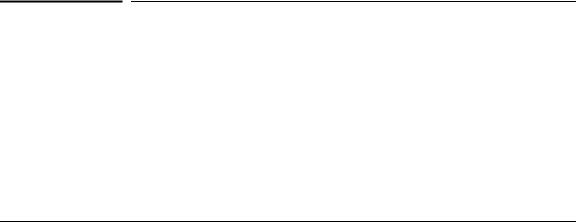
Introducing the Switch
Switch Features
RPS and EPS Input Port
The E2620 Switches support connectivity to three external power supplies denpending on the switch to be supported.
■The HP 600 Redundant and External Power Supply (J8168A) can be connected to:
•E2620-24 (J9623A)
•E2620-48 (J9626A)
•E2620-24-PPoE+ (J9624A)
For RPS power only. EPS power is not supported on these switches.
■The HP 620 Redundant and External Power Supply (J8696A) and the HP 630 Redundant and/or External Power Supply (J9443A) can be connected to:
•E2620-24-PoE+ (J9625A)
•E2620-48-PoE+ (J9627A)
The RPS functionality of these external power supplies provide redundant system power in case the switch’s internal power supply fails. The EPS functionality of the 630 provides additional PoE+ power. The E2620 Switches do not support EPS power from the 620 RPS/EPS. Also refer to the RPS/EPS Compatibility Matrix on page 1-4.
Power Connector
The E2620 Switches and E2620-PoE+ Switches do not have a power switch; they are powered on when connected to an active AC power source. The switches automatically adjust to any voltage between 100-127 and 200-240 volts and either 50 or 60 Hz. There are no voltage range settings required.
Switch Features
The features of the E2620 Switches and E2620-PoE+ Switches include:
■24, or 48 auto-sensing 10/100Base-TX RJ-45 ports with Auto-MDIX.
■4 Uplink ports—two are 1000Base-T RJ-45 and two are mini-GBIC (SFP) slots.
1-13

Introducing the Switch
Switch Features
■Power over Ethernet (PoE/PoE+) operation—the E2620-PoE+ Switches are IEEE 802.3at compliant and provide up to 30W per port to power IP phones, wireless access points, web cameras, and more. For more information, see the HP Power over Ethernet (PoE/PoE+) Planning and Implementation Guide, which is on the HP Web site at www.hp.com/ networking/support.
■The E2620-PoE+ Switches support some pre-standard PoE devices. However, the use of a cross-over cable may be required. For a current list see the FAQ page for the E2620-PoE+ Switch, which can be found on the HP Web site, www.hp.com/networking/support.
■Plug-and-play networking—all ports are enabled—just connect the network cables to active network devices and your switched network is operational.
■Auto-MDIX on all twisted-pair ports, 10/100 and 10/100/1000, meaning that all twisted-pair connections can be made using straight-through cables. Cross-over cables are not required, although they will also work.
■Automatic learning of the hardware addresses in each switch’s 8000address forwarding table, (with configurable address aging value).
■Automatically negotiated full-duplex operation for the 10/100 and 10/100/1000 RJ-45 ports when connected to other auto-negotiating devices—the mini-GBIC ports always operate at full duplex, unless a 100-FX SFP transceiver is installed. The 100-FX SFP transceiver can operate at half duplex.
■Easy management of the switches through several available interfaces:
•console interface—a full featured, easy to use, VT-100 terminal interface that is especially good for out-of-band switch management or for Telnet access to the switch.
•web browser interface—an easy to use built-in graphical interface that can be accessed from common web browsers.
•ProCurve Manager—an SNMP-based, graphical network management tool that you can use to manage your entire network.
■Support for the Spanning Tree Protocol to eliminate network loops
■Support for up to 512 IEEE 802.1Q-compliant VLANs so you can divide the attached end nodes into logical groupings that fit your business needs.
■Download of new switch software for product enhancements or bug fixes.
■Variable-speed fans to maintain cooling.
■Support for many advanced features to enhance network performance— for a description, see the Management and Configuration Guide, which is on the HP Web site at www.hp.com/networking/support.
1-14
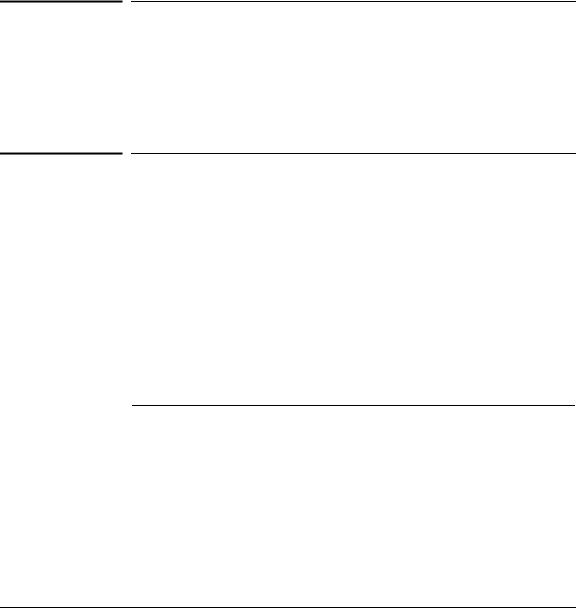
Installing the Switch
Included Parts
2
Installing the Switch
The HP E2620 Switches come with an accessory kit that includes the brackets for mounting the switch in a standard 19-inch telco rack, or in an equipment cabinet. The brackets for the non-PoE+ 2620 models also allow them to be mounted on a wall. The brackets are designed to allow mounting the switch in a variety of locations and orientations. Rubber feet are provided that can be attached so the switch can be securely located on a horizontal surface. This chapter shows how to install the E2620 Switches.
Included Parts
The E2620 Switches have the following components:
■HP Switch Quick Setup Sheet
■Read Me First
■HP Switches General Safety and Regulatory Information booklet
■E2620 Switch Specific Safety and Regulatory Information sheet
■Console cable
■Customer Support/Warranty booklet
■Accessory kits:
E2620 Non-PoE+ switches and |
E2620-PoE+ switches, J9625A |
the J9624A 24-port PPoE+ switch |
and J9627A |
Kit number 5069-6535
Contains:
•two mounting brackets
•eight 8-mm M4 screws to attach the mounting brackets to the switch
•four 5/8-inch number 12-24 screws to attach the switch to a rack
•four rubber feet
Kit number 5069-5705
Contains:
•two mounting brackets 1
•eight 8-mm M4 screws to attach the mounting brackets to the switch
•four 5/8-inch number 12-24 screws to attach the switch to a rack
•four rubber feet
1The mounting brackets in this kit are longer to support the increased depth of the E2620PoE+ products. They cannot be used to wall mount the PoE+ switches.
2-1
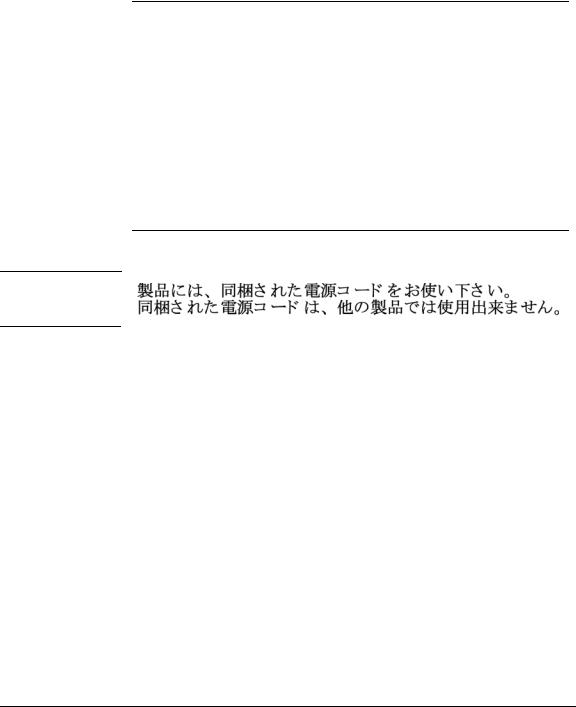
Installing the Switch
Included Parts
AC power cord, one of the following:
Country/Region |
Non-PoE+andPPoE+ |
PoE+ Switches 1 |
|
Switches |
|
|
|
|
Australia/New Zealand |
8121-0834 |
8121-0857 |
China |
8120-8377 |
8121-1034 |
Continental Europe |
8120-6802 |
8120-5336 |
Denmark |
8120-6806 |
8120-5340 |
Japan |
8120-6804 |
8120-5342 |
Switzerland |
8120-6807 |
8120-5339 |
United Kingdom/Hong Kong/Singapore |
8120-6809 |
8120-5334 |
South Africa |
8121-0919 |
8120-5341 |
Thailand |
8121-0673 |
8121-0671 |
Taiwan |
8121-0964 |
8121-0967 |
United States/Canada/Mexico |
8120-6805 |
8121-0973 |
Israel |
8121-1035 |
8121-1009 |
Chile |
8120-6980 |
8120-8389 |
Brazil |
8121-1069 |
8121-1132 |
Argentina |
8120-6869 |
8120-8375 |
1 The cords for the PoE+ Switches support a higher amperage and a C15 connector.
J a p a n P o w e r
C o r d W a r n i n g
2-2
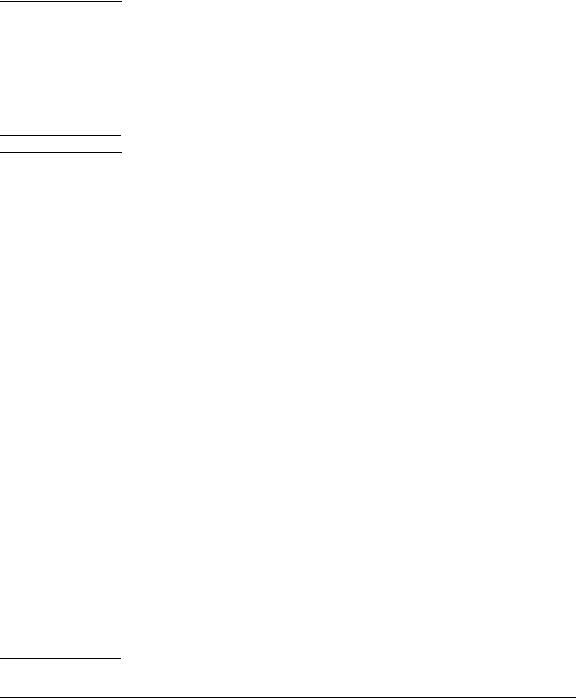
W A R N I N G S
C a u t i o n s
Installing the Switch
Included Parts
Installation Precautions
■The rack or cabinet should be adequately secured to prevent it from becoming unstable and/or falling over.
Devices installed in a rack or cabinet should be mounted as low as possible, with the heaviest devices at the bottom and progressively lighter devices installed above.
■For safe operation do not install the switch with the side of the switch (with the fan vents) facing either downward or upward.
■If one of the following switches is to be mounted in a rack, you can use a rack kit, J9583A - HP X410 1U Universal 4-Post Rack Mounting Kit for the following switches only:
•J9085A HP Switch E2620-24
•J9088A HP Switch E2620-48
•J9086A HP Switch E2620-24-PPoE+
■Ensure the power source circuits are properly grounded, then use the power cord supplied with the switch to connect it to the power source.
■If your installation requires a different power cord than the one supplied with the switch, ensure the cord is adequately sized for the switch’s current requirements. In addition, be sure to use a power cord displaying the mark of the safety agency that defines the regulations for power cords in your country. The mark is your assurance that the power cord can be used safely with the switch. If the PoE+ device’s supplied power cord does not fit, contact HP networking support.
■When installing the switch, the AC outlet should be near the switch and should be easily accessible in case the switch must be powered off.
■Ensure the switch does not overload the power circuits, wiring, and overcurrent protection. To determine the possibility of overloading the supply circuits, add together the ampere ratings of all devices installed on the same circuit as the switch and compare the total with the rating limit for the circuit. Maximum ampere ratings are usually printed on the devices near the AC power connectors.
■Do not install the switch in an environment where the operating ambient temperature might exceed 55°C (131°F). This includes a fully-enclosed
rack. Ensure the air flow around the sides and back of the switch is not restricted. Leave at least 7.6 cm (3 inches) for cooling.
■Ensure all port covers are installed when the port is not in use.
2-3

Installing the Switch
Installation Procedures
Installation Procedures
These steps summarize your switch installation. The rest of this chapter provides details on these steps.
1.Prepare the installation site (page 2-6). Make sure the physical environment into which you will be installing the switch is properly prepared, including having the correct network cabling ready to connect to the switch and having an appropriate location for the switch. See page 2-3 for some installation precautions.
2.Verify the switch passes self test (page 2-6). Plug the switch into a power source and observe that the LEDs on the switch’s front panel indicate correct switch operation.
3.Mount the switch (page 2-9). The E2620 Switches can be mounted in a 19-inch telco rack, in an equipment cabinet, or on a horizontal surface.
The non-PoE+ E2620 Switches can also be wall mounted. See page 2-14 for wall mounting instructions.
The following switches can be rack mounted with rack kit, J9583A - HP X410 1U Universal 4-Post Rack Mounting Kit.
•J9623A HP Switch E2620-24
•J9626A HP Switch E2620-48
•J9624A HP Switch E2620-24-PPoE+
4.Connect power to the switch (page 2-15). Once the switch is mounted, plug it into the main power source.
5.Connect the network devices (page 2-15). Using the appropriate network cables, connect the network devices to the switch ports.
6.(Optional) Install mini-GBICs (page 2-17). The switch has two slots for installing mini-GBICs. Depending on where you install the switch, it may be easier to install the mini-GBICs first. Mini-GBICs can be hot swapped—they can be installed or removed while the switch is powered on.
7.(Optional) Connect an External Power Supply to the Switch (page 2-19). You may wish to use a 600 RPS/EPS, 620 RPS/EPS, or 630 RPS/EPS with your E2620-PoE+ Switches. To do so you must connect these external power supplies using the RPS or EPS cables supplied with these devices.
2-4
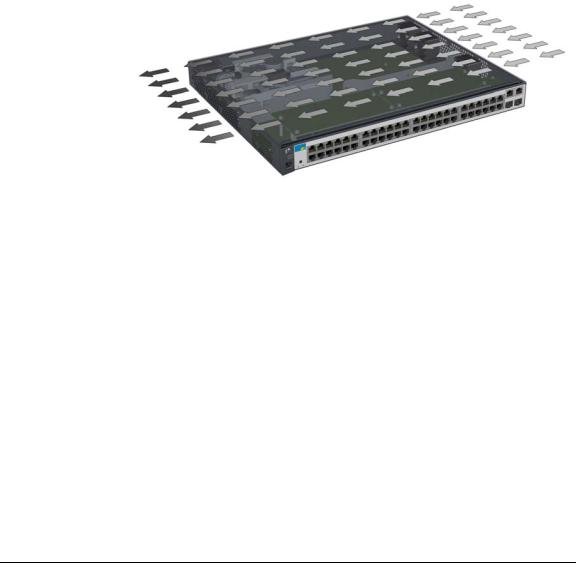
Installing the Switch
Installation Procedures
8.(Optional) Connect a console to the switch (page 2-25). You may wish to modify the switch’s configuration, for example, to configure an IP address so it can be managed using a web browser, from an SNMP network management station, or through a Telnet session. Configuration changes can be made by using the included console cable to connect a PC to the switch’s console port.
At this point, your switch is fully installed. See the rest of this chapter if you need more detailed information on any of these installation steps.
Figure 2-1. Air flow direction of the E2620 switches
2-5

Installing the Switch
Installation Procedures
1. Prepare the Installation Site
Cabling Infrastructure - Ensure the cabling infrastructure meets the necessary network specifications. See the following table for cable types and lengths, and see appendix B, “Cabling and Technology Information” for more information:
■Installation Location - Before installing the switch, plan its location and orientation relative to other devices and equipment:
•In the front of the switch, leave at least 7.6 cm (3 inches) of space for the twisted-pair and fiber-optic cabling.
•In the back of the switch, leave at least 3.8 cm (1 1/2 inches) of space for the power cord.
•On the sides of the switch, leave at least 7.6 cm (3 inches) for cooling.
2. Verify the Switch Passes Self Test
Before mounting the switch in its network location, you should first verify it is working properly by plugging it into a power source and verifying it passes its self test.
1.Connect the power cord supplied with the switch to the power connector on the back of the switch, and then into a properly grounded electrical outlet.
Connect power cord to the power connector
Figure 2-2. Example of connecting the power cord
2-6
