Hp 3390, 3392, 3055, 3050, 3052 User Manual

HP LaserJet 3050/3052/3055/3390/3392
All-in-One Software Technical Reference
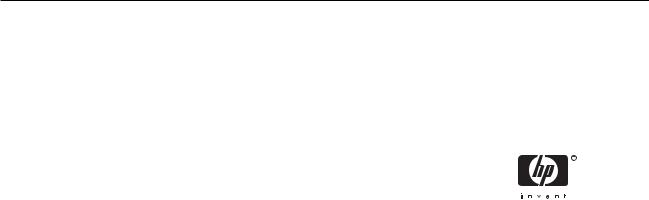
HP LaserJet 3050/3052/3055/3390/3392 all-in-one
Software Technical Reference

Copyright
© 2006 Copyright Hewlett-Packard
Development Company, L.P.
Reproduction, adaptation or translation without prior written permission is prohibited, except as allowed under the copyright laws.
The information in this document is subject to change without notice.
The only warranties for HP products and services are set forth in the express warranty statements accompanying such products and services. Nothing herein should be construed as constituting an additional warranty. HP shall not be liable for technical or editorial errors or omissions contained herein.
Edition 1, 04/2006
Trademarks
Adobe®, Acrobat®, and PostScript® are either registered trademarks or trademarks of Adobe Systems Incorporated in the United States and/or other countries/regions.
Corel® is a trademark or registered trademark of Corel Corporation or Corel Corporation Limited.
EnergyStar® and the Energy Star logo® are US registered marks of the United States Environmental Protection Agency.
Linux is a U.S. registered trademark of Linus Torvalds.
Microsoft®, Windows®, and Windows NT® are U.S. registered trademarks of Microsoft Corporation.
Pentium® is a US registered trademark of Intel Corporation.
UNIX® is a registered trademark of The Open Group.
Table of contents
1 Purpose and scope |
|
Introduction............................................................................................................................................. |
1 |
HP LaserJet all-in-one product comparison........................................................................................... |
3 |
Printing-system software availability and fulfillment............................................................................... |
7 |
Documentation availability and localization............................................................................................ |
9 |
2 Software description |
|
Operating systems............................................................................................................................... |
16 |
Supported Windows operating systems.............................................................................. |
16 |
Fully supported operating systems..................................................................... |
16 |
Print and scan driver supported operating systems............................................ |
16 |
Windows system requirements............................................................................................ |
16 |
Windows operating system requirements........................................................... |
16 |
Printing from other operating systems................................................................................. |
17 |
Software component information.......................................................................................................... |
19 |
New HP LaserJet all-in-one software features.................................................................... |
19 |
HP LaserJet all-in-one print-system software for Windows................................................. |
19 |
Software component comparison........................................................................................ |
21 |
Software component availability.......................................................................................... |
22 |
Software component localization......................................................................................... |
23 |
HP Extended Capabilities..................................................................................................................... |
30 |
Scanning software................................................................................................................................ |
31 |
Scanning methods............................................................................................................... |
31 |
HP LaserJet Scan software................................................................................................. |
32 |
E-mail.................................................................................................................. |
37 |
Scan settings....................................................................................................... |
37 |
Scan drivers......................................................................................................................... |
39 |
TWAIN driver....................................................................................................... |
39 |
TWAIN compatibility........................................................................... |
39 |
TWAIN-driver user interface............................................................... |
40 |
WIA driver........................................................................................................... |
41 |
Fax Setup Wizard................................................................................................................................. |
43 |
HP Send Fax software......................................................................................................................... |
51 |
Faxing to multiple recipients................................................................................................ |
53 |
Creating a cover page......................................................................................................... |
54 |
Faxing without first printing and scanning the document..................................................... |
56 |
HP Embedded Web Server (EWS)...................................................................................................... |
57 |
Status................................................................................................................................... |
58 |
Device Status...................................................................................................... |
58 |
ENWW |
iii |
Supplies Status (HP LaserJet 3390/3392 all-in-one only)................................... |
59 |
Device Configuration........................................................................................... |
59 |
Network Configuration......................................................................................... |
62 |
Print Info Pages................................................................................................... |
63 |
Event Log............................................................................................................ |
64 |
System................................................................................................................................. |
64 |
Device Information.............................................................................................. |
65 |
Paper Handling................................................................................................... |
66 |
Print Quality......................................................................................................... |
67 |
Paper Types........................................................................................................ |
68 |
System Setup...................................................................................................... |
69 |
Service................................................................................................................ |
70 |
Print..................................................................................................................................... |
70 |
Printing................................................................................................................ |
71 |
PCL5e................................................................................................................. |
72 |
PostScript............................................................................................................ |
73 |
Fax....................................................................................................................................... |
73 |
Fax Receive........................................................................................................ |
74 |
Fax Phone Book.................................................................................................. |
75 |
Networking........................................................................................................................... |
75 |
IP Configuration.................................................................................................. |
76 |
Advanced............................................................................................................ |
77 |
Bonjour (Macintosh only).................................................................................... |
77 |
SNMP.................................................................................................................. |
78 |
Network Configuration......................................................................................... |
78 |
Password............................................................................................................ |
79 |
Available product configurations.......................................................................................................... |
80 |
Software features by connection type.................................................................................. |
80 |
Supported configurations..................................................................................................... |
81 |
Direct connection................................................................................................ |
81 |
Network connection options................................................................................ |
81 |
Local connection that uses Microsoft peer-to-peer networking |
|
(Windows only)................................................................................... |
81 |
Networking requirements.................................................................... |
82 |
Multitasking capabilities....................................................................................................... |
82 |
Differences between the network-connected and the direct-connected |
|
configurations...................................................................................................................... |
83 |
Supported third-party software............................................................................................................. |
84 |
Text-recognition software.................................................................................................... |
84 |
About text-recognition reliability.......................................................................... |
84 |
Other PC fax programs........................................................................................................ |
84 |
3 HP traditional print drivers for Windows |
|
HP Traditional PCL 6 Driver and HP Traditional PCL 5e Driver features (for Windows 98 SE and |
|
Windows Me)........................................................................................................................................ |
86 |
Access to print drivers......................................................................................................... |
86 |
Access to print drivers from software programs.................................................. |
86 |
Access to print drivers in Windows 98 SE and Windows Me.............................. |
86 |
Help system ........................................................................................................................ |
87 |
What's this? Help................................................................................................ |
87 |
iv |
ENWW |
Context-sensitive Help........................................................................................ |
87 |
Constraint messages.......................................................................................... |
87 |
Bubble Help ........................................................................................................ |
88 |
Finishing tab features.......................................................................................................... |
90 |
Print Task Quick Sets.......................................................................................... |
91 |
Default Print Settings.......................................................................... |
91 |
User Guide Print Settings................................................................... |
91 |
Custom Print Task Quick Sets ........................................................... |
91 |
Document Options.............................................................................................. |
91 |
Correct Order for Straight Paper Path ............................................... |
92 |
Print on Both Sides (Manually) .......................................................... |
92 |
Manually printing on both sides (HP LaserJet 3050/3052/3055 all- |
|
in-one)................................................................................................ |
92 |
Manually printing on both sides (HP LaserJet 3390/3392 all-in- |
|
one).................................................................................................... |
93 |
Flip Pages Up..................................................................................... |
93 |
Booklet Printing.................................................................................. |
94 |
Book and booklet printing................................................................... |
94 |
Pages per Sheet................................................................................. |
95 |
Document preview image.................................................................................... |
96 |
Print Quality ........................................................................................................ |
96 |
Current Setting................................................................................... |
97 |
Output Settings group box.................................................................. |
97 |
Font Settings group box .................................................................... |
97 |
Effects tab features ............................................................................................................. |
97 |
Print Task Quick Sets.......................................................................................... |
98 |
Document preview image ................................................................................... |
98 |
Fit To Page.......................................................................................................... |
99 |
Print Document On............................................................................. |
99 |
Scale to Fit.......................................................................................... |
99 |
% of Normal Size ............................................................................... |
99 |
Watermarks....................................................................................................... |
100 |
Watermarks drop-down menu.......................................................... |
100 |
First Page Only................................................................................. |
100 |
Edit.................................................................................................................... |
101 |
Current Watermarks......................................................................... |
101 |
Watermark Message........................................................................ |
102 |
Message Angle................................................................................. |
102 |
Document preview image................................................................. |
102 |
Font Attributes.................................................................................. |
102 |
Default settings................................................................................. |
103 |
Paper tab features............................................................................................................. |
103 |
Print Task Quick Sets........................................................................................ |
104 |
Paper Options................................................................................................... |
104 |
Size is............................................................................................... |
105 |
Source Is.......................................................................................... |
106 |
Type is ............................................................................................. |
106 |
Use Different Paper/Covers.............................................................. |
107 |
First Page......................................................................... |
108 |
Front Cover...................................................................... |
108 |
ENWW |
v |
Other Pages..................................................................... |
109 |
Last Page......................................................................... |
110 |
Back Cover....................................................................... |
111 |
Custom............................................................................................. |
112 |
Name................................................................................ |
113 |
Save, Delete, or Rename................................................. |
113 |
Custom size (width and height controls) ......................... |
114 |
Custom width and height control limits............................. |
115 |
Paper and envelope icons................................................ |
115 |
Dynamic measurement units ........................................... |
115 |
Close................................................................................ |
115 |
Document preview image.................................................................................. |
116 |
Product image................................................................................................... |
116 |
Basics tab features ........................................................................................................... |
116 |
Print Task Quick Sets........................................................................................ |
117 |
Copies............................................................................................................... |
117 |
Orientation......................................................................................................... |
118 |
Portrait.............................................................................................. |
118 |
Landscape........................................................................................ |
118 |
Rotate by 180 degrees..................................................................... |
118 |
Document preview image ................................................................................. |
118 |
About................................................................................................................. |
118 |
Configure tab features....................................................................................................... |
119 |
Printer Model..................................................................................................... |
120 |
Paper Handling Options ................................................................................... |
121 |
Duplexing Unit.................................................................................. |
121 |
Allow Manual Duplexing................................................................... |
121 |
Optional Paper Sources .................................................................. |
121 |
Other Options ................................................................................................... |
121 |
Allow Scaling from Large Paper....................................................... |
122 |
Fonts ................................................................................................ |
122 |
Printer Memory ................................................................................ |
123 |
Include Types in Application Source List selection........................... |
123 |
Printer image .................................................................................................... |
123 |
Windows PS Emulation Driver features (for Windows 98 SE and Windows Me) .............................. |
124 |
HP postscript level 3 emulation support ........................................................................... |
124 |
Access to print-driver settings in Windows 98 SE and Windows Me................................. |
124 |
Paper ................................................................................................................................ |
124 |
Paper size......................................................................................................... |
125 |
Layout............................................................................................................... |
126 |
Orientation......................................................................................................... |
126 |
Paper source..................................................................................................... |
126 |
Copies............................................................................................................... |
126 |
Custom.............................................................................................................. |
126 |
Unprintable Area............................................................................................... |
126 |
More Options..................................................................................................... |
126 |
About................................................................................................................. |
126 |
Restore Defaults............................................................................................... |
126 |
Graphics............................................................................................................................ |
126 |
Resolution......................................................................................................... |
127 |
vi |
ENWW |
Halftoning.......................................................................................................... |
127 |
Special.............................................................................................................. |
127 |
Scaling.............................................................................................................. |
128 |
Restore Defaults button.................................................................................... |
128 |
Device Options.................................................................................................................. |
128 |
Available printer memory (in KB)...................................................................... |
128 |
Printer features.................................................................................................. |
128 |
Restore Defaults button.................................................................................... |
129 |
PostScript.......................................................................................................................... |
129 |
PostScript output format.................................................................................... |
129 |
PostScript header.............................................................................................. |
130 |
Print PostScript error information...................................................................... |
130 |
Advanced.......................................................................................................... |
130 |
Restore Defaults............................................................................................... |
132 |
4 HP PCL 6, PCL 5, and PS emulation unidrivers for Windows |
|
Introduction......................................................................................................................................... |
133 |
Access to drivers................................................................................................................................ |
134 |
Printing Preferences driver tabs........................................................................................ |
134 |
Properties driver tabs......................................................................................................... |
134 |
Help system ....................................................................................................................................... |
135 |
What's this? Help............................................................................................................... |
135 |
Context-sensitive Help....................................................................................................... |
135 |
Constraint messages......................................................................................................... |
135 |
HP postscript level 3 emulation support ............................................................................................ |
137 |
Advanced tab features ...................................................................................................................... |
138 |
Paper/Output settings........................................................................................................ |
139 |
Copy Count setting ........................................................................................... |
140 |
Graphic settings................................................................................................................. |
140 |
TrueType Font settings..................................................................................... |
140 |
Document Options............................................................................................................. |
140 |
Advanced Printing Features.............................................................................. |
141 |
Print Optimizations (HP PCL 6 Unidriver only).................................................. |
141 |
PostScript Options (PS Emulation Unidriver only)............................................ |
141 |
PostScript Output Option.................................................................. |
142 |
TrueType Font Download option...................................................... |
142 |
PostScript Language Level............................................................... |
143 |
Send PostScript Error Handler......................................................... |
143 |
Negative Output................................................................................ |
143 |
Printer Features................................................................................................ |
143 |
Print All Text as Black....................................................................... |
143 |
Send TrueType as Bitmap (HP PCL 6 Unidriver only) .................... |
143 |
REt (HP PCL 6 Unidriver only)......................................................... |
143 |
Layout Options.................................................................................................. |
144 |
Page Order....................................................................................... |
144 |
Paper/Quality tab features.................................................................................................................. |
145 |
Print Task Quick Sets........................................................................................................ |
146 |
Default Print Settings........................................................................................ |
146 |
User Guide Print Settings ................................................................................. |
146 |
Type new Quick Set name here........................................................................ |
146 |
ENWW |
vii |
Paper Options group box................................................................................................... |
147 |
Size is:............................................................................................................... |
147 |
Use Different Paper/Covers check box............................................................. |
148 |
Source Is: drop-down menu.............................................................................. |
148 |
Type is: drop-down menu.................................................................................. |
148 |
Use Different Paper/Covers options.................................................................. |
149 |
Front Cover and Back Cover options............................................... |
150 |
First Page, Other Pages, and Last Page options............................. |
151 |
Document preview image.................................................................................................. |
152 |
Print Quality group box...................................................................................................... |
152 |
Effects tab features............................................................................................................................ |
153 |
Print Task Quick Sets........................................................................................................ |
154 |
Resizing Options group box............................................................................................... |
154 |
Actual Size setting............................................................................................. |
154 |
Print Document On setting ............................................................................... |
154 |
Scale to Fit option ............................................................................................ |
154 |
% of Normal Size option ................................................................................... |
155 |
Document preview image.................................................................................................. |
155 |
Watermarks group box...................................................................................................... |
156 |
Current Watermarks.......................................................................................... |
157 |
Watermark Message......................................................................................... |
157 |
Message Angle................................................................................................. |
157 |
Font Attributes................................................................................................... |
157 |
Name................................................................................................ |
158 |
Color................................................................................................. |
158 |
Shading............................................................................................ |
159 |
Size................................................................................................... |
159 |
Style.................................................................................................. |
159 |
Default settings................................................................................. |
160 |
Finishing tab features......................................................................................................................... |
161 |
Print Task Quick Sets........................................................................................................ |
162 |
Document Options............................................................................................................. |
162 |
Correct Order for Straight Paper Path check box............................................. |
162 |
Print on Both Sides (Manually) check box ....................................................... |
162 |
Manually printing on both sides (HP LaserJet 3050/3052/3055 all- |
|
in-one).............................................................................................. |
162 |
Manually printing on both sides (HP LaserJet 3390/3392 all-in- |
|
one).................................................................................................. |
163 |
Flip Pages Up.................................................................................................... |
163 |
Booklet layout.................................................................................................... |
164 |
Book and booklet printing................................................................. |
164 |
Printing a Booklet............................................................................. |
164 |
Printing a book.................................................................................. |
164 |
Pages per Sheet............................................................................................... |
164 |
Print Page Borders............................................................................................ |
165 |
Page Order........................................................................................................ |
165 |
Document preview image.................................................................................................. |
166 |
Orientation group box........................................................................................................ |
166 |
Portrait option button......................................................................................... |
166 |
Landscape option button................................................................................... |
166 |
viii |
ENWW |
Rotate by 180 degrees check box..................................................................... |
166 |
Device Settings tab features.............................................................................................................. |
167 |
Form to Tray Assignment.................................................................................................. |
168 |
Font Substitution Table...................................................................................................... |
169 |
Installable Options............................................................................................................. |
170 |
Tray 2................................................................................................................ |
170 |
Allow Manual Duplexing.................................................................................... |
170 |
Printer Memory.................................................................................................. |
170 |
PostScript Passthrough (PS Emulation Unidriver only).................................... |
170 |
Additional Device Settings options (PS Emulation Unidriver only).................................... |
170 |
Available PostScript Memory............................................................................ |
171 |
Output Protocol.................................................................................................................. |
171 |
Send CTRL-D Before Each Job......................................................................................... |
171 |
Send CTRL-D After Each Job............................................................................................ |
172 |
Convert Gray Text to PostScript Gray............................................................................... |
172 |
Convert Gray Graphics to PostScript Gray........................................................................ |
172 |
Add Euro Currency Symbol to PostScript Fonts................................................................ |
172 |
Job Timeout....................................................................................................................... |
172 |
Wait Timeout...................................................................................................................... |
172 |
Minimum Font Size to Download as Outline...................................................................... |
172 |
Maximum Font Size to Download as Outline..................................................................... |
172 |
About tab features.............................................................................................................................. |
173 |
5 The HP ToolboxFX |
|
Overview of the HP ToolboxFX.......................................................................................................... |
176 |
Starting the HP ToolboxFX................................................................................................ |
176 |
Structure............................................................................................................................ |
177 |
Key features....................................................................................................................................... |
178 |
Receive faxes to this computer.......................................................................................... |
178 |
Receive Alert messages for device events........................................................................ |
179 |
HP Device pop-up alert messages.................................................................... |
180 |
System-tray icon alert....................................................................................... |
180 |
Desktop alert..................................................................................................... |
181 |
E-mail alert........................................................................................................ |
181 |
The HP ToolboxFX folders................................................................................................................. |
182 |
Status folder....................................................................................................................... |
182 |
Device Status.................................................................................................... |
182 |
Supplies Status (HP LaserJet 3390/3392 all-in-one only)................................. |
183 |
Device Configuration......................................................................................... |
184 |
Network Configuration....................................................................................... |
189 |
Print Info Pages................................................................................................. |
192 |
Event Log.......................................................................................................... |
193 |
Alerts folder........................................................................................................................ |
194 |
Set up Status Alerts.......................................................................................... |
194 |
Set up E-mail Alerts.......................................................................................... |
196 |
Fax folder........................................................................................................................... |
198 |
Fax Tasks.......................................................................................................... |
198 |
Fax Phone Book................................................................................................ |
199 |
Fax Send Log and Fax Receive Log................................................................. |
201 |
Fax Data Properties.......................................................................................... |
204 |
ENWW |
ix |
Help folder......................................................................................................................... |
204 |
Troubleshooting................................................................................................ |
205 |
How do I...?....................................................................................................... |
207 |
Animated Demonstrations................................................................................. |
209 |
User Guide........................................................................................................ |
210 |
Readme............................................................................................................. |
211 |
System Settings folder....................................................................................................... |
211 |
Device Information............................................................................................ |
211 |
Paper Handling................................................................................................. |
212 |
Print Quality....................................................................................................... |
216 |
Paper Types...................................................................................................... |
218 |
System Setup.................................................................................................... |
220 |
Service.............................................................................................................. |
221 |
Device Polling................................................................................................... |
222 |
Save/Restore Settings...................................................................................... |
223 |
Print Settings folder........................................................................................................... |
224 |
Printing.............................................................................................................. |
224 |
PCL5e............................................................................................................... |
225 |
PostScript.......................................................................................................... |
226 |
Network Settings folder...................................................................................................... |
227 |
IP Configuration................................................................................................ |
228 |
Advanced.......................................................................................................... |
229 |
SNMP................................................................................................................ |
230 |
Network Configuration....................................................................................... |
232 |
Password.......................................................................................................... |
234 |
Other screens..................................................................................................................................... |
236 |
About HP ToolboxFX dialog box........................................................................................ |
236 |
HP Instant Support............................................................................................................ |
236 |
Product Support................................................................................................................. |
237 |
Product Registration.......................................................................................................... |
237 |
Supplies Ordering.............................................................................................................. |
237 |
6 Installing Windows printing-system components |
|
Installation overview........................................................................................................................... |
240 |
Installation options.............................................................................................................................. |
242 |
Windows installation for direct connections....................................................................... |
242 |
Setting up Windows sharing (peer-to-peer networking).................................... |
242 |
Setting up the host computer running Windows 98 SE, |
|
Windows Me, or Windows 2000....................................................... |
243 |
Setting up the host computer running Windows XP......................... |
243 |
Setting up client computers running Windows 98 SE, |
|
Windows Me, or Windows 2000....................................................... |
243 |
Setting up client computers running Windows XP............................ |
244 |
Windows Installation for computers on a network............................................................. |
244 |
Network setup................................................................................................... |
244 |
Windows installation instructions for networked computers.............................. |
245 |
Installing the print driver only............................................................................................. |
245 |
Print driver installation for Windows 98 SE or Windows Me............................. |
245 |
Print-driver installation for Windows 2000, Windows XP, or |
|
Windows Server 2003....................................................................................... |
246 |
x |
ENWW |
Hardware-first installation.................................................................................................. |
246 |
Printing-system software installation.................................................................................................. |
248 |
USB installation dialog box options for Windows............................................................... |
250 |
Network installation dialog box options for Windows......................................................... |
266 |
Uninstall.............................................................................................................................................. |
284 |
Uninstall instructions for Windows..................................................................................... |
284 |
Uninstalling a Typical or Minimum installation.................................................. |
284 |
Using the HP LaserJet all-in-one software Uninstall component |
|
(recommended)................................................................................ |
284 |
Using the Windows Add or Remove Programs component............. |
284 |
Using the printing-system CD........................................................... |
285 |
Uninstalling an Add-Printer installation............................................................. |
286 |
Windows 98 SE or Windows Me...................................................... |
286 |
Windows 2000 or Windows XP........................................................ |
286 |
Files and folders not removed and manual uninstall (Windows)....................................... |
286 |
7 Macintosh software overview |
|
Supported Macintosh operating systems........................................................................................... |
290 |
Supported e-mail programs................................................................................................................ |
291 |
Software for Macintosh....................................................................................................................... |
292 |
Software components for Macintosh................................................................................. |
292 |
Software features not available on Macintosh operating systems..................................... |
293 |
Software component availability for Macintosh.................................................................. |
293 |
Software component localization....................................................................................... |
294 |
Ordering software for Macintosh........................................................................................ |
294 |
HP EWS Device Configuration.......................................................................................... |
295 |
Access............................................................................................................... |
295 |
HP EWS Device Configuration screens............................................................ |
295 |
Status............................................................................................... |
296 |
System.............................................................................................. |
296 |
Print.................................................................................................. |
297 |
Fax.................................................................................................... |
297 |
Networking........................................................................................ |
297 |
System requirements for a direct connection (Macintosh)................................................................. |
299 |
Installation overview........................................................................................................................... |
300 |
Installation options.............................................................................................................................. |
301 |
Macintosh installation instructions for direct connections.................................................. |
301 |
Macintosh installation instructions for networked computers............................................. |
301 |
Installation dialog-box options for Macintosh..................................................................................... |
303 |
HP LaserJet all-in-one uninstall instructions for Macintosh................................................................ |
314 |
8 Engineering details |
|
Media attributes.................................................................................................................................. |
316 |
Media sources and destinations........................................................................................ |
316 |
Source commands............................................................................................................. |
317 |
Media types and sizes....................................................................................................... |
317 |
Media features and attributes............................................................................ |
317 |
Custom media sizes.......................................................................................... |
320 |
Media-type commands...................................................................................... |
320 |
HP System Diagnostics...................................................................................................................... |
321 |
ENWW |
xi |
System............................................................................................................................... |
321 |
Devices.............................................................................................................................. |
321 |
Applications....................................................................................................................... |
322 |
HP Applications................................................................................................................. |
323 |
Logging.............................................................................................................................. |
323 |
Troubleshooting.................................................................................................................................. |
325 |
Port communication........................................................................................................... |
325 |
Overview........................................................................................................... |
325 |
USB port connections....................................................................................... |
325 |
Device conflicts in Windows.............................................................................. |
325 |
Opening the Windows Device Manager........................................... |
326 |
Check for device conflicts................................................................. |
326 |
Guidelines for troubleshooting and resolving device conflicts.......... |
326 |
Installed Devices.............................................................................. |
327 |
File to E-mail utility............................................................................................................. |
328 |
Standalone scrubber.......................................................................................................... |
329 |
E-mail................................................................................................................................. |
329 |
HP LaserJet Scan.............................................................................................................. |
329 |
Summary of HP ToolboxFX known issues......................................................................................... |
330 |
.NET Framework dependencies........................................................................................ |
330 |
Device communication....................................................................................................... |
331 |
Obtaining debug information from HP ToolboxFX............................................................. |
332 |
USB drivers are unsigned ................................................................................................. |
333 |
A need to enable or disable HP ToolboxFX arises............................................................ |
333 |
Windows Readme.............................................................................................................................. |
335 |
Introduction........................................................................................................................ |
335 |
Purpose of this document................................................................................. |
335 |
Who needs this software?................................................................................. |
336 |
Overview of the printing-system components................................................... |
336 |
Late-breaking information.................................................................................................. |
339 |
Known issues and workarounds....................................................................... |
339 |
Issues fixed....................................................................................................... |
342 |
Installation Instructions...................................................................................................... |
342 |
Installation options............................................................................................ |
342 |
Installing software on Windows 2000 and Windows XP................................... |
342 |
Installing software on Windows 98 SE and Windows Me................................. |
343 |
Uninstaller......................................................................................................... |
343 |
Technical assistance......................................................................................................... |
343 |
Customer support.............................................................................................. |
344 |
Web................................................................................................................... |
344 |
HP software and support services — additional information............................. |
344 |
Legal statements............................................................................................................... |
344 |
Trademark notices............................................................................................ |
344 |
Warranty and copyright..................................................................................... |
344 |
Index................................................................................................................................................................... |
345 |
xii |
ENWW |
List of tables
Table 1-1 |
Software technical reference overview........................................................................................... |
1 |
Table 1-2 |
Features of the HP LaserJet all-in-one products............................................................................. |
3 |
Table 1-3 |
CD part numbers for the HP LaserJet 3050/3052/3055/3390/3392 all-in-one printing-system |
|
|
software........................................................................................................................................... |
7 |
Table 1-4 |
User documentation availability and localization............................................................................. |
9 |
Table 2-1 |
Software components for Windows............................................................................................... |
20 |
Table 2-2 |
Software component comparison.................................................................................................. |
21 |
Table 2-3 |
Software component availability for the HP LaserJet 3050/3052/3055/3390/3392 all-in- |
|
|
one................................................................................................................................................ |
22 |
Table 2-4 |
Software component localization by language, A-K...................................................................... |
23 |
Table 2-5 |
Software component localization by language, L-Z...................................................................... |
25 |
Table 2-6 |
Examples of supported e-mail programs...................................................................................... |
37 |
Table 2-7 |
Available scan settings.................................................................................................................. |
37 |
Table 2-8 |
Software features by connection type........................................................................................... |
80 |
Table 2-9 |
Multitasking capabilities................................................................................................................ |
82 |
Table 3-1 |
Bubble Help messages................................................................................................................. |
88 |
Table 3-2 |
Page orientation............................................................................................................................ |
94 |
Table 3-3 |
Standard paper types and engine speeds.................................................................................. |
106 |
Table 3-4 |
Name drop-down menu text strings ........................................................................................... |
114 |
Table 3-5 |
Custom media sizes ................................................................................................................... |
115 |
Table 3-6 |
Close dialog box text strings ...................................................................................................... |
115 |
Table 4-1 |
Standard paper types and engine speeds.................................................................................. |
149 |
Table 4-2 |
Watermark color values.............................................................................................................. |
158 |
Table 4-3 |
Page orientation.......................................................................................................................... |
163 |
Table 5-1 |
Alerts........................................................................................................................................... |
195 |
Table 5-2 |
Paper Handling options and settings.......................................................................................... |
213 |
Table 5-3 |
Print Quality options and settings................................................................................................ |
217 |
Table 5-4 |
Print mode settings and default fuser modes.............................................................................. |
219 |
Table 5-5 |
Printing options and settings....................................................................................................... |
225 |
Table 5-6 |
Advanced Network Settings options and settings....................................................................... |
230 |
Table 7-1 |
Software components for Macintosh........................................................................................... |
292 |
Table 7-2 |
Software component availability for Macintosh........................................................................... |
294 |
Table 7-3 |
CD part numbers for the HP LaserJet all-in-one software.......................................................... |
295 |
Table 8-1 |
HP LaserJet 3050 all-in-one media sources and destinations ................................................... |
316 |
Table 8-2 |
HP LaserJet 3052/3055 all-in-one media sources and destinations .......................................... |
316 |
Table 8-3 |
HP LaserJet 3390/3392 all-in-oneHP LaserJet 3052/3055 all-in-one media sources and |
|
|
destinations ................................................................................................................................ |
316 |
Table 8-4 |
Media-source commands ........................................................................................................... |
317 |
Table 8-5 |
Supported features and attributes, by driver............................................................................... |
317 |
Table 8-6 |
Supported media types............................................................................................................... |
319 |
ENWW |
xiii |
Table 8-7 |
Custom media sizes.................................................................................................................... |
320 |
Table 8-8 |
Media-type commands................................................................................................................ |
320 |
Table 8-9 |
Devices installed by the HP LaserJet 3050/3052/3055/3390/3392 all-in-one software in |
|
|
Windows 2000 and Windows XP................................................................................................ |
327 |
Table 8-10 |
Devices installed by the HP LaserJet 3050/3052/3055/3390/3392 all-in-one software in |
|
|
Windows 98 SE and Windows Me.............................................................................................. |
328 |
xiv |
ENWW |
List of figures
Figure 2-1 |
Welcome to the HP Product Survey Program screen................................................................... |
30 |
Figure 2-2 |
HP LaserJet Scan dialog box........................................................................................................ |
33 |
Figure 2-3 |
HP LaserJet Scan dialog box........................................................................................................ |
33 |
Figure 2-4 |
Scan Setup Options dialog box..................................................................................................... |
34 |
Figure 2-5 |
HP LaserJet Scan dialog box flowchart – 1 of 2........................................................................... |
35 |
Figure 2-6 |
HP LaserJet Scan dialog box flowchart – 2 of 2........................................................................... |
36 |
Figure 2-7 |
TWAIN-driver user interface.......................................................................................................... |
40 |
Figure 2-8 |
Scan Preferences – Web Page Dialog.......................................................................................... |
41 |
Figure 2-9 |
Fax Setup Utility – Welcome screen............................................................................................. |
43 |
Figure 2-10 |
Fax Setup Utility – Fax Setup: Dial prefix screen.......................................................................... |
44 |
Figure 2-11 |
Fax Setup Utility – Fax Setup: Distinctive Ring screen................................................................. |
45 |
Figure 2-12 |
Fax Setup Utility – Fax Setup: Fax Line screen............................................................................ |
46 |
Figure 2-13 |
Fax Setup Utility – Fax Identification: User Information screen.................................................... |
47 |
Figure 2-14 |
Fax Setup Utility – Fax identification: Telephone number screen................................................. |
48 |
Figure 2-15 |
Fax Setup Utility – Fax identification: Shared telephone line screen............................................ |
49 |
Figure 2-16 |
Fax Setup Utility – Fax identification: Manual answer mode screen............................................. |
49 |
Figure 2-17 |
HP LaserJet Send Fax dialog box – user interface....................................................................... |
51 |
Figure 2-18 |
HP LaserJet Send Fax dialog box – multiple recipients – keyboard............................................. |
53 |
Figure 2-19 |
HP LaserJet Send Fax dialog box – multiple recipients – Phone Book........................................ |
54 |
Figure 2-20 |
HP LaserJet Send Fax dialog box – cover page........................................................................... |
55 |
Figure 2-21 |
Device Status screen.................................................................................................................... |
58 |
Figure 2-22 |
Supplies Status screen................................................................................................................. |
59 |
Figure 2-23 |
Device configuration screen – 1 of 5............................................................................................. |
59 |
Figure 2-24 |
Device configuration screen – 2 of 5............................................................................................. |
60 |
Figure 2-25 |
Device configuration screen – 3 of 5............................................................................................. |
60 |
Figure 2-26 |
Device configuration screen – 4 of 5............................................................................................. |
61 |
Figure 2-27 |
Device configuration screen – 5 of 5............................................................................................. |
61 |
Figure 2-28 |
Network configuration screen – 1 of 2........................................................................................... |
62 |
Figure 2-29 |
Network configuration screen – 2 of 2........................................................................................... |
62 |
Figure 2-30 |
Print Info Pages screen................................................................................................................. |
63 |
Figure 2-31 |
Event log screen........................................................................................................................... |
64 |
Figure 2-32 |
Device Information screen............................................................................................................ |
65 |
Figure 2-33 |
Paper Handling screen.................................................................................................................. |
66 |
Figure 2-34 |
Print Quality screen....................................................................................................................... |
67 |
Figure 2-35 |
Paper Types screen...................................................................................................................... |
68 |
Figure 2-36 |
System Setup screen.................................................................................................................... |
69 |
Figure 2-37 |
Service screen.............................................................................................................................. |
70 |
Figure 2-38 |
Printing screen.............................................................................................................................. |
71 |
Figure 2-39 |
PCL5e screen............................................................................................................................... |
72 |
Figure 2-40 |
PostScript screen.......................................................................................................................... |
73 |
ENWW |
xv |
Figure 2-41 |
Fax Receive screen...................................................................................................................... |
74 |
Figure 2-42 |
Fax Phone Book screen................................................................................................................ |
75 |
Figure 2-43 |
IP Configuration screen................................................................................................................. |
76 |
Figure 2-44 |
Advanced screen.......................................................................................................................... |
77 |
Figure 2-45 |
Bonjour screen.............................................................................................................................. |
77 |
Figure 2-46 |
SNMP screen................................................................................................................................ |
78 |
Figure 2-47 |
Network Configuration screen – 1 of 2.......................................................................................... |
78 |
Figure 2-48 |
Network Configuration screen – 2 of 2.......................................................................................... |
79 |
Figure 2-49 |
Password screen........................................................................................................................... |
79 |
Figure 3-1 |
A typical constraint message........................................................................................................ |
87 |
Figure 3-2 |
A property page with a Bubble Help icon...................................................................................... |
88 |
Figure 3-3 |
Finishing tab - HP Traditional PCL 6 Driver.................................................................................. |
90 |
Figure 3-4 |
Document Options group box....................................................................................................... |
92 |
Figure 3-5 |
Page-order preview images ......................................................................................................... |
95 |
Figure 3-6 |
Print Quality Details dialog box - HP Traditional PCL 6 Driver...................................................... |
97 |
Figure 3-7 |
Effects tab - HP Traditional PCL 6 Driver...................................................................................... |
98 |
Figure 3-8 |
Preview images - Legal on Letter; Scale to Fit off (left) and on (right).......................................... |
99 |
Figure 3-9 |
Watermark Details dialog box .................................................................................................... |
101 |
Figure 3-10 |
Paper tab - HP Traditional PCL 6 Driver..................................................................................... |
104 |
Figure 3-11 |
Paper Options group box (default).............................................................................................. |
105 |
Figure 3-12 |
First Page options ...................................................................................................................... |
108 |
Figure 3-13 |
Front Cover options .................................................................................................................... |
109 |
Figure 3-14 |
Other Pages options................................................................................................................... |
110 |
Figure 3-15 |
Last Page options ...................................................................................................................... |
110 |
Figure 3-16 |
Back Cover setting ..................................................................................................................... |
111 |
Figure 3-17 |
Custom Paper Size dialog box ................................................................................................... |
112 |
Figure 3-18 |
Basics tab – HP Traditional PCL 6 Driver................................................................................... |
117 |
Figure 3-19 |
About This Driver dialog box....................................................................................................... |
119 |
Figure 3-20 |
Configure tab............................................................................................................................... |
120 |
Figure 3-21 |
More Configuration Options dialog box ...................................................................................... |
121 |
Figure 3-22 |
Configure Font DIMMs dialog box............................................................................................... |
122 |
Figure 3-23 |
Paper tab - HP PS traditional driver............................................................................................ |
125 |
Figure 3-24 |
Graphics tab................................................................................................................................ |
127 |
Figure 3-25 |
Device Options tab...................................................................................................................... |
128 |
Figure 3-26 |
PostScript tab ............................................................................................................................. |
129 |
Figure 3-27 |
Advanced PostScript options...................................................................................................... |
131 |
Figure 4-1 |
A typical constraint message...................................................................................................... |
135 |
Figure 4-2 |
Advanced tab – HP PCL 6 Unidriver........................................................................................... |
138 |
Figure 4-3 |
Advanced tab – PS Emulation Unidriver..................................................................................... |
139 |
Figure 4-4 |
Advanced tab - PS Emulation Unidriver - PostScript Options..................................................... |
142 |
Figure 4-5 |
Paper/Quality tab........................................................................................................................ |
145 |
Figure 4-6 |
Paper Options group box ........................................................................................................... |
147 |
Figure 4-7 |
Front Cover setting ..................................................................................................................... |
150 |
Figure 4-8 |
First Page, Other Pages, and Last Page options ....................................................................... |
151 |
Figure 4-9 |
Effects tab .................................................................................................................................. |
153 |
Figure 4-10 |
Preview images - Legal on Letter; Scale to Fit off (left) and on (right) ....................................... |
155 |
Figure 4-11 |
Watermark Details dialog box..................................................................................................... |
156 |
Figure 4-12 |
Finishing tab - HP PCL 6 Unidriver............................................................................................. |
161 |
Figure 4-13 |
Page-order preview images ....................................................................................................... |
165 |
Figure 4-14 |
Device Settings tab - HP PCL 6 Unidriver................................................................................... |
167 |
xvi |
ENWW |
Figure 4-15 |
Device Settings tab - PS Emulation Unidriver............................................................................. |
168 |
Figure 4-16 |
Font Substitution Table............................................................................................................... |
169 |
Figure 4-17 |
About tab..................................................................................................................................... |
173 |
Figure 5-1 |
HP ToolboxFX – Windows system tray icon............................................................................... |
176 |
Figure 5-2 |
HP ToolboxFX – Fax Received pop-up message....................................................................... |
179 |
Figure 5-3 |
HP Device Alert – CLOSE DOOR pop-up message................................................................... |
180 |
Figure 5-4 |
HP Device Alert – CLOSE DOOR System Tray and Desktop pop-up message......................... |
181 |
Figure 5-5 |
Device Status screen.................................................................................................................. |
183 |
Figure 5-6 |
Supplies Status screen............................................................................................................... |
184 |
Figure 5-7 |
Device Configuration screen – 1 of 5.......................................................................................... |
185 |
Figure 5-8 |
Device Configuration screen – 2 of 5.......................................................................................... |
186 |
Figure 5-9 |
Device Configuration screen – 3 of 5.......................................................................................... |
187 |
Figure 5-10 |
Device Configuration screen – 4 of 5.......................................................................................... |
188 |
Figure 5-11 |
Device Configuration screen – 5 of 5.......................................................................................... |
189 |
Figure 5-12 |
Network Configuration screen – 1 of 3........................................................................................ |
190 |
Figure 5-13 |
Network Configuration screen – 2 of 3........................................................................................ |
191 |
Figure 5-14 |
Network Configuration screen – 3 of 3........................................................................................ |
191 |
Figure 5-15 Print Information Pages screen................................................................................................... |
193 |
|
Figure 5-16 |
Event Log screen........................................................................................................................ |
194 |
Figure 5-17 Set up Status Alerts screen......................................................................................................... |
195 |
|
Figure 5-18 |
Set up E-mail Alerts screen – 1 of 3............................................................................................ |
196 |
Figure 5-19 |
Set up E-mail Alerts screen – 2 of 3............................................................................................ |
197 |
Figure 5-20 |
Set up E-mail Alerts screen – 3 of 3............................................................................................ |
197 |
Figure 5-21 Fax Tasks screen........................................................................................................................ |
199 |
|
Figure 5-22 Fax Phone Book screen.............................................................................................................. |
200 |
|
Figure 5-23 Fax Send Log screen.................................................................................................................. |
202 |
|
Figure 5-24 |
Fax Receive log screen............................................................................................................... |
203 |
Figure 5-25 |
Fax Data Properties screen........................................................................................................ |
204 |
Figure 5-26 |
Troubleshooting sub-folder......................................................................................................... |
205 |
Figure 5-27 |
Troubleshooting – HP LaserJet 3050/3052/3055/3390/3392 All-in-One User Guide................. |
206 |
Figure 5-28 |
How do I...? sub-folder................................................................................................................ |
207 |
Figure 5-29 |
How do I... ? – HP LaserJet 3050/3052/3055/3390/3392 All-in-One User Guide....................... |
208 |
Figure 5-30 |
Animated Demonstrations screen............................................................................................... |
209 |
Figure 5-31 |
HP LaserJet 3050/3052/3055/3390/3392 All-in-One User Guide............................................... |
210 |
Figure 5-32 |
HP LaserJet 3050/3052/3055/3390/3392 Readme..................................................................... |
211 |
Figure 5-33 |
Device Information screen.......................................................................................................... |
212 |
Figure 5-34 |
Paper Handling screen................................................................................................................ |
213 |
Figure 5-35 Print Quality screen..................................................................................................................... |
217 |
|
Figure 5-36 Paper Types screen.................................................................................................................... |
218 |
|
Figure 5-37 System Setup screen.................................................................................................................. |
220 |
|
Figure 5-38 |
Service screen............................................................................................................................ |
222 |
Figure 5-39 |
Device Polling Settings screen.................................................................................................... |
223 |
Figure 5-40 |
Save / Restore Settings screen................................................................................................... |
224 |
Figure 5-41 |
Printing screen............................................................................................................................ |
225 |
Figure 5-42 |
PCL5e screen............................................................................................................................. |
226 |
Figure 5-43 |
PostScript screen........................................................................................................................ |
227 |
Figure 5-44 IP Configuration screen............................................................................................................... |
228 |
|
Figure 5-45 |
Advanced Network Settings screen............................................................................................ |
229 |
Figure 5-46 |
SNMP screen.............................................................................................................................. |
231 |
Figure 5-47 |
Network Configuration screen – 1 of 3........................................................................................ |
232 |
ENWW |
xvii |
Figure 5-48 |
Network Configuration screen – 2 of 3........................................................................................ |
233 |
Figure 5-49 |
Network Configuration screen – 3 of 3........................................................................................ |
233 |
Figure 5-50 |
Password screen......................................................................................................................... |
234 |
Figure 5-51 |
About HP ToolboxFX dialog box................................................................................................. |
236 |
Figure 5-52 |
Product Registration screen........................................................................................................ |
237 |
Figure 6-1 |
HP LaserJet 3050/3052/3055/3390/3392 all-in-one CD Browser screen................................... |
248 |
Figure 6-2 |
HP LaserJet 3050/3052/3055/3390/3392 all-in-one documentation........................................... |
249 |
Figure 6-3 |
HP LaserJet 3050/3052/3055/3390/3392 all-in-one Online Support........................................... |
250 |
Figure 6-4 |
USB install – Welcome to the Install Wizard dialog box.............................................................. |
251 |
Figure 6-5 |
USB install – Sample screen showing current progress............................................................. |
252 |
Figure 6-6 |
USB install – Check for recommended installation updates (optional) dialog box...................... |
252 |
Figure 6-7 |
USB install – Installation Options dialog box............................................................................... |
253 |
Figure 6-8 |
USB Install – sample System Requirements Results dialog box................................................ |
254 |
Figure 6-9 |
USB install – License Agreement dialog box.............................................................................. |
255 |
Figure 6-10 |
USB install – HP Extended Capabilities dialog box.................................................................... |
255 |
Figure 6-11 |
USB install – Destination Folder dialog box................................................................................ |
256 |
Figure 6-12 |
USB install – Ready to Install dialog box.................................................................................... |
257 |
Figure 6-13 |
Model Selection dialog box......................................................................................................... |
257 |
Figure 6-14 |
USB install – Connection Type dialog box.................................................................................. |
258 |
Figure 6-15 |
USB install – Connect Your Device Now dialog box................................................................... |
259 |
Figure 6-16 |
USB install – Device has been detected dialog box.................................................................... |
260 |
Figure 6-17 |
USB install – Time Remaining dialog box................................................................................... |
261 |
Figure 6-18 |
USB install – Restart your computer dialog box.......................................................................... |
262 |
Figure 6-19 |
USB install – Congratulations! Software installation complete dialog box.................................. |
263 |
Figure 6-20 |
USB install – Test Page dialog box............................................................................................. |
264 |
Figure 6-21 |
Sign up now screen..................................................................................................................... |
265 |
Figure 6-22 |
HP Registration screen............................................................................................................... |
266 |
Figure 6-23 |
Network install — Welcome dialog box....................................................................................... |
267 |
Figure 6-24 |
Network install – Sample screen showing current progress....................................................... |
267 |
Figure 6-25 |
Newtwork install – Check for recommended installation updates (optional) dialog box.............. |
268 |
Figure 6-26 |
Network install – Installation Options dialog box......................................................................... |
269 |
Figure 6-27 |
Network Install – sample System Requirements Results dialog box.......................................... |
269 |
Figure 6-28 |
Network install – Licence Agreement dialog box........................................................................ |
270 |
Figure 6-29 |
Network install – HP Extended Capabilities dialog box............................................................... |
271 |
Figure 6-30 |
Network install – Destination Folder dialog box.......................................................................... |
271 |
Figure 6-31 |
Network install – Ready to Install dialog box............................................................................... |
272 |
Figure 6-32 |
Model Selection dialog box......................................................................................................... |
273 |
Figure 6-33 |
Network install – Connection Type dialog box............................................................................ |
274 |
Figure 6-34 |
Network install – Identify Printer dialog boxIdentify Printer......................................................... |
274 |
Figure 6-35 |
Network install – Searching dialog box....................................................................................... |
275 |
Figure 6-36 |
Network install – Specify Printer dialog box................................................................................ |
275 |
Figure 6-37 |
Network install – Printer Found dialog box.................................................................................. |
276 |
Figure 6-38 |
Network install – Confirm Settings dialog box............................................................................. |
277 |
Figure 6-39 |
Network install – Confirm Changing Setting dialog box.............................................................. |
277 |
Figure 6-40 |
Network install – Set Network Protocol dialog box...................................................................... |
278 |
Figure 6-41 |
Network install – Time Remaining dialog box............................................................................. |
279 |
Figure 6-42 |
Network install – Restart your computer dialog box.................................................................... |
280 |
Figure 6-43 |
Network install – Congratulations! Software installation complete dialog box............................ |
281 |
Figure 6-44 |
Network install – Test Page dialog box....................................................................................... |
282 |
Figure 6-45 |
Sign up now screen..................................................................................................................... |
282 |
xviii |
ENWW |
Figure 6-46 |
HP Registration screen............................................................................................................... |
283 |
Figure 6-47 |
Uninstall – Software Has Already Been Successfully Installed dialog box................................. |
285 |
Figure 7-1 |
HP Director.................................................................................................................................. |
295 |
Figure 7-2 |
HP EWS Device Configuration – Status tab............................................................................... |
296 |
Figure 7-3 |
HP EWS Device Configuration – System tab.............................................................................. |
297 |
Figure 7-4 |
HP EWS Device Configuration – Print tab.................................................................................. |
297 |
Figure 7-5 |
HP EWS Device Configuration – Fax tab.................................................................................... |
297 |
Figure 7-6 |
HP EWS Device Configuration – Networking tab........................................................................ |
298 |
Figure 7-7 |
HP LaserJet all-in-one Installer icon........................................................................................... |
301 |
Figure 7-8 |
Authenticate dialog box............................................................................................................... |
303 |
Figure 7-9 |
License dialog box – HP Software License Agreement.............................................................. |
304 |
Figure 7-10 |
Installing dialog box – progress indicator.................................................................................... |
304 |
Figure 7-11 |
If you are using a USB cable... dialog box.................................................................................. |
305 |
Figure 7-12 |
Restart alert................................................................................................................................. |
305 |
Figure 7-13 |
hp All-in-One Setup Assistant – Introduction.............................................................................. |
306 |
Figure 7-14 |
hp All-in-One Setup Assistant – Select Device........................................................................... |
306 |
Figure 7-15 |
hp All-in-One Setup Assistant – User Identification.................................................................... |
307 |
Figure 7-16 |
hp All-in-One Setup Assistant – Phone Line............................................................................... |
308 |
Figure 7-17 |
hp All-in-One Setup Assistant – Outside Line............................................................................. |
309 |
Figure 7-18 |
hp All-in-One Setup Assistant – Distinctive Ring........................................................................ |
310 |
Figure 7-19 hp All-in-One Setup Assistant – Answering Machine.................................................................. |
311 |
|
Figure 7-20 hp All-in-One Setup Assist – Finish............................................................................................. |
312 |
|
Figure 7-21 |
hp All-in-One Setup Assistant – Congratulations........................................................................ |
313 |
Figure 8-1 |
HP System Diagnostics – System tab......................................................................................... |
321 |
Figure 8-2 |
HP System Diagnostics – Devices tab........................................................................................ |
322 |
Figure 8-3 |
HP System Diagnostics – Applications tab................................................................................. |
322 |
Figure 8-4 |
HP System Diagnostics – HP Applications tab........................................................................... |
323 |
Figure 8-5 |
HP System Diagnostics – Logging tab........................................................................................ |
324 |
Figure 8-6 |
Sample Device Manager screen – Windows XP......................................................................... |
327 |
Figure 8-7 |
HP ToolboxFX – sample error dialog.......................................................................................... |
331 |
Figure 8-8 |
HP ToolboxFX – sample error dialog.......................................................................................... |
332 |
ENWW |
xix |
xx |
ENWW |
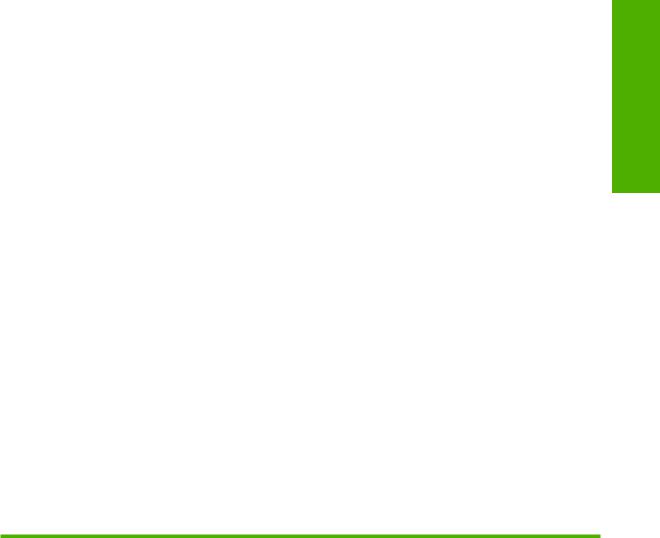
1 Purpose and scope
Introduction
This software technical reference (STR) provides information about and troubleshooting tips for the HP LaserJet 3050/3052/3055/3390/3392 all-in-one printing-system software.
This STR is prepared in an electronic format to serve as a quick-reference tool for Customer Care Center (CCC) agents, support engineers, system administrators, management information systems (MIS) personnel, and HP LaserJet 3050/3052/3055/3390/3392 all-in-one end users, as appropriate.
The following information is included in this STR:
●Descriptions of drivers and platforms, with system modifications
●Procedures for installing and uninstalling software components
●Descriptions of various topics that are associated with the
HP LaserJet 3050/3052/3055/3390/3392 all-in-one, including engineering details
The following table describes the structure of this STR.
Table 1-1 Software technical reference overview
Chapter |
Content |
|
|
|
|
||
Chapter 1, Purpose and scope |
This chapter provides basic information about the |
||
|
HP LaserJet 3050/3052/3055/3390/3392 all-in-one and its software: |
||
|
● |
Overview of the HP LaserJet 3050/3052/3055/3390/3392 all-in-one |
|
|
● |
Printing-system software overview, including the following topics: |
|
|
|
● |
System requirements |
|
|
● |
Supported operating systems |
|
|
● |
Availability |
|
● |
HP LaserJet software documentation |
|
|
|
||
Chapter 2, Software description |
This chapter provides an overview of the printing-system software installer and |
||
|
print drivers. |
||
|
This chapter also contains general information about other software features, |
||
|
including the following topics: |
||
|
● |
Driver configuration for Windows® |
|
|
● |
HP Extended Capabilities |
|
|
|
|
|
Purpose and scope
ENWW |
Introduction 1 |

Table 1-1 Software technical reference overview (continued)
Chapter |
Content |
|
|
|
|
|
● HP LaserJet Scan software |
|
|
● HP LaserJet Fax Setup Utility |
|
|
● HP LaserJet Send Fax software |
|
|
● HP Embedded Web Server |
|
|
● Supported third-party software |
|
|
|
|
Chapter 3, HP traditional print drivers for |
This chapter provides detailed descriptions of the HP traditional PCL 6, PCL 5, |
|
Windows |
and postscript emulation print drivers for Windows 98 and Windows Millennium |
|
|
Edition (Windows Me). |
|
|
|
|
Chapter 4, HP PCL 6, PCL 5, and PS |
This chapter provides detailed descriptions of the HP traditional PCL 6, PCL 5, |
|
emulation unidrivers for Windows |
and postscript emulation print unidrivers for Windows 2000, Windows XP, and |
|
|
Windows Server 2003. |
|
|
|
|
Chapter 5, The HP ToolboxFX |
This chapter provides information about the HP ToolboxFX software. |
|
|
|
|
Chapter 6, Installing Windows printing- |
This chapter provides instructions for installing the |
|
system components |
HP LaserJet 3050/3052/3055/3390/3392 all-in-one in Windows operating |
|
|
systems by using various installation methods. |
|
|
|
|
Chapter 7, Macintosh software overview |
This chapter provides instructions for installing the |
|
|
HP LaserJet 3050/3052/3055/3390/3392 all-in-one in Macintosh operating |
|
|
systems. |
|
|
|
|
Chapter 8, Engineering details |
This chapter provides information about the following special topics: |
|
|
● |
Media attributes |
|
● |
Troubleshooting |
|
● Summary of HPToolboxFX known issues |
|
|
|
|
For additional information about the location of information within these chapters, see the table of contents. An index is also provided in this STR.
Additional detailed information about the HP LaserJet 3050/3052/3055/3390/3392 all-in-one printingsystem software is published in an addendum to this STR. The following information is available only in the addendum:
●Lists of installed files
●System-modification information, such as changes to the registry and registry keys
●Descriptions of known software issues and solutions
2 Chapter 1 Purpose and scope |
ENWW |

HP LaserJet all-in-one product comparison
The following table contains feature comparisons of the five HP LaserJet all-in-one products that are described in this STR.
Table 1-2 Features of the HP LaserJet all-in-one products
Feature |
HP LaserJet 3050 |
HP LaserJet 3052 |
HP LaserJet 3055 |
HP LaserJet 3390 |
HP LaserJet 3392 |
|||||
|
all-in-one |
all-in-one |
all-in-one |
all-in-one |
all-in-one |
|||||
|
|
|
|
|
|
|||||
HP product |
Q6504A |
Q6502A |
Q6503A |
Q6500A |
Q6501A |
|||||
number |
|
|
|
|
|
|
|
|
|
|
|
|
|
|
|
|
|
|
|||
Memory |
● |
64 megabytes |
● 64 MB of RAM |
● 64 MB of RAM |
● 64 MB of RAM, |
● |
128 MB of |
|||
|
|
(MB) of |
|
|
● 2 MB of flash |
|
expandable to |
|
RAM, |
|
|
|
random-access |
|
|
|
192 MB |
|
expandable to |
||
|
|
memory (RAM) |
|
|
|
fax-storage |
● 4 MB of flash |
|
192 MB |
|
|
|
|
|
|
|
memory |
|
|
||
|
● 2 MB of flash |
|
|
|
|
|
fax-storage |
● 4 MB of flash |
||
|
|
fax-storage |
|
|
|
|
|
memory |
|
fax-storage |
|
|
memory |
|
|
|
|
|
|
|
memory |
|
|
|
|
|
|
|
|
|
|
|
Speed |
● |
Prints and |
● |
Prints and |
● |
Prints and |
● |
Prints and |
● |
Prints and |
|
|
copies up to |
|
copies up to |
|
copies up to |
|
copies up to |
|
copies up to |
|
|
19 pages per |
|
19 ppm for |
|
19 ppm for |
|
22 ppm for |
|
22 ppm for |
|
|
minute (ppm) |
|
Letter-size |
|
Letter-size |
|
Letter-size |
|
Letter-size |
|
|
for Letter-size |
|
paper |
|
paper |
|
paper |
|
paper |
|
|
paper |
● |
Prints and |
● |
Prints and |
● |
Prints and |
● |
Prints and |
|
|
|
||||||||
|
● |
Prints and |
|
copies up to 18 |
|
copies up to 18 |
|
copies up to 21 |
|
copies up to 21 |
|
|
copies up to 18 |
|
ppm for A4- |
|
ppm for A4- |
|
ppm for A4- |
|
ppm for A4- |
|
|
ppm for A4-size |
|
size paper |
|
size paper |
|
size paper |
|
size paper |
|
|
paper |
|
|
|
|
|
|
|
|
|
|
|
|
|
|
|
|
|
|
|
Connectivi |
● |
A high-speed |
● |
A high-speed |
● |
A high-speed |
● |
A high-speed |
● |
A high-speed |
ty |
|
USB port |
|
USB port |
|
USB port |
|
USB port |
|
USB port |
|
● |
Fax port |
● |
10/100Base-T |
● |
Fax port |
● |
Fax port |
● |
Fax port |
|
● |
JetDirect-EX |
|
TCP/IP |
● |
10/100Base-T |
● 10/100Base-T ● 10/100Base-T |
|||
|
|
network port |
||||||||
|
|
en3700 (part |
|
|
|
TCP/IP |
|
TCP/IP |
|
TCP/IP |
|
|
number: |
|
|
|
network port |
|
network port |
|
network port |
|
|
J7942A) |
|
|
|
|
|
|
|
|
|
● |
JetDirect-EX |
|
|
|
|
|
|
|
|
|
|
en2400 (part |
|
|
|
|
|
|
|
|
number:
J7951A)
NOTE These network solutions do not come standard on the HP LaserJet 3050 all-in-one. They are available at: www.hp.com/ support
Purpose and scope
ENWW |
HP LaserJet all-in-one product comparison |
3 |

Table 1-2 Features of the HP LaserJet all-in-one products (continued)
Feature |
HP LaserJet 3050 |
HP LaserJet 3052 |
HP LaserJet 3055 |
HP LaserJet 3390 |
HP LaserJet 3392 |
|||||
|
all-in-one |
all-in-one |
all-in-one |
all-in-one |
all-in-one |
|||||
|
|
|
|
|
|
|||||
HP product |
Q6504A |
Q6502A |
Q6503A |
Q6500A |
Q6501A |
|||||
number |
|
|
|
|
|
|
|
|
|
|
|
|
|
|
|
|
|
|
|
|
|
Media |
● |
One 30-sheet |
● |
One 50-sheet |
● |
One 50-sheet |
● |
One 50-sheet |
● |
One 50-sheet |
handling |
|
automatic |
|
automatic |
|
ADF; |
|
ADF; |
|
ADF; |
|
|
document |
|
document |
|
maximum |
|
maximum |
|
maximum |
|
|
feeder (ADF); |
|
feeder (ADF); |
|
media size, |
|
media size, |
|
media size, |
|
|
maximum |
|
maximum |
|
216 x 356 mm |
|
216 x 356 mm |
|
216 x 356 mm |
|
|
media size, |
|
media size, |
|
(8.5 x 14 |
|
(8.5 x 14 |
|
(8.5 x 14 |
|
|
216 x 356 mm |
|
216 x 356 mm |
|
inches) |
|
inches) |
|
inches) |
|
|
(8.5 x 14 |
|
(8.5 x 14 |
● |
One 10-page |
● |
One single- |
● |
One single- |
|
|
inches) |
|
inches) |
||||||
|
|
|
|
|
|
priority input |
|
sheet priority |
|
sheet priority |
|
● |
One 10-page |
● |
One 10-page |
|
slot |
|
input slot (tray |
|
input slot (tray |
|
|
priority input |
|
priority input |
● |
One 250-sheet |
|
1) for sheet-fed |
|
1) for sheet-fed |
|
|
slot |
|
slot |
|
printing |
|
printing |
||
|
|
|
|
|
|
or 10-envelope |
|
|
|
|
|
● |
One 250-sheet |
● |
One 250-sheet |
|
media input |
● |
One 250-sheet |
● |
One 250-sheet |
|
|
or 10-envelope |
|
or 10-envelope |
|
tray (tray 1); |
|
media input |
|
media input |
|
|
media input tray |
|
media input |
|
maximum |
|
tray (tray 2) for |
|
tray (tray 2) for |
|
|
(tray 1); |
|
tray (tray 1); |
|
media size, |
|
standard |
|
standard |
|
|
maximum |
|
maximum |
|
216 x 356 mm |
|
Letter/A4 |
|
Letter/A4 |
|
|
media size, |
|
media size, |
|
(8.5 x 14 |
|
sizes. |
|
sizes. |
|
|
216 x 356 mm |
|
216 x 356 mm |
|
inches) |
● |
One 250-sheet |
● |
One 250-sheet |
|
|
(8.5 x 14 |
|
(8.5 x 14 |
|
A Letter/A4- |
||||
|
|
inches) |
|
inches) |
● |
|
media input |
|
media input |
|
|
|
|
|
|
|
size flatbed |
|
tray (tray 3) for |
|
tray (tray 3) for |
|
|
|
● |
A Letter/A4- |
|
scanner |
|
standard |
|
standard |
|
|
|
|
size flatbed |
|
|
|
Letter/A4 |
|
Letter/A4 |
|
|
|
|
scanner |
|
|
|
sizes. |
|
sizes. |
|
|
|
|
|
|
|
|
(optional) |
● |
A Letter/A4- |
|
|
|
|
|
|
|
|
|
||
|
|
|
|
|
|
|
● |
A Letter/A4- |
|
size flatbed |
|
|
|
|
|
|
|
|
size flatbed |
|
scanner |
|
|
|
|
|
|
|
|
scanner |
● |
Automatic 2- |
|
|
|
|
|
|
|
|
|
||
|
|
|
|
|
|
|
● |
Automatic 2- |
|
sided (duplex) |
|
|
|
|
|
|
|
|
sided (duplex) |
|
printing, |
|
|
|
|
|
|
|
|
printing, |
|
receiving |
|
|
|
|
|
|
|
|
receiving |
|
faxes, and |
|
|
|
|
|
|
|
|
faxes, and |
|
copying |
|
|
|
|
|
|
|
|
copying |
● |
Integrated |
|
|
|
|
|
|
|
|
|
||
|
|
|
|
|
|
|
|
|
|
convenience |
|
|
|
|
|
|
|
|
|
|
stapler |
|
|
|
|
|
|
|||||
Control |
2 x 16 character, |
2 x 16 character, |
2 x 16 character, |
2 x 16 character, |
2 x 16 character, |
|||||
panel |
GREEN backlit |
GREEN backlit |
GREEN backlit |
GREEN backlit |
GREEN backlit |
|||||
|
|
|
|
|
|
|
|
|
|
|
4 Chapter 1 Purpose and scope |
ENWW |
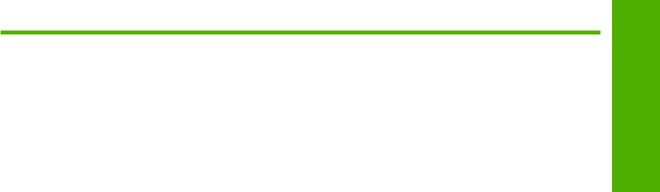
Table 1-2 Features of the HP LaserJet all-in-one products (continued)
Feature |
HP LaserJet 3050 |
HP LaserJet 3052 |
HP LaserJet 3055 |
HP LaserJet 3390 |
HP LaserJet 3392 |
|||||
|
all-in-one |
all-in-one |
all-in-one |
all-in-one |
all-in-one |
|||||
|
|
|
|
|
|
|||||
HP product |
Q6504A |
Q6502A |
Q6503A |
Q6500A |
Q6501A |
|||||
number |
|
|
|
|
|
|
|
|
|
|
|
|
|
|
|
|
|
|
|
|
|
● |
1200 dots per |
● |
1200 dots per |
● |
1200 dots per |
● |
1200 dots per |
● |
1200 dots per |
|
|
|
inch (dpi) |
|
inch (dpi) |
|
inch (dpi) |
|
inch (dpi) |
|
inch (dpi) |
|
|
effective output |
|
effective |
|
effective |
|
effective |
|
effective |
|
|
quality (600 x |
|
output quality |
|
output quality |
|
output quality |
|
output quality |
|
|
600 x 2 dpi |
|
(600 x 600 x 2 |
|
(600 x 600 x 2 |
|
(600 x 600 x 2 |
|
(600 x 600 x 2 |
|
|
using HP |
|
dpi using HP |
|
dpi using HP |
|
dpi using HP |
|
dpi using HP |
|
|
Resolution |
|
Resolution |
|
Resolution |
|
Resolution |
|
Resolution |
|
|
Enhancement |
|
Enhancement |
|
Enhancement |
|
Enhancement |
|
Enhancement |
|
|
Technology |
|
Technology |
|
Technology |
|
Technology |
|
Technology |
|
|
[REt] 2400) |
|
[REt] 2400) |
|
[REt] 2400) |
|
[REt] 2400) |
|
[REt] 2400) |
|
● |
Printer |
● |
PCL Level 6 |
● |
PCL Level 6 |
● |
PCL Level 6 |
● |
PCL Level 6 |
|
|
command |
● |
Adobe® |
● |
Adobe® |
● |
Adobe® |
● |
Adobe® |
|
|
language (PCL) |
||||||||
|
|
Level 6 |
|
PostScript® |
|
PostScript® |
|
PostScript® |
|
PostScript® |
|
|
|
|
(PS) Level 3 |
|
(PS) Level 3 |
|
(PS) Level 3 |
|
(PS) Level 3 |
|
● |
Adobe® |
|
emulation |
|
emulation |
|
emulation |
|
emulation |
|
|
PostScript® |
● |
PCL Level 5e |
● |
PCL Level 5e |
● |
PCL Level 5e |
● |
PCL Level 5e |
|
|
(PS) Level 3 |
||||||||
|
|
emulation |
|
|
|
|
|
|
|
|
|
● |
PCL Level 5e |
|
|
|
|
|
|
|
|
|
|
|
|
|
|
|
|
|
|
|
Fax |
● |
Full- |
|
|
● |
Full- |
● |
Full- |
● |
Full- |
|
|
functionality fax |
|
|
|
functionality |
|
functionality |
|
functionality |
|
|
capabilities with |
|
|
|
fax capabilities |
|
fax capabilities |
|
fax capabilities |
|
|
a V.34 fax, |
|
|
|
with a V.34 fax, |
|
with a V.34 fax, |
|
with a V.34 fax, |
|
|
including a |
|
|
|
including a |
|
including a |
|
including a |
|
|
phone book; fax |
|
|
|
phone book; |
|
phone book; |
|
phone book; |
|
|
from ADF or |
|
|
|
fax from ADF, |
|
fax from ADF, |
|
fax from ADF, |
|
|
computer; and |
|
|
|
flatbed, or |
|
flatbed, or |
|
flatbed, or |
|
|
delayed-fax |
|
|
|
computer; and |
|
computer; and |
|
computer; and |
|
|
features |
|
|
|
delayed-fax |
|
delayed-fax |
|
delayed-fax |
|
● 2 MB of flash |
|
|
|
features |
|
features |
|
features |
|
|
|
|
● 2 MB of flash |
● 4 MB of flash |
● 4 MB of flash |
|||||
|
|
memory for |
|
|
||||||
|
|
storing faxes |
|
|
|
memory for |
|
memory for |
|
memory for |
|
|
and phone- |
|
|
|
storing faxes |
|
storing faxes |
|
storing faxes |
|
|
book entries |
|
|
|
and phone- |
|
and phone- |
|
and phone- |
|
|
|
|
|
|
book entries |
|
book entries |
|
book entries |
|
|
|
|
|
|
|
|
|
|
|
Copy |
● |
Reduce/ |
● |
Reduce/ |
● |
Reduce/ |
● |
Reduce/ |
● |
Reduce/ |
|
|
enlarge feature |
|
enlarge feature |
|
enlarge feature |
|
enlarge feature |
|
enlarge feature |
|
● |
Up to 19-ppm |
● |
Up to 19-ppm |
● |
Up to 19-ppm |
● |
Up to 22-ppm |
● |
Up to 22-ppm |
|
|
automatic |
|
automatic |
|
automatic |
|
automatic |
|
automatic |
|
|
collation for |
|
collation for |
|
collation for |
|
collation for |
|
collation for |
|
|
black and white |
|
black and |
|
black and |
|
black and |
|
black and |
|
|
and 18-ppm for |
|
white and 18- |
|
white and 18- |
|
white and 21- |
|
white and 21- |
|
|
Letter/A4-size |
|
ppm for Letter/ |
|
ppm for Letter/ |
|
ppm for Letter/ |
|
ppm for Letter/ |
|
|
paper. |
|
A4-size paper. |
|
A4-size paper. |
|
A4-size paper. |
|
A4-size paper. |
|
|
|
|
|
|
|
|
|
|
|
Purpose and scope
ENWW |
HP LaserJet all-in-one product comparison |
5 |

Table 1-2 Features of the HP LaserJet all-in-one products (continued)
Feature |
HP LaserJet 3050 |
HP LaserJet 3052 |
HP LaserJet 3055 |
HP LaserJet 3390 |
HP LaserJet 3392 |
|||||
|
all-in-one |
all-in-one |
all-in-one |
all-in-one |
all-in-one |
|||||
|
|
|
|
|
|
|||||
HP product |
Q6504A |
Q6502A |
Q6503A |
Q6500A |
Q6501A |
|||||
number |
|
|
|
|
|
|
|
|
|
|
|
|
|
|
|
|
|
|
|
|
|
Scan |
● |
24-bit |
● |
24-bit |
● |
24-bit |
● |
24-bit |
● |
24-bit |
|
● |
600 pixels per |
● |
1,200 pixels |
● |
1,200 ppi color |
● |
1,200 ppi color |
● |
1,200 pixels |
|
|
inch (ppi) color |
|
per inch (ppi) |
|
scanning |
|
scanning |
|
per inch (ppi) |
|
|
scanning |
|
color scanning |
|
(optimal); up to |
|
(optimal); up to |
|
color scanning |
|
|
(optimal); up to |
|
(optimal); up to |
|
19,200 ppi |
|
19,200 ppi |
|
(optimal); up to |
|
|
19,200 ppi |
|
19,200 ppi |
|
(interpolated) |
|
(interpolated) |
|
19,200 ppi |
|
|
(interpolated) |
|
(interpolated) |
|
|
|
|
|
(interpolated) |
|
|
|||||||||
Energy |
The HP LaserJet 3050/3052/3055/3390/3392 all-in-one automatically conserves electricity by substantially |
|||||||||
savings |
reducing power consumption when it is not in use. As an ENERGY STAR® partner, Hewlett-Packard Company |
|||||||||
|
has determined that this product meets ENERGY STAR® guidelines for energy efficiency. ENERGY STAR® is |
|||||||||
|
a U.S. registered service mark of the United States Environmental Protection Agency. |
|
|
|||||||
|
|
|
|
|
|
|
|
|
|
|
6 Chapter 1 Purpose and scope |
ENWW |
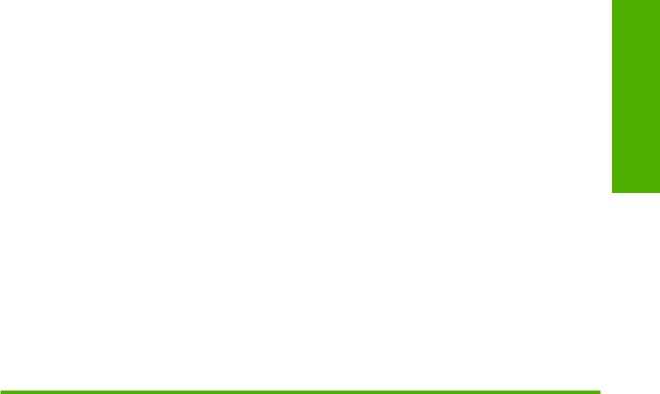
Printing-system software availability and fulfillment
To order the printing-system software if the CD is damaged or missing, contact HP Support at the corresponding HP Support Web site for your product:
●www.hp.com/support/lj3050
●www.hp.com/support/lj3052
●www.hp.com/support/lj3055
●www.hp.com/support/lj3390
●www.hp.com/support/lj3392
To request the printing-system software CD by phone, go to the following Web site for the correct contact number for your country/region:
welcome.hp.com/country/us/en/wwcontact.html
The following table presents the part numbers and language groups on the software CDs for the HP LaserJet 3050/3052/3055/3390/3392 all-in-one.
Table 1-3 CD part numbers for the HP LaserJet 3050/3052/3055/3390/3392 all-in-one printing-system software
Part number |
Description |
Languages included on CD |
|
|
|
|
|
Q6500–60121 |
Windows software CD for the |
● |
Danish |
|
HP LaserJet 3050/3052/3055/3390/3392 all-in-one |
● |
Dutch |
|
|
||
|
|
● |
English |
|
|
● |
Finnish |
|
|
● |
French |
|
|
● |
German |
|
|
● |
Italian |
|
|
● |
Norwegian |
|
|
● |
Portuguese |
|
|
● |
Spanish |
|
|
● |
Swedish |
|
|
|
|
Q6500–60122 |
Windows software CD for the |
● |
Czech |
|
HP LaserJet 3050/3052/3055/3390/3392 all-in-one |
● |
English |
|
|
||
|
|
● |
Hungarian |
|
|
● |
Polish |
|
|
● |
Russian |
|
|
● |
Turkish |
|
|
|
|
Q6500–60123 |
Windows software CD for the |
● |
English |
|
HP LaserJet 3050/3052/3055/3390/3392 all-in-one |
● |
Korean |
|
|
||
|
|
|
|
Purpose and scope
ENWW |
Printing-system software availability and fulfillment |
7 |
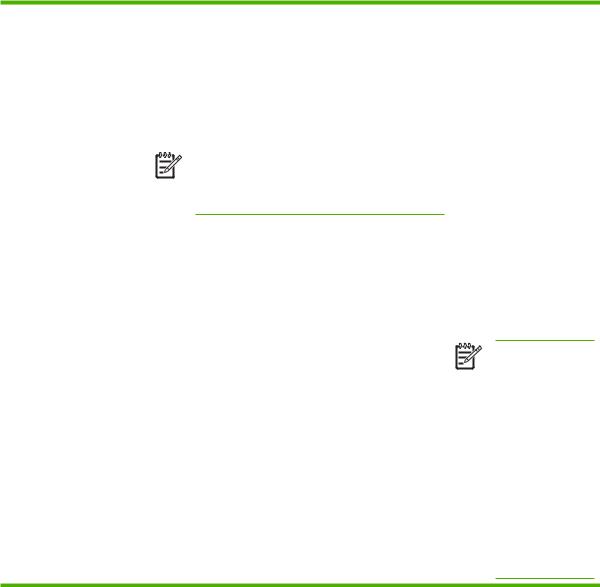
Table 1-3 CD part numbers for the HP LaserJet 3050/3052/3055/3390/3392 all-in-one printing-system software (continued)
Part number |
Description |
Languages included on CD |
||
|
|
|
|
|
|
|
|
● |
Simplified Chinese |
|
|
|
● |
Thai |
|
|
|
● |
Traditional Chinese |
|
|
|
|
|
Q6500–60125 |
Readiris V10.0 software CD for the |
The Readiris user interface is |
||
|
HP LaserJet 3050/3052/3055/3390/3392 all-in-one |
available in the following |
||
|
|
|
languages: |
|
NOTE The Readiris CD is not set up at fulfillment. The CD will be available from the Global Support Organization (GSO) or HP Parts because of contractual and licensing agreements.
●Dutch
●English
●French
●German
●Italian
●Spanish
●Portuguese-Brazilian
NOTE Readiris can perform text recognition (also known as optical character recognition, or OCR) in 124 languages. See Table 2-4 Software component localization by language, A-K and Table 2-5 Software component localization by language, L-Z for a list of these languages.
8 Chapter 1 Purpose and scope |
ENWW |
