Hp 240 G6 User Manual

HP 240 G6 Notebook PC
Maintenance and Service Guide
© Copyright 2017 HP Development Company,
L.P.
AMD is a trademark of Advanced Micro Devices, Inc. Bluetooth is a trademark owned by its proprietor and used by HP Inc. under license. Intel, Celeron, and Pentium are trademarks of Intel Corporation in the U.S. and other countries. Microsoft and Windows are U.S. registered trademarks of the Microsoft group of companies.
The following applies to HP systems with Intel Skylake or next-generation silicon chip-based system shipping with Windows 7 or Windows 10 Pro systems downgraded to Windows 7 Professional: This version of Windows running with the processor or chipsets used in this system has limited support from Microsoft. For more information about Microsoft’s support, please see Microsoft’s Support Lifecycle FAQ at https://support.microsoft.com/lifecycle
In accordance with Microsoft’s support policy, HP does not support the Windows 8 or Windows 7 operating system on products con gured with Intel and AMD 7th generation and forward processors or provide any Windows 8 or Windows 7 drivers on http://www.support.hp.com.
The information contained herein is subject to change without notice. The only warranties for HP products and services are set forth in the express warranty statements accompanying such products and services. Nothing herein should be construed as constituting an additional warranty. HP shall not be liable for technical or editorial errors or omissions contained herein.
First Edition: April 2017
Document Part Number: 927213-001
Product notice
This guide describes features that are common to most models. Some features may not be available on your computer.
Not all features are available in all editions of Windows. This computer may require upgraded and/or separately purchased hardware, drivers, and/or software to take full advantage of Windows functionality. See http://www.microsoft.com for details.
Software terms
By installing, copying, downloading, or otherwise using any software product preinstalled on this computer, you agree to be bound by the terms of the HP End User License Agreement (EULA). If you do not accept these license terms, your sole remedy is to return the entire unused product (hardware and software) within 14 days for a refund subject to the refund policy of your place of purchase.
For any further information or to request a full refund of the computer, please contact your local point of sale (the seller).

Safety warning notice
 WARNING! To reduce the possibility of heat-related injuries or of overheating the device, do not place the device directly on your lap or obstruct the device air vents. Use the device only on a hard, flat surface. Do not allow another hard surface, such as an adjoining optional printer, or a soft surface, such as pillows or rugs or clothing, to block airflow. Also, do not allow the AC adapter to contact the skin or a soft surface, such as pillows or rugs or clothing, during operation. The device and the AC adapter comply with the user-accessible surface temperature limits de ned by the International Standard for Safety of Information Technology Equipment (IEC 60950-1).
WARNING! To reduce the possibility of heat-related injuries or of overheating the device, do not place the device directly on your lap or obstruct the device air vents. Use the device only on a hard, flat surface. Do not allow another hard surface, such as an adjoining optional printer, or a soft surface, such as pillows or rugs or clothing, to block airflow. Also, do not allow the AC adapter to contact the skin or a soft surface, such as pillows or rugs or clothing, during operation. The device and the AC adapter comply with the user-accessible surface temperature limits de ned by the International Standard for Safety of Information Technology Equipment (IEC 60950-1).
iii
iv Safety warning notice

Table of contents
1 Product description ....................................................................................................................................... |
1 |
2 Components .................................................................................................................................................. |
5 |
Right ....................................................................................................................................................................... |
5 |
Left ......................................................................................................................................................................... |
6 |
Display .................................................................................................................................................................... |
8 |
Keyboard area ........................................................................................................................................................ |
9 |
TouchPad ............................................................................................................................................. |
9 |
Lights ................................................................................................................................................. |
10 |
Button ................................................................................................................................................ |
11 |
Special keys ....................................................................................................................................... |
12 |
Action keys ........................................................................................................................................ |
13 |
Bottom ................................................................................................................................................................. |
14 |
Labels ................................................................................................................................................................... |
15 |
3 Illustrated parts catalog .............................................................................................................................. |
17 |
Computer major components .............................................................................................................................. |
17 |
Display assembly subcomponents ...................................................................................................................... |
20 |
Mass storage devices ........................................................................................................................................... |
21 |
Cables ................................................................................................................................................................... |
22 |
Miscellaneous parts ............................................................................................................................................. |
22 |
4 Removal and replacement procedures preliminary requirements .................................................................... |
25 |
Tools required ...................................................................................................................................................... |
25 |
Service considerations ......................................................................................................................................... |
25 |
Plastic parts ....................................................................................................................................... |
25 |
Cables and connectors ...................................................................................................................... |
25 |
Drive handling ................................................................................................................................... |
26 |
Grounding guidelines ........................................................................................................................................... |
26 |
Electrostatic discharge damage ........................................................................................................ |
26 |
Packaging and transporting guidelines .......................................................................... |
27 |
Workstation guidelines ................................................................................ |
27 |
5 Removal and replacement procedures for Customer Self-Repair parts ............................................................. |
29 |
Component replacement procedures .................................................................................................................. |
29 |
Battery ............................................................................................................................................... |
30 |
v
Optical drive ....................................................................................................................................... |
31 |
6 Removal and replacement procedures for Authorized Service Provider parts ................................................... |
33 |
Component replacement procedures .................................................................................................................. |
33 |
Display subcomponents (bezel, panel, camera) ............................................................................... |
33 |
Bottom cover ..................................................................................................................................... |
37 |
WLAN module .................................................................................................................................... |
39 |
Memory module ................................................................................................................................ |
41 |
Hard drive .......................................................................................................................................... |
43 |
Fan ..................................................................................................................................................... |
46 |
TouchPad button board ..................................................................................................................... |
48 |
Heat sink assembly ........................................................................................................................... |
49 |
Speakers ............................................................................................................................................ |
53 |
USB board .......................................................................................................................................... |
55 |
System board .................................................................................................................................... |
56 |
RTC battery ........................................................................................................................................ |
58 |
Display assembly ............................................................................................................................... |
59 |
Power connector cable ...................................................................................................................... |
68 |
Power button board .......................................................................................................................... |
69 |
Top cover/keyboard ........................................................................................................................... |
70 |
7 Using Setup Utility (BIOS) ............................................................................................................................. |
71 |
Starting Setup Utility (BIOS) ................................................................................................................................ |
71 |
Updating Setup Utility (BIOS) .............................................................................................................................. |
71 |
Determining the BIOS version ........................................................................................................... |
71 |
Downloading a BIOS update .............................................................................................................. |
72 |
8 Backing up, restoring, and recovering ........................................................................................................... |
73 |
Creating recovery media and backups ................................................................................................................ |
73 |
Creating HP Recovery media (select products only) ......................................................................... |
73 |
Using Windows tools ........................................................................................................................................... |
74 |
Restore and recovery ........................................................................................................................................... |
75 |
Recovering using HP Recovery Manager ........................................................................................... |
75 |
What you need to know before you get started ............................................................. |
75 |
Using the HP Recovery partition (select products only) ................................................. |
76 |
Using HP Recovery media to recover .............................................................................. |
76 |
Changing the computer boot order ................................................................................ |
77 |
Removing the HP Recovery partition (select products only) ......................................... |
78 |
vi
9 Using HP PC Hardware Diagnostics (UEFI) ....................................................................................................... |
79 |
|
|
Downloading HP PC Hardware Diagnostics (UEFI) to a USB device .................................................................... |
79 |
10 |
pec cat ons ............................................................................................................................................ |
81 |
|
Computer speci cations ...................................................................................................................................... |
81 |
|
35.6-cm (14.0-in) display speci cations ............................................................................................................. |
82 |
|
Hard drive speci cations ..................................................................................................................................... |
83 |
|
DVD±RW SuperMulti DL Drive speci cations ....................................................................................................... |
84 |
11 |
Statement of memory volatility .................................................................................................................. |
85 |
|
Nonvolatile memory usage ................................................................................................................................. |
87 |
|
Questions and answers ....................................................................................................................................... |
89 |
|
Using HP Sure Start (select models only) ............................................................................................................ |
90 |
12 |
Power cord set requirements ...................................................................................................................... |
91 |
|
Requirements for all countries ............................................................................................................................ |
91 |
|
Requirements for speci c countries and regions ................................................................................................ |
92 |
13 |
Recycling .................................................................................................................................................. |
95 |
Index ............................................................................................................................................................. |
97 |
|
vii
viii

1Product description
Category |
Description |
i5 7200 |
i3 6006U |
N3060 |
|
|
|
|
|
Product name |
HP 240 G6 Notebook PC |
√ |
√ |
√ |
|
|
|
|
|
Processor |
7th generation Intel® Core™ i5-7200 processor (2.5 GHz, turbo up to 3.1 GHz, |
√ |
|
|
|
2133 MHz/3-MB L3, dual 15W) |
|
|
|
|
|
|
|
|
|
7th generation Intel Core i3-6006U processor (2.0 GHz, 2133 MHz/3-MB L3, |
|
√ |
|
|
dual 15W) |
|
|
|
|
|
|
|
|
|
Intel Celeron® 3060 processor (1.6 GHz, turbo up to 2.48 GHz, 2-MB L2 cache, |
|
|
√ |
|
1600 MHz, dual, 6W) |
|
|
|
|
|
|
|
|
Graphics |
Internal graphics |
√ |
√ |
√ |
|
|
|
|
|
|
Intel HD Graphics 620 |
√ |
|
|
|
|
|
|
|
|
Intel HD Graphics 500 |
|
√ |
|
|
|
|
|
|
|
Intel HD Graphics 400 |
|
|
√ |
|
|
|
|
|
|
Support HD Decode, DX12, and HDMI |
√ |
√ |
√ |
|
|
|
|
|
Panel |
35.6-cm (14.0-in), high-de nition (HD), white light-emitting diode (WLED), SVA, |
√ |
√ |
√ |
|
Anti glare (1366×768) display, slim-flat 3.0 mm, eDP; typical brightness: 220 |
|
|
|
|
nits |
|
|
|
|
|
|
|
|
Memory |
Two non-customer-accessible/upgradable memory module slots: |
√ |
√ |
|
|
|
|
|
|
|
DDR4-2133 dual-channel support (DDR4-2400 bridge to DDR4-2133) |
√ |
√ |
|
|
|
|
|
|
|
Supports up to 16 GB of system RAM in the following con gurations |
√ |
√ |
|
|
|
|
|
|
|
● 16384-MB total system memory (8192×2) |
√ |
√ |
|
|
|
|
|
|
|
● 12288-MB total system memory (8192×1 + 4096 ×1) |
√ |
√ |
|
|
|
|
|
|
|
● 8192-MB total system memory (8192×1) or (4096×2) |
√ |
√ |
|
|
|
|
|
|
|
● 6144-MB total system memory (4096×1 + 2048 ×1) |
√ |
√ |
|
|
|
|
|
|
|
● 4096-MB total system memory (4096×1) |
√ |
√ |
|
|
|
|
|
|
|
One non-customer-accessible/upgradable memory module slot: |
|
|
√ |
|
|
|
|
|
|
DDR3L-1600 single channel support |
|
|
√ |
|
|
|
|
|
|
Supports up to 8 GB of system RAM in the following con gurations |
|
|
√ |
|
|
|
|
|
|
● 8192-MB total system memory (8192×1) |
|
|
√ |
|
|
|
|
|
|
● 4096-MB total system memory (4096×1) |
|
|
√ |
|
|
|
|
|
|
● 2048-MB total system memory (2048×1) |
|
|
√ |
|
|
|
|
|
Hard drives |
Supports 6.35-cm (2.5-in) SATA hard drives in 9.5-mm (.37-in) and 7.0-mm (. |
√ |
√ |
√ |
|
28-in) thicknesses |
|
|
|
|
|
|
|
|
|
Single hard drive con gurations |
√ |
√ |
√ |
|
|
|
|
|
|
● 1-TB, 5400 rpm, 9.5 mm or 7.0 mm |
√ |
√ |
√ |
|
|
|
|
|
1

Category |
Description |
i5 7200 |
i3 6006U |
N3060 |
||
|
|
|
|
|
|
|
|
● |
500-GB, 7200 rpm, 7.0-mm |
√ |
√ |
√ |
|
|
|
|
|
|
|
|
|
● |
500-GB, 5400 rpm, 7.0-mm |
√ |
√ |
√ |
|
|
|
|
|
|
||
Optical drive |
Fixed, serial ATA, 9.0-mm tray load |
√ |
√ |
√ |
||
|
|
|
|
|
||
|
DVD+/-RW Double-Layer writer |
√ |
√ |
√ |
||
|
|
|
|
|
||
|
Supports zero power optical drive |
√ |
√ |
√ |
||
|
|
|
|
|
||
|
Supports M-disc |
√ |
√ |
√ |
||
|
|
|
|
|
||
|
Supports con guration without optical drive |
√ |
√ |
√ |
||
|
|
|
|
|
||
Camera/ mic |
HP TrueVision HD camera - activity LED, USB 2.0, HD BSI sensor, f2.0, 720p by |
√ |
√ |
√ |
||
|
30 frames per second |
|
|
|
||
|
|
|
|
|
||
|
HP Camera – VGA camera, indicator LED, USB 2.0, f2.4, 480p by 30 frames per |
√ |
√ |
√ |
||
|
second |
|
|
|
||
|
|
|
|
|
||
|
Single digital microphone |
√ |
√ |
√ |
||
|
|
|
|
|
||
|
Supports HP Noise Cancellation |
√ |
√ |
√ |
||
|
|
|
|
|
||
|
Supports WDR (Wide Dynamic Range) |
√ |
√ |
√ |
||
|
|
|
|
|
||
Audio |
Dual speakers |
√ |
√ |
√ |
||
|
|
|
|
|
||
|
HP Audio Control |
√ |
√ |
√ |
||
|
|
|
|
|
||
Ethernet |
Integrated 10/100/1000 network interface card (NIC) |
√ |
√ |
√ |
||
|
|
|
|
|
||
Wireless |
Integrated wireless options with single antenna (M.2/PCIe): |
√ |
√ |
√ |
||
Network |
|
|
|
|
|
|
Compatible with iracast-certi ed devices |
√ |
√ |
√ |
|||
|
||||||
|
|
|
|
|
||
|
Support for the following WLAN formats: |
√ |
√ |
√ |
||
|
|
|
|
|
|
|
|
● |
Realtek RTL 8188EE 802.11 bgn 1x1 WiFi Adapter |
√ |
√ |
√ |
|
|
|
|
|
|
|
|
|
● |
Realtek RTL8723DE 802.11 bgn 1x1 WiFi + BT 4.2 Combo Adapter |
√ |
√ |
√ |
|
|
|
|
|
|
|
|
|
● |
Realtek RTL8723BE-VB 802.11b/g/n 1x1 Wi-Fi + BT4.0 Combo Adapter |
√ |
√ |
√ |
|
|
|
|
|
|
|
|
|
● |
Realtek RTL8723BE 802.11b/g/n 1x1 Wi-Fi + BT4.0 Combo Adapter" (VC |
√ |
√ |
√ |
|
|
|
Rule: Brazil RCTO only) |
|
|
|
|
|
|
|
|
|
||
|
Integrated wireless options with dual antennas (M.2/PCIe): |
√ |
√ |
√ |
||
|
|
|
|
|
||
|
Support for the following WLAN formats: |
√ |
√ |
√ |
||
|
|
|
|
|
|
|
|
● |
Intel Dual Band Wireless-AC 3168 802.11 ac 1x1 WiFi + BT 4.2 Combo |
√ |
√ |
√ |
|
|
|
(non-vPro) |
|
|
|
|
|
|
|
|
|
|
|
|
● |
Intel Dual Band Wireless-AC 7265 802.11 AC 2x2 WiFi + BT 4.2 Combo |
|
√ |
|
|
|
|
Adapter (non-vPro) |
|
|
|
|
|
|
|
|
|
||
External media |
HP Multi-Format Digital Media Reader |
√ |
√ |
√ |
||
card |
|
|
|
|
|
|
Support SD/SDHC/SDXC |
√ |
√ |
√ |
|||
|
||||||
|
|
|
|
|
||
|
Push-pull insertion/removal |
√ |
√ |
√ |
||
|
|
|
|
|
||
Internal Card |
One M.2 slot for SSD |
√ |
√ |
√ |
||
|
|
|
|
|
||
|
One M.2 slot for WLAN |
√ |
√ |
√ |
||
|
|
|
|
|
|
|
2Chapter 1 Product description

Category |
Description |
i5 7200 |
i3 6006U |
N3060 |
|
|
|
|
|
|
|
Ports |
VGA (Dsub 15 pin) supporting 1920 ×1200 @ 60Hz |
√ |
√ |
√ |
|
|
|
|
|
|
|
|
HDMI version 1.4b supporting 1920×1080 @ 60Hz |
√ |
√ |
√ |
|
|
|
|
|
|
|
|
Hot Plug/unplug and auto detect for correct output to wide-aspect vs. standard |
√ |
√ |
√ |
|
|
aspect video |
|
|
|
|
|
|
|
|
|
|
|
RJ-45 (Ethernet) |
√ |
√ |
√ |
|
|
|
|
|
|
|
|
USB 3.0 (2 ports; left side) |
√ |
√ |
√ |
|
|
|
|
|
|
|
|
USB 2.0 (1 right side) |
√ |
√ |
√ |
|
|
|
|
|
|
|
|
AC Smart Pin adapter plug |
√ |
√ |
√ |
|
|
|
|
|
|
|
|
Headphone/line out and microphone/line in combo jack |
√ |
√ |
√ |
|
|
|
|
|
|
|
Keyboard/ |
Full-size textured, island style keyboard |
√ |
√ |
√ |
|
pointing |
|
|
|
|
|
TouchPad with multi-touch gestures enabled |
√ |
√ |
√ |
||
devices |
|||||
|
|
|
|
|
|
|
TouchPad taps enabled by default |
√ |
√ |
√ |
|
|
|
|
|
|
|
|
TouchPad supports Modern Trackpad Gestures |
√ |
√ |
√ |
|
|
|
|
|
|
|
Power |
AC adapters |
√ |
√ |
√ |
|
|
|
|
|
|
|
|
65-W EM |
√ |
√ |
√ |
|
|
|
|
|
|
|
|
45-W |
√ |
√ |
√ |
|
|
|
|
|
|
|
|
1 meter power cord |
√ |
√ |
√ |
|
|
|
|
|
|
|
|
Batteries |
√ |
√ |
√ |
|
|
|
|
|
|
|
|
4-cell, 41-Whr Li-ion battery |
√ |
√ |
√ |
|
|
|
|
|
|
|
|
3-cell, 31-Whr Li-ion battery |
√ |
√ |
√ |
|
|
|
|
|
|
|
Security |
fTPM 2.0 |
√ |
√ |
√ |
|
|
|
|
|
|
|
|
Kensington Security Lock |
√ |
√ |
√ |
|
|
|
|
|
|
|
Operating |
Preinstalled |
√ |
√ |
√ |
|
system |
|
|
|
|
|
Windows 10 |
√ |
√ |
√ |
||
|
|||||
|
|
|
|
|
|
|
Windows 10 Professional |
√ |
√ |
√ |
|
|
|
|
|
|
|
|
For Developed Market (ML): |
√ |
√ |
√ |
|
|
|
|
|
|
|
|
Windows 10 Home ML |
√ |
√ |
√ |
|
|
|
|
|
|
|
|
For Emerging Market (EM/SL): |
√ |
√ |
√ |
|
|
|
|
|
|
|
|
Windows 10 Home EM/SL |
√ |
√ |
√ |
|
|
|
|
|
|
|
|
Windows 10 Home StF MSNA (EM) |
|
|
√ |
|
|
|
|
|
|
|
|
Windows 10 Pro StF MSNA Value (EM) |
|
|
√ |
|
|
|
|
|
|
|
|
Windows 10 Pro StF MSNA Strategic |
|
√ |
√ |
|
|
|
|
|
|
|
|
For China Market: |
√ |
√ |
√ |
|
|
|
|
|
|
|
|
CPPP Windows 10 Home China Language Edition |
√ |
√ |
√ |
|
|
|
|
|
|
|
|
FreeDOS 2.0 |
√ |
√ |
√ |
|
|
|
|
|
|
3

Category |
Description |
i5 7200 |
i3 6006U |
N3060 |
|
|
|
|
|
|
Ubuntu Standard |
√ |
√ |
√ |
|
|
|
|
|
Service |
End-user replaceable parts |
√ |
√ |
√ |
|
|
|
|
|
|
AC adapter |
√ |
√ |
√ |
|
|
|
|
|
|
Battery |
√ |
√ |
√ |
|
|
|
|
|
|
Optical drive |
√ |
√ |
√ |
|
|
|
|
|
4Chapter 1 Product description
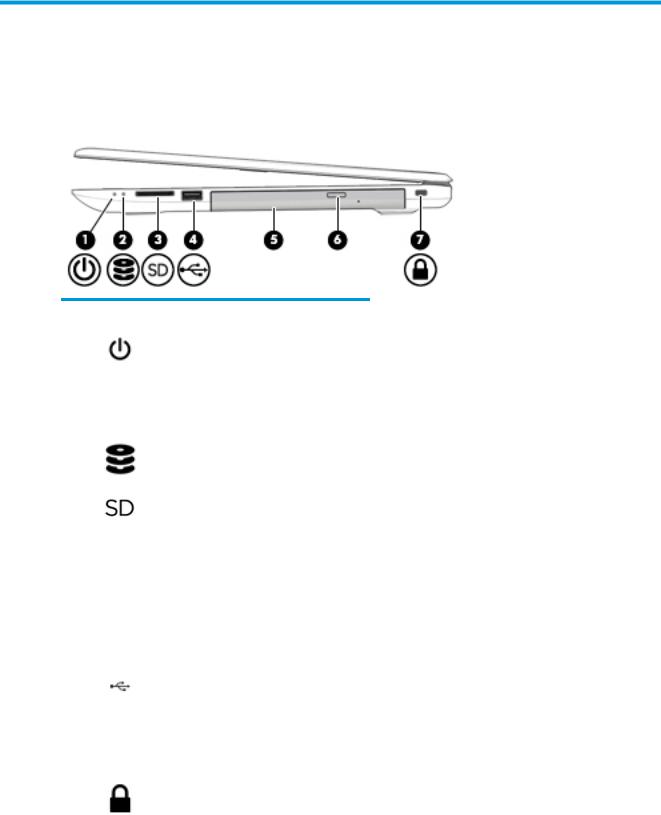
2Components
Right
Component |
|
Description |
|
|
|
|
|
(1) |
Power light |
● |
On: The computer is on. |
|
|
● |
Blinking: The computer is in the Sleep state, a power- |
|
|
|
saving state. The computer shuts o power to the display |
|
|
|
and other unneeded components. |
|
|
● |
The computer is o or in Hibernation. Hibernation is a |
|
|
|
power-saving state that uses the least amount of power. |
|
|
|
|
(2) |
Drive light |
● |
Blinking white: The hard drive is being accessed. |
|
|
|
|
(3) |
Memory card reader |
Reads optional memory cards that store, manage, share, or |
|
|
|
access information. |
|
|
|
To insert a card: |
|
|
|
1. |
Hold the card label-side up, with the connectors facing the |
|
|
|
computer. |
|
|
2. |
Insert the card into the memory card reader, and then |
|
|
|
press in on the card until it is rmly seated. |
|
|
To remove a card: |
|
|
|
▲ |
Pull the card out of the memory card reader. |
|
|
|
|
(4) |
USB 2.0 port |
Connects a USB device, such as a cell phone, camera, activity |
|
|
|
tracker, or smartwatch, and provides data transfer. |
|
|
|
|
|
(5) |
Optical drive (select products only) |
Depending on your computer model, reads an optical disc or |
|
|
|
reads and writes to an optical disc. |
|
|
|
|
|
(6) |
Optical drive eject button (select products only) |
Releases the optical drive disc tray. |
|
|
|
|
|
(7) |
Security cable slot |
Attaches an optional security cable to the computer. |
|
|
|
NOTE: The security cable is designed to act as a deterrent, but |
|
|
|
it may not prevent the computer from being mishandled or |
|
|
|
stolen. |
|
|
|
|
|
Right 5
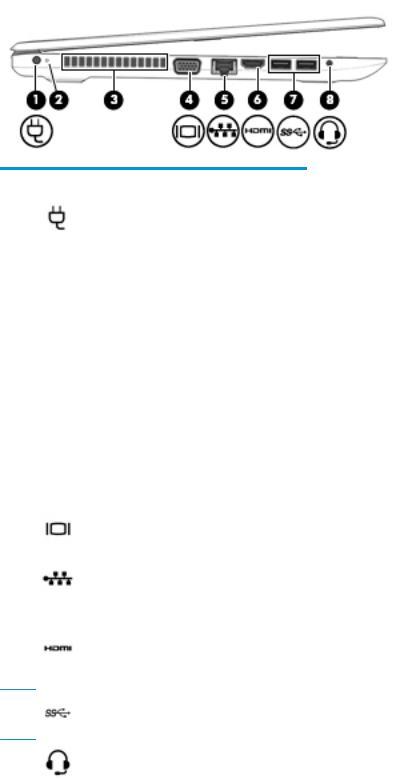
Left
Component |
|
Description |
|
|
|
|
|
(1) |
Power connector |
Connects an AC adapter. |
|
|
|
|
|
(2) |
Battery light |
When AC power is connected: |
|
|
|
● |
White: The battery charge is greater than 90 percent. |
|
|
● |
Amber: The battery charge is from 0 to 90 percent. |
|
|
● |
The battery is not charging. |
|
|
When AC power is disconnected (battery not charging): |
|
|
|
● |
Blinking amber: The battery has reached a low battery |
|
|
|
level. When the battery has reached a critical battery level, |
|
|
|
the battery light begins blinking rapidly. |
|
|
● |
The battery is not charging. |
|
|
|
|
(3) |
Vent |
Enables airflow to cool internal components. |
|
|
|
NOTE: The computer fan starts up automatically to cool |
|
|
|
internal components and prevent overheating. It is normal for |
|
|
|
the internal fan to cycle on and o during routine operation. |
|
|
|
|
|
(4) |
External monitor port |
Connects an external VGA monitor or projector. |
|
|
|
|
|
(5) |
RJ-45 (network) jack/status lights |
Connects a network cable. |
|
|
|
● |
White (left): The network is connected. |
|
|
● |
Amber (right): Activity is occurring on the network. |
|
|
|
|
(6) |
HDMI port |
Connects an optional video or audio device, such as a high- |
|
|
|
de |
nition television, any compatible digital or audio component, |
|
|
or a high-speed High De nition Multimedia Interface (HDMI) |
|
|
|
device. |
|
(7) |
USB 3.x SuperSpeed ports (2) |
Connect a USB device, such as a cell phone, camera, activity tracker, or smartwatch, and provides high-speed data transfer.
(8) |
Audio-out (headphone)/Audio-in (microphone) |
Connects optional powered stereo speakers, headphones, |
|
combo jack |
earbuds, a headset, or a television audio cable. Also connects an |
|
|
optional headset microphone. This jack does not support |
|
|
optional standalone microphones. |
6Chapter 2 Components
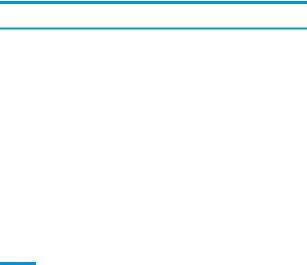
Component |
Description |
WARNING! To reduce the risk of personal injury, adjust the volume before putting on headphones, earbuds, or a headset. For additional safety information, refer to the Regulatory, Safety, and Environmental Notices.
To access this guide:
1. Type support in the taskbar search box, and then select the HP Support Assistant app.
‒ or –
Click the question mark icon in the taskbar.
2. Select My PC, select the pec cat ons tab, and then select User Guides.
NOTE: When a device is connected to the jack, the computer speakers are disabled.
Left 7
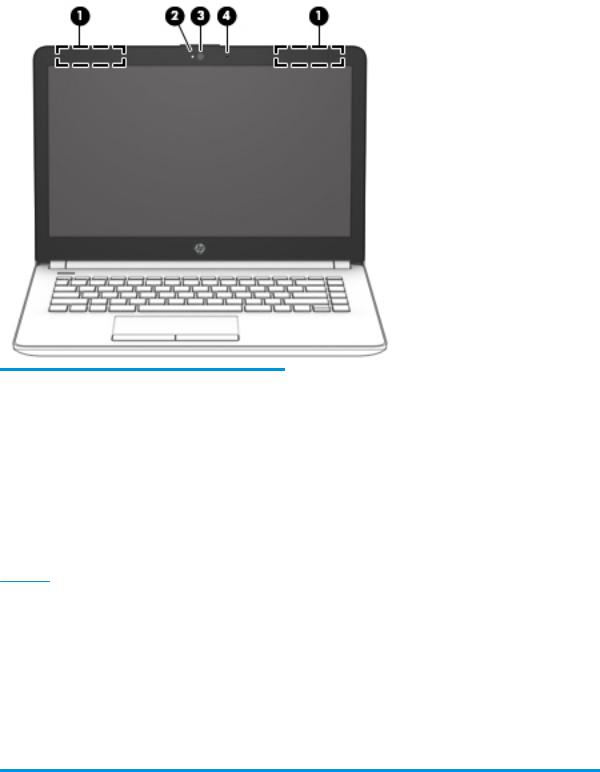
Display
Component |
Description |
|
|
|
|
(1) |
WLAN antennas* |
Send and receive wireless signals to communicate with wireless local |
|
|
area networks (WLANs). |
|
|
|
(2) |
Camera light |
On: The camera is in use. |
|
|
|
(3) |
Camera |
Records video and captures photographs. Some models allow you to |
|
|
video conference and chat online using streaming video. |
|
|
To use the camera: |
|
|
▲ Type camera in the taskbar search box, and then select |
|
|
Camera. |
|
|
|
(4) |
Internal microphone |
Records sound. |
*The antennas are not visible from the outside of the computer. For optimal transmission, keep the areas immediately around the antennas free from obstructions.
For wireless regulatory notices, see the section of the Regulatory, Safety, and Environmental Notices that applies to your country or region.
To access this guide:
1.Type support in the taskbar search box, and then select the HP Support Assistant app.
‒ or –
Click the question mark icon in the taskbar.
2. Select My PC, select the pec cat ons tab, and then select User Guides.
8Chapter 2 Components
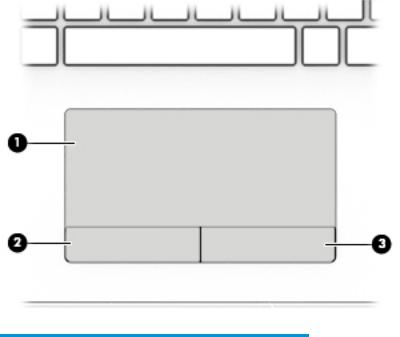
Keyboard area
TouchPad
Component |
|
Description |
|
|
|
(1) |
TouchPad zone |
Reads your nger gestures to move the pointer or activate |
|
|
items on the screen. |
|
|
|
(2) |
Left TouchPad button |
Functions like the left button on an external mouse. |
|
|
|
(3) |
Right TouchPad button |
Functions like the right button on an external mouse. |
|
|
|
Keyboard area |
9 |
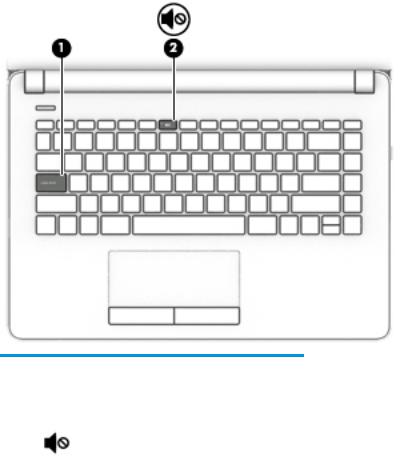
Lights
Component |
|
Description |
|
|
|
|
|
(1) |
Caps lock light |
On: Caps lock is on, which switches the key input to all capital |
|
|
|
letters. |
|
|
|
|
|
(2) |
Mute light |
● |
Amber: Computer sound is o . |
|
|
● |
Computer sound is on. |
|
|
|
|
10 Chapter 2 Components
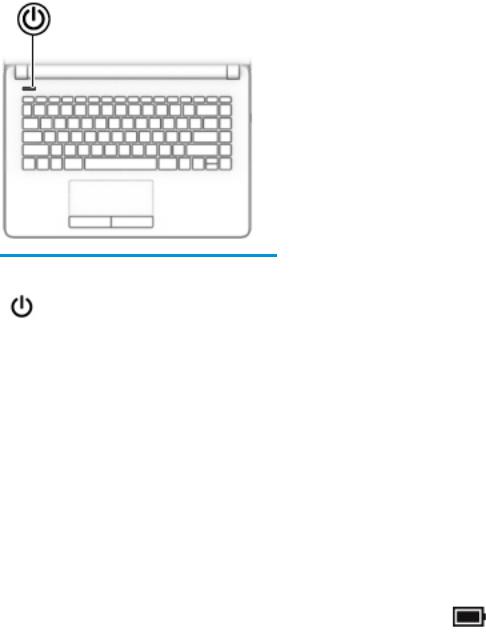
Button
Component |
Description |
|
|
|
|
|
|
Power button |
● |
When the computer is o , press the button to turn on the |
|
|
|
computer. |
|
|
● |
When the computer is on, press the button briefly to initiate |
|
|
|
Sleep. |
|
|
● |
When the computer is in the Sleep state, press the button briefly |
|
|
|
to exit Sleep. |
|
|
● |
When the computer is in Hibernation, press the button briefly to |
|
|
|
exit Hibernation. |
|
|
CAUTION: Pressing and holding down the power button results in the |
||
|
loss of unsaved information. |
|
|
|
If the computer has stopped responding and shutdown procedures are |
||
|
ine |
ective, press and hold the power button for at least 5 seconds to |
|
|
turn o the computer. |
|
|
|
To learn more about your power settings, see your power options. |
||
|
▲ |
Type power options in the taskbar search box, and then |
|
|
|
select Power Options. |
|
|
|
‒ or – |
|
|
|
Right-click the Power meter icon |
and then select Power |
|
|
Options. |
|
|
|
|
|
Keyboard area 11

Special keys
Component |
|
Description |
|
|
|
(1) |
esc key |
Displays system information when pressed in combination with |
|
|
the fn key. |
|
|
|
(2) |
fn key |
Executes frequently used system functions when pressed in |
|
|
combination with another key. Such key combinations are called |
|
|
hot keys. |
|
|
|
(3) |
Windows key |
Opens the Start menu. |
|
|
NOTE: Pressing the Windows key again will close the Start |
|
|
menu. |
|
|
|
(4) |
Action keys |
Execute frequently used system functions. |
|
|
See Action keys on page 13. |
|
|
|
12 Chapter 2 Components
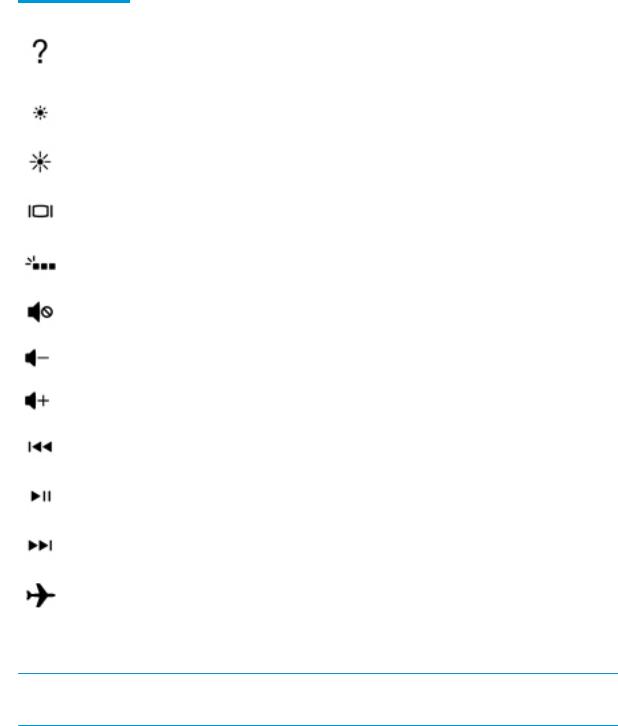
Action keys
An action key performs the function indicated by the icon on the key. To determine which keys are on your product, see Special keys on page 12.
▲To use an action key, press and hold the key.
Icon |
Description |
|
|
|
|
|
Opens Help and Support, which provides tutorials, information about the Windows operating system and |
|
|
your computer, answers to questions, and updates to your computer. |
|
|
Help and Support also provides automated troubleshooting tools and access to support. |
|
|
|
|
|
Decreases the screen brightness incrementally as long as you hold down the key. |
|
|
|
|
|
Increases the screen brightness incrementally as long as you hold down the key. |
|
|
|
|
|
Switches the screen image among display devices connected to the system. For example, if a monitor is |
|
|
connected to the computer, repeatedly pressing the key alternates the screen image from computer display |
|
|
to monitor display to simultaneous display on both the computer and monitor. |
|
|
|
|
|
Turns the keyboard backlight o or on. |
|
|
NOTE: |
To conserve battery power, turn o this feature. |
|
|
|
|
Mutes or restores speaker sound. |
|
|
|
|
|
Decreases speaker volume incrementally while you hold down the key. |
|
|
|
|
|
Increases speaker volume incrementally while you hold down the key. |
|
|
|
|
|
Plays the previous track of an audio CD or the previous section of a DVD or a Blu-ray Disc (BD). |
|
|
|
|
|
Starts, pauses, or resumes playback of an audio CD, a DVD, or a BD. |
|
|
|
|
|
Plays the next track of an audio CD or the next section of a DVD or a BD. |
|
|
|
|
|
Turns the airplane mode and wireless feature on or o . |
|
|
NOTE: The airplane mode key is also referred to as the wireless button. |
|
|
NOTE: |
A wireless network must be set up before a wireless connection is possible. |
|
|
|
 NOTE: The action key feature is enabled at the factory. You can disable this feature by pressing and holding the fn key and the left shift key. The fn lock light will turn on. After you have disabled the action key feature, you can still perform each function by pressing the fn key in combination with the appropriate action key.
NOTE: The action key feature is enabled at the factory. You can disable this feature by pressing and holding the fn key and the left shift key. The fn lock light will turn on. After you have disabled the action key feature, you can still perform each function by pressing the fn key in combination with the appropriate action key.
Keyboard area 13
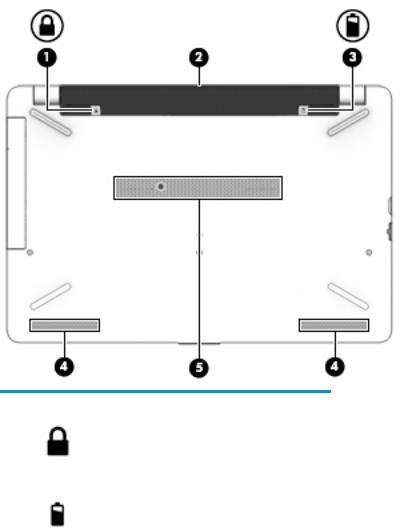
Bottom
Component |
|
Description |
|
|
|
(1) |
Battery lock |
Locks the battery in the battery bay. |
|
|
|
(2) |
Battery bay |
Holds the battery. |
|
|
|
(3) |
Battery release latch |
Releases the battery. |
|
|
|
(4) |
Speakers (2) |
Produce sound. |
|
|
|
(5) |
Vent |
Enables airflow to cool internal components. |
|
|
NOTE: The computer fan starts up automatically to cool |
|
|
internal components and prevent overheating. It is normal |
|
|
for the internal fan to cycle on and o during routine |
|
|
operation. |
|
|
|
14 Chapter 2 Components
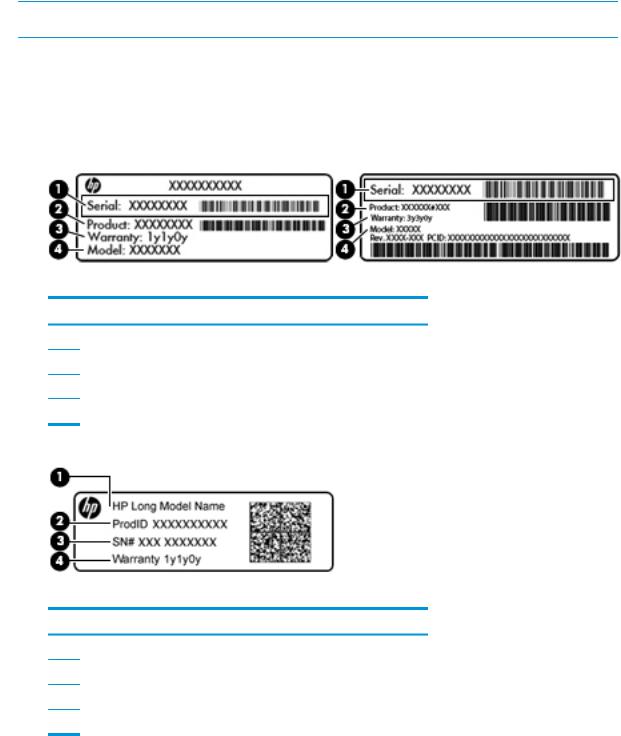
Labels
The labels affixed to the computer provide information you may need when you troubleshoot system problems or travel internationally with the computer.
 IMPORTANT: Check the following locations for the labels described in this section: the bottom of the computer, inside the battery bay, under the service door, or on the back of the display.
IMPORTANT: Check the following locations for the labels described in this section: the bottom of the computer, inside the battery bay, under the service door, or on the back of the display.
●Service label—Provides important information to identify your computer. When contacting support, you will probably be asked for the serial number, and possibly for the product number or the model number. Locate these numbers before you contact support.
Your service label will resemble one of the examples shown below. Refer to the illustration that most closely matches the service label on your computer.
Component
(1)Serial number
(2)Product number
(3)Warranty period
(4)Model number (select products only)
Component
(1)Model name (select products only)
(2)Product number
(3)Serial number
(4)Warranty period
●Regulatory label(s)—Provide(s) regulatory information about the computer.
●Wireless certi cation label(s)—Provide(s) information about optional wireless devices and the approval markings for the countries or regions in which the devices have been approved for use.
Labels 15
16 Chapter 2 Components
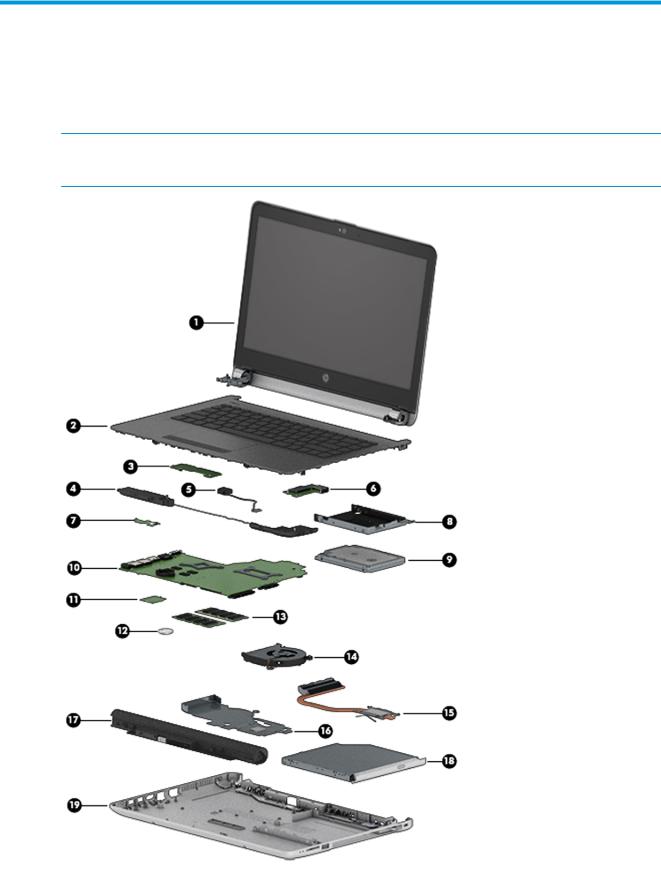
3Illustrated parts catalog
Computer major components
 NOTE: HP continually improves and changes product parts. For complete and current information on supported parts for your computer, go to http://partsurfer.hp.com, select your country or region, and then follow the on-screen instructions.
NOTE: HP continually improves and changes product parts. For complete and current information on supported parts for your computer, go to http://partsurfer.hp.com, select your country or region, and then follow the on-screen instructions.
Computer major components 17

Item |
Component |
Spare part |
|
|
number |
|
|
|
(1) |
Display assembly |
not spared |
|
NOTE: For display assembly spare part information, see Display assembly subcomponents |
|
|
on page 20. |
|
|
|
|
(2) |
Top cover/keyboard |
929159-xx1 |
|
NOTE: For a detailed list of keyboard country codes, see Top cover/keyboard on page 70. |
|
|
|
|
(3) |
TouchPad button board |
925365-001 |
|
|
|
(4) |
Speakers (includes left and right speakers and cable) |
925376-001 |
|
|
|
(5) |
Power connector cable |
814142-013 |
|
|
|
(6) |
USB board |
|
|
|
|
|
For use in models with Intel Pentium or Celeron processors |
925363-001 |
|
|
|
|
For use in models with Intel Core processors |
925364-001 |
|
|
|
(7) |
Power button board |
925366-001 |
|
|
|
(8) |
Hard drive bracket |
925354-001 |
|
|
|
(9) |
Hard drive, 2.5 inch (does not include bracket, connector board, or cable) |
|
|
|
|
|
1-TB, 5400-rpm |
778192-005 |
|
|
|
|
500-GB, 7200-rpm |
703267-005 |
|
|
|
|
500-GB, 5400-rpm |
778186-005 |
(10)System board (includes replacement thermal materials) All system boards use the following part numbers: xxxxxx-001: Non-Windows operating systems xxxxxx-601: Windows 10 operating system
|
Intel Core i5-7200U processor |
925422-xx1 |
|
|
|
|
|
|
Intel Core i3-6006U processor |
925423-xx1 |
|
|
|
|
|
|
Intel Celeron N3060 processor |
925425-xx1 |
|
|
|
|
|
(11) |
WLAN module |
|
|
|
|
|
|
|
Intel Dual Band Wireless-AC 7265 802.11AC 2x2 WiFi + BT 4.2 Combo Adapter (non-vPro) |
901229-855 |
|
|
|
|
|
|
Realtek RTL8723DE 802.11 bgn 1x1 WiFi + BT 4.2 Combo Adapter |
927230-855 |
|
|
|
|
|
|
Realtek RTL 8188EE 802.11 bgn 1x1 WiFi Adapter |
927235-855 |
|
|
|
|
|
|
Intel Dual Band Wireless-AC 3168 802.11 ac 1x1 WiFi + BT 4.2 Combo Adapter |
863934-855 |
|
|
|
|
|
(12) |
RTC battery |
746439-001 |
|
|
|
|
|
(13) |
Memory module |
|
|
|
|
|
|
|
PC3L-1600; for use in models with Intel Pentium and Celeron processors |
|
|
|
|
|
|
|
● |
8-GB |
693374-005 |
|
|
|
|
|
● |
4 GB |
691740-005 |
|
|
|
|
18 Chapter 3 Illustrated parts catalog

Item |
Component |
Spare part |
|
|
|
|
number |
|
|
|
|
|
● |
2 GB |
691739-005 |
|
|
|
|
|
DDR4-2400; for use in models with 6th and 7th generation Intel Core processors |
|
|
|
|
|
|
|
● |
8-GB |
862398-855 |
|
|
|
|
|
● |
4 GB |
862397-855 |
|
|
|
|
|
● |
2 GB |
864271-855 |
|
|
|
|
(14) |
Fan |
|
925352-001 |
|
|
|
|
|
Heat sink assembly (includes replacement thermal materials) |
|
|
|
|
|
|
(15) |
For use in models with UMA graphics memory and Intel Core processors |
925348-001 |
|
|
|
|
|
(16) |
For use in models with UMA graphics and Intel Pentium or Celeron processors |
925347-001 |
|
|
|
|
|
(17) |
Battery |
|
|
|
|
|
|
|
4-cell, 41-Whr, 2.8-Ah Li-ion battery |
919701-850 |
|
|
|
|
|
|
3-cell, 31-Whr, 2.8-Ah Li-ion battery |
919700-850 |
|
|
|
|
|
(18) |
Optical drive (DVD+/-RW Double-Layer SuperMulti) |
920417-001 |
|
|
|
|
|
(19) |
Bottom cover |
|
|
|
|
|
|
|
For use in models with an optical drive |
929157-001 |
|
|
|
|
|
|
For use in models without an optical drive |
931550-001 |
|
|
|
|
|
Computer major components 19

Display assembly subcomponents
Item |
Component |
Spare part number |
|
|
|
(1) |
Display bezel |
925335-001 |
|
|
|
(2) |
Raw display panel (35.6-cm [14.0-in]) |
850886-003 |
|
|
|
(3) |
Camera/microphone module |
|
|
|
|
|
HD |
919471-001 |
|
|
|
|
VGA |
919472-001 |
|
|
|
(4) |
Hinge cover |
|
|
|
|
|
Right |
931551-001 |
|
|
|
|
Left |
931552-001 |
|
|
|
(5) |
Hinge Kit (left and right) |
925356-001 |
|
|
|
20 Chapter 3 Illustrated parts catalog

Item |
Component |
Spare part number |
|
|
|
(6) |
Display cable (includes display panel cable and camera/microphone cable) |
925342-001 |
|
|
|
(7) |
Antenna |
925314-001 |
|
|
|
(8) |
Display enclosure: |
929156-001 |
|
|
|
Mass storage devices
Item |
Component |
Spare part number |
|
|
|
(1) |
Hard drive, SATA; does not include brackets, connector board, or cable): |
|
|
|
|
|
1-TB, 5400-rpm |
778192-005 |
|
|
|
|
500-GB, 7200-rpm |
703267-005 |
|
|
|
|
500-GB, 5400-rpm |
778186-005 |
|
|
|
(2) |
Hard drive bracket |
925354-001 |
|
|
|
(3) |
Optical drive (DVD+/-RW Double-Layer SuperMulti) |
920417-001 |
|
|
|
(4) |
Optical drive bezel |
929158-001 |
|
|
|
(5) |
Optical drive bracket |
925353-001 |
|
|
|
Mass storage devices 21

Cables
Item |
Component |
Spare part number |
|
|
|
(1) |
USB board cable |
925343-001 |
|
|
|
(2) |
TouchPad button board cable |
925344-001 |
|
|
|
(3) |
TouchPad cable |
925346-001 |
|
|
|
(4) |
Power button board cable |
925345-001 |
|
|
|
Miscellaneous parts
Component |
Spare part number |
|
|
HP Smart AC adapter (4.5 mm, non-PFC) |
|
|
|
65-W, EM, for use in India and the People’s Republic of China |
913691-850 |
|
|
45-W |
741727-001 |
|
|
Power cord: |
|
|
|
For use in Argentina |
920688-003 |
|
|
For use in Australia |
920688-011 |
|
|
For use in Denmark |
920688-007 |
|
|
For use in Europe |
920688-005 |
|
|
For use in India |
920688-016 |
|
|
For use in Israel |
920688-008 |
|
|
22 Chapter 3 Illustrated parts catalog
