Hp 255 G5 User Manual

HP Notebook PC (AMD)
*Models: 15-ba000 – 15-ba099
*Models: 15-bf000 – 15-bf099
*Models: 15-bg000 – 15-bg099 HP 255 G5 Notebook PC
Maintenance and Service Guide
© Copyright 2016 HP Development Company,
L.P.
AMD is a trademark of Advanced Micro Devices, Inc. Bluetooth is a trademark owned by its proprietor and used by HP Inc. under license. Intel is a trademark of Intel Corporation in the U.S. and other countries. Microsoft and Windows are U.S. registered trademarks of the Microsoft group of companies.
The information contained herein is subject to change without notice. The only warranties for HP products and services are set forth in the express warranty statements accompanying such products and services. Nothing herein should be construed as constituting an additional warranty. HP shall not be liable for technical or editorial errors or omissions contained herein.
First Edition: April 2016
Document Part Number: 855440-001
Product notice
This guide describes features that are common to most models. Some features may not be available on your computer.
Not all features are available in all editions of Windows. This computer may require upgraded and/or separately purchased hardware, drivers, and/or software to take full advantage of Windows functionality. See http://www.microsoft.com for details.
Software terms
By installing, copying, downloading, or otherwise using any software product preinstalled on this computer, you agree to be bound by the terms of the HP End User License Agreement (EULA). If you do not accept these license terms, your sole remedy is to return the entire unused product (hardware and software) within 14 days for a refund subject to the refund policy of your place of purchase.
For any further information or to request a full refund of the computer, please contact your local point of sale (the seller).

Safety warning notice
 WARNING! To reduce the possibility of heat-related injuries or of overheating the device, do not place the device directly on your lap or obstruct the device air vents. Use the device only on a hard, flat surface. Do not allow another hard surface, such as an adjoining optional printer, or a soft surface, such as pillows or rugs or clothing, to block airflow. Also, do not allow the AC adapter to contact the skin or a soft surface, such as pillows or rugs or clothing, during operation. The device and the AC adapter comply with the user-accessible surface temperature limits de ned by the International Standard for Safety of Information Technology Equipment (IEC 60950-1).
WARNING! To reduce the possibility of heat-related injuries or of overheating the device, do not place the device directly on your lap or obstruct the device air vents. Use the device only on a hard, flat surface. Do not allow another hard surface, such as an adjoining optional printer, or a soft surface, such as pillows or rugs or clothing, to block airflow. Also, do not allow the AC adapter to contact the skin or a soft surface, such as pillows or rugs or clothing, during operation. The device and the AC adapter comply with the user-accessible surface temperature limits de ned by the International Standard for Safety of Information Technology Equipment (IEC 60950-1).
iii
iv Safety warning notice

Table of contents
1 Product description ....................................................................................................................................... |
1 |
HP Notebook PC ..................................................................................................................................................... |
1 |
HP 255 G5 Notebook PC models ............................................................................................................................ |
6 |
2 External component identi cation .................................................................................................................. |
9 |
Display .................................................................................................................................................................... |
9 |
Right side ............................................................................................................................................................. |
10 |
Left side ............................................................................................................................................................... |
11 |
Top ........................................................................................................................................................................ |
12 |
TouchPad ........................................................................................................................................... |
12 |
Lights ................................................................................................................................................. |
13 |
Button ................................................................................................................................................ |
14 |
Keys ................................................................................................................................................... |
15 |
Using the action keys ........................................................................................................................ |
16 |
Bottom ................................................................................................................................................................. |
17 |
Labels ................................................................................................................................................................... |
18 |
3 Illustrated parts catalog .............................................................................................................................. |
19 |
Computer major components .............................................................................................................................. |
19 |
Miscellaneous parts ............................................................................................................................................. |
23 |
Display assembly subcomponents ...................................................................................................................... |
24 |
Mass storage devices ........................................................................................................................................... |
26 |
4 Removal and replacement procedures preliminary requirements .................................................................... |
29 |
Tools required ...................................................................................................................................................... |
29 |
Service considerations ......................................................................................................................................... |
29 |
Plastic parts ....................................................................................................................................... |
29 |
Cables and connectors ...................................................................................................................... |
29 |
Drive handling ................................................................................................................................... |
30 |
Grounding guidelines ........................................................................................................................................... |
30 |
Electrostatic discharge damage ........................................................................................................ |
30 |
Packaging and transporting guidelines .......................................................................... |
31 |
Workstation guidelines ................................................................................ |
31 |
5 Removal and replacement procedures for Customer Self-Repair parts ............................................................. |
33 |
Component replacement procedures .................................................................................................................. |
33 |
v
Battery ............................................................................................................................................... |
34 |
Optical drive ....................................................................................................................................... |
35 |
6 Removal and replacement procedures for Authorized Service Provider parts ................................................... |
37 |
Component replacement procedures .................................................................................................................. |
37 |
Bottom cover ..................................................................................................................................... |
38 |
WLAN module .................................................................................................................................... |
40 |
Memory module ................................................................................................................................ |
42 |
Optical drive board ............................................................................................................................ |
44 |
Speakers ............................................................................................................................................ |
45 |
Hard drive .......................................................................................................................................... |
46 |
RTC battery ........................................................................................................................................ |
49 |
USB board .......................................................................................................................................... |
50 |
Solid-state drive (SSD) ...................................................................................................................... |
51 |
Solid-state drive board ..................................................................................................................... |
52 |
Heat sink assembly ........................................................................................................................... |
53 |
Fan ..................................................................................................................................................... |
56 |
TouchPad button board ..................................................................................................................... |
58 |
System board .................................................................................................................................... |
59 |
Display assembly ............................................................................................................................... |
62 |
Power connector cable ...................................................................................................................... |
69 |
Power button board .......................................................................................................................... |
70 |
Top cover/keyboard ........................................................................................................................... |
71 |
7 Using Setup Utility (BIOS) in Windows 7 ......................................................................................................... |
73 |
Starting Setup Utility (BIOS) ................................................................................................................................ |
73 |
Updating the BIOS ................................................................................................................................................ |
73 |
Determining the BIOS version ........................................................................................................... |
73 |
Downloading a BIOS update .............................................................................................................. |
73 |
8 Using Setup Utility (BIOS) in Windows 10 ....................................................................................................... |
75 |
Starting Setup Utility (BIOS) ................................................................................................................................ |
75 |
Updating Setup Utility (BIOS) .............................................................................................................................. |
75 |
Determining the BIOS version ........................................................................................................... |
75 |
Downloading a BIOS update .............................................................................................................. |
76 |
9 Backing up, restoring, and recovering in Windows 7 ....................................................................................... |
77 |
Creating backups ................................................................................................................................................. |
77 |
Creating recovery media to recover the original system .................................................................. |
77 |
What you need to know .................................................................................................. |
77 |
vi
|
Creating the recovery media ........................................................................ |
78 |
Creating system restore points ......................................................................................................... |
78 |
|
|
What you need to know .................................................................................................. |
78 |
|
Creating a system restore point ..................................................................................... |
78 |
Backing up system and personal information .................................................................................. |
78 |
|
|
Tips for a successful backup ........................................................................................... |
79 |
|
What you need to know .................................................................................................. |
79 |
|
Creating a backup using Windows Backup and Restore ................................................. |
79 |
Restore and recovery ........................................................................................................................................... |
80 |
|
Restoring to a previous system restore point .................................................................................. |
80 |
|
Restoring speci c les ...................................................................................................................... |
80 |
|
|
Restoring speci c les using Windows Backup and Restore ......................................... |
80 |
Recovering the original system using HP Recovery Manager .......................................................... |
80 |
|
|
What you need to know .................................................................................................. |
80 |
|
Recovering using HP Recovery partition (select products only) .................................... |
81 |
|
Recovering using the recovery media ............................................................................ |
81 |
|
Changing the computer boot order .............................................................. |
81 |
10 Backing up, restoring, and recovering in Windows 10 .................................................................................... |
83 |
|
Creating recovery media and backups ................................................................................................................ |
83 |
|
Creating HP Recovery media (select products only) ......................................................................... |
83 |
|
Using Windows tools ........................................................................................................................................... |
84 |
|
Restore and recovery ........................................................................................................................................... |
85 |
|
Recovering using HP Recovery Manager ........................................................................................... |
85 |
|
|
What you need to know before you get started ............................................................. |
85 |
|
Using the HP Recovery partition (select products only) ................................................. |
86 |
|
Using HP Recovery media to recover .............................................................................. |
86 |
|
Changing the computer boot order ................................................................................ |
87 |
|
Removing the HP Recovery partition (select products only) ......................................... |
87 |
11 Using HP PC Hardware Diagnostics (UEFI) ..................................................................................................... |
89 |
|
Downloading HP PC Hardware Diagnostics (UEFI) to a USB device .................................................................... |
89 |
|
12 peci cations ............................................................................................................................................ |
|
91 |
Computer speci |
cations ...................................................................................................................................... |
91 |
39.6-cm (15.6-in) display speci cations ............................................................................................................. |
92 |
|
Hard drive speci |
cations, hybrid drives .............................................................................................................. |
92 |
Hard drive speci |
cations ..................................................................................................................................... |
93 |
M.2 solid-state drive speci cations .................................................................................................................... |
94 |
|
DVD±RW SuperMulti DL Drive speci cations ....................................................................................................... |
95 |
|
vii
13 |
Statement of memory volatility .................................................................................................................. |
97 |
|
Nonvolatile memory usage ............................................................................................................................... |
101 |
|
Questions and answers ..................................................................................................................................... |
103 |
|
Using HP Sure Start (select models only) .......................................................................................................... |
104 |
14 |
Power cord set requirements .................................................................................................................... |
105 |
|
Requirements for all countries .......................................................................................................................... |
105 |
|
Requirements for speci c countries and regions ............................................................................................. |
106 |
15 |
Recycling ................................................................................................................................................ |
109 |
Index ........................................................................................................................................................... |
111 |
|
viii

1Product description
HP Notebook PC
|
|
Non- |
Non- |
Non- |
Non- |
Non- |
|
|
|
|
touch |
touch |
touch |
touch |
touch |
Touch |
Touch |
|
|
|
|
|
|
|
|
|
Category |
Description |
Dis, A10 |
UMA, |
Dis, A8, |
Dis, A8, |
UMA |
UMA, |
UMA |
|
|
M1-70 |
A10 |
A6, E2 |
A6, E2 |
A8, A6, |
A10 |
A8, A6, |
|
|
|
|
M1-70 |
M1-30 |
E2 |
|
E2 |
|
|
|
|
|
|
|
|
|
Product |
HP Notebook PC |
√ |
√ |
√ |
√ |
√ |
√ |
√ |
name |
Model numbers: |
|
|
|
|
|
|
|
|
|
|
|
|
|
|
|
|
|
15-ba000 – 15-ba099 |
|
|
|
|
|
|
|
|
15-bf000 – 15-bf099 |
|
|
|
|
|
|
|
|
15-bg000 – 15-bg099 |
|
|
|
|
|
|
|
|
|
|
|
|
|
|
|
|
Processor |
AMD Quad-Core A-Series Processor |
√ |
√ |
|
|
|
√ |
|
|
A10-9600P (2.4GHz, up to 3.3GHz), |
|
|
|
|
|
|
|
|
1866MHz/2 MB L2, Quad 15W |
|
|
|
|
|
|
|
|
|
|
|
|
|
|
|
|
|
AMD Quad-Core A-Series Processor |
|
|
√ |
√ |
√ |
|
√ |
|
A8-7410 (2.2GHz, turbo up to 2.5GHz), |
|
|
|
|
|
|
|
|
1600MHz/2MB L2, Quad 15W |
|
|
|
|
|
|
|
|
|
|
|
|
|
|
|
|
|
A6-7310 (2.0GHz, turbo up to 2.4GHz), |
|
|
|
√ |
√ |
|
√ |
|
1600MHz/2MB L2, Quad 15W |
|
|
|
|
|
|
|
|
|
|
|
|
|
|
|
|
|
E2-7110 (1.8GHz), 1600MHz/2MB L2, Quad |
|
|
|
|
√ |
|
|
|
15W |
|
|
|
|
|
|
|
|
|
|
|
|
|
|
|
|
Chipset |
Integrated SoC FCH |
√ |
√ |
√ |
√ |
√ |
√ |
√ |
|
|
|
|
|
|
|
|
|
Graphics |
Internal graphics |
√ |
√ |
√ |
√ |
√ |
√ |
√ |
|
AMD Radeon™ R5 Graphics (A8 processor) |
|
|
|
|
|
|
|
|
|
|
|
|
|
|
|
|
|
AMD Radeon R4 Graphics (A6 processor) |
|
|
|
√ |
√ |
|
√ |
|
|
|
|
|
|
|
|
|
|
AMD Radeon R2 Graphics (E2 processor) |
|
|
|
|
√ |
|
|
|
|
|
|
|
|
|
|
|
|
Switchable discrete graphics |
√ |
|
√ |
|
|
|
|
|
AMD Radeon R7 M440 R16M-M1-70 with up |
|
|
|
|
|
|
|
|
to 4096 MB of dedicated video memory |
|
|
|
|
|
|
|
|
(512Mx16 DDR3 x 4 PCs) |
|
|
|
|
|
|
|
|
|
|
|
|
|
|
|
|
|
AMD Radeon R7 M440 R16M-M1-70 with up |
√ |
|
|
|
|
|
|
|
to 2048 MB of dedicated video memory |
|
|
|
|
|
|
|
|
(256Mx16 DDR3 x 4 PCs) |
|
|
|
|
|
|
|
|
|
|
|
|
|
|
|
|
|
AMD Radeon R5 M430 R16M-M1-30 with up |
|
|
|
√ |
|
|
|
|
to 4096 MB of dedicated video memory |
|
|
|
|
|
|
|
|
(512Mx16 DDR3 x 4 PCs) |
|
|
|
|
|
|
|
|
|
|
|
|
|
|
|
|
|
Support HD Decode, DX12, HDMI, and PX7 |
√ |
√ |
√ |
√ |
√ |
√ |
√ |
|
|
|
|
|
|
|
|
|
HP Notebook PC |
1 |

|
|
Non- |
Non- |
Non- |
Non- |
Non- |
|
|
|
|
touch |
touch |
touch |
touch |
touch |
Touch |
Touch |
|
|
|
|
|
|
|
|
|
Category |
Description |
Dis, A10 |
UMA, |
Dis, A8, |
Dis, A8, |
UMA |
UMA, |
UMA |
|
|
M1-70 |
A10 |
A6, E2 |
A6, E2 |
A8, A6, |
A10 |
A8, A6, |
|
|
|
|
M1-70 |
M1-30 |
E2 |
|
E2 |
|
|
|
|
|
|
|
|
|
Panel |
39.6-cm (15.6-in), high-de nition (HD), white |
√ |
√ |
√ |
√ |
√ |
|
|
|
light-emitting diode (WLED), SVA, BrightView |
|
|
|
|
|
|
|
|
(1366×768) display, slim 3.2 mm, eDP; |
|
|
|
|
|
|
|
|
typical brightness: 220 nits |
|
|
|
|
|
|
|
|
39.6-cm (15.6-in), full high-de nition (FHD), |
|
|
|
|
|
|
|
|
white light-emitting diode (WLED), SVA, |
|
|
|
|
|
|
|
|
AntiGlare (1920×1080) display, slim 3.2 mm; |
|
|
|
|
|
|
|
|
typical brightness: 220 nits |
|
|
|
|
|
|
|
|
|
|
|
|
|
|
|
|
|
39.6-cm (15.6-in), high-de nition (HD), white |
|
|
|
|
|
√ |
√ |
|
light-emitting diode (WLED), SVA, AntiGlare |
|
|
|
|
|
|
|
|
(1920×1080) display, slim 3.2 mm, Touch-on |
|
|
|
|
|
|
|
|
Panel (TOP); typical brightness: 220 nits |
|
|
|
|
|
|
|
|
Touch solution, multitouch enabled |
|
|
|
|
|
|
|
|
|
|
|
|
|
|
|
|
Memory |
Two non-customer-accessible/non- |
√ |
√ |
|
|
|
√ |
|
|
upgradable memory module slots |
|
|
|
|
|
|
|
|
DDR4-1866 dual channel support |
|
|
|
|
|
|
|
|
(DDR4-2400 bridge to DDR4-2133, and |
|
|
|
|
|
|
|
|
DDR4-2133 downgrade to DDR4-1866) |
|
|
|
|
|
|
|
|
Supports up to 16 GB of system RAM in the |
|
|
|
|
|
|
|
|
following con gurations |
|
|
|
|
|
|
|
|
● 16384-MB total system memory |
|
|
|
|
|
|
|
|
(8192×2)[UMA models only] |
|
|
|
|
|
|
|
|
● 12288-MB total system memory |
|
|
|
|
|
|
|
|
(8192×1) + (4096×1) |
|
|
|
|
|
|
|
|
● 8192-MB total system memory |
|
|
|
|
|
|
|
|
(8192×1) or (4096×2) |
|
|
|
|
|
|
|
|
● 6144-MB total system memory |
|
|
|
|
|
|
|
|
(4096×1) + (2048×1) |
|
|
|
|
|
|
|
|
|
|
|
|
|
|
|
|
|
Two non-customer-accessible/upgradable |
|
|
√ |
√ |
√ |
|
√ |
|
memory module slots |
|
|
|
|
|
|
|
|
DDR3L-1600 single channel support |
|
|
|
|
|
|
|
|
|
|
|
|
|
|
|
|
|
DDR3L-1333 single channel support |
|
|
|
|
√ |
|
|
|
(DDR3L-1600 downgrade to DDR3L-1333) |
|
|
|
|
|
|
|
|
|
|
|
|
|
|
|
|
|
Supports up to 16 GB of system RAM in the |
|
|
√ |
√ |
√ |
|
√ |
|
following con gurations |
|
|
|
|
|
|
|
|
● 16384-MB total system memory |
|
|
|
|
|
|
|
|
(8192×2)[UMA models only] |
|
|
|
|
|
|
|
|
● 12288-MB total system memory |
|
|
|
|
|
|
|
|
(8192×1) + (4096×1) |
|
|
|
|
|
|
|
|
● 8192-MB total system memory |
|
|
|
|
|
|
|
|
(8192×1) or (4096×2) |
|
|
|
|
|
|
|
|
● 6144-MB total system memory |
|
|
|
|
|
|
|
|
(4096×1) + (2048×1) |
|
|
|
|
|
|
|
2Chapter 1 Product description

|
Non- |
Non- |
Non- |
Non- |
Non- |
|
|
|
touch |
touch |
touch |
touch |
touch |
Touch |
Touch |
|
|
|
|
|
|
|
|
Category Description |
Dis, A10 |
UMA, |
Dis, A8, |
Dis, A8, |
UMA |
UMA, |
UMA |
|
M1-70 |
A10 |
A6, E2 |
A6, E2 |
A8, A6, |
A10 |
A8, A6, |
|
|
|
M1-70 |
M1-30 |
E2 |
|
E2 |
●4096-MB total system memory (4096×1)
●2048-MB total system memory (2048×1)
Hard |
Supports 6.35-cm (2.5-in) SATA hard drives in |
√ |
√ |
√ |
√ |
√ |
√ |
√ |
drives |
9.5-mm (.37-in) and 7.0-mm (.28- |
|
|
|
|
|
|
|
|
in) thicknesses |
|
|
|
|
|
|
|
|
Single hard drive con gurations |
|
|
|
|
|
|
|
●2-TB, 5400-rpm, 9.5-mm
●1-TB, 5400-rpm, 9.5-mm
●500-GB, 5400-rpm, 7.2-mm SSHD con guration
●1-TB, 5400-rpm + 8GB NAND Hybrid hard drive, 9.5mm
M.2 SATA-3 con gurations
●128 GB
Optical |
Fixed, serial ATA, 9.5-mm tray load |
√ |
√ |
√ |
√ |
√ |
√ |
√ |
drive |
DVD+/-RW Double-Layer SuperMulti |
|
|
|
|
|
|
|
|
|
|
|
|
|
|
|
|
|
Supports zero power optical drive |
|
|
|
|
|
|
|
|
Supports M-disc |
|
|
|
|
|
|
|
|
Supports con guration without optical drive |
|
|
|
|
|
|
|
|
|
|
|
|
|
|
|
|
Webcam/ |
HP TrueVision HD: HD camera - activity LED, |
√ |
√ |
√ |
√ |
√ |
√ |
√ |
mic |
USB 2.0, BSI sensor, 1280 x 720 by 30 frames |
|
|
|
|
|
|
|
|
per second |
|
|
|
|
|
|
|
|
HP Webcam– 640 x 480 by 24 frames per |
|
|
|
|
|
|
|
|
second |
|
|
|
|
|
|
|
|
Single digital microphone |
|
|
|
|
|
|
|
|
HP Noise Cancellation enabled |
|
|
|
|
|
|
|
|
|
|
|
|
|
|
|
|
Audio |
DTS Studio Sound |
√ |
√ |
√ |
√ |
√ |
√ |
√ |
|
Dual speakers |
|
|
|
|
|
|
|
|
|
|
|
|
|
|
|
|
Ethernet |
Integrated 10/100 network interface |
√ |
√ |
√ |
√ |
√ |
√ |
√ |
|
card (NIC) |
|
|
|
|
|
|
|
|
|
|
|
|
|
|
|
|
Wireless |
Integrated wireless options with single |
√ |
√ |
√ |
√ |
√ |
√ |
√ |
Network |
antenna (M.2/PCIe): |
|
|
|
|
|
|
|
|
Compatible with iracast-certi ed devices |
|
|
|
|
|
|
|
|
Support for the following WLAN formats: |
|
|
|
|
|
|
|
●Realtek RTL8723BE-VB 802.11b/g/n 1x1 Wi-Fi + BT4.0 Combo Adapter
HP Notebook PC |
3 |

|
|
|
Non- |
Non- |
Non- |
Non- |
Non- |
|
|
|
|
|
touch |
touch |
touch |
touch |
touch |
Touch |
Touch |
|
|
|
|
|
|
|
|
|
|
Category |
Description |
Dis, A10 |
UMA, |
Dis, A8, |
Dis, A8, |
UMA |
UMA, |
UMA |
|
|
|
|
M1-70 |
A10 |
A6, E2 |
A6, E2 |
A8, A6, |
A10 |
A8, A6, |
|
|
|
|
|
M1-70 |
M1-30 |
E2 |
|
E2 |
|
|
|
|
|
|
|
|
|
|
|
● |
Broadcom BCM43142 802.11 b/g/n 1x1 |
|
|
|
|
|
|
|
|
|
Wi-Fi + BT4.0 Combo Adapter |
|
|
|
|
|
|
|
|
● |
Realtek RTL8188EE-VJ 802.11b/g/n 1x1 |
|
|
|
|
|
|
|
|
|
Wi-Fi Adapter |
|
|
|
|
|
|
|
|
● |
Realtek RTL8188EE 802.11b/g/n 1x1 |
|
|
|
|
|
|
|
|
|
Wi-Fi Adapter |
|
|
|
|
|
|
|
|
|
|
|
|
|
|
|
|
|
|
Integrated wireless options with dual |
√ |
√ |
√ |
√ |
√ |
√ |
√ |
|
|
antennas (M.2/PCIe): |
|
|
|
|
|
|
|
|
|
Compatible with iracast-certi ed devices |
|
|
|
|
|
|
|
|
|
Support for the following WLAN formats: |
|
|
|
|
|
|
|
|
|
● |
Intel Dual Band Wireless-AC 3165 |
|
|
|
|
|
|
|
|
|
802.11 ac 1x1 WiFi + BT 4.2 Combo |
|
|
|
|
|
|
|
|
|
|
|
|
|
|
|
|
|
External |
HP Multi-Format Digital Media Reader |
√ |
√ |
√ |
√ |
√ |
√ |
√ |
|
media |
Support SD/SDHC/SDXC |
|
|
|
|
|
|
|
|
card |
|
|
|
|
|
|
|
||
|
|
|
|
|
|
|
|
|
|
|
Push-Pull Insertion/Removal |
|
|
|
|
|
|
|
|
|
|
|
|
|
|
|
|
|
|
Internal |
One M.2 slot for WLAN |
√ |
√ |
√ |
√ |
√ |
√ |
√ |
|
Card |
|
|
|
|
|
|
|
|
|
|
|
|
|
|
|
|
|
|
|
Ports |
HDMI version 1.4b supporting 1920 ×1080 |
√ |
√ |
√ |
√ |
√ |
√ |
√ |
|
|
@ 60Hz |
|
|
|
|
|
|
|
|
|
Hot Plug/unplug and auto detect for correct |
|
|
|
|
|
|
|
|
|
output to wide-aspect vs. standard aspect |
|
|
|
|
|
|
|
|
|
video |
|
|
|
|
|
|
|
|
|
RJ-45 (Ethernet) |
|
|
|
|
|
|
|
|
|
USB 3.0 (1 port; left side) |
|
|
|
|
|
|
|
|
|
USB 2.0 (2 ports; 1 left side, 1 right side) |
|
|
|
|
|
|
|
|
|
AC Smart Pin adapter plug |
|
|
|
|
|
|
|
|
|
Headphone/line out and microphone/line in |
|
|
|
|
|
|
|
|
|
combo jack |
|
|
|
|
|
|
|
|
|
|
|
|
|
|
|
|
|
|
Keyboard |
Full-size "island style" keyboard with numeric |
√ |
√ |
√ |
√ |
√ |
√ |
√ |
|
/pointing |
keypad |
|
|
|
|
|
|
|
|
devices |
TouchPad with multi-touch gestures enabled |
|
|
|
|
|
|
|
|
|
|
|
|
|
|
|
|
||
|
Taps enabled by default |
|
|
|
|
|
|
|
|
|
Support Modern Trackpad Gestures |
|
|
|
|
|
|
|
|
|
|
|
|
|
|
|
|
|
|
Power |
AC adapters |
√ |
√ |
√ |
√ |
√ |
√ |
√ |
|
|
65-W EM |
|
|
|
|
|
|
|
|
|
|
|
|
|
|
|
|
|
|
|
65-W |
|
√ |
|
√ |
√ |
|
|
|
|
|
|
|
|
|
|
|
|
|
|
45-W |
|
|
√ |
|
|
|
√ |
√ |
|
|
|
|
|
|
|
|
|
|
|
1 meter power cord |
√ |
√ |
√ |
√ |
√ |
√ |
√ |
|
|
|
|
|
|
|
|
|
|
|
4Chapter 1 Product description

|
|
Non- |
Non- |
Non- |
Non- |
Non- |
|
|
|
|
touch |
touch |
touch |
touch |
touch |
Touch |
Touch |
|
|
|
|
|
|
|
|
|
Category |
Description |
Dis, A10 |
UMA, |
Dis, A8, |
Dis, A8, |
UMA |
UMA, |
UMA |
|
|
M1-70 |
A10 |
A6, E2 |
A6, E2 |
A8, A6, |
A10 |
A8, A6, |
|
|
|
|
M1-70 |
M1-30 |
E2 |
|
E2 |
|
|
|
|
|
|
|
|
|
|
Batteries |
√ |
√ |
√ |
√ |
√ |
√ |
√ |
|
4-cell, 41-Whr Li-ion battery |
|
|
|
|
|
|
|
|
|
|
|
|
|
|
|
|
|
3-cell, 31-Whr Li-ion battery |
|
√ |
|
|
|
√ |
√ |
|
|
|
|
|
|
|
|
|
Security |
fTPM 2.0 |
√ |
√ |
√ |
√ |
√ |
√ |
√ |
|
Kensington Security Lock |
|
|
|
|
|
|
|
|
|
|
|
|
|
|
|
|
Operating |
Preinstalled |
√ |
√ |
√ |
√ |
√ |
√ |
√ |
system |
|
|
|
|
|
|
|
|
●Windows 10
●Windows 10 Professional
●Windows 10 Home High End
|
● |
FreeDOS 2.0 |
√ |
√ |
√ |
√ |
√ |
|
|
|
|
|
|
|
|
|
|
|
|
|
● |
Windows 10 Home Value Notebook |
|
|
|
√ |
√ |
|
|
|
|
|
|
|
|
|
|
|
|
Service |
End-user replaceable parts |
√ |
√ |
√ |
√ |
√ |
√ |
√ |
|
●AC adapter
●Battery
●Optical drive
HP Notebook PC |
5 |

HP 255 G5 Notebook PC models
Category |
Description |
|
|
Product name |
HP 255 G5 Notebook PC |
|
|
Processor |
AMD Quad-Core A-Series Processor |
|
A8-7410 (2.2GHz, turbo up to 2.5GHz), 1600MHz/2MB L2, Quad 15W |
|
A6-7310 (2.0GHz, turbo up to 2.4GHz), 1600MHz/2MB L2, Quad 15W |
|
E2-7110 (1.8GHz), 1600MHz/2MB L2, Quad 15W |
|
|
Chipset |
Integrated SoC FCH |
|
|
Graphics |
Internal graphics |
|
AMD Radeon™ R5 Graphics (A8 processor) |
|
AMD Radeon R4 Graphics (A6 processor) |
|
AMD Radeon R2 Graphics (E2 processor) |
|
Support HD Decode, DX12, HDMI, and PX7 |
|
|
Panel |
39.6-cm (15.6-in), high-de nition (HD), white light-emitting diode (WLED), SVA BrightView (1366×768) |
|
display, slim 3.2 mm, eDP; typical brightness: 220 nits |
|
39.6-cm (15.6-in), high-de nition (FHD), white light-emitting diode (WLED), SVA AntiGlare (1920×1080) |
|
display, slim 3.2 mm; typical brightness: 220 nits |
|
|
Memory |
Two non-customer-accessible/upgradable memory module slots |
|
DDR3L-1600 single channel support |
|
Supports up to 16 GB of system RAM in the following con gurations |
|
● 16384-MB total system memory (8192×2) |
|
● 12288-MB total system memory (8192×1) + (4096×1) |
|
● 8192-MB total system memory (8192×1) or (4096×2) |
|
● 6144-MB total system memory (4096×1) + (2048×1) |
|
● 4096-MB total system memory (4096×1) or (2048×2) |
|
● 2048-MB total system memory (2048×1) |
|
|
Hard drives |
Supports 6.35-cm (2.5-in) SATA hard drives in 9.5-mm (.37-in) and 7.0-mm (.28-in) thicknesses |
|
Single hard drive con gurations |
|
● 2-TB, 5400-rpm, 9.5-mm |
|
● 1-TB, 5400-rpm, 9.5-mm |
|
● 500-GB, 7200-rpm, 7.2-mm |
|
● 500-GB, 5400-rpm, 7.2-mm |
|
SSHD con guration |
|
● 1-TB, 5400-rpm + 8GB NAND Hybrid hard drive, 9.5-mm |
|
M.2 SATA-3 con guration |
|
● 128 GB |
|
|
Optical drive |
Fixed, serial ATA, 9.5-mm tray load |
|
DVD+/-RW Double-Layer SuperMulti |
6Chapter 1 Product description

Category |
Description |
|
|
|
|
||
|
Supports zero power optical drive |
||
|
Supports M-disc |
|
|
|
Supports con guration without optical drive |
||
|
|
||
Webcam/mic |
HP TrueVision HD: HD camera - activity LED, USB 2.0, BSI sensor, 1280 x 720 by 30 frames per second |
||
|
HP Webcam– 640 x 480 by 24 frames per second |
||
|
Single digital microphone |
||
|
HP Noise Cancellation enabled |
||
|
Supports voice recognition |
||
|
|
|
|
Audio |
DTS Studio Sound |
|
|
|
Dual speakers |
|
|
|
|
||
Ethernet |
Integrated 10/100/1000 network interface card (NIC) |
||
|
|
||
Wireless Network |
Integrated wireless options with single antenna (M.2/PCIe): |
||
|
Compatible with |
iracast-certi ed devices |
|
|
Support for the following WLAN formats: |
||
|
● |
Realtek RTL8723BE-VB 802.11b/g/n 1x1 Wi-Fi + BT4.0 Combo Adapter |
|
|
● |
Broadcom BCM43142 802.11 b/g/n 1x1 Wi-Fi + BT4.0 Combo Adapter |
|
|
● |
Realtek RTL8188EE-VJ 802.11b/g/n 1x1 Wi-Fi Adapter |
|
|
● |
Realtek RTL8188EE 802.11b/g/n 1x1 Wi-Fi Adapter |
|
|
|
||
|
Integrated wireless options with dual antennas (M.2/PCIe): |
||
|
Compatible with |
iracast-certi ed devices |
|
|
Support for the following WLAN formats: |
||
|
● |
Intel Dual Band Wireless-AC 3168 802.11 ac 1x1 WiFi + Bluetooth 4.2 Combo Adapter |
|
|
● |
Intel Dual Band Wireless-AC 3165 802.11 ac 1x1 WiFi + Bluetooth 4.2 Combo Adapter |
|
|
|
||
External media card |
HP Multi-Format Digital Media Reader |
||
|
Support SD/SDHC/SDXC |
||
|
Push-Pull Insertion/Removal |
||
|
|
||
Internal Card |
One M.2 slot for WLAN |
||
|
|
||
Ports |
HDMI version 1.4b supporting 1920 ×1080 @ 60Hz |
||
|
VGA (Dsub 15 pin) supporting 1920 ×1200 @ 60Hz and 2560 ×1600 @ 60Hz |
||
|
Hot Plug/unplug and auto detect for correct output to wide-aspect vs. standard aspect video |
||
|
RJ-45 (Ethernet) |
|
|
|
USB 3.0 (1 port; left side) |
||
|
USB 2.0 (2 ports; 1 left side, 1 right side) |
||
|
AC Smart Pin adapter plug |
||
|
Headphone/line out and microphone/line in combo jack |
||
|
|
||
Keyboard/pointing |
Full-size "island style" keyboard with numeric keypad |
||
devices |
|
|
|
HP 255 G5 Notebook PC models |
7 |

Category |
Description |
|
|
|
|
|
TouchPad with multi-touch gestures enabled |
|
|
Taps enabled by default |
|
|
Support Modern Trackpad Gestures |
|
|
|
|
Power |
AC adapters |
|
|
65-W EM |
|
|
45-W |
|
|
|
|
|
1 meter power cord |
|
|
|
|
|
Batteries |
|
|
4-cell, 41-Whr Li-ion battery |
|
|
3-cell, 31-Whr Li-ion battery |
|
|
|
|
Security |
fTPM 2.0 |
|
|
Kensington Security Lock |
|
|
|
|
Operating system |
Preinstalled |
|
|
● |
Windows 10 Professional Shape the Future MSNA Standard |
|
● |
Windows 10 Professional Shape the Future Value |
|
● |
Windows 10 |
|
● |
Windows 10 Professional |
|
● |
Windows 10 Home High End |
|
● |
Windows 10 Pro Downgrade to Windows 7 Pro |
|
● |
Windows 10 Pro Downgrade to Windows 7 Pro StF MSNA |
|
● |
FreeDOS 2.0 |
|
|
|
Service |
End-user replaceable parts |
|
|
● |
AC adapter |
|
● |
Battery |
|
● |
Optical drive |
|
|
|
8Chapter 1 Product description

2External component identi cation
Display
Component |
Description |
|
|
|
|
(1) |
WLAN antennas* |
Send and receive wireless signals to communicate with wireless local |
|
|
area networks (WLANs). |
|
|
|
(2) |
Webcam light |
On: The webcam is in use. |
|
|
|
(3) |
Webcam |
Records video and captures photographs. Some products allow you |
|
|
to video conference and chat online using streaming video. |
|
|
To use a webcam (integrated camera): |
|
|
▲ Type camera in the taskbar search box, and then select |
|
|
Camera. |
|
|
|
(4) |
Internal microphone |
Records sound. |
*The antennas are not visible from the outside of the computer. For optimal transmission, keep the areas immediately around the antennas free from obstructions.
For wireless regulatory notices, see the section of the Regulatory, Safety, and Environmental Notices that applies to your country or region.
To access this guide:
▲Select the Start button, select All apps, select HP Help and Support, and then select HP Documentation.
Display 9
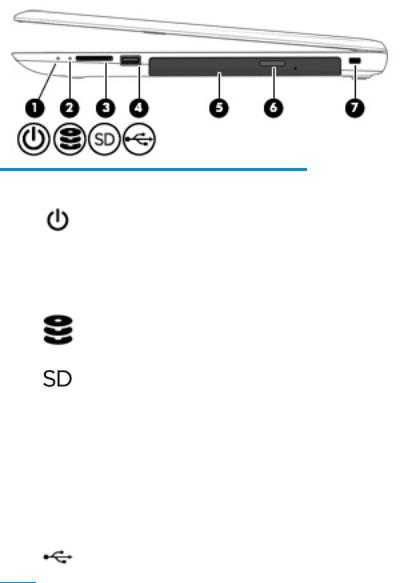
Right side
Component |
|
Description |
|
|
|
|
|
(1) |
Power light |
● |
On: The computer is on. |
|
|
● |
Blinking: The computer is in the Sleep state, a power- |
|
|
|
saving state. The computer shuts o power to the display |
|
|
|
and other unneeded components. |
|
|
● |
The computer is o or in Hibernation. Hibernation is a |
|
|
|
power-saving state that uses the least amount of power. |
|
|
|
|
(2) |
Drive light |
● |
Blinking white: The hard drive is being accessed. |
|
|
|
|
(3) |
Memory card reader |
Reads optional memory cards that enable you to store, manage, |
|
|
|
share, or access information. |
|
|
|
To insert a card: |
|
|
|
1. |
Hold the card label-side up, with connectors facing the |
|
|
|
computer. |
|
|
2. |
Insert the card into the memory card reader, and then |
|
|
|
press in on the card until it is rmly seated. |
|
|
To remove a card: |
|
|
|
▲ |
Pull the card out of the slot. |
|
|
|
|
(4) |
USB 2.0 port |
Connects an optional USB device, such as a keyboard, mouse, |
|
|
|
external drive, printer, scanner or USB hub. |
|
(5)Optical drive (select products only)
Depending on your computer, reads an optical disc or reads and writes to an optical disc.
|
|
NOTE: For disc compatibility information, type help in the |
|
|
taskbar search box, select Help and Support, and then type |
|
|
disc compatibility in the search box. |
|
|
|
(6) |
Optical drive eject button (select products only) |
Releases the optical drive disc tray. |
|
|
|
(7) |
Security cable slot |
Attaches an optional security cable to the computer. |
|
|
NOTE: The security cable is designed to act as a deterrent, but |
|
|
it may not prevent the computer from being mishandled or |
|
|
stolen. |
|
|
|
10 Chapter 2 External component identi cation
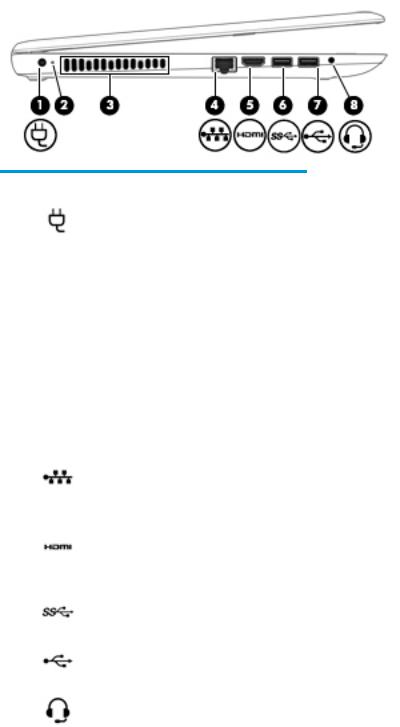
Left side
Component |
|
Description |
|
|
|
|
|
(1) |
Power connector |
Connects an AC adapter. |
|
|
|
|
|
(2) |
AC adapter and battery light |
● |
White: The AC adapter is connected and the battery is fully |
|
|
|
charged. |
|
|
● |
Blinking white: The AC adapter is disconnected and the |
|
|
|
battery has reached a low battery level. |
|
|
● |
Amber: The AC adapter is connected and the battery is |
|
|
|
charging. |
|
|
● |
The battery is not charging. |
|
|
|
|
(3) |
Vent |
Enables airflow to cool internal components. |
|
|
|
NOTE: The computer fan starts up automatically to cool |
|
|
|
internal components and prevent overheating. It is normal for |
|
|
|
the internal fan to cycle on and o during routine operation. |
|
|
|
|
|
(4) |
RJ-45 (network) jack/status lights |
Connects a network cable. |
|
|
|
● |
White: The network is connected. |
|
|
● |
Amber: Activity is occurring on the network. |
|
|
|
|
(5) |
HDMI port |
Connects an optional video or audio device, such as a high- |
|
|
|
de |
nition television, any compatible digital or audio component, |
|
|
or a high-speed igh-De nition Multimedia Interface (HDMI) |
|
|
|
device. |
|
|
|
|
|
(6) |
USB 3.0 port |
Connects an optional USB device, such as a keyboard, mouse, |
|
|
|
external drive, printer, scanner or USB hub. |
|
|
|
|
|
(7) |
USB 2.0 port |
Connects an optional USB device, such as a keyboard, mouse, |
|
|
|
external drive, printer, scanner or USB hub. |
|
|
|
|
|
(8) |
Audio-out (headphone)/Audio-in (microphone) |
Connects optional powered stereo speakers, headphones, |
|
|
combo jack |
earbuds, a headset, or a television audio cable. Also connects an |
|
|
|
optional headset microphone. This jack does not support |
|
|
|
optional standalone microphones. |
|
Left side 11
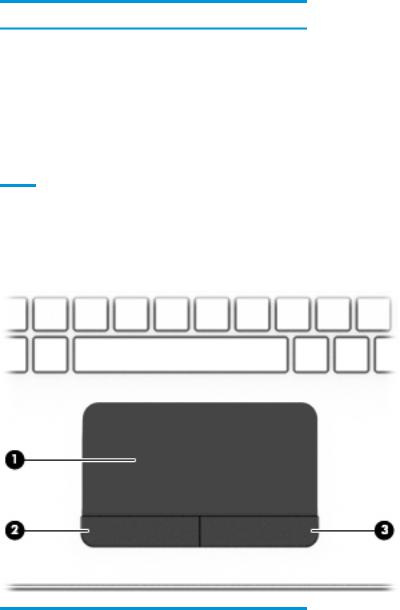
Component |
Description |
WARNING! To reduce the risk of personal injury, adjust the volume before putting on headphones, earbuds, or a headset. For additional safety information, refer to the Regulatory, Safety, and Environmental Notices.
To access this guide:
▲ Select the Start button, select All apps, select HP Help and Support, and then select HP Documentation.
NOTE: When a device is connected to the jack, the computer speakers are disabled.
Top
TouchPad
Component |
|
Description |
|
|
|
(1) |
TouchPad zone |
Reads your nger gestures to move the pointer or activate items |
|
|
on the screen. |
|
|
|
(2) |
Left TouchPad button |
Functions like the left button on an external mouse. |
|
|
|
(3) |
Right TouchPad button |
Functions like the right button on an external mouse. |
|
|
|
12 Chapter 2 External component identi cation

Lights
Component |
|
Description |
|
|
|
|
|
(1) |
Caps lock light |
On: Caps lock is on, which switches the key input to all capital |
|
|
|
letters. |
|
|
|
|
|
(2) |
Mute light |
● |
Amber: Computer sound is o . |
|
|
● |
Computer sound is on. |
|
|
|
|
Top 13

Button
Component |
|
Description |
|
|
|
|
|
(1) |
Power button |
● |
When the computer is o , press the button to turn on the |
|
|
|
computer. |
|
|
● |
When the computer is on, press the button briefly to |
|
|
|
initiate Sleep. |
|
|
● |
When the computer is in the Sleep state, press the button |
|
|
|
briefly to exit Sleep. |
|
|
● |
When the computer is in Hibernation, press the button |
|
|
|
briefly to exit Hibernation. |
|
|
CAUTION: Pressing and holding down the power button results |
|
|
|
in the loss of unsaved information. |
|
|
|
If the computer has stopped responding and shutdown |
|
|
|
procedures are ine ective, press and hold the power button |
|
|
|
down for at least 5 seconds to turn o the computer. |
|
|
|
To learn more about your power settings, see your power |
|
|
|
options. |
|
|
|
▲ |
Type power in the taskbar search box, and then select |
Power and sleep settings.
‒ or –
Right-click the Start button, and then select Power
Options.
14 Chapter 2 External component identi cation

Keys
Component |
|
Description |
|
|
|
(1) |
esc key |
Displays system information when pressed in combination with |
|
|
the fn key. |
|
|
|
(2) |
fn key |
Executes frequently used system functions when pressed in |
|
|
combination with the esc key, action keys, or the spacebar. |
|
|
|
(3) |
Windows key |
Opens the Start menu. |
|
|
NOTE: Pressing the Windows key again will close the Start |
|
|
menu. |
|
|
|
(4) |
Action keys |
Execute frequently used system functions. |
|
|
|
(5) |
num lock key |
Alternates between the navigational and numeric functions on |
|
|
the integrated numeric keypad. |
|
|
|
(6) |
Integrated numeric keypad |
When num lock is on, the keypad can be used like an external |
|
|
numeric keypad. |
|
|
|
Top 15

Using the action keys
●An action key performs an assigned function.
●The icon on each action key illustrates the function for that key.
●To use an action key, press and hold the key.
Icon |
Description |
|
|
|
Opens Help and Support, which provides tutorials, information about the Windows operating system and |
|
your computer, answers to questions, and updates to your computer. |
|
Help and Support also provides automated troubleshooting tools and access to support. |
|
|
|
Decreases the screen brightness incrementally as long as you hold down the key. |
|
|
|
Increases the screen brightness incrementally as long as you hold down the key. |
|
|
|
Switches the screen image between display devices connected to the system. For example, if a monitor is |
|
connected to the computer, repeatedly pressing this key alternates the screen image from the computer |
|
display to the monitor display to a simultaneous display on both the computer and the monitor. |
|
|
|
Mutes or restores speaker sound. |
|
|
|
Decreases speaker volume incrementally while you hold down the key. |
|
|
|
Increases speaker volume incrementally while you hold down the key. |
|
|
|
Plays the previous track of an audio CD or the previous section of a DVD or a Blu-ray Disc (BD). |
|
|
|
Starts, pauses, or resumes playback of an audio CD, a DVD, or a BD. |
|
|
|
Plays the next track of an audio CD or the next section of a DVD or a BD. |
|
|
|
Turns the airplane mode and wireless feature on or o . |
|
NOTE: The airplane mode key is also referred to as the wireless button. |
|
NOTE: A wireless network must be set up before a wireless connection is possible. |
|
|
16 Chapter 2 External component identi cation

Bottom
Component |
|
Description |
|
|
|
(1) |
Battery lock |
Locks the battery in the battery bay. |
(2) |
Battery bay |
Holds the battery. |
|
|
|
(3) |
Battery release latch |
Releases the battery. |
|
|
|
(4) |
Speakers (2) |
Produce sound. |
|
|
|
Bottom 17

Labels
The labels affixed to the computer provide information you may need when you troubleshoot system problems or travel internationally with the computer.
 IMPORTANT: Check the following locations for the labels described in this section: the bottom of the computer, inside the battery bay, under the service door, or on the back of the display.
IMPORTANT: Check the following locations for the labels described in this section: the bottom of the computer, inside the battery bay, under the service door, or on the back of the display.
●Service label—Provides important information to identify your computer. When contacting support, you will probably be asked for the serial number, and possibly for the product number or the model number. Locate these numbers before you contact support.
Your service label will resemble one of the examples shown below. Refer to the illustration that most closely matches the service label on your computer.
Component
(1)Serial number
(2)Product number
(3)Warranty period
(4)Model number (select products only)
Component
(1)Model name (select products only)
(2)Product number
(3)Serial number
(4)Warranty period
●Regulatory label(s)—Provide(s) regulatory information about the computer.
●Wireless certi cation label(s)—Provide(s) information about optional wireless devices and the approval markings for the countries or regions in which the devices have been approved for use.
18 Chapter 2 External component identi cation
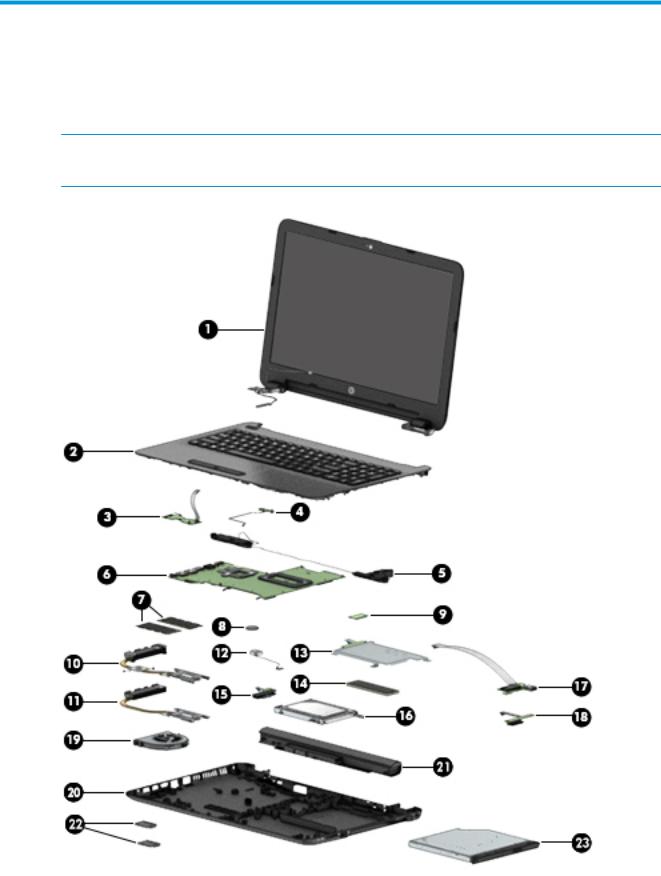
3Illustrated parts catalog
Computer major components
 NOTE: HP continually improves and changes product parts. For complete and current information on supported parts for your computer, go to http://partsurfer.hp.com, select your country or region, and then follow the on-screen instructions.
NOTE: HP continually improves and changes product parts. For complete and current information on supported parts for your computer, go to http://partsurfer.hp.com, select your country or region, and then follow the on-screen instructions.
Computer major components 19

Item |
Component |
Spare part |
|
|
number |
|
|
|
(1) |
Display assembly (touch or non-touch) |
not spared |
|
NOTE: For display assembly spare part information, see Display assembly subcomponents |
|
|
on page 24. |
|
(2)Top cover/keyboard
NOTE: For a detailed list of keyboard country codes, see Top cover/keyboard on page 71.
For use in HP Notebook PC models:
|
● |
Turbo silver |
855022-xx1 |
|
|
|
|
|
● |
White silver |
855023-xx1 |
|
|
|
|
|
● |
Red |
855024-xx1 |
|
|
|
|
|
● |
Teal |
855025-xx1 |
|
|
|
|
|
● |
Blue |
855026-xx1 |
|
|
|
|
|
● |
Realtree Xtra |
864544-xx1 |
|
|
|
|
|
For use in HP Notebook PC and HP 255 G5 Notebook PC models: |
|
|
|
|
|
|
|
● |
Black |
855027-xx1 |
|
|
|
|
(3) |
Touchpad button board (includes bracket and cables) |
855011-001 |
|
|
|
|
|
(4) |
Power button board (includes cable) |
855012-001 |
|
|
|
|
|
(5) |
Speakers (includes left and right speakers and cable) |
813965-001 |
|
|
|
|
|
(6) |
System board (includes replacement thermal materials) |
|
|
|
All system boards use the following part numbers: |
|
|
|
xxxxxx-001: Windows 7 or non-Windows operating systems |
|
|
|
xxxxxx-601: Windows 10 operating system |
|
|
|
|
|
|
|
For use in HP Notebook models (discrete graphics memory; non-touch screen): |
|
|
|
|
|
|
|
● |
AMD A10-9600P processor and 4 GB of discrete graphics memory (R7M1-70) |
854959-xx1 |
|
|
|
|
|
● |
AMD A10-9600P processor and 2 GB of discrete graphics memory (R7M1-70) |
854960-xx1 |
|
|
|
|
|
● |
AMD A8-7410 processor and 4 GB of discrete graphics memory (R7M1-70) |
854963-xx1 |
|
|
|
|
|
● |
AMD A8-7410 processor and 2 GB of discrete graphics memory (R5M1-30) |
854964-xx1 |
|
|
|
|
|
● |
AMD A6-7310 processor and 2 GB of discrete graphics memory (R5M1-30) |
854967-xx1 |
|
|
|
|
|
For use in HP Notebook models (UMA graphics memory; non-touch screen):: |
|
|
|
|
|
|
|
● |
AMD A10-9600P processor |
854957-xx1 |
|
|
|
|
|
● |
AMD A8-7410 processor |
854961-xx1 |
|
|
|
|
|
● |
AMD A6-7310 processor |
854965-xx1 |
|
|
|
|
|
● |
AMD E2-7110 processor |
854968-xx1 |
For use in HP Notebook models (UMA graphics memory; touch screen)::
● AMD A10-9600P processor |
854958-xx1 |
|
|
20 Chapter 3 Illustrated parts catalog

Item |
Component |
Spare part |
|
|
|
|
number |
|
|
|
|
|
● AMD A8-7410 processor |
854962-xx1 |
|
|
|
|
|
|
● AMD A6-7310 processor |
854966-xx1 |
|
|
|
|
|
|
for use in HP 255 G5 Notebook PC models (UMA graphics memory; non-touch screen): |
|
|
|
|
|
|
|
● AMD A8-7410 processor |
858587-xx1 |
|
|
|
|
|
|
● AMD A6-7310 processor |
858588-xx1 |
|
|
|
|
|
|
● AMD E2-7110 processor |
858589-xx1 |
|
|
|
|
|
(7) |
Memory module |
|
|
|
|
|
|
|
PC3L, 12800, 1600-MHz |
|
|
|
For use in models with AMD A8, A6, E2 processors |
|
|
|
|
|
|
|
● |
8-GB |
693374-005 |
|
|
|
|
|
● |
4 GB |
691740-005 |
|
|
|
|
|
● |
2 GB |
691739-005 |
|
|
|
|
|
PC4, 17000, 2133-MHz |
|
|
|
For use in models with AMD A10 processors |
|
|
|
|
|
|
|
● |
8-GB |
820570-005 |
|
|
|
|
|
● |
4 GB |
820569-005 |
|
|
|
|
|
● |
2 GB |
851379-005 |
|
|
|
|
(8) |
RTC battery |
760828-001 |
|
|
|
|
|
(9) |
WLAN module |
|
|
|
|
|
|
|
Realtek RTL8723BE-VB 802.11b/g/n 1x1 Wi-Fi + BT4.0 Combo Adapter |
855106-855 |
|
|
|
|
|
|
Intel Dual Band Wireless-AC 3165 802.11 ac 1x1 WiFi + BT 4.2 Combo |
806723-005 |
|
|
|
|
|
|
Realtek RTL8188EE-VJ 802.11b/g/n 1x1 Wi-Fi Adapter |
857334-855 |
|
|
|
|
|
|
Heat sink assembly (includes replacement thermal materials) |
|
|
|
|
|
|
(10) |
For use in models with AMD A8, A6, E2 processors and discrete graphics memory |
813948-001 |
|
|
|
|
|
|
For use in models with AMD A10 processors and discrete graphics memory |
854971-001 |
|
|
|
|
|
(11) |
For use in models with AMD A8, A6, E2 processors and UMA graphics memory |
813947-001 |
|
|
|
|
|
|
For use in models with AMD A10 processors and UMA graphics memory |
854970-001 |
|
|
|
|
|
(12) |
Power connector cable |
813945-011 |
|
|
|
|
|
(13) |
Solid-state drive board |
850946-001 |
|
|
|
|
|
(14) |
Solid-state drive, M.2 (not illustrated) |
|
|
|
|
|
|
|
128 GB, for use in HP Notebook PC models |
827560-021 |
|
|
|
|
|
|
128 GB, for use in HP 255 G5 Notebook PC models |
863015-001 |
|
|
|
|
|
(15) |
Hard drive connector board |
817878-001 |
|
(16)Hard drive (does not include bracket, connector board, or cable)
Computer major components 21

Item |
Component |
Spare part |
|
|
number |
NOTE: For HP Notebook models, the hard drive cable is available using spare part number 855003-001.
For HP 255 G5 models, the hard drive brackets and cable are available in the Hard Drive Hardware Kit, spare part number 859515-001 (ETB), and 859516-001 (non-ETB).
HP Notebook PC models:
|
● |
2-TB, 5400-rpm, hybrid 8 GB SSD, 9.5 mm |
801808-005 |
|
|
|
|
|
HP Notebook PC and HP 255 G5 Notebook PC models: |
|
|
|
|
|
|
|
● |
1-TB, 5400-rpm, hybrid 8 GB SSD |
731999-005 |
|
|
|
|
|
● |
1-TB, 5400-rpm, 2.5-inch |
778192-005 |
|
|
|
|
|
● |
500-GB, 5400-rpm, 7-mm |
778186-005 |
|
|
|
|
|
HP 255 G5 Notebook PC models: |
|
|
|
|
|
|
|
● |
500-GB, 7200-rpm, 7-mm |
703267-005 |
|
|
|
|
(17) |
USB board (includes cable) |
855010-001 |
|
|
|
|
|
(18) |
Optical drive board |
855007-001 |
|
|
|
|
|
(19) |
Fan |
|
813946-001 |
|
|
|
|
(20) |
Bottom cover |
|
|
|
|
|
|
|
For use in HP Notebook PC models: |
|
|
|
|
|
|
|
● |
Models with an optical drive |
854999-001 |
|
|
|
|
|
● |
Models without an optical drive |
857281-001 |
|
|
|
|
|
For use in HP 255 G5 Notebook PC models: |
|
|
|
|
|
|
|
● |
Models with an optical drive |
859513-001 |
|
|
|
|
|
● |
Models without an optical drive |
859514-001 |
|
|
|
|
(21) |
Battery |
|
|
|
|
|
|
|
4-cell, 41-Whr, 2.8-Ah Li-ion battery |
807957-001 |
|
|
|
|
|
|
3-cell, 31-Whr, 2.8-Ah Li-ion battery |
807956-001 |
|
|
|
|
|
(22) |
Rubber Kit (includes rear left and right feet) |
813963-001 |
|
|
|
|
|
(23) |
Optical drive (DVD+/-RW Double-Layer SuperMulti; includes bracket and bezel) |
858505-001 |
|
|
|
|
|
22 Chapter 3 Illustrated parts catalog
