HP 27f, 27fh, 27fw User Guide

User Guide
© Copyright 2018 HP Development Company,
L.P.
AMD is a trademark of Advanced Micro Devices, Inc. HDMI, the HDMI Logo and ighefinition Multimedia Interface are trademarks or registered trademarks of HDMI Licensing LLC. Windows is either a registered trademark or trademark of Microsoft Corporation in the United States and/or other countries.
The information contained herein is subject to change without notice. The only warranties for HP products and services are set forth in the express warranty statements accompanying such products and services. Nothing herein should be construed as constituting an additional warranty. HP shall not be liable for technical or editorial errors or omissions contained herein.
Product notice
This guide describes features that are common to most models. Some features may not be available on your product. To access the latest user guide, go to http://www.hp.com/support, and follow the instructions to find your product. Then select User Guides.
First Edition: January 2018
Document Part Number: L14985-001
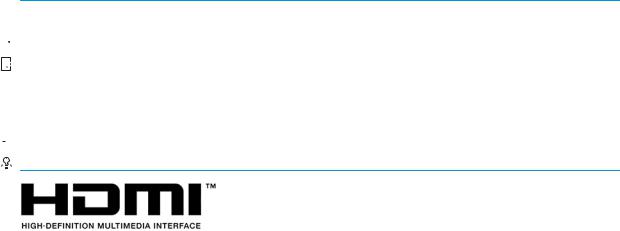
About This Guide
This guide provides information on monitor features, setting up the monitor, and technical specifications.
 WARNING! Indicates a hazardous situation that, if not avoided, could result in death or serious injury.
WARNING! Indicates a hazardous situation that, if not avoided, could result in death or serious injury.
 CAUTION: Indicates a hazardous situation that, if not avoided, could result in minor or moderate injury.
CAUTION: Indicates a hazardous situation that, if not avoided, could result in minor or moderate injury.


 IMPORTANT: Indicates information considered important but not hazard-related (for example, messages related to property damage). A notice alerts the user that failure to follow a procedure exactly as described could result in loss of data or in damage to hardware or software. Also contains essential information to explain a concept or to complete a task.
IMPORTANT: Indicates information considered important but not hazard-related (for example, messages related to property damage). A notice alerts the user that failure to follow a procedure exactly as described could result in loss of data or in damage to hardware or software. Also contains essential information to explain a concept or to complete a task.
 NOTE: Contains additional information to emphasize or supplement important points of the main text.
NOTE: Contains additional information to emphasize or supplement important points of the main text. 

 TIP: Provides helpful hints for completing a task.
TIP: Provides helpful hints for completing a task.
This product incorporates HDMI technology.
iii
iv About This Guide

Table of contents
1 Getting started ............................................................................................................................................. |
1 |
Important safety information ............................................................................................................................... |
1 |
Product features and components ........................................................................................................................ |
2 |
Features ............................................................................................................................................... |
2 |
Rear components ................................................................................................................................ |
3 |
54.61 cm/21.5-inch model, 58.42 cm/23-inch model, and 60.47 cm/23.8-inch |
|
model ................................................................................................................................ |
3 |
63.33 cm/25-inch model and 68.6 cm/27-inch model .................................................... |
4 |
Front components ............................................................................................................................... |
5 |
Setting up the monitor .......................................................................................................................................... |
6 |
Installing the monitor stand ................................................................................................................ |
6 |
Connecting the cables ......................................................................................................................... |
7 |
Adjusting the monitor ......................................................................................................................... |
8 |
Turning on the monitor ....................................................................................................................... |
9 |
HP watermark and image retention policy ......................................................................................... |
9 |
Installing a security cable ................................................................................................................. |
10 |
2 Using the monitor ........................................................................................................................................ |
11 |
Software and utilities .......................................................................................................................................... |
11 |
The Information file ........................................................................................................................... |
11 |
The Image Color Matching file ........................................................................................................... |
11 |
Using the on-screen display (OSD) menu ............................................................................................................ |
12 |
Using Auto-Sleep Mode ....................................................................................................................................... |
12 |
Selecting the Low Blue Light mode ..................................................................................................................... |
13 |
3 Support and troubleshooting ........................................................................................................................ |
14 |
Solving common problems .................................................................................................................................. |
14 |
Button lockouts ................................................................................................................................................... |
14 |
Using the auto-adjustment function (analog input) ........................................................................................... |
15 |
Optimizing image performance (analog input) ................................................................................................... |
16 |
Contacting support .............................................................................................................................................. |
17 |
Preparing to call technical support ..................................................................................................................... |
17 |
Locating the serial number and product number ............................................................................................... |
17 |
4 Maintaining the monitor .............................................................................................................................. |
18 |
Maintenance guidelines ....................................................................................................................................... |
18 |
v
Cleaning the monitor ........................................................................................................................................... |
18 |
Shipping the monitor ........................................................................................................................................... |
18 |
Appendix A Technical sp fi t ons ................................................................................................................. |
19 |
54.61 cm/21.5-inch model .................................................................................................................................. |
19 |
58.42 cm/23-inch model ..................................................................................................................................... |
20 |
60.47 cm/23.8-inch model .................................................................................................................................. |
21 |
63.33 cm/25-inch model ..................................................................................................................................... |
22 |
68.6 cm/27-inch model ....................................................................................................................................... |
23 |
Power adapters .................................................................................................................................................... |
24 |
Preset display resolutions ................................................................................................................................... |
24 |
Entering user modes ......................................................................................................................... |
24 |
Energy saver feature ........................................................................................................................................... |
25 |
Appendix B Accessibility ................................................................................................................................. |
26 |
Supported assistive technologies ....................................................................................................................... |
26 |
Contacting support .............................................................................................................................................. |
26 |
vi
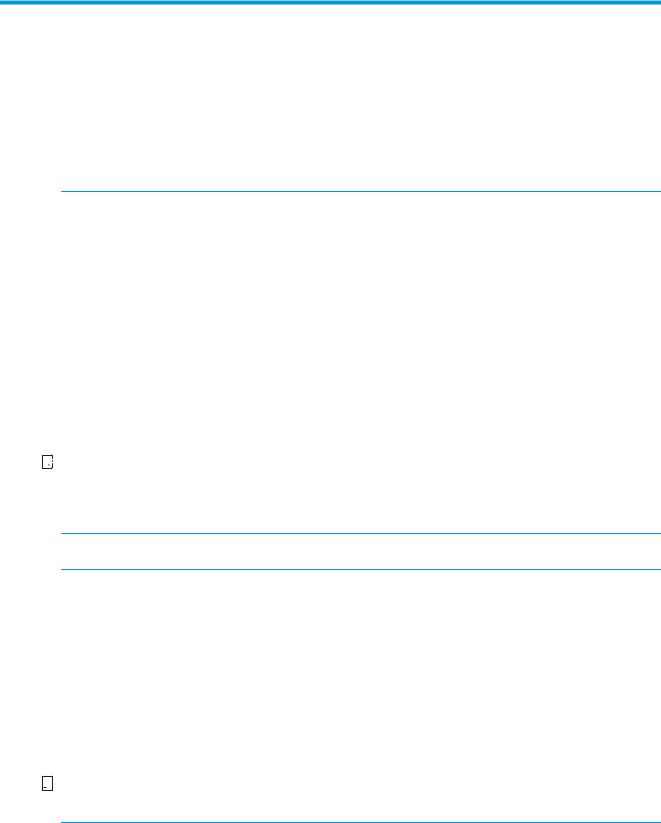
1Getting started
Important safety information
An AC power adapter and cord is included with the monitor. If another cord is used, use only a power source and connection appropriate for this monitor. For information on the correct power cord set to use with the monitor, refer to the Product Notices provided in your documentation kit.
 WARNING! To reduce the risk of electric shock or damage to the equipment:
WARNING! To reduce the risk of electric shock or damage to the equipment:
•Plug the power cord into an AC outlet that is easily accessible at all times.
•Disconnect power from the computer by unplugging the power cord from the AC outlet.
•If provided with a 3-pin attachment plug on the power cord, plug the cord into a grounded (earthed) 3-pin outlet. Do not disable the power cord grounding pin, for example, by attaching a 2-pin adapter. The grounding pin is an important safety feature.
For your safety, do not place anything on power cords or cables. Arrange them so that no one may accidentally step on or trip over them. Do not pull on a cord or cable. When unplugging from the AC outlet, grasp the cord by the plug.
To reduce the risk of serious injury, read the Safety & Comfort Guide. It describes proper workstation setup, and proper posture, health, and work habits for computer users. The Safety & Comfort Guide also provides important electrical and mechanical safety information. The Safety & Comfort Guide is available on the Web at http://www.hp.com/ergo.


 IMPORTANT: For the protection of the monitor, as well as the computer, connect all power cords for the computer and its peripheral devices (such as a monitor, printer, scanner) to some form of surge protection device such as a power strip or uninterruptible power supply (UPS). Not all power strips provide surge protection; the power strips must be specifically labeled as having this capability. Use a power strip whose manufacturer offers a damage replacement policy so you can replace the equipment if surge protection fails.
IMPORTANT: For the protection of the monitor, as well as the computer, connect all power cords for the computer and its peripheral devices (such as a monitor, printer, scanner) to some form of surge protection device such as a power strip or uninterruptible power supply (UPS). Not all power strips provide surge protection; the power strips must be specifically labeled as having this capability. Use a power strip whose manufacturer offers a damage replacement policy so you can replace the equipment if surge protection fails.
Use the appropriate and correctly sized furniture designed to properly support your HP LCD monitor.
 WARNING! LCD monitors that are inappropriately situated on dressers, bookcases, shelves, desks, speakers, chests, or carts may fall over and cause personal injury.
WARNING! LCD monitors that are inappropriately situated on dressers, bookcases, shelves, desks, speakers, chests, or carts may fall over and cause personal injury.
Care should be taken to route all cords and cables connected to the LCD monitor so that they cannot be pulled, grabbed, or tripped over.
Be sure that the total ampere rating of the products connected to the AC outlet does not exceed the current rating of the outlet, and that the total ampere rating of the products connected to the cord does not exceed the rating of the cord. Look on the power label to determine the ampere rating (AMPS or A) for each device.
Install the monitor near an AC outlet that you can easily reach. Disconnect the monitor by grasping the plug firmly and pulling it from the AC outlet. Never disconnect the monitor by pulling the cord.
Do not drop the monitor or place it on an unstable surface.


 NOTE: This product is suitable for entertainment purposes. Consider placing the monitor in a controlled luminous environment to avoid interference from surrounding light and bright surfaces that may cause disturbing re ections from the screen.
NOTE: This product is suitable for entertainment purposes. Consider placing the monitor in a controlled luminous environment to avoid interference from surrounding light and bright surfaces that may cause disturbing re ections from the screen.
Important safety information |
1 |

Product features and components
Features
This product is an AMD® ree ync-qualified monitor, which allows you to enjoy PC gaming with smooth, responsive, tear-free performance whenever a picture changes on the screen. The external source connected to your monitor must have the FreeSync driver installed.
AMD FreeSync technology is designed to eliminate stuttering and tearing in games and videos by locking a monitor’s refresh rate to the frame rate of the graphics card. Check with the manufacturer of your component or system for specific capabilities.
 IMPORTANT: AMD Radeon Graphics and/or AMD A-Series APU-compliant monitors with DisplayPort/HDMI Adaptive-Sync required. AMD 15.11 Crimson driver (or newer) required to support FreeSync over HDMI.
IMPORTANT: AMD Radeon Graphics and/or AMD A-Series APU-compliant monitors with DisplayPort/HDMI Adaptive-Sync required. AMD 15.11 Crimson driver (or newer) required to support FreeSync over HDMI.
 NOTE: Adaptive refresh rates vary by monitor. More information is available at www.amd.com/freesync.
NOTE: Adaptive refresh rates vary by monitor. More information is available at www.amd.com/freesync.
To enable FreeSync on the monitor, press the Menu button on the monitor to open the on-screen display menu. Select Color Control, select Viewing Modes, and then select Gaming-FreeSync.
This guide describes features of the following monitors:
●54.61 cm (21.5-inch) diagonal viewable screen area with 1920 × 1080 resolution, plus full-screen support for lower resolutions
●58.42 cm (23-inch) diagonal viewable screen area with 1920 × 1080 resolution, plus full-screen support for lower resolutions
●60.47 cm (23.8-inch) diagonal viewable screen area with 1920 × 1080 resolution, plus full-screen support for lower resolutions
●63.33 cm (25-inch) diagonal viewable screen area with 1920 × 1080 resolution, plus full-screen support for lower resolutions
●68.6 cm (27-inch) diagonal viewable screen area with 1920 × 1080 resolution, plus full-screen support for lower resolutions
The monitor features include the following:
●IPS panel with LED backlight
●Anti-glare panel on 54.61 cm (21.5-inch), 58.42 cm (23-inch), 60.47 cm (23.8-inch), and 68.6 cm (27inch) models
●Low-haze panel on 63.33 cm (25-inch) model
●Wide viewing angle to allow viewing from a sitting or standing position, or when moving from side to side
●Tilt capability
● |
HDMI ( ighefinition Multimedia Interface) and VGA video inputs |
● |
AMD ree ync-qualified, providing PC gaming enjoyment with smooth, responsive, tear-free |
|
performance whenever a picture changes on the screen |
●Plug and Play capability, if supported by your operating system
●Security cable slot provision on rear of monitor for optional security cable
●On-screen display (OSD) adjustments in several languages for easy setup and screen optimization
2Chapter 1 Getting started

●HDCP (High-Bandwidth Digital Content Protection) used on all digital inputs
●Energy saver feature to meet requirements for reduced power consumption
 NOTE: For safety and regulatory information, refer to the Product Notices provided in your documentation kit. To access the latest user guides or manuals for your product, go to http://www.hp.com/support and follow the instructions to find your product. Then select User Guides.
NOTE: For safety and regulatory information, refer to the Product Notices provided in your documentation kit. To access the latest user guides or manuals for your product, go to http://www.hp.com/support and follow the instructions to find your product. Then select User Guides.
Rear components
Rear components vary by model.
54.61 cm/21.5-inch model, 58.42 cm/23-inch model, and 60.47 cm/23.8-inch model
Component |
Function |
|
|
|
|
(1) |
HDMI port |
Connects an HDMI cable to the source device. |
|
|
|
(2) |
VGA port |
Connects a VGA cable to the source device. |
|
|
|
(3) |
Power connector |
Connects an AC adapter to the monitor. |
|
|
|
(4) |
Security cable slot |
Connects a security cable to the monitor. |
|
|
|
Product features and components |
3 |

63.33 cm/25-inch model and 68.6 cm/27-inch model
Component |
Function |
|
|
|
|
(1) |
HDMI 1 port |
Connects an HDMI cable to the source device. |
|
|
|
(2) |
HDMI 2 port |
Connects an HDMI cable to the source device. |
|
|
|
(3) |
VGA port |
Connects a VGA cable to the source device. |
|
|
|
(4) |
Power connector |
Connects an AC adapter to the monitor. |
|
|
|
(5) |
Security cable slot |
Connects a security cable to the monitor. |
|
|
|
4Chapter 1 Getting started
