HP 32SII User Manual

HP 32SII
RPN Scientific Calculator
Owner’s Manual
HP Part No. 00032–90068
Printed in Singapore
Edition 5
File name 32sii-Manual-E-0424 |
|
Printed Date : 2003/4/24 |
Size : 17.7 x 25.2 cm |
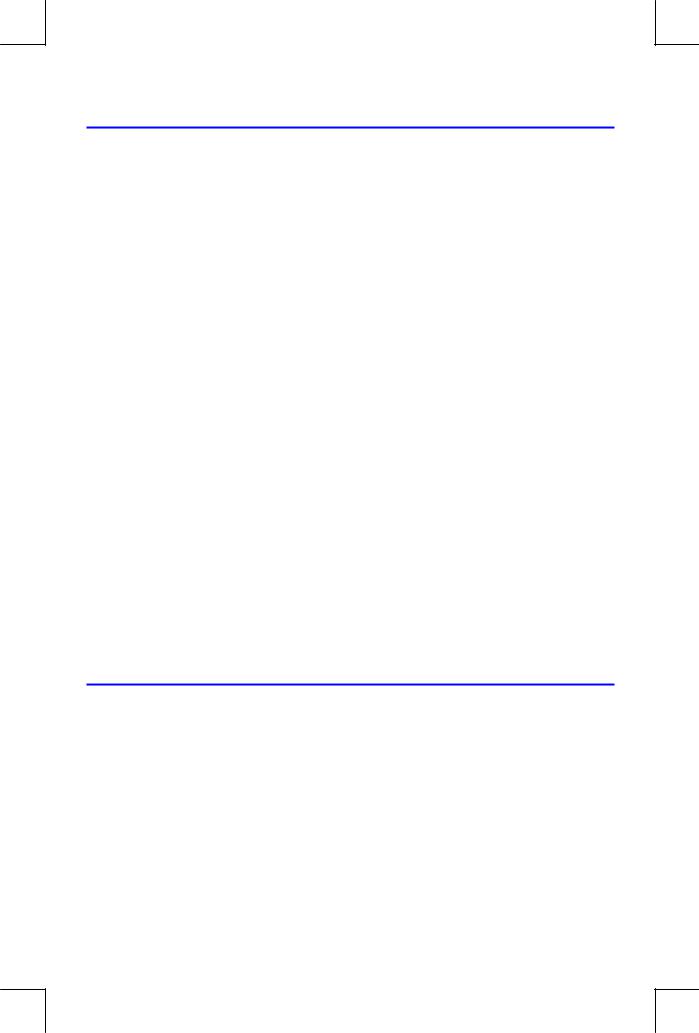
Notice
This manual and any examples contained herein are provided “as is” and are subject to change without notice. Hewlett-Packard Company makes no warranty of any kind with regard to this manual, including, but not limited to, the implied warranties of merchantability and fitness for a particular purpose.
Hewlett–Packard Co. shall not be liable for any errors or for incidental or consequential damages in connection with the furnishing, performance, or use of this manual or the examples contained herein.
© Hewlett–Packard Co. 1990, 1991, 1992, 1993. All rights reserved. Reproduction, adaptation, or translation of this manual is prohibited without prior written permission of Hewlett–Packard Company, except as allowed under the copyright laws.
The programs that control your calculator are copyrighted and all rights are reserved. Reproduction, adaptation, or translation of those programs without prior written permission of Hewlett–Packard Co. is also prohibited.
Hewlett–Packard Company
Corvallis Division
1000 N.E. Circle Blvd.
Corvallis, OR 97330, U.S.A.
Printing History
Edition 1 |
November 1990 |
Edition 2 |
March 1991 |
Edition 3 |
June 1992 |
Edition 4 |
April 1993 |
Edition 5 |
November 1994 |
File name 32sii-Manual-E-0424 |
|
Printed Date : 2003/4/24 |
Size : 17.7 x 25.2 cm |
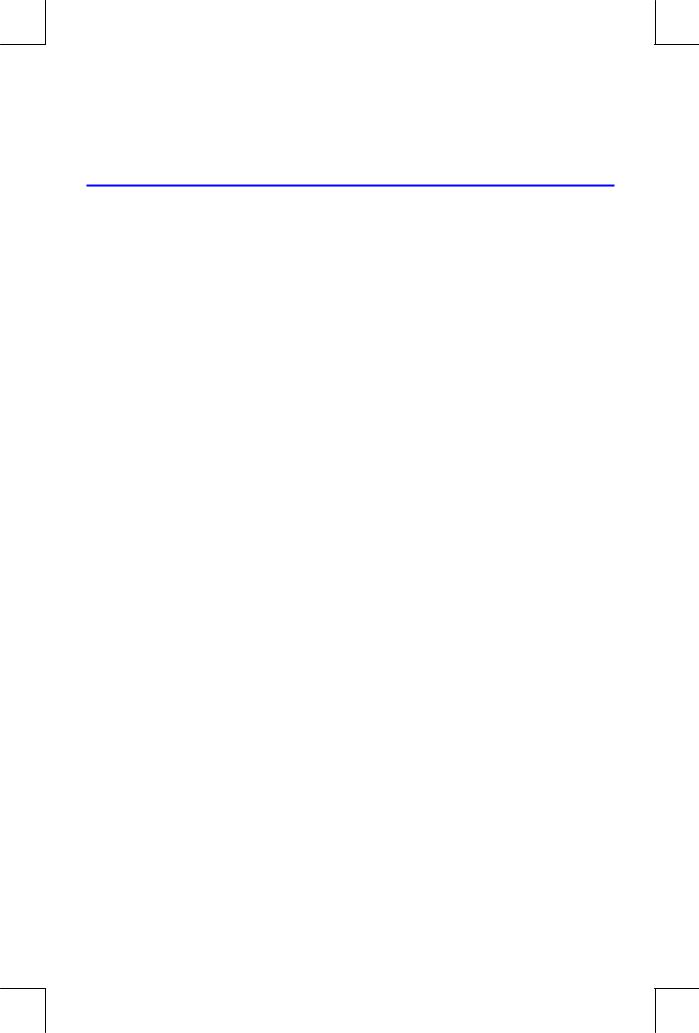
Contents
Part 1. Basic Operation
1.Getting Started
Important Preliminaries ................................................... |
1–1 |
|
Turning the Calculator On and Off.............................. |
1–1 |
|
Adjusting Display Contrast ......................................... |
1–1 |
|
Highlights of the Keyboard an Display .............................. |
1–1 |
|
Shifted Keys............................................................. |
|
1–1 |
Alpha Keys .............................................................. |
|
1–2 |
Backspacing and Clearing......................................... |
1–2 |
|
Using Menus ........................................................... |
|
1–4 |
Exiting Menus .......................................................... |
|
1–7 |
Annunciator............................................................. |
|
1–7 |
Keying in Numbers ........................................................ |
1–9 |
|
Making Numbers Negative...................................... |
1–10 |
|
Exponent of Ten...................................................... |
1–10 |
|
Understanding Digit Entry........................................ |
1–11 |
|
Range Number and OVERFLOW ............................ |
1–12 |
|
Doing Arithmetic.......................................................... |
|
1–12 |
One–Number Functions........................................... |
1–12 |
|
Two–Number Functions............................................ |
1–13 |
|
Controlling the Display Format ....................................... |
1–14 |
|
Periods and Commas in Numbers ............................. |
1–14 |
|
|
Contents |
1 |
File name 32sii-Manual-E-0424 |
|
|
Printed Date : 2003/4/24 |
Size : 17.7 x 25.2 cm |
|

Number of Decimal Places....................................... |
1–15 |
SHOWing Full 12–Digit Precision ......................... |
1–16 |
Fractions..................................................................... |
1–17 |
Entering Fractions ................................................... |
1–17 |
Displaying Fractions................................................ |
1–19 |
Messages ................................................................... |
1–19 |
Calculator Memory ...................................................... |
1–20 |
Checking Available Memory .................................... |
1–20 |
Clearing All of Memory........................................... |
1–20 |
2. The Automatic Memory Stack
What the Stack Is .......................................................... |
2–1 |
The X–Register Is in the Display................................... |
2–2 |
Clearing the X–Register ............................................. |
2–2 |
Reviewing the stack................................................... |
2–3 |
Exchanging the X– and Y–Registers in the Stack............ |
2–4 |
Arithmetic–How the Stack Does It ..................................... |
2–4 |
How ENTER Works................................................... |
2–5 |
How CLEAR x Works................................................. |
2–7 |
The LAST X Register ........................................................ |
2–8 |
Correcting Mistakes with LAST X ................................. |
2–9 |
Reusing Numbers with LAST X .................................. |
2–10 |
Chain Calculations....................................................... |
2–12 |
Work from the Parentheses Out................................. |
2–12 |
Exercises ............................................................... |
2–14 |
Order of Calculation ............................................... |
2–15 |
More Exercises ....................................................... |
2–16 |
2 Contents
File name 32sii-Manual-E-0424 |
|
Printed Date : 2003/4/24 |
Size : 17.7 x 25.2 cm |

3. Storing Data into Variables
Storing and Recalling Numbers........................................ |
3–1 |
Viewing a Variable without Recalling It ............................. |
3–2 |
Reviewing Variables in the VAR Catalog............................ |
3–3 |
Clearing Variables ......................................................... |
3–3 |
Arithmetic with Stored Variables ....................................... |
3–4 |
Storage Arithmetic .................................................... |
3–4 |
Recall Arithmetic....................................................... |
3–5 |
Exchanging x with Any Variable ...................................... |
3–6 |
The Variable "i"............................................................. |
3–7 |
4. Real–Number Functions
Exponential and Logarithmic Functions |
.............................. 4–1 |
Power Functions ............................................................. |
4–2 |
Trigonometry ................................................................. |
4–3 |
Entering π................................................................ |
4–3 |
Setting the Angular Mode.......................................... |
4–3 |
Trigonometric Functions.............................................. |
4–4 |
Hyperbolic Functions ...................................................... |
4–5 |
Percentage Functions ...................................................... |
4–5 |
Conversion Functions...................................................... |
4–7 |
Coordinate Conversions ............................................ |
4–7 |
Time Conversions...................................................... |
4–9 |
Angle Conversions.................................................. |
4–10 |
Unit conversions ..................................................... |
4–11 |
Probability Functions .................................................... |
4–11 |
Contents 3
File name 32sii-Manual-E-0424 |
|
Printed Date : 2003/4/24 |
Size : 17.7 x 25.2 cm |

Factorial................................................................ |
4–11 |
Gamma ................................................................ |
4–11 |
Probability Menu.................................................... |
4–12 |
Parts of Numbers ......................................................... |
4–14 |
Names of Function....................................................... |
4–14 |
5. Fractions
Entering Fractions........................................................... |
5–1 |
Fractions in the Display................................................... |
5–2 |
Display Rules ........................................................... |
5–2 |
Accuracy Indicators .................................................. |
5–3 |
Longer Fractions ....................................................... |
5–4 |
Changing the Fraction Display......................................... |
5–5 |
Setting the Maximum Denominator.............................. |
5–5 |
Choosing Fraction Format .......................................... |
5–6 |
Examples of Fraction Displays..................................... |
5–7 |
Rounding Fractions......................................................... |
5–8 |
Fractions in Equations ..................................................... |
5–9 |
Fractions in Programs ................................................... |
5–10 |
6.Entering and Evaluating Equations
How You Can Use Equations ........................................... |
6–1 |
Summary of Equation Operations..................................... |
6–3 |
Entering Equations into the Equation List ............................ |
6–4 |
Variables in Equations ............................................... |
6–5 |
Number in Equations ................................................ |
6–5 |
Functions in Equations ............................................... |
6–6 |
4 Contents
File name 32sii-Manual-E-0424 |
|
Printed Date : 2003/4/24 |
Size : 17.7 x 25.2 cm |
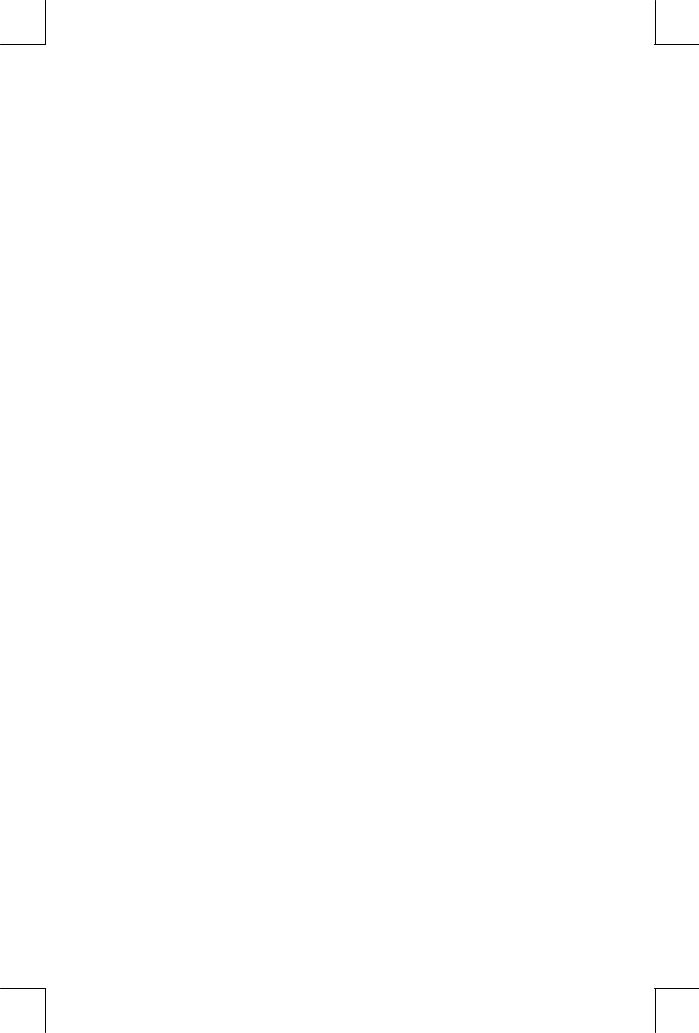
Parentheses in Equations............................................ |
6–7 |
Displaying and Selecting Equations .................................. |
6–7 |
Editing and Clearing Equations........................................ |
6–9 |
Types of Equations ....................................................... |
6–10 |
Evaluating Equations .................................................... |
6–11 |
Using ENTER for Evaluation ..................................... |
6–12 |
Using XEQ for Evaluation......................................... |
6–14 |
Responding to Equation Prompts ............................... |
6–14 |
The Syntax of Equations ................................................ |
6–15 |
Operator Precedence.............................................. |
6–15 |
Equation Function ................................................... |
6–17 |
Syntax Errors.......................................................... |
6–20 |
Verifying Equations ...................................................... |
6–20 |
7. Solving Equations
Solving an Equation ....................................................... |
7–1 |
Understanding and Controlling SOLVE .............................. |
7–5 |
Verifying the Result.................................................... |
7–6 |
Interrupting a SOLVE Calculation ................................ |
7–7 |
Choosing Initial Guesses for SOLVE............................. |
7–7 |
For More Information.................................................... |
7–11 |
8.Integrating Equations
Integrating Equations ( ∫ FN)............................................ |
8–2 |
|
Accuracy of Integration................................................... |
8–6 |
|
Specifying Accuracy ................................................. |
8–6 |
|
Interpreting Accuracy ................................................ |
8–7 |
|
|
Contents |
5 |
File name 32sii-Manual-E-0424 |
|
|
Printed Date : 2003/4/24 |
Size : 17.7 x 25.2 cm |
|

|
For More Information...................................................... |
8–9 |
|
9. |
Operations with Comb Numbers |
|
|
|
The Complex Stack ........................................................ |
9–1 |
|
|
Complex Operations ...................................................... |
9–3 |
|
|
Using Complex Number in Polar Notation......................... |
9–6 |
|
10. Base Conversions and Arithmetic |
|
||
|
Arithmetic in Bases 2, 8, and 16.................................... |
10–2 |
|
|
The Representation of Numbers...................................... |
10–4 |
|
|
Negative Numbers ................................................. |
10–4 |
|
|
Range of Numbers ................................................. |
10–5 |
|
|
Windows for Long Binary Numbers........................... |
10–6 |
|
|
SHOWing Partially Hidden Numbers ........................ |
10–6 |
|
11. Statistical Operations |
|
||
|
Entering Statistical Data ................................................ |
11–1 |
|
|
Entering One–Variable Data .................................... |
11–2 |
|
|
Entering Two–Variable Data ..................................... |
11–2 |
|
|
Correcting Errors in Data Entry ................................. |
11–3 |
|
|
Statistical Calculations .................................................. |
11–4 |
|
|
Mean ................................................................... |
|
11–4 |
|
Sample Standard Deviation...................................... |
11–6 |
|
|
Population Standard Deviation.................................. |
11–7 |
|
|
Linear regression .................................................... |
11–7 |
|
|
Limitations on Precision of Data.................................... |
11–10 |
|
|
Summation Values and the Statistics Registers ................ |
11–11 |
|
6 |
Contents |
|
|
File name 32sii-Manual-E-0424 |
|
|
|
Printed Date : 2003/4/24 |
Size : 17.7 x 25.2 cm |
|
|

Summation Statistics.............................................. |
11–11 |
The Statistics Registers in Calculator Memory ............ |
11–12 |
Access to the Statistics Registers.............................. |
11–13 |
Part 2. Programming
12. Simple Programming
Designing a Program ................................................... |
|
12–2 |
|
Program Boundaries (LBL and RTN) ........................... |
|
12–3 |
|
Using RPN and Equations in Programs....................... |
|
12–4 |
|
Data Input and Output ............................................ |
|
12–4 |
|
Entering a Program ...................................................... |
|
12–5 |
|
Keys That Clear ...................................................... |
|
12–6 |
|
Function Names in Programs .................................... |
|
12–7 |
|
Running a Program ...................................................... |
|
12–8 |
|
Executing a Program (XEQ) ...................................... |
|
12–9 |
|
Testing a Program................................................... |
|
12–9 |
|
Entering and Displaying Data ...................................... |
12–11 |
||
Using INPUT for Entering Data ............................... |
12–11 |
||
Using VIEW for Displaying Data............................. |
12–14 |
||
Using Equations to Display Messages ...................... |
12–14 |
||
Displaying Information without Stopping .................. |
12–17 |
||
Stopping or Interrupting a Program............................... |
12–18 |
||
Programming a Stop or Pause (STOP, PSE)................ |
12–18 |
||
Interrupting a Running Program .............................. |
12–18 |
||
Error Stops........................................................... |
|
12–18 |
|
Editing Program......................................................... |
|
12–19 |
|
|
|
Contents |
7 |
File name 32sii-Manual-E-0424 |
|
|
|
Printed Date : 2003/4/24 |
Size : 17.7 x 25.2 cm |
|
|

Program Memory....................................................... |
12–20 |
Viewing Program Memory ..................................... |
12–20 |
Memory Usage .................................................... |
12–20 |
The Catalog of Programs (MEM)............................. |
12–21 |
Clearing One or More Programs ............................ |
12–22 |
The Checksum...................................................... |
12–22 |
Nonprogrammable Functions....................................... |
12–23 |
Programming with BASE ............................................. |
12–23 |
Selecting a Base Mode in a Program ...................... |
12–24 |
Numbers Entered in Program Lines .......................... |
12–24 |
Polynomial Expressions and Horner's Method ................ |
12–25 |
13. Programming Techniques
Routines in Programs .................................................... |
13–1 |
Calling Subroutines (XEQ, RTN)................................ |
13–2 |
Nested Subroutines................................................. |
13–3 |
Branching (GTO).......................................................... |
13–5 |
A Programmed GTO Instruction................................. |
13–5 |
Using GTO from the Keyboard.................................. |
13–6 |
Conditional Instructions................................................. |
13–7 |
Tests of Comparison (x?y, x?0) ................................. |
13–8 |
Flags .................................................................... |
13–9 |
Loops ....................................................................... |
13–16 |
Conditional Loops (GTO) ....................................... |
13–16 |
Loops With Counters (DSE, ISG).............................. |
13–17 |
Indirectly Addressing Variables and Labels .................... |
13–20 |
The Variable "i" ................................................... |
13–20 |
8 Contents
File name 32sii-Manual-E-0424 |
|
Printed Date : 2003/4/24 |
Size : 17.7 x 25.2 cm |

The Indirect Address, (i) ......................................... |
13–21 |
Program Control with (i)......................................... |
13–22 |
Equations with (i).................................................. |
13–24 |
14. Solving and Integrating Programs
|
Solving a Program ....................................................... |
14–1 |
|
Using SOLVE in Program............................................... |
14–5 |
|
Integrating a Program................................................... |
14–7 |
|
Using Integration in a Program ...................................... |
14–9 |
|
Restrictions o Solving and Integrating ............................ |
14–10 |
15. |
Mathematics Programs |
|
|
Vector Operations........................................................ |
15–1 |
|
Solutions of Simultaneous Equations.............................. |
15–12 |
|
Polynomial Root Finder................................................ |
15–20 |
|
Coordinate Transformations ......................................... |
15–31 |
16. |
Statistics Programs |
|
|
Curve Fitting ............................................................... |
16–1 |
|
Normal and Inverse–Normal Distributions...................... |
16–11 |
|
Grouped Standard Deviation ....................................... |
16–18 |
17. Miscellaneous Programs and Equations |
|
|
|
Time Value of Money.................................................... |
17–1 |
|
Prime Number Generator.............................................. |
17–6 |
Contents 9
File name 32sii-Manual-E-0424 |
|
Printed Date : 2003/4/24 |
Size : 17.7 x 25.2 cm |

Part 3. Appendixes and Regerence |
|
A. Support, Batteries, and Service |
|
Calculator Support......................................................... |
A–1 |
Answers to Common Questions .................................. |
A–1 |
Environmental Limits ....................................................... |
A–2 |
Changing the Batteries ................................................... |
A–3 |
Testing Calculator Operation ........................................... |
A–4 |
The Self–Test ................................................................. |
A–5 |
Limited One–Year Warranty ........................................... |
A–6 |
What Is Covered ...................................................... |
A–6 |
What Is Not Covered................................................ |
A–6 |
Consumer Transaction in the United Kingdom ............... |
A–7 |
If the Calculator Requires Service ..................................... |
A–7 |
Service Charge ........................................................ |
A–8 |
Shipping Instructions ................................................. |
A–8 |
Warranty on Service ................................................. |
A–8 |
Service Agreements .................................................. |
A–9 |
Regulatory Information.................................................... |
A–9 |
B. User Memory and the Stack
|
Managing Calculator Memory......................................... |
B–1 |
|
|
Resetting the Calculator .................................................. |
B–3 |
|
|
Clearing Memory |
.......................................................... |
B–3 |
|
The Status of Stack ....................................................Lift |
B–4 |
|
|
Disabling Operations ................................................ |
B–5 |
|
10 |
Contents |
|
|
File name 32sii-Manual-E-0424 |
|
|
|
Printed Date : 2003/4/24 |
Size : 17.7 x 25.2 cm |
|
|

|
Neutral Operations................................................... |
B–5 |
|
The Status of the LAST X Register ...................................... |
B–6 |
C. |
More about Solving |
|
|
How SOLVE Finds a Root ................................................ |
C–1 |
|
Interpreting Results ......................................................... |
C–3 |
|
When SOLVE Cannot Find Root ....................................... |
C–8 |
|
Round–Off Error .......................................................... |
C–14 |
|
Underflow................................................................... |
C–15 |
D. |
More about Integration |
|
|
How the Integral Is Evaluated .......................................... |
D–1 |
|
Conditions That Could Cause Incorrect Results.................... |
D–2 |
|
Conditions That Prolong Calculation Time.......................... |
D–8 |
E.Messages
F.Operation Index Index
Contents 11
File name 32sii-Manual-E-0424 |
|
Printed Date : 2003/4/24 |
Size : 17.7 x 25.2 cm |
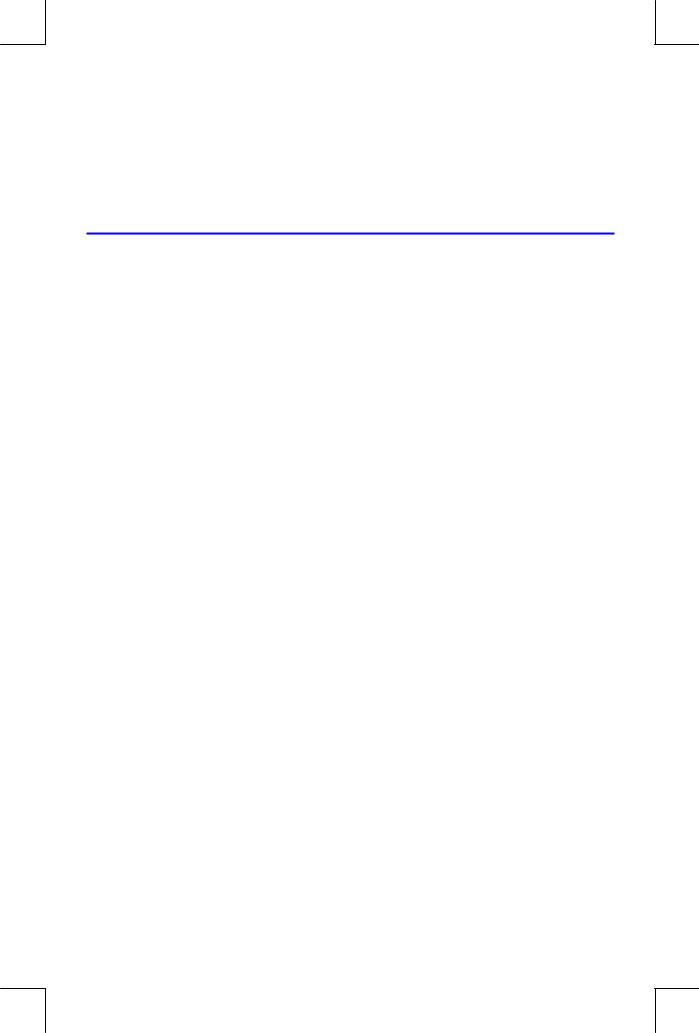
Part 1
Basic Operation
File name 32sii-Manual-E-0424 |
|
Printed Date : 2003/4/24 |
Size : 17.7 x 25.2 cm |
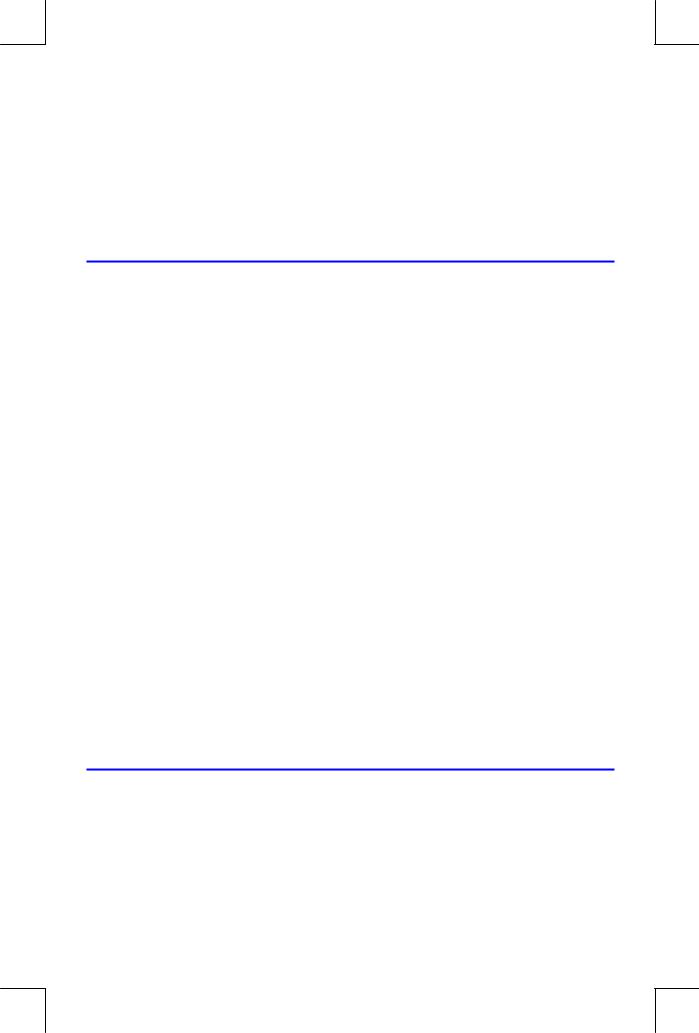
1
Getting Started
Important Preliminaries
Turning the Calculator On and Off
To turn the calculator on, press . ON is printed below the key.
To turn the calculator off, press { . That is, press and release the { shift key, then press (which has OFF printed in blue above it). Since the calculator has Continuous Memory, turning it off does not affect any information you've stored, (You can also press z to turn the calculator off.)
To conserve energy, the calculator turns itself off after 10 minutes of no use. If you see the low–power indicator ( ¤) in the display, replace the batteries as soon as possible. See appendix A for instructions.
Adjusting Display Contrast
Display contrast depends on lighting, viewing angle, and the contrast setting. To increase or decrease the contrast, hold down the key and press or
.
Highlights of the Keyboard an Display
Shifted Keys
Each key has three functions: one printed on its face, a left–shifted function (orange), and a right–shifted function (blue). The shifted function
|
Getting Started |
1–1 |
File name 32sii-Manual-E-0424 |
|
|
Printed Date : 2003/4/24 |
Size : 17.7 x 25.2 cm |
|

names are printed in orange and blue above each key. Press the appropriate shift key (zor {) before pressing the key for the desired function. For example, to turn the calculator off, press and release the {shift key, then press .
Pressing z or { turns on the corresponding or ¡ annunciator symbol at the top of the display. The annunciator remains on until you press the next key. To cancel a shift key (and turn off its annunciator), press the same shift key again.
Alpha Keys |
|
|
|
|
|
|
|
|
|
|
|
|
|
|
|
|
|
|
|
|
|
|
|
|
|
|
|
||
Shifted |
|
|
|
|
|
|
|
|
|
|
|
|
|
|
|
|
|
|
|
|
|
|
|
|
|
|
|
|
Menu name |
|
|
|
|
|
|
|
|
|
|
|
|
|
|
|
|
|
|
|
|
|
|
|
|
||||||
function |
|
|
|
|
|
|
|
|
|
|
|
|
|
|
|
|
|
|
|
|
|
|
|
|
Letter for |
||||
|
|
|
|
|
|
|
|
|
|
|
|
|
|
|
|
|
|
|
|
|
|
|
|
||||||
|
|
|
|
|
|
|
|
|
|
|
|
|
|
|
|
|
|
|
|
|
|
|
|
|
|
|
|||
|
|
|
|
|
|
|
|
|
|
|
|
|
|
|
|
|
|
|
|
|
|
|
|
|
|
|
|
|
|
|
|
|
|
|
|
|
|
|
|
|
|
|
|
|
|
|
|
|
|
|
|
|
|
|
|
|
alphabetic key |
||
|
|
|
|
|
|
|
|
|
|
|
|
|
|
|
|
||||||||||||||
|
|
|
|
|
|
|
|
|
|
|
|
|
|
|
|
||||||||||||||
Most keys have a letter written next to them, as shown above. Whenever you need to type a letter (for example, a variable or a program label), the A..Zannunciator appears in the display, indicating that the alpha keys are "active".
Variables are covered in chapter 3; labels are covered in chapter 6.
Backspacing and Clearing
One of the first things you need to know is how to clear; how to correct numbers, clear the display, or start over.
1–2 Getting Started
File name 32sii-Manual-E-0424 |
|
Printed Date : 2003/4/24 |
Size : 17.7 x 25.2 cm |

|
Keys for Clearing |
|
|
Key |
Description |
|
|
a |
Backspace. |
|
Keyboard–entry mode: |
|
Erases the character immediately to the left of "_" |
|
(the digit–entry cursor) or backs out of the current |
|
menu. (Menus are described in "Using Menus" on |
|
page 1–4.) If the number is completed (no cursor), |
|
aclears the entire number. |
|
Equation–entry mode: |
|
Erases the character immediately to the left of "¾" |
|
(the equation–entry cursor). If a number entry in |
|
your equation is complete, aerases the entire |
|
number. If the number is not complete, aerases |
|
the character immediately to the left of "_" (the |
|
number–entry cursor. "_" changes back to "¾" |
|
when number entry is complete. |
|
aalso clears error messages, and deletes the |
|
current program line during program entry. |
|
Clear or Cancel. |
|
Clears the displayed number to zero or cancels the |
|
current situation (such as a menu, a message, a |
|
prompt, a catalog, or Equation–entry or |
|
Program–entry mode). |
|
|
Getting Started 1–3
File name 32sii-Manual-E-0424 |
|
Printed Date : 2003/4/24 |
Size : 17.7 x 25.2 cm |

|
Keys for Clearing (continued) |
|
|
Key |
Description |
|
|
z b |
The CLEAR menu ({º} {# } { } {Σ} |
|
Contains options for clearing x (the number in |
|
the X–register), all Data, all variables, all of |
|
memory, or all statistical data. |
|
If you select { }, a new menu ( @ |
|
{&} { }) is displayed so you can verify your |
|
decision before erasing everything in memory. |
|
During program entry, { } is replaced by |
|
{ }. If you select { }, a new menu ( |
|
@ {&} { } ) is displayed, so you can verify |
|
your decision before erasing all your programs. |
|
During equation entry (either keyboard |
|
equations or equations in program lines), the |
|
@ {&} { } menu is displayed, so you |
|
can verify your decision before erasing the |
|
equation. |
|
If you are viewing a completed equation, the |
|
equation is deleted with no verification. |
|
|
Using Menus
There is a lot more power to the HP 32SII than what you see on the keyboard. This is because 12 of the keys (with a shifted function name printed on a dark–colored background above them) are menu keys. There are 14 menus in all, which provide many more functions, or more options for more functions. Pressing a menu key (shifted) produces a menu in the display–a series of choices.
1 – 5 PICTURE
1–4 Getting Started
File name 32sii-Manual-E-0424 |
|
Printed Date : 2003/4/24 |
Size : 17.7 x 25.2 cm |

1.Menu choices.
2.Keys matched to menu choices.
3.Menu keys.
HP 32II Menus
Menu |
|
|
|
|
|
|
Menu |
Chapter |
Name |
|
|
|
|
|
|
Description |
|
|
|
|
|
|
|
|
|
|
|
|
|
|
|
|
|
Numeric Functions |
|
PARTS |
|
4 |
||||||
|
Number–altering functions: integer part, |
|
||||||
|
fractional part, and absolute value. |
|
||||||
PROB |
Q8T Q,T |
4 |
||||||
|
Probability functions: combinations, |
|
||||||
|
permutations, seed, and random number. |
|
||||||
L.R. |
ºˆ ¸ˆ |
T P E |
11 |
|||||
|
Linear regression: curve fitting and linear |
|
||||||
x , y |
estimation. |
|
||||||
|
|
|
|
|
|
|
11 |
|
|
º |
¸ |
º· |
|||||
|
Arithmetic mean of statistical x– and y–values; |
|
||||||
|
weighted mean of statistical x–values. |
|
||||||
s,σ |
Uº U¸ σº σ¸ |
11 |
||||||
|
Sample standard deviation, population |
|
||||||
|
standard deviation. |
|
||||||
SUMS |
Q º ¸ º ¸ º¸ |
11 |
||||||
|
Statistical data summations. |
|
||||||
BASE |
% |
11 |
||||||
|
Base conversions (decimal, hexadecimal, |
|
||||||
|
octal, and binary). |
|
||||||
|
|
|
|
|
|
Programming Instructions |
|
|
FLAGS |
@ |
13 |
||||||
|
Functions to set, clear, and test flags. |
|
||||||
x?y |
≠ ≤ > < ≥ = |
13 |
||||||
|
Comparison tests of the X–and Y–registers. |
|
||||||
x?0 |
≠ ≤ > < ≥ = |
13 |
||||||
|
Comparison tests of the X–register and zero. |
|
||||||
Getting Started 1–5
File name 32sii-Manual-E-0424 |
|
Printed Date : 2003/4/24 |
Size : 17.7 x 25.2 cm |
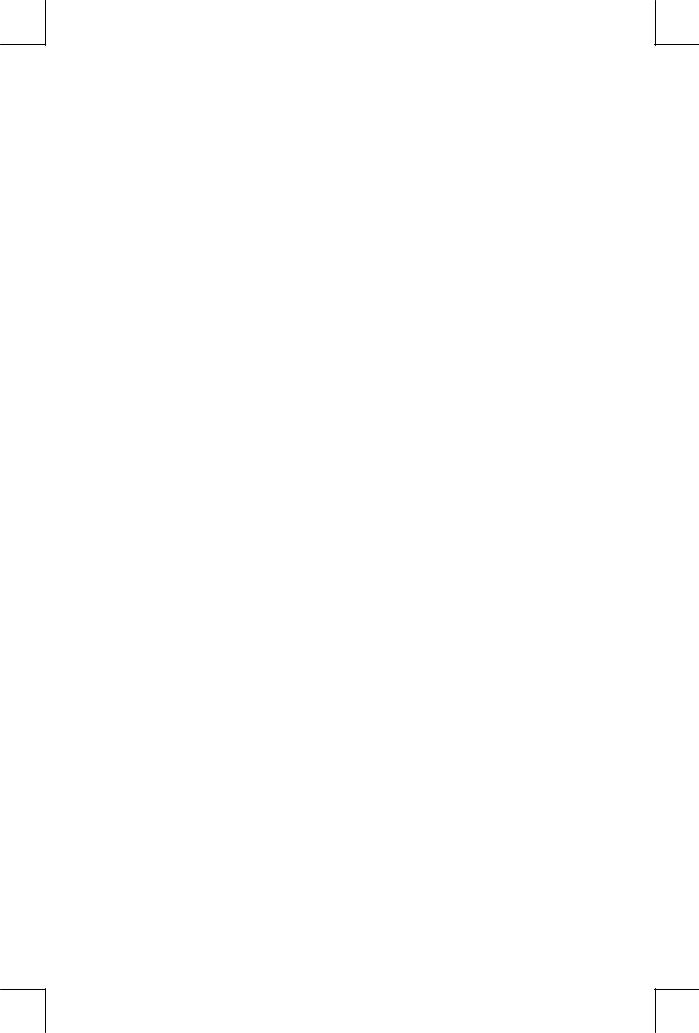
HP 32II Menus (continued)
Menu |
Menu |
C h a p t e r |
Name |
Description |
|
|
|
|
|
Other functions |
|
MEM |
QQQ)Q # |
1, 3, 12 |
|
Memory status (bytes of memory |
|
|
available); catalog of variables; catalog |
|
|
of programs (program labels). |
|
MODES |
* 8 |
4 , 1 |
|
Angular modes and ")' or "8" radix |
|
|
(decimal point) convention. |
|
DISP |
% |
I |
|
Fix, scientific, engineering, and ALL |
|
|
display formats. |
|
CLEAR |
Functions to clear different portions of |
1, 3, |
|
memory—refer to zbin the |
6, 12 |
|
table on page 1–4. |
|
|
|
|
The following example shows you how to use a menu function:
Example:
How many permutations (n different arrangements) are possible from 28 items taken four (r) at a time?
Keys: |
Display: |
Description: |
28 4 |
_ |
Displays r. |
{[PROB] |
FQ8T Q8T Displays the probability |
|
|
|
menu. |
{Q8T} ( -) |
8 ) |
Displays the result. |
Repeat the example for 28 items taken 2 at a time. (Result=756.)
Menus help you execute dozens of functions by guiding you to them with menu choices. You don't have to remember the names of
1–6 Getting Started
File name 32sii-Manual-E-0424 |
|
Printed Date : 2003/4/24 |
Size : 17.7 x 25.2 cm |

the functions built into the calculator nor search through the names printed on its keyboard.
Exiting Menus
Whenever you execute a menu function, the menu automatically disappears, as in the above example. If you want to leave a menu without executing a function, you have three options:
Pressing abacks out of the 2–level CLEAR or MEM menu, one level at a time. Refer to zbin the table on page 1–4.
Pressing aor cancels any other menu.
Keys: |
Display: |
123 |
|
|
_ |
{[PROB] |
Q8T Q8T |
aor |
) |
Pressing another menu key replaces the old menu with the new one.
Keys: Display:
123 |
|
|
|
_ |
|
{[PROB] |
Q8T |
Q8T |
zb |
% # |
´ |
|
) |
|
Annunciator
The symbols along the top and bottom of the display, shown in the following figure, are called annunciators. Each one has a special significance when it appears in the display.
picture 1 – 8
Getting Started 1–7
File name 32sii-Manual-E-0424 |
|
Printed Date : 2003/4/24 |
Size : 17.7 x 25.2 cm |

HP 32SII Annunciator
Annunciator |
Meaning |
Chapter |
|
|
|
|
Upper Row: |
|
TS |
The z and z keys are |
1, 6 |
|
|
|
|
active for stepping through a list. |
|
|
When in Fraction–display mode |
5 |
|
(press z ), only one of the |
|
|
"S" or "T" halves of the "TS"' |
|
|
annunciator will be turned on to |
|
|
indicate whether the displayed |
|
|
numerator is slightly less than or |
|
|
slightly greater than its true value. If |
|
|
neither part of "ST"' is on, the |
|
|
exact value of the fraction is being |
|
|
displayed. |
|
|
Left shift is active. |
1 |
¡ |
Right shift is active. |
1 |
PRGM |
Program–entry is active. Blinks while |
12 |
|
program is running. |
|
EQN |
Equation–entry mode is active, or the |
6 |
|
calculator is evaluating an expression |
|
|
or executing an equation. |
|
0 1 2 3 |
Indicates which flags are set (flags 4 |
13 |
|
through 11 have no annunciator. |
|
RAD or GRAD |
Radians or Grad angular mode is set. |
4 |
|
DEC mode (default) has no |
|
|
annunciator. |
|
HEX OCT BIN |
Indicates the active number base. |
10 |
|
DEC (base 10, default) has no |
|
|
annunciator. |
|
|
|
|
1–8 Getting Started
File name 32sii-Manual-E-0424 |
|
Printed Date : 2003/4/24 |
Size : 17.7 x 25.2 cm |

HP 32SII Annunciator (continued)
Annunciator |
Meaning |
Chapter |
|
|
|
|
Lower Row: |
|
|
The top–row keys on the calculator are |
1 |
|
redefined according to the menu labels |
|
|
displayed above menu pointers. |
|
, |
There are more digits to the left or right. |
1, 6 |
|
Use { to see the rest of a |
|
|
decimal number; use the left and |
|
|
right–scrolling keys ( <, 6) to see |
|
|
the rest of an equation or binary |
|
|
number. |
|
|
Both these annunciators may appear |
|
|
simultaneously in the display, indicating |
|
|
that there are more characters to the left |
|
|
and to the right. Press either of the |
|
|
indicated menu keys ( <or 6) to |
|
|
see the leading or trailing characters. |
|
A..Z |
The alphabetic keys are active. |
3 |
£ |
Attention! Indicates a special condition |
1 |
|
or an error. |
|
¤ |
Battery power is low. |
A |
|
|
|
Keying in Numbers
You can key in a number that has up to 12 digits plus a 3–digit exponent up to ±499. If you try to key in a number larger than this, digit entry halts and the £annunciator briefly appears.
If you make a mistake while keying in a number, press ato backspace and delete the last digit, or press to clear the whole number.
Getting Started 1–9
File name 32sii-Manual-E-0424 |
|
Printed Date : 2003/4/24 |
Size : 17.7 x 25.2 cm |

Making Numbers Negative
The _key changes the sign of a number.
To key in a negative number, type the number, then press _.
To change the sign of a number that was entered previously, just press _. (If the number has an exponent, _affects only the mantissa — the non–exponent part of the number.)
Exponent of Ten
Exponents in the Display
Numbers with exponents of ten (such as 4.2 × 10–5 are displayed with an preceding the exponent (such as ) .).
A number whose magnitude is too large or too small for the display format will automatically be displayed in exponential form.
For example, in FIX 4 format for four decimal places, observe the effect of the following keystrokes:
Keys: Display: Description:
.000062 |
) _ |
Shows number being entered. |
|
) |
Rounds number to fit the display |
|
|
format. |
.000042 |
) . |
Automatically uses scientific |
|
|
notation because otherwise no |
|
|
significant digits would appear. |
Keying in Exponents of Ten
Use ` (exponent) to key in numbers multiplied by powers of ten. For example, take Planck's constant, 6.6262 × 10–34:
1.Key in the mantissa (the non–exponent part) of the number. If the mantissa is negative, press _after keying in its digits.
1–10 Getting Started
File name 32sii-Manual-E-0424 |
|
Printed Date : 2003/4/24 |
Size : 17.7 x 25.2 cm |

Keys: Display:
6.6262 |
) |
|
_ |
2.Press `. Notice that the cursor moves behind the :
`) _
3. Key in the exponent. (The largest possible exponent is ±499.) If the exponent is negative, press _after you key in the E or after you key in the value of the exponent:
34 _ |
) ._ |
For a power of ten without a multiplier, such as 1034, just press `34. The calculator displays .
Other Exponent Functions
To calculate an exponent of ten (the base 10 antilogarithm), use z(. To calculate the result of any number raised to a power (exponentiation), use 0(see chapter 4).
Understanding Digit Entry
As you key in a number, the cursor (_) appears in the display. The cursor shows you where the next digit will go; it therefore indicates that the number is not complete.
Keys: |
Display: |
Description: |
123 |
|
Digit entry not terminated: the number is |
|
_ |
|
|
|
not complete. |
If you execute a function to calculate a result, the cursor disappears because the number is complete — digit entry has been terminated.
Getting Started 1–11
File name 32sii-Manual-E-0424 |
|
Printed Date : 2003/4/24 |
Size : 17.7 x 25.2 cm |

< |
) Digit entry is terminated. |
Pressing terminates digit entry. To separate two numbers, key in the first number, press to terminate digit, entry, and then key in the second number
123 ) |
A completed number. |
|
4 |
) |
Another completed number. |
If digit entry is not terminated (if the cursor is present), abackspaces to erase the last digit. If digit entry is terminated (no cursor), aacts likeand clears the entire number. Try it!
Range Number and OVERFLOW
The smallest number available on the calculator is 1 × 10–499. The largest number is 9.99999999999 × 10499 (displayed as ) because of rounding).
If a calculation produces a result that exceeds the largest possible number, 9.99999999999 × 10499 is returned, and the warning message appears.
If a calculation produces a result smaller that the smallest possible number, zero is returned. No warning message appears.
Doing Arithmetic
All operands (numbers) must be present before you press a function key. (When you press a function key, the calculator immediately executes the function shown on that key.)
All calculations can be simplified into one–number functions and/or two–number functions.
One–Number Functions
To use a one–number function (such as 3, <. z:, or _)
1–12 Getting Started
File name 32sii-Manual-E-0424 |
|
Printed Date : 2003/4/24 |
Size : 17.7 x 25.2 cm |

1.Key in the number. ( You don't need to press .)
2.Press the function key. (For a shifted function, press the appropriate zor {shift key first.)
For example, calculate 1/32 and  148.84 Then square the last result and change its sign.
148.84 Then square the last result and change its sign.
Keys: |
Display: |
Description: |
32 |
_ |
Operand. |
3 |
) |
Reciprocal of 32. |
148.84 < ) |
Square root of 148.84. |
|
z: ) Square of 12.2.
_. )Negation of 148.8400.
The one–number functions also include trigonometric, logarithmic, hyperbolic, and parts–of–numbers functions, all of which are discussed in chapter 4.
Two–Number Functions
To use a two–number function (such as , , y. p, 0 or{
S.
1.Key in the first number.
2.Press to separate the first number from the second.
3.Key in the second number. (Do not press .)
4.Press the function key. (For a shifted function, press the appropriate shift key first.)
Note |
Type in both cumbers (separate them by pressing by |
|
before pressing a function key. |
|
|
Getting Started 1–13
File name 32sii-Manual-E-0424 |
|
Printed Date : 2003/4/24 |
Size : 17.7 x 25.2 cm |
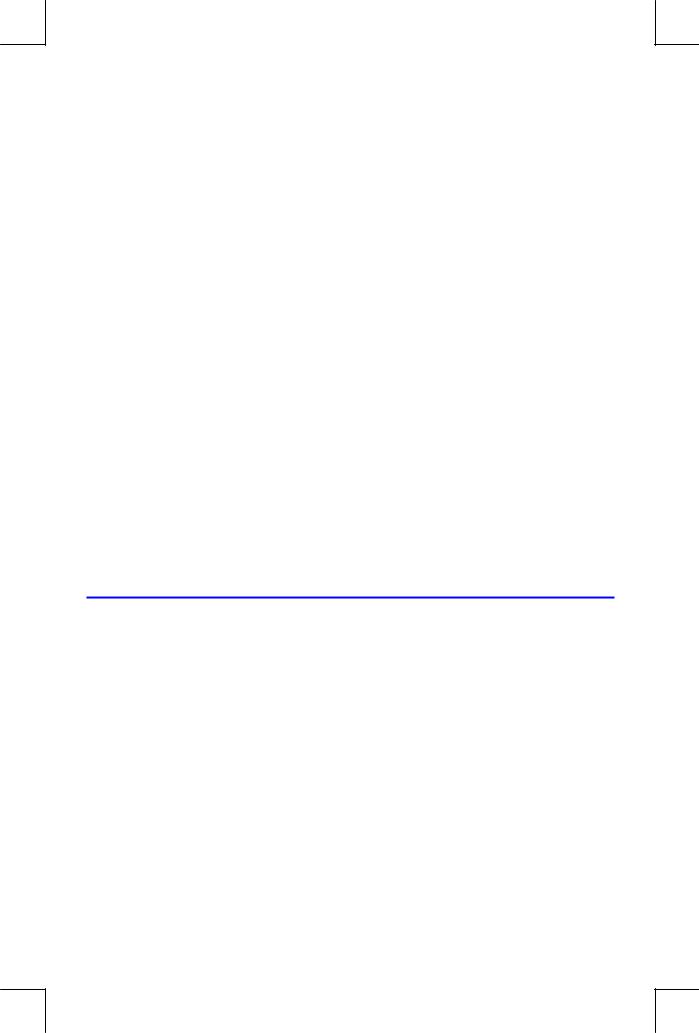
For example:
To calculate: |
|
Press: |
Display: |
|
123 + 3 |
12 3 |
|
) |
|
12 – 3 |
12 |
3 |
|
) |
12 × 3 |
12 |
3 y |
) |
|
123 |
12 |
3 |
0 |
8 ) |
Percent change from 88 5 {S. ) to 5
The order of entry is important only for non–commutative functions such as,p, 0or {S. If you type numbers in the wrong order, you can still get the correct answer (without re–typing them) by pressing Zto swap the order of the numbers on the stack. Then press the intended function key. (This is explained in detail in chapter 2 under "Exchanging the X– and Y–Registers in the Stack.")
Controlling the Display Format
Periods and Commas in Numbers
To exchange the periods and commas used for the decimal point (radix mark) and digit separators in a number:
1.Press z to display the MODES menu.
2.Specify the decimal point (radix mark) by pressing {)} or {8}. For example, the number one million looks like:
8 8 8 if you press {)} or ) ) 8 if you press {8}.
1–14 Getting Started
File name 32sii-Manual-E-0424 |
|
Printed Date : 2003/4/24 |
Size : 17.7 x 25.2 cm |
