Honda Civic GX 2008, Civic Hybrid 2008, Civic 2008, Civic Coupe 2008, Civic Sedan 2008 Navigation Manual
...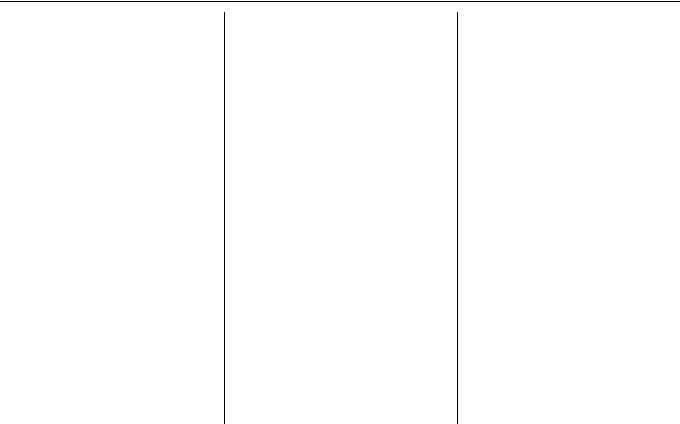
Table of Contents
Introduction .................................. |
4 |
Manual Overview ............................ |
4 |
System Overview ............................ |
4 |
Accessories Precautions .................. |
5 |
Important Safety Information .......... |
5 |
Map Overview ................................. |
6 |
Current Street .................................... |
6 |
Verified/Unverified Street.................. |
6 |
User Agreement ............................ |
8 |
Getting Started ........................... |
10 |
System Controls ............................ |
10 |
Voice Control Basics..................... |
12 |
Using the Voice Control System ...... |
13 |
Improving Voice Recognition .......... |
13 |
Selecting an Item (Button) on the |
|
Screen ......................................... |
14 |
Selecting an Item in a List............. |
14 |
Using the On-screen Keyboard ..... |
15 |
System Start-up ............................. |
16 |
Map Screen Legend....................... |
18 |
Map Screen Description ................ |
19 |
Zoom In/Out..................................... |
19 |
Map Scrolling .................................. |
19 |
Displaying Current Location ......... |
19 |
System Function Diagram ............. |
20 |
Entering a Destination .............. |
21 |
By Address .................................... |
22 |
Selecting the State or Province........ |
22 |
Selecting the City ............................. |
22 |
Selecting the Street .......................... |
24 |
Entering the Street Number ............. |
26 |
By Intersection............................... |
26 |
Selecting the State or Province........ |
27 |
Selecting the City ............................. |
27 |
Selecting the Street .......................... |
29 |
By Places ....................................... |
31 |
Finding the Place by Category ........ |
31 |
Finding the Place by Name.............. |
35 |
Finding the Place by Phone |
|
Number ......................................... |
35 |
By Map Input................................. |
36 |
Showing the Map of Current |
|
Position......................................... |
36 |
Showing the Map of City.................. |
37 |
Showing the Map of State ................ |
37 |
Showing the Map of Continental |
|
USA............................................... |
38 |
By Previous Destinations............... |
39 |
By Today’s Destinations ............... |
40 |
Editing Today’s Destination List ..... |
40 |
Adding Destinations to the List........ |
41 |
By Address Book........................... |
42 |
Adding Addresses to the Personal |
|
Address Book................................ |
42 |
By Go Home .................................. |
43 |
Driving to Your Destination ..... |
44 |
Driving to Your Destination .......... |
44 |
Calculate Route to Screen.............. |
44 |
Changing the Routing Method......... |
45 |
Viewing the Routes........................... |
46 |
Viewing the Destination Map .......... |
47 |
Map Screen .................................... |
47 |
Route Line ........................................ |
47 |
Guidance Prompts ........................... |
48 |
Map Screen Legend ......................... |
49 |
Guidance Screen ............................ |
50 |
Guidance Screen Legend ................. |
50 |
Distance and Time to |
|
Destination.................................. |
51 |
Direction List................................. |
51 |
EXIT INFO |
|
(Freeway Exit Information).......... |
52 |
Split Screen Guidance.................... |
52 |
Map Scale ...................................... |
53 |
Map Orientation............................. |
54 |
Destination Icon............................. |
55 |
00X31-SNA-8100 |
2008 Civic |
|
Navigation System |
1 |
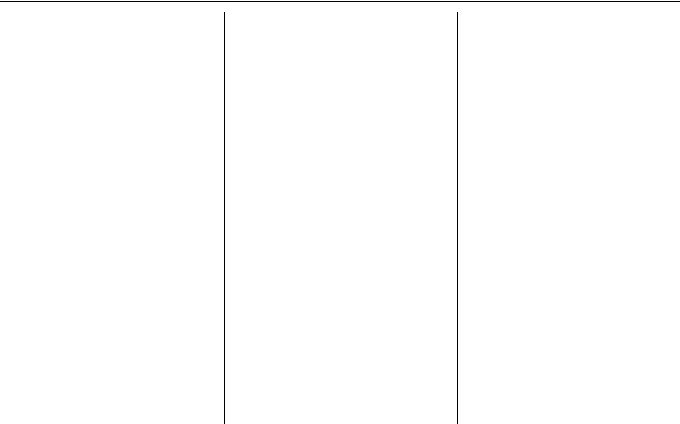
Table of Contents
Landmark Icons ............................. |
55 |
Showing Icons on the Map............... |
57 |
Icon Options .................................... |
57 |
Going Off the Route ...................... |
59 |
Off-road Tracking.......................... |
59 |
Viewing/Saving the Current |
|
Location...................................... |
60 |
Pop-ups and Disclaimers ............... |
61 |
Changing the Route ....................... |
62 |
Change Route By Screen ................. |
62 |
Waypoints ........................................ |
62 |
Reroute: Avoid Streets ..................... |
64 |
Reroute: Detour............................... |
64 |
Reroute: Change Routing |
|
Method.......................................... |
64 |
Cancel Current Route...................... |
65 |
Back to Current Route ..................... |
65 |
Changing Your Destination........... |
65 |
Find Nearest (Voice command)....... |
65 |
Go Home (Voice command) ............ |
65 |
Using Joystick to Change |
|
Destination ................................... |
65 |
Entering a Destination from the Menu |
|
Screen (while on route) ................ |
66 |
Continue Trip Screen..................... |
66 |
2 Navigation System
Information Features ................ |
67 |
Information Screen ........................ |
67 |
Voice Command Help ................... |
67 |
Map Legend................................... |
68 |
Calendar......................................... |
68 |
Entering Your Schedule ................... |
69 |
Calculator....................................... |
70 |
Unit Conversion............................... |
70 |
System Set-up............................. |
71 |
Setup Mode.................................... |
71 |
Setup Screen (first) ........................ |
71 |
Brightness ........................................ |
71 |
Volume ............................................. |
71 |
Display............................................. |
72 |
Guidance Prompts ........................... |
73 |
Contrast ........................................... |
73 |
Setup Screen (second) ................... |
73 |
Personal Information ..................... |
74 |
Address Book ................................... |
74 |
Home Address.................................. |
77 |
PIN Number ..................................... |
78 |
User Name ....................................... |
79 |
Previous Destinations...................... |
79 |
Routing & Guidance...................... |
80 |
Rerouting ......................................... |
80 |
Unverified Area Routing.................. |
81 |
Edit Avoid Area................................ |
85 |
2008 Civic
Edit Waypoint Search Area.............. |
87 |
Guidance Mode................................ |
88 |
Vehicle........................................... |
88 |
Off-road Tracking ............................ |
88 |
Correct Vehicle Position.................. |
89 |
System Information ....................... |
90 |
Basic Settings................................. |
90 |
Keyboard Layout.............................. |
90 |
Units (mile or km) ............................ |
90 |
Voice Recognition Feedback ........... |
90 |
Clock Settings................................ |
91 |
Clock Adjustment ............................. |
91 |
Clock Type ....................................... |
93 |
Color .............................................. |
93 |
Map Color........................................ |
94 |
Menu Color ...................................... |
94 |
System Initialization .................. |
95 |
System Initialization ...................... |
95 |
Entering the Security Code............ |
95 |
GPS Initialization........................... |
96 |
Map Matching................................ |
96 |
System Limitations .................... |
97 |
Database Limitations................. |
99 |
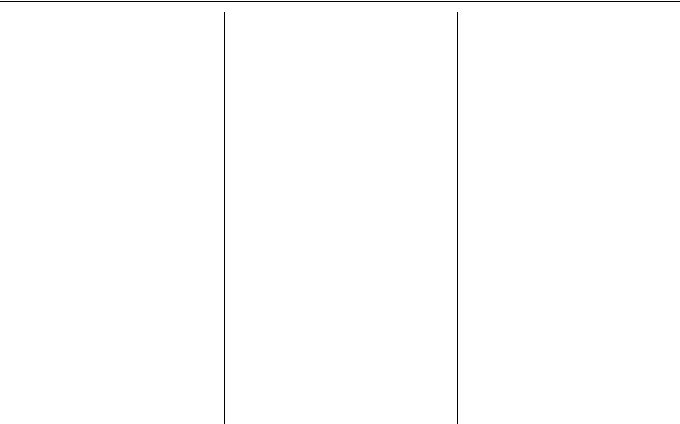
Table of Contents
Customer Assistance ................ |
101 |
Reporting Errors .......................... |
101 |
Honda Automobile Customer |
|
Service ...................................... |
101 |
Visiting Your Dealer ................... |
102 |
Obtaining a Navigation Update |
|
DVD ......................................... |
102 |
Changing the DVD...................... |
103 |
PC Card Operation with Navi ..... |
104 |
Inserting the PC Card.................... |
104 |
Voice Control of PC Card |
|
Functions.................................... |
104 |
CD/CD-R Operation with |
|
Navi .......................................... |
104 |
Voice Control of CD Functions ..... |
105 |
Coverage Areas......................... |
106 |
Map Coverage ............................. |
106 |
Operation in Hawaii and |
|
Alaska......................................... |
106 |
U.S. Detailed Coverage Areas....... |
106 |
Canada Detailed Coverage |
|
Areas .......................................... |
111 |
Frequently Asked |
|
Questions ................................ |
117 |
Troubleshooting........................ |
127 |
Glossary .................................... |
128 |
Glossary ....................................... |
128 |
Voice Command Index............ |
131 |
Global Commands ....................... |
131 |
Navigation General |
|
Commands................................ |
131 |
Navigation Display |
|
Commands................................ |
132 |
Find Place Commands ................. |
133 |
Radio Voice Commands.............. |
134 |
CD Voice Commands.................. |
135 |
PC Card Voice Commands.......... |
135 |
Information Screen Voice |
|
Commands................................ |
136 |
Setup Screen (first) |
|
Commands................................ |
136 |
On-Screen Commands................. |
137 |
On-Screen Commands Assist......... |
137 |
Index ......................................... |
139 |
2008 Civic
Navigation System |
3 |
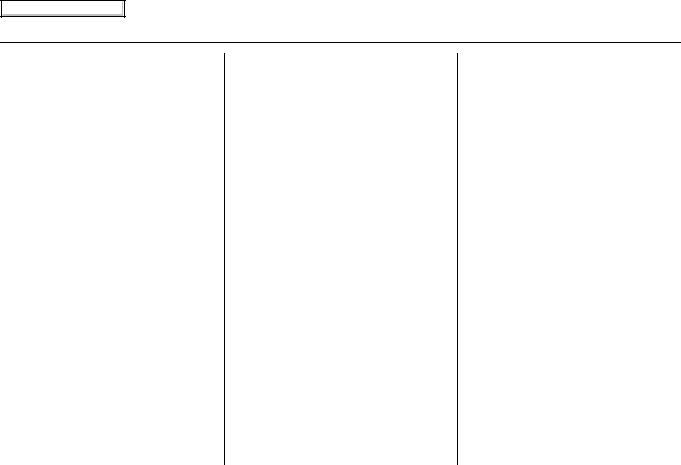
Main Menu
Introduction
Manual Overview
The manual is divided into the following sections:
•Getting started - A basic introduction that discusses the controls and how to communicate with the system.
•Entering a Destination - How to enter an address or locate a point of interest (POI).
•Driving to your Destination – An explanation of the map features, guidance, and cautions.
•Information Features - Voice Command Help, Map Legend, Calendar, and Calculator.
•System Set-up - How to set up and tailor the system for your personal use and use the Address Book.
The back of this manual contains:
•Map Coverage (see page 106)
•Frequently Asked Questions (FAQs) (see page 117)
•Troubleshooting Guide (see page 127)
•Glossary of Terms (see page 128)
•Voice Command List (see page 131)
System Overview
Your navigation system is a highly sophisticated location system with voice control that uses satellites and a map database to show you where you are and to help guide you to a desired destination.
The navigation system receives signals from the global positioning system (GPS), a network of 24 satellites in orbit around the earth. By receiving signals from several of these satellites, the navigation system can determine the latitude, longitude, and elevation of your vehicle. In addition, a gyroscopic yaw sensor and a vehicle speed sensor in your vehicle keep track of the direction and speed of travel at all times.
The navigation system applies this location, direction, and speed information to the maps and calculates a route to the destination you enter. As you drive to that destination, the system provides map and voice guidance.
4 Navigation System
2008 Civic
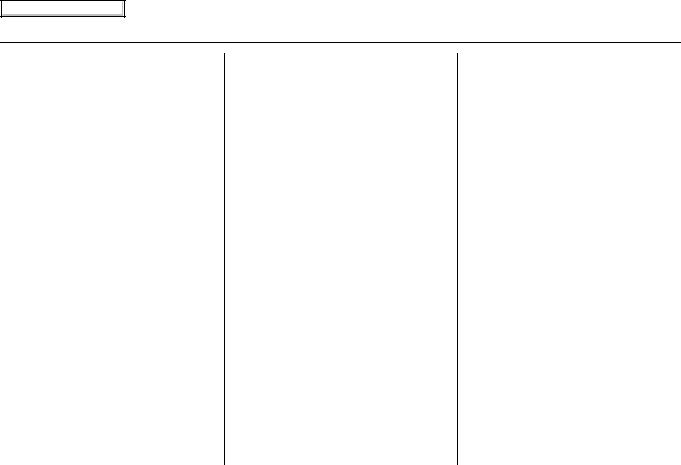
Main Menu
Introduction
The navigation system is easy to use. The locations of many places of business and entertainment are already entered in the system. You can select any of them as a destination by using the touch screen, joystick or voice control.
There are several ways to enter a destination, such as by point of interest (POI), by address, by phone number, and by selecting it from the map. The last 50 destinations are saved for reuse at a later date. The system also allows you to store a home address to simplify returning home from your destination.
Accessories Precautions
If you have front window tinting installed, be aware that if the tint has metallic properties, it can seriously degrade or prevent GPS reception. This is because the GPS antenna is located under the dashboard.
If you plan to install electronic components such as radar detectors, vehicle location devices, remote starters, additional amplifiers, or other audio components ensure that they are not located near the navigation control unit under the dashboard, near the navigation screen in the dash, or near the GPS antenna under the dashboard. Signal noise emanating from these devices can cause intermittent disruption of the navigation system.
Important Safety Information
The navigation system can distract your attention from the road if you focus on the screen or operate the system’s controls while driving.
Enter as much information as possible into the system before you begin driving, or when the vehicle is stopped. Then, as you drive, listen to the audio instructions and use voice commands when possible.
2008 Civic
Navigation System |
5 |
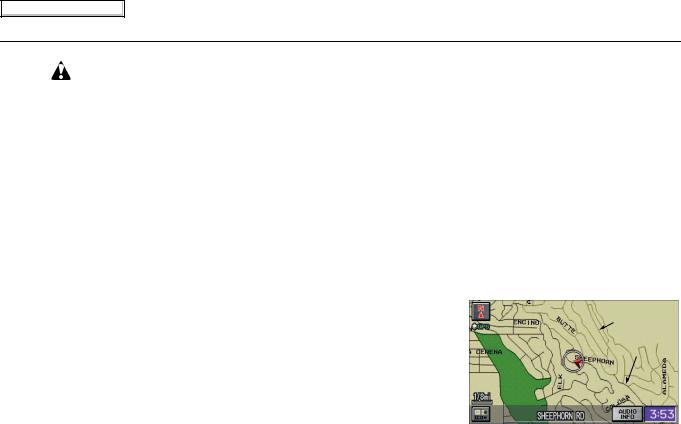
Main Menu
Introduction
|
|
The navigation system is designed to |
Map Overview |
|
WARNING |
|
|||
|
provide route information to help you |
|
||
|
|
reach your destination. However, this |
Current Street |
|
Using the navigation system |
|
|||
|
route guidance may sometimes conflict |
The current street on which your vehicle |
||
while driving can take your |
|
with current road conditions such as |
||
|
is, appears at the bottom of the map |
|||
attention away from the road, |
|
street closures, road construction, |
||
|
screen (see page 18). A message saying |
|||
causing a crash in which you |
|
detours, and out-of-date map data. |
||
|
“Not on a digitized road” may appear |
|||
could be seriously injured or |
|
|
||
|
|
instead when you drive half a mile away |
||
killed. |
|
Additionally, the system itself has |
||
|
from a mapped road. For more details, |
|||
Follow all operating instructions |
|
certain limitations (see page 97). |
||
|
see Off-road Tracking on page 59. |
|||
and safety information in this |
|
Therefore, you must verify the audio |
|
|
manual. |
|
and visual route information provided |
Verified/Unverified Street |
|
|
|
by the system by carefully observing the |
Your navigation system has two kinds |
|
|
|
|||
While driving, do not look at the screen |
roadway, signs and signals, etc. If you |
|||
of streets: verified (dark colored) and |
||||
or operate the system controls for more |
are unsure, proceed with caution. |
unverified (light colored). The |
||
than a second or so at a time, and only |
Always use your own good judgment, |
differences between the two types of |
||
after deciding you can do so safely. Pull |
and obey traffic laws while driving. |
streets are contrasted in the chart on |
||
to the side of the road if you need more |
|
page 7. |
||
time to look at the screen or operate the |
|
|
||
controls. |
|
“Unverified” Road |
||
|
|
|
||
|
|
|
“Verified” Road |
|
|
|
|
|
|
6 Navigation System
2008 Civic

Main Menu
|
|
Introduction |
|
|
|
|
|
|
Verified streets (dark colored) |
Unverified streets (light colored) |
|
|
|
|
|
When |
These roads are found within metropolitan areas, and |
These roads are found in rural areas, and typically include |
|
include interstate freeways and major roads |
residential streets away from the center of a town. |
||
displayed |
|||
connecting cities. |
|
||
|
|
||
|
|
|
|
Street color |
Shown on daytime map screen as black or red, such as |
Shown on the daytime map screen as light brown. |
|
interstate freeways. |
|
||
|
|
||
|
|
|
|
|
The database vendor has verified these streets. |
These streets have not been verified by the database vendor. The |
|
Map Quality |
Information like turn restrictions, average speed, and |
system does not contain information on one-way streets, turn |
|
whether it is a one way street have been gathered and |
restrictions, or the road’s average speed. They are shown on the |
||
|
used when creating your route to a destination. |
map for reference and can have errors in map location, naming, |
|
|
|
and address range. |
|
|
|
|
|
Routing |
While driving to your destination, the displayed route |
Your route line is either a blue dotted “vector line,” or a dashed |
|
line is solid blue. The system provides voice and map |
pink/blue line. For information on selecting this option, and the |
||
differences |
|||
guidance to your destination. |
routing differences, see Unverified Area Routing on page 81. |
||
|
|||
|
|
|
|
|
There are no pop-up boxes urging extra caution during |
Regardless of whether the user chooses route guidance, there are |
|
Cautions |
a route. However, because roads constantly change, |
cautionary screens before and during the route urging the user to |
|
you are urged to use common sense, and always obey |
be extra cautious, and obey all traffic restrictions (see Unverified |
||
|
|||
|
posted traffic restrictions. |
Area Routing on page 81). |
|
|
|
|
|
Guidance |
Voice guidance issues maneuvers such as “In a half |
The suffix “if possible” is added to each guidance maneuver. For |
|
voice |
mile make a right turn.” |
example: “In a half mile make a right turn, if possible.” |
|
|
|
|
|
Time and |
The time and distance “to go,” displayed while on |
Because the average speed of these roads is not known, the time |
|
distance |
route to a destination, is based on the average speed |
and distance “to go” is based on a fixed average speed of 25 mph |
|
“to go” |
and distance for the roads used for your route. |
for these roads. |
|
|
|
|
2008 Civic
Navigation System |
7 |
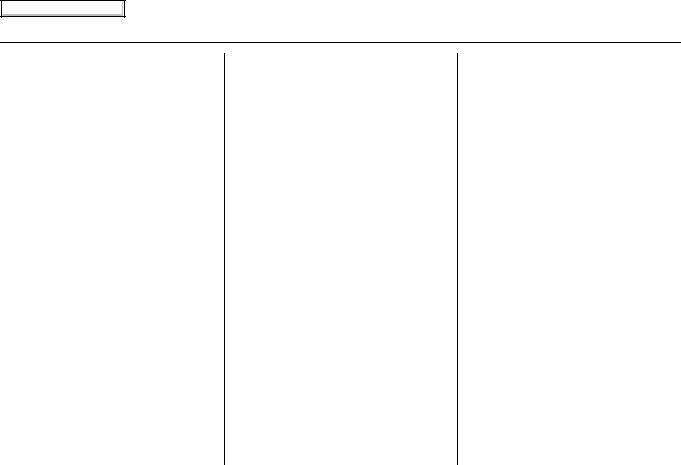
Main Menu
User Agreement
In using this DVD “Satellite Linked Navigation System” (the “DVD”), which includes HONDA MOTOR CO., LTD. software, ALPINE ELECTRONICS, INC. software, NAVTEQ database contents, INFO USA CORPORATION database, and ZENRIN CO. database contents (hereinafter referred to as “Licensors”), you are bound by the terms and conditions set forth below.
By using your copy of the DVD, you have expressed your Agreement to the terms and conditions of this Agreement. You should, therefore, make sure that you read and understand the following provisions. If for any reason you do not wish to be bound by the terms of this Agreement, please return the DVD to your dealer.
•The DVD may not be copied, duplicated, or otherwise modified, in whole or in part, without the express written permission of the Licensors.
•The DVD may not be transferred or sublicensed to any third party for profit, rent or loan, or licensed for reuse in any manner.
•The DVD may not be decompiled, reverse engineered or otherwise disassembled, in whole or in part.
•The DVD may not be used in a network or by any other manner of simultaneous use in multiple systems.
•The DVD is intended solely for personal use (or internal use where the end-user is a business) by the consumer. The DVD is not to be used for commercial purposes.
•The Licensors do not guarantee to the customer that the functions included in the DVD meet the specific objectives of the user.
•Licensor shall not be responsible for any damages caused by the use of the DVD to the actual user or to any third party.
•The warranty on the DVD shall not extend to an exchange or refund due to misspelling, omission of letters, or any other cosmetic discrepancy in the contents of the DVD.
•The right to use the DVD shall expire either when the user destroys the DVD or software, or when any of the terms of this Agreement are violated and the Licensors exercise the option to revoke the license to use the DVD or software.
8 Navigation System
2008 Civic
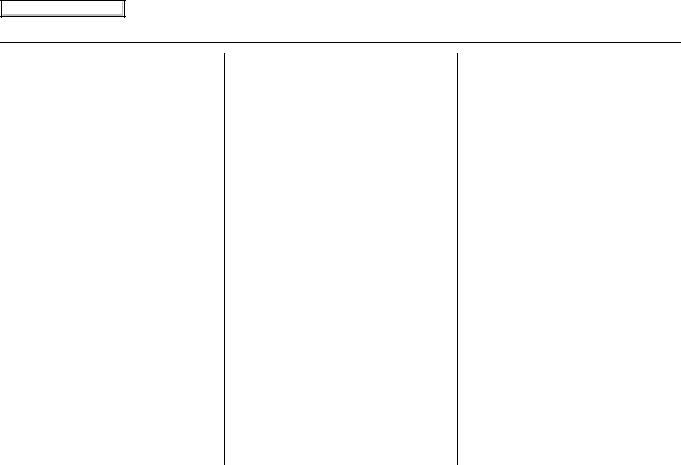
Main Menu
User Agreement
•The terms and conditions hereof apply to all subsequent users and owners as well as to the original purchaser.
•The logos of oil companies, hotels, and convenience stores are displayed for your information and convenience, and in no way implies any sponsorship, approval or endorsement of these companies, or their products. The logos are trademarks of their respective owners.
The user shall indemnify and save harmless the Licensors, and their officers, employees and agents, from and against any claim, demand or action, irrespective of the nature of the cause of the claim, demand or action, alleging loss, costs, expense, damages or injuries (including injuries resulting in death) arising out of the use or possession of the DVD or software.
Use, duplication, or disclosure of this DVD by or on behalf of the United States government is subject to “Restricted Rights” as set forth at FAR 52.227-14, -19 or DFARS 252.2277013, as applicable. Manufacturers are the Licensors, including HONDA MOTOR CO., LTD., 2-1-1 Minami Aoyama Minato-Ku Tokyo 107-8556 JAPAN., Alpine Electronics, Inc., 20-1 Yoshima Kogyodanchi, Iwaki, Fukushima 970-1192 JAPAN., NAVTEQ Corporation, 222 Merchandise Mart, Suite 900, Chicago, IL, 60654, INFO USA CORPORATION, 5711 South 86th Circle, Omaha, NE 68127., and ZENRIN CO., LTD., 1-1-1 Muromachi, Kokurakita-ku, Kitakyushu, Fukuoka 803-8630, JAPAN.
2008 Civic
Navigation System |
9 |
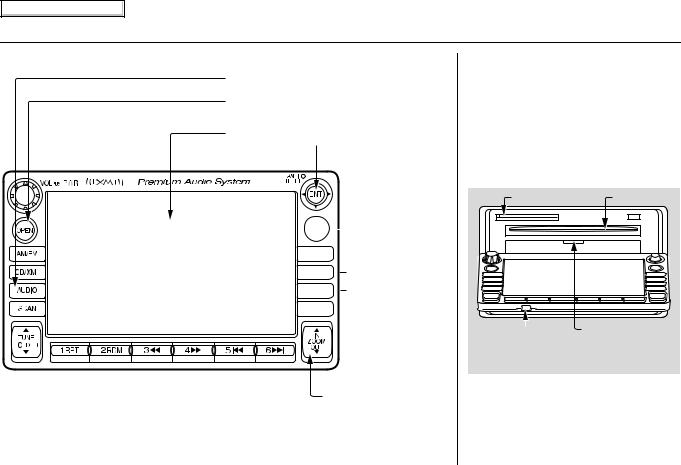
Main Menu
Getting Started
System Controls
AUDIO button
OPEN button
Screen |
Joystick/ENT button |

 INFO button
INFO button




 MAP/GUIDE button
MAP/GUIDE button


 MENU button
MENU button



 SETUP button
SETUP button



 CANCEL button
CANCEL button
ZOOM IN/OUT buttons
NOTE:
On some grade of the vehicle, Premium Audio System is not available and the system controls have no logo of Premium Audio System.
OPEN button
Tilts the screen down to access the CD, DVD, and PC Card slots.
CLOSE button
Return the screen to the original position.
Pressing the OPEN button tilts the screen down.
PC Card Slot |
CD Slot |
|
|
|
|
|
|
|
Navi DVD Slot |
||
|
|
|||
CLOSE button |
||||
|
|
(Located behind |
||
|
|
drop-down |
||
|
|
cover) |
||
NOTE:
•Voice commands are disabled when the screen is tilted down.
•Press the CLOSE button to return the screen to the upright position.
10 Navigation System
2008 Civic
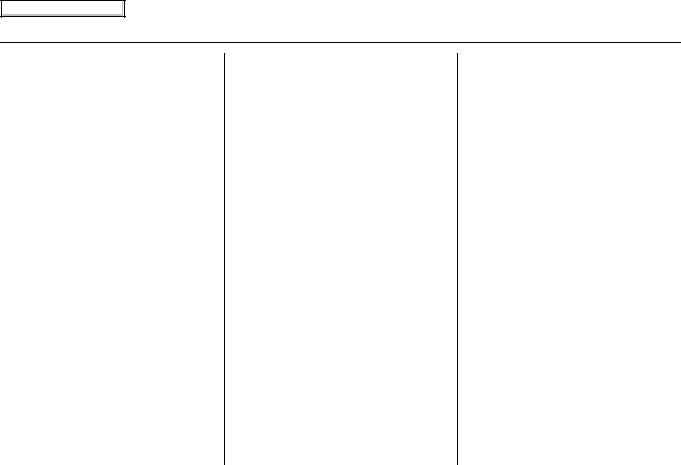
Main Menu
Getting Started
Joystick/ENT button
Moves left, right, up and down, to move the highlighting around the display, to scroll through lists, or to look around a displayed map. After making a selection in a menu or list, push in on the joystick to enter the selection into the system. In almost all cases, you can enter a selection into the system by using the voice control system, highlighting the item and pushing in on the joystick, or by touching the appropriate item you wish to select.
INFO button
Displays the screen for selecting Voice Command Help, Map Legend, Calendar, and Calculator. See
page 67.
MAP/GUIDE button
Displays the map. When on a route, switches among the map, guidance, and Direction list screens. See page 18 or 49.
MENU button
Displays the Enter destination by screen. When on a route, displays the Change route by screen. See page 21.
SETUP button
Displays the Setup screens to change and update information in the system. See page 71.
CANCEL button
Cancels the current screen and returns to the previous screen display.
NOTE:
The NAVI BACK button performs the same basic function.
ZOOM IN / OUT
/ OUT buttons
buttons
Press ZOOM IN to zoom in (to show more detail), or ZOOM OUT
to zoom in (to show more detail), or ZOOM OUT to zoom out (to show more area and less detail) while a map screen is displayed. ZOOM IN reduces the scale (showing less area with greater detail). ZOOM OUT increases the scale (showing more area with less detail).
to zoom out (to show more area and less detail) while a map screen is displayed. ZOOM IN reduces the scale (showing less area with greater detail). ZOOM OUT increases the scale (showing more area with less detail).
AUDIO button
Press to display the audio screen.
For more information on audio system features, see the Audio section of the Owner’s manual.
Other buttons
See the Audio section of the Owner’s manual.
Screen
All selections and instructions are displayed on the screen. In addition, the display is a “touch screen” – you can enter information into the system by touching the images (icons) on the screen with your finger.
For example, if you need to enter a street name, a keyboard will be displayed. You can type in the street name by saying or selecting the individual characters on the screen.
Clean the screen with a soft damp cloth. You may use a mild cleanser intended for use on liquid crystal displays (LCDs). Harsher chemicals may damage the screen.
2008 Civic
Navigation System 11
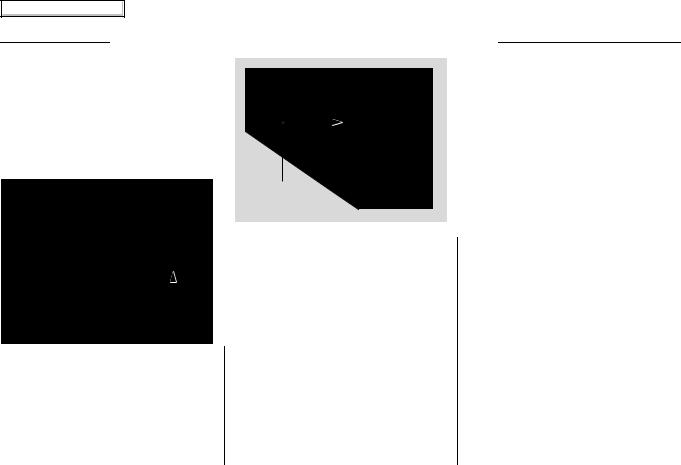
Main Menu
Getting Started
Voice Control Basics
Your vehicle has a voice control system that allows hands-free operation of most of the navigation system functions. You can also control the audio system. The voice control system uses the NAVI TALK and NAVI BACK buttons on the steering wheel and a microphone near the map light on the ceiling.
NAVI TALK button
NAVI BACK button 
(Sedan Controls shown)
NOTE:
While using the voice control system, all of the speakers are muted.
Microphone (on the ceiling)
NAVI TALK button
This button activates the voice control system. Press and release it when you want to give a voice command. See
Voice Command Index on page 131 for a list of voice commands.
NAVI BACK button
This button has the same function as the CANCEL button. When you press and release it, the display returns to the previous screen. When the previous screen appears, the system replays the last prompt. This button is enabled for the navigation system commands only. However, it can be used to cancel an audio voice command up to one second after the command confirmation.
12 Navigation System
2008 Civic

Main Menu
Getting Started
Using the Voice Control System
You should use the voice control system as much as possible, and consider manual entry using the joystick as a “back-up” method of entry.
Most of the system’s functions can be controlled by voice commands activated with the NAVI TALK button. To control your navigation system by voice:
•Press and release the NAVI TALK button.
•Wait for the beep.
•Give a voice command.
Once the microphone picks up your command, the system changes the display in response to the command and prompts you for the next command. Using the NAVI TALK button, answer the prompts as required.
If the system does not understand a command or you wait too long to give a command, it responds with “Pardon,” “Please repeat,” or “Would you say again.” If the system cannot perform a command or the command is not appropriate for the screen you are on, it sounds a beep.
Anytime you are not sure of what voice commands are available on a screen, you can always say “Help” at any screen. The system can then read the list of commands to you.
When you speak a command, the system generally either repeats the command as a confirmation or asks you for further information. If you do not wish to hear this feedback, you can turn it off. However, hearing the feedback will familiarize you with the way the system expects commands to be phrased. See the Voice Recognition Feedback setting in Setup.
If you hear a prompt such as “Please use the touch screen to...” or “Please choose an area with the joystick,” the system is asking for input that cannot be performed using the voice control system.
Improving Voice Recognition
To achieve optimum voice recognition, the following guidelines should be followed:
NOTE:
Make sure the correct screen is displayed for the voice command that you are using. See Voice Command Index on page 131.
•Adjust the air flow from both the dashboard and side vents so they do not blow against the microphone on the ceiling. Place your hand over the microphone; if you feel any airflow, adjust the vents.
•Lower the A/C fan speed during voice recognition operation.
•Close the windows and the sunroof.
2008 Civic
Navigation System 13
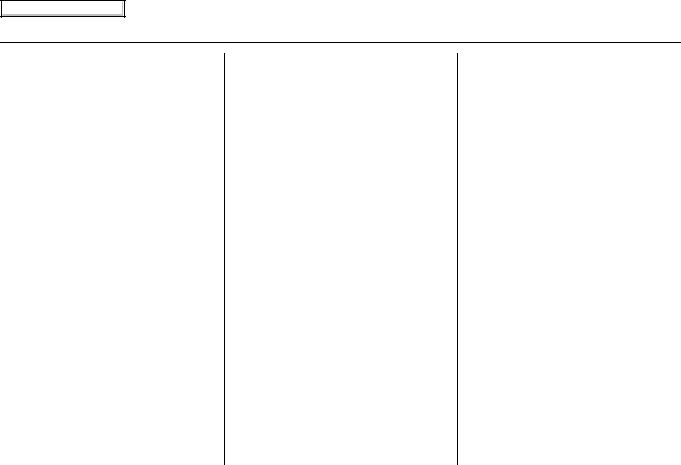
Main Menu
Getting Started
•After pressing and releasing the NAVI TALK button, wait for the beep, then give a voice command.
•Give a voice command in a clear, natural speaking voice without pausing between words.
•If the system cannot recognize your command because of background noise, speak louder.
•If more than one person is speaking at the same time, the system may misinterpret your command.
•If you are still having trouble with the voice control system, refer to Voice Command Help on the
Information screen.
Selecting an Item (Button) on the Screen
On most screens, there are items that can be selected (like buttons with titles such as OK or Return). To select an item on any screen, do one of the following:
•Use the voice control system and say the name of the desired item. Almost all selectable items on the screen, including some listed items, is recognized by the voice control system.
•Touch the desired item on the screen.
•Move the highlighting to the desired item with the joystick, then push in on the joystick.
Tip:
If items are grayed out (very dark colored), this means that they cannot be selected.
Selecting an Item in a List
To scroll through a list, do one of the following:
•Use the joystick to scroll through the list item by item.
•Use the voice control system and say “Next” or “Previous” or use the “on screen” scroll up or down buttons, or the ZOOM buttons to scroll through the list page by page.
If you cannot find the desired name, or have made an error, return to the previous screen by pressing the
CANCEL or the NAVI BACK button.
To select the desired item in the list, do one of the following:
•Use the voice control system, and say the item number of the desired item.
•Touch the item on the screen.
•Use the joystick to move the highlighting to the item, then push in on the joystick.
14 Navigation System
2008 Civic

Main Menu
Getting Started
Using the On-screen Keyboard
When the system needs input from you, the display changes to a keyboard. Use the displayed letters to enter the information. Enter each letter by one of the following methods:
•Using the voice control system, say the desired letter on the screen.
•Move the highlighting to the desired letter using the joystick, then push in on the joystick.
•Touch the desired letter on the screen.
When speaking the letters or using “spell mode,” you can substitute the name that represents each letter or symbol. This improves recognition. The system will only respond to the names shown in the following graphic.
For example:
•To select the letter “A”: Say, “A”; “Alpha”; or “Apple.”
•To select the letter “M”: Say, “M”; “Mike”; or “Mary.”
The names that can be used for each letter are shown below. For additional keyboard symbols, see page 137.
Alpha |
Bravo |
Charlie |
Delta |
Echo |
Foxtrot |
Golf |
Hotel |
India |
Juliet |
Apostrophe |
|
Apple |
Boy |
Dog |
Edward |
Frank |
George |
Henry |
Igloo |
John |
|||
|
|
||||||||||
Kilo |
Lima |
Mike |
November |
Oscar |
Papa |
Quebec |
Romeo |
Sierra |
Tango |
Ampersand |
|
King |
Larry |
Mary |
Nancy |
Paul |
Queen |
Robert |
Sam |
Tom |
|||
|
|
||||||||||
Uniform |
Victor |
Whiskey |
X-Ray |
Yankee |
Zulu |
|
|
Slash |
|
|
|
Uncle |
|
William |
|
Yellow |
Zebra |
|
|
|
|
|
2008 Civic
Navigation System 15

Main Menu
Getting Started
Each entered letter will appear at the top of the display. Say or select Space to enter a space between words. Say or select Delete to erase a letter entered incorrectly.
When entering an address, the system searches the database for words that match the letters you are entering. As a result, you will notice that some letters are no longer available.
When the system finds only one entry that matches, it completes the entry of the name for you. If the system finds more than one entry that matches your input, the system displays a list.
Tip:
If you are unsure of the spelling of a name, enter the letters that you are sure of, and then select List. The system displays a list of names that most closely matches your input.
You can choose to have your keyboard displayed in alphabetized format as shown below:
Or in a regular keyboard (QWERTY) format as shown below:
See Keyboard Layout in the Setup screen (second).
System Start-up
When you turn the ignition to ON (II), it takes several seconds for the navigation system to boot up.
The first screen to appear is the navigation system globe screen. The screen then changes to the Disclaimer screen:
NOTE:
The OK button does not appear immediately. It appears after the software is loaded.
16 Navigation System
2008 Civic
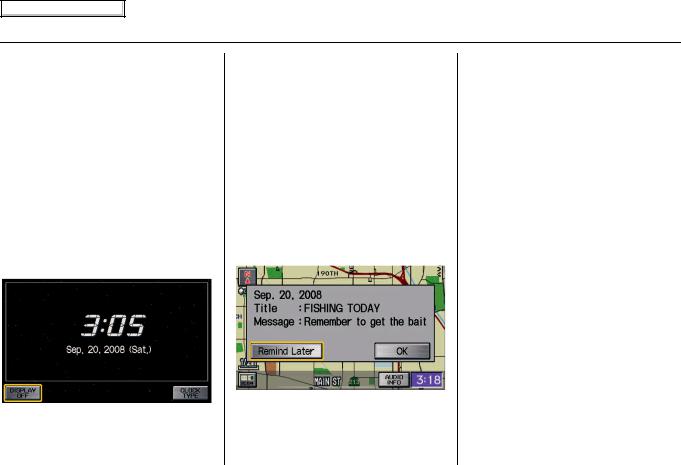
Main Menu
Getting Started
Read this disclaimer carefully so you understand it before continuing. Push in on the joystick, or touch OK, and the map screen will appear on the display. The “OK” cannot be activated by voice.
NOTE:
If you do not select OK, and then enter the Setup or Information screens, some items are not available, and will show up as darkened buttons (grayed out). See System Function Diagram on
page 20.
If you do not press the joystick or touch OK, the screen will turn to the clock screen after 30 seconds.
By touching CLOCK TYPE, you can change the design of the clock screen. For details of the clock type, see page 93.
Tip:
For information on the clock adjustment, see page 91.
To return to the Disclaimer screen, press any navigation or voice control button.
If you have entered any Calendar reminders, they are displayed after you select OK.
If you select OK, the reminder will not show up again. If you wish to have the reminder show up again later in the day, touch the Remind Later button.
If you press the CANCEL button, the message will be displayed the next time you start the vehicle.
NOTE:
The system will display the current message and any older or previously unread messages, with the newest message listed first.
If you are not planning to use the navigation system at this time, touch DISPLAY OFF to turn off the screen.
The Calendar reminder screen remains displayed until you select OK,
Remind Later or press the CANCEL button.
2008 Civic
Navigation System 17
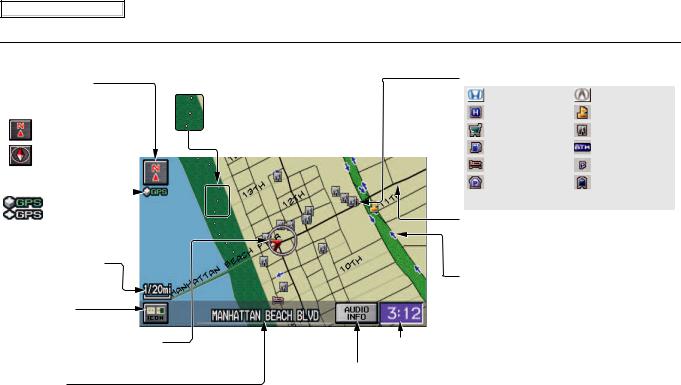
Main Menu
Getting Started
Map Screen Legend
|
Map Orientation |
“Breadcrumbs” |
||
|
(see page 54) |
|||
|
(see Off-road Tracking on page 59) |
|||
|
|
|
|
|
|
|
|
||
|
“North Up” |
|
|
|
|
“Heading Up” |
|
|
|
|
|
|
|
|
GPS Signal Strength |
|
|
|
|
|
|
|
||
|
: Best Reception |
|
||
|
: Good Reception |
|
||
Missing: Poor/No Reception |
|
|||
|
Current Map Scale |
|
||
|
(see page 53) |
|
||
Landmark Icon - Generic (see page 55)
Honda Dealer |
Acura Dealer |
Hospital |
School |
Grocery Store |
Restaurant |
Gas Station |
ATM |
Hotel/Lodging |
Parking Lot |
Parking Garage |
Post Office |
 Freeway Exit Information
Freeway Exit Information
Streets
(see Map Overview on page 6) Red: Interstates or Freeways Black: Verified Streets
Light Brown: Unverified Streets
One-way Traffic Icon (1/20 mile only)  (see page 58)
(see page 58)
ICON Button
(see page 57)
Vehicle Position (see page 60)
(Use voice command “Display the current location.” or touch the icon to show current location.)
Clock
(see page 91)
CURRENT STREET/AUDIO INFO
Status Bar
Current Street name or audio information is displayed. You can switch this information by touching CURRENT STREET/AUDIO INFO.
(For information on the Current Street, see page 6.)
NOTE:
See Map Legend on the Information screen for further explanation.
Map Features
Dark Green: Park
Light Blue: Hospital Brown: Shopping Mall
Light Brown: Indian Reservation Green: Golf Course
Gray: Airport/Stadium/Business Blue: Body of Water Blue/Green: Cemetery
Matte Blue: University
NOTE:
If you move the joystick over an area (map features shown above), the name is displayed on the screen.
18 Navigation System
2008 Civic
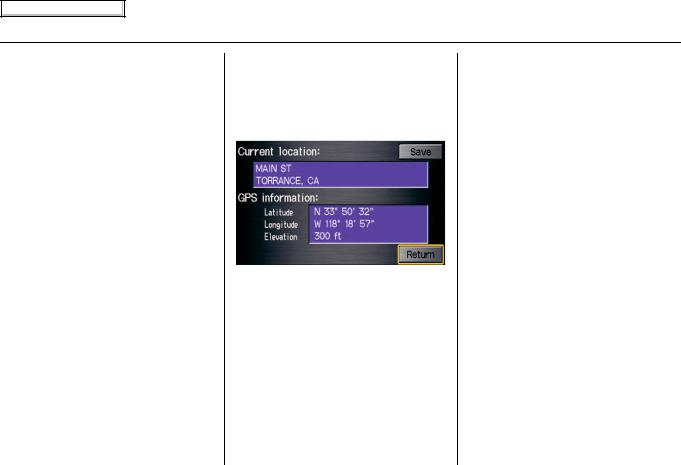
Main Menu
Getting Started
Map Screen Description
Zoom In/Out
Use the ZOOM buttons to change the scale of the map. Zooming in increases the detail, while zooming out gives you a wide area view. After changing the scale, give the system a few moments to update the display.
Map Scrolling
To view other areas on the map, move the joystick left, right, up, or down. The map will shift in that direction. To return the map to your current location, press either the MAP/GUIDE, the
CANCEL, or the NAVI BACK button.
Displaying Current Location
You can say “Display current location.” or touch the vehicle position icon at any time to see the current address, latitude, longitude and elevation. The screen will change to:
NOTE:
The elevation will not appear when the system is temporarily lacking proper GPS information. The system elevation may not agree with elevations shown on roadside elevation signs, and may fluctuate plus or minus 100 feet or more.
You can say “Save current location.” or select Save on the screen to save the current location in your Address Book.
Select Return to return to the previous screen.
2008 Civic
Navigation System 19
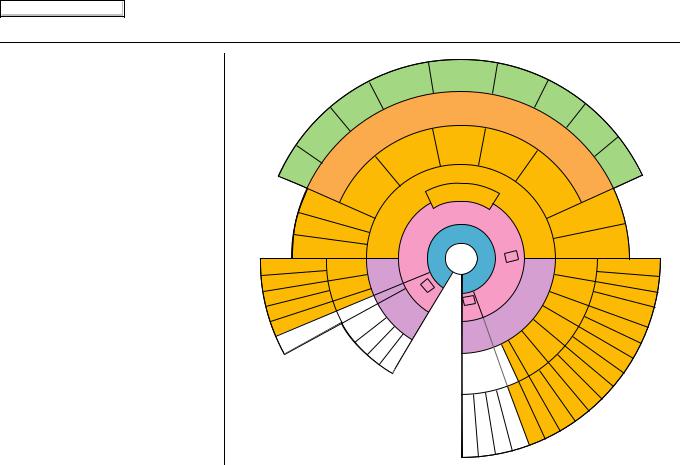
Main Menu
Getting Started
System Function Diagram
This diagram shows the navigation system features, starting at the center and working outward in layers. The navigation program starts at “Key ON,” and then displays the globe screen (blue). If OK is selected on the Disclaimer screen, the functions in the yellow segments of the diagram become available in the Setup and Information screens. The white segments of the diagram are available anytime, even if you do not select OK.
The items above the map screen show various methods to begin driving to your destination (orange). You are provided with map/voice guidance, routing cautions, and a direction list. While driving to your destination, use the voice control system as much as possible to interact with the navigation and audio systems (green).
|
|
|
|
|
|
|
|
|
|
|
|
|
|
|
|
|
|
|
|
|
|
|
|
|
|
|
|
|
|
|
|
|
|
|
|
|
|
|
|
|
|
|
|
|
VOICE: |
|
|
|
|
|
|
|
|
|
|
|
|
|
|
|
|
|
|
|
|
|
|
|
|
|
|
|
|
|
|
|
|
|
|
|
|
|
|
|
|
|
|
|||
|
|
|
|
|
|
|
|
|
|
|
|
|
|
|
|
|
|
|
|
|
|
|
|
|
|
|
|
|
|
|
|
|
|
|
|
|
|
|
|
|
"DISPLAY (OR SAVE) |
|
|
"WHAT |
|
|
|
|
|
|
|
|
|
|
|
|
|
|
|
|
|
|
|
|
|
|
|
|
|
|
|
|
|
|||||||||||||||||
|
|
|
|
|
|
|
|
|
|
|
|
|
|
|
|
|
|
|
|
|
|
|
|
|
|
|
|
|
|
|
VOICE:TO |
|
|
|
CURRENT LOCATION" |
|
|
|
|
|
|
|
|
|
|
|
|
|
|
|
|
|
|
|
|
|
|
|
|
|
|
|
|
|
|
|
||||||||||||||||||||||||
|
|
|
|
|
|
|
|
|
|
|
|
|
|
|
|
|
|
|
|
|
|
|
|
|
|
|
|
|
|
|
|
|
|
|
|
|
|
|
|
VOICE: |
|
|
|
|
|
|
|
|
|
|
|
|
|
|
|
|
|
|
|
|
|
|
|
|
|
|
||||||||||||||||||||||||
|
|
|
|
|
|
|
|
|
|
|
|
|
|
|
|
|
|
|
|
|
|
|
|
|
|
|
|
|
|
|
|
|
|
|
|
|
THE |
|
|
|
|
|
|
|
|
|
|
|
|
|
|
|
|
|
IS |
|
|
TIME) |
|
|
|
|
|
|
|
|
|
|
|
|
|
|
|
|
|
|
|
|
|
|
|
|
|
|||||||
|
|
|
|
|
|
|
|
|
|
|
|
|
|
|
|
|
|
|
|
|
|
|
|
|
|
|
|
|
|
|
|
|
|
|
|
|
) |
|
|
|
|
|
|
(pg. 60) |
|
|
|
|
|
|
|
|
|
|
|
|
|
|
|
|
V |
- |
|
|
|
|
|
|
|
|
|
|
|
|
|
|
|
|
|
|
||||||||||
|
|
|
|
|
|
|
|
|
|
|
|
|
|
|
|
|
|
|
|
|
|
|
|
|
|
|
|
|
DESTINATION?" |
|
|
|
|
|
|
|
|
|
|
|
|
|
131 |
|
|
|
|
|
|
|
|
1 |
|
|
|
|
|
|
|
|
|
|
|
|
|
|
|
|
|
|||||||||||||||||||||
|
|
|
|
|
|
|
|
|
|
|
|
|
|
|
|
|
|
|
|
|
|
|
|
|
|
|
|
|
|
|
|
FAR |
|
|
|
|
|
|
|
|
|
|
|
|
|
|
|
|
|
|
IT?" |
|
|
|
|
|
|
|
|
|
|
|
|
|
|
|
|
|
|
|
|
|
|
|
|
|
|
|||||||||||||
|
|
|
|
|
|
|
|
|
|
|
|
|
|
|
|
|
|
|
|
|
|
|
|
|
|
|
"HOW |
(pg |
|
|
|
|
|
|
|
|
|
|
|
|
|
|
|
|
|
|
|
(pg. |
|
|
|
|
|
|
|
134 |
|
|
|
|
|
|
|
|
|
|
|
|
|
|
|
|
|
|
|
|||||||||||||||
|
|
|
|
|
|
|
|
|
|
|
|
|
|
|
|
|
|
VOICE: |
|
|
|
|
|
|
|
|
|
|
|
|
.131 |
|
|
|
|
|
|
|
|
|
|
|
|
|
|
|
|
|
|
|
|
|
|
|
|
|
|
|
|
|
|
|
|
|
OICE: |
|
|
|
|
|
|
|
|
|
|
|
|
|
|
|
|
|
||||||||
|
|
|
|
|
|
|
|
|
|
|
|
|
|
|
|
|
|
|
|
|
|
|
|
|
|
|
|
|
|
|
|
|
|
|
|
|
|
|
|
|
|
|
|
|
|
|
|
|
|
|
|
|
|
|
|
|
|
|
|
|
|
|
. |
|
|
|
|
|
|
|
|
|
|
|
|
|
|
|
|
|
|
|||||||||
|
|
|
|
|
|
|
|
|
|
|
|
|
|
|
|
|
|
|
|
|
|
|
|
|
|
|
|
|
|
|
|
|
O Y |
|
|
|
|
DE |
|
|
|
|
|
|
|
|
|
|
|
(pg |
|
"AUDIO") |
|
|
|
|
) |
|
|
|
|
|
|
|
|
|
|
|
|
|||||||||||||||||||||
|
|
|
|
|
|
|
|
|
|
|
|
|
|
|
|
|
|
|
|
|
|
route) |
|
|
|
|
|
|
|
|
|
|
|
|
|
|
|
|
|
|
|
|
|
|
|
|
|
|
|
|
|
|
|
|
|
|
|
|
|
|
|
|
|
|
||||||||||||||||||||||||||
|
|
|
|
|
|
|
|
|
|
|
|
|
|
|
|
|
|
|
|
|
|
|
(to |
|
|
|
|
|
|
|
|
|
|
|
|
|
|
|
|
|
|
OUR |
|
|
|
|
|
S |
|
|
|
|
|
|
|
|
|
|
|
|
|
|
|
|
|
|
|
|
|
|
|
|
|
|
|
|
|
|
||||||||||||
|
|
|
|
|
|
|
|
|
|
|
|
|
|
|
|
|
"MENU".62 |
|
|
|
|
|
|
|
G |
T |
|
|
|
|
|
|
|
|
|
|
T |
|
|
|
|
|
|
|
|
|
|
|
|
35 |
|
|
|
|
|
|
|
|
|
|
|
|
|
|
|
|
|
|||||||||||||||||||||||
|
|
|
|
|
|
|
|
|
|
|
|
|
|
|
|
|
|
|
|
|
|
|
|
|
, R |
|
|
|
|
|
|
|
|
|
|
U |
|
|
|
|
|
|
|
|
|
|
|
|
|
|
|
|
47 |
|
|
|
|
|
|
|
|
|
|
|
|
|||||||||||||||||||||||||
|
|
|
|
|
|
|
|
|
|
|
|
|
|
|
|
|
change(pg |
|
|
|
|
|
|
|
|
|
|
|
|
|
|
|
|
|
TING |
CA |
|
|
|
|
|
|
|
|
|
|
|
|
|
|
|
|
|
|
|
|
|
|
|
|
|
|
|
|
|
|
|
|
||||||||||||||||||||||
|
|
|
|
|
|
"INFORMATION |
|
|
|
|
|
|
|
|
|
|
|
|
|
|
I |
|
|
|
|
|
|
E |
OU |
|
|
|
|
TI |
|
|
|
|
I |
|
|
|
|
|
|
|
|
|
|
|
|
ENTIREVOICE: |
|
|
|
|
|
|
|
|
|
|||||||||||||||||||||||||||||
|
|
|
|
|
|
|
|
|
|
|
|
|
|
|
|
|
|
|
|
|
|
|
|
N |
|
|
|
|
|
|
|
|
|
|
|
|
|
|
|
N |
|
|
|
|
|
|
|
|
|
T |
|
|
|
|
|
|
|
|
|
|
|
|||||||||||||||||||||||||||||
|
|
|
|
|
|
|
|
|
|
|
|
|
|
|
|
|
|
|
|
|
|
|
|
|
|
|
|
|
|
|
|
|
|
|
|
|
|
|
|
|
|
|
FOR |
|
|
|
|
|
|
|
|
- |
|
|
|
|
|
|
WAY |
|
|
|
|
|
|
|
||||||||||||||||||||||||
|
|
|
|
|
|
|
VOICE: |
|
|
|
|
|
|
|
|
|
|
|
|
|
|
|
|
|
N |
|
C |
|
|
|
|
|
|
|
|
|
|
|
|
|
|
|
|
|
O |
|
|
S, |
|
A |
|
|
O |
|
|
(pgDISPLA |
|
|
|
|
|
|
|
|
|
|
||||||||||||||||||||||||
|
|
|
|
|
|
|
|
|
|
|
|
|
|
|
|
|
|
|
|
|
|
|
|
U |
|
|
A |
|
|
|
|
|
|
|
VOICE: "FIND |
|
|
|
|
|
|
|
|
|
|
DI |
|
|
|
|
|
|
|
R |
|
|
|
|
) |
|
|
|
|
|
|
|
||||||||||||||||||||||||
|
|
|
|
|
|
|
|
|
SCREEN"(pg |
) |
|
|
|
|
|
|
D |
|
|
|
V |
I |
|
|
|
|
|
|
|
|
|
|
ATM, ETC. |
|
|
|
|
|
|
|
|
|
|
|
|
|
T |
C |
|
|
|
|
|
|
|
|
|
|
|
|
|
|
|
|
|
|
||||||||||||||||||||||||
|
|
|
|
|
|
|
|
|
|
|
|
|
|
|
|
|
E |
|
|
|
|
|
|
|
|
|
|
|
|
|
|
|
|
|
|
|
|
|
|
|
|
|
|
|
|
|
|
|
|
|
|
|
|
|
|
|
|
|
|
|
|
|
|
|
|
|
|
|
|
|||||||||||||||||||||
|
|
|
|
|
|
|
|
|
|
|
|
|
|
|
|
|
|
|
|
|
|
|
|
I |
|
|
|
|
|
|
|
|
|
|
|
|
|
|
|
|
|
|
|
|
|
|
|
|
|
|
|
|
|
|
|
|
|
|
|
|
I |
|
|
|
|
|
. |
|
|
Y |
|
|
|
|
|
|
|
|
|
|||||||||||
|
|
|
|
|
|
|
|
|
|
|
|
|
|
|
|
|
|
|
|
|
|
R G |
|
D |
|
|
|
|
|
|
|
|
|
|
|
|
|
|
|
|
|
|
|
|
VOICE: |
|
|
|
|
|
|
|
|
|
|
|
|
|
|
|
|
|
|
|
|
|
||||||||||||||||||||||||
|
|
|
|
|
|
|
|
|
|
|
|
. |
|
|
|
|
|
|
|
|
|
|
|
|
|
|
|
|
|
|
|
|
|
|
NEAREST..." |
|
|
|
|
|
|
|
|
E |
|
|
N |
|
|
|
|
OUTE |
62 |
|
|
|
|
|
|
|
||||||||||||||||||||||||||||||
|
|
|
|
|
|
|
|
|
|
|
|
|
67 |
|
|
|
|
|
|
|
|
|
|
|
|
|
|
|
|
|
|
|
|
|
|
A |
|
|
|
|
|
|
|
|
|
|
|
|
|
"MENU" |
|
|
|
|
|
|
|
|
|
|
|
|
|
|
|
|
|
|
|
|
|
|
|
|
||||||||||||||||
|
|
|
|
|
|
|
|
|
|
|
|
|
|
|
|
|
|
|
|
|
|
|
|
|
|
|
|
|
|
|
|
|
|
|
|
|
|
|
|
|
|
|
|
|
|
|
|
|
ENTER |
|
|
|
R |
|
|
|
|
|
|
|
|
|
|
|
|
|
|
|
|
|
|
|
|
|
|
|
|
|||||||||||||
|
|
|
|
|
|
|
|
|
|
|
|
|
|
|
|
|
|
|
|
|
|
|
|
|
|
|
|
|
|
DESTINATIONWITH |
|
|
|
|
|
|
|
|
|
|
|
|
|
|
|
|
|
|
|
|
|
|
|
|
|
|
|
|
|
|
|
|
|
|
|
|
|
|
|
|
|
|
||||||||||||||||||
|
|
|
|
|
|
|
|
) |
|
|
|
|
|
|
|
|
|
|
|
|
|
O |
|
|
|
|
|
|
|
|
SELECT |
|
|
) |
|
|
|
|
|
|
|
|
|
|
|
|
|
|
|
|
|
|
|
|
|
|
|
N |
|
|
|
|
|
|
|
|
. |
|
|
|
|
|
|
|
||||||||||||||||
|
|
|
|
|
|
|
|
|
|
|
|
|
|
|
|
|
|
- |
|
IC |
|
|
|
|
|
|
|
|
|
|
|
|
|
|
|
|
|
|
|
(pg. 133) |
|
|
|
|
|
|
|
|
) |
|
|
|
|
|
|
|
|
|
|
|
|
I |
|
|
|
|
|
|
|
|
|
|
|
|
|
|
|
|
|
|
||||||||||
VOICE: |
|
|
|
|
|
|
|
|
|
|
|
|
|
|
|
|
|
P |
|
|
|
|
|
|
|
|
|
|
|
|
|
|
|
|
|
65 |
|
|
|
|
|
|
|
|
|
|
|
(pgSCREEN. |
|
|
|
|
|
|
|
TO |
|
|
|
|
|
|
|
|
|
|
|
|
|
|
|
|
|
|
|
|||||||||||||||
|
|
|
|
|
|
|
|
|
|
|
|
|
|
|
|
|
|
|
|
|
|
|
|
|
|
|
|
|
|
|
|
|
|
|
|
|
|
|
|
|
|
|
|
|
|
|
|
|
|
|
|
21 |
|
|
|
|
|
|
|
|
|
|
|
|
|
|
|
|
|
|
|
ENTER |
|
|
|
|
|
|||||||||||||
|
"HELP"(ALL) . |
131 |
|
|
|
|
|
|
|
|
|
|
|
|
/V |
|
|
|
|
|
|
|
|
|
|
|
|
JOYSTICK |
|
|
|
|
CR |
|
|
|
|
|
|
|
|
|
|
|
|
|
|
|
|
|
|
) |
|
|
|
|
L |
|
|
|
|
|
(pg |
|
|
|
|
|
|
|
|
|||||||||||||||||||
|
|
|
|
|
|
|
|
|
|
|
|
|
|
|
|
|
|
|
|
|
|
|
|
|
|
|
|
|
|
|
|
|
|
|
|
|
|
|
|
|
|
|
|
|
|
|
|
|
|
|
|
|
|
|
|
|
|
|
|
|
|
|
S |
|
|
|
|
|
|
|
|
|
|
|
|
|||||||||||||||
|
|
|
|
|
|
|
|
|
|
|
|
|
|
|
|
|
|
|
|
|
|
|
|
|
|
|
|
|
|
|
|
|
|
(pg |
|
|
|
|
|
|
|
|
|
|
|
|
|
|
|
|
|
|
|
|
|
|
|
|
|
|
|
|
|
|
|
|
|
|
|
I |
|
|
|
|
|
|
|
|
|
|
|
|
|
|
|
|||||
|
|
|
|
|
|
|
|
|
|
|
|
|
|
|
|
|
|
A |
|
|
|
|
|
|
|
|
|
|
|
|
|
|
|
|
|
|
. |
|
|
|
P |
|
S |
|
|
|
|
E |
|
|
|
|
|
|
|
|
|
AFTER CONTINUE T |
|
|
|
|
POINTS |
|
|
|
|
|
||||||||||||||||||||||
|
|
|
|
(pg |
|
|
|
|
|
|
|
|
|
|
|
|
|
|
|
|
|
|
|
|
|
ME" |
|
|
|
|
|
|
|
|
|
|
|
|
|
|
|
|
|
E |
N |
|
|
|
|
|
|
|
|
|
|
66 |
|
|
|
|
|
|
|
|
|
|
|
|
|
|
|
|
|
|
|
|
|
|
|
|||||||||||
|
|
|
S |
|
|
|
|
|
|
|
|
|
|
|
|
|
|
|
|
|
|
|
HO |
|
|
|
|
|
|
|
|
M |
|
|
|
|
|
|
|
|
R |
|
|
|
g |
|
|
|
DESTINATION(RESUME) |
|
|
|
|
|
|
|
|
|
|
|
|
|
|
|
|
|
||||||||||||||||||||||||
|
|
|
|
|
|
|
|
|
|
|
|
|
|
|
|
|
|
|
|
|
|
|
|
|
|
|
|
|
|
|
|
|
|
|
|
|
|
ER |
|
|
|
|
|
|
|
|
|
|
|
|
|
|
|
|
|
|
|
|
|
|
|
|
|
|
|
|
||||||||||||||||||||||||
|
|
|
|
|
|
|
|
|
|
|
|
|
|
|
( |
M |
|
|
|
|
|
VOICE: . |
43 |
) |
|
|
|
|
|
|
|
|
|
A |
|
|
|
|
|
|
|
|
|
|
|
|
( |
|
|
|
. |
|
|
|
|
THE |
|
) |
|
|
|
|
|
|
|
|
|
|
|
|
|
|
||||||||||||||||||
|
N |
|
|
|
|
|
|
|
|
|
|
|
|
|
|
|
|
|
|
|
|
"GO |
(pg |
|
|
|
|
|
|
|
|
E |
|
|
|
|
R |
|
|
|
|
|
|
|
|
|
7) |
|
|
|
|
|
|
|
1 |
|
RESTAR |
|
|
|
|
|
|
|
|
|
|
|
|
|
|
|
|
|
|
|||||||||||||||
|
D |
|
|
|
|
|
|
|
|
|
|
|
|
|
|
|
|
|
|
|
|
|
|
|
|
|
|
|
|
|
|
|
|
|
|
E |
|
IND |
S |
(p |
|
1 |
|
|
|
|
|
|
|
. |
|
|
|
|
|
|
|
|
|
|
|
|
|
|
|
|
|
|
|
|
|
|
|
|
|
|
|
|
|
|||||||||||
|
A |
|
|
|
|
INFO |
|
|
|
|
|
|
|
|
|
|
|
|
|
|
|
|
|
|
|
|
|
|
|
|
H |
|
|
|
|
|
|
M |
|
|
|
g. |
|
|
|
|
|
|
|
|
|
|
8 |
|
|
|
|
|
|
|
|
|
|
|
|
|
|
|
|
|
|
|
|
|
|
|
|
|
|
|||||||||||
|
|
|
|
|
SCREEN (p |
|
|
|
|
|
|
|
|
|
|
|
|
T |
|
|
|
|
|
|
|
|
|
S |
|
|
N |
( |
|
|
|
|
|
|
|
|
|
|
|
|
|
|
|
|
T |
|
VOICE: |
|
|
) |
|
|
|
|
|
|
|
|
|
|||||||||||||||||||||||||||
|
M |
|
|
|
|
|
|
|
|
|
|
|
|
) |
|
|
|
|
|
|
|
|
|
|
|
|
|
|
|
|
|
|
|
|
|
|
|
|
|
|
|
|
|
|
|
|
|
- |
|
|
|
|
|
|
|
|
|
|
|
|
|
|
|
|
|
|
||||||||||||||||||||||||
M |
|
|
|
|
|
|
|
|
|
|
|
|
|
|
|
|
- |
|
g. 136 |
|
|
|
|
|
|
- |
|
|
|
|
|
|
|
|
|
|
R |
|
|
|
|
|
|
p |
|
|
|
|
|
|
|
|
|
|
|
|
|
|
|
|
|
|
|
|
|
|
IN/ZOO132 |
|
|
|
|
|
|
|
|
|
||||||||||||||
O |
|
|
|
|
|
|
|
|
|
|
|
|
|
134 |
|
135) |
|
|
|
|
|
|
|
|
|
|
|
|
|
|
|
|
|
E |
|
|
|
|
|
|
|
|
|
g. |
|
|
|
|
|
|
|
|
|
|
|
|
|
|
|
|
|
|
|
|
|
|
|
|
|
|
|
|
|
|
||||||||||||||||
|
|
|
|
|
|
|
|
|
|
|
|
|
|
|
|
|
|
|
|
|
|
|
|
|
|
|
|
|
|
|
|
|
|
|
|
|
|
|
|
|
|
|
|
|
|
|
|
|
|
|
|
|
|
|
|
|
|
|
|
|
|
|
|
, |
|
|
|
|
|
|
|
|
|
|
|
|
||||||||||||||
|
|
|
AUDIO |
|
|
|
|
|
|
|
|
|
|
|
|
|
|
|
|
|
|
|
|
|
|
|
|
|
|
|
|
|
IM |
|
|
|
|
|
|
|
|
|
|
1 |
|
|
|
|
|
|
|
|
|
|
|
|
|
|
|
|
|
|
|
|
.53 |
|
|
|
|
|
|
|
|
|
|
|
|
|
||||||||||||
C |
|
|
|
(pg. |
|
|
|
|
|
|
|
|
|
|
|
|
|
|
|
|
|
|
|
|
|
|
|
|
|
|
|
|
|
|
|
|
|
|
|
|
6 |
|
|
|
|
|
|
|
|
|
|
|
|
|
|
|
"ZOOM(pg |
|
|
|
|
|
|
|
|
|
|
|
|
|
|
|
||||||||||||||||||
|
|
|
|
|
|
|
|
|
|
|
|
|
|
|
|
|
|
|
|
|
|
|
|
|
|
|
|
|
|
|
|
|
|
|
L |
A |
|
|
|
|
|
S |
|
|
|
|
|
|
) |
|
|
|
|
|
|
|
|
|
|
|
|
|
|
|
|
|
|
|
|
|
|
|
|
|
|
|
|
|
|
|
|
|
|
|
||||||
E |
|
|
|
|
|
|
|
|
|
|
|
|
|
|
|
|
|
|
|
|
|
|
|
|
|
|
|
|
|
|
|
|
|
|
|
|
|
|
|
|
|
|
|
|
|
|
|
|
|
|
|
|
|
|
|
|
|
|
|
|
|
|
|
|
|
|
|
|
|
|
|
|
|
|
|
|
|
|
|
|
|
|
|
|
|
|
|
|
||
C |
|
|
|
|
|
|
|
|
|
|
|
|
|
|
|
|
|
|
|
|
|
|
|
|
|
|
|
|
|
|
|
|
|
|
|
|
|
|
|
|
|
|
|
E C |
|
|
|
|
|
|
|
|
|
|
|
|
|
|
|
|
|
|
|
|
|
|
|
|
|
|
|
|
|
|
|
|
|
|
|
|
|
|
|
|
|
|
||||
|
|
|
|
|
|
|
|
|
|
|
|
|
|
|
|
|
|
|
|
|
|
|
|
|
|
|
|
|
|
|
|
|
|
|
|
S |
C |
|
|
|
|
|
|
B |
|
R |
|
|
|
|
|
|
|
|
|
|
|
|
|
|
|
|
|
|
|
|
|
|
|
|
|
VOICE: |
|
|
|
|
|
|
|
|
|
|
||||||||
I |
|
|
NAVIGATION DISPLAY |
|
|
|
|
|
|
|
|
|
|
|
|
|
|
|
|
|
|
O |
|
|
|
E |
|
|
|
|
|
|
|
|
|
|
|
|
|
|
|
|
|
|
|
|
|
|
|
ICONS" |
|
|
|
|
|
|||||||||||||||||||||||||||||||||||
|
|
|
|
|
|
) |
|
|
|
|
|
|
|
|
|
|
|
|
|
|
|
|
|
|
|
|
|
|
|
|
|
|
|
|
|
|
|
|
|
"HIDE/DISPLAY |
|
|
|
|
|
|||||||||||||||||||||||||||||||||||||||||||||
|
|
|
|
|
|
|
|
|
|
|
|
|
|
|
|
|
|
|
|
|
|
E |
|
|
|
|
|
|
|
|
|
|
|
|
|
|
|
|
|
|
|
|
|
|
|
|
|
|
|
|
|
|||||||||||||||||||||||||||||||||||||||
O |
|
|
|
|
|
|
|
|
(pg. 132 |
) |
|
|
|
|
|
|
|
|
|
|
|
|
|
|
|
|
|
|
|
|
I |
|
|
|
|
L |
|
|
|
|
|
|
PRESS |
|
|
|
|
|
|
|
|
|
|
|
|
|
|
|
|
, |
132) |
|
|
|
|
|
|
|
|
|||||||||||||||||||||
V |
|
|
|
|
|
|
|
|
|
|
|
|
|
|
|
|
|
|
|
67 |
|
|
|
|
|
|
D |
|
|
|
|
|
|
KEY |
|
|
|
N |
|
|
|
|
|
|
|
|
|
|
|
|
|
(pg. 57 |
|
|
|
|
|
|
|
|
|
|
|
|
||||||||||||||||||||||||||
|
|
|
|
|
|
|
|
|
|
|
|
|
|
|
|
|
|
|
|
|
|
|
|
|
|
|
|
|
|
|
|
|
E |
|
|
|
G |
|
|
|
|
|
|
|
|
|
OK |
|
|
|
|
|
|
|
|
|
|
|
|
|
|
|
|
|
|
|
|
|
|
|
|
|
|
|
|
|
|
|||||||||||||
ENTER (pg. 69) |
|
|
|
|
|
|
|
|
|
|
|
|
|
|
|
|
|
|
|
|
|
|
|
|
|
|
|
|
|
|
|
|
|
|
ON |
|
|
|
|
|
|
|
|
|
|
|
|
|
|
|
|
|
|
|
|
|
|
|
|
|
|
|
|
|
|
|
|
ADD BOOK |
|
|
|
74) |
||||||||||||||||||
|
|
|
|
|
|
|
|
|
|
|
|
AR |
|
|
|
|
BUTTON |
|
|
|
|
|
H |
|
|
|
|
|
|
|
|
|
|
|
|
|
|
|
|
|
|
|
|
|
|
|
|
|
|
|
|
|
|
PERSONAL |
|
(pg. |
||||||||||||||||||||||||||||||||||
|
|
|
|
|
|
|
|
|
|
|
|
|
|
|
|
|
|
|
|
|
|
|
|
|
|
|
|
|
|
|
|
|
|
|
|
|
|
|
|
|
|
|
|
|
|
|
|
|
|
|
|
|
|
|||||||||||||||||||||||||||||||||||||
LiST |
|
|
|
|
|
|
|
|
|
|
|
|
|
|
|
|
|
|
|
|
TOR |
|
|
|
|
|
|
|
|
T |
|
|
|
|
|
|
|
|
|
|
|
|
|
|
|
|
|
|
|
|
|
|
|
|
|
|
|
|
|
|
|
|
|
|
|
|
|
|
|
|
|
|
|
|
|
|||||||||||||||
|
|
|
.68 |
|
|
|
|
CALEND |
|
|
|
|
(pg |
|
INFO |
|
|
|
|
|
|
|
|
|
|
|
|
|
|
|
|
|
|
|
|
|
|
|
|
|
|
|
|
|
|
|
|
|
|
|
|
|
|
|
|
|
|
|
|
78 |
) |
90 |
) |
|||||||||||||||||||||||||||
|
(pg |
|
|
) |
|
|
|
|
|
|
|
|
|
|
|
|
|
|
|
|
|
|
|
. |
|
|
|
|
|
|
|
|
|
|
|
|
|
|
|
|
|
|
|
|
|
|
|
|
|
|
|
|
|
|
|
|
|
|
|
|
|
|
|
|
|
|
|
|
|
|
|
|
|
|
|
|
|
PINs |
(pg. |
|||||||||||
|
|
|
|
|
|
|
|
|
|
|
|
|
|
|
|
|
|
|
|
|
|
|
|
|
|
|
|
|
|
|
|
|
|
|
|
|
|
|
|
|
|
|
|
|
|
|
|
|
|
|
|
|
|
|
|
|
|
|
|
|
|
|
|
|
|
|
|
|
|
|
|
|
|
|
|
|
|
|
||||||||||||
|
|
|
|
|
|
|
|
|
|
|
|
|
|
|
|
|
|
|
|
|
|
|
|
|
|
|
|
|
|
|
|
|
|
|
|
OK |
|
|
|
|
|
|
|
|
|
|
|
|
|
|
|
|
|
|
|
|
|
|
|
|
|
|
|
|
|
|
|
BASIC |
|
|
|
|
|
|
|
|
|
|
|
|||||||||||
|
|
|
|
|
|
|
|
) |
|
|
|
|
|
|
|
|
|
|
|
|
|
|
|
|
|
|
|
|
|
|
|
|
|
|
|
|
|
|
|
|
|
|
|
|
|
|
|
|
|
|
|
|
|
|
|
|
|
|
|
|
|
|
|
|
|
|
|
|
|
|
|
|
UNITS |
|
|
|
|
|
|
|
||||||||||
|
|
|
|
.70 |
|
|
|
CALCULA |
|
|
|
|
|
|
|
|
|
|
|
|
|
|
|
|
|
|
|
|
|
|
|
|
|
|
|
|
|
|
|
|
|
|
|
|
|
|
|
|
|
|
|
|
|
|
|
|
|
|
|
|
|
|
|
|
|
|
|
|
|
|
|
|||||||||||||||||||
|
|
|
|
|
|
|
|
|
|
|
|
|
|
|
|
|
|
|
11PRESSED |
|
|
|
|
|
OK |
|
|
|
|
|
|
|
|
|
|
|
|
|
|
|
|
|
|
|
|
|
|
|
|
|
|
|
|
|
|
|
|
85 |
|
|
|
|
|
|||||||||||||||||||||||||||
|
|
|
|
|
(pg |
|
|
|
|
|
|
|
|
|
LEGEND |
|
|
|
|
|
|
|
|
|
|
|
|
|
|
|
|
|
|
|
|
|
|
|
|
|
|
|
|
|
|
|
|
|
|
|
|
|
|
|
|
|
|
|
|
|
|
|
|
|
|
|
|
|
|
|||||||||||||||||||||
TH(pg |
|
|
|
|
|
) |
|
|
|
|
|
|
|
|
|
|
|
|
|
|
|
|
|
|
|
|
|
|
|
) |
|
NOT |
|
|
|
|
|
|
|
|
|
|
|
|
|
|
|
|
|
|
|
|
|
|
|
|
|
|
|
|
|
|
|
|
|
|
|
|
|
VOICE |
|
MI/KM |
)(pg. |
|
|
|
||||||||||||||
MA |
|
|
|
|
|
|
|
. |
|
|
|
|
|
|
|
|
|
|
|
|
|
|
|
|
|
|
|
(pgAUDIO |
|
|
|
|
|
|
|
|
|
|
|
|
|
|
|
|
|
|
|
|
|
|
|
|
|
|
|
|
|
|
|
|
|
ROUTING |
|
|
|
|
|
|
|
|
|
|||||||||||||||||||
CONVER |
|
|
|
68 |
|
|
|
|
|
|
|
|
|
CE |
|
|
|
|
|
|
|
|
|
|
|
|
|
|
|
|
|
|
|
|
|
|
|
|
|
|
|
|
|
|
|
|
|
|
|
|
|
|
|
|
|
|
|
|
|
|
|
91 |
|
|
|
|
|
|
|
|||||||||||||||||||||
|
|
|
|
|
|
|
|
|
70 |
|
|
|
|
|
|
|
|
|
|
HELP |
|
|
|
|
|
|
|
|
|
|
|
|
|
|
|
|
|
|
|
|
|
|
|
|
|
|
|
|
|
|
SETUP. |
|
|
|
|
|
|
|
|
GUIDANCE |
|
|
|
|
|
|
RECOG) 90. |
|
|
|
|
|
||||||||||||||||||
|
|
|
(pg |
|
|
|
|
|
|
MAP |
|
|
|
|
|
|
|
BUTTON |
|
|
|
|
|
|
|
|
|
|
T |
|
|
|
|
|
|
|
|
|
|
|
|
|
|
|
|
|
|
|
|
|
|
|
|
|
|
|||||||||||||||||||||||||||||||||||
|
|
|
|
|
|
|
|
|
|
|
|
|
|
|
|
|
|
|
|
|
|
|
|
|
|
|
|
|
|
|
|
|
|
PRESSED |
|
|
|
|
|
|
|
|
|
|
|
|
|
|
|
|
|
|
|
|
|
|
|
) |
|
|
|
|
|
|||||||||||||||||||||||||||
|
|
|
T |
|
|
|
|
|
|
|
|
|
|
|
|
|
|
|
SELECT |
|
|
|
|
|
|
|
|
|
|
|
|
|
|
|
|
|
|
|
|
|
|
|
|
|
|
|
|
|
|
|
BUTTON |
|
|
|
|
|
|
|
|
|
|
|
|
|
|
|
|
|
|
|
|
|
|
) |
|
|
|
|
||||||||||||
LIST |
|
|
|
. |
|
|
|
|
|
|
|
|
|
|
|
|
|
|
|
|
|
|
|
. |
|
|
|
|
|
|
|
|
|
|
|
|
|
|
|
|
|
|
|
|
|
|
|
|
|
|
|
|
|
|
|
|
|
|
|
|
|
|
|
|
|
|
|
|
|
|
|
|
|
|
||||||||||||||||
|
|
|
|
|
|
|
|
|
) |
|
|
|
|
|
|
|
|
|
|
|
|
|
|
|
|
|
|
|
|
|
|
|
|
|
|
|
|
|
|
|
|
|
|
|
NO |
|
|
|
|
|
|
|
|
|
|
|
|
|
|
) |
|
|
|
|
|
|
|
|
|
|
|
|
|
|
|
|
|
(pg. |
|
|
|
|
|
|
||||||
|
|
|
|
|
|
|
UDIO |
|
|
|
|
VOI |
|
BAND/ |
|
|
|
|
|
|
|
|
|
|
|
|
|
|
|
|
|
|
|
|
|
|
|
|
|
|
|
|
|
|
|
|
(pg |
71 |
|
|
ADJUSTMENT |
|
|
)UNVERIFIED |
|
|
|
|
|
|
||||||||||||||||||||||||||||||
|
|
|
|
|
|
|
|
|
|
|
|
|
|
|
|
|
|
|
|
|
VOL |
|
|
|
|
|
|
|
|
|
|
|
|
|
|
|
|
|
|
|
|
|
|
|
|
|
|
|
|
|
|
|
|
|
|
|
|
|
|
|
|
|
|
|
|
|
|
|
|
|
|
|
|
|
||||||||||||||||
|
|
|
|
(pg |
|
|
|
|
|
|
|
|
r |
|
|
|
|
|
|
|
|
|
|
|
|
|
|
|
|
|
|
|
|
|
|
|
|
|
|
|
|
|
|
|
|
|
|
|
|
|
|
|
|
|
|
|
|
|
|
|
|
|
|
|
|
|
|
|
81 |
|
|
|
|
|||||||||||||||||
NA |
|
A |
|
) |
|
h |
|
|
|
|
|
|
FREQUNCY |
|
|
|
|
|
|
|
|
|
|
|
|
|
|
|
|
|
|
|
|
|
|
|
|
|
|
|
|
|
|
|
|
|
|
|
|
|
|
|
CLOCK |
|
|
AVOID |
AREAS |
|
(pg. |
|
|
|
|
|||||||||||||||||||||||||||
|
|
VI, |
|
67 |
|
|
|
F |
|
|
|
|
|
|
|
BALANCE |
|
|
|
|
|
|
|
|
|
|
|
|
|
|
|
|
|
|
|
|
|
|
|
|
|
|
|
|
|
|
|
|
|
VEHICLE |
94 |
|
|
|
|
|
|
|
|
|||||||||||||||||||||||||||||||
|
|
|
|
|
e m |
|
|
|
|
|
|
|
|
|
|
|
|
|
|
|
|
|
|
|
|
|
|
|
|
|
|
|
|
|
|
|
|
|
|
|
|
|
|
|
|
TIME |
|
|
|
|
|
|
|
|
|
|||||||||||||||||||||||||||||||||||
|
|
|
|
|
|
|
|
|
|
|
|
|
|
|
|
|
|
|
|
|
|
|
|
|
|
|
|
|
|
|
|
|
|
|
|
|
|
|
|
|
|
|
|
|
|
|
|
|
|
|
|
|
|
) |
|
|
|
|
|
|
|
|
|
|
|
|
||||||||||||||||||||||||
|
|
|
|
|
|
|
. |
|
|
|
|
t o |
e |
|
f |
|
|
|
FUNCTIONS |
|
|
|
|
|
|
|
|
|
|
|
|
72 |
|
|
|
|
|
|
|
|
|
|
|
|
|
|
|
|
|
|
|
|
|
|
|
|
|
|
89 |
|
|
|
|
|
|
(pg. |
|
|
|
|
|
|||||||||||||||||||
|
|
|
|
|
|
|
|
|
|
|
|
|
|
|
|
|
|
o |
|
|
|
|
|
|
|
CD |
|
FUNCTIONS |
|
|
|
|
|
|
|
|
|
|
|
|
|
|
|
|
|
|
|
|
|
|
|
|
|
|
|
|
|
|
|
90 |
|
|
OFF |
|
|
,88ZONE |
|
|
|
|
|
|
|
|||||||||||||||||
|
|
|
|
|
|
|
|
|
|
|
|
|
|
|
|
|
|
w m |
|
|
|
|
|
|
|
|
|
|
|
|
|
|
|
|
|
|
|
|
|
|
|
|
|
|
|
|
|
|
|
|
|
|
|
|
. |
|
|
|
|
|
|
|
|
|
||||||||||||||||||||||||||
|
|
|
|
|
|
|
|
|
|
|
|
|
|
|
|
|
|
|
|
|
|
|
|
|
|
|
|
|
|
|
|
|
|
|
|
|
|
|
|
|
|
|
|
|
|
|
|
INFO |
|
|
|
|
|
|
|
|
|
|
|
|
|
|
|
|
|
|
|
|
||||||||||||||||||||||
|
|
|
|
|
|
|
|
|
|
|
|
|
|
|
h e |
|
|
|
|
|
|
|
|
|
|
CARD |
|
|
|
|
|
|
|
|
|
|
|
|
|
|
|
|
|
|
|
SYSTEMCOLOR |
|
|
|
|
|
|
|
|
|
(pg. |
|
|
|
|
|
|
|
|||||||||||||||||||||||||||
|
|
|
|
|
|
|
|
|
|
|
|
|
v |
c i |
|
|
|
|
|
|
|
|
|
|
|
|
|
|
|
|
|
|
|
|
|
|
|
|
|
|
|
|
|
|
|
|
|
|
|
|
|
|
|
|
|
|
|
|
|
|
|
|
|
|
DAYLIGHT59 |
|
|
|
|
|
|
|
|
|
|
|
||||||||||||||
|
|
|
|
|
|
|
|
|
|
|
|
|
|
|
|
|
|
|
|
|
|
|
|
|
|
|
|
|
|
|
|
|
|
|
|
|
|
|
|
|
|
|
|
|
|
|
|
|
|
|
|
|
|
|
|
|
|
|
|
|
|
|
|
|
|
|
|
|
|
|
|
|
) |
|
|
|
|
|
|
|
|
|
|
|
|
|||||
|
|
|
|
|
|
|
|
|
|
|
|
|
|
e r |
|
|
|
|
|
|
|
|
|
|
|
|
|
|
|
|
|
|
|
|
|
|
|
|
|
) |
|
|
|
|
|
|
|
|
|
|
|
|
|
|
|
|
|
|
|
|
|
|
|
|
|
|
|
|
|
|
|
|
|
|
|
|
|
|
|
|
|
|
||||||||
|
|
|
|
|
|
|
|
|
|
|
|
|
|
|
|
|
i |
|
|
|
|
|
|
|
|
|
|
|
PC |
|
|
|
|
|
|
|
|
|
|
|
|
|
|
|
|
|
|
|
|
|
|
|
|
|
|
|
|
|
|
|
|
|
|
|
|
|
|
|
|
|
- |
|
|
|
|
|
|
|
|
|
|
) |
|
|
|
|
|
|||
|
|
|
|
|
|
|
|
|
|
|
|
|
|
|
|
|
|
|
|
o |
o |
|
|
|
|
|
|
|
|
|
|
|
|
|
|
|
|
|
|
|
|
|
(FIRST)SCREEN |
|
|
|
|
|
|
|
|
|
|
|
|
|
|
|
|
|
|
|
|
(pgROAD . |
|
|
91 |
|
|
|
|
|
||||||||||||||||||
|
|
|
|
|
|
|
|
|
|
|
|
|
|
|
|
|
|
|
|
|
r |
|
|
i |
|
|
|
|
|
|
|
|
|
|
|
|
|
|
|
|
|
|
|
|
|
|
|
|
|
|
|
|
|
|
|
|
|
|
|
|
|
|
|
|
|
|
|
|
|
|
|
|||||||||||||||||||
|
|
|
|
|
|
|
|
|
|
|
|
|
|
|
|
|
|
|
|
|
|
e |
|
|
|
|
|
|
|
|
|
|
|
|
|
|
|
|
|
|
|
|
|
|
|
|
|
|
|
|
|
|
|
|
|
|
|
|
|
|
|
|
|
|
|
|
|
|
SAV |
|
|
|
|
|
|
|
|
|
|
|
||||||||||
|
|
|
|
|
|
|
|
|
|
|
|
|
|
|
|
|
|
l n |
|
|
|
|
|
|
|
|
|
|
|
|
|
|
|
|
|
|
|
|
|
|
|
|
|
|
|
|
SETUP |
|
|
|
|
|
|
|
|
|
|
|
|
|
|
|
|
|
CORRECT |
|
|
|
|
|
|
|
|
|
|
|
|
|
|
|
||||||||||
|
|
|
|
|
|
|
|
|
|
|
|
|
|
|
|
|
|
|
|
|
|
|
|
|
' |
r |
|
|
|
|
|
|
|
|
|
|
|
|
|
|
|
|
|
|
|
|
|
|
|
|
|
|
|
|
|
. |
|
|
|
|
|
|
|
|
|
|
|
|
|
|
|
|
|
|
|
|
|
|
||||||||||||
|
|
|
|
|
|
|
|
|
|
|
|
|
|
|
|
|
|
|
|
|
|
n |
|
|
|
|
|
|
|
|
|
|
|
|
|
|
|
|
|
|
|
|
|
|
|
|
|
|
|
|
|
|
|
|
|
|
|
|
|
|
|
|
|
|
|
|
POSITION |
|
|
|
|
|
(pg. |
|
|
|
|
|
|
|
|
|||||||||
|
|
|
|
|
|
|
|
|
|
|
|
|
|
|
|
|
|
|
|
|
|
|
|
a |
|
|
|
|
|
|
|
|
|
|
|
|
|
|
|
|
|
|
|
|
|
|
|
|
|
|
|
|
|
|
|
|
|
|
|
|
|
|
MAP |
|
|
|
|
|
|
|
|
|
|
|
|
|
|
|
|
|||||||||||
|
|
|
|
|
|
|
|
|
|
|
|
|
|
|
|
|
|
|
|
|
|
|
|
|
sm n,se |
|
|
|
|
|
|
|
|
|
|
|
|
|
|
|
|
|
|
|
|
|
|
|
|
|
|
|
|
|
|
|
|
|
|
COLOR94 |
TRACKING |
|
|
|
|
|
|
|
|
|
||||||||||||||||||||
|
|
|
|
|
|
|
|
|
|
|
|
|
|
|
|
|
|
|
|
|
|
|
|
r |
|
|
|
o |
|
|
|
|
|
|
|
|
|
|
|
|
|
|
|
|
|
|
|
|
|
|
|
|
|
|
|
|
|
|
|
|
|
|
MENU |
|
|
|
|
|
) |
|
|
|
|
|
|
|
|
|
|
|
|
|
|
|
||||||
|
|
|
|
|
|
|
|
|
|
|
|
|
|
|
|
|
|
|
|
|
|
|
|
|
|
|
|
|
a |
|
|
|
|
|
e |
|
|
|
|
|
|
|
|
|
|
|
|
|
|
|
|
|
|
|
|
|
|
|
|
|
VERSION |
|
|
|
|
|
VEHICLE |
|
|
|
|
|
|
|
|
|
|
|
||||||||||||
|
|
|
|
|
|
|
|
|
|
|
|
|
|
|
|
|
|
|
|
|
|
|
|
|
|
|
|
|
n |
|
|
|
|
|
|
|
|
|
|
|
|
|
|
|
|
|
|
|
|
|
|
|
|
|
GUIDE |
|
|
|
|
|
|
|
|
|
|
|
|
. |
|
|
|
|
|
|
|
|
|
|
|
|
|
|
||||||||
|
|
|
|
|
|
|
|
|
|
|
|
|
|
|
|
|
|
|
|
|
|
|
|
|
|
|
|
|
|
|
u |
al |
|
|
|
|
|
|
|
|
|
|
|
|
DISPLAYCONTRASTBRIGHTNESS |
|
|
|
|
|
|
|
|
|
|
|
|
|
|
|
|
|
|
|
|
|
|
|
|
|
|
|
|
|
|
|
|
|
|
|||||||||||
|
|
|
|
|
|
|
|
|
|
|
|
|
|
|
|
|
|
|
|
|
|
|
|
|
|
|
|
|
|
|
|
|
|
|
|
|
|
|
|
|
|
|
|
|
|
|
g |
|
|
) |
|
|
|
|
|
|
|
) |
|
|
|
|
|
|
|
|
|
|
|
|
|
|
|
|
|
|||||||||||||||
|
|
|
|
|
|
|
|
|
|
|
|
|
|
|
|
|
|
|
|
|
|
|
|
|
|
|
|
|
|
|
|
|
|
|
|
|
|
|
|
|
|
|
|
|
|
|
|
|
|
|
VOLUME) |
|
|
|
|
|
|
|
|
(pg |
|
|
|
|
|
|
|
|
|
|
|
|
|
|
|
|
|
|||||||||||||
|
|
|
|
|
|
|
|
|
|
|
|
|
|
|
|
|
|
|
|
|
|
|
|
|
|
|
|
|
|
|
|
|
|
|
|
|
|
|
|
|
|
|
|
|
|
|
|
|
|
|
|
|
|
|
|
|
|
|
. |
|
|
|
COLOR |
(pg |
|
|
|
|
|
|
|
|
|
|
|
|
|
|
|
|
||||||||||
|
|
|
|
|
|
|
|
|
|
|
|
|
|
|
|
|
|
|
|
|
|
|
|
|
|
|
|
|
|
|
|
|
|
. |
|
|
|
|
|
|
|
|
|
|
|
|
|
|
|
|
|
|
|
|
|
|
|
|
|
|
|
|
|
|
|
|
|
|
|
|
|
|
|
|
|
|
|
|
|
|
|
|
|
|
|
|
|
|||
|
|
|
|
|
|
|
|
|
|
|
|
|
|
|
|
|
|
|
|
|
|
|
|
|
|
|
|
|
|
|
|
|
|
|
|
|
|
|
|
|
|
|
|
|
|
|
|
|
|
|
|
|
|
|
|
|
|
|
PROMPTS |
|
|
|
|
|
|
|
|
. |
|
|
|
|
|
|
|
|
|
|
|
|
|
|
|
|
||||||
|
|
|
|
|
|
|
|
|
|
|
|
|
|
|
|
|
|
|
|
|
|
|
|
|
|
|
|
|
|
|
|
|
|
|
|
|
|
|
|
|
|
|
|
|
|
|
|
|
|
|
|
|
|
|
) |
|
|
|
|
|
|
|
|
(pg |
|
|
|
|
|
|
|
|
|
|
|
|
|
|
|
|
|
|
|
|
|
|
||||
|
|
|
|
|
|
|
|
|
|
|
|
|
|
|
|
|
|
|
|
|
|
|
|
|
|
|
|
|
|
|
|
|
|
|
|
|
|
|
|
|
|
|
|
|
|
|
|
|
|
|
|
|
|
|
71 |
|
|
|
|
|
|
|
|
|
|
|
|
|
|
|
|
|
|
|
|
|
|
|
|
|
|
|
|
|
|
|||||
|
|
|
|
|
|
|
|
|
|
|
|
|
|
|
|
|
|
|
|
|
|
|
|
|
|
|
|
|
|
|
|
|
|
|
|
|
|
|
|
|
|
|
|
|
|
|
|
|
|
|
|
|
|
|
|
(p71 |
|
|
|
|
|
. |
|
|
|
|
|
|
|
|
|
|
|
|
|
|
|
|
|
|
|
|
|
|||||||
|
|
|
|
|
|
|
|
|
|
|
|
|
|
|
|
|
|
|
|
|
|
|
|
|
|
|
|
|
|
|
|
|
|
|
|
|
|
|
|
|
|
|
|
|
|
|
|
|
|
|
|
|
|
|
|
|
|
|
(pg |
|
|
|
|
|
|
|
|
|
|
|
|
|
|
|
|
|
|
|
|
|
|
|
|
|
|
|||||
|
|
|
|
|
|
|
|
|
|
|
|
|
|
|
|
|
|
|
|
|
|
|
|
|
|
|
|
|
|
|
|
|
|
|
|
|
|
|
|
|
|
|
|
|
|
|
(pg |
|
|
|
|
|
|
|
|
|
|
. |
|
|
|
|
|
|
|
|
|
|
|
|
|
|
|
|
|
|
|
|
|
|
|
|
|
|
|
|||||
|
|
|
|
|
|
|
|
|
|
|
|
|
|
|
|
|
|
|
|
|
|
|
|
|
|
|
|
|
|
|
|
|
|
|
|
|
|
|
|
|
|
|
|
|
|
|
. |
|
(pg) |
|
|
(pg |
|
|
|
|
|
|
|
. |
|
|
|
|
|
|
|
|
|
|
|
|
|
|
|
|
|
|
|
|
|
|
|
|
|
|||||
|
|
|
|
|
|
|
|
|
|
|
|
|
|
|
|
|
|
|
|
|
|
|
|
|
|
|
|
|
|
|
|
|
|
|
|
|
|
|
|
|
|
|
|
|
|
|
|
|
|
|
|
|
|
|
|
|
73 |
|
|
|
|
|
|
|
|
|
|
|
|
|
|
|
|
|
|
|
|
|
|
|
|
|
||||||||
|
|
|
|
|
|
|
|
|
|
|
|
|
|
|
|
|
|
|
|
|
|
|
|
|
|
|
|
|
|
|
|
|
|
|
|
|
|
|
|
|
|
|
|
|
|
|
|
|
|
|
|
|
|
|
|
|
|
|
|
|
|
|
|
|
|
|
|
|
|
|
|
|
|
|
|
|
|
|
|
|
|
|
|
|
|
|
|
|
||
|
|
|
|
|
|
|
|
|
|
|
|
|
|
|
|
|
|
|
|
|
|
|
|
|
|
|
|
|
|
|
|
|
|
|
|
|
|
|
|
|
|
|
|
|
|
|
|
|
|
|
. . |
|
|
|
|
|
|
|
|
|
|
|
|
|
|
|
|
|
|
|
|
|
|
|
|
|
|
|
|
|
|
|
|
|
|
|||||
|
|
|
|
|
|
|
|
|
|
|
|
|
|
|
|
|
|
|
|
|
|
|
|
|
|
|
|
|
|
|
|
|
|
|
|
|
|
|
|
|
|
|
|
|
|
|
|
|
|
|
73 |
|
|
|
|
|
|
|
|
|
|
|
|
|
|
|
|
|
|
|
|
|
|
|
|
|
|
|
|
|
|
|
|
|
|
|
|
|
|
|
20 Navigation System
2008 Civic
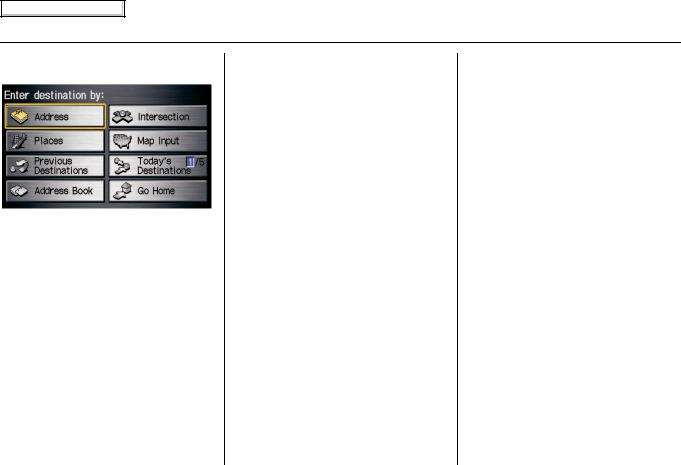
Main Menu
Entering a Destination
When you press the MENU button, the display changes to:
Address (see page 22)
This selection requires you to enter the city (and possibly the state), and the address that you want to go to.
Intersection (see page 26)
This selection allows you to enter the names of two intersecting streets in a city. This is useful if you know the general location of your destination, but not the exact address.
Places (see page 31)
The system has been programmed with the locations of many businesses, parks, hospitals, etc. This selection lets you search these by category, name, or phone number.
Map Input (see page 36)
This selection allows you to point to a destination on the map using the joystick. This allows you to enter a destination or address that may not be listed in the database.
Previous Destinations (see page 39)
When you enter a destination with any of the available selections (except
Address Book and Go Home), the last 50 destinations are saved by the system. Use this selection to choose a destination again.
NOTE:
If Previous Destinations is grayed out, there is no Previous Destination entered.
Today’s Destinations (see page 40)
You can enter and sort up to five destinations and store them in the Today’s destination list. You can then use the Today’s Destinations selection.
NOTE:
If Today’s Destinations is grayed out, there is no Today’s Destination entered.
Address Book (see page 42)
This selection allows you to select a stored address. The system can store up to a combined total of 200 User 1 and User 2 addresses.
Go Home (see page 43)
This selection allows you to select your home or a common place as a destination.
NOTE:
If you have no home address entered, the system prompts you for one.
2008 Civic
Navigation System 21
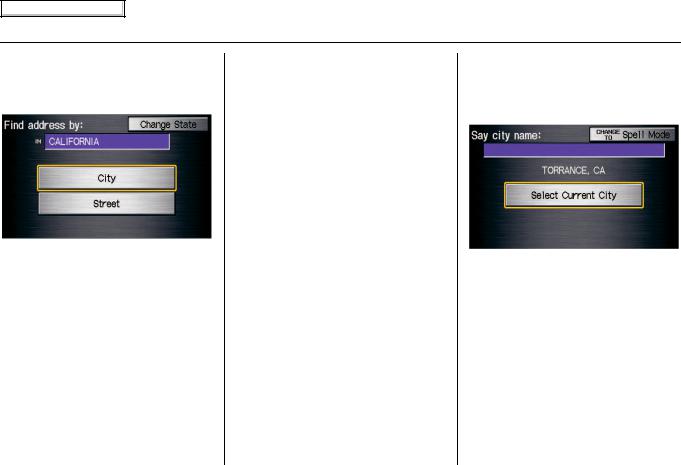
Main Menu
Entering a Destination
By Address
After you select Address from the
Enter destination by screen, the display changes to:
Tip:
•When entering an address by voice, it is more efficient to say the city name first, then the street name.
•When entering an address by touch, it is usually easier to enter the street first. A city or cities that the street appears in will be displayed. For your convenience, you do not have to enter both city and street.
NOTE:
If you find that your city is not listed, it may be part of a larger metropolitan area. Try entering the street first.
Selecting the State or Province
The state you are in is displayed at the top of the screen. If your desired destination is in another state, select
Change State.
The display then changes to the Enter state name screen. Use the voice control system and say the name of the state or use the on-screen keyboard to enter the name of the state.
Selecting the City
This is helpful if the street runs through several cities, and you know what city includes the street. The city you are in is displayed on the screen. If the city you want is displayed on the screen, say “Select current city.” If your desired destination is in another city, say or enter that city.
By Voice Control:
Say “City” on the Find address by screen, and the display changes to the Say city name screen. Say the city name and the searching will begin.
NOTE:
To improve voice recognition, when saying the city name, pronounce the syllables as clearly as possible.
22 Navigation System
2008 Civic
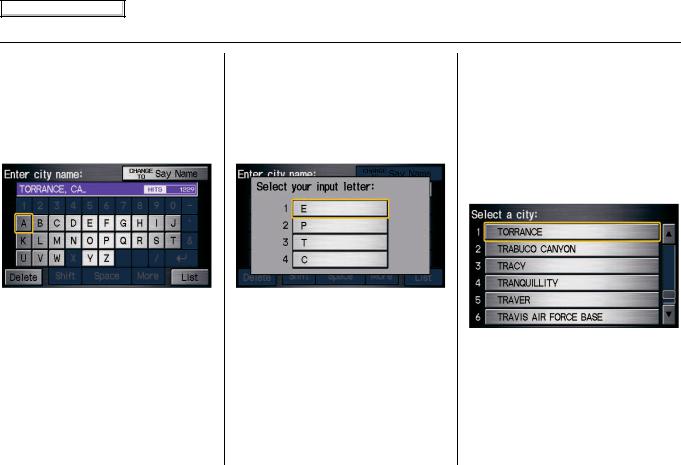
Main Menu
Entering a Destination
To enter the city name by voice spelling, say or select CHANGE TO Spell Mode on the Say city name screen, and the display will change to the Enter city name screen.
Say the city name by saying individual letters, one at a time.
The system has a talk back function. If your spoken letter is not recognized, the system will talk back to you. For example, if you say “E” but the system does not recognize the command, it will ask you “Please select the number of the input letter from the list” and the following pop-up box will appear:
You should select a letter by saying the number.
Alternatively, to improve voice recognition, you can say “Echo” or “Edward” instead of “E.”
See page 15 for a list of available words for each letter.
By Touch Control:
Select City, and the display then changes to the Enter city name screen. Use the on-screen keyboard to enter the name of the city.
The system will display a list of city names, with the closest match to the name you entered at the top of the list. Select the number (1-6) of the desired city from the list.
2008 Civic
Navigation System 23
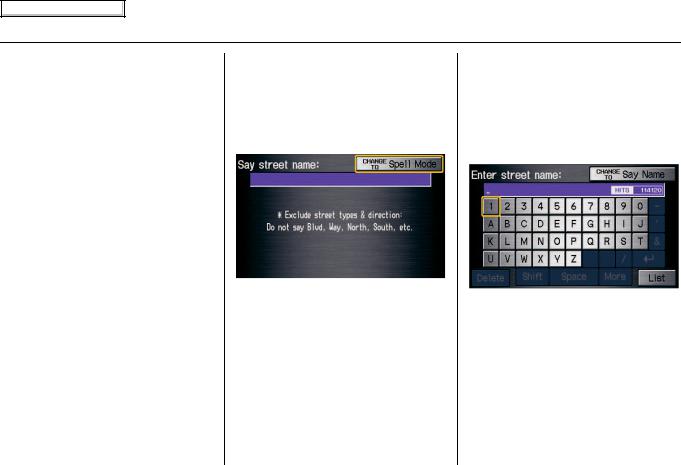
Main Menu
Entering a Destination
If the system does not find an exact match, select List when you finish entering the name of the city. Most of the cities and towns for that state are listed.
Listings of cities and towns in the nondetailed coverage area may have an asterisk “*” next to their names. If you select one, a pop-up box is displayed saying; “No detailed street data…”, and a street address cannot be entered (see Map Coverage on page 106). Try entering the street first, and then select the city if available.
Select View Dest. Map and use the joystick to select an icon, approximate area, or street you wish to choose as your destination. Otherwise, a central location of the city will be selected. If you select a point of interest (POI) or road in an unverified area, you may or may not have routing in these areas. See
Map Overview on page 6.
Selecting the Street
By Voice Control:
After you have selected the city, or if you say “Street” on the Find address by screen, the display changes to the Say street name screen. Say the street name and the searching will begin.
To enter the street name by voice spelling, say or select CHANGE TO Spell Mode on the Say street name screen, and the display will change to the Enter street name screen.
Say the street name by saying individual letters or numbers, one at a time.
24 Navigation System
2008 Civic
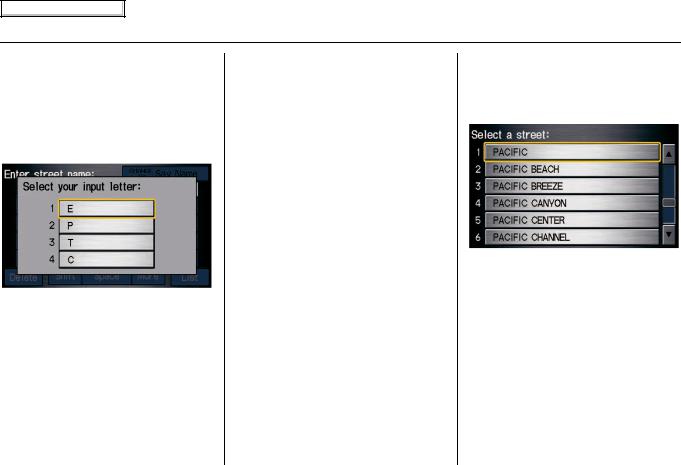
Main Menu
Entering a Destination
The system has a talk back function. If your spoken letter is not recognized, the system will talk back to you. For example, if you say “E” but the system does not recognize the command, it will ask you “Please select the number of the input letter from the list” and the following pop-up box will appear:
You should select a letter by saying the number.
Alternatively, to improve voice recognition, you can say “Echo” or “Edward” instead of “E.”
See page 15 for a list of available words for each letter.
By Touch Control:
After you have selected the city, or if you selected Street in the beginning, the display changes to the Enter street name screen. Use the on-screen keyboard to enter the name of the street (like ELM or 42ND) that is your destination.
To enter the name of a major highway, you must use the full name, including a hyphen. For interstates, use an “I” (I-10). For U.S. highways, use US (US-18). For state highways, use the two character state designation (CA-101). For county roads, use the appropriate designation (G-2, for example).
Tip:
When entering a street, you do not need to enter the direction (N, S, E, W) or the type (St, Ave, etc.). The system will automatically determine that for you, based on your entered city and street number.
The system will display a list of street names, with the closest match to the name you entered at the top of the list. Select the number (1-6) of the desired street from the list.
2008 Civic
Navigation System 25

Main Menu
Entering a Destination
Entering the Street Number
After you have completed the street name, the display changes to the Enter street number screen. Use the voice control system and say the address number as a continuous string of numbers. For example, the address 1527 should be spoken as “One, five, two, seven.” You can also use the on-screen keyboard to enter the street number.
If you try to enter a number outside that range, you will be shown an error message. The system displays the acceptable address range.
If you did not select a city in the beginning, the street name you selected might appear in more than one city. The system will give you a list of cities that the street appears in. Select the desired city from the list. The system then displays the Calculate route to screen (see Driving to Your Destination on page 44).
Tip:
If the particular address you want cannot be found, select Map Input and use the joystick to select the appropriate location on the map (see By Map Input on page 36).
Select View Dest. Map and use the joystick to select an icon, approximate area, or street you wish to choose as your destination. Otherwise, a central location of the street will be selected. If you select a point of interest (POI) or road in an unverified area, you may or may not have routing in these areas (see
Map Overview on page 6).
By Intersection
After you select Intersection from the
Enter destination by screen, the display changes to:
Tip:
When entering an address, it is usually easier to enter the street first. A city or cities that the street appears in will be displayed. For your convenience, you do not have to enter both city and street.
26 Navigation System
2008 Civic
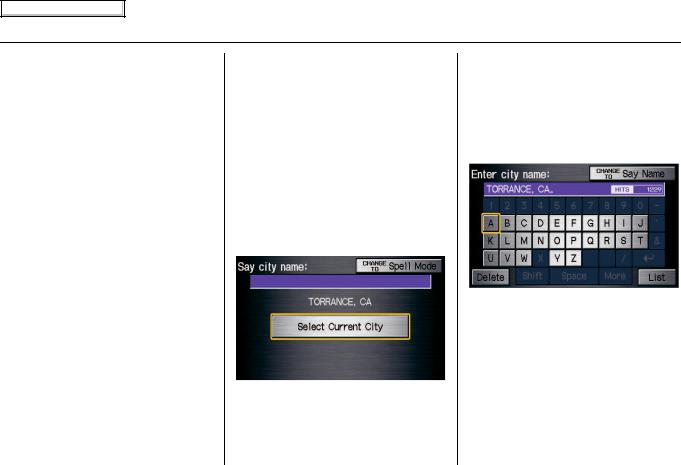
Main Menu
Entering a Destination
NOTE:
•If you find that your city is not listed, it may be part of a larger metropolitan area. Try entering the street first.
•Prior to departure, you can set areas to avoid. The system then includes them in its calculations for the destination you have entered. See
Edit Avoid Area on page 85.
Selecting the State or Province
The state you are in is displayed at the top of the screen. If your desired destination is in another state, select
Change State.
The display then changes to the Enter state name screen. Use the voice control system and say the name of the state or use the on-screen keyboard to enter the name of the state.
Selecting the City
This is helpful if the street runs through several cities, and you know what city includes the street. The city you are in is displayed on the screen. If the city you want is displayed on the screen, say “Select current city.” If your desired destination is in another city, say or enter another city.
By Voice Control:
Say “City” on the Find intersection by screen, and the display changes to the Say city name screen. Say the city name and the searching will begin.
To enter the city name by voice spelling, say or select CHANGE TO Spell Mode on the Say city name screen, and the display will change to the Enter city name screen.
Say the city name by saying individual letters, one at a time.
2008 Civic
Navigation System 27
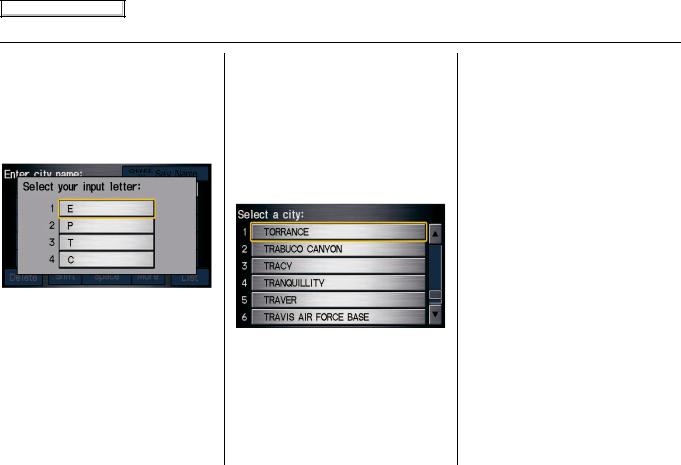
Main Menu
Entering a Destination
The system has a talk back function. If your spoken letter is not recognized, the system will talk back to you. For example, if you say “E” but the system does not recognize the command, it will ask you “Please select the number of the input letter from the list” and the following pop-up box will appear:
You should select a letter by saying the number.
Alternatively, to improve voice recognition, you can say “Echo” or “Edward” instead of “E.”
See page 15 for a list of available words for each letter.
By Touch Control:
Select City, and the display then changes to the Enter city name screen. Use the on-screen keyboard to enter the name of the city.
The system will display a list of city names, with the closest match to the name you entered at the top of the list. Select the number (1-6) of the desired city from the list.
If the system does not find an exact match, select List when you finish entering the name of the city. Most of the cities and towns for that state are listed.
Listings of cities and towns in the nondetailed coverage area may have an asterisk “*” next to their names. If you select one, a pop-up box is displayed saying; “No detailed street data…”, and a street address cannot be entered (see
Map Coverage on page 106).
Select View Dest. Map and use the joystick to select an icon, approximate area, or street you wish to choose as your destination. Otherwise, a central location of the city will be selected. If you select a point of interest (POI) or road in an unverified area, you may or may not have routing in these areas (see
Map Overview on page 6).
28 Navigation System
2008 Civic
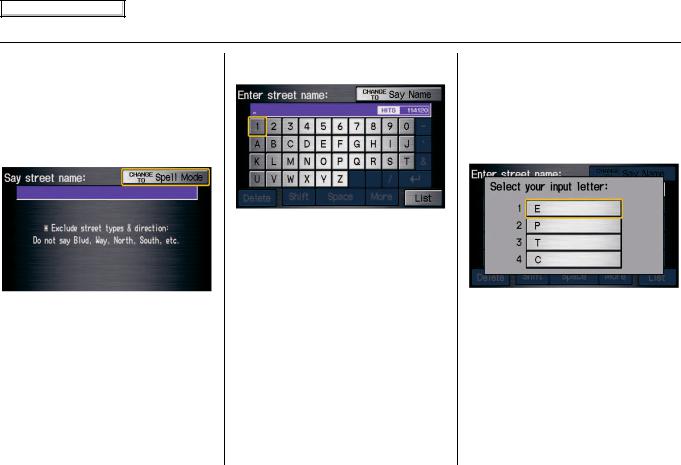
Main Menu
Entering a Destination
Selecting the Street
By Voice Control:
After you have selected the city, or if you say “Street” on the Find intersection by screen, the display changes to the Say street name screen. Say the street name and the searching will begin.
To enter the street name by voice spelling, say or select CHANGE TO Spell Mode on the Say street name screen, and the display will change to the Enter street name screen.
Say the street name by saying individual letters or numbers, one at a time.
After you have completed the first name, the display changes to the Say intersecting street screen. Say the name of the other intersecting street.
The system has a talk back function. If your spoken letter is not recognized, the system will talk back to you. For example, if you say “E” but the system does not recognize the command, it will ask you “Please select the number of the input letter from the list” and the following pop-up box will appear:
You should select a letter by saying the number.
Alternatively, to improve voice recognition, you can say “Echo” or “Edward” instead of “E.”
See page 15 for a list of available words for each letter.
2008 Civic
Navigation System 29
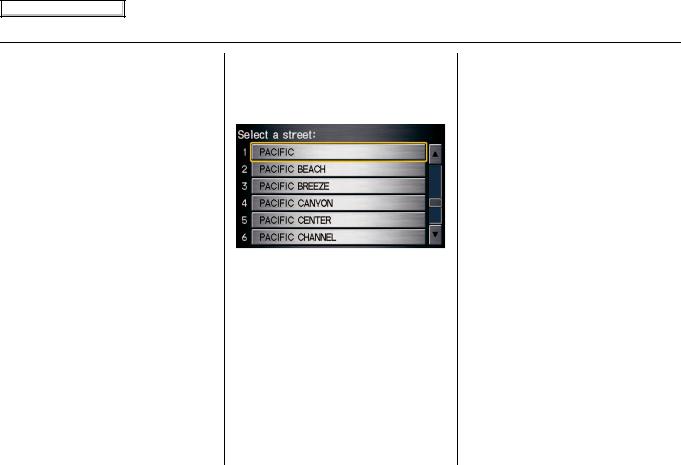
Main Menu
Entering a Destination
By Touch Control:
After you have selected the city, or if you select Street in the beginning, the display changes to the Enter street name screen. Use the on-screen keyboard to enter one of the names (like ELM or 42ND) of the intersecting streets.
To enter the name of a major highway, you must use the full name, including a hyphen. For interstates, use an “I” (I-10). For U.S. highways, use US (US-18). For state highways, use the two character state designation (CA-101). For county roads, use the appropriate designation (G-2, for example).
Tip:
When entering a street, you do not need to enter the direction (N, S, E, W) or the type (St, Ave, etc.). The system will automatically determine that for you.
The system will display a list of street names, with the closest match to the name you entered at the top of the list. Select the number (1-6) of the desired street from the list.
After you have completed the first street name, the display changes to the Enter intersecting street screen.
Enter the name of the other intersecting street using the on-screen keyboard.
If you did not select a city in the beginning, and the intersection appears in more than one city, you will see the Select a city screen. The system will give you a list of cities that the intersection appears in. Select the desired city from the list. If more than one intersection appears in the city, select the desired intersection from the
Select an intersection screen. The system then displays the Calculate route to screen (see Driving to Your Destination on page 44).
Tip:
If the particular intersection you want cannot be found, select Map Input and use the joystick to select the appropriate location on the map (see By Map Input on page 36).
Select View Dest. Map and use the joystick to select an icon, approximate area, or street you wish to choose as your destination. Otherwise, a central location of the street will be selected. If you select a point of interest (POI) or road in an unverified area, you may or may not have routing in these areas (see
Map Overview on page 6).
30 Navigation System
2008 Civic
