Harman Kardon AVR-125 Service manual

harman/kardon
AVR125
A/V DOLBY DIGITAL RECEIVER
SERVICE MANUAL
CONTENTS
ESD WARNING………………………….…….2
LEAKAGE TESTING……………….....……....3
BASIC SPECIFICATIONS…………….….…..4
FRONT PANEL CONTROLS………………...5
FRONT PANEL DISPLAY…………………….7
REAR PANEL CONNECTIONS……..….……9
REMOTE CONTROL FUNCTIONS……..…..11
INSTALLATION AND CONNECTIONS….....14
TROUBLESHOOTING GUIDE…………..….16
MICROPROCESSOR RESET……….…..….16
UNIT EXPLODED VIEW………….…..……..17
DISASSEMBLY PROCEDURE..………….18
AMPLIFIER BIAS ADJUSTMENT……...…21
BLOCK DIAGRAM………………………….22
IC PINOUTS……………………………..….23
TRANSISTOR PINOUTS………..…..…….52
ELECTRICAL PARTS LIST………..…..….53
PCB DRAWINGS……………………..……62
SCHEMATICS…………………………...…70
WIRING DIAGRAM..……………………….82
PACKAGING………..…………………...…83
harman/kardon, Inc.
250 Crossways Park Dr.
Woodbury, New York 11797 Rev5 2/2005
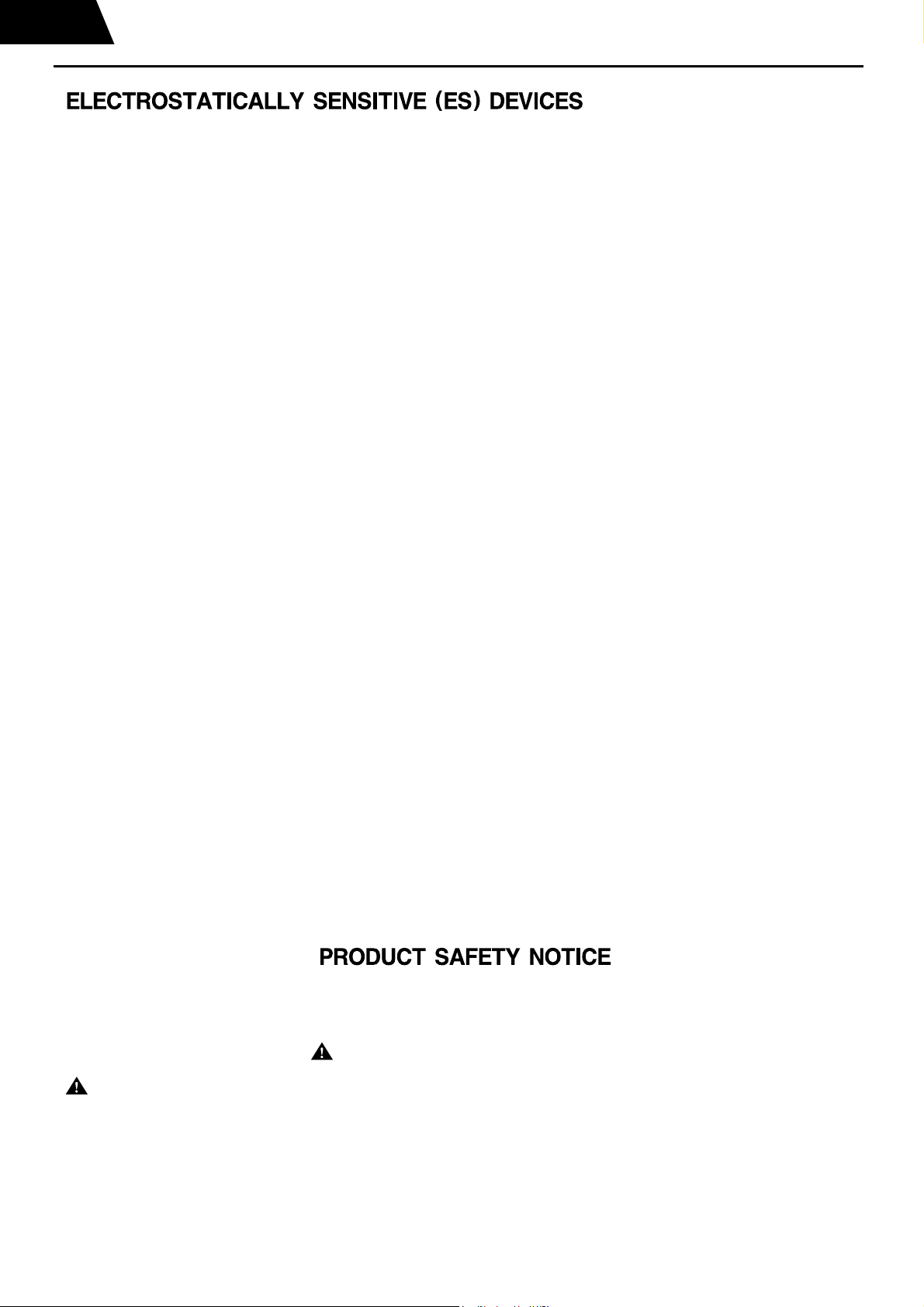
Each precaution in this manual should be followed during servicing.
Components identified with the IEC symbol in the parts list are special significance to safety. When replacing a component identified with
, use only the replacement parts designated, or parts with the same ratings or resistance, wattage, or voltage that are designated in the
parts list in this manual. Leakage-current or resistance measurements must be made to determine that exposed parts are acceptably
insulated from the supply circuit before retuming the product to the customer.
Some semiconductor (solid state) devices can be damaged easily by static electricity. Such components commonly are called
Electrostatically Sensitive (ES) Devices. Examples of typical ES devices are integrated circuits and some field effect transistors and
semiconductor "chip" components.
The following techniques should be used to help reduce the incidence of component damage caused by static electricity.
1. Immediately before handling any semiconductor component or semiconductor-equipped assembly, drain off any electrostatic charge on
your body by touching a known earth ground. Alternatively, obtain and wear a commercially available discharging wrist strap device,
which should be removed for potential shock reasons prior to applying power to the unit under test.
2. After removing an electrical assembly equipped with ES devices, place the assembly on a conductive surface such as aluminum foil, to
prevent electrostatic charge build-up or exposure of the assembly.
3. Use only a grounded-tip soldering iron to solder or unsolder ES devices.
4. Use only an anti-static solder removal device. Some solder removal devices not classified as "anti-static" can generate electrical charges
sufficient to damage ES devices.
5. Do not use freon-propelled chemicals. These can generate electrical change sufficient to damage ES devices.
6. Do not remove a replacement ES device from its protective package until immediately before you are ready to install it. (Most replacement
ES devices are packaged with leads electrically shorted together by conductive foam, aluminum foil or comparable conductive material.)
7. Immediately before removing the protective material from the leads of a replacement ES device, touch the protective material to the
chassis or circuit assembly into which the device will be installed.
Be sure no power is applied to the chassis or circuit, and observe all other safety precautions.
8. Minimize bodily motions when handling unpackaged replacement ES devices. (Otherwise harmless motion such as the brushing together
or your clothes fabric or the lifting of your foot from a carpeted floor can generate static electricity sufficient to damage an ES devices.
CAUTION :
AVR125
harman/kardon
2
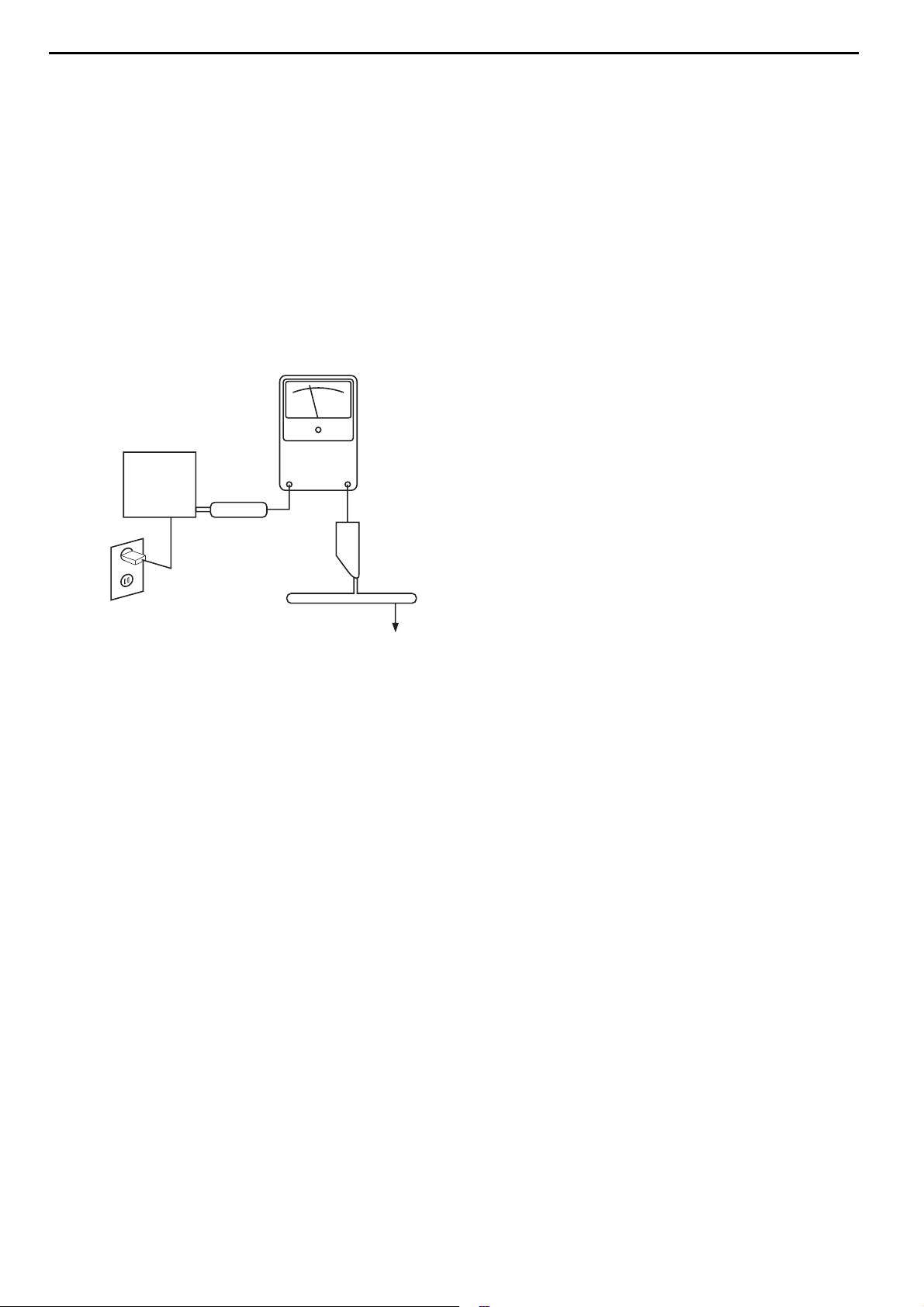
SAFETY PRECAUTIONS
The following check should be performed for the continued
protection of the customer and service technician.
LEAKAGE CURRENT CHECK
Measure leakage current to a known earth ground (water
pipe, conduit, etc.) by connecting a leakage current tester
between the earth ground and all exposed metal parts of the
appliance (input/output terminals, screwheads, metal
overlays, control shaft, etc.). Plug the AC line cord of the
appliance directly into a 120V AC 60Hz outlet and turn the
AC power switch on. Any current measured must not exceed
o.5mA.
ANY MEASUREMENTS NOT WITHIN THE LIMITS
OUTLINED ABOVE ARE INDICATIVE OF A
POTENTIAL SHOCK HAZARD AND MUST BE
CORRECTED BEFORE RETURNING THE APPLIANCE
TO THE CUSTOMER.
Device
under
test
Test all
exposed metal
surfaces
Also test with
plug reversed
(Using AC adapter
plug as required)
AC Leakage Test
Leakage
current
tester
Reading should
not be above
0.5mA
Earth
ground
3
AVR125
harman/kardon
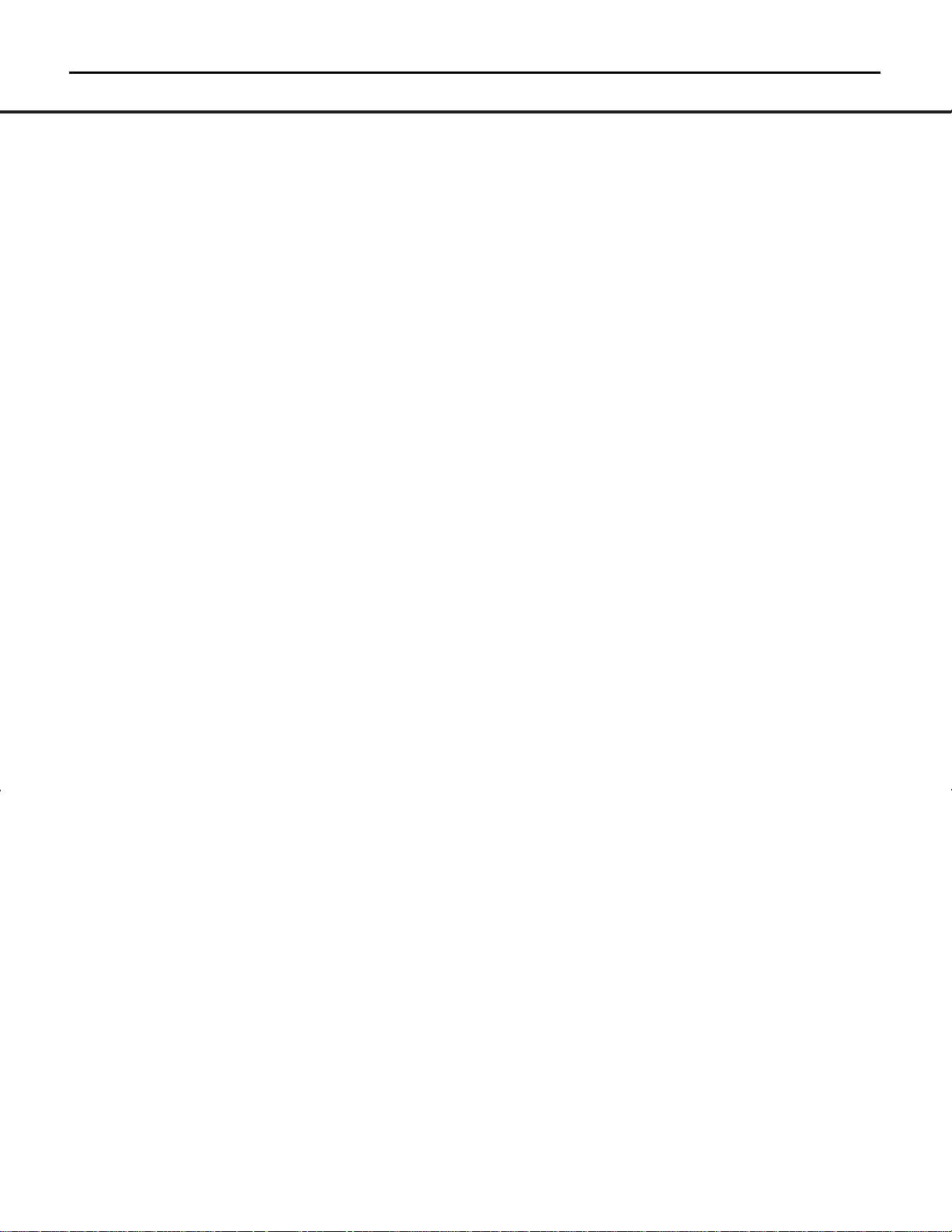
TECHNICAL SPECIFICATIONS 4
Audio Section
Stereo Mode
Continuous Average Power (FTC)
55 Watts per channel, @ < 0.07% THD, 20Hz – 20kHz,
both channels driven into 8 ohms
Five-Channel Surround Modes
Power Per Individual Channel
Front L&R channels:
45 Watts per channel
@ < 0.07% THD, 20Hz–20kHz into 8 ohms
Center channel:
45 Watts @ < 0.07% THD, 20Hz–20kHz into 8 ohms
Surround channels:
45 Watts per channel
@ < 0.07% THD, 20Hz–20kHz into 8 ohms
Input Sensitivity/Impedance
Linear (High-Level) 200mV/47k ohms
Signal-to-Noise Ratio (IHF-A) 95dB
Surround System Adjacent Channel Separation
Pro Logic II 45dB
Dolby Digital (AC-3) 55dB
DTS 55dB
Frequency Response
@ 1W (+0dB, –3dB) 10Hz–100kHz
High Instantaneous
Current Capability (HCC) ±25 Amps
Transient Intermodulation
Distortion (TIM) Unmeasurable
Slew Rate 40V/µsec
FM Tuner Section
Frequency Range 87.5–108.0MHz
Usable Sensitivity IHF 1.3µV/13.2dBf
Signal-to-Noise Ratio Mono/Stereo 70dB/68dB
Distortion Mono/Stereo 0.2%/0.3%
Stereo Separation 40dB @ 1kHz
Selectivity ±400kHz, 70dB
Image Rejection 80dB
IF Rejection 90dB
AM Tuner Section
Frequency Range 520–1710 kHz
Signal-to-Noise Ratio 45dB
Usable Sensitivity Loop 500 µV
Distortion 1kHz, 50% Mod 0.8%
Selectivity ±10kHz, 30dB
Video Section
Television Format NTSC
Input Level/Impedance 1Vp-p/75 ohms
Output Level/Impedance 1Vp-p/75 ohms
Video Frequency
Response 10Hz–8MHz (–3dB)
General
Power Requirement AC 125V/60Hz
Power Consumption 68W idle, 540W maximum
(2 channels driven)
Dimensions
Width 17.3 inches (440mm)
Height 6.6 inches (168mm)
Depth 15.4 inches (390mm)
Weight 23.8 lb (10.8kg)
Depth measurement includes knobs, buttons and terminal connections.
Height measurement includes feet and chassis.
All features and specifications are subject to change without notice.
Harman Kardon is a registered trademark, and Power for the Digital Revolution is a trademark,
of Harman Kardon, Inc.
*Manufactured under license from Dolby Laboratories.
Dolby, Pro Logic II, AC-3 and the Double-D symbol are
trademarks of Dolby Laboratories. Confidential Unpublished
Works. ©1992–1999 Dolby Laboratories, Inc.All rights reserved.
DTS and DTS Surround are registered trademarks of Digital Theater Systems, Inc.
UltraStereo is a trademark of UltraStereo Corp.
VMAx is a registered trademark of Harman International Industries, Inc., and is an
implementation of Cooper Bauck Transaural Stereo under patent license.
Logic 7 is a registered trademark of Lexicon, Inc., a Harman International Company.
Crystal is a registered trademark of Cirrus Logic Corp.
4
AVR125
harman/kardon
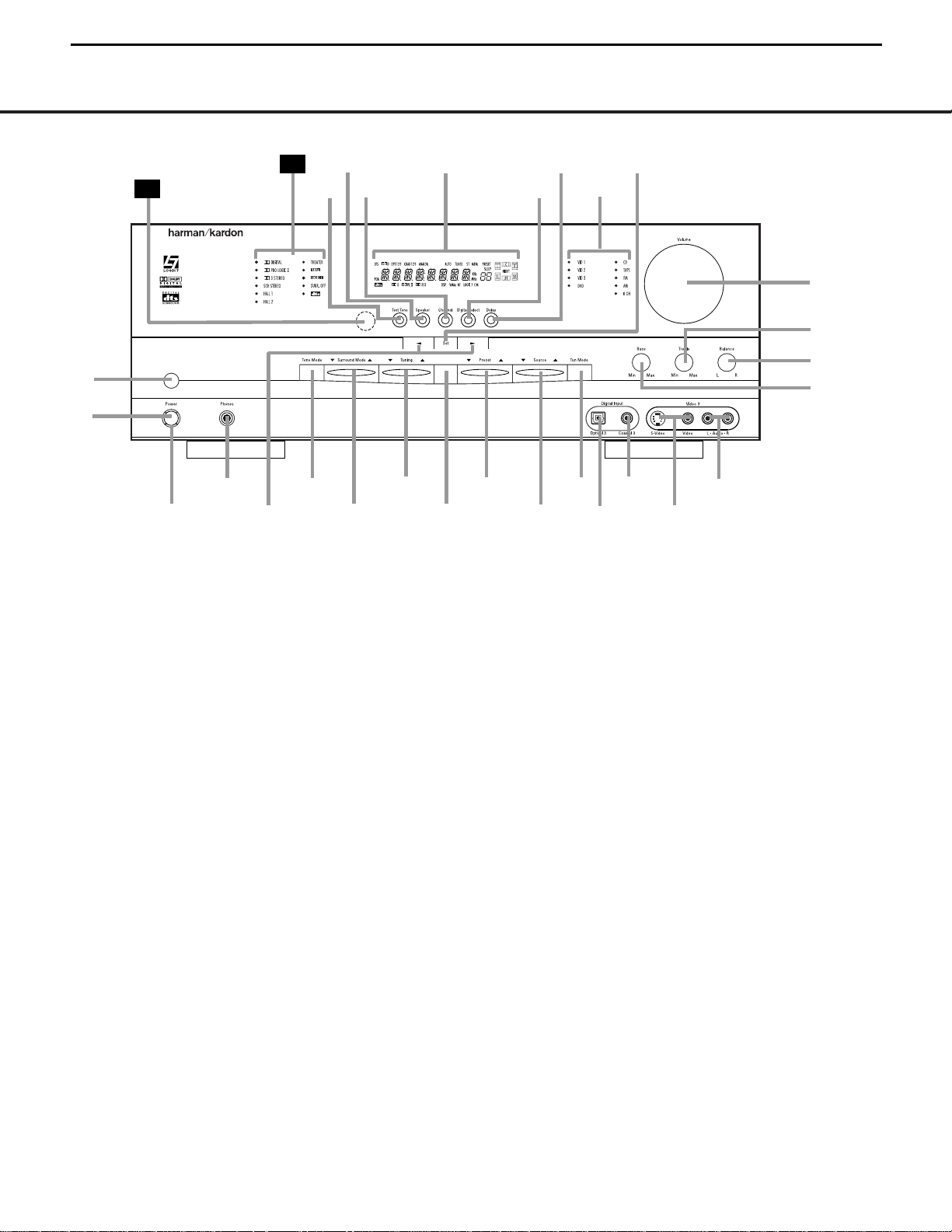
FRONT-PANEL CONTROLS 5
1 Main Power Switch: Press this button to apply
power to the AVR 125.When the switch is pressed
in, the unit is placed in a Standby mode, as indicated
by the amber LED
3 surrounding the System
Power Control
2. This button MUST be pressed in
to operate the unit. To turn the unit off and prevent
the use of the remote control, this switch should be
pressed until it pops out from the front panel so that
the word “OFF” may be read at the top of the switch.
NOTE: This switch is normally left in the “ON” position.
2 System Power Control: When the Main Power
Switch
1
is “ON,” press this button to turn on the
AVR 125; press it again to turn the unit off. Note that
the
Power Indicator
3
surrounding the switch will
turn green when the unit is on.
3 Power Indicator: This LED will be illuminated in
amber when the unit is in the Standby mode to signal
that the unit is ready to be turned on. When the unit is
in operation, the indicator will turn green. Should the
indicator turn red, turn the unit off using the
Main
Power Switch
1 and check the speaker wire con-
nections to make certain that there are no short
circuits.
4 Headphone Jack: This jack may be used to listen
to the AVR 125’s output through a pair of headphones.
Be certain that the headphones have a standard
1
/4"
stereo phone plug. The speakers will automatically be
turned off when the headphone jack is in use.
5 Selector Buttons: When you are establishing the
AVR 125’s configuration settings, use these buttons to
select from the choices available,
as shown in the Main
Information Display
Û.
6 Tone Mode: Pressing this button enables or dis-
ables the Bass and Treble tone controls. When the
button is pressed so that the words
TONE IN
appear in the Main Information Display Û, the
settings of the
Bass & and Treble ( controls may
be used to adjust the output signals.When the button
is pressed once or twice so that the words
TONE
OUT
appear in the Main Information Display Û,
the output signal will be “flat,” without any bass or tre-
ble alteration, no matter how the actual
Bass and
Treble Controls &( are adjusted.
7 Surround Mode Selector: Press this button to
change the surround mode by scrolling through the list
of available modes. Depending on the type of input,
some modes are not always available. (See page 22
for more information about surround modes.)
8 Tuning Selector: Press the left side of the button
to tune lower-frequency stations and the right side of
the button to tune higher-frequency stations.When a
station with a strong signal is reached, the
TUNED
Indicator
Q will be illuminated in the Main
Information Display
Û .
FRONT-PANEL CONTROLS
1 Main Power Switch
2 System Power Control
3 Power Indicator
4 Headphone Jack
5 Selector Buttons
6 Tone Mode
7 Surround Mode Selector
8 Tuning Selector
9 AM/FM Selector
) Preset Stations Selector
! Input Source Selector
@ Tuning Mode Selector
# Digital Optical 3 Input
$ Digital Coax 3 Input
% Video 3 Video Input Jacks
^ Video 3 Audio Input Jacks
& Bass Control
* Balance Control
( Treble Control
Ó Volume Control
Ô Set Button
Input Indicators
Ò Delay
Ú Digital Input Selector
Û Main Information Display
Ù Channel Select Button
ı Speaker Select Button
ˆ Test Tone Selector
˜ Surround Mode Indicators
¯ Remote Sensor Window
AVR 125
AM/FM
dB
4
Ú
1
3
7
8
9
)
!
@
#
$
%
^
*
&
(
Ó
29
Û
Ô
2
6
30
Ò
ˆ
5
Ù
ı
5
AVR125
harman/kardon
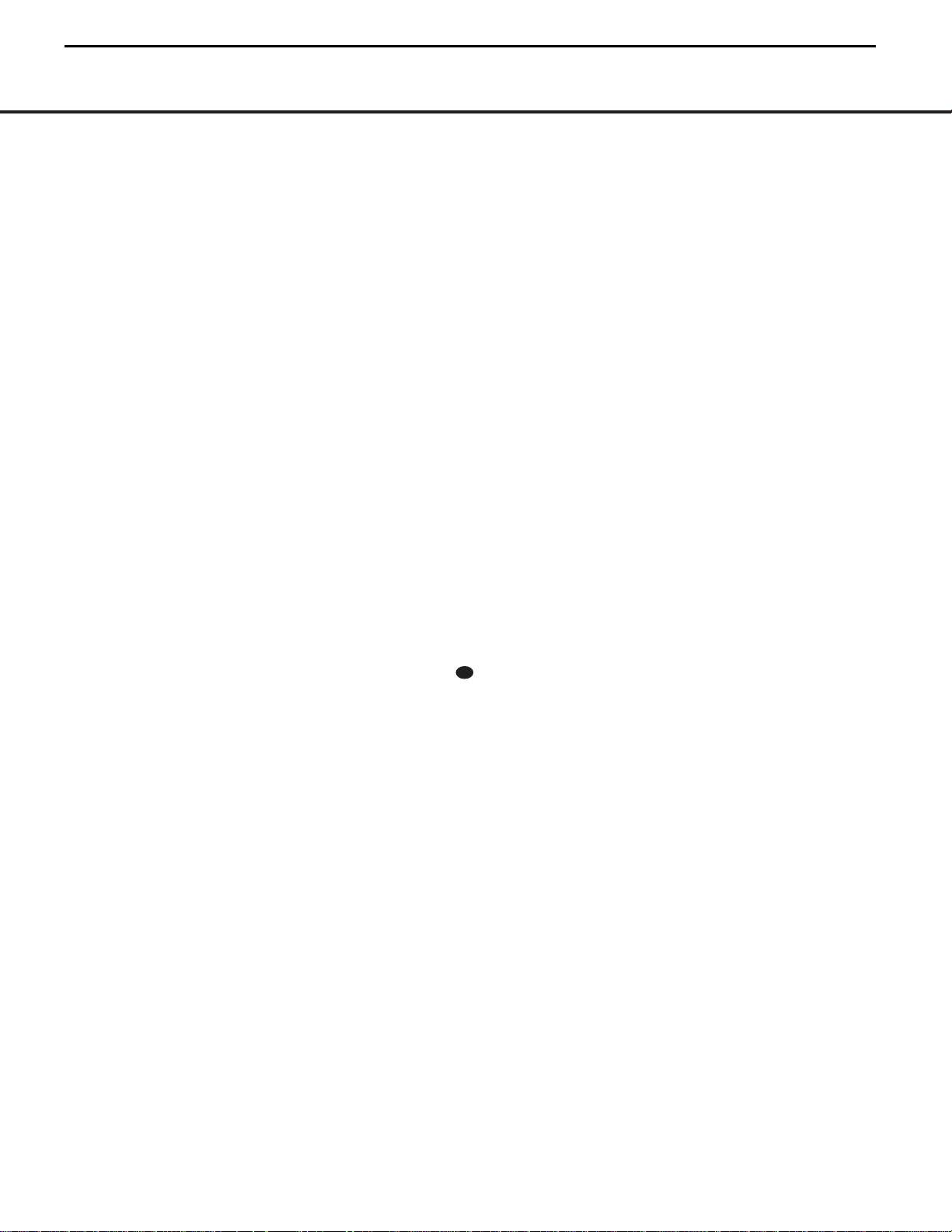
6 FRONT-PANEL CONTROLS
FRONT-PANEL CONTROLS
In Manual tuning mode, tap the button lightly and note
that the tuner will step up one frequency increment per
button press.When the button is held for a few sec-
onds you will note that the unit will quickly advance
through the frequency band. Release it and the tuner
will stop. In Auto tuning mode, each press of the but-
ton will search for the next station with an acceptable
signal. Press and hold the button to skip through the
acceptable stations.When the button is released, the
tuner will not stop until it reaches a station with an
acceptable frequency.
To switch back and forth between the Auto and
Manual tuning modes, press the
Tuning Mode
Selector
@.
9 AM/FM Selector: Pressing this button will auto-
matically switch the AVR 125 to the Tuner mode.
Pressing it again will switch between the AM and FM
frequency bands. (See page 25 for more information
on the tuner.)
) Preset Stations Selector: Press this button to
scroll up or down through the list of stations that have
been entered into the preset memory. (See page 25
for more information on tuner presets.)
! Input Source Selector: Press this button to
change the input by scrolling up or down through the
list of
Input Indicators .
@ Tuning Mode Selector: Press this button to select
Auto or Manual tuning. When the button is pressed so
that the
AUTO Indicator R lights, the tuner will search
for the next station with an acceptable signal when the
Tuning Selector 8u is pressed. When the button
is pressed so that the
AUTO Indicator R is not lit,
each press of the
Tuning Selector 8u will
increase the frequency.This button may also be used to
switch between Stereo and Mono modes for FM radio
reception. When weak reception is encountered, press
the button until the
STEREO Indicator P goes out to
switch to Mono reception. Press and hold again to
switch back to STEREO mode. (See page 25 for more
information on using the tuner.)
# Digital Optical 3 Input: Connect the optical digital
audio output of an audio or video product to this jack.
When the input is not in use, be certain to keep the
plastic cap installed to avoid dust contamination that
might degrade future performance.
$ Digital Coax 3 Input: This jack is used for con-
nection to the output of portable audio devices, video
game consoles or other products that have a coax
digital audio jack.
% Video 3 Video Input Jacks: These jacks may be
used for temporary connection to the composite or S-
Video output of video games, camcorders or other
portable video products.
^ Video 3 Audio Input Jacks: These audio jacks
may be used for temporary connection to video
games or portable audio/video products such as cam-
corders and portable audio players.
& Bass Control: Turn this control to modify the low-
frequency output of the left/right channels by as much as
±10dB, when the unit is in the “Surround Off” mode. Set
this control to a suitable position for your taste or room
acoustics.
* Balance Control: Turn this control to change the
relative volume for the front left/right channels.
NOTE: For proper operation of the surround modes
this control should be at the midpoint or “12 o’clock”
position.
( Treble Control:Tu rn this control to modify the high
frequency output of the left/right channels by as much as
±10dB, when the unit is in the “Surround Off” mode. Set
this control to a suitable position for your taste or room
acoustics.
Ó Volume Control: Tu rn this knob clockwise to
increase the volume, counterclockwise to decrease the
volume. If the AVR 125 is muted, adjusting the
Volume Control Ó will automatically release
the unit from the silenced condition.
Ô Set Button: When making choices during the
setup and configuration process, press this button
to enter the desired setting as shown in the
Main
Information Display
Û into the AVR 125’s memory.
The set button may also be used to change the display
brightness. (See page 26.)
Input Indicators: A green LED will light in front of
the input that is currently being used as the source for
the AVR 125.
Ò Delay: Press this button to begin the sequence
of steps required to enter delay time settings. (See
page 19 for more information on delay times.)
Ú Digital Input Selector: When playing a source
that has a digital output, press this button to select
between the
Optical #c and Coaxial $·
Digital inputs or to select the source’s analog input.
(See pages 23–25 for more information on digital
audio.)
Û Main Information Display: This display delivers
messages and status indications to help you operate
the receiver. (See pages 7–8 for a complete explana-
tion of the Information Display.)
Ù Channel Select Button: Press this button to
begin the process of trimming the channel output lev-
els using an external audio source. (For more informa-
tion on output level trim adjustment, see page 25.)
ı Speaker Select Button: Press this button to
begin the process of configuring the unit to match the
type of speakers used in your listening room. (See
pages 16–19 for more information on speaker setup
and configuration.)
ˆ Test Tone Selector: Press this button to begin
the process of adjusting the channel output levels
using the internal test tone as a reference. (For more
information on output level adjustment, see page 18.)
˜ Surround Mode Indicators: A green LED will
light in front of the surround mode that is currently
in use.
¯ Remote Sensor Window: The sensor behind
this window receives infrared signals from the remote
control. Aim the remote at this area and do not block
or cover it.
33
6
AVR125
harman/kardon
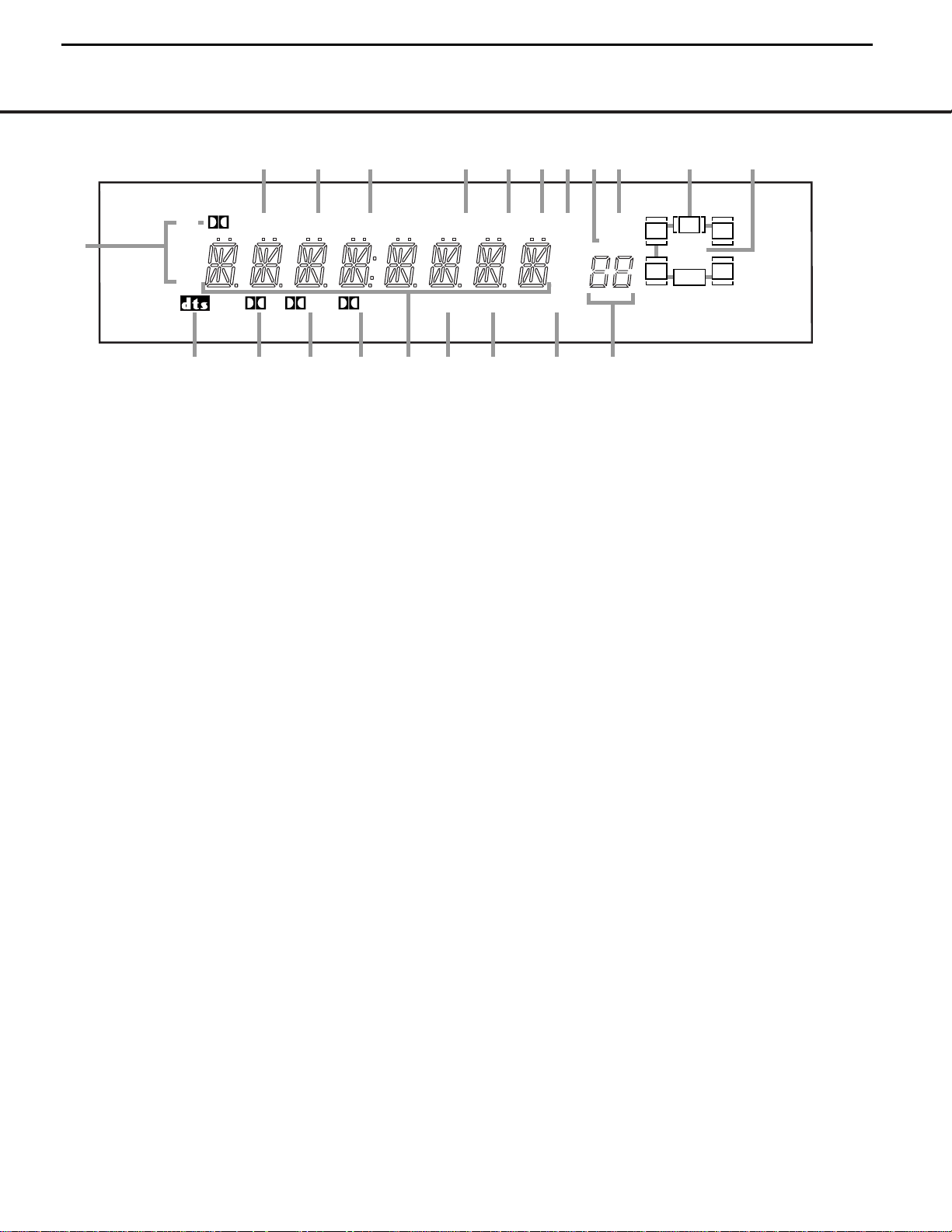
FRONT-PANEL INFORMATION DISPLAY 7
FRONT-PANEL INFORMATION DISPLAY
MEM PRESET
SLEEP
AUTOANALOGCOAX 123OPT 123DTS
PCM
TUNED ST
D
D
PL II 3ST DSP VMAx NF LOGIC 7 CM
KHz
dB
MHz
NIGHT
LR
C
SL SR
LFE
A
K
S RTU Q PO M L
B
C D E
J
N
FG H I
A Bitstream Indicators
B DTS Mode Indicator
C Dolby Digital Indicator
D Dolby Pro Logic II Indicator
E Dolby 3 Stereo Indicator/Stereo Indicator
F Main Information Display
G DSP Mode Indicator
H VMAx Mode Indicators
I Logic 7 Mode Indicators
J Preset Number/Sleep Timer
K Night Mode Indicator
L Speaker/Channel Input Indicators
M Preset Indicator
N Sleep Indicator
O Memory Indicator
P Stereo Indicator
Q Tuned Indicator
R Auto Indicator
S Analog Input Indicator
T Coaxial Digital Input Indicators
U Optical Digital Input Indicators
A Bitstream Indicators: When the input is a digital
source, one of these indicators will light to display the spe-
cific type of data signal in use.
B DTS Mode Indicator: This indicator lights when a
DTS-encoded source is playing and DTS Surround
decoding is in use.
C Dolby Digital Indicator: This indicator lights
when a Dolby Digital source is being played and Dolby
Digital surround decoding is in use.
D Dolby Pro Logic II Indicator: This indicator lights
when the Dolby Pro Logic II mode has been selected.
• It is possible to see the Dolby Pro Logic II indicator
lit simultaneously with the Dolby Digital indicator, even
though the Dolby Digital surround mode has been
selected. This is due to the specifications for Dolby
Digital pro
cessing, which require that the Dolby
Pro Logic II
mode be used any time a 2-channel
Dolby signal is detected.
• If you desire 5.1-channel audio, check the audio
settings in the menus for both your DVD player and
your DVD disc to make sure that a 5.1-channel Dolby
Digital sound track is available and has been selected.
E Dolby 3 Stereo Indicator/Stereo Indicator: The
entire indicator lights when the Dolby 3 Stereo mode
has been selected. When the surround modes are
turned off so that two-channel stereo playback is in
use, only the “ST” indicator will light.
F Main Information Display: This display shows
messages relating to the status, input source, surround
mode, tuner, volume level or other aspects of the
AVR 125’s operation.
G DSP Mode Indicator: This indicator lights when
any of the surround modes created by Digital Signal
Processing, or DSP are in use. These modes include
Hall 1, Hall 2, Theater and 5-Channel Stereo.
H
VMAx Mode Indicators: This indicator lights when
the VMAx mode is in use. VMAx F
appears when
the Far Field VMAx mode is selected;
VMAx N
appears when the Near Field VMAx mode is selected.
(See page 22 for a description of the VMAx modes.)
I Logic 7 Mode Indicators: These indicators light
when the Logic 7 mode is in use.
LOGIC 7C ap-
pears for the Cinema version of Logic 7; LOGIC 7M
appears for the Music version of Logic 7. (See page
22 for a description of the Logic 7 modes.)
J Preset Number/Sleep Timer: When the tuner is
in use, these numbers indicate the specific preset
memory location in use. (See page 25 for more infor-
mation on preset stations.) When the Sleep function is
in use, these numbers show how many minutes
remain before the unit goes into the Standby mode.
(See page 21 for information on the Sleep Function.)
K Night Mode Indicator: This indicator lights when
the AVR 125 is in the Night mode, which preserves
the dynamic range of digital program material at low
volume levels.This mode is only available with specially
encoded Dolby Digital sources. (See page 24 for a
description of the Night Mode.)
L Speaker/Channel Input Indicators: These indica-
tors are multipurpose, indicating either the speaker type
selected for each channel or the incoming data-signal
configuration. The left, center, right, right surround and
left surround speaker indicators are composed of three
boxes, while the subwoofer is a single box. The center
box lights when a “small” speaker is selected, and the
two outer boxes light when “large” speakers are select-
ed. When none of the boxes are lit for the center, sur-
round or subwoofer channels, no speaker has been
assigned to one of those positions. (See page 17 for
more information on configuring speakers.) The letters
inside each of the center boxes display active input
channels. For standard analog inputs, only the L and R
will light, indicating a stereo input. When a digital source
is playing, the indicators will light to display the channels
being received at the digital input. When the letters
flash, the digital input has been interrupted. (See pages
18–19 for more information on the Channel Indicators.)
M Preset Indicator: This indicator lights when the
tuner is in use to show that the
Preset Number/
Sleep Timer
J is showing the station’s preset
memory number. (See page 25 for more information
on tuner presets.)
N Sleep Indicator: This indicator lights when the
Sleep function is in use.The numbers in the Preset
Number/Sleep Timer Indicators will show the minutes
7
AVR125
harman/kardon
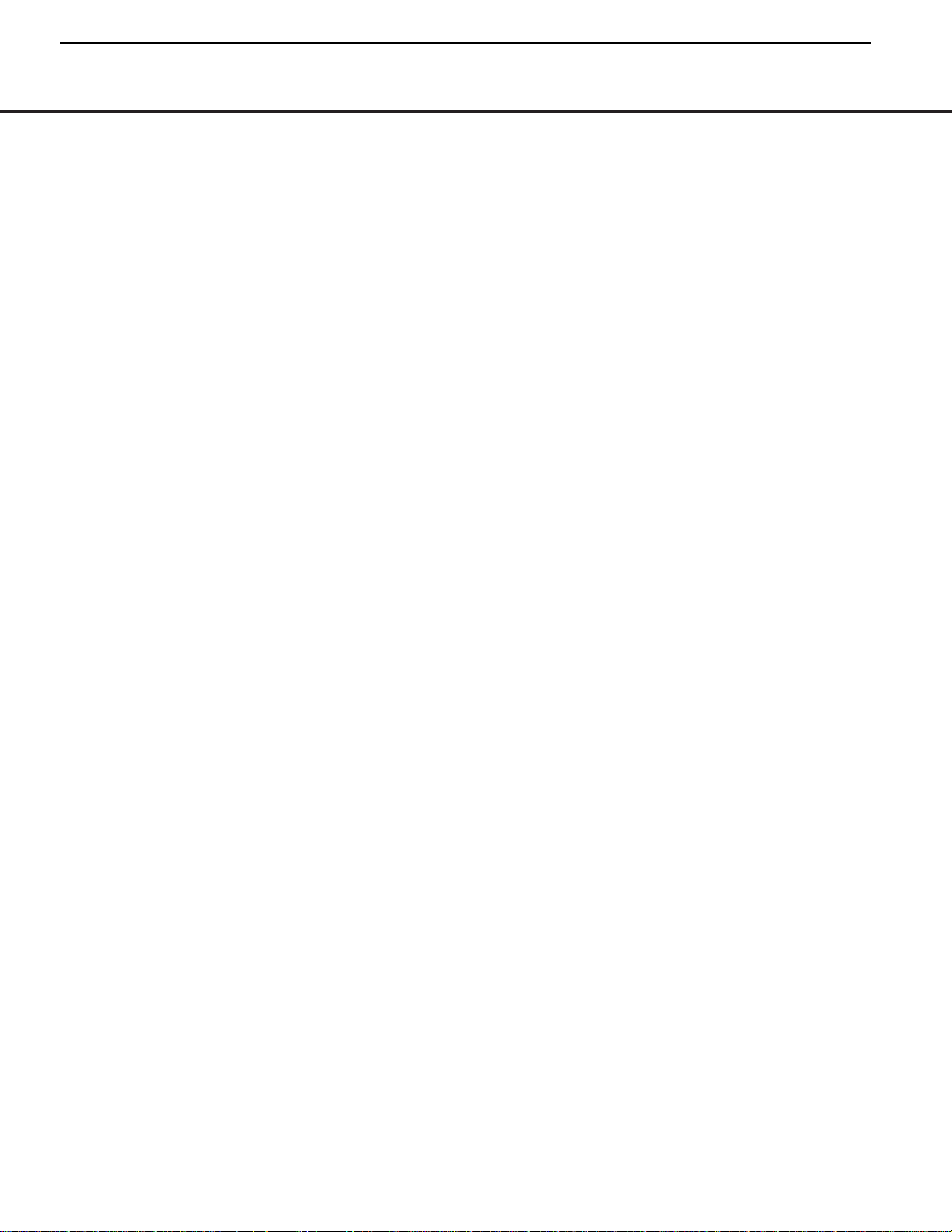
8FRONT-PANEL INFORMATION DISPLAY
FRONT-PANEL INFORMATION DISPLAY
remaining before the AVR 125 goes into the Standby
mode. (See page 21 for more information.)
O
Memory Indicator: This indicator flashes when
entering presets and other information into the tuner’s
memory.
P Stereo Indicator: This indicator lights when an FM
station is being tuned in stereo.
Q
Tuned Indicator:
This indicator lights when a station
is being received with sufficient signal strength to pro-
vide acceptable listening quality.
R Auto Indicator: This indicator lights when the
tuner’s Auto mode is in use.
S Analog Input Indicator: This indicator lights when
an analog input source has been selected.
T Coaxial Digital Input Indicators: These indicators
light to show when a Coaxial Digital Input has been
selected.
U Optical Digital Input Indicators: These indicators
light to show when an Optical Digital Input has been
selected.
NOTE: See page 23 for information on assigning either
an analog input or one of the digital inputs to the
source currently in use.
8
AVR125
harman/kardon
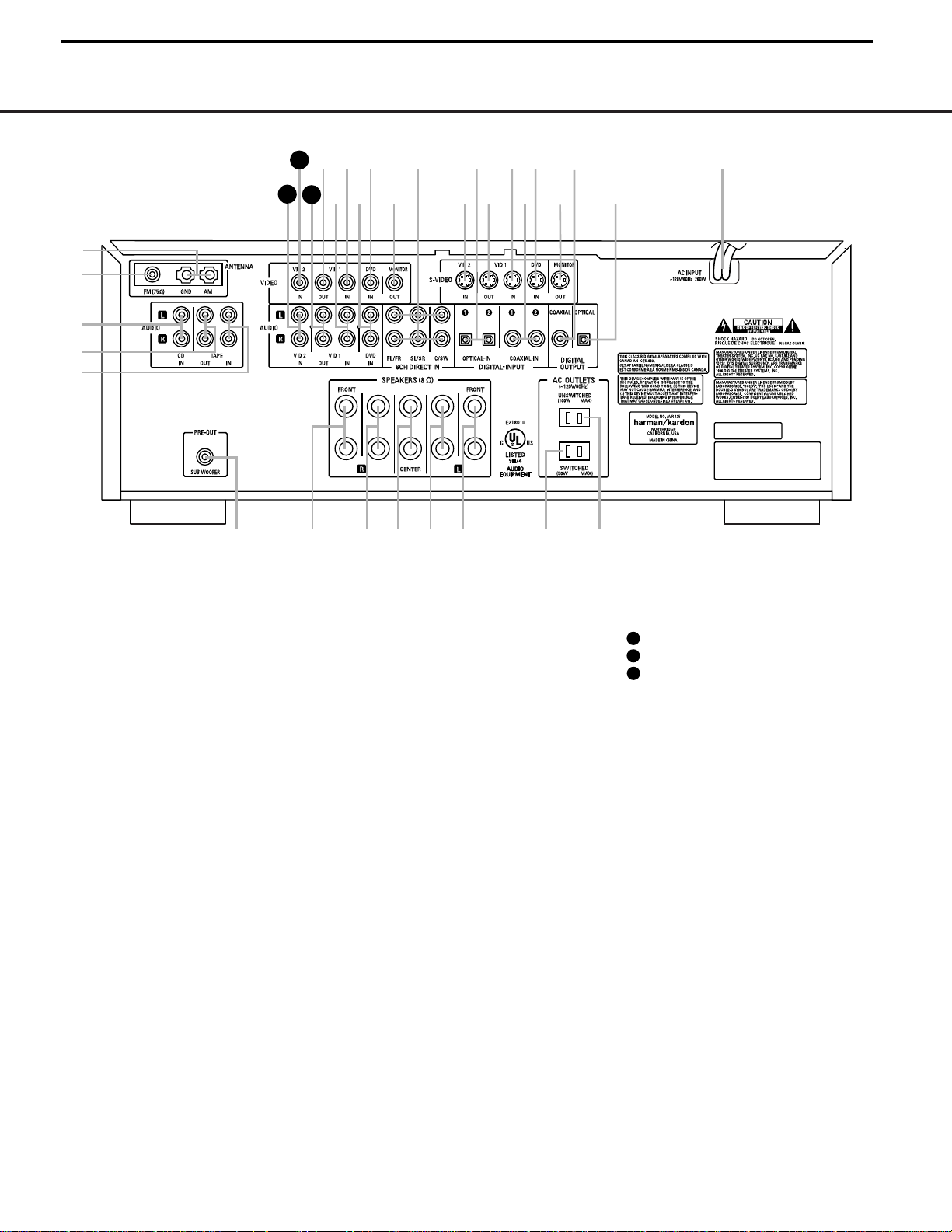
REAR-PANEL CONNECTIONS 9
REAR-PANEL CONNECTIONS
›
fi
fl
°
‡
¢
•
‚
¡
™
£
∞
¶
⁄
¤
‹
b
c
d
e
f
g
j
k
h
i
·
a
ª
§
31
33
32
SURR SURR
, 1A
, 0.5A
¡ AM Antenna
™ FM Antenna
£ CD Inputs
¢ Tape Outputs
∞ Tape Inputs
§ Subwoofer Output
¶ Front Speaker Outputs
• Surround Speaker Outputs
ª Front Speaker Outputs
‚ Surround Speaker Outputs
⁄ Front Speaker Outputs
¤ Switched AC Accessory Outlet
‹ Unswitched AC Accessory Outlet
› AC Power Cord
fi Optical Digital Output
fl Coaxial Digital Output
‡ Video Monitor S-Video Output
° DVD S-Video Input
· Coaxial Digital Inputs
a Video 1 S-Video Input
b Video 1 S-Video Output
c Optical Digital Inputs
d Video 2 S-Video Input
e 6-Channel Direct Inputs
f Video Monitor Composite Video Output
g DVD Composite Video Input
h DVD Audio Inputs
i Video 1 Composite Video Input
j Video 1 Audio Inputs
k Video 1 Composite Video Output
Video 1 Audio Outputs
Video 2 Composite Video Input
Video 2 Audio Inputs
33
32
31
¡ AM Antenna: Connect the AM loop antenna sup-
plied with the receiver to these terminals. If an external
AM antenna is used, make connections to the
AM and
GND terminals in accordance with the instructions sup-
plied with the antenna.
™ FM Antenna: Connect the supplied indoor or an
optional external FM antenna to this terminal.
£ CD Inputs: Connect these jacks to the output of a
compact disc player or CD changer.
¢ Ta pe Outputs: Connect these jacks to the
RECORD/INPUT jacks of an audio recorder.
∞ Ta pe Inputs: Connect these jacks to the
PLAY/OUT jacks of an audio recorder.
§ Subwoofer Output: Connect this jack to the line-
level input of a powered subwoofer. If an external sub-
woofer amplifier is used, connect this jack to the sub-
woofer amplifier input.
¶ª⁄ Front Speaker Outputs: Connect these
outputs to the matching + or – terminals on your front
speakers.When making speaker connections, always
make certain to maintain correct polarity by connecting
the black terminal to the negative (–) terminal on the
speakers. Connect the white terminal to the positive
(+) terminal on the left front speaker, the red terminal
to the positive (+) terminal on the right front speaker
and the green terminal to the positive (+) terminal on
the center front speaker. Newer speakers may have
matching color terminals in accordance with the new
CEA specifications, while existing speakers typically
use a red terminal for the positive (+) speaker wire
connection. (See page 14 for more information on
speaker polarity.)
•‚ Surround Speaker Outputs: Connect these
outputs to the matching + or – terminals on your left
and right surround speakers.When making speaker
connections always make certain to maintain correct
polarity by connecting the black terminal to the nega-
tive (–) terminal on the speakers. Connect the blue
terminal to the positive (+) terminal on the left sur-
round speaker and the gray terminal to the positive
(+) terminal on the right surround speaker. Newer
speakers may have matching color terminals in accor-
dance with the new CEA specifications, while existing
speakers typically use a red terminal for the positive
(+) speaker wire connection. (See page 14 for more
information on speaker polarity.)
9
AVR125
harman/kardon
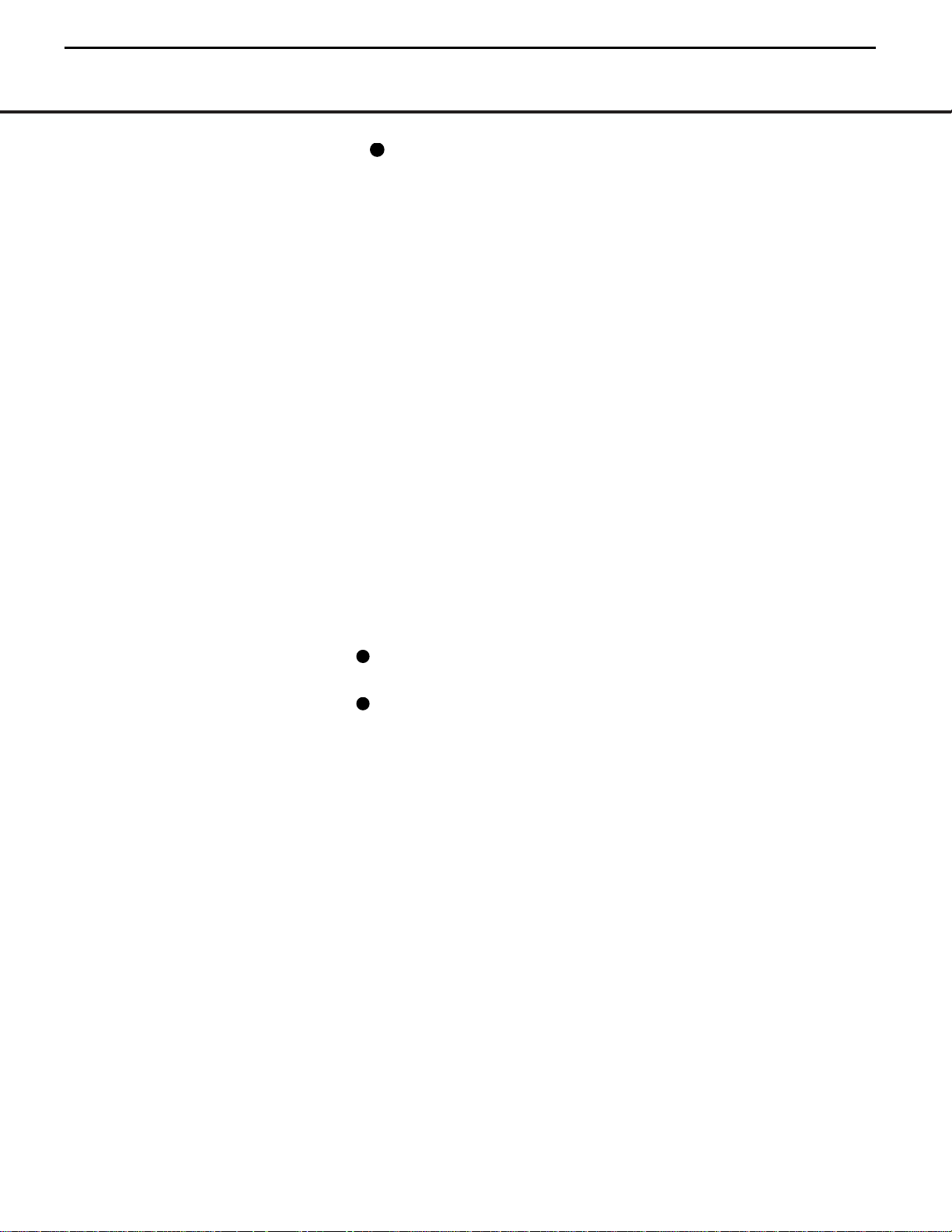
10 REAR-PANEL CONNECTIONS
REAR-PANEL CONNECTIONS
¤ Switched AC Accessory Outlet: This outlet may
be used to power any device you wish to have turned
on or off at the same time as the AVR 125.Any device
connected to this outlet will be off when the AVR 125
is in the Standby mode, and power will be supplied to
the outlet when the AVR 125 is turned on.
‹ Unswitched AC Accessory Outlet: This outlet
may be used to power any AC device. The power will
remain on at this outlet regardless of whether the
AVR 125 is on or off.
IMPORTANT NOTE: The total power consumption of
all devices connected to the accessory outlets should
not exceed 100 watts. Do not connect power amplifiers
or other high-current draw devices to these outlets.
› AC Power Cord: Connect the AC plug to an
unswitched AC wall outlet.
fi Optical Digital Output: Connect this jack to the
matching digital audio input connector on a digital
recorder such as a CD-R or MiniDisc recorder.
fl Coaxial Digital Output: Connect this jack to the
matching digital audio input connector on a digital
recorder such as a CD-R or MiniDisc recorder.
‡f Video Monitor Outputs: Connect these jacks
to the composite or S-Video input of a TV monitor or
video projector to view the output of any standard
video source selected by the receiver’s video switcher.
°g DVD Video Inputs: Connect one of these
jacks to the composite or S-Video output jacks on a
DVD or other video source.
· Coaxial Digital Inputs: Connect the coax digital
audio output from a DVD player, HDTV receiver, LD
player, satellite receiver, cable box, MiniDisc recorder or
CD player to these jacks.The signal may be either a
Dolby Digital signal, DTS signal or a standard PCM digital
source. Do not connect the RF digital output of an
LD player to these jacks.
ai Video 1 Video Inputs: Connect one of these
jacks to the
PLAY/OUT composite or S-Video jacks
on a VCR or other video source.
bk Video 1 Video Outputs: Connect one of these
jacks to the
RECORD/INPUT composite or S-Video
jack on a VCR.
c Optical Digital Inputs: Connect the optical digital
audio output from a DVD player, HDTV receiver, LD
player, satellite receiver, cable box, MiniDisc player or
recorder, or CD player to these jacks. The signal may
be either a Dolby Digital signal, a DTS signal or a
standard PCM digital source.
d Video 2 Video Inputs: Connect one of these
jacks to the
PLAY/OUT composite or S-Video jacks
on a TV, VCR or other video source.
e 6-Channel Direct Inputs: If an external digital
audio decoder is used, connect the outputs of that
decoder to these jacks.
These jacks have been color-coded as follows to
assist you in making correct channel connections:
Front Left White
Front Right Red
Center Green
Surround Left Blue
Surround Right Gray
Subwoofer Purple
h DVD Audio Inputs: Connect these jacks to the
analog audio jacks on a DVD player or other source
device.
NOTE: The default setting for the audio input associated
with DVD is the Coaxial Digital Input 1 ·. If you
connect the audio outputs of a DVD player to the ana-
log jacks
h, change the input setting as shown on
page 20.
j Video 1 Audio Inputs: Connect these jacks to
the
PLAY/OUT audio jacks on a VCR or other video
source.
Video 1 Audio Outputs: Connect these jacks to
the
RECORD/INPUT audio jacks on a VCR.
Video 2 Audio Inputs: Connect these jacks to
the
PLAY/OUT audio jacks on a VCR, satellite receiver,
cable box, video game or other composite video
source.
33
31
32
10
AVR125
harman/kardon
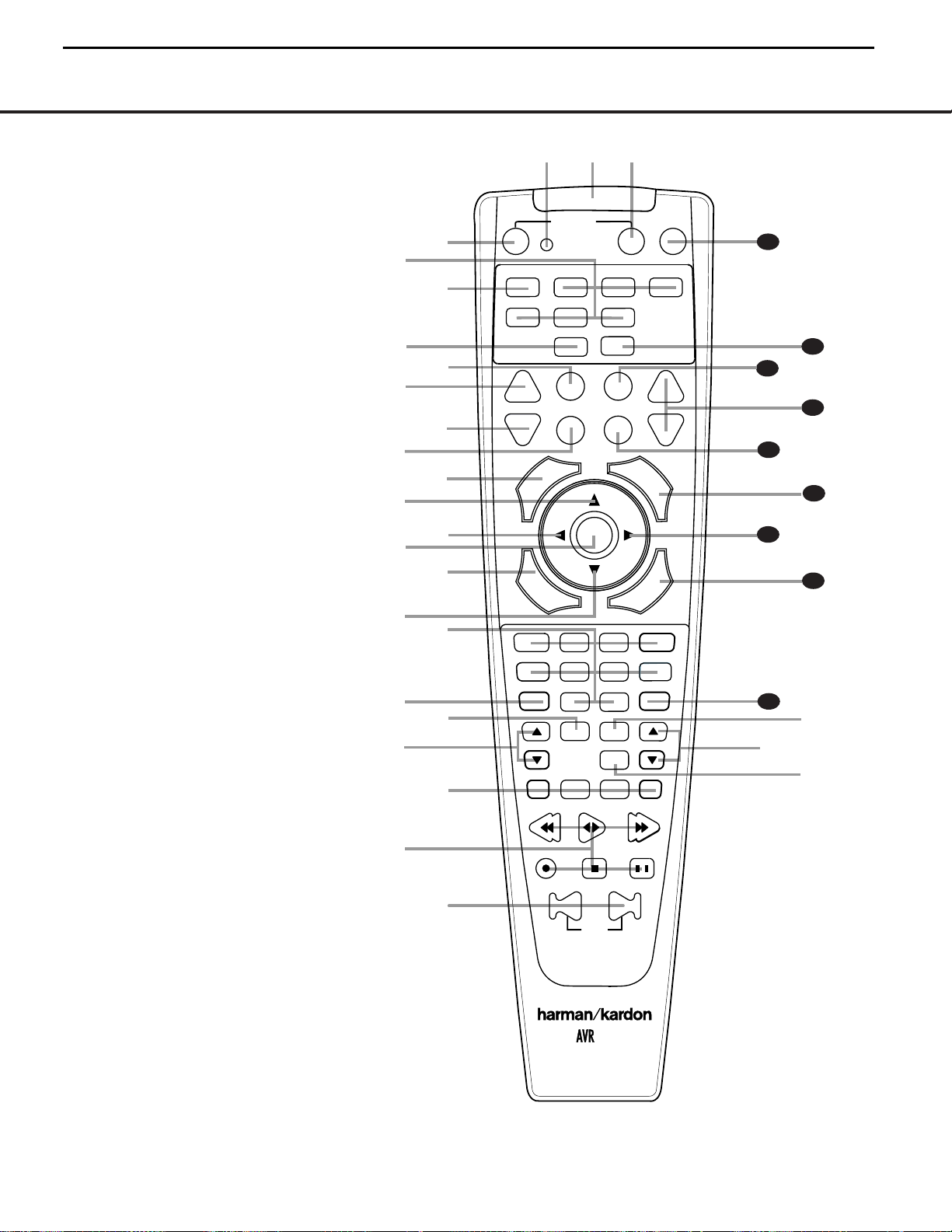
REMOTE CONTROL FUNCTIONS 11
●
●
●
●
●
●
●
●
●
REMOTE CONTROL FUNCTIONS
s
a
bc
d
e
f
g
h
i
j
k
n
p
o
q
r
t
v
w
`
32
30
29
28
36
34
33
31
z
x
y
35
POWER
MUTE
AVR
DVD
AM/FM
CD
TAPE
VID 2
VCR
TV
CBL/SAT
6 CH.
VID 1
VID 3
OFF
ON
SLEEP
T/V
SURR.
CH.
VOL.
G
U
I
D
E
C
H
.
E
X
I
T
D
I
G
I
T
A
L
M
E
N
U
S
P
K
R
P
R
E
V
.
C
H
.
D
E
L
A
Y
SET
1
2
3
4
7
6
5
9
0
TUN-M
MEM
M2
M3
M4
D.SKIP
M1
DIRECT
TUNING
PRESET
CLEAR
DW
N
UP
TEST
NIGHT
125
8
SKIP
l
m
u
a Power Off Button
b IR Transmitter Window
c Program Indicator
d Power On Button
e Input Selectors
f AVR Selector
g AM/FM Tuner Select
h Test Button
i Sleep Button
j Surround Mode Selector
k Night Mode
l Channel Select Button
m
⁄
Button
n
‹
Button
o Set Button
p Digital Select
q
¤
Button
r Numeric Keys
s Tuner Mode
t Direct Button
u Tuning Up/Down
v Macro Buttons
w Transport Controls
x Skip Up/Down Buttons
y Disc Skip Button
z Preset Up/Down
` Clear Button
28
Memory Button
29
Delay/Prev. Ch.
30
›
Button
31
Speaker Select
32
Spare Button
33
Volume Up/Down
34
TV/Video Selector
35
6-Channel Direct Input
36
Mute
NOTE: The function names shown here refer to each
button’s feature when used with the AVR 125. Most
buttons have additional functions when used with
other devices. See pages 31–32 for a list of these
functions.
11
AVR125
harman/kardon
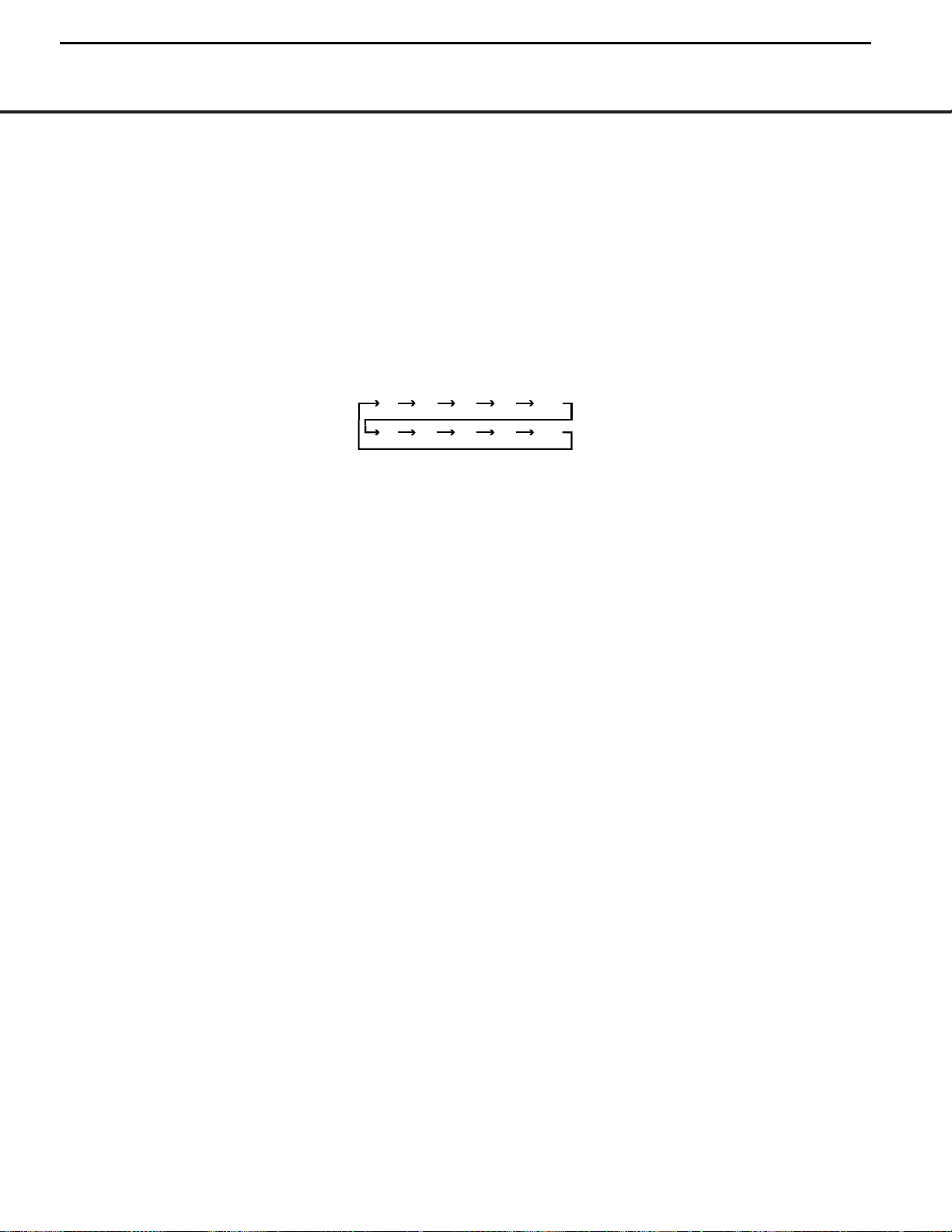
12 REMOTE CONTROL FUNCTIONS
REMOTE CONTROL FUNCTIONS
IMPORTANT NOTE: The AVR 125’s remote may be
programmed to control up to seven devices, including
the AVR 125. Before using the remote, remember to
press the
Input Selector Button e that corre-
sponds to the unit you wish to operate. In addition, the
AVR 125’s remote is shipped from the factory to oper-
ate the AVR 125 and most recent Harman Kardon
products.The remote is also capable of operating a
wide variety of other products using the control codes
that are part of the remote. Before using the remote
with other products, follow the instructions on pages
27–30 to program the proper codes for the products
in your system.
It is also important to remember that many of the but-
tons on the remote take on different functions, depend-
ing on the product selected using the Device Control
Selectors.The descriptions shown here primarily detail
the functions of the remote when it is used to operate
the AVR 125. (See pages 31–32 for information about
alternate functions for the remote’s buttons.)
a Power Off Button: Pressing this button turns off
(places in the Standby mode) the device that was last
selected by pressing one of the
Input Selectors e.
To place the AVR 125 in the Standby mode, first press
the
AVR Selector Button f and then press this
button.
b IR Transmitter Window: Point this window
towards the AVR 125 when pressing buttons on the
remote to make certain that infrared commands are
properly received.
c Program Indicator: This three-color indicator is
used to guide you through the process of program-
ming the remote. (See pages 27–30 for information
on programming the remote.)
d Power On Button: After selecting a device by
pressing one of the
Input Selectors e, press this
button to turn the device on. To turn on the AVR 125,
press the
AVR Selector Button f.
e Input Selectors: Pressing one of these buttons
will perform three actions at the same time. First, if the
AVR 125 is not turned on, this will power up the unit.
Next, it will select the source shown on the button as
the input to the AVR 125. Finally, it will change the
remote control so that it controls the device selected.
After pressing one of these buttons you must press
the
AVR Selector Button f again to operate the
AVR 125’s functions with the remote.
f AVR Selector: Pressing this button will switch the
remote so that it will operate the AVR 125’s functions. If
the AVR 125 is in the Standby mode, it will also turn the
AVR 125 on.
g AM/FM Tuner Select: Press this button to select
the AVR 125’s tuner as the listening choice. Pressing
this button when the tuner is already in use will switch
between the AM and FM bands.
h Test Button: Press this button to begin the
sequence used to calibrate the AVR 125’s output levels.
(See pages 18–19 for more information on calibrating
the AVR 125.)
i Sleep Button: Press this button to place the unit
in the Sleep mode.After the time shown in the display,
the AVR 125 will automatically go into the Standby
mode. Each press of the button changes the time until
turn-off in the following order:
This button is also used to change channels on your
TV when the TV is selected, and it is also used to end
the process of creating a macro command. (See page
28 for more information on creating macros.)
j Surround Mode Selector: Press this button to
begin the process of changing the surround mode.After
the button has been pressed, use the
⁄
/
¤
Buttons
mq to select the desired surround mode. (See
page 22 for more information.) This button is also
used to tune channels when the TV is selected, and
during the process of erasing stored macro com-
mands. (See page 28 for more information on
macros.)
NOTE: The Sleep Button i and Surround Mode
Selector
j may also function as the Channel +
and – keys when the remote is programmed for use
with TVs, cable boxes, VCRs, satellite receivers or other
video devices with tuners. See page 29 for information
on programming the remote for Channel Control
Punch-Through capability so that you may change
channels on a separate device when the remote is
in AVR mode.
k Night Mode: Press this button to activate the
Night mode.This mode is available in specially encod-
ed digital sources to preserve dialog (center channel)
intelligibility at low volume levels.
l Channel Select Button: This button is used to
start the process of setting the AVR 125’s output levels to
an external source. Once this button is pressed, use the
⁄
/
¤
Buttons mq to select the channel being
adjusted, then press the
Set Button o, followed by
the
⁄
/
¤
Buttons mq again, to change the level
setting. (See page 25 for more information.)
m
⁄
Button: This multipurpose button is used to
change configuration settings such as output levels.
When changing an item such as the surround mode or
digital input directly, first press the function or mode to
be changed (e.g., press the
Surround Mode Selector
j to select a surround mode or the Digital Select
Button
p to change the digital input) and then press
this button to scroll through the list of available choices.
n
‹
Button: This button is used to change the
setting during some of the setup procedures for the
AVR 125.
o Set Button: This button is used to enter settings
into the AVR 125’s memory. It is also used in the
setup procedures for delay time, speaker configuration
and channel output level adjustment.
p Digital Select: Press this button to assign one of
the digital inputs
·c#$ to the source currently
in use. (See page 23 for more information on using
digital inputs.)
q
¤
Button: This multipurpose button is used to
change configuration settings such as output levels.
When changing an item such as the surround mode or
digital input directly, first press the function or mode to
be changed (e.g., press the
Surround Mode Selector
j to select a surround mode or the Digital Select
Button
p to change the digital input) and then press
this button to scroll through the list of available choices.
r Numeric Keys: These buttons serve as a ten-
button numeric keypad to enter tuner preset positions.
They are also used to select channel numbers when
TV has been selected on the remote, or to select track
numbers on a CD, DVD or LD player, depending on
how the remote has been programmed.
s Tuner Mode: Press this button when the tuner is
in use to select between automatic tuning and manual
tuning. In automatic tuning mode, the
AUTO Indicator
R will be lit, and only stations with acceptable signal
quality may be tuned by pressing the
Tuning Up/
Down Buttons
8u. When the button is pressed
so that the
AUTO Indicator R goes out, manual
tuning mode is engaged, and pressing the
Tuning
Buttons
u8 will move the frequency up or down
in single-step increments.When the FM band is in
use, pressing this button when a station’s signal is
weak will change to monaural reception. (See page
25 for more information.)
t Direct Button: When the tuner is in use, press
this button to start the sequence for direct entry of a
station’s frequency. After pressing the button simply
press the proper
Numeric Keys r to select a sta-
tion. (See page 25 for more information on the tuner.)
90
min
80
min
70
min
60
min
50
min
40
min
30
min
20
min
10
min
OFF
12
AVR125
harman/kardon
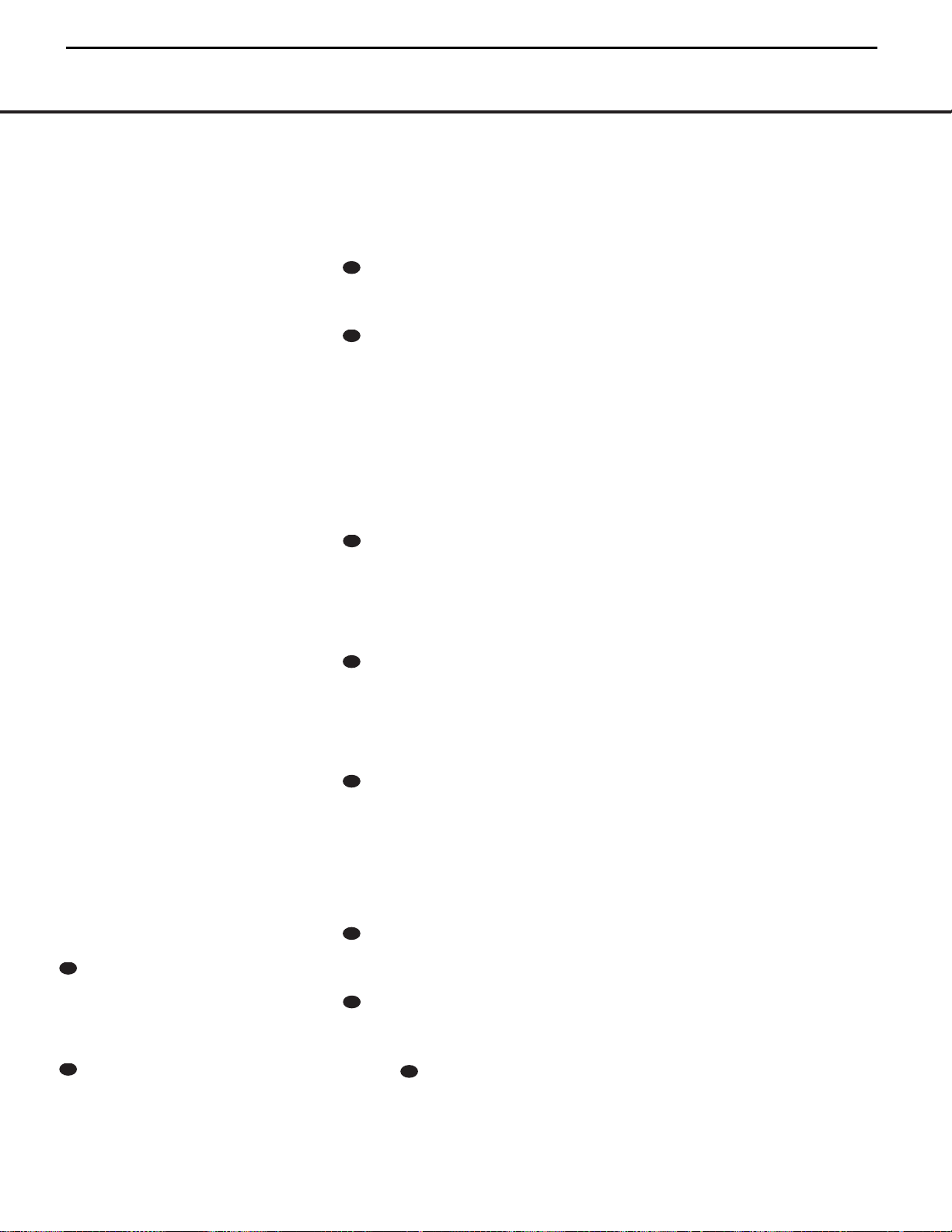
REMOTE CONTROL FUNCTIONS 13
u Tuning Up/Down: When the tuner is in use, these
buttons will tune up or down through the selected fre-
quency band. If the
Tuner Mode Button s@ has
been pressed so that the
AUTO Indicator R is illumi-
nated, pressing either of the buttons will cause the tuner
to seek the next station with acceptable signal strength
for quality reception. When the
AUTO Indicator R is
NOT illuminated, pressing these buttons will tune sta-
tions in single-step increments. (See page 25 for more
information.)
v Macro Buttons: Press these buttons to store or
recall a “Macro”, which is a preprogrammed sequence
of commands stored in the remote. (See page 28 for
more information on storing and recalling macros.)
w Transport Controls: These buttons do not have
any functions for the AVR 125, but they may be pro-
grammed for the forward/ reverse play operation of a
wide variety of CD or DVD players, and audio or video
cassette recorders. (See page 29 for more information
on programming the Transport Control Punch-Through
capability of the remote.)
x Skip Up/Down Button: These buttons have no
direct function with the AVR 125, but when used with
a compatibly programmed CD or DVD changer, they
will change the track or chapter of the disc currently
being played in the changer.
y Disc Skip Button: This button has no direct
function for the AVR 125, but when used with a com-
patibly programmed CD or DVD changer, it will change
the disc currently being played in the changer. (See
page 28 for more information on using the remote
with other devices.)
z Preset Up/Down: When the tuner is in use,
press these buttons to scroll through the stations pro-
grammed into the AVR 125’s memory.When some
source devices, such as CD players,VCRs and cas-
sette decks, are selected using the device
Input
Selectors
e, these buttons may function as
Chapter Step or Track Advance.
` Clear Button: Press this button to clear incorrect
entries when using the remote to directly enter a radio
station’s frequency.
Memory Button: Press this button to enter a radio
station into the AVR 125’s preset memory. Once the
Memory Indicator O flashes, you have five seconds
to enter a preset memory location using the
Numeric
Keys
r. (See page 25 for more information.)
Delay/Prev Ch.: Press this button to begin
the process for setting the delay times used by the
AVR 125 when processing surround sound. After
pressing this button, the delay times are entered by
pressing the
Set Button o and then using the
⁄
/
¤
Buttons mq to change the setting. Press
the
Set Button o again to complete the process.
(See page 19 for more information.)
›
Button: Press this button to change a setting
or selection when configuring many of the AVR 125’s
settings.
Speaker Select: Press this button to begin the
process of configuring the AVR 125’s bass manage-
ment system for use with the type of speakers used
in your system. Once the button has been pressed,
use the
⁄
/
¤
Buttons mq to select the chan-
nel you wish to set up. Press the
Set Button o
and then select another channel to configure. When
all adjustments have been completed, press the
Set Button o twice to exit the settings and
return to normal operation. (See page 17 for more
information.)
Spare Button: This button does not have any
function for the operation of the AVR 125, but it is
available for use when programmed with the code
from another remote. (See page 27 for information
on programming the remote with codes for other
devices.)
Volume Up/Down: Press these buttons to raise
or lower the system volume. See page 29 for more
information on programming the Volume Punch-
Through capability of the remote, which allows you to
change the AVR 125’s volume while the remote is set
to control another device.
TV/Video Selector: This button does not have a
direct function on the AVR 125, but when used with a
compatibly programmed VCR, DVD or satellite receiver
that has a “TV/Video” function, pressing this button will
switch between the output of the player or receiver
and the external video input to that player. Consult the
owner’s manual for your specific player or receiver for
the details of how it implements this function.
6-Channel Direct Input: Press this button to
select the component connected to the
6-Channel
Direct Input
e as the source.
Mute: Press this button to momentarily silence
the AVR 125 or TV set being controlled, depending on
which device has been selected. When the AVR 125
is muted, press this button or use the
Volume
Control
Ó to return to the previous volume
level. When the AVR 125 remote is being programmed
to operate another device or when a macro command
is being programmed, this button is pressed with the
Input Selector Button e to begin the program-
ming process. (See page 27 for more information on
programming the remote.)
33
36
35
34
33
32
31
30
29
28
REMOTE CONTROL FUNCTIONS
13
AVR125
harman/kardon
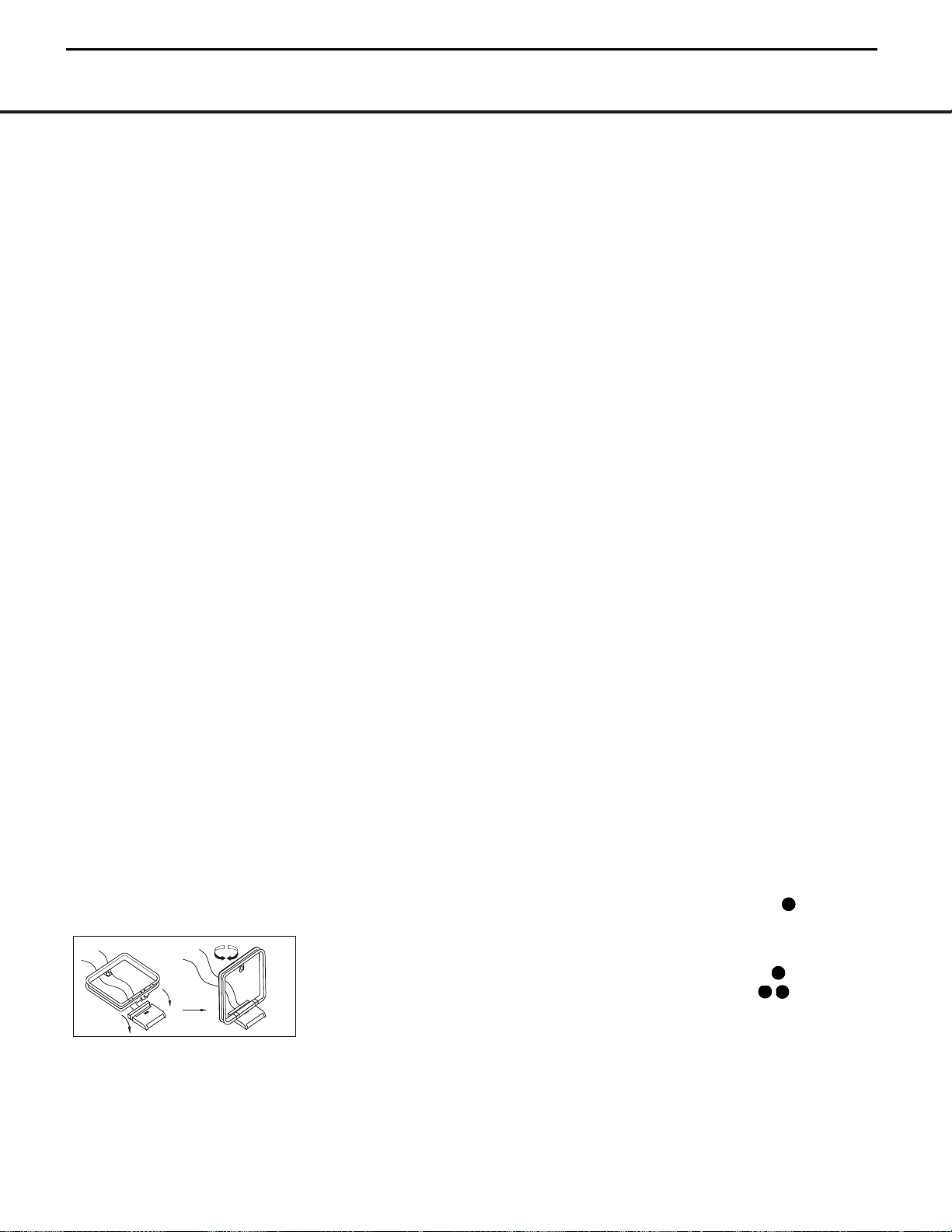
14 INSTALLATION AND CONNECTIONS
System Installation
After unpacking the unit, and placing it on a solid surface
capable of supporting its weight, you will need to make
the connections to your audio and video equipment.
Audio Equipment Connections
We recommend that you use high-quality interconnect
cables when making connections to source equipment
and recorders to preserve the integrity of the signals.
When making connections to audio source equipment
or speakers it is always a good practice to unplug the
unit from the AC wall outlet. This prevents any possibil-
ity of accidentally sending audio or transient signals to
the speakers that may damage them.
1. Connect the analog output of a CD player to the
CD Inputs £.
NOTE: When the CD player has both fixed and vari-
able audio outputs it is best to use the fixed output
unless you find that the input to the receiver is so low
that the sound is noisy, or so high that the signal is
distorted.
2. Connect the analog Play/Out jacks of a cassette
deck, MD, CD-R or other audio recorder to the
Tape
Input Jacks
∞. Connect the analog Record/In jacks
on the recorder to the
Tape Output Jacks ¢ on the
AVR 125.
3. Connect the output of any digital sources to the
appropriate input connections on the AVR 125 rear
panel. Note that the
Optical and Coaxial Digital
Inputs
·c#$ may be used with a Dolby
Digital or DTS source such as a DVD player, or the
output of a conventional CD or LD player’s PCM
(S/P-DIF) output.
4. Connect the
Optical Digital Output fi or Coaxial
Digital Output
fl on the rear panel of the AVR 125 to
the matching digital input connections on a CD-R or
MiniDisc recorder.
5. Assemble the AM Loop Antenna supplied with the
unit as shown below. Connect it to the
AM and GND
Screw Terminals
¡ .
6. Connect the supplied FM antenna to the
FM
Antenna (75 ohm) Connection
™. The FM antenna
may also be an external roof antenna, an inside pow-
ered or wire lead antenna or a connection from a
cable TV system. Note that if the antenna or connec-
tion uses 300-ohm twin-lead cable, you must use the
300-ohm-to-75-ohm adapter supplied with the unit to
make the connection.
7. If you have a DVD-Audio or SACD player, or other
component that includes an onboard surround
decoder and 6-channel line-level audio outputs, you
may connect these audio outputs to the
6-Channel
Direct Inputs
e. It is also necessary to connect the
coax or optical digital output of a DVD player to coax
or optical digital inputs on the AVR 125
·c#$
to take advantage of Dolby Digital or DTS soundtracks.
Connect the DVD player’s video outputs to the
DVD
Video Input Jacks
°g.For audio-only sources,
such as DVD audio or SACD, select the 6-Channel
Direct Input source. For video sources, such as a DVD
select the DVD Input.
8. Connect the front, center and surround
Speaker
Outputs
¶•ª‚⁄ to the respective speakers.
To ensure that all the audio signals are carried to your
speakers without loss of clarity or resolution, we sug-
gest that you use high-quality speaker cable. Many
brands of cable are available and the choice of cable
may be influenced by the distance between your
speakers and the receiver, the type of speakers you
use, personal preferences and other factors.Your
dealer or installer is a valuable resource to consult in
selecting the proper cable.
Regardless of the brand of cable selected, we recom-
mend that you use a cable constructed of fine, multi-
strand copper with a gauge of 14 or smaller. Remember
that in specifying cable, the lower the number, the
thicker the cable.
Cable with a gauge of 16 may be used for short runs
of less than ten feet. We do not recommend that you
use cables with an AWG equivalent of 18 or higher due
to the power loss and degradation in performance that
will occur.
Cables that are run inside walls should have the appro-
priate markings to indicate listing with UL, CSA or other
appropriate testing agency standards. Questions about
running cables inside walls should be referred to your
installer or a licensed electrical contractor who is famil-
iar with the NEC and/or the applicable local building
codes in your area.
When connecting wires to the speakers, be certain to
observe proper polarity. Remember to connect the
“negative” or “black” wire to the same terminal on
both the receiver and the speaker. The AVR 125 con-
forms to the latest CEA-recommended color-coding
for speaker terminals. Accordingly, the positive (+)
terminal, which was previously red, is now a specific
color to assist you in making the correct connections.
If your speakers have color-coded connections, match
the terminal on the AVR 125 to the like terminal on
your speakers. For existing speakers with a red termi-
nal for the positive connection, the connections on the
AVR 125 are as follows:
Front Left = White Front Right = Red
Center = Green
Surround Left = Blue Surround Right = Gray
While most speaker manufacturers adhere to an
industry convention of using black terminals for nega-
tive and red ones for positive, some manufacturers
may vary from this configuration. To ensure proper
phase and optimal performance, consult the identifica-
tion plate on your speaker or the speaker’s manual to
verify polarity. If you do not know the polarity of your
speaker, ask your dealer for advice before proceeding,
or consult the speaker’s manufacturer.
We also recommend that the length of cable used
to connect speaker pairs be identical. For example,
use the same length piece of cable to connect the
front-left and front-right or surround-left and sur-
round-right speakers, even if the speakers are a
different distance from the AVR 125.
9. Connections to a subwoofer are normally made via
a line-level audio connection from the
Subwoofer
Output
§ to the line-level input of a subwoofer with
a built-in amplifier. When a passive subwoofer is used,
the connection first goes to a power amplifier, which
will be connected to one or more subwoofer speakers.
If you are using a powered subwoofer that does not
have line-level input connections, follow the instruc-
tions furnished with the speaker for connection
information.
Video Equipment Connections
Video equipment is connected in the same manner as
audio components.Again, the use of high-quality intercon-
nect cables is recommended to preserve signal quality.
Although any compatible video device may be con-
nected to any video input (with the exception of the
Video 1 Output Jacks bk , which may only be
connected to a video recorder), to make programming
device codes into the remote control easier, we rec-
ommend that you connect your VCR to the
Video 1
Connectors
abijk , your television to the
Video 2 Connectors d , and your cable-TV
converter or satellite receiver to the
Video 3
Connectors
%^.
1. Connect a VCR’s audio and video Play/Out jacks to
the
Video 1 Input Jacks aij on the rear panel.
The Audio and Video Record/In jacks on the VCR
33
32
31
31
INSTALLATION AND CONNECTIONS
14
AVR125
harman/kardon
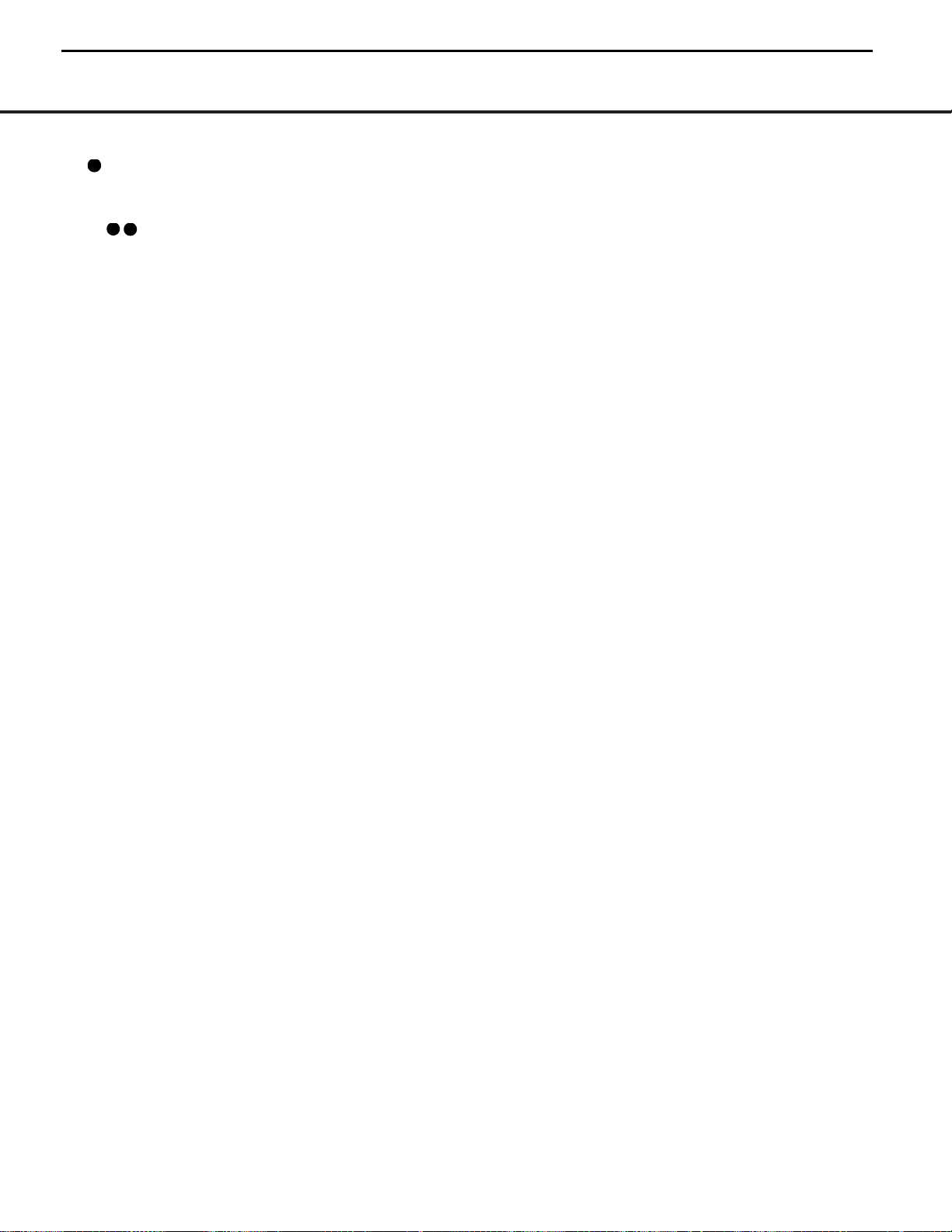
INSTALLATION AND CONNECTIONS 15
INSTALLATION AND CONNECTIONS
should be connected to the Video 1 Out Jacks
bk on the AVR 125.
2. Connect the analog audio and video outputs of a
television set or any other video source to the
Video 2
Jacks
d .
3. Connect the analog audio and video outputs of a
cable TV converter or satellite receiver, or any other
video source, to the
Video 3 Jacks %^ on the
front panel of the AVR 125.
4. Connect the analog audio and video outputs of
a DVD or laser disc player to the
DVD Jacks
°gh. When a digital audio connection is used
for your DVD player, the default connection is the
Coaxial Digital Input 1 Jack ·. However, the
connection may also be made to any of the
Optical
c# or Coaxial ·$ Digital Inputs, provided
that the digital input source selection is changed as
shown on page 23. If your DVD or DVD-Audio player
includes an onboard surround decoder and 6-channel
line-level audio outputs, you may connect these audio
outputs to the
6-Channel Direct Inputs e. When
you wish to hear this decoded audio, select the DVD
Input first in order to select the video signal from the
DVD player, then select the 6-Channel Direct Input
source for the audio.
5. Connect the digital audio outputs of a DVD player,
satellite receiver, cable box or HDTV converter to the
appropriate
Optical or Coaxial Digital Inputs
·c#$.
6. Connect the
Video Monitor Output ‡f jacks
on the receiver to the composite or S-Video input of
your television monitor or video projector.
VIDEO CONNECTION NOTE:
• Composite and S-Video signals may only be viewed
in their native formats. The AVR 125 will not convert
signals from composite to S-Video, or vice versa.
S-Video inputs may only be viewed when the
AVR 125 is connected to a TV set or video display
with S-Video capability. If you use both standard
composite video and S-Video sources in your
system, it is important that you connect both an
S-Video cable and a standard composite video
cable (a coax cable with an RCA plug on both
ends) between the AVR 125 and your TV or projec-
tor. When it is necessary to make both types of
connections to your TV set, use different inputs if
possible. Consult the instructions for your TV set or
projector for more information on connecting both
types of signals.
Power Connections
This unit is equipped with two accessory AC outlets.
They may be used to power accessory devices, but
they should not be used with high-current draw equip-
ment such as power amplifiers.The total power draw
to each outlet may not exceed 100 watts.
The
Switched AC Accessory Outlet ¤ will receive
power only when the unit is on. This is recommended
for devices that have no power switch or a mechanical
power switch that may be left in the “ON” position.
NOTE: Many audio and video products go into a
Standby mode when they are used with switched out-
lets, and cannot be fully turned on using the outlet
alone without a remote control command.
The
Unswitched AC Accessory Outlet ‹ will
receive power as long as the unit is plugged into a
powered AC outlet.
Finally, when all connections are complete, plug the
Power Cord › into a nonswitched 120-volt AC wall
outlet. You’re almost ready to enjoy the AVR 125!
33
32
31
15
AVR125
harman/kardon
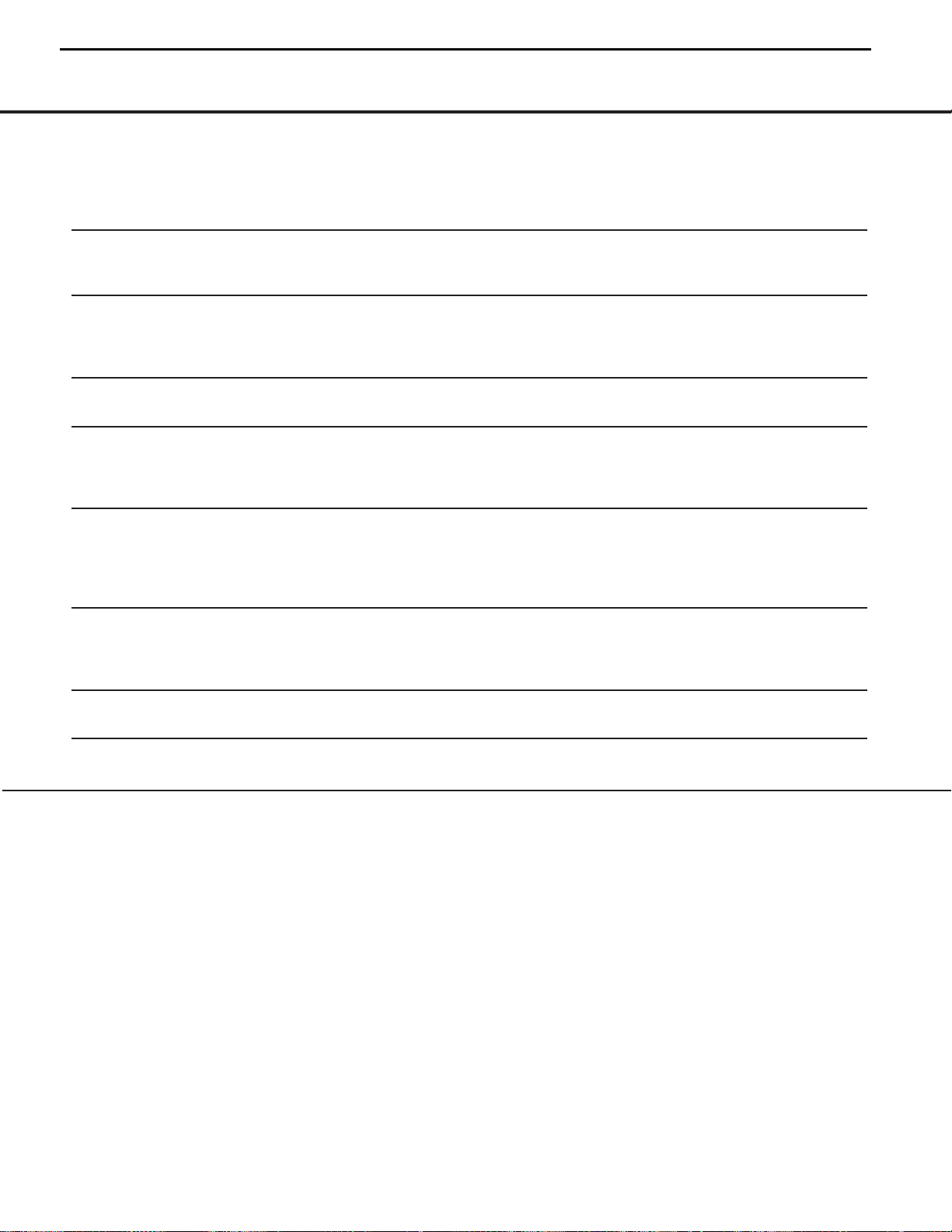
16 TROUBLESHOOTING GUIDE
TROUBLESHOOTING GUIDE
SYMPTOM CAUSE SOLUTION
Unit does not function when Main • No AC Power • Make certain AC power cord is plugged into
Power Switch is pushed a live outlet
• Check to see whether outlet is switch-controlled
Display lights, but no sound • Intermittent input connections • Make certain that all input and speaker connections
or picture are secure
•
Mute is on • Press Mute button
• Volume control is down • Turn up volume control
Unit turns on, but front-panel • Display brightness is turned off • Follow the instructions in the Display Brightness section
display does not light up on page 26 so that the display is set to VFD FULL
No sound from any speaker; • Amplifier is in protection mode • Check speaker wire connections for shorts at receiver and
light around power switch is red due to possible short speaker ends
• Amplifier is in protection mode • Contact your local Harman Kardon service center, which you can
due to internal problems locate by visiting our Web site at www.harmankardon.com
No sound from surround or • Incorrect surround mode • Select a mode other than Stereo or Dolby 3 Stereo
center speakers • Input is monaural • There is no surround information from mono sources
• Incorrect configuration • Check speaker mode configuratioin
• Stereo or Mono program material • The surround decoder may not create center- or rear-channel
information from nonencoded programs
Unit does not respond to • Weak batteries in remote • Change remote batteries
remote commands • Wrong device selected • Press the AVR selector
• Remote sensor is obscured • Make certain front-panel sensor is visible to remote
or connect remote sensor
Intermittent buzzing in tuner • Local interference • Move unit or antenna away from computers, fluorescent
lights, motors or other electrical appliances
Letters flash in the channel indicator • Digital audio feed paused • Resume play for DVD
display and digital audio stops • Check that Digital Input is selected
Processor Reset
In the rare case where the unit’s operation or the
displays seem abnormal, the cause may involve the
erratic operation of the system’s memory or micro-
processor.
To correct this problem, first unplug the unit from the
AC wall outlet and wait at least three minutes. After the
pause, reconnect the AC power cord and check the
unit’s operation. If the system still malfunctions, a sys-
tem “reset” may clear the problem.
To clear the AVR 125’s entire system memory includ-
ing tuner presets, output level settings, delay times and
speaker configuration data, first put the unit in Standby
by pressing the
System Power Control Button 2.
Next, press and hold the
Tone Mode 6 button for
three seconds.
The unit will turn on automatically and display the
RESET message in the Main Information
Display
F. Note that once you have cleared the
memory in this manner, it is necessary to reestablish all
system configuration settings and tuner presets.
The reset will not affect settings that were programmed
into the remote control. To reset the remote control
and restore it to its factory default settings, please
follow the instructions on page 29.
If these steps do not solve the problem, consult an
authorized Harman Kardon service center.You can
locate the service center nearest to you by visiting our
Web site at www.harmankardon.com.
Memory Backup
This product is equipped with a memory backup sys-
tem that preserves the system configuration informa-
tion and tuner presets if the unit is accidentally
unplugged or subjected to a power outage.This mem-
ory will last for approximately one week, after which
time all information must be reentered.
Your AVR 125 receiver has been designed to provide many years of trouble-free service. In the event that you are experiencing difficulties, please check the suggestions
below for a possible solution to your problem. Additional information on the AVR 125, including updated information and user hints, is available from our Web site at
www.harmankardon.com.
16
AVR125
harman/kardon
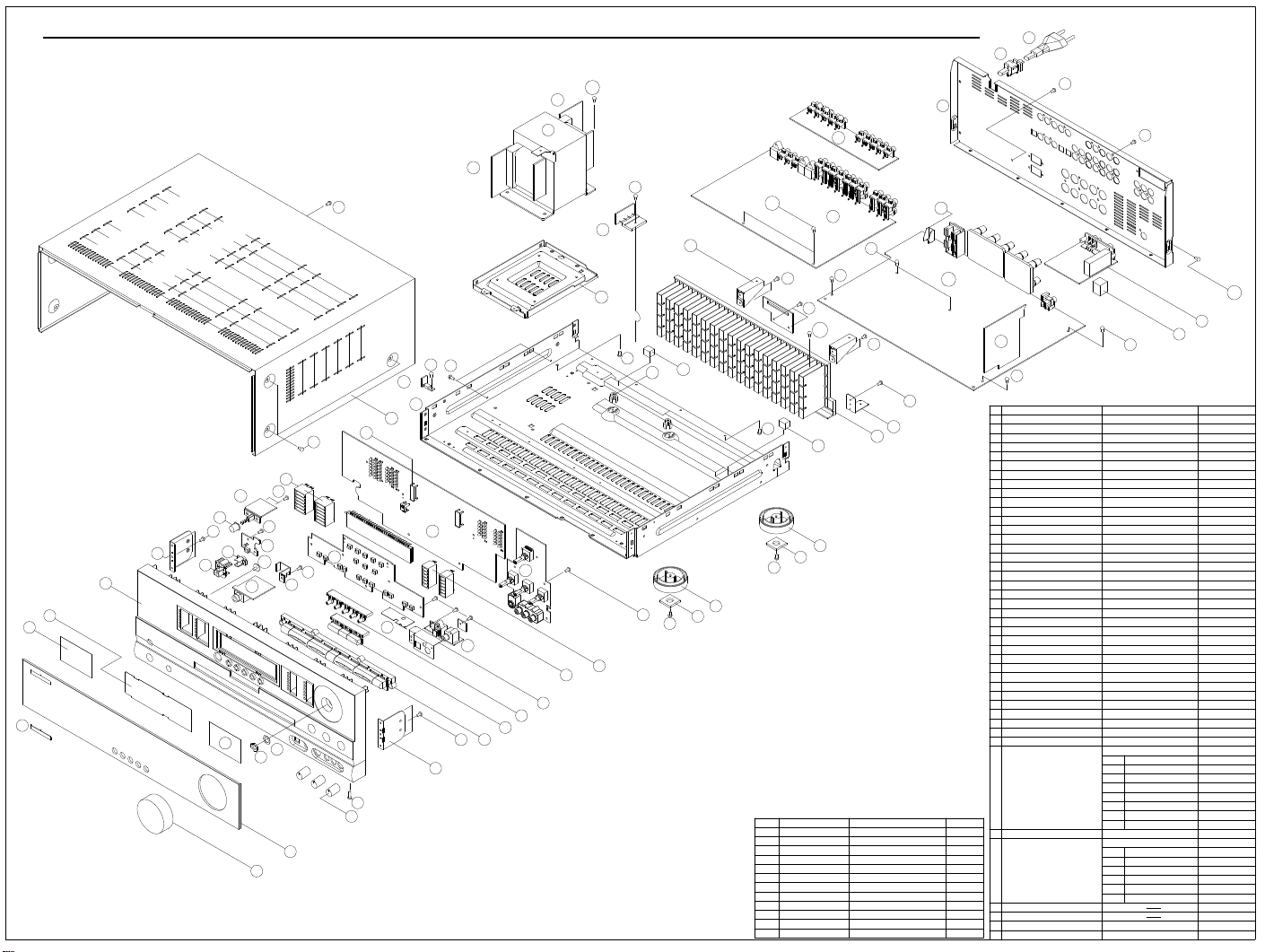
1
2
3
4
5
6
7
8
12
13
14
15
18
11
8
10
9
19
23
24
23
24
25
26
27
20
21
28
29
31
30
32
33
34
35
22
S2
S2
x3
x2
S3
S2
S1
x6
S2
x3
x7
S2
S2
x13
S4
x2
S4
x2
S10
x5
S5
x2
S5
x2
S7
x6
S1
x7
x4
S9
S5
x2
x2
S5
S5
x2
x2
S4
S4
S4
S4
S6
x2
S11
x2
S10
x2
S8
x24
S1
S12
x3
38
40
16
25
17
42
SCREW,SPECIAL
SCREW,SPECIAL
SCREW
SCREW
SCREW
SCREW,TRANS
SCREW
S10
S11
S12
S6
S7
S8
S9
SCREW
SCREW
SCREW
SCREW
DESCRIPTION
SCREW
S1
S3
S4
S2
S5
NO
CTB4+6FFZ
CTB3+10GFZ
CTB3+6J
CHD2A012
CHD1A012Z
CTW3+12J
CHD1A023
CTB3+8JFZ
CTWS3+10G
CTB3+10G
CTW3+8J
CTB3+8J
PARTS NO.
DIGITAL INPUT
BRIDGE DIODE
TR PCB
TRANS PCB
TRANS PCB
VIDEO PCB
INPUT PCB
CONNECTOR PCB
POWER LED PCB
MOMS PCB
MAIN PCB ASS'Y
INPUT PCB ASS'Y
PLATE,SHIELD A
41
7
4
2
42
24
4
2
6
40
WASHER
NUT
1
8
12
14
28
38
39
Q,ty
39-3
39-8
39-6
39-4
CMC1A189
37-8
39-2
39-1
37-7
37-6
37-5
COP11518E
COP11517E
1
1
1
1
1
1
1
1
1
1
1
1
1
1
1
1CGU1A280XWINDOW,FIP
2
PHONE PCB
37-4
1
CLT5V030ZU
CKL1A069H43
CBC1A139YK128
CBT1A817K128
CBT1A819M7G2
CBT1A818YK128
CBT1A816M7G2
CGW1A337R4YK128
CBN1A156K128
KEY PCB
TONE PCB
FIP PCB
CKC1B128S1CABINET,TOP
21
FRONT PCB ASS'Y
CHASSIS,BOTTOM
BUSHING,AC CORD
PANEL,REAR
BRACKET,PCB
TRANS,POWER
BRACKET,PCB(H/T)
BRACKET,TRANS
HOLDER,PCB
BRACKET,PCB
SUPPORT,CUSHION
RUBBER,CUSHION
CORD,POWER
31
36
37
33
34
35
32
26
29
30
27
28
24
25
22
23
HEAT SINK
FOOT
37-3
37-2
37-1
COP11516E
KHR1A028
CKF3A235Z
CMD1A387
CJA523FBY
CMY1A192
CMD1A416
CMD1A464
CHE170
CMD1A417
CUA1A213
CHG1A233
KHG1A050
PLATE,SHIELD
BRACKET,FLT
HOLDER,LED B
HOLDER,LED A
BRACKET,PCB
INDICATOR,POWER
KNOB,POWER
KNOB,DELAY
KNOB,FUNCTION
BRACKET,SIDE
PANEL,FRONT
BDAGE,HARMAN/KARDON
KNOB,ROTARY
CUSHION,RUBBER
19
20
17
18
14
15
16
12
13
KNOB,MOMS
7
9
10
11
8
6
5
4
3
KNOB,SET
SHEET,FIP
SHEET
CMD1A374
CMH1A168
CMH1A167
CHG1A157
CMC1A180
CMK1A010
CGL1A200
CMD1A443
KMZ1A76
KMZ1A077
KGB1A111Z
1
1
2
1
1
1
1
1
1
1
2
2
2
2
4
4
1
1
1
2
2
2
1
1
1
1
1
1
2
2
3
1
1
1
1
1
1
CBN1A155K128KNOB,VOLUME
DESCRIPTION
1
NO
PARTS NO. Q,ty
1
41
40
5
37-5
37-6
S2
x2
37-4
37-2
37-1
37-3
37-8
39-3
39-4
39-1
39-2
39-8
S5
S5
37-7
39-6
AVR125 Exploded View
17
AVR125
harman/kardon
KMZ176
# HFLCM2054C
F.I.P (DISPLAY)
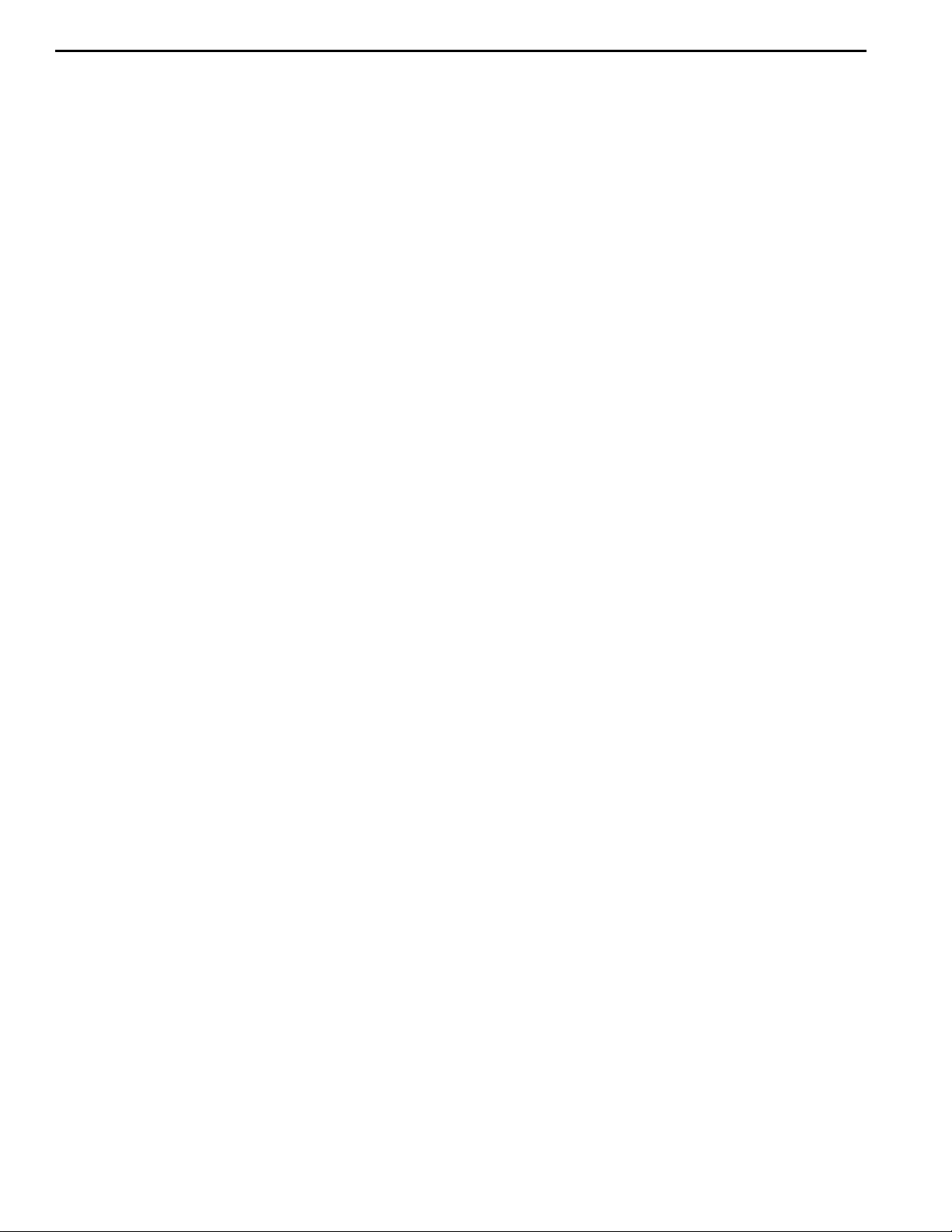
AVR125/225 DISASS E MBLY P ROCEDURE
<1> TOP-CABINET(21) REMOVAL
1. Remove 13 screws(S1,S7) and then remove the Top-cabinet.
<2> FRONT PANEL ASS’Y REMOVAL
1. Rem ove the Top-cabinet, referring to the previous step<1>.
2. Disconnect the connect (BN72-Card canle)) on the FP PCB(37-1) from connector(CN72) on the Input PCB(39-1)
3. Disconnect the lead wire(BN80-8P) on the FP PCB(37-1) from connector(CN80) on the Main PCB(38).
4.Disconnect the lead wire(BN16-8P,BN10-4P) on the Tone PCB(37-3) from connector(CN16,CN10) on the Connect
PCB(37-7).
5. Disconnect the lead wire(BN41-6P) on the Tone PCB(37-3) from connector(CN41) on the Video PCB(39-2).
6. Disconnect the lead wire(BN18-5P) on the Digital input PCB(37-8) from connector(CN18) on the Input PCB(39-1).
7. Disconnect the lead wire(BN81-6P,BN83-2P) on the FP PCB(37-1) from connector(CN81.CN83) on the
Trans PCB( 39-3).
8. Disconnect the lead wire(BN88-2P) on the Main PCB(38) from connector(CN88) on the Moms PCB(37-5).
9. Remove 1 screw(S10) and then lead wire(JW82-2P) on the Phone PCB(37-4).
10. Remove 9 screws(S1) and then remove the Front Panel ASS’Y.
<3> TONE PCB(37-3) REMOVAL
1. Rem ove the Top-cabinet , ref erring t o t he previous s tep< 1>.
2. Remove the Front Panel ASS’Y, referri ng to the previous step<2>.
3. Pull out the Volum e Knob ASS’Y & 3 Rotary Knobs(5).
4. Remove 1 Nut ( 40), 1 Washer(41)
5. Remove 7 screws(S2) and then remove the Tone PCB(37-3).
6. Disconnect the lead wire(BN84-5P,BN90-2P) One the Tone PCB(37-3) from connector(CN84,CN90) on the
FP PCB(37-1)
7. Disconnect the lead wire (BN87- 6P) One the Tone PCB(37-3) from connector(CN87) on the Phone PCB(37-4)
<4>PHONE PCB(37-4) REMOVAL
1. Rem ove the Top-cabinet , ref erring t o t he previous s tep< 1>.
2. Remove the Front Panel ASS’Y, referri ng to the previous step<2>.
3. Disconnect the lead wire (BN87- 6P) One the Tone PCB(37-3) from connector(CN87) on the Phone PCB(37-4)
4. Remove 2 screws(S2,S3) and then remove the Phone PCB( 37- 4)
.
<5>POWER LED PCB(37-6) REMOVAL
1. Rem ove the Top-cabinet , ref erring t o t he previous s tep< 1>.
2. Remove the Front Panel ASS’Y, referri ng to the previous step<2>.
3. Remove 2 screws(S2) and then remove the Power led PCB(37- 6).
4. Disconnect the lead wire(BN88-4P) from connector(CN88) on the FP PCB(37-1).
<6>FRONT PCB(37-1) REMOVAL
1. Rem ove the Top-cabinet , ref erring t o t he previous s tep< 1>.
2. Remove the Front Panel ASS’Y, referri ng to the previous step<2>.
3. Rem ove the Tone PCB(37-3), referring to the previous step<3>.
4. Remove the Phone PCB(37-4), referring to the previous step<4>.
5. Rem ove the Power led PCB(37-6), referring to the previous step<5>.
6. Remove 6 screws(S2) and then remove the Front PCB(37-1)
18
AVR125
harman/kardon
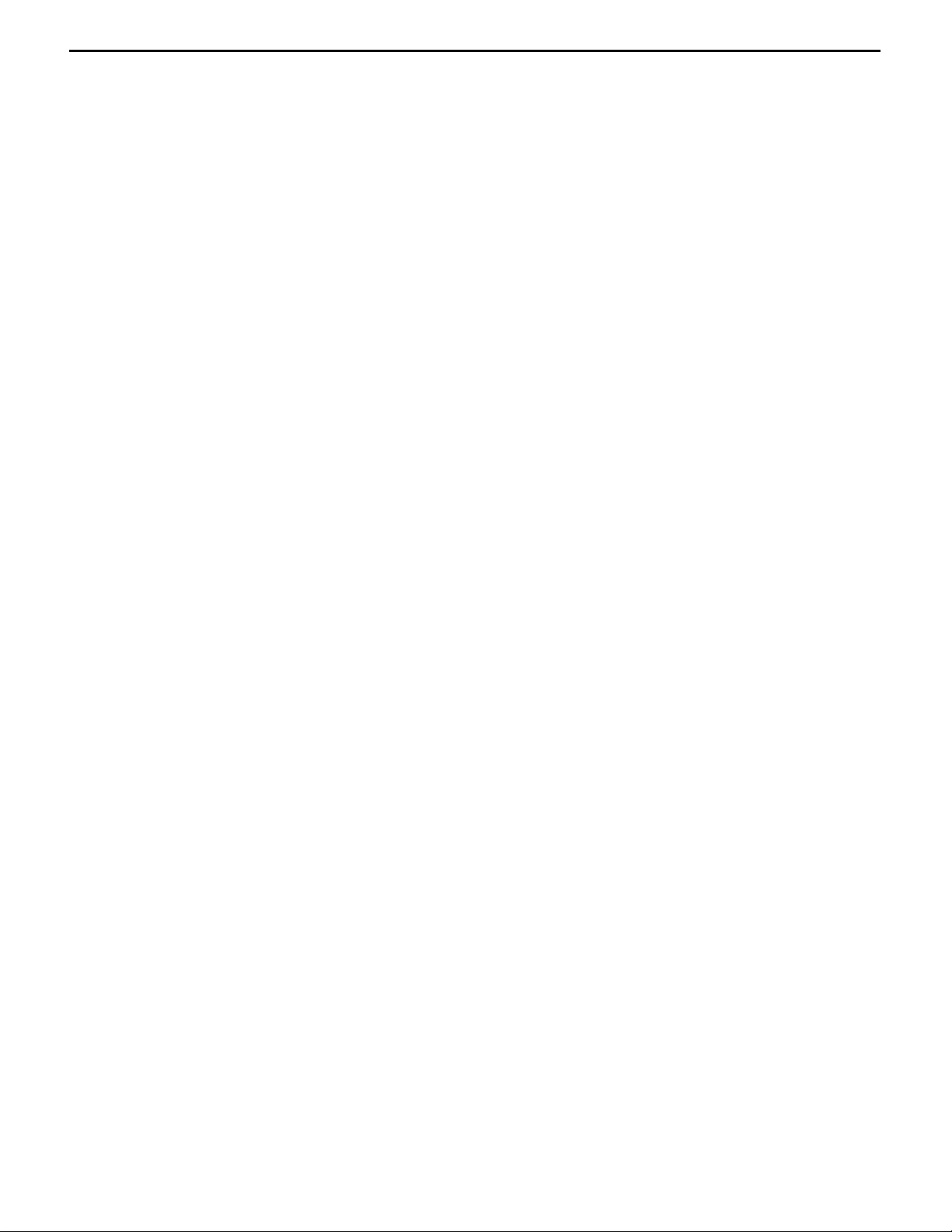
<7>TUNER MODULE(40) REMOVAL
1. Rem ove the Top-cabinet , ref erring t o t he previous s tep< 1>.
2. Disconnect the connector(CON1-Card cable) from connector(CN13) on the Input PCB ASS’ Y(39-1) .
3. Remove 2 screws(S8) and then remove the Tuner Module(40).
<8>VIDEO PCB(39-2) REMOVAL
1. Rem ove the Top-cabinet, referring to the previous step<1>.
2. Disconnect the lead wire(BN41-6P) on the Tone PCB(37-3) from connector(CN41) on the Video PCB(39-2).
3.Disconnect the connector (CN15-Card cable) on t he Input PCB(39-1) from lead wire(CN43) on the Video PCB(39-2).
4. Remove 6 screws(S8) and then remove the Video PCB(39-2).
<9>INPUT PCB(39-1) REMOVAL
1. Rem ove the Top-cabinet , ref erring t o t he previous s tep< 1>.
2. Remove the Connect PCB(37-7).
3. Disconnect the lead wire(BN18-5P) on the Digital input PCB(37-8) from connector(CN18) on the Input PCB(39-1).
4. Disconnect the connect (BN72-Card canle)) on the FP PCB(37-1) from connector(CN72) on the Input PCB(39-1)
5. Remove 13 screws(S8,S11) and then remove the Input PCB(39-1).
<10>POWER TRANS(31) REMOVAL
1. Rem ove the Top-cabinet, referring to the previous step<1>.
2. Disconnect the connector (CN20,BN96) on the Trans PCB from lead wire(CN20-3P,BN96-6P) on the
Main PCB( 3 8) .
3. Remove 1 screw(S5) and then remove the Tr PCB(39-6)
4. Remove 1 screw(S5) and then remove the Bridge Diode PCB(39-8)
3. Remove 4 Trans scr ews(S9) and then remove the Power Trans(31).
<11>MAIN PCB ASS’Y(38) REMOVAL
1. Rem ove the Top-cabinet, referring to the previous step<1>.
2. Remov e the Tuner module, refer r ing to the previous step<7>.
3. R emove the Video PCB, r eferri ng to the previo us step<8>.
4. Rem ove the Input PCB, referring to the previous step<9>.
5. Disconnect the lead wire(BN80-8P) on the FP PCB(37-1) from connector(CN80) on the Main PCB(38).
6. Disconnect the lead wire(BN88-2P) on the Main PCB(38) from connector(CN88) on the Moms PCB(37-5).
7. Disconnect the connector (CN20,BN96) on the Trans PCB from lead wire(CN20-3P,BN96-6P)
on the Main PCB(38)..
8. Remove 11screws(S1-1EA, S4-2EA, S6-2EA, S8-6EA) and then remove the Main PCB ASS’Y(38).
19
AVR125
harman/kardon
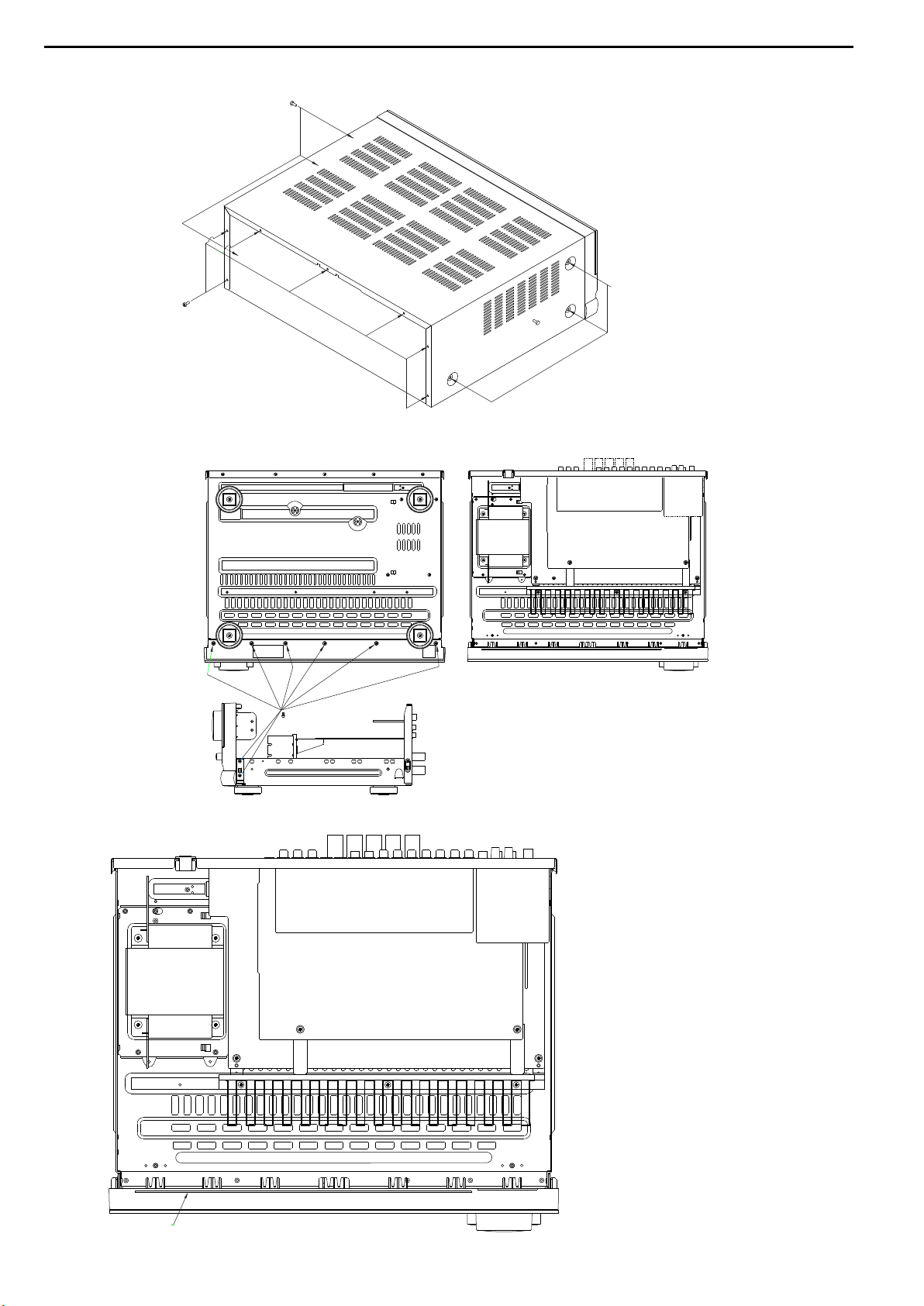
3) PRINCIPAL PARTS LOACTION
MODULE
TUNER
DISASSEMBLY
2) REMOVAL OF FRONT PANEL
1) REMOVAL OF TOP COVER
FRONT PCB
TRANS FORMER
INPUT PCB
MAIN PCB
20
AVR125
harman/kardon
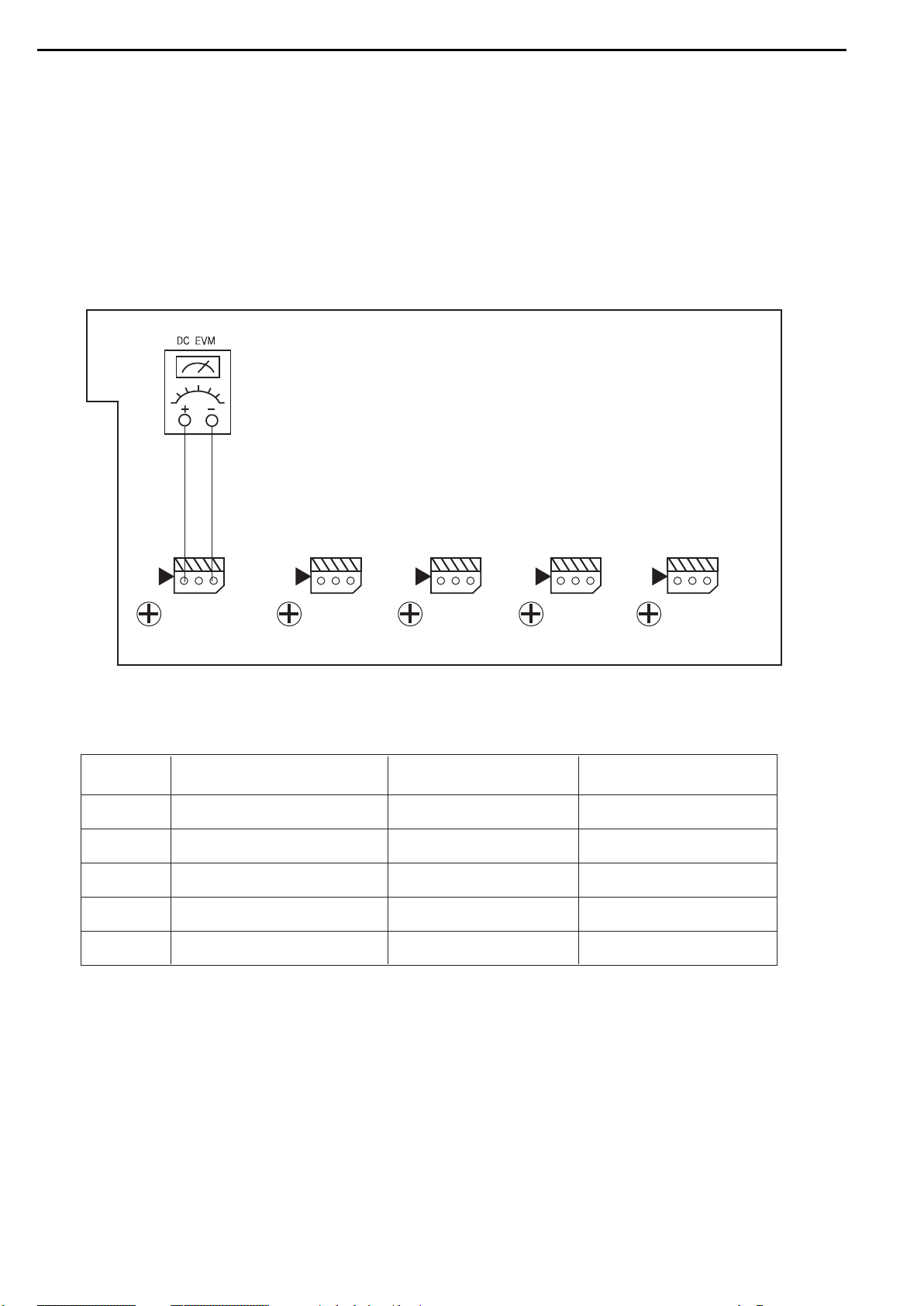
AMPLIFIER SECTION BIAS ADJUSTMENT
CUP11517X (MAIN PCB)
Measurement condition
. No input signal or volume position is minimum.
Standard value.
. Ideal current = 48mA ( ± 5%)
. Ideal DC Voltage = 21.12mV ( ± 5%)
DC VOLTMETER..............Connect to CN61, CN62, CN63, CN64, CN65
NO. Channel Adjust for
Adjustment
1 Front Left 21.12mV (±5%)
VR61
CN61
VR61
2 Front Right 21.12mV (±5%)
21.12mV (±5%)
21.12mV (±5%)
21.12mV (±5%)
VR62
CN62
VR62
3 Center
VR63
CN63
VR63
4 Surround Left
VR64
CN64
VR64
5 Surround Right
VR65
VR65
CN65
21
AVR125
harman/kardon

22
AVR125
harman/kardon
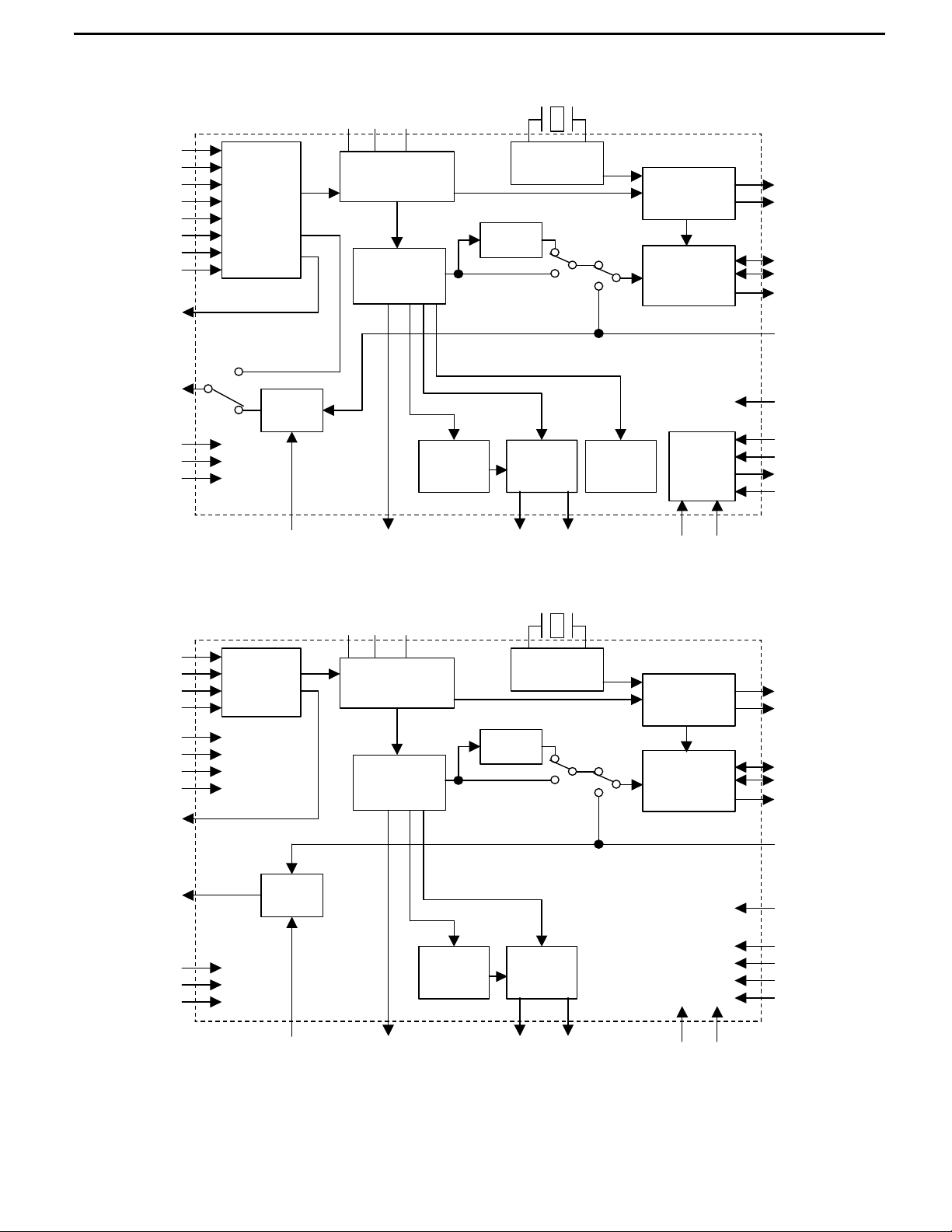
In
p
ut
Selector
Clock
Recovery
Clock
Generator
DAIF
Decoder
AC-3/MPEG
Detect
DEM
µP I/F
Audio
I/F
X'tal
Oscillator
PDN
INT0
P/S=”L”
LRCK
BICK
SDTO
DAUX
MCKO2
XTOXTI
RAVDDAVSS
CDTI
CDTO
CCLK
CSN
DVDD
DVSS
TVDD
MCKO1
IIC
RX0
RX1
RX2
RX3
RX4
RX5
RX6
RX7
DIT
TX0
Error &
Detect
STATUS
INT1
Q-subcode
buffer
TX1
B,C,U,VOUT
8 to 3
VIN
Serial Control Mode
In
p
ut
Selector
Clock
Recovery
Clock
Generator
DAIF
Decoder
AC-3/MPEG
Detect
DEM
Audio
I/F
X'tal
Oscillator
PDN
INT0
P/S=”H”
LRCK
BICK
SDTO
DAUX
XTOXTI
RAVDDAVSS
CM1
CM0
OCKS1
OCKS0
DVDD
DVSS
TVDD
IPS1
RX0
RX1
RX2
RX3
IPS0
DIF0
DIF1
DIF2
DIT
TX0
Error &
Detect
STATUS
INT1
TX1
B,C,U,VOUT
4 to 2
VIN
MCKO2
MCKO1
Parallel Control Mode
23
AVR125
harman/kardon
BLOCK DIAGRAM
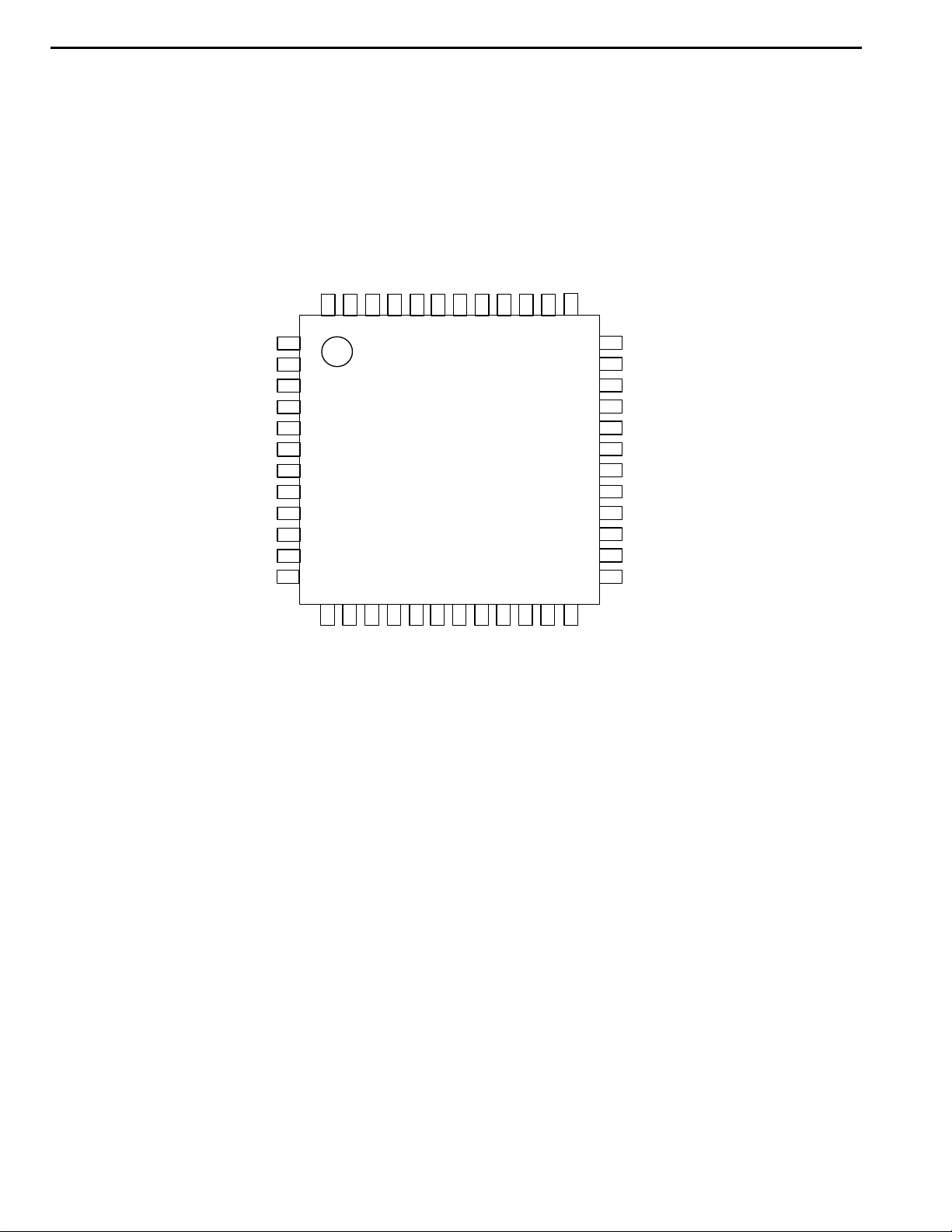
IPS0/RX4
RX3
1
AVSS
48
2
DIF0/RX5 3
TEST2 4
DIF1/RX6
5
AVSS 6
DIF2/RX7 7
IPS1/IIC 8
P/SN
9
XTL0 10
XTL1
AVSS
47
RX2
46
45
44
AVSS
43
RX0
42
AVSS
41
VCOM
40
R
39
AVDD
38
TVD
D
13
N
C
14
TX0
15
TX1
16
BOU
T
17
18
UOU
T
19
VOU
T
20
DVD
D
21
DVSS
22
MCKO1 23
36
35
34
33
32
31
30
29
28
27
26
INT0
OCKS0/CSN/CAD0
OCKS1/CCLK/SCL
CM1/CDTI/SDA
CM0/CDTO/CAD1
PDN
XTI
XTO
DAUX
MCKO2
BICK
AK4114VQ
Top View
COU
T
TEST1
RX1
INT1
37
LRCK
24
11
VIN 12 25 SDTO
24
AVR125
harman/kardon
DIR IC PIN ASSIGNMENT & BLOCK DIAGRAM
PIN ASSIGNMENT (TOP VIEW)
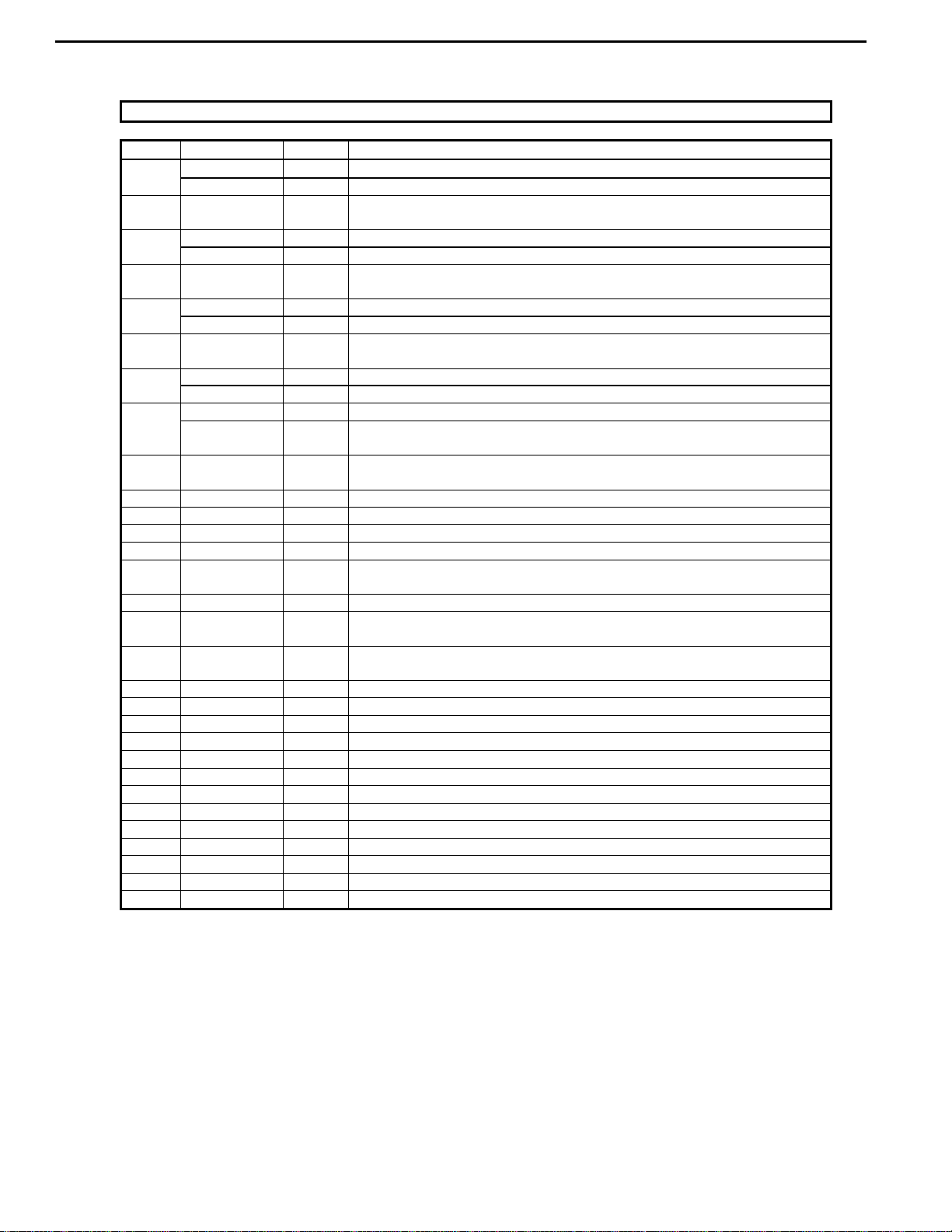
PIN/FUNCTION
No. Pin Name I/O Function
IPS0 I Input Channel Select 0 Pin in Parallel Mode
1
RX4 I Receiver Channel 4 Pin in Serial Mode (Internal biased pin)
2 NC(AVSS) I
No Connect
No internal bonding. This pin should be connected to AVSS.
DIF0 I Audio Data Interface Format 0 Pin in Parallel Mode
3
RX5 I Receiver Channel 5 Pin in Serial Mode (Internal biased pin)
4 TEST2 I
TEST 2 pin
This pin should be connect to AVSS.
DIF1 I Audio Data Interface Format 1 Pin in Parallel Mode
5
RX6 I Receiver Channel 6 Pin in Serial Mode (Internal biased pin)
6 NC(AVSS) I
No Connect
No internal bonding. This pin should be connected to AVSS.
DIF2 I Audio Data Interface Format 2 Pin in Parallel Mode
7
RX7 I Receiver Channel 7 Pin in Serial Mode (Internal biased pin)
IPS1 I Input Channel Select 1 Pin in Parallel Mode
8
IIC I
IIC Select Pin in Serial Mode.
“L”: 4-wire Serial, “H”: IIC
9 P/SN I
Parallel/Serial Select Pin
“L”: Serial Mode, “H”: Parallel Mode
10 XTL0 I X’tal Frequency Select 0 Pin
11 XTL1 I X’tal Frequency Select 1 Pin
12 VIN I V-bit Input Pin for Transmitter Output
13 TVDD I Input Buffer Power Supply Pin, 3.3V or 5V
14 NC I
No Connect
No internal bonding. This pin should be open or connected to DVSS.
15 TX 0 O Transmit Channel (Through Data) Output 0 Pin
16 TX1 O
When TX bit = “0”, Transmit Channel (Through Data) Output 1 Pin.
When TX bit = “1”, Transmit Channel (DAUX Data) Output Pin (Default).
17 BOUT O
Block-Start Output Pin for Receiver Input
“H” during first 40 flames.
18 COUT O C-bit Output Pin for Receiver Input
19 UOUT O U-bit Output Pin for Receiver Input
20 VOUT O V-bit Output Pin for Receiver Input
21 DVDD I Digital Power Supply Pin, 3.3V
22 DVSS I Digital Ground Pin
23 MCKO1 O Master Clock Output 1 Pin
24 LRCK I/O Channel Clock Pin
25 SDTO O Audio Serial Data Output Pin
26 BICK I/O Audio Serial Data Clock Pin
27 MCKO2 O Master Clock Output 2 Pin
28 DAUX I Auxiliary Audio Data Input Pin
29 XTO O X'tal Output Pin
30 XTI I X'tal Input Pin
25
IC PIN FUNCTION AK4114VQ IC75
AVR125
harman/kardon
