Harman-Kardon AVR 247 User Manual
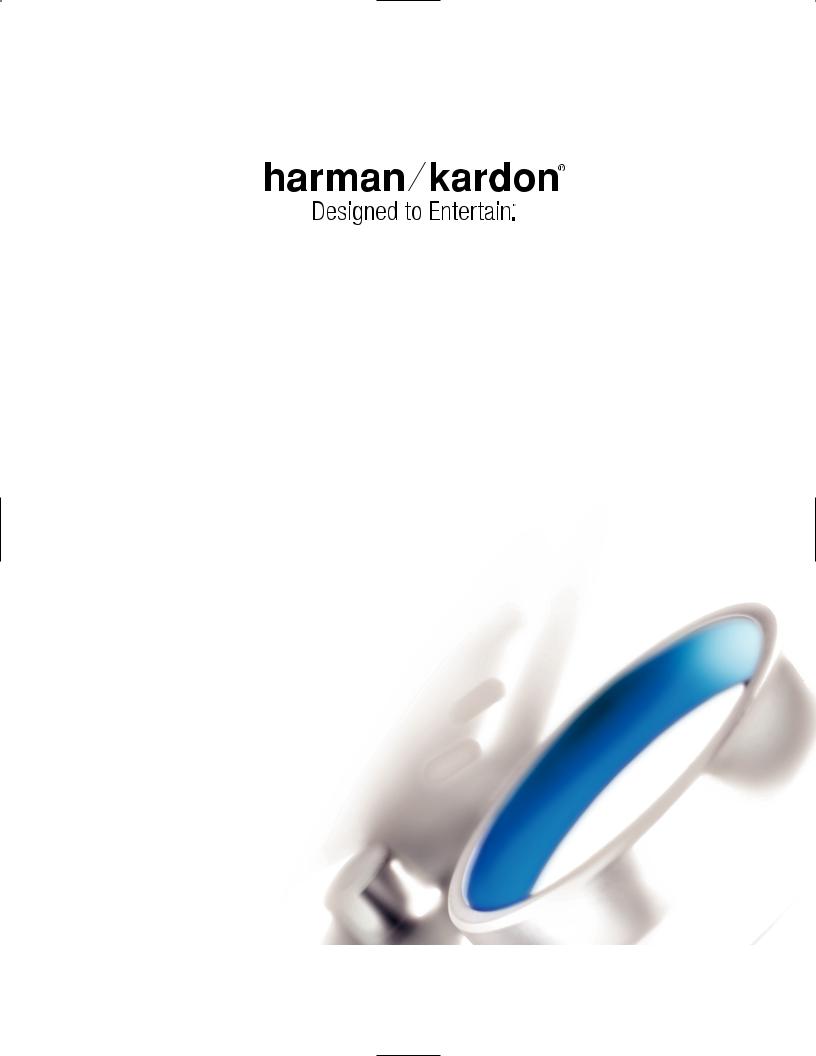
AVR 247
AUDIO/VIDEO RECEIVER OWNER’S MANUAL
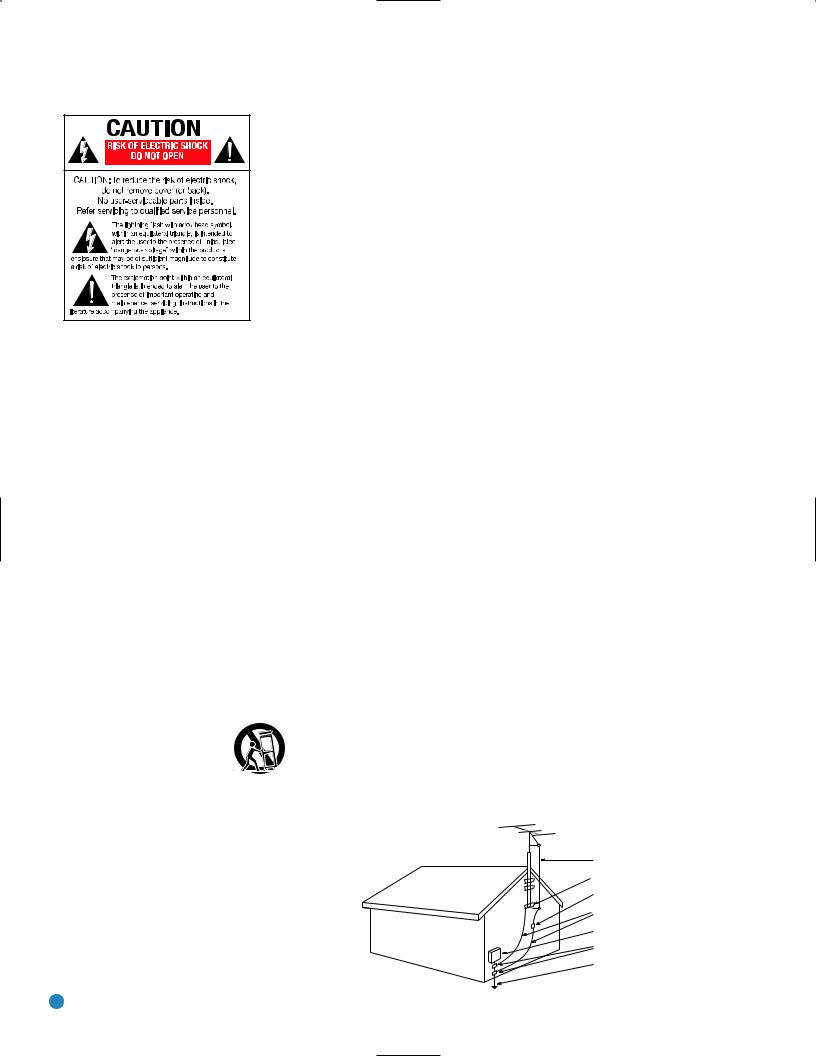
SAFETY INFORMATION
1.Read Instructions. All the safety and operating instructions should be read before the product is operated.
2.Retain Instructions. The safety and operating instructions should be retained for future reference.
3.Heed Warnings. All warnings on the product and in the operating instructions should be adhered to.
4.Follow Instructions. All operating and use instructions should be followed.
5.Cleaning. Unplug this product from the wall outlet before cleaning. Do not use liquid cleaners or aerosol cleaners. Use a damp cloth for cleaning.
6.Attachments. Do not use attachments not recommended by the product manufacturer, as they may cause hazards.
7.Water and Moisture. Do not use this product near water – for example, near a bathtub, wash bowl, kitchen sink or laundry tub; in a wet basement; near a swimming pool; or the like.
8.Accessories. Do not place this product on an unstable cart, stand, tripod, bracket or table. The product may fall, causing serious injury to a child or adult, and serious damage to the product. Use only with a cart, stand, tripod, bracket or table recommended by the manufacturer, or sold with the product. Any mounting of the product should follow the manufacturer’s instructions, and should use a mounting accessory recommended by the manufacturer.
9. A Product and Cart Combination Should Be Moved With Care. Quick stops, excessive force and uneven surfaces may cause the product and cart combination to overturn.
10.Ventilation. Slots and openings in the cabinet are provided for ventilation and to ensure reliable operation of the product and to protect it from overheating, and these openings must not be blocked or covered. The openings should never be blocked by placing the product on a bed, sofa, rug or other similar surface. This product should not be placed in a built-in installation, such as a bookcase or rack, unless proper ventilation is provided or the manufacturer’s instructions have been adhered to.
11.Power Sources. This product should be operated only from the type of power source indicated on the marking label. If you are not sure of the type of power supply to your
home, consult your product dealer or local power company. For products intended to operate from battery power, or other sources, refer to the operating instructions.
12.Polarization. This product may be equipped with a polarized alternating-current-line plug (a plug having one blade wider than the other). This plug will fit into the power outlet only one way. This is a safety feature. If you are unable to insert the plug fully into the outlet, try reversing the plug. If the plug should still fail to fit, contact your electrician to replace your obsolete outlet. Do not defeat the safety purpose of the polarized plug.
13.Power-Cord Protection. Power-supply cords should be routed so that they are not likely to be walked on or pinched by items placed upon or against them, paying particular attention to cords at plugs, convenience receptacles, and the point where they exit from the product.
14.Nonuse Periods. The power cord of the product should be unplugged from the outlet when left unused for long periods of time.
15.Outdoor Antenna Grounding. If an outside antenna
or cable system is connected to the product, be sure the antenna or cable system is grounded so as to provide some protection against voltage surges and built-up static charges. Article 810 of the National Electrical Code, ANSI/NFPA 70, provides information with regard to proper grounding of the mast and supporting structure, grounding of the lead-in wire to an antenna discharge unit, size of grounding conductors, location of antenna-discharge unit, connection to grounding electrodes, and requirements for the grounding electrode. See Figure A.
16.Lightning. For added protection for this product during a lightning storm, or when it is left unattended and unused for long periods of time, unplug it from the wall outlet and disconnect the antenna or cable system. This will prevent damage to the product due to lightning and power-line surges.
17.Power Lines. An outside antenna system should not be located in the vicinity of overhead power lines or other electric light or power circuits, or where it can fall into such power lines or circuits. When installing an outside antenna system, extreme care should be taken to keep from touching such power lines or circuits, as contact with them might be fatal.
18.Overloading. Do not overload wall outlets, extension cords, or integral convenience receptacles, as this can result in a risk of fire or electric shock.
19.Object and Liquid Entry. Never push objects of any kind into this product through openings, as they may touch dangerous voltage points or short-out parts that could result in a fire or electric shock. Never spill liquid of any kind
on the product.
20.Servicing. Do not attempt to service this product yourself, as opening or removing covers may expose you to dangerous voltage or other hazards. Refer all servicing to qualified service personnel.
21.Damage Requiring Service. Unplug this product from the wall outlet and refer servicing to qualified service personnel under the following conditions:
a. The power-supply cord or the plug has been damaged; or b. Objects have fallen onto, or liquid has been spilled into, the
product; or
c. The product has been exposed to rain or water; or
d. The product does not operate normally when following the operating instructions. Adjust only those controls that are covered by the operating instructions, as an improper adjustment of other controls may result in damage and will often require extensive work by a qualified technician to restore the product to its normal operation; or
e. The product has been dropped or damaged in any way; or f. The product exhibits a distinct change in performance; this
indicates a need for service.
22.Replacement Parts. When replacement parts are required, be sure the service technician has used replacement parts specified by the manufacturer or that have the same characteristics as the original part. Unauthorized substitutions may result in fire, electric shock or other hazards.
23.Safety Check. Upon completion of any service or repairs to this product, ask the service technician to perform safety checks to determine that the product is in proper operating condition.
24.Wall or Ceiling Mounting. The product should be mounted to a wall or ceiling only as recommended by the manufacturer.
25.Heat. The product should be situated away from heat sources such as radiators, heat registers, stoves or other products (including amplifiers) that produce heat.
Figure A. Example of Antenna Grounding as per
National Electrical Code ANSI/NFPA 70
Antenna Lead-In Wire
Ground Clamp
Antenna Discharge Unit (NEC Section 810-20)
Grounding Conductors (NEC Section 810-21)
Electric Service Equipment
Ground Clamps
Power Service Grounding Electrode System
(NEC Art 250, Part H)
2
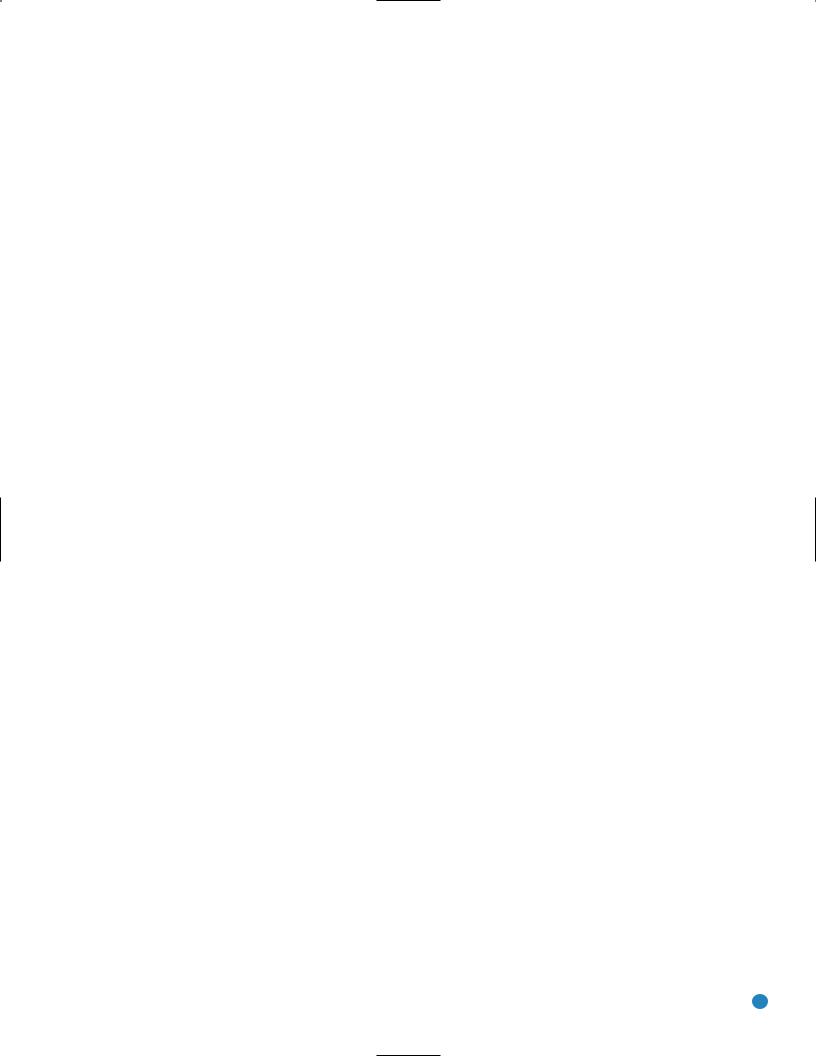
SAFETY INFORMATION
Important Safety Information
Verify Line Voltage Before Use
Your AVR 247 has been designed for use with 120-volt AC current. Connection to a line voltage other than that for which it is intended can create a safety and fire hazard and may damage the unit.
If you have any questions about the voltage requirements for your specific model, or about the line voltage in your area, contact your selling dealer before plugging the unit into a wall outlet.
unit’s feet may leave marks on certain wood or veneer materials. Use caution when placing the unit on soft woods or other materials that may be damaged by heat or heavy objects. Some surface finishes may be particularly sensitive to absorbing such marks, due to a variety of factors beyond Harman Kardon's control, including the nature of the finish, cleaning materials used, and normal heat and vibration caused by the use of the product, or other factors. We recommend that caution be exercised in choosing an installation location for the component and in normal maintenance practices, as your warranty will not cover this type of damage to furniture.
Do Not Use Extension Cords
To avoid safety hazards, use only the power cord attached to your unit. We do not recommend that extension cords be used with this product. As with all electrical devices, do not run power cords under rugs or carpets or place heavy objects on them. Damaged power cords should be replaced immediately by an authorized service center with a cord meeting factory specifications.
Handle the AC Power Cord Gently
When disconnecting the power cord from an AC outlet, always pull the plug; never pull the cord. If you do not intend to use the unit for any considerable length of time, disconnect the plug from the AC outlet.
Do Not Open the Cabinet
There are no user-serviceable components inside this product. Opening the cabinet may present a shock hazard, and any modification to the product will void your guarantee. If water or any metal object such as a paper clip, wire or staple accidentally falls inside the unit, disconnect it from the AC power source immediately, and consult an authorized service center.
CATV or Antenna Grounding
If an outside antenna or cable system is connected to this product, be certain that it is grounded so as to provide some protection against voltage surges and static charges. Section 810 of the National Electrical Code, ANSI/NFPA No. 70-1984, provides information with respect to proper grounding of the mast and supporting structure, grounding of the lead-in wire to an antenna discharge unit, size of grounding conductors, location of antenna discharge unit, connection to grounding electrodes and requirements of the grounding electrode.
NOTE TO CATV SYSTEM INSTALLER: This reminder is provided to call the CATV (cable TV) system installer’s attention to article 820-40 of the NEC, which provides guidelines for proper grounding and, in particular, specifies that the cable ground shall be connected to the grounding system of the building, as close to the point of cable entry as possible.
Installation Location
•To ensure proper operation and to avoid the potential for safety hazards, place the unit on a firm and level surface. When placing the unit on a shelf, be certain that the shelf and any mounting hardware can support the weight of the product.
•Make certain that proper space is provided both above and below the unit for ventilation. If this product will be installed in a cabinet or other enclosed area, make certain that there is sufficient air movement within the cabinet. Under some circumstances, a fan may be required.
•Do not place the unit directly on a carpeted surface.
•Avoid installation in extremely hot or cold locations, or in an area that is exposed to direct sunlight or heating equipment.
•Avoid moist or humid locations.
•Do not obstruct the ventilation slots on the top of the unit, or place objects directly over them.
•Due to the weight of the AVR 247 and the heat generated by the amplifiers, there is the remote possibility that the rubber padding on the bottom of the
Cleaning
When the unit gets dirty, wipe it with a clean, soft, dry cloth. If necessary, and only after unplugging the AC power cord, wipe it with a soft cloth dampened with mild soapy water, then a fresh cloth with clean water. Wipe it dry immediately with a dry cloth. NEVER use benzene, aerosol cleaners, thinner, alcohol or any other volatile cleaning agent. Do not use abrasive cleaners, as they may damage the finish of metal parts. Avoid spraying insecticide near the unit.
Moving the Unit
Before moving the unit, be certain to disconnect any interconnection cords with other components, and make certain that you disconnect the unit from the AC outlet.
Important Information for the User
This equipment has been tested and found to comply with the limits for a Class-B digital device, pursuant to Part 15 of the FCC Rules. The limits are designed to provide reasonable protection against harmful interference in a residential installation. This equipment generates, uses and can radiate radio-frequency energy and, if not installed and used in accordance with the instructions, may cause harmful interference to radio communication. However, there is no guarantee that harmful interference will not occur in a particular installation. If this equipment does cause harmful interference to radio or television reception, which can be determined by turning the equipment off and on, the user is encouraged to try to correct the interference by one or more of the following measures:
•Reorient or relocate the receiving antenna.
•Increase the separation between the equipment and receiver.
•Connect the equipment into an outlet on a circuit different from that to which the receiver is connected.
•Consult the dealer or an experienced radio/TV technician for help.
This device complies with Part 15 of the FCC Rules. Operation is subject to the following two conditions: (1) this device may not cause harmful interference, and
(2) this device must accept interference received, including interference that may cause undesired operation.
NOTE: Changes or modifications may cause this unit to fail to comply with Part 15 of the FCC Rules and may void the user’s authority to operate the equipment.
Unpacking
The carton and shipping materials used to protect your new receiver during shipment were specially designed to cushion it from shock and vibration. We suggest that you save the carton and packing materials for use in shipping if you move, or should the unit ever need repair.
To minimize the size of the carton in storage, you may wish to flatten it. This is done by carefully slitting the tape seams on the bottom and collapsing the carton. Other cardboard inserts may be stored in the same manner. Packing materials that cannot be collapsed should be saved along with the carton in a plastic bag.
If you do not wish to save the packaging materials, please note that the carton and other sections of the shipping protection are recyclable. Please respect the environment and discard those materials at a local recycling center.
It is important that you remove the protective plastic film from the front-panel lens.
Leaving the film in place will affect the performance of your remote control. |
3 |
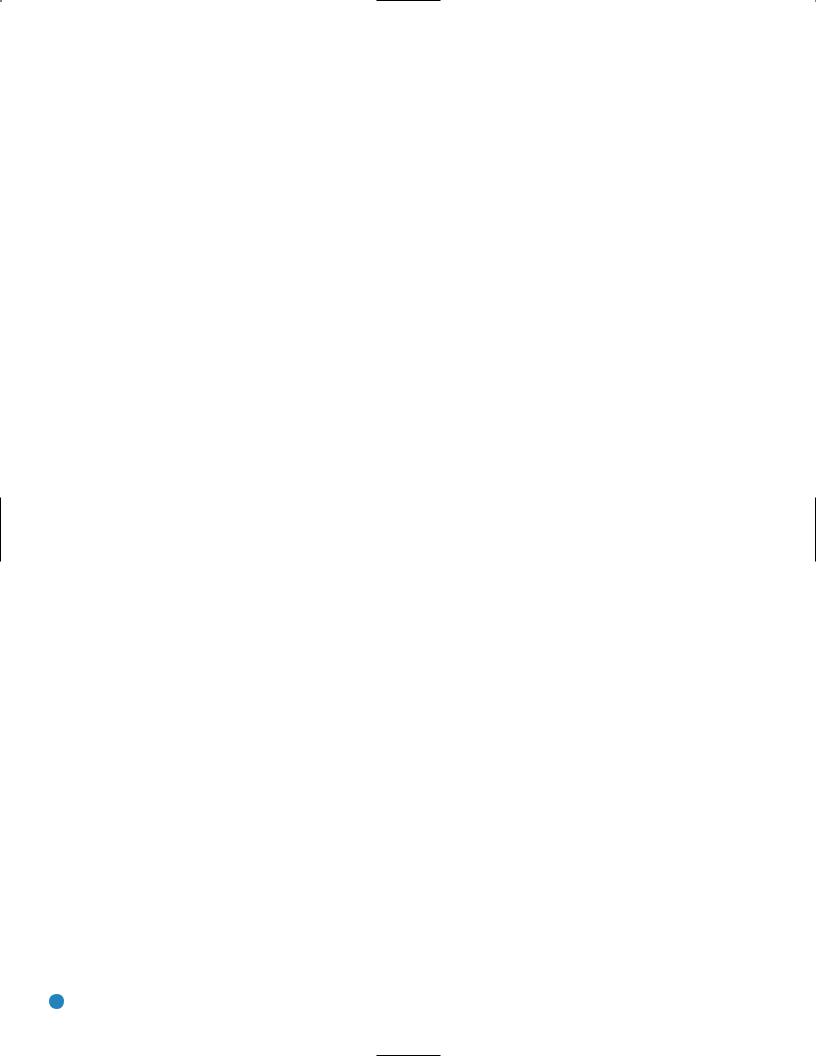
STAPLE INVOICE HERE
4
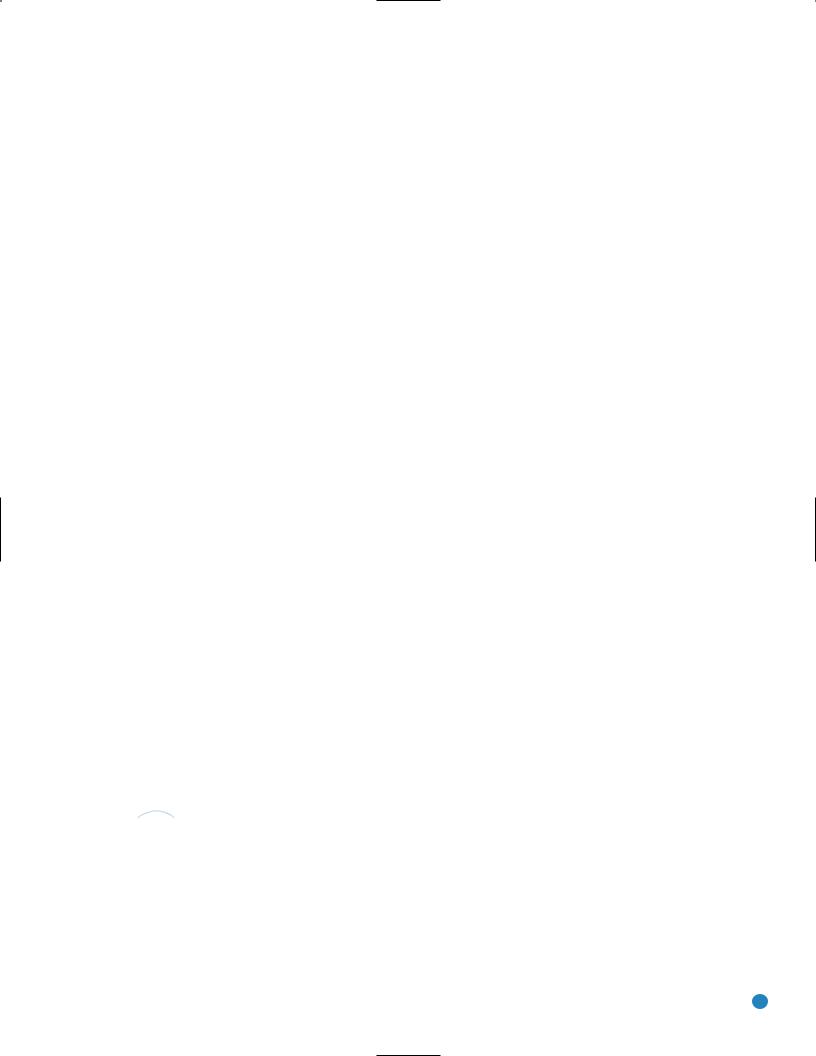
TABLE OF CONTENTS
2 |
SAFETY INFORMATION |
45 |
ADVANCED FUNCTIONS |
6 |
INTRODUCTION |
45 |
Audio Processing and Surround Sound |
8 |
FRONT-PANEL CONTROLS |
45 |
Analog Audio Signals |
10 |
REAR-PANEL CONNECTIONS |
45 |
Digital Audio Signals |
13 |
REMOTE CONTROL FUNCTIONS |
46 |
Surround Modes |
16 |
INTRODUCTION TO HOME THEATER |
47 |
Dolby Surround Settings |
17 |
CONNECTIONS |
47 |
Default Modes |
17 |
Speaker Connections |
51 |
Manual Setup |
17 |
Subwoofer |
51 |
Step One – Determine Speaker Size |
17 |
Connecting Source Devices to the AVR |
51 |
Step Two – Measure Speaker Distances |
18 |
Audio Connections |
51 |
Step Three – Manual Setup Menu |
18 |
Digital Audio |
52 |
Speaker Size Menu |
19 |
Analog Audio |
53 |
Speaker Crossover Menu |
19 |
Video Connections |
53 |
Delay Adjust Menu |
19 |
Digital Video |
54 |
Step Four – Setting Channel Output Levels Manually |
19 |
Analog Video |
55 |
Video Adjustments |
20 |
Antennas |
56 |
Multiroom Operation |
20 |
RS-232 Serial Port |
56 |
Installing a Multiroom System |
21 |
SPEAKER PLACEMENT |
57 |
Operating the Multiroom System |
23 |
INSTALLATION |
57 |
System Settings |
23 |
Step One – Connect the Speakers |
58 |
Dim Function |
23 |
Step Two – Connect the Subwoofer |
58 |
Advanced Remote Control Functions |
23 |
Step Three – Connect the Antennas |
58 |
Punch-Through Programming |
23 |
Step Four – Connect the Source Components |
59 |
Macros |
27 |
Step Five – Connect the Video Display |
59 |
Resetting the Remote |
27 |
Step Six – Plug in AC Power |
59 |
Processor Reset |
28 |
Step Seven – Insert Batteries in Remote |
59 |
Memory |
28 |
Step Eight – Program Sources Into the Remote |
60 |
TROUBLESHOOTING GUIDE |
29 |
Step Nine – Remote IR Inputs and Output |
61 |
TECHNICAL SPECIFICATIONS |
29 |
Step Ten – Install a Multiroom System |
61, 64 Trademark Acknowledgements |
|
30 |
Step Eleven – Turn On the AVR 247 |
62 |
APPENDIX |
31 |
INITIAL SETUP |
|
|
31Using the On-Screen Menu System
32Configure the AVR 247 Using EzSet/EQ
33What EzSet/EQ Does
34Configure Sources
37 |
OPERATION |
WARNING |
|||
37 |
Turning On the AVR 247 |
To prevent fire or shock hazard, do not expose this |
|||
37 |
Sleep Timer |
appliance to rain or moisture. |
|||
37 |
Volume Control |
|
|||
|
|||||
37 |
Mute Function |
For Canadian model |
|||
38 |
Tone Controls |
||||
|
|||||
38 |
Headphones |
This class B digital apparatus complies with Canadian |
|||
38 |
Source Selection |
ICES-003. |
|||
39 |
Audio Input Selection |
For models having a power cord with a polarized plug: |
|||
39 |
Video Input Selection |
CAUTION: To prevent electric shock, match wide blade |
|||
39 |
6-/8-Channel Direct Inputs |
of plug to wide slot, fully insert. |
|||
40 |
Using the Tuner |
|
|||
|
|||||
41 |
XM Radio Operation |
Modèle pour les Canadien |
|||
42 |
Recording |
||||
|
|||||
42 |
Using |
TheBridgeTM |
|
Cet appareil numérique de la classe B est conforme |
|
44 |
Selecting a Surround Mode |
à la norme NMB-003 du Canada. |
|||
|
|
|
|
Sur les modèles dont la fiche est polarisee: |
|
|
|
|
|
ATTENTION: Pour éviter les chocs électriques, introduire |
|
|
|
|
|
la lame la plus large de la fiche dans la borne |
|
|
|
|
|
correspondante de la prise et pousser jusqu’au fond. |
|
|
|
|
|
|
|
5
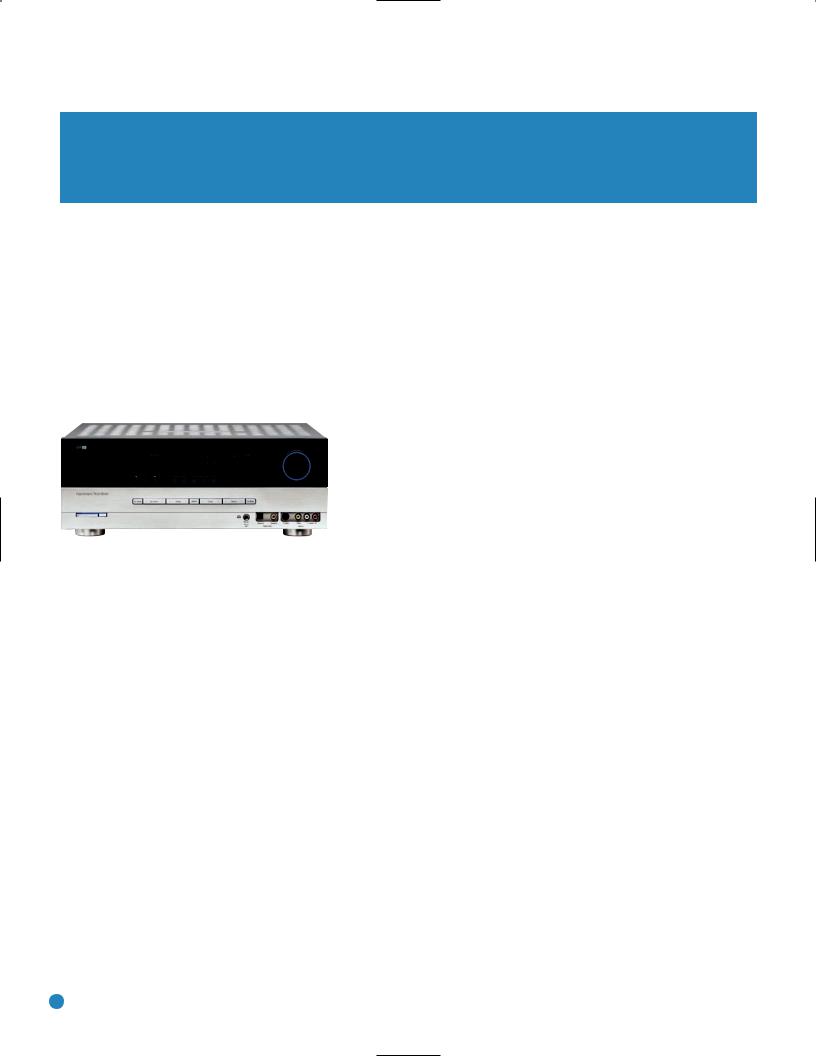
INTRODUCTION
Please register your AVR 247 on our Web site at www.harmankardon.com.
Note: You’ll need the product’s serial number. At the same time, you can choose to be notified about our new products and/or special promotions.
WWW.HARMANKARDON.COM
Thank you for choosing Harman Kardon®!
In the years since Harman Kardon invented the high-fidelity receiver, we have taken to heart the philosophy of bringing the joy of home entertainment to as many people as possible, adding performance and ease-of-use features that enhance the home entertainment experience. In the years since our first single-channel component was introduced, Harman Kardon has offered a number of receiver models, each an improvement upon its predecessors, leading to the AVR 247, a 7.1-channel digital audio/video receiver that offers a wealth of listening and viewing options, all in an elegant package.
AVR 247 7.1-Channel Audio/Video Receiver
Audio Section
•50 Watts x 7, seven channels driven at full power at 8 ohms, 20Hz – 20kHz, <0.07% THD (surround modes), 350 watts total
•65 Watts x 2, two channels driven at full power at 8 ohms,
20Hz – 20kHz, <0.07% THD (surround off mode), 130 watts total
•High-current capability, ultrawide-bandwidth amplifier design with low negative feedback
•All-discrete amplifier circuitry
•Dual independent power supplies, for front and surround channels
•Quadruple-crossover bass management
•24-Bit, twin-core Cirrus Logic® CS 49510 DSP processor with 32-bit postprocessor
•192kHz/24-bit D/A conversion
•Sampling upconversion to 96kHz
To obtain the maximum enjoyment from your new receiver, we urge you to read this manual and refer back to it as you become more familiar with its features and their operation.
If you have any questions about this product, its installation or its operation, please contact your retailer or customer installer, or visit our Web site at www.harmankardon.com.
Surround Modes
•Dolby® Digital EX
•Dolby Pro Logic® II and IIx (Movie, Music and Game)
•Dolby Virtual Speaker Version 2 (Reference twoor three-speaker; Wide two-, three-, fouror five-speaker)
•Dolby Headphone Version 2
•DTS® (5.1; DTS Stereo; DTS-ES® 6.1 Discrete and Matrix)
•DTS 96/24™ (DTS Stereo)
•DTS Neo:6® (Cinema 3-, 5- or 6-channel; Music 5- or 6-channel)
•Logic 7® (Cinema, Music and Enhance – 5.1 and 7.1)
•Hall 1 and Hall 2 (5- or 6-channel)
•Theater (5- or 6-channel)
•5- or 7-Channel Stereo
•Surround Off (DSP or Analog Bypass)
6
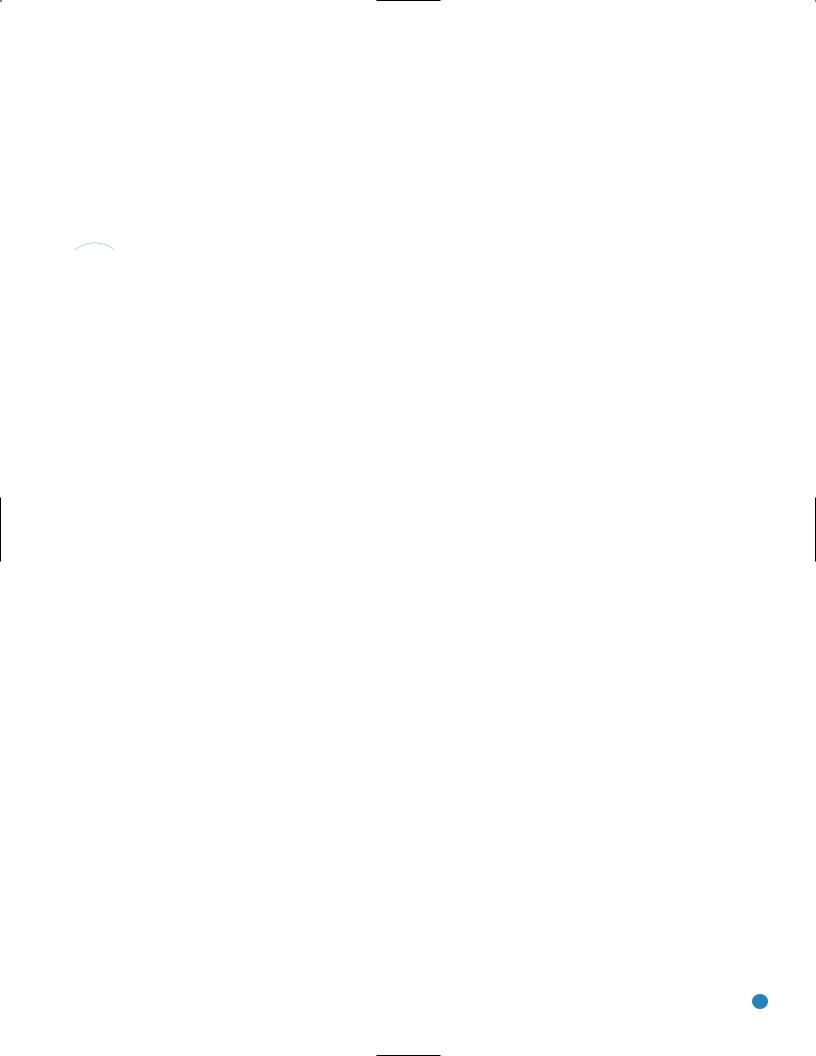
Audio Inputs
•AM/FM/XM®* tuner
•CD
•Tape
•6-/8-Channel direct
•TheBridgeTM /DMP for iPod** connectivity with audio/video playback
Audio/Video Inputs (With S-Video)
•Video 1
•Video 2
•Video 3
•Video 4 (on front panel)
•DVD
•Three assignable 100MHz component video inputs
•Simplay HD™-verified HDMI™ 1 and 2 (with audio/video processing and 1080p pass-through)
•DCDi® by Faroudja video processing
 Transcodes composite and S-video to component video
Transcodes composite and S-video to component video
 Transcodes 480i video to HDMI format, with upscaling up to 720p
Transcodes 480i video to HDMI format, with upscaling up to 720p
 Upgraded graphic text-based on-screen displays
Upgraded graphic text-based on-screen displays
Digital Audio Inputs
•Coaxial: two rear-panel/one front-panel
•Optical: two rear-panel/one front-panel
Outputs
•7.1-Channel preamp outputs
•Tape (analog audio)
•Video 1 (analog audio and video)
•Video monitor (composite, S-video and component)
•Digital audio (one coaxial, one optical)
•Simplay HD-verified HDMI
•Multiroom audio: speakerand line-level (shared with surround back channels)
•Headphone
INTRODUCTION
Ease of Use
•EzSet/EQ™ automated setup (microphone supplied)
•Graphic on-screen display with HDMI, component, composite and S-video
•Two-line dot-matrix front-panel display
•Color-coded connections
•Programmable 11-device main remote control
•Source input renaming
•A/V Sync Delay
•RS-232 serial port for system upgrades
•Switched accessory power outlet
•Remote infrared (IR) input and output
•Multiroom IR input
 The AVR 247 is Simplay HD-verified for compatibility via the HDMI connection with other Simplay HD-verified products.
The AVR 247 is Simplay HD-verified for compatibility via the HDMI connection with other Simplay HD-verified products.
Supplied Accessories
The following accessory items are supplied with the AVR 247. If any of these items are missing, please contact Harman Kardon customer service at www.harmankardon.com.
•System remote control
•EzSet/EQ microphone
•AM loop antenna
•FM wire antenna
•Three AAA batteries
•Two covers for front-panel jacks
*XM antenna module and subscription to XM service required. Hardware and service sold separately. XM service is not available in Alaska or Hawaii.
**Compatible with all iPod models equipped with a dock connector. Not compatible with iPod shuffle models. Images and videos stored on iPod photo and video models may be viewed.
7
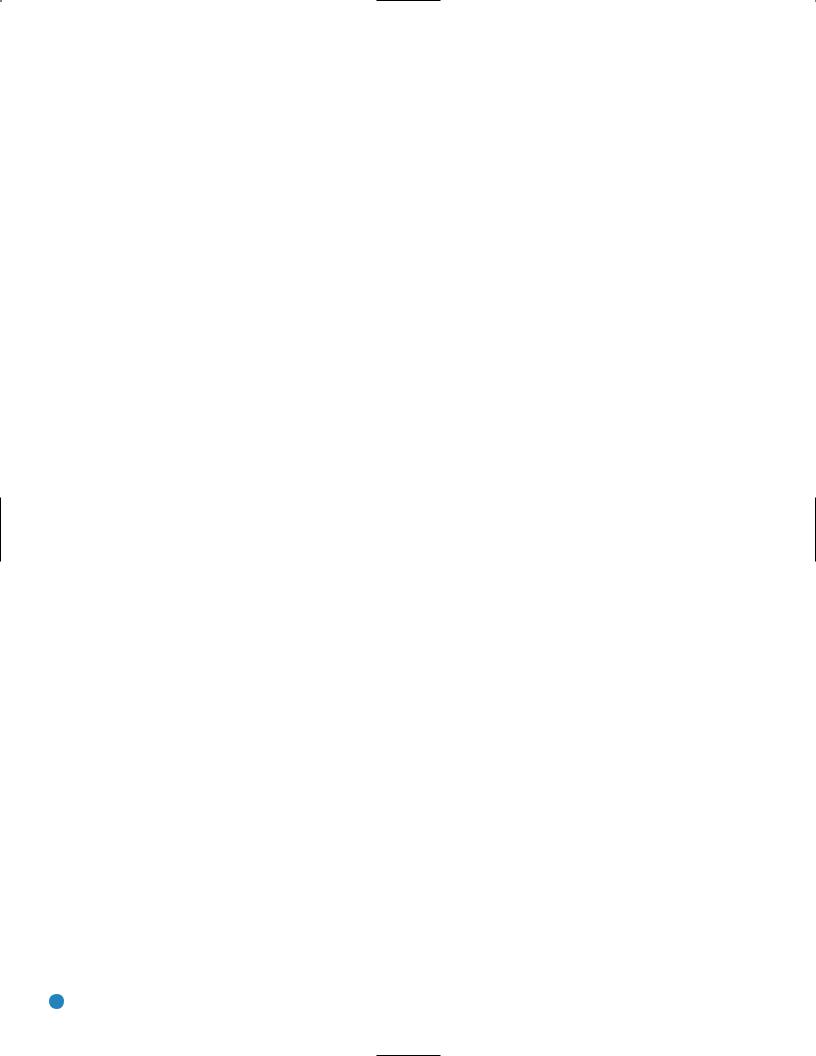
FRONT-PANEL CONTROLS
Main Power Switch: This mechanical switch turns the power supply on or off. It is usually left pressed in (On position), and cannot be turned on using the remote control.
Standby/On Switch: This electrical switch turns the receiver on for playback, or leaves it in Standby mode for quick turn-on using this switch or the remote control.
Power Indicator: This LED has three possible modes. When main power is turned off, the LED is dark and the receiver won’t respond to any button presses. When main power is turned on, but before the Standby/On Switch is used, the LED turns amber to indicate that the receiver is in Standby mode and ready to be turned on. When the receiver is turned on, the LED turns blue.
Source Select: Press this button to select a source device, which is a component where a playback signal originates, e.g., DVD, CD, cable TV, satellite or HDTV tuner.
Source Indicators: The name of the current source input lights up. The indicated input changes each time the Source Select button is pressed.
Volume Knob: Turn this knob to raise or lower the volume, which will be shown in decibels (dB) in the Message Display.
Message Display: Various messages appear in this two-line display in response to commands and changes in the incoming signal. When the on-screen display menu system (OSD) is in use, the message OSD ON will appear to remind you to check the video display.
Tuner Band: Press this button to select the tuner as the source, to switch between the AM and FM bands, or to select XM satellite radio.
Tuning: Press either side of this button to tune a radio station or XM channel.
Tuning Mode: This button toggles between manual (one frequency step at a time) and automatic (seeks frequencies with acceptable signal strength) tuning mode. It also toggles between stereo and mono modes when an FM station is tuned.
When XM Radio is in use, pressing this button repeatedly displays the channel name, category, artist and track title in the lower line of the Message Display. For traffic-and-weather channels, this button displays the city, channel name, local weather and local temperature.
Preset Stations: Press this button to select a preset radio station.
Headphone Jack/EzSet/EQ Microphone Input: Plug a 1/4" headphone plug into this jack for private listening.
This jack is also used to connect the supplied microphone before beginning the EzSet/EQ procedure described in the Initial Setup section. To begin EzSet/EQ, plug the supplied microphone into this jack, place the microphone at the listening position, and follow the directions given in the Speaker Setup-Auto Configuration on-screen menu.
Surround Mode: Press this button to select a surround sound (e.g., multichannel) mode group. Choose from the Dolby modes, DTS modes, Logic 7 modes, DSP modes or Stereo modes.
Surround Select: After you have selected the desired surround mode group, press this button to select a specific mode.
Surround Mode Indicators: One or more of these icons may light up as you select different surround modes. The Message Display also indicates the surround mode.
Analog Audio, Video and Digital Audio Inputs: Connect a source component that will only be used temporarily, such as a camera or game console, to these jacks. Use only one type of audio and one type of video connection.
Speaker/Channel Input Indicators: The box icons indicate which speaker positions you have configured, and the size (frequency range) of each speaker. When a digital audio input is used, letters will light inside the boxes to indicate which channels are present in the incoming signal.
Navigation: These buttons are used together with the following five buttons to make selections.
Tone Mode: Press this button to access the tone controls (bass and treble). Use the ‹ / › Navigation Buttons to make your selections.
Speaker: Press this button to configure speaker sizes, that is, the low-frequency-range capability of each speaker.
Channel Level Adjust: Press this button to set the output level for each channel so that all speakers sound equally loud at the listening position.
Digital Input Select: Press this button to select the specific digital audio input (or analog audio input) you used for the current source.
Delay: Press this button to set delay times that compensate for placing the speakers at different distances from the listening position.
Remote IR Sensor: This sensor receives infrared (IR) commands from the remote control. It is important to ensure that it is not blocked. If covering the sensor is unavoidable, such as when the AVR 247 is placed inside a cabinet, you may use an optional Harman Kardon
HE 1000, or other infrared receiver, connecting it to the Remote IR Input on the AVR 247’s rear panel. Alternatively, connect the Remote IR Output of another compatible component to the AVR 247’s Remote
IR Input. Point the remote at the other device’s remote sensor, and the command will be transmitted to the AVR 247. An external IR “blaster” may also be used, positioned to point at this area.
8
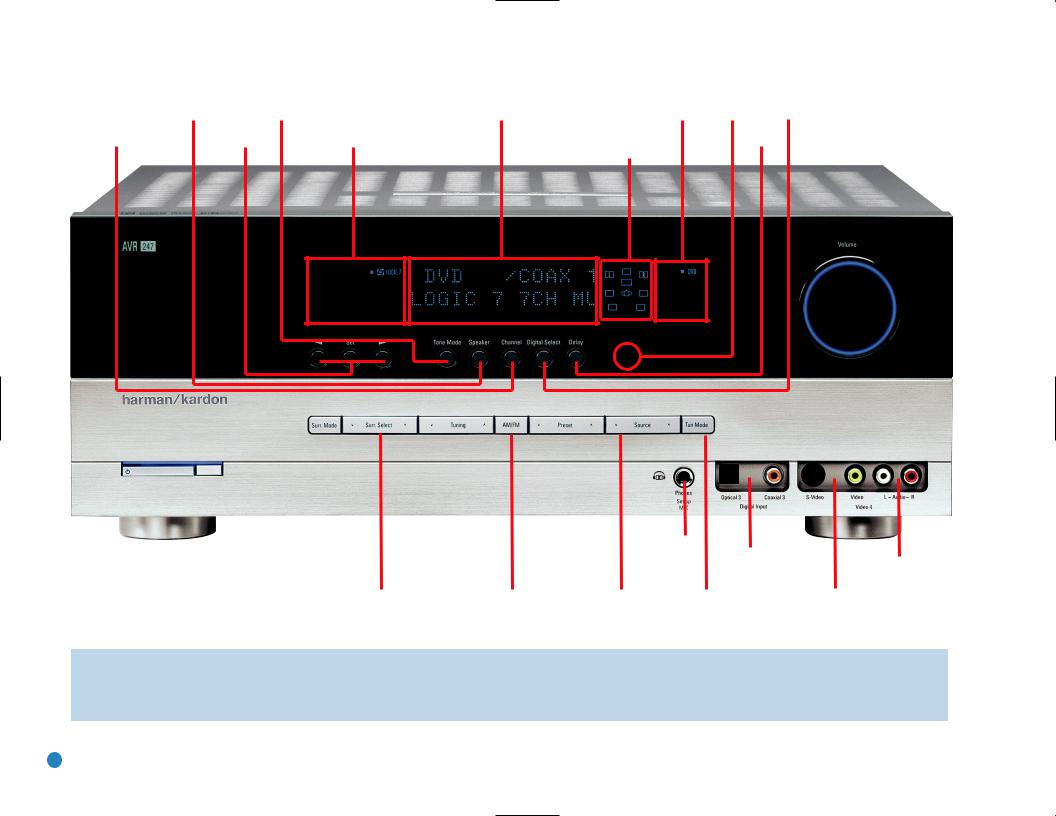
|
|
|
|
Message Display |
Source |
Remote |
Digital Input |
|
|
Speaker Size |
Tone Mode |
Indicators |
IR Sensor |
Select |
|||
Channel Level |
Setup |
|
Surround Mode Indicators |
|
Speaker/Channel |
Delay |
Volume |
|
Navigation |
|
|||||||
Adjust |
|
|
|
|
Input Indicators |
|
|
|
|
|
|
|
|
|
|
||
|
|
|
|
|
|
|
|
|
|
|
|
|
|
|
|
|
|
|
|
|
|
|
|
|
|
|
|
|
|
|
|
|
|
|
|
|
|
|
|
|
|
|
|
|
|
|
|
|
|
|
|
|
|
|
|
|
|
|
|
|
|
|
|
|
|
|
|
|
|
|
|
|
|
|
|
|
|
|
|
|
|
|
|
|
|
|
|
|
|
|
|
|
|
|
|
|
|
|
|
|
|
|
|
|
|
|
|
|
|
|
|
|
|
|
|
|
|
|
|
|
|
|
|
|
|
|
|
|
|
|
|
|
|
|
|
|
|
|
|
|
|
|
|
|
|
|
|
|
|
|
|
|
|
|
|
|
|
Headphone |
|
|
|
|
|
|
|
|
|
|
|
|
|
Power |
|
|
Surround |
|
Tuning |
|
Preset Stations |
|
Jack/EzSet/EQ |
|
Digital |
|
|
|
|
|
|
||||||||
|
|
|
|
Video 4 Analog |
||||||||||||||||||||||
|
Indicator |
|
Mode |
|
|
|
|
|
|
|
Microphone |
|
|
Audio Inputs |
|
|
||||||||||
|
|
|
|
|
|
|
|
|
|
|
|
|
Audio Inputs |
|||||||||||||
|
|
|
|
|
|
|
|
|
|
|
|
|
|
Input |
|
|
(Optical 3 and |
|
|
|||||||
Standby/On |
Main Power |
|
Surround |
|
Tuner Band |
|
Source |
Tuning |
Coaxial 3) |
Video 4 |
||||||||||||||||
Switch |
Switch |
|
Select |
|
|
|
|
Select |
|
|
Mode |
|
|
|
Video Inputs |
|||||||||||
NOTE: To make it easier to follow the instructions throughout the manual that refer to this illustration, a copy of this page may be downloaded from the Product Support section at www.harmankardon.com.
9
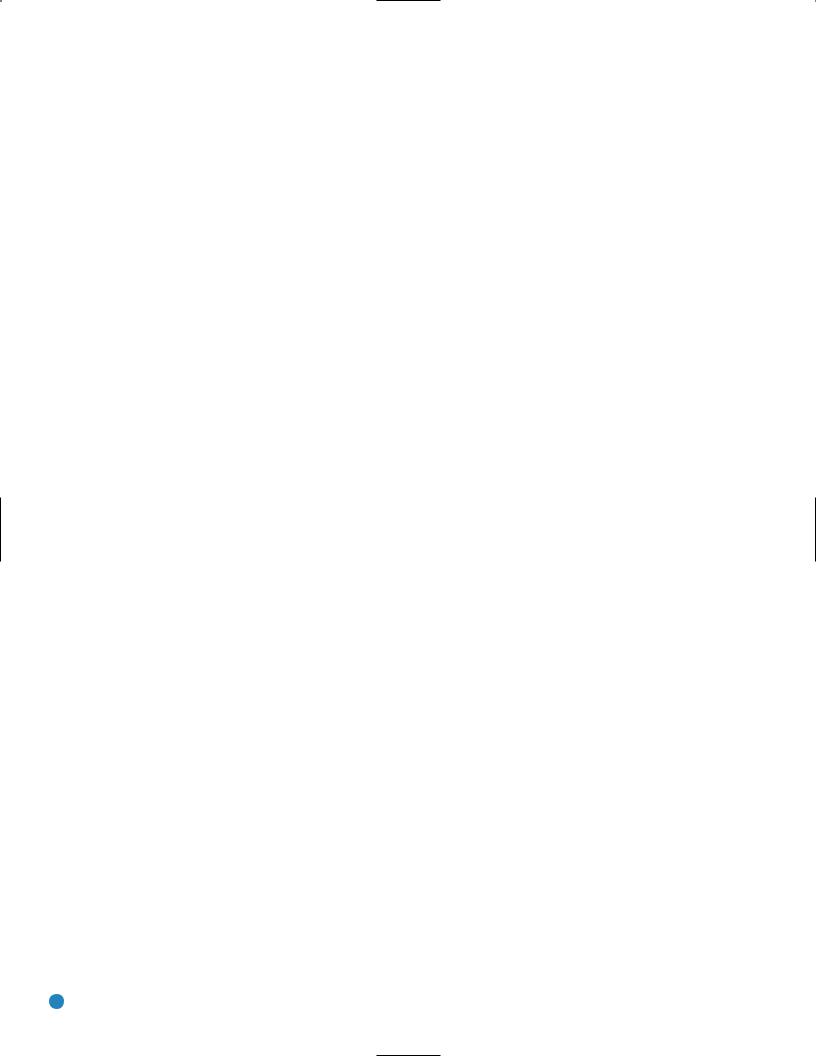
REAR-PANEL CONNECTIONS
AM and FM Antenna Terminals: Connect the included AM and FM antennas to their respective terminals for radio reception.
XM Antenna Jack: Plug in an XM antenna module here. The XM antenna module is purchased separately, and should specify that it is for home use with an XM Ready® product. You will need to subscribe to the XM service, which is available separately, and activate the service for your antenna module. (XM service is not available in Alaska and Hawaii.)
Front, Center and Surround Speaker Outputs: Use twoconductor speaker wire to connect each set of terminals to the correct speaker. Remember to observe the correct polarity (positive and negative connections). Always connect the positive lead to the colored terminal on the receiver and the red terminal on the speaker. Connect the negative lead to the black terminal on both the receiver and the speaker. See the Connections section for more information on connecting your speakers.
Surround Back/Multiroom Speaker Outputs: These speaker outputs may be used either for the surround back channels in a 7.l- channel home theater, or they may be reassigned to a remote room for use with a multiroom system. When these outputs are reassigned for multiroom operation, only a 5.1-channel configuration will be available in the main listening room. Use the on-screen menu system to configure these channels as desired.
As with the other speaker outputs, remember to observe proper polarity by connecting the positive and negative output terminals to the corresponding terminals on each speaker.
Subwoofer Output: If you have a powered subwoofer with a line-level input, connect it to this jack.
Preamp Outputs: Connect these jacks to an external amplifier if more power is desired.
Surround Back/Multiroom Preamp Outputs: These outputs may be used with an external amplifier either to power the surround back channels, or to power the speakers in the remote zone of a multichannel system. Use the on-screen menu system to configure these channels as desired.
Remote Infrared (IR) Input and Output: When the remote IR receiver on the front panel is blocked, such as when the AVR is placed inside a cabinet, connect an optional IR receiver to the Remote IR Input jack for use with the remote control. The Remote IR Output may be connected to the Remote IR Input of a compatible source device (or other product) to enable remote control through the AVR. This is particularly useful in multiroom applications, when you wish to control the source device from the remote room (when used with the Multiroom IR Input). When several source devices are used, connect them in “daisy chain” fashion.
Multiroom Infrared (IR) Input: Connect a remote IR receiver located in the remote zone of a multiroom system to this jack to control the AVR and any source devices connected to the Remote IR Output from the remote zone.
Video 1, Video 2, Video 3 and DVD Audio/Video Inputs:
These jacks may be used to connect your video-capable source components (e.g., VCR, DVD player, cable TV box) to the receiver. Remember to use only one type of video connection for each source. See the Connections section for more information on audio and video connection options for each source component.
Video 1 Audio/Video Outputs: These jacks may be used to connect your VCR or another recorder.
Composite and S-Video Monitor Outputs: If any of your sources use composite or S-video connections, you may need to connect one or both of these monitor outputs to the corresponding inputs on your television or video display in order to view the sources and to view the on-screen displays. If your video display is equipped with HDMI or component video inputs, you may take advantage of the AVR 247’s transcoding capability, which transcodes composite and S-video signals to HDMI and component video, allowing for only a single video connection from the AVR to the video display.
HDMI Inputs and Output: HDMI (High-Definition Multimedia Interface) is a newer type of connection for transmitting digital audio and video signals between devices. With the AVR 247’s powerful processor, you may connect up to two HDMI-equipped source devices to the HDMI inputs using a single-cable connection, while benefiting from superior digital audio and video performance. However, if your video display is not HDMI-compatible, you will need to connect the device to one of the other source inputs, selecting a coaxial or optical digital audio input and analog video input. See the Connections and Installation sections for more information.
If your video display has an HDMI input, but some of your sources
have only analog video outputs, you may still rely on just the HDMI video connection to your display; the AVR 247 will automatically transcode analog video signals up to 720p to the HDMI format. High-resolution analog 1080i or higher signals are not available at the HDMI Output, but 1080i signals received through one of the HDMI Inputs will be passed through directly to the HDMI Output without any video processing.
The AVR 247 is Simplay HD-verified for compatibility via the HDMI connection with other Simplay HD-verified products.
CD and Tape Audio Inputs: These jacks may be used to connect audio-only source components (e.g., CD player, tape deck). Do not connect a turntable to these jacks without a phono preamp.
Tape Outputs: These jacks may be used to connect a CDR or another audio-only recorder.
Coaxial and Optical Digital Audio Inputs: If a source has a compatible digital audio output, and if you are not using an HDMI connection for audio for the device, connect it to one of these jacks for improved audio performance. Use only one type of digital audio connection for each source.
Coaxial and Optical Digital Audio Outputs: If a source is also an audio recorder, you may connect a compatible digital audio output to the recorder’s input for improved recording quality.
10

REAR-PANEL CONNECTIONS
The Bridge/DMP Input: Connect the optional Harman Kardon TheBridgeTM to this input for use with your iPod (not included). Make
sure the receiver is turned off (in Standby mode) when connecting The Bridge.
6-/8-Channel Inputs: Connect the multichannel analog audio outputs of a DVD-Audio, SACD™, Blu-ray Disc™ or HD-DVD™ player
(or any other external decoder) to these jacks to enjoy these proprietary formats.
NOTE: When an HD-DVD or Blu-ray Disc player has an onboard digital decoder, it is not necessary to connect it to the 6-/8-Channel Analog Audio Inputs. Only a digital audio connection (HDMI, coaxial or optical) is needed.
Component Video Inputs: If both a video source (e.g., DVD player or HDTV tuner) and your television or video display have analog component video (Y/Pb/Pr) capability, and if you are not using an HDMI connection for the device, then you may connect the component video outputs of the source to one of the two component video inputs. Do not make any other video connections to that source.
Component Video Monitor Outputs: If you are using one of the Component Video Inputs and your television or video display is component-video-capable, and if you are not connecting the HDMI Output to your display, you may connect these jacks to the corresponding inputs on your video display.
NOTES:
•Due to copy-protection restrictions, there is no output at the Component Video Monitor Outputs for copy-protected sources.
•High-resolution analog 1080i and 1080p video signals are not available at the HDMI Output, but 1080i signals are passed through, as is, to the Component Video Outputs. If your source outputs analog high-resolution video, either use the AVR’s Component Video Outputs, lower the output resolution of your source device, or connect your source’s component video outputs directly to your video display.
•Due to the design of some video displays, analog 480p or 720p component video source signals may produce artifacts when used with the AVR’s analog video outputs (composite, S-video or component video). If this occurs, try changing the Video Mode setting in the INPUT SETUP menu, or connecting the source device’s video output directly to your video display. However, for best results, we recommend you consider upgrading to an HDMI-capable video display.
RS-232 Serial Port: This specialized connector may be used with your personal computer in case Harman Kardon offers a software upgrade for the receiver at some time in the future.
RS-232 Mode: Leave this switch popped out in the Operate position unless the AVR 247 is being upgraded.
RS-232 Reset: This switch is only used during a software upgrade. A standard processor reset is performed by pressing and holding the front-panel Tone button.
Switched AC Accessory Outlet: You may plug the AC power cord of one source device into this outlet, and it will turn on whenever you turn on the receiver. Do not use a source that consumes more than 50 watts of power.
AC Power Cord: After you have made all other connections, plug the AC power cord into an unswitched outlet.
11
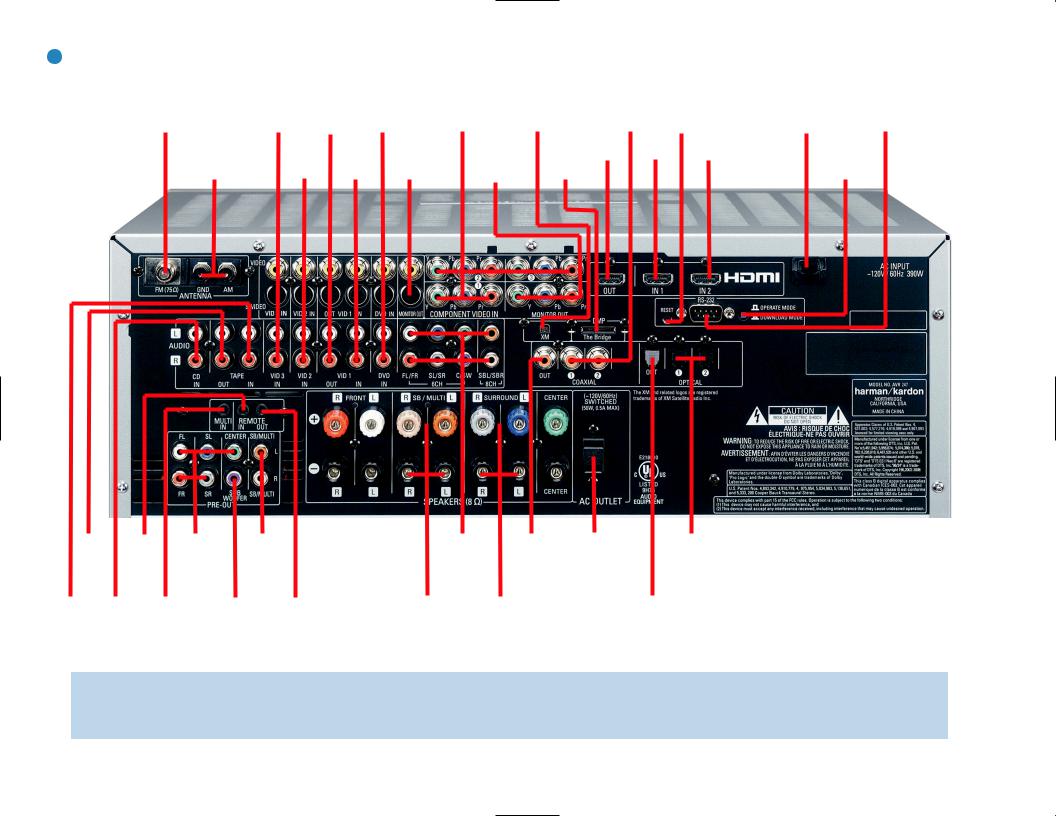
12
|
|
|
|
Component |
|
Coaxial Digital |
|
|
Video 3 |
Video 1 |
|
Video |
XM |
Audio |
|
|
A/V |
A/V |
DVD A/V |
Inputs |
Antenna |
Inputs |
RS-232 |
FM Antenna |
Inputs |
Outputs |
Inputs |
(1, 2 & 3) |
Jack |
(1 & 2) |
Reset |
|
Video 2 |
Video 1 |
Video |
Component |
The |
HDMI |
HDMI1 |
HDMI 2 |
|
Video |
Bridge/ |
Output |
Input |
Input |
|||
|
A/V |
A/V |
Monitor |
Monitor |
DMP |
|
|
|
AM Antenna |
Inputs |
Inputs |
Outputs |
Outputs |
Input |
|
|
|
|
|
|
|
|
|
|
|
|
|
|
|
|
|
|
|
|
|
|
|
|
|
|
|
|
|
Coaxial |
|
|
|
|
|
|
|
|
|
|
|
|
|
|
|
|
||
Tape |
Remote |
Preamp |
Surround |
Front Speaker |
6-/8- |
|
Switched AC |
Optical Digital |
||||||
Outputs |
IR Input |
Outputs |
Back/ |
Outputs |
|
Channel |
Digital |
Accessory |
Audio Inputs (1 & 2) |
|||||
|
|
|
Multiroom |
|
|
|
|
|
Inputs |
Audio |
Outlet |
|
||
|
|
|
Preamp |
|
|
|
|
|
|
|
Output |
|
|
|
|
|
|
Outputs |
|
|
|
|
|
|
|
|
|
|
|
Tape |
CD |
Multiroom |
Subwoofer |
Remote |
Surround |
Surround |
Center Speaker |
Optical Digital |
Inputs |
Inputs |
IR Input |
Output |
IR Output |
Back/Multiroom |
Speaker |
Outputs |
Audio Output |
|
|
|
|
|
Speaker Outputs |
Outputs |
|
|
AC Power |
RS-232 |
Cord |
Serial Port |
RS-232
Mode
NOTE: To make it easier to follow the instructions throughout the manual that refer to this illustration, a copy of this page may be downloaded from the Product Support section at www.harmankardon.com.
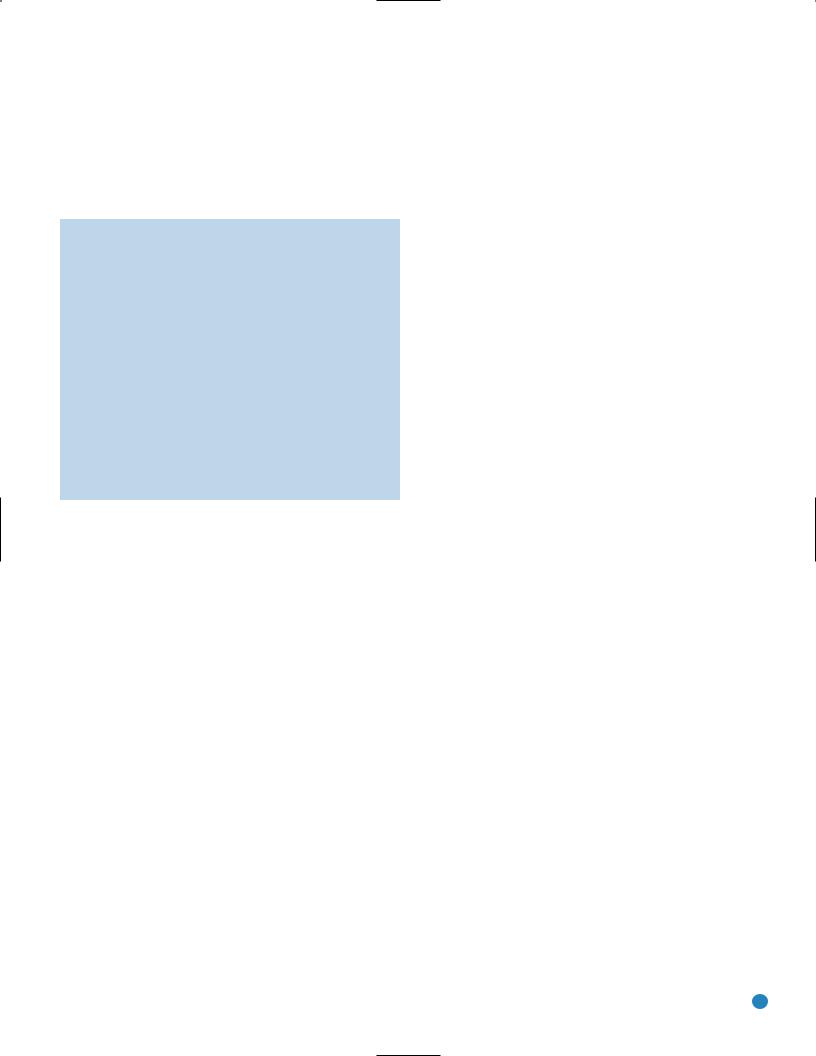
REMOTE CONTROL FUNCTIONS
The AVR 247 remote is capable of controlling 11 devices, including the AVR itself and an iPod docked in the optional The Bridge accessory. During the installation process, you may program the codes for each of your source components into the remote. Each time you wish to use the codes for any component, first press the Selector button for that
component. This changes the button functions to the appropriate codes for that product.
NOTE: Several of the Input Selectors are shared between two devices. The selector button will light in red when the remote is in the device mode printed on the button, and it will light in green for the device mode printed above the button. To switch
between the two device modes, press the selector twice quickly in succession. The selector will remain in the last-selected mode until the next time you press the selector twice quickly.
For example, the first time you press the DVD button, the button will light up in red, indicating that the remote is in DVD mode. If you press another selector, such as the VID3 selector, and then press the DVD button again, the DVD button will remain red, indicating the remote is still in DVD mode. Now press the DVD button twice quickly. At the first press the button will light red, indicating that the remote is in DVD mode. On the second press the button will turn green, indicating that the remote is now in CD mode. If you press a different selector and return to the DVD/CD Selector, you will observe that the remote is still in CD mode.
Each Input Selector has been preprogrammed to control certain types of components, with only the codes specific to each brand and model changing, depending on which product code is programmed. The device types programmed into each selector may not be changed. However, you may program the HDMI 1 and 2 Selectors with the DVD, cable/satellite or VCR/PVR device type.
DVD: Controls DVD players and recorders.
CD: Controls CD players and recorders.
Tape: Controls cassette decks.
Video 1: Controls VCRs, TiVo® and PVRs.
Video 2: Controls cable and satellite television set-top boxes.
Video 3: Controls televisions and other video displays.
Video 4: Controls televisions and other video displays.
HDMI 1 and 2: Each code set controls a source device (VCR/PVR, DVD player or cable/satellite set-top box) connected to one of these two inputs.
XM: Controls the AVR functions for XM Satellite Radio.
The Bridge/DMP: Controls an iPod docked in The Bridge.
For example, if you have inserted a disc in your CD player and you would like to skip ahead three tracks, but you then find that the volume is too loud, you would follow this procedure:
1. Press the CD Input Selector to switch to the codes that control your CD player. If the remote is in DVD mode, press the selector twice quickly to switch to CD mode, indicated by the selector lighting in green.
2.Press the Play Button (in the Transport Controls section) if the disc is not already playing.
3.Press the Skip Up Button three times to advance three tracks.
4.Press the AVR Button so that you can access the Volume Controls.
5.Press the Volume Down Button until the volume level is satisfactory.
Any given button may have different functions, depending on which component is being controlled. Some buttons are labeled with these functions. For example, the Sleep and DSP Surround Buttons are labeled for use as Channel Up/Down Buttons when controlling a television or cable box. See Table A8 in the appendix for listings of the different functions for each type of component.
IR Transmitter Lens: As buttons are pressed on the remote, infrared codes are emitted through this lens. Make sure it is pointing toward the component being operated.
Power On Button: Press this button to turn on the AVR or another device. The Master Power Switch on the AVR 247’s front panel must first have been switched on.
Mute Button: Press this button to mute the AVR 247’s speaker and headphone outputs temporarily. To end the muting, press this button or adjust the volume. Muting is also canceled when the receiver is turned off.
Program Indicator: This LED lights up or flashes in one of three colors as the remote is programmed with codes.
Power Off Button: Press this button to turn off the AVR 247 or another device.
AVR Selector: Press this button to switch the remote to the codes that operate the receiver.
Input Selectors: Press one of these buttons to select a source device, which is a component where a playback signal originates, e.g., DVD, CD, cable TV, satellite or HDTV tuner, or an iPod docked in the optional The Bridge. This will also turn on the receiver and switch the remote’s mode to operate the source device.
XM Radio Button: Press this button to select XM Satellite Radio as the source. You will need to have purchased and activated an XM antenna module, and you will also need to subscribe to the XM Radio service. Visit www.xmradio.com for more information.
AM/FM Button: Press this button to select the tuner as the source, or to switch between the AM and FM bands, or XM Radio.
6-/8-Channel Input Selector: Press this button to select the 6-/8-Channel Inputs as the audio source. The receiver will use the video input and remote control codes for the last-selected video source.
Test Tone: Press this button to activate the test tone for manual output-level calibration.
TV/Video: This button has no effect on the receiver, but is used to switch video inputs on some video source components.
13
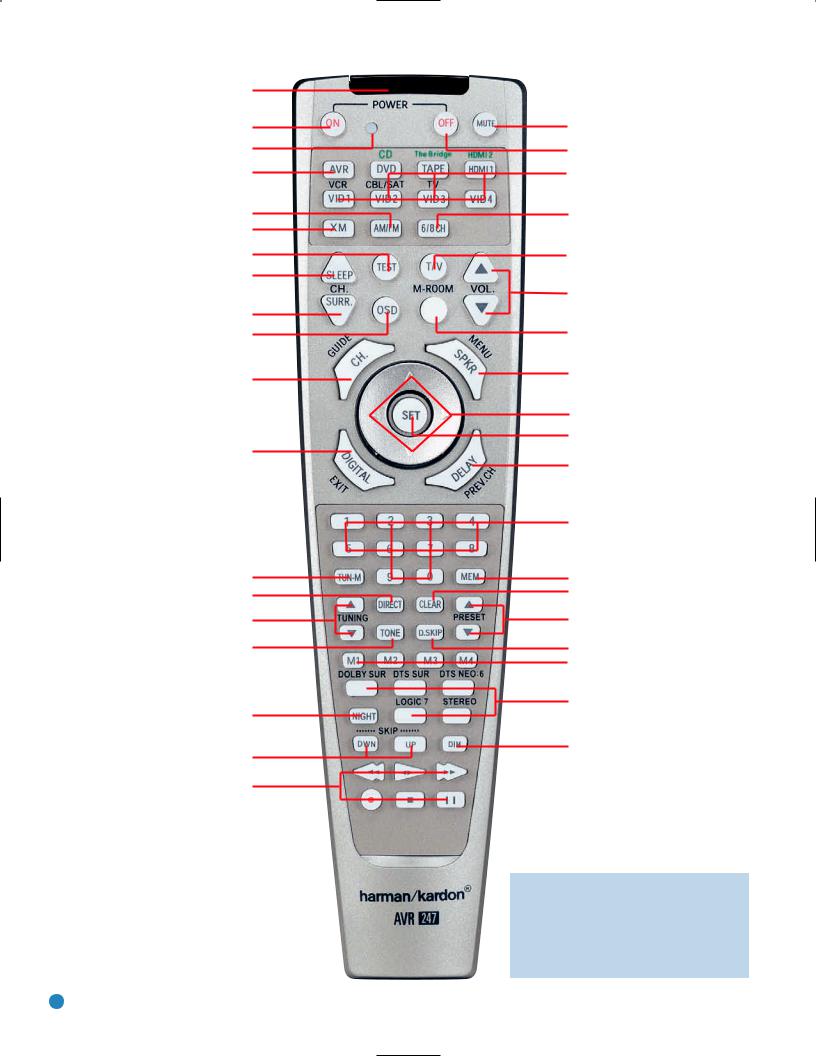
IR Transmitter Lens
Power On
Program Indicator
AVR Selector
AM/FM
XM Radio
Test Tone
Sleep
DSP Surround
On-Screen Display
Channel Level
Digital Input
Tuning Mode
Direct Station Entry
Tuning
Tone Mode
Night Mode
Track Skip
Transport Controls
Mute
Power Off
Input Selectors
6-/8-Channel Input Selector
TV/Video
Volume Controls
Multiroom
Speaker Setup

 Navigation
Navigation
Set
Delay
Numeric Keys
Memory
Clear
Preset Stations Selectors
Disc Skip
Macros
Surround Mode Selectors
Dim
NOTE: To make it easier to follow the instructions throughout the manual that refer to this illustration, a copy of this page may be downloaded from the Product Support section at www.harmankardon.com.
14
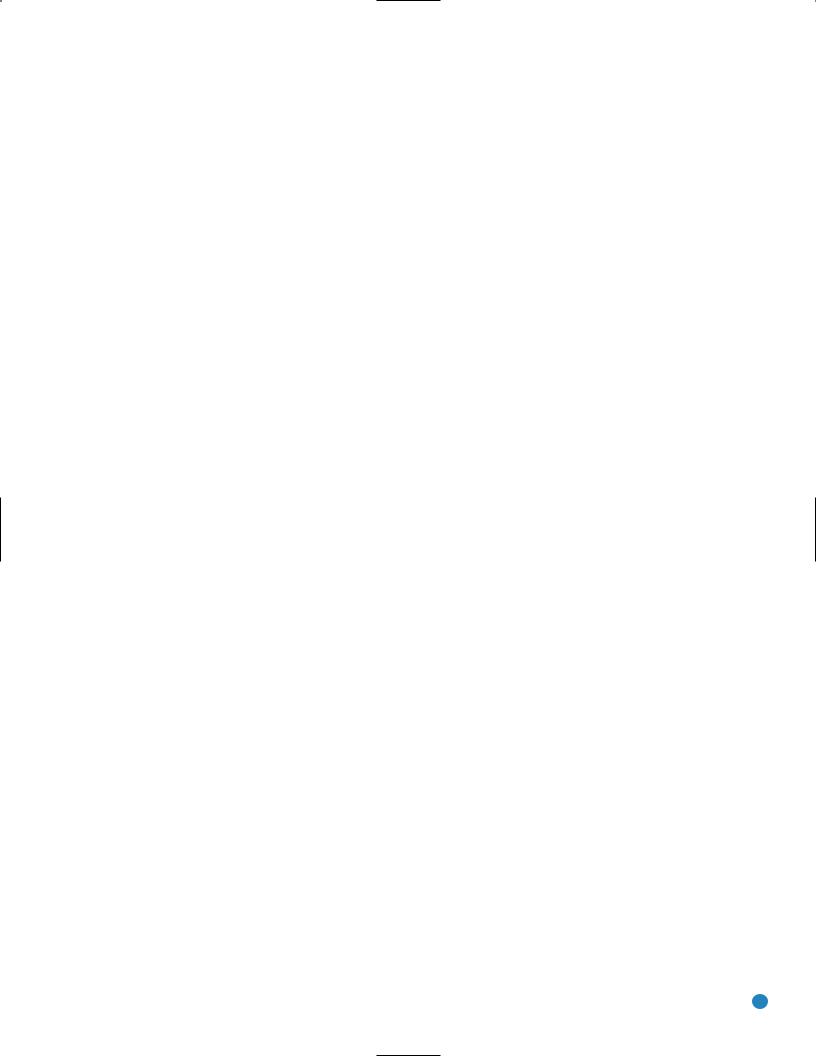
REMOTE CONTROL FUNCTIONS
Sleep Button: Press this button to activate the sleep timer, which turns off the receiver after a programmed period of time of up to 90 minutes.
Volume Controls: Press these buttons to raise or lower the volume, which will be shown in decibels (dB) in the Message Display.
DSP Surround: Press this button to select a DSP surround mode (Hall 1, Hall 2, Theater).
On-Screen Display (OSD): Press this button to activate the on-screen menu system.
Multiroom: Press this button to control the multiroom system. Three settings are available: MULTI ON/OFF, which is used to turn the multiroom system on or off; MULTI LEVEL, which adjusts the volume of the remote zone only; and MULTI INPUT, which is used to select the source input for the remote zone. See Multiroom Operation in the Advanced Functions section for more information on using the AVR 247’s multiroom system.
Channel Level: Press this button to adjust the output levels for each channel so that all speakers sound equally loud at the listening position. Usually this is done while playing an audio selection, such as a favorite CD, after you have calibrated the levels using EzSet/EQ, as described in the Initial Setup section.
Speaker Setup: Press this button to configure speaker sizes, that is, the low-frequency capability of each speaker. Usually this is done using the on-screen menu system, as described in the Initial Setup section.
Navigation (⁄/¤/‹ / › ) and Set Buttons: These buttons are used to make selections within the on-screen menu system, or when accessing the functions of the four buttons surrounding this area of the remote – Channel Level, Speaker Setup, Digital Input or Delay.
Digital Input Select: Press this button to select the specific digital audio input (or analog audio input) you used for the current source.
Delay: Press this button to set delay times that compensate for placing the speakers at different distances from the listening position, or to resolve a “lip sync” issue that may be caused by digital video processing. This may also be done using the on-screen menu system, as described in the Initial Setup section.
Numeric Keys: Use these buttons to enter radio station frequencies or to select station presets. When the AM or FM band is in use, press the Direct Button before entering the station frequency.
When listening to XM Radio, you may enter channel numbers without first pressing the Direct Button; however, to access the preset stations, you will need to use the Preset Stations Selectors. To access another bank of XM presets, press the Set Button repeatedly until PRESET SEARCH appears, then use the ⁄/¤ Buttons to select the letter of the desired bank.
Tuning Mode: When listening to AM or FM radio, this button toggles between manual (one frequency step at a time) and automatic (seeks frequencies with acceptable signal strength) tuning mode. It also toggles between stereo and mono modes when an FM station is tuned.
When listening to XM Radio, press the Tuning Mode Button once to view the category name of the current channel. Additional presses will display the artist, song title and channel name.
Memory: After you have tuned a particular radio station, press this button, then the numeric keys, to save that station as a radio preset.
For XM Radio, the procedure for saving a preset is a little different. To save the current channel in one of the 40 available preset locations, press the Set Button repeatedly until PRESET SEARCH appears. Use the ⁄/¤ Buttons to select a letter (A through E) representing one of the five banks of preset memory slots. Then press the Memory Button, followed by a Numeric Key (1 through 8) for the precise preset memory location you wish to save the channel in.
Tuning: Press these buttons to tune a radio station or XM Radio channel. For the AM and FM bands, and depending on whether the tuning mode has been set to manual or automatic, each press will either change one frequency step at a time, or seek the next frequency with acceptable signal strength.
Direct: Press this button before using the Numeric Keys to directly enter a radio station frequency (AM or FM bands only).
Clear: Press this button to clear a radio station frequency you have started to enter.
Preset Stations Selector: Press these buttons to select a preset radio station.
For XM Radio, first press the Set Button repeatedly until PRESET SEARCH appears and then use the ⁄/¤ Buttons to select the letter of the desired bank of presets.
Tone Mode: Press this button to access the tone controls (bass and treble). Use the Navigation Buttons to make your selections.
Disc Skip: This button has no effect on the receiver, but is used with some optical disc changers to skip to the next disc.
Macros: These buttons may be programmed to execute long command sequences with a single button press. They are useful for programming the command to turn on or off all of your components, or for accessing specialized functions for a different component than you are currently operating.
Surround Mode Selectors: Press any of these buttons to select a type of surround sound (e.g., multichannel) mode. Choose from the Dolby modes, DTS modes, Logic 7 modes or Stereo modes. Each press of a button will cycle to the next available variant of that mode. Not all modes or mode groups are available with all sources.
Night Mode: Press this button to activate Night mode with specially encoded Dolby Digital discs or broadcasts. Night mode compresses the audio so that louder passages are reduced in volume to avoid disturbing others, while dialogue remains intelligible.
Track Skip: These buttons have no effect on the receiver, but are used with many source components to change tracks or chapters.
Dim: Press this button to partially or fully dim the front-panel display.
Transport Controls: These buttons have no effect on the receiver, but are used to control many source components. By default, when the remote is operating the receiver, these buttons will control a DVD player.
15
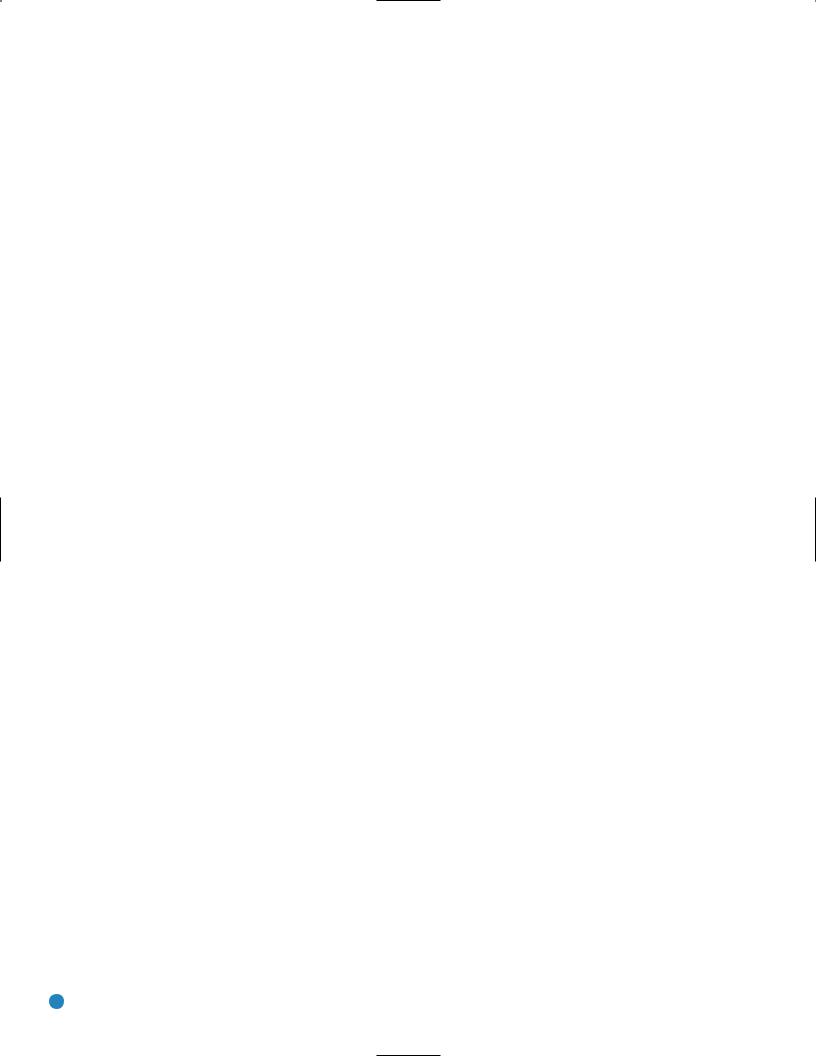
INTRODUCTION TO HOME THEATER
The AVR 247 may be the first multichannel surround sound receiver you have owned. Although it has more connections and features than 2-channel receivers, many of the principles are similar and the new concepts are easy to understand. This introductory section will help you to familiarize yourself with the basic concepts, which will make setup and operation smoother.
If you are already familiar with home theater, you may skip this section and proceed to the Connections section on page 17.
Typical Home Theater System
A home theater typically includes your audio/video receiver, which controls the system; a DVD player; a source component for television broadcasts, which may be a cable box, a satellite dish receiver, an HDTV tuner or simply an antenna connected to the TV; a video display (television);
and loudspeakers.
All of these components are connected using various types of cables for audio and video signals.
your main listening area, and reassign the surround back channels for use with a multiroom system, in which you use the surround back channels to power a pair of loudspeakers located in another room.
Many people expect the surround speakers to play as loudly as the front speakers. Although all of the speakers in the system will be calibrated to sound equally loud at the listening position, most artists use the surround speakers for ambient effects only, and they program their materials to steer very little sound to these speakers.
•Subwoofer – A subwoofer is a special-purpose speaker designed to play only the lowest frequencies (the bass). It may be used to augment smaller, limited-range satellite speakers used for the other channels. In addition, many digital-format programs, such as movies recorded in Dolby Digital, contain a special low-frequency effects (LFE) channel which is directed only to the subwoofer. The LFE channel packs the punch of a rumbling train or airplane, or the power of an explosion, adding realism and excitement to your home theater. Many people use two subwoofers, placed on the left and right sides of the room, for additional power and even distribution of the sound.
Multichannel Audio
The main benefit of a home theater system is that several loudspeakers are used in various locations around the room to produce “surround sound.” Surround sound immerses you in the musical or film presentation for increased realism.
The AVR 247 may have up to seven speakers connected directly to it (plus a subwoofer). Each main speaker is powered by its own amplifier channel inside the receiver. When more than two speakers are used, it is called a multichannel system.
•Front Left and Right – The main speakers are used the same way as in a 2-channel system. However, you may notice that in many surround modes, these speakers are used more for ambient sound while the main action, especially dialogue, is moved to the center speaker.
•Center – The center speaker is usually placed above or below the video screen, and is used mostly for dialogue in movies and television programs. This placement allows the dialogue to originate near the actors’ faces, for a more natural sound.
•Surround Left and Right – The surround speakers are used to improve directionality of ambient sounds. In addition, by using more loudspeakers in the system, more dynamic soundtracks may be played without risk of overloading any one speaker.
•Surround Back Left and Right – Additional surround speakers may be placed behind the listening position, improving the precision with which ambient sounds may be placed and allowing for more realistic-sounding pans. By using more speakers in the system, the same sound levels may be attained with less burden placed on any individual speaker.
The surround back speakers may also be used with specialized surround modes that are designed for use with 7.1-channel systems, such as Dolby Digital EX, DTS-ES (Discrete and Matrix) and Logic 7 (7.1 modes). However, the surround back speakers are optional. In
fact, the AVR 247 enables you to set up a 5.1-channel system in
16
Surround Modes
There are different theories as to the best way to present surround sound and to distribute soundtrack information among the various speakers. A variety of algorithms have been developed in an effort to accurately reproduce the way we hear sounds in the real world. The result is a rich variety of surround mode options. Some modes are selected automatically, depending on the signal being received from the source. In many cases, you may select a surround mode manually.
Several companies have taken surround sound in slightly differing directions. It is helpful to group the numerous surround modes either by their brand name, or by using a generic name:
•Dolby Laboratories, Inc. Modes – Dolby Digital, Dolby Digital EX, Dolby Pro Logic II and IIx, Dolby Virtual Speaker, Dolby Headphone
•DTS Modes – DTS, DTS-ES (Discrete and Matrix), DTS Neo:6, DTS 96/24
•Harman International (Harman Kardon’s Parent Company) –
Logic 7
•DSP Modes – Generic modes that include Hall 1, Hall 2 and Theater
•Stereo Modes – Generic modes that expand upon conventional 2-channel stereo, including DSP Surround Off, Analog Bypass Surround Off and 5- and 7-Channel Stereo
Table 8 on pages 48–50 contains detailed explanations of the differences between the various mode groups, and the mode options available within each group. Digital modes, such as Dolby Digital and DTS, are only available with specially encoded programs, such as HDTV, DVDs and digital cable or satellite television. Other modes may be used with various digital and analog signals to create a different surround presentation, or to use a different number of speakers. Surround mode selection depends upon the number of speakers in your system, the materials you are watching or listening to, and your personal tastes.
Feel free to experiment.
16
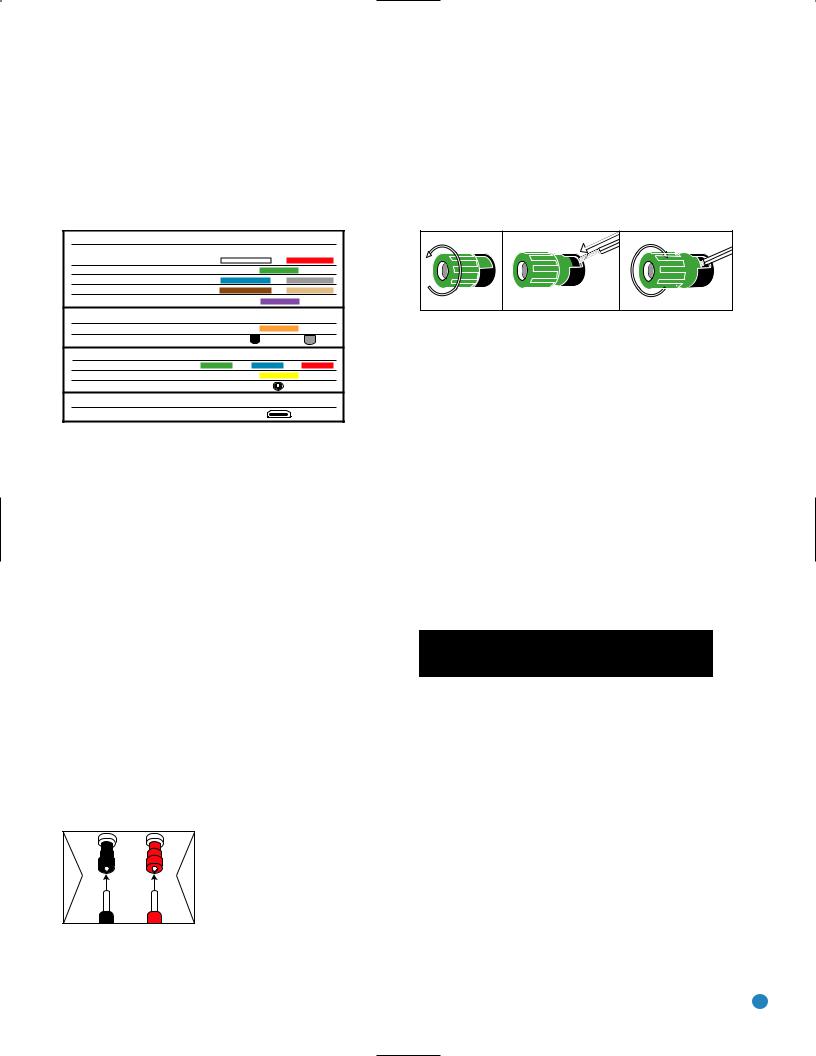
CONNECTIONS
There are different types of audio and video connections used to connect the receiver to the speakers and video display, and to connect the source devices to the receiver. To make it easier to keep them all straight, the Consumer Electronics Association (CEA®) has established a color-coding standard. Table 1 may be helpful to you as a reference while you set up your system.
Table 1 – Connection Color Guide
Audio Connections
Left |
Right |
Front (FL/FR) |
|
Center (C) |
|
Surround (SL/SR) |
|
Surround Back (SBL/SBR) |
|
Subwoofer (SUB) |
|
Digital Audio Connections
Coaxial
Optical Input  Output
Output
Video Connections
Component |
Y |
Pb |
Pr |
Composite |
|
|
|
S-Video |
|
|
|
HDMI™ Connections (digital audio/video)
HDMI
Types of Connections
This section will briefly review different types of cables and connections that you may use to set up your system.
Speaker Connections
Speaker cables carry an amplified signal from the receiver’s speaker terminals to each loudspeaker. Speaker cables contain two wire conductors, or leads, inside plastic insulation. The two conductors are usually differentiated in some way, by using different colors, or stripes, or even by adding a ridge to the insulation. Sometimes the actual wires are different, one being copper-colored and the other silver.
The differentiation is important because each speaker must be connected to the receiver’s speaker-output terminals using two wires, one positive
(+) and one negative (–), referred to as speaker polarity. It’s important to maintain the proper polarity for all speakers in the system. If some speakers have their negative terminals connected to the receiver’s positive terminals, performance can suffer, especially for the low frequencies.
Always connect the positive terminal on the loudspeaker, which is usually colored red, to the positive terminal on the receiver, which is colored as shown in the Connection Color Guide (Table 1). Similarly, always connect the black negative terminal on the speaker to the black negative terminal on the receiver.
|
The AVR 247 uses binding-post speaker |
|
terminals that can accept banana plugs |
+ |
or bare-wire cables. Banana plugs are |
|
simply plugged into the hole in the middle |
|
of the terminal cap. See Figure 1. |
Figure 1 – Binding-Post Speaker Terminals With Banana Plugs
Bare wire cables are installed as follows (see Figure 2):
1.Unscrew the terminal cap until the pass-through hole in the collar is revealed.
2.Insert the bare end of the wire into the hole.
3.Hand-tighten the cap until the wire is held snugly.
1 |
2 |
3 |
Figure 2 – Binding-Post Speaker Terminals With Bare Wires
Subwoofer
The subwoofer is a specialized type of loudspeaker that is usually connected in a different way. The subwoofer is used to play only the low frequencies (bass), which require much more power than the other speaker channels. In order to obtain the best results, most speaker manufacturers offer powered subwoofers, in which the speaker contains its own amplifier on board. Sometimes the subwoofer is connected to the receiver using the front left and right speaker outputs, and then the front left and right speakers are connected to terminals on the subwoofer. More often, a line-level (nonamplified) connection is made from the receiver’s Subwoofer Output to a corresponding jack on the subwoofer, as shown in Figure 3.
Although the subwoofer output looks similar to the analog audio jacks used for the various components, it is filtered and only allows the low frequencies to pass. Don’t connect this output to any other devices.
Although doing so won’t cause any harm, performance will suffer.
Preout Subwoofer
Figure 3 – Subwoofer
Connecting Source Devices to the AVR
The AVR 247 is designed to process audio and video input signals, playing back the audio and displaying the video on a television or monitor connected to the AVR. These signals originate in what are known as “source devices,” including your DVD player, CD player, DVR (digital video recorder) or other recorder, tape deck, game console, cable or satellite television box or MP3 player. Although the tuner is built into the AVR, it also counts as a source, even though no external connections are needed, other than the FM and AM antennas and the XM antenna module.
Separate connections are required for the audio and video portions of the signal, except for digital HDMI connections. The types of connections used depend upon what’s available on the source device, and for video signals, the capabilities of your video display.
17 |
17 |
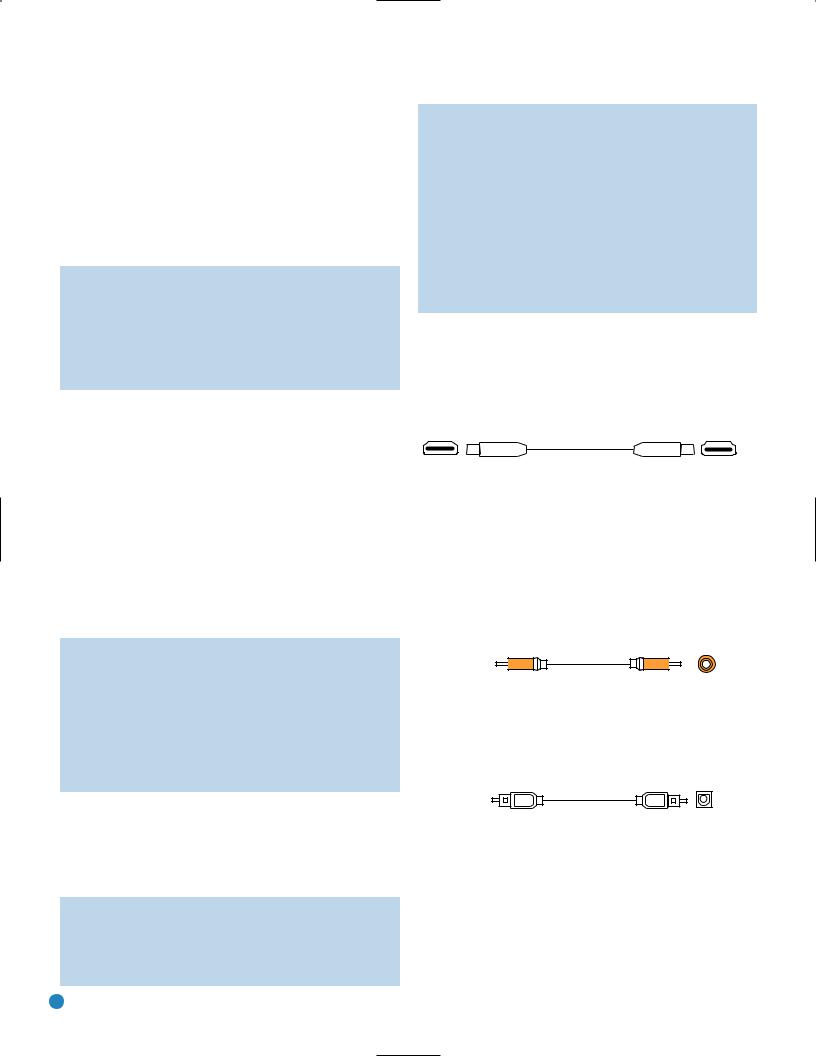
CONNECTIONS
Audio Connections
There are two formats for audio connections: digital and analog. Digital audio signals are of higher quality, and are required for listening to sources encoded with digital surround modes, such as Dolby Digital and DTS. There are three types of digital audio connections: HDMI, coaxial and optical. Any one type of digital audio connection may be used for each source device, but never more than one for the same source. However, it’s okay to make both analog and digital audio connections at the same time to the same source.
NOTE: Since the AVR 247 is capable of processing the audio and video portions of most HDMI signals, if your video display device has an HDMI input, you may make a single HDMI connection from your source device (such as a DVD player) to the AVR. In that case, no separate digital audio connection is required. Make sure to turn the volume on your television all the way off.
Digital Audio
The AVR 247 is equipped with two HDMI (High-Definition Multimedia Interface) inputs, and one output. HDMI is capable of carrying digital audio and video information using a single cable, thus delivering the highest possible quality picture and sound.
There are different versions of HDMI, depending on the capability of the source device and the type of signal it is capable of transmitting via the HDMI connection.
In addition, receivers and processors such as the AVR 247 may handle the incoming signal in several different ways, depending on their capability as well. The AVR 247 uses HDMI version 1.2a, and is capable of processing both the audio and video components of the HDMI data, minimizing the number of cable connections in your system.
NOTE: Some multichannel audio devices, such as DVD-Audio, SACD, HD-DVD or Blu-ray Disc players, output some audio formats only through the source’s multichannel analog outputs. These include DVD-Audio players with HDMI version 1.0, and HD-DVD and Blu-ray Disc players that do not decode the digital audio. In those cases, make a separate analog audio connection in addition to the HDMI connection, which is still used for video or if you wish to listen to Dolby Digital, DTS or PCM materials that may be stored on the disc.
In addition, the AVR 247 will convert analog video signals to the HDMI format, upscaling to high-definition 720p resolution. Digital source signals with 1080i or 1080p resolution are passed via the HDMI Output to your display at their original high-quality resolution, depending on your display’s capabilities. You may view the AVR 247’s own on-screen display menus using the HDMI output.
IMPORTANT NOTE: The AVR 247 cannot convert 1080i or 1080p analog video signals to the HDMI format, but passes 1080i signals in their native format to the Component Video Outputs. This affects users of Microsoft® Xbox® 360 systems and some older set-top boxes.
If your digital cable television set-top box outputs 1080i or higher video via component video outputs and is not equipped with an HDMI output, contact your cable operator for a replacement.
For Xbox 360 and satellite television customers, either change the settings on your source device to ensure that it outputs only 720p video through its component video outputs, which the AVR can convert to the HDMI format, or connect the AVR’s Component Video Monitor Outputs to the video display. Although you could connect the source device’s component video outputs directly to your video display, you would then have to select the correct video input on the display, depending on which source input on the AVR was in use.
The physical HDMI connection is simple. The connector is shaped for easy plug-in (see Figure 4). If your video display has a DVI input, you may use an HDMI-to-DVI adapter (not included) to connect it to the AVR’s HDMI Output. HDMI cable runs are usually limited to about 10 feet.
The AVR 247 is Simplay HD-verified for compatibility via the HDMI connection with other Simplay HD-verified products.
Figure 4 – HDMI Connection
If your video display or source device is not HDMI-capable, use one of the analog video connections (composite, S- or component video) and, if available on your source device, either a coaxial or optical digital audio connection.
Coaxial digital audio jacks are usually color-coded in orange. Although they look similar to analog jacks, they should not be confused, and you should not connect coaxial digital audio outputs to analog inputs or vice versa. See Figure 5.
Coaxial digital |
Coaxial |
audio cable |
|
Figure 5 – Coaxial Digital Audio
Optical digital audio connectors are often covered by a shutter to protect them from dust. The shutter opens as the cable is inserted. Input connectors are color-coded using a black shutter, while outputs use a gray shutter. See Figure 6.
Optical
Optical digital audio cable
Figure 6 – Optical Digital Audio
Due to the nature of digital signals as binary bits, they aren’t subject to signal degradation the way analog signals are. Therefore, the quality
of all digital audio connections should be the same, although it is important to limit the length of the cable. Whichever type of connection you choose, Harman Kardon recommends that you always select the highest quality cables available within your budget.
18 |
18 |
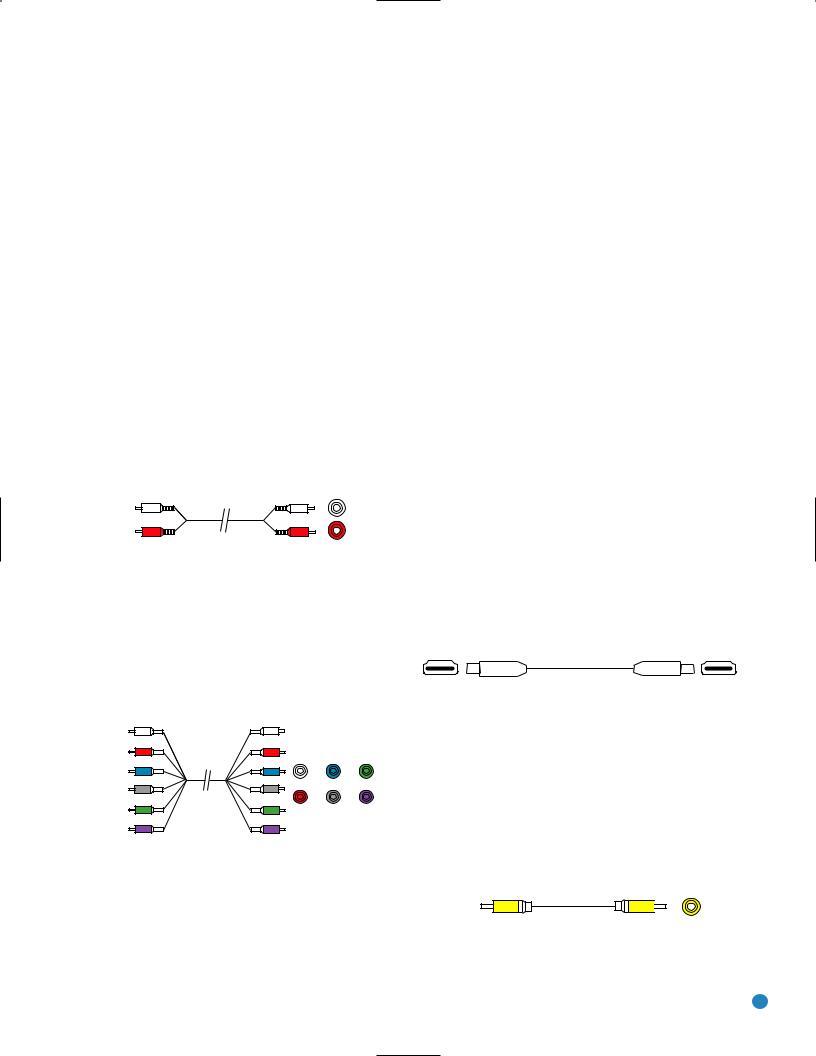
Analog Audio
Analog connections require two cables, one for the left channel (white) and one for the right channel (red). These two cables are often attached to each other for most of their length. See Figure 7.
Most sources that have digital audio jacks also have analog audio jacks, although some older types of sources, such as tape decks, have only analog jacks. For sources that are capable of both digital and analog audio, you may wish to make both connections.
The analog audio connection is strongly recommended if you intend to use the source with the multiroom system. It’s required if you will be using the multiroom preamp outputs with an external amplifier to power your remote speakers, as the AVR 247’s multiroom system is not capable of converting the digital signal to analog format. It’s suggested that you also use the analog audio connections when using the surround back/multiroom speaker outputs, in case another two-channel digital audio source is in use in the main listening area. The AVR 247 is only capable of processing one PCM source at a time.
If you wish to record materials from DVDs or other copy-protected sources, you may only do so using analog connections. Remember to comply with all copyright laws, if you choose to make a copy for your own personal use.
L
Analog audio
cable (RCA) |
R |
|
Figure 7 – Analog Audio
Multichannel analog connections are used with some high-definition sources where the copy-protected digital content is decoded inside the source. These types of connections are usually used with DVD-Audio, SACD, Blu-ray Disc, HD-DVD and other multichannel players. See Figure 8. However, the multichannel analog audio connection is not required for DVD-Audio players compliant with HDMI version 1.1 or better, or HD-DVD and Blu-ray Disc players that decode the digital audio internally and output linear PCM signals in digital format. Consult the owner’s guide for your disc player for more information.
Front Surround Center
Multichannel analog audio cable (RCA)
Subwoofer
Figure 8 – Multichannel Analog Audio
Harman Kardon receivers also include a proprietary, dedicated audio connection called “The Bridge/DMP”. If you own an iPod with a dock connector, you may purchase The Bridge separately and connect it to The Bridge/DMP port on the receiver. See Figure 9. Dock your iPod (not included) in The Bridge, and you may enjoy your audio and video materials through your high-performance audio/video system. You may even use the AVR 247 remote to control the iPod, with navigation
CONNECTIONS
messages displayed on the front panel and on a video display connected to the AVR. The Bridge outputs analog audio to the AVR 247, and it is available to the multiroom system.
Figure 9 – The Bridge
Video Connections
Although some sources produce an audio signal only (e.g., CD player, tape deck), many sources output both audio and video signals (e.g., DVD player, cable television box, HDTV tuner, satellite box, VCR, DVR). In addition to the audio connection, connect one type of video connection for each source (never more than one at the same time for any source).
Digital Video
If you have already connected a source device to one of the HDMI inputs as explained in the Digital Audio Connections section, then you have automatically made a video connection at the same time, as the HDMI signal includes both digital audio and video components.
If the source device is not capable of transmitting its digital audio signal through the HDMI connection, then use one of the coaxial or optical digital audio inputs for the source.
If a multichannel analog audio connection is required for certain lossless formats (e.g., DVD-Audio, SACD, HD-DVD or Blu-ray Disc), you may make both audio connections, but you must also make an analog video connection. To listen to the multichannel disc, first select the analog video source input, then select the 6-/8-channel analog audio inputs, and the AVR will retain the last video source you selected other than HDMI.
The AVR 247 is Simplay HD-verified for compatibility via the HDMI connection with other Simplay HD-verified products.
Figure 4 (repeated) – HDMI Connection
Analog Video
There are three types of analog video connections: composite video, S-video and component video.
Composite video is the basic connection most commonly available. The jack is usually color-coded yellow, and looks like an analog audio jack, although it is important never to confuse the two. Do not plug a composite video cable into an analog or coaxial digital audio jack, or vice versa. Both the chrominance (color) and luminance (intensity) components of the video signal are transmitted using a single cable. See Figure 10.
Composite video cable
Figure 10 – Composite Video
S-video, or “separate” video, transmits the chrominance and luminance components using separate wires contained within a single cable. The
19 |
19 |
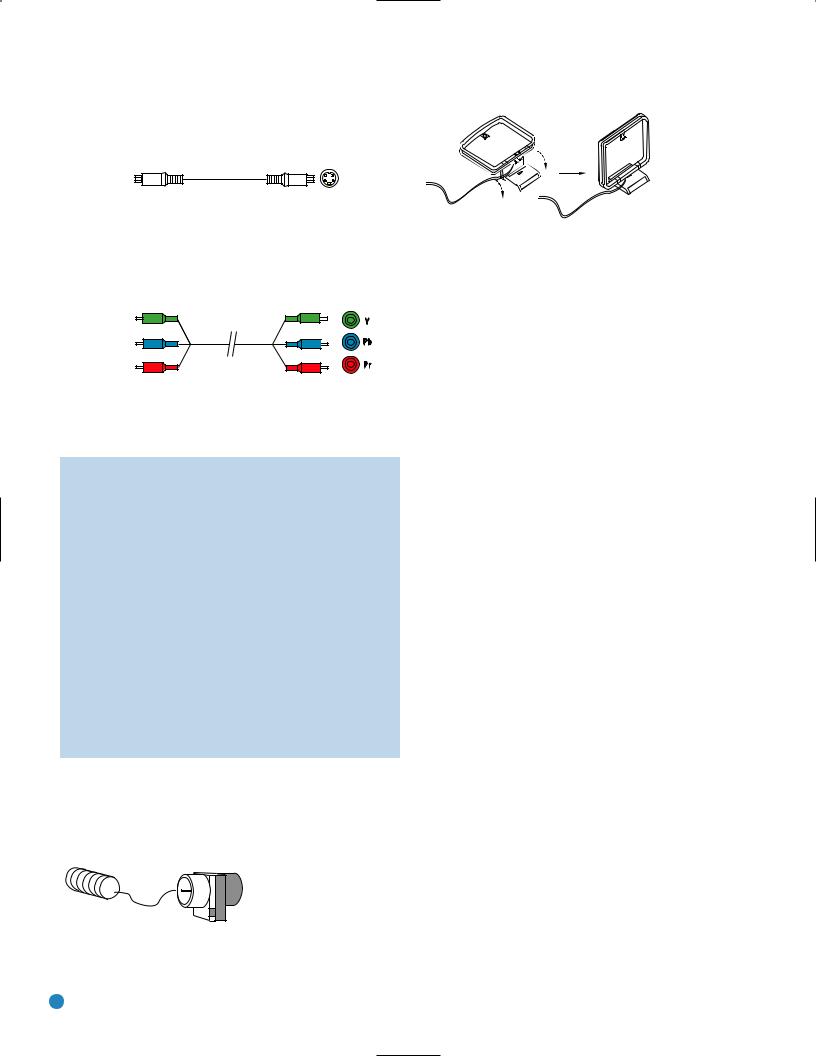
CONNECTIONS
plug on an S-video cable contains four metal pins, plus a plastic guide pin. Be careful to line up the plug correctly when you insert it into the jack on the receiver, source or video display. See Figure 11.
S-video cable
Figure 11 – S-Video
Component video separates the video signal into three components – one luminance (“Y”) and two sub-sampled color signals (“Pb” and “Pr”) – that are transmitted using three separate cables. The “Y” cable is colorcoded green, the “Pb” cable is colored blue and the “Pr” cable is colored red. See Figure 12.
Component video cable
Figure 12 – Component Video
If it’s available on your video display, HDMI is recommended as the best quality connection, followed by component video, S-video and then composite video.
NOTES:
•Due to copy-protection restrictions, there is no output at the Component Video Monitor Outputs for copy-protected sources.
•High-resolution 1080i and 1080p video signals are not available at the HDMI Output, but 1080i signals are passed through, as is, to the Component Video Outputs. If your source outputs analog high-resolution video, either use the Component Video Outputs, change the output resolution of your source device to 720p, or connect your source’s component video outputs directly to your video display.
•Due to the design of some video displays, analog 480p or 720p component video source signals may produce artifacts when used with the AVR’s analog video outputs (composite, S-video or component video). If this occurs, try changing the Video Mode setting in the INPUT SETUP menu, or connecting the source device’s video output directly to your video display. However, for best results, we recommend that you consider upgrading to an HDMI-capable video display.
Antennas
The AVR 247 uses separate terminals for the included FM and AM antennas that provide proper reception for the tuner.
The FM antenna uses a 75-ohm F-connector. See Figure 13.
Figure 14 – AM Antenna
RS-232 Serial Port
The RS-232 serial port on the AVR 247 is used only for data. If Harman Kardon releases a software upgrade for the receiver’s operating system at some time in the future, the upgrade may be downloaded
to the AVR using this port. Complete instructions will be provided at that time.
Figure 13 – FM Antenna
The AM loop antenna needs to be assembled. Then connect the two leads to the screw terminals on the receiver. See Figure 14.
20 |
20 |
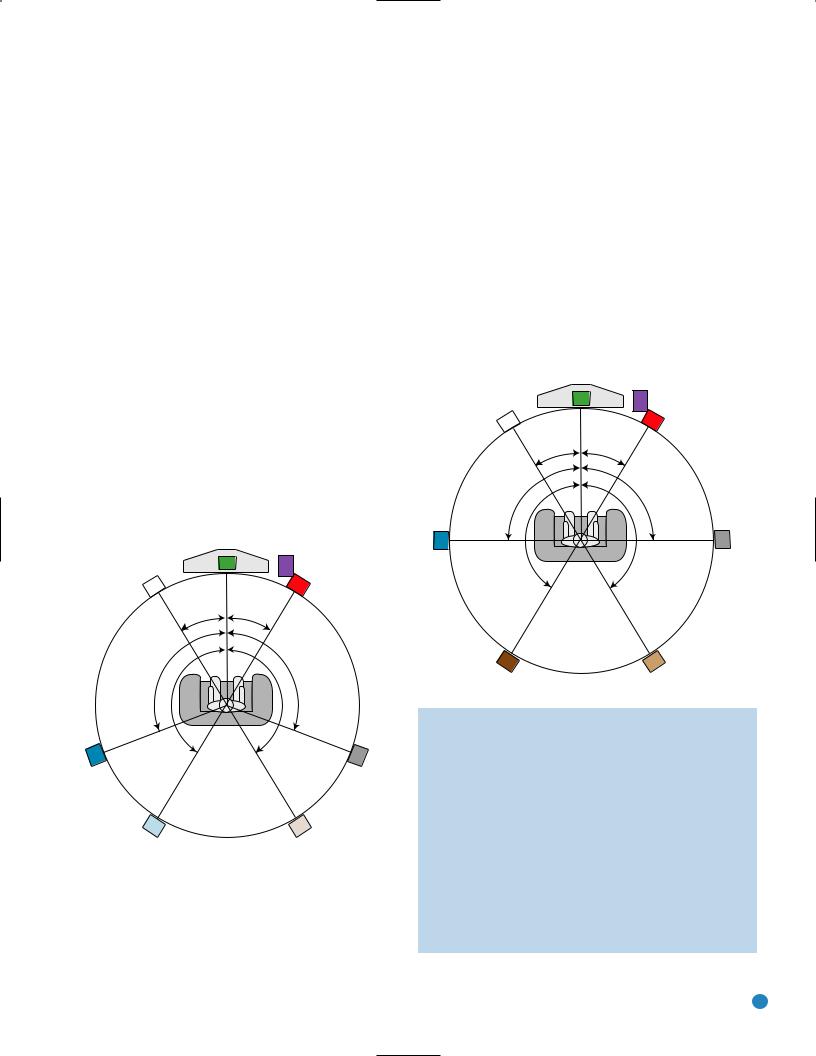
SPEAKER PLACEMENT
Before you begin to connect cables, it is important to place your speakers in their correct locations in the room.
Optimally, the speakers should be placed in a circle with the listening position at its center. The distance from the listening position to the video display forms the radius of the circle.
The speakers should be angled so that they directly face the listening position.
Placement of Surround Speakers in a 5.1-Channel
System
The side surround speakers should be placed 110 degrees from the center speaker, that is, slightly behind and angled toward the listener. If this isn’t feasible, place them behind the listener, with each surround speaker facing the opposite-side front speaker. See Figure 15. The
surround speakers may be placed a little higher than the listener’s ears.
Front Speaker Placement
The center speaker is placed either on top of, below or mounted on the wall above or below the video display screen.
The front left and right speakers are placed along the circle, about 30 degrees from the center speaker and angled toward the listener.
It is best to place the front left/right and center speakers as close to the same height as possible, preferably at about the same height as the listener’s ears. In any event, the center speaker should be no more than two feet above or below the left/right speakers.
Placement of the surround speakers depends on the number of speakers in your system. If you’re using only two speakers with the AVR 247, place them in the front left and right positions, and skip to the Installation section. However, Harman Kardon recommends using the AVR 247 in a 5.1- or 7.1-channel configuration for optimal surround sound performance.
|
SUB |
|
C |
FL |
FR |
30° |
30° |
110° |
110° |
150° |
150° |
SL SR
Alternate placement |
Alternate placement |
for Side Surround |
for Side Surround |
Left Speaker |
Right Speaker |
Figure 15 – Speaker Placement (5.1-Channel System)
Placement of Surround Speakers in a 7.1-Channel
System
In a 7.1-channel system, the side surround speakers are placed 90 degrees from the center speaker, directly to either side of the listening position, which is different than in a 5.1-channel system. The surround back left and right speakers are placed 150 degrees from the center speaker, or directly facing the opposite-side front speaker. See Figure 16.
|
SUB |
|
C |
FL |
FR |
30° |
30° |
SL |
90° |
150° |
90° |
SR |
150° |
|
|||
|
|
|
SBL |
SBR |
Figure 16 – Speaker Placement (7.1-Channel System)
NOTE: Some speaker manufacturers offer 6.1-channel speaker systems, which are compatible with the 6.1-channel digital surround sound formats available on DVD and elsewhere, such as Dolby Digital EX and DTS-ES Discrete and Matrix modes. We do not recommend using the AVR 247 in a 6.1-channel configuration. In fact, the 6.1-channel formats will sound better when played through a 7.1-channel system. The same surround back channel information is played through both surround back speakers, but with twice the power and clarity.
If you wish to use the AVR 247 with a 6.1-channel speaker system, place the single surround back speaker directly behind the listener, but do not connect it until after you have run the EzSet/EQ procedure for a 5.1-channel system. After EzSet/EQ finishes, connect the surround back speaker to the Surround Back
21
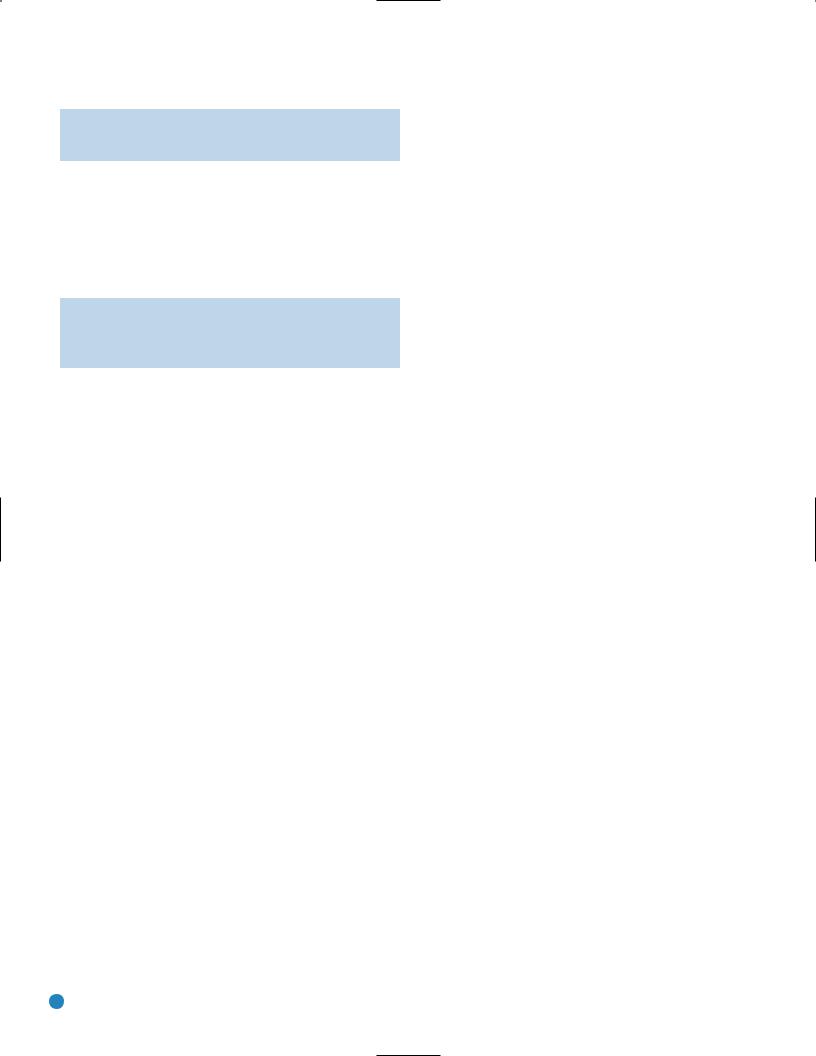
SPEAKER PLACEMENT
Left Speaker Output. You will then need to follow the directions in the Advanced Features section for manual setup of the surround back speaker.
Subwoofer Placement
The subwoofer’s location is less critical, since low-frequency sounds are omnidirectional. Placing the subwoofer close to a wall or in a corner will reinforce the low frequencies, and may create a “boomy” sound. You may wish to experiment over time by placing the subwoofer where the listener normally sits and then walking around the room until the low frequencies sound best. Place the subwoofer in that spot.
NOTE: Your receiver will sound its best when the same model loudspeaker is used for all positions (other than the subwoofer). If that isn’t possible, try to use speakers made by the same manufacturer.
22
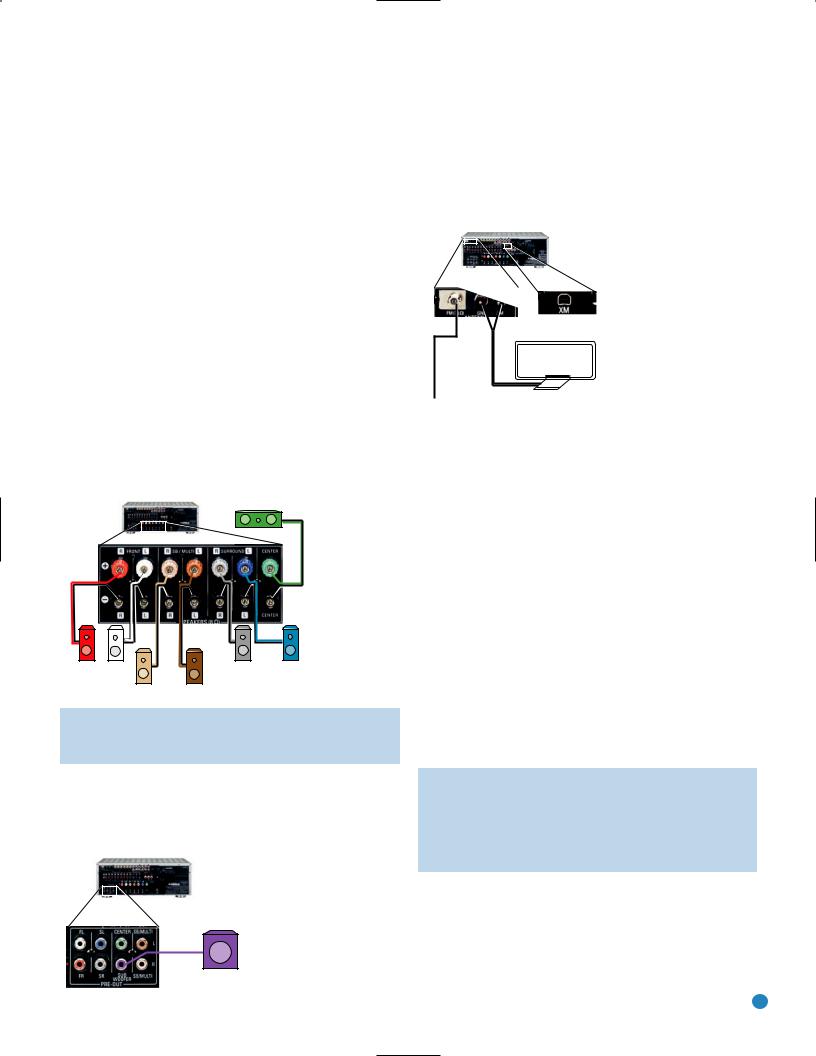
You are now ready to connect your various components to your receiver. Before beginning, make sure that all components, including the AVR 247, are turned completely off and their power cords are unplugged. Don’t plug any of the power cords back in until you have finished making all of your connections.
Remember that your receiver generates heat while it is on. Select a location that leaves several inches of space on all sides of the receiver. It is preferable to avoid completely enclosing the receiver inside a cabinet. It is also preferable to place components on separate shelves rather than stacking them directly on top of the receiver. Some surface finishes are delicate. Try to select a location with a sturdy surface finish.
Step One – Connect the Speakers
If you have not yet done so, place your speakers in the listening room, as described in the Speaker Placement section above.
Connect the center, front left, front right, surround left, surround right, surround back left and surround back right loudspeakers to the corresponding speaker terminals on the AVR 247. See Figure 17. Remember to maintain the proper polarity by always connecting the positive and negative terminals on each speaker to the positive and negative terminals on the receiver. Use the Connection Color Guide on page 17 as a reference.
C
AVR 247
FR |
FL |
SR |
SL |
|
SBR |
SBL |
|
Figure 17 – Speaker Connections
NOTE: If you only have one surround back speaker, wait until after you have run EzSet/EQ in the Initial Setup section before connecting it to the Surround Back Left speaker outputs.
Step Two – Connect the Subwoofer
Connect the Subwoofer Output on the AVR 247 to the line-level input on your subwoofer. See Figure 18. Consult the manufacturer’s guide for the subwoofer for additional information.
AVR 247
SUB
Figure 18 – Subwoofer Connection
INSTALLATION
Step Three – Connect the Antennas
Connect the FM and AM antennas to their terminals. If you have purchased an XM antenna module designed for connection to an XM Ready device, such as the AVR 247, you may connect it now. To enjoy XM Radio, remember to purchase a subscription and activate your antenna module. More information is available at www.xmradio.com.See Figure 19.
AVR 247
AM
FM
Figure 19 – Antenna Connections
Step Four – Connect the Source Components
Use the Table A4 worksheet in the Appendix to note which connections you will use for each of your source devices.
For each source, select a source input (Video 1, Video 2, Video 3, etc.). In Table 2 we recommend connecting certain types of sources to certain source inputs to make it easier to program and use the remote control.
Decide which audio connections you will use. If your source device has them, use one of the HDMI, coaxial digital or optical digital audio connections. Referring to Table 2, we recommend you connect the DVD source to the Coaxial 1 input jack, and the source designated Video 2 to the Optical 1 input jack. If you are using the HDMI inputs, then in most cases no other audio connection is required. If your source outputs video but not audio via its HDMI connection, then select any available coaxial or optical digital audio input on the AVR to use with the source. If your HDMI source plays DVD-Audio, SACD, HD-DVD, Blu-ray Discs or another multichannel audio format, connect its multichannel analog audio outputs to the AVR 247’s 6-/8-Channel Inputs, and connect one of its analog video outputs to a source input on the AVR 247 (e.g., Video 3). When you select that source input, e.g., Video 3, select the 6-/8-Channel Inputs, and the AVR will automatically use the analog video input.
NOTE: The multichannel analog audio connection is not required for DVD-Audio players compliant with HDMI version 1.1 or better, or HD-DVD and Blu-ray Disc players that decode the digital audio internally and output linear PCM signals in digital format. Consult the owner’s guide for your disc player for more information.
In addition to the digital audio connections, we recommend that you connect the analog audio connections for each source, as a backup to the digital connections, for recording, for use with the multiroom system, or in the event that you use all six of the digital audio inputs for other devices. For sources that don’t have digital audio outputs, you must use the analog audio connections.
23
