Harman Kardon AVR-220 Owners manual

AVR 220 Audio/VideoReceiver
OWNER’S MANUAL
Power for the Digital Revolution
.
™
®
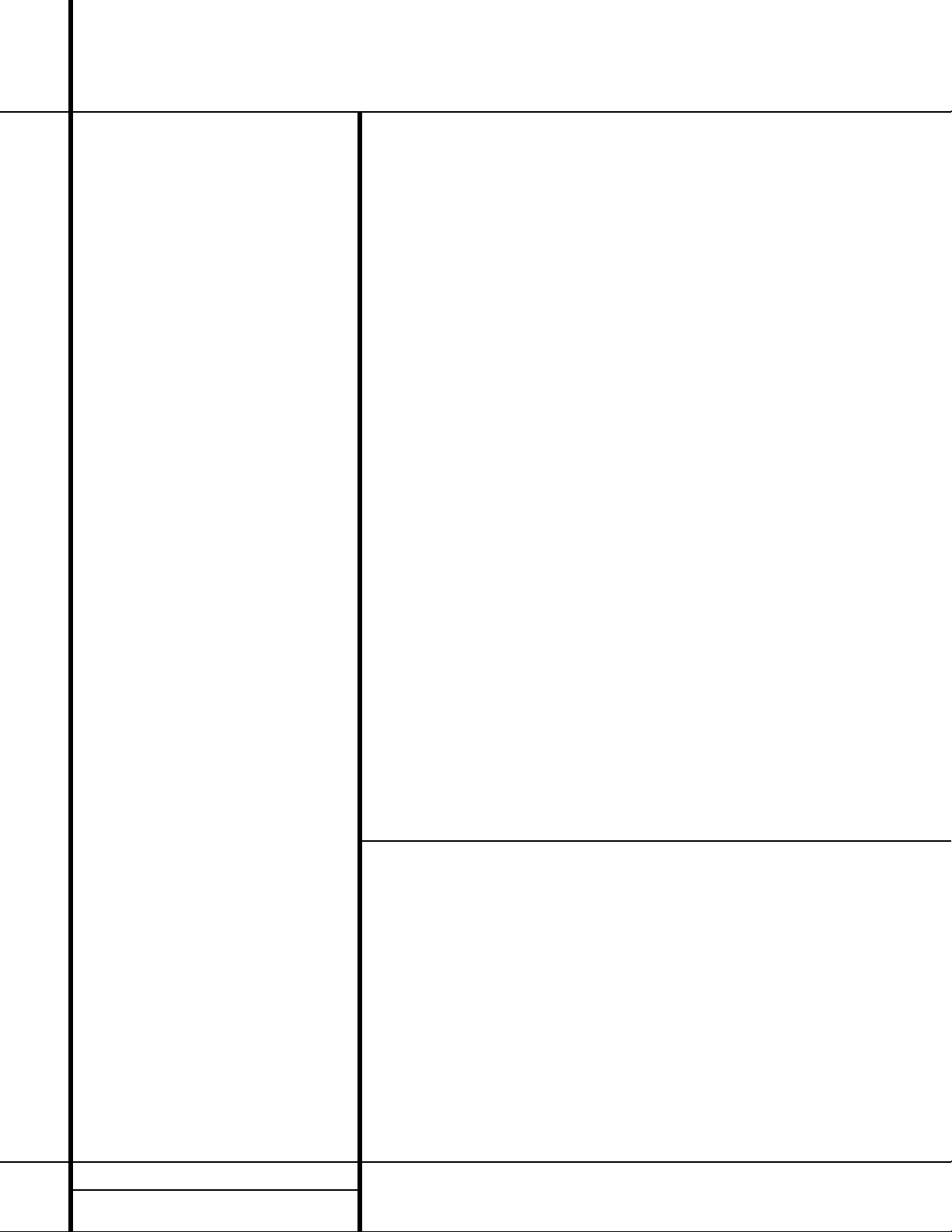
2 TABLE OF CONTENTS
3 Introduction
4 Safety Information
4 Unpacking
5 Front Panel Controls
7 Front Panel Information Display
9 Rear Panel Connections
11 Remote Control Functions
14 Installation and Connections
16 System Configuration
18 Input Setup
18 Surround Setup
18 Delay Settings
19 Speaker Setup
21 Output Level Adjustment
22 Manual Output Level Adjustment
24 Operation
24 Basic Operation
24 Source Selection
25 Surround Mode Chart
26 Surround Mode Selection
26 Digital Audio Playback
26 Selecting a Digital Source
27 Night Mode
28 Tuner Operation
29 Tape Recording
29 Output Level Trim Adjustment
30 6-Channel Direct Input
31 Advanced Features
31 Display Brightness
31 Turn-On Volume Level
31 Semi-OSD Settings
32 Full-OSD Time Out Settings
33 Programming the Remote
33 Direct Code Entry
33 Auto Search Method
33 Code Readout
34 Macro Programming
34 Programmed Device Functions
35 Punch-Through Programming
35 Volume Punch-Through
35 Channel Control Punch-Through
36 Transport Control Punch-Through
36 Reassigning Device Control
Selectors
36 Resetting the Remote Memory
37 Function List
39 Setup Code Tables
49 Troubleshooting Guide
49 Processor Reset
50 Technical Specifications
51 Notes
AVR 220 Audio/VideoReceiver
Typographical Conventions
In order to help you use this manual with the remote control, front panel controls and rear panel
connections, certain conventions have been used.
EXAMPLE – (bold type) indicates a specific remote control or front panel button, or rear panel
connection jack
EXAMPLE – (OCR type) indicates a message that is visible on the front panel information display
1 – (number in a square) indicates a specific front panel control
¡ – (number in a circle) indicates a rear panel connection
a – (number in an oval) indicates a button or indicator on the remote
A – (letter in a square) indicates an indicator in the front panel display
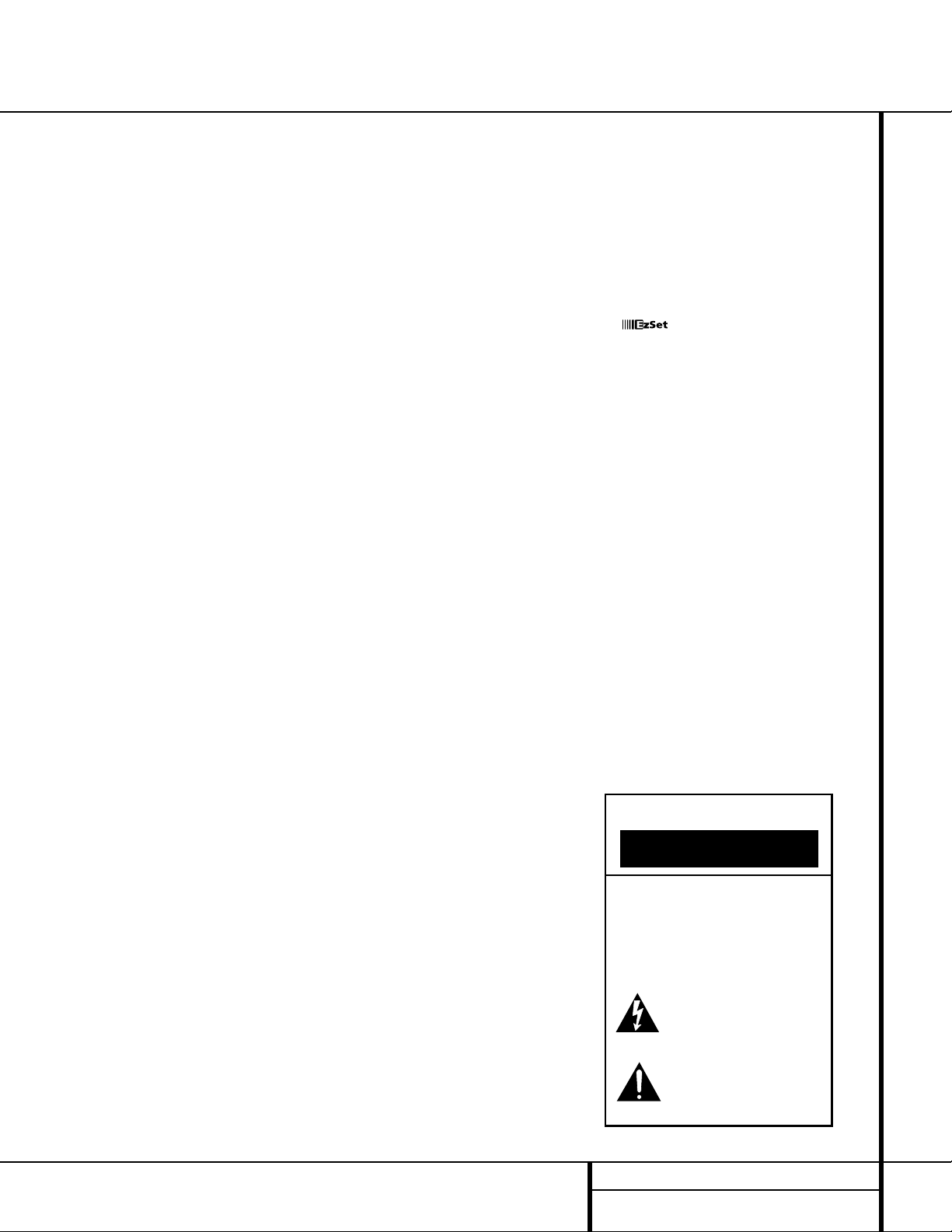
3 INTRODUCTION
Introduction
Thank you for choosing Harman Kardon!
With the purchase of a Harman Kardon
AVR 220 you are about to begin many years of
listening enjoyment. The AVR 220 has been
custom-designed to provide all the excitement
and detail of movie soundtracks and every
nuance of musical selections.With onboard
Dolby* Digital and DTS
®
decoding, the AVR 220
delivers six discrete channels of audio that take
advantage of the digital soundtracks from the
latest DVD and LD releases and Digital
Television broadcasts.
While complex digital systems are hard
at work within the AVR 220 to make all of this
happen, hookup and operation are simple.
Color-keyed connections, a programmable
remote control, and on-screen menus make the
AVR 220 easy to use. To obtain the maximum
enjoyment from your new receiver, we urge you
to take a few minutes to read through this
manual. This will ensure that connections to
speakers, source playback units and other
external devices are made properly. In addition,
a few minutes spent learning the functions of
the various controls will enable you to take
advantage of all the power the AVR 220 is
able to deliver.
If you have any questions about this product,
its installation or its operation, please contact
your retailer or custom installer. They are your
best local sources of information.
Description and Features
The AVR 220 is among the most versatile and
multifeatured A/V receivers available, incorpo-
rating a wide range of listening options. In
addition to Dolby Digital and DTS decoding for
digital sources, a broad choice of analog sur-
round modes are available for use with sources
such as CD,VCR, TV broadcasts and the
AVR 220’s own FM/AM tuner.Along with the
latest Dolby Pro Logic
®
II decoding technology,
Dolby 3 Stereo and custom Hall and Theater
modes, only Harman Kardon receivers offer
Logic 7
®
to create a wider, more enveloping
field environment and more defined fly-overs
and pans.Another Harman Kardon exclusive is
VMAx
®
, which uses proprietary processing to
create an open, spacious sound field even
when only two front speakers are available.
Finally, the AVR 220 is among the very few A/V
receivers that offer decoding of MP3 data, so
that you may listen to the latest music selec-
tions directly from compatible computers or
playback devices with the power and fidelity
you expect from Harman Kardon.
In addition to providing a wide range of listen-
ing options, the AVR 220 is easy to configure so
that it provides the best results with your
speakers and specific listening-room environ-
ment. On-screen menus make it simple to enter
settings for speakers, inputs and delay times,
while our exclusive EzSet
™
remote measures a
system‘s sound levels and automatically cali-
brates them for perfectly balanced soundfield
presentation.
For the ultimate in flexibility, the AVR 220 fea-
tures connections for five video devices, all with
both composite and S-Video inputs, including
the front panel inputs.Two additional audio
inputs are available, and a total of six digital
inputs make the AVR 220 capable of handling
all the latest digital audio sources. Coax and
optical digital outputs are also available for
direct connection to digital recorders.Two video
recording outputs and a six-channel input make
the AVR 220 virtually future-proof, with every-
thing needed to accommodate tomorrow’s new
formats right on board.The AVR 220’s powerful
amplifier uses traditional Harman Kardon high-
current design technologies to meet the wide
dynamic range of any program selection.
Harman Kardon invented the high-fidelity
receiver more than forty-seven years ago.With
state-of-the-art circuitry and time-honored cir-
cuit designs, the AVR 220 is one of the finest
receivers ever offered by Harman Kardon.
■ Onboard Dolby Digital and DTS
Decoding Using Crystal
®
Chip
Technology
■ Harman Kardon’s Exclusive Logic 7 and
VMAx Modes
■ Dolby Laboratories’ Latest Pro Logic II
Decoding Technology
■ MP3 Decoding for Use With Computers
and Digital Audio Players
■ Remote Automatically Sets
Output Levels for Optimum
Performance
■ Front Panel Digital Inputs for Easy
Connection to Portable Digital Devices
and the Latest Video Game Consoles
■ Multiple Digital Inputs and Outputs
■ On-Screen Menu and Display System
■ 6-Channel Direct Input for Use With
DVD-Audio Players, Other Products
With Internal Surround Decoders or
External Surround Decoders
■ Color-coded input, output and speaker
terminals comply with the latest CEA
standards for easy installation
TM
CAUTION
RISK OF ELECTRIC SHOCK
DO NOT OPEN
CAUTION: To prevent electric shock,
do not use this (polarized)
plug with an extension cord,
receptacle or other outlet
unless the blades can
be fully inserted to
prevent blade exposure.
The lightning flash with arrowhead symbol,
within an equilateral triangle, is intended to
alert the user to the presence of uninsulated
“dangerous voltage” within the product’s
enclosure that may be of sufficient magnitude to constitute a
risk of electric shock to persons.
The exclamation point within an equilateral
triangle is intended to alert the user to the
presence of important operating and
maintenance (servicing) instructions in the
literature accompanying the appliance.
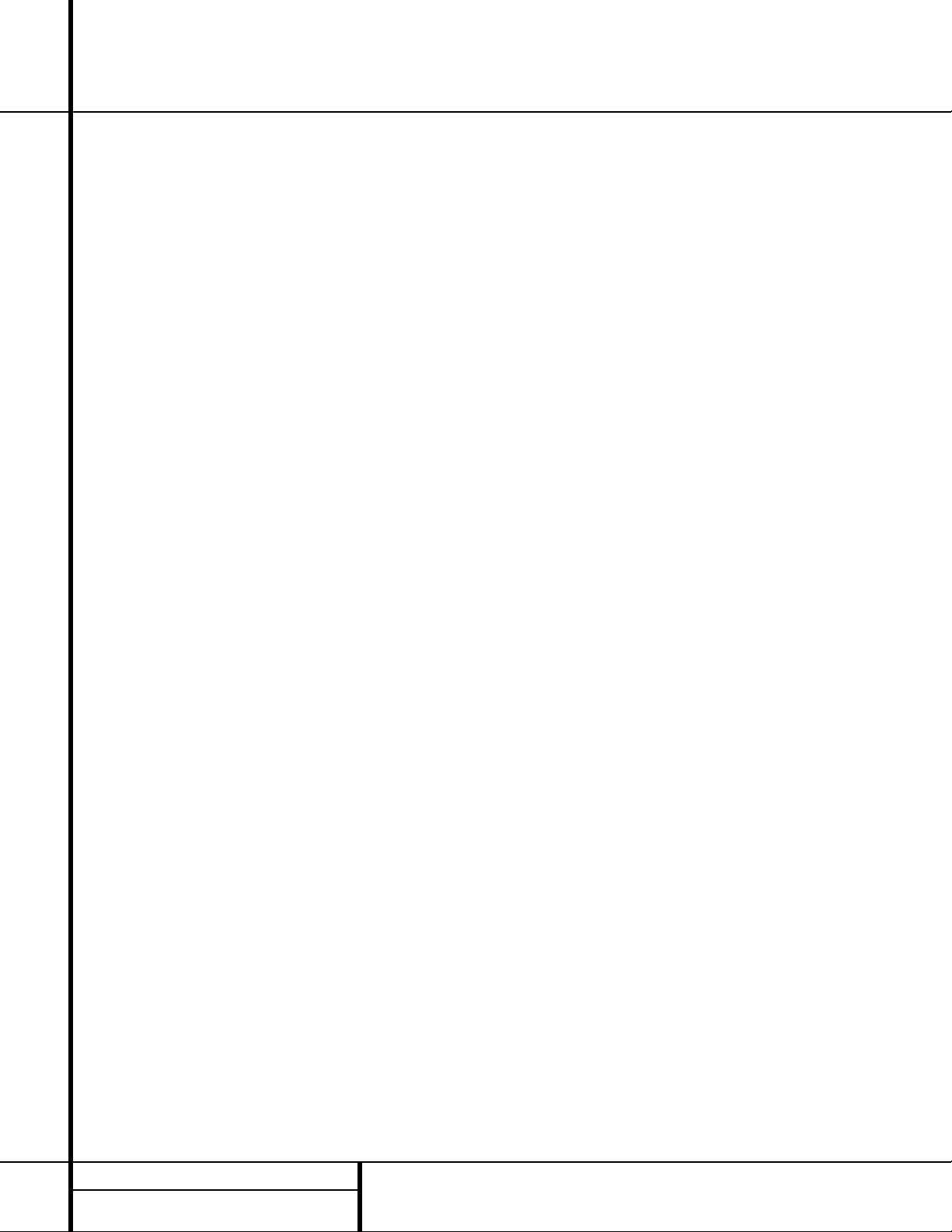
4 SAFETY INFORMATION
Safety Information
Important Safety Information
Verify Line Voltage Before Use
Your AVR 220 has been designed for use with
120-volt AC current. Connection to a line volt-
age other than that for which it is intended
can create a safety and fire hazard and may
damage the unit.
If you have any questions about the voltage
requirements for your specific model, or about
the line voltage in your area, contact your selling
dealer before plugging the unit into a wall outlet.
Do Not Use Extension Cords
To avoid safety hazards, use only the power
cord attached to your unit. We do not recom-
mend that extension cords be used with this
product. As with all electrical devices, do not
run power cords under rugs or carpets or place
heavy objects on them. Damaged power cords
should be replaced immediately by an author-
ized service depot with a cord meeting factory
specifications.
Handle the AC Power Cord Gently
When disconnecting the power cord from an
AC outlet, always pull the plug, never pull the
cord. If you do not intend to use the unit for
any considerable length of time, disconnect the
plug from the AC outlet.
Do Not Open the Cabinet
There are no user-serviceable components
inside this product. Opening the cabinet may
present a shock hazard, and any modification
to the product will void your guarantee. If water
or any metal object such as a paper clip, wire
or a staple accidentally falls inside the unit, dis-
connect it from the AC power source immedi-
ately, and consult an authorized service station.
CATV or Antenna Grounding
If an outside antenna or cable system is con-
nected to this product, be certain that it is
grounded so as to provide some protection
against voltage surges and static charges.
Section 810 of the National Electrical Code,
ANSI/NFPA No. 70-1984, provides information
with respect to proper grounding of the mast
and supporting structure, grounding of the lead-
in wire to an antenna discharge unit, size of
grounding conductors, location of antenna dis-
charge unit, connection to grounding electrodes
and requirements of the grounding electrode.
NOTE TO CATV SYSTEM INSTALLER:This
reminder is provided to call the CATV (Cable
TV) system installer’s attention to article 820-
40 of the NEC that provides guidelines for
proper grounding and, in particular, specifies
that the cable ground shall be connected to the
grounding system of the building, as close to
the point of cable entry as possible.
Installation Location
■To assure proper operation and to avoid the
potential for safety hazards, place the unit
on a firm and level surface.When placing the
unit on a shelf, be certain that the shelf and
any mounting hardware can support the
weight of the product.
■ Make certain that proper space is provided
both above and below the unit for ventila-
tion. If this product will be installed in a
cabinet or other enclosed area, make certain
that there is sufficient air movement within
the cabinet. Under some circumstances a fan
may be required.
■ Do not place the unit directly on a carpeted
surface.
■Avoid installation in extremely hot or cold
locations, or an area that is exposed to direct
sunlight or heating equipment.
■Avoid moist or humid locations.
■ Do not obstruct the ventilation slots on the
top of the unit, or place objects directly
over them.
Cleaning
When the unit gets dirty, wipe it with a clean,
soft, dry cloth. If necessary, wipe it with a soft
cloth dampened with mild soapy water, then a
fresh cloth with clean water. Wipe dry immedi-
ately with a dry cloth. NEVER use benzene,
aerosol cleaners, thinner, alcohol or any other
volatile cleaning agent. Do not use abrasive
cleaners, as they may damage the finish of metal
parts.Avoid spraying insecticide near the unit.
Moving the Unit
Before moving the unit, be certain to discon-
nect any interconnection cords with other com-
ponents, and make certain that you disconnect
the unit from the AC outlet.
Important Information for the User
This equipment has been tested and found to
comply with the limits for a Class-B digital
device, pursuant to Part 15 of the FCC Rules.
The limits are designed to provide reasonable
protection against harmful interference in a
residential installation. This equipment gener-
ates,
uses and can radiate radio-frequency energy
and, if not installed and used in accordance
with the instructions, may cause harmful inter-
ference to radio communication. However, there
is no guarantee that harmful interference will
not occur in a particular installation. If this
equipment does cause harmful interference to
radio or television reception, which can be
determined by turning the equipment off and
on, the user is encouraged to try to correct the
interference by one or more of the following
measures:
■ Reorient or relocate the receiving antenna.
■ Increase the separation between the equip-
ment and receiver.
■ Connect the equipment into an outlet on a
circuit different from that to which the
receiver is connected.
■ Consult the dealer or an experienced
radio/TV technician for help.
This device complies with Part 15 of the FCC
Rules. Operation is subject to the following two
conditions: (1) this device may not cause harm-
ful interference, and (2) this device must accept
interference received, including interference
that may cause undesired operation.
NOTE: Changes or modifications may cause
this unit to fail to comply with Part 15 of the
FCC Rules and may void the user’s authority to
operate the equipment.
Unpacking
The carton and shipping materials used to pro-
tect your new receiver during shipment were
specially designed to cushion it from shock and
vibration. We suggest that you save the carton
and packing materials for use in shipping if you
move, or should the unit ever need repair.
To minimize the size of the carton in storage,
you may wish to flatten it. This is done by care-
fully slitting the tape seams on the bottom and
collapsing the carton. Other cardboard inserts
may be stored in the same manner. Packing
materials that cannot be collapsed should be
saved along with the carton in a plastic bag.
If you do not wish to save the packaging mate-
rials, please note that the carton and other sec-
tions of the shipping protection are recyclable.
Please respect the environment and discard
those materials at a local recycling center.
At this time you should remove the protective
plastic film from the front-panel lens. Leaving
the film in place may affect the performance of
your remote control.
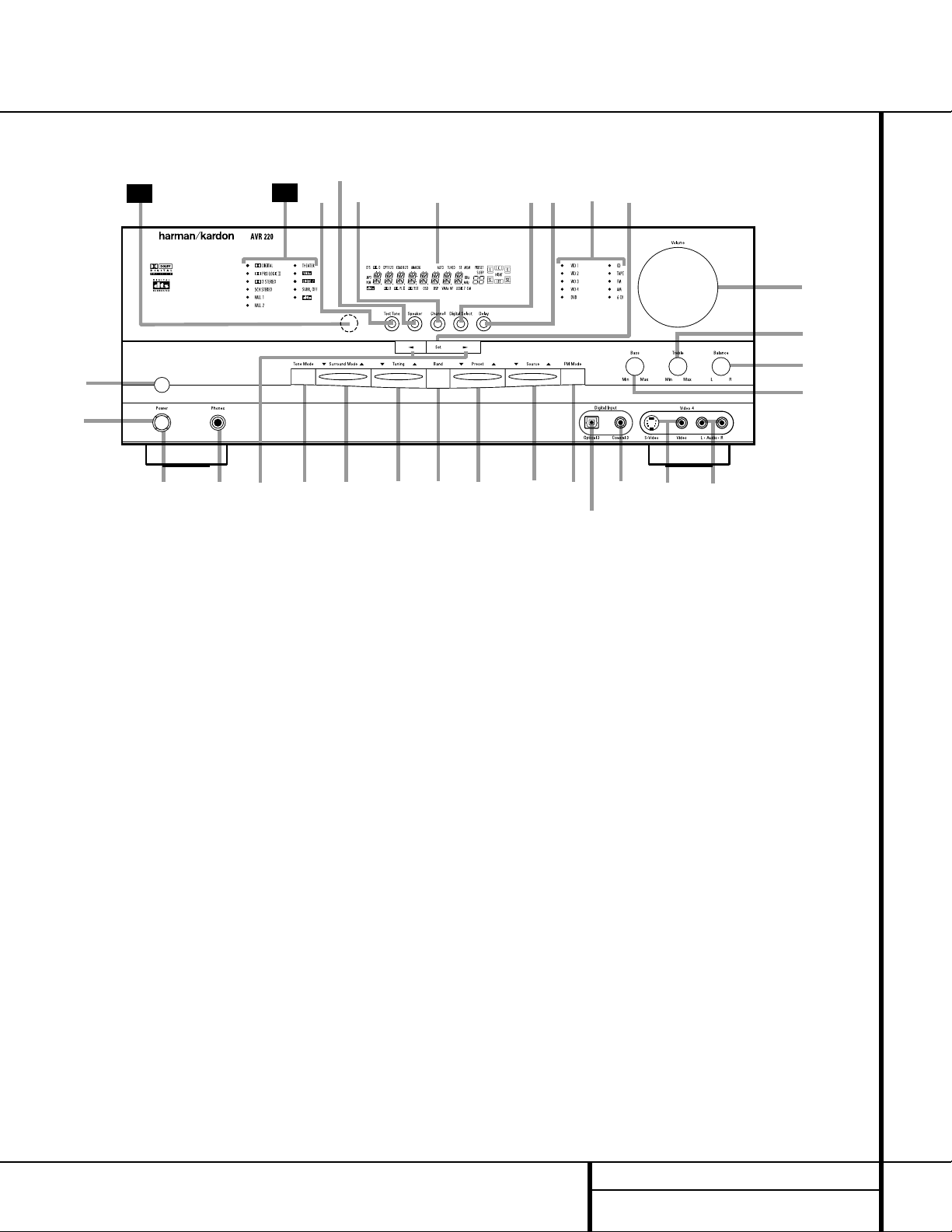
5 FRONT PANEL CONTROLS
1 Main Power Switch: Press this button to
apply power to the AVR 220. When the switch
is pressed in, the unit is placed in a Standby
mode, as indicated by the amber LED
3 sur-
rounding the
System Power Control 2.
This button MUST be pressed in to operate the
unit. To turn the unit off and prevent the use
of the remote control, this switch should be
pressed until it pops out from the front panel
so that the word “OFF” may be read at the
top of the switch.
NOTE: This switch is normally left in the “ON”
position.
2 System Power Control: When the Main
Power Switch
1
is “ON,” press this button
to turn on the AVR 220; press it again to turn
the unit off. Note that the
Power Indicator
3
surrounding the switch will turn green
when the unit is on.
3 Power Indicator: This LED will be illumi-
nated in amber when the unit is in the Standby
mode to signal that the unit is ready to be
turned on. When the unit is in operation, the
indicator will turn green. Should the indicator
turn red, turn the unit off using the
Main
Power Switch
1 and check the speaker wire
connections to make certain that there are no
short circuits.
4 Headphone Jack: This jack may be used to
listen to the AVR 220’s output through a pair of
headphones. Be certain that the headphones
have a standard
1
/4" stereo phone plug. Note
that the main room speakers will automatically
be turned off when the headphone jack is in use.
5 Selector Buttons: When you are establish-
ing the AVR 220’s configuration settings,use
these buttons to select from the choices available,
as shown in the Main Information Display Û.
6 Tone Mode: Pressing this button enables
or disables the Bass and Treble tone controls.
When the button is pressed so that the words
TONE IN appear in the
Main Information
Display
Û, the settings of the Bass & and
Treble ( controls may be used to adjust the
output signals.When the button is pressed so
that the words TONE OUT appear in the
Main
Information Display
Û, the output signal
will be “flat,” without any bass or treble alter-
ation, no matter how the actual
Bass and
Treble Controls &( are adjusted.
Front Panel Controls
1 Main Power Switch
2 System Power Control
3 Power Indicator
4 Headphone Jack
5 Selector Buttons
6 Tone Mode
7 Surround Mode Selector
8 Tuning Selector
9 Tuner Band Selector
) Preset Stations Selector
! Input Source Selector
@ FM Mode Selector
# Digital Optical 3 Input
$ Digital Coax 3 Jack
% Video 4 Video Input Jacks
^ Video 4 Audio Input Jacks
& Bass Control
* Balance Control
( Treble Control
Ó Volume Control
Ô Set Button
Input Indicators
Ò Delay
Ú Digital Input Selector
Û Main Information Display
Ù Channel Select Button
ı Speaker Select Button
ˆ Test Tone Selector
˜ Surround Mode Indicators
¯ Remote Sensor Window
4
Ú
ı
1
3
7
8
9
)
!
@
#
$
%
^
*
&
(
Ó
29
Û
Ô
2
6
30
Ò
ˆ
5
Ù
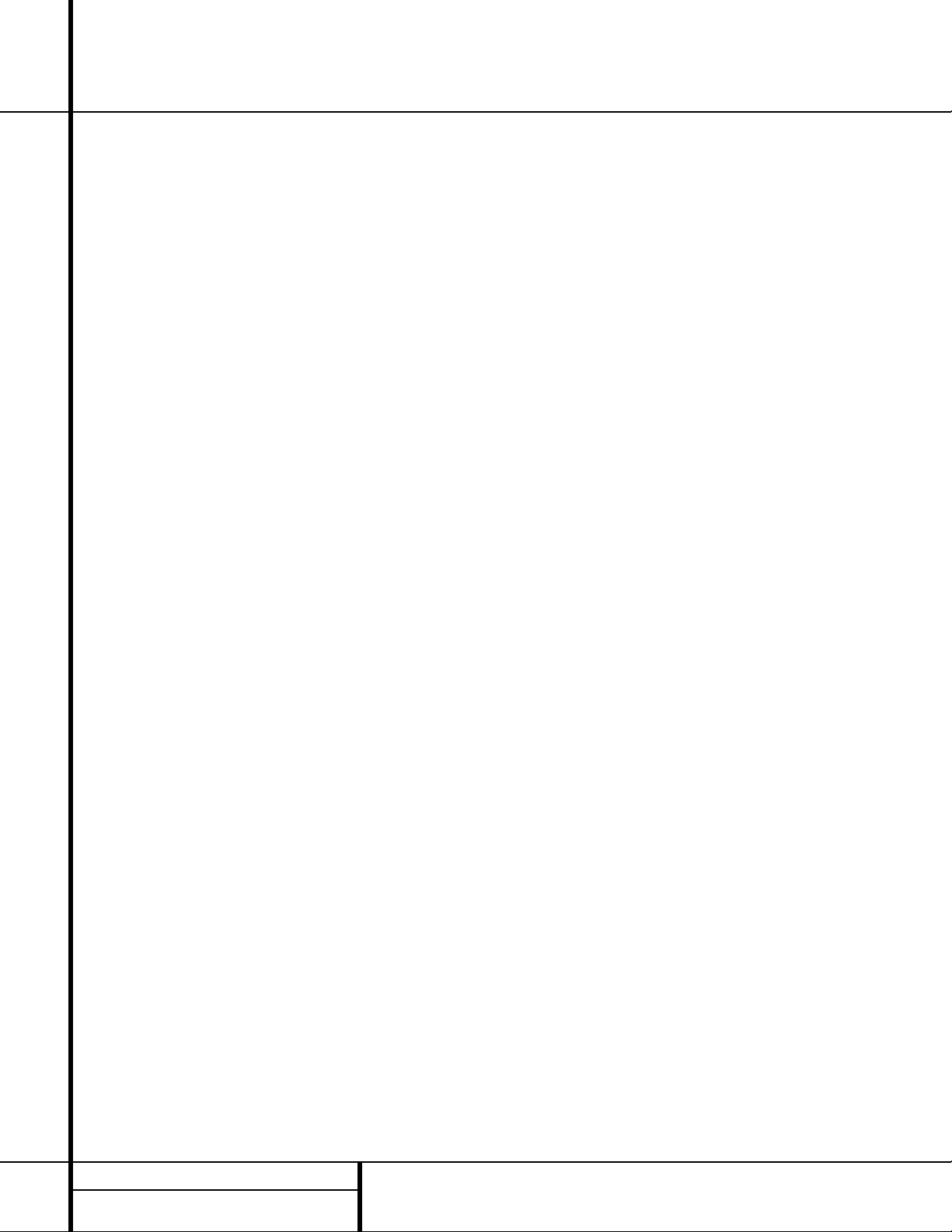
6 FRONT PANEL CONTROLS
Front Panel Controls
7 Surround Mode Selector: Press this but-
ton to change the surround mode by scrolling
through the list of available modes. Note that
depending on the type of input, some modes
are not always available. (See page 25 for more
information about surround modes.)
8 Tuning Selector: Press the left side of the
button to tune lower-frequency stations and the
right side of the button to tune higher-frequency
stations.When a station with a strong signal
is reached, the
TUNED Indicator Q will be
illuminated in the
Main Information
Display
Û .
To tune manually, tap the button lightly and
note that the tuner will step up one frequency
increment per button press.When the button is
held for a few seconds you will note that the
unit will quickly search the frequency band.
Release it once the fast tuning starts; the tuner
will automatically scan for the next station with
an acceptable signal and then stop.
9 Tuner Band Selector: Pressing this button
will automatically switch the AVR 220 to the
Tuner mode. Pressing it again will switch
between the AM and FM frequency bands. (See
page 28 for more information on the tuner.)
) Preset Stations Selector: Press this
button to scroll up or down through the list or
stations that have been entered into the preset
memory. (See page 29 for more information on
tuner presets.)
! Input Source Selector: Press this button
to change the input by scrolling up or down
through the list of input sources.
@ FM Mode Selector: Press this button to
select Auto or Manual tuning.When the button
is pressed so that the
AUTO Indicator R
lights, the tuner will search for the next station
with an acceptable signal when the
Tuning
Selector
8u is pressed. When the button is
pressed so that the
AUTO Indicator R is not
lit, each press of the
Tuning Selector 8u
will increase the frequency.This button may also
be used to switch between Stereo and Mono
modes for FM radio reception.When weak
reception is encountered, press the button until
the
STEREO Indicator P goes out to switch
to Mono reception. Press and hold again to
switch back to STEREO mode. (See page 28 for
more information on using the tuner.)
# Digital Optical 3 Input: Connect the opti-
cal digital output of an audio or video product to
this jack. When the Input is not in use, be certain
to keep the plastic cap installed to avoid dust
contamination that might degrade future
performance.
$ Digital Coax 3 Jack: This jack is used for
connection to the output of portable audio
devices, video game consoles or other products
that have a coax digital jack.
% Video 4 Video Input Jacks: These jacks
may be used for temporary connection to the
composite or S-Video output of video games,
camcorders or other portable video products.
^ Video 4 Audio Input Jacks: These audio
jacks may be used for temporary connection to
video games or portable audio/video products
such as camcorders and portable audio players.
& Bass Control: Turn this control to modify
the low frequency output of the left/right chan-
nels by as much as ±10dB. Set this control to a
suitable position for your taste or room acoustics.
* Balance Control: Turn this control to
change the relative volume for the front
left/right channels.
NOTE: For proper operation of the surround
modes this control should be at the midpoint
or “12 o’clock” position.
( Treble Control: Turn this control to modify
the high frequency output of the left/right chan-
nels by as much as ±10dB. Set this control to a
suitable position for your taste or room acoustics.
Ó Volume Control: Turn this knob clockwise
to increase the volume, counterclockwise to
decrease the volume. If the AVR 220 is muted,
adjusting volume control will automatically
release the unit from the silenced condition.
Ô Set Button: When making choices during
the setup and configuration process, press this
button to enter the desired setting as shown
in the
Main Information Display Û into the
AVR 220’s memory. The set button may also
be used to change the display brightness.
(See page 31.)
Input Indicators: A green LED will light in
front of the input that is currently being used as
the source for the AVR 220.
Ò Delay: Press this button to begin the
sequence of steps required to enter delay time
settings. (See page 18 for more information on
delay times.)
Ú Digital Input Selector: When playing a
source that has a digital output, press this
button to select between the
Optical #e
and Coaxial $f Digital inputs. (See pages
26–28 for more information on digital audio.)
Û Main Information Display: This display
delivers messages and status indications to
help you operate the receiver. (See pages 7–8
for a complete explanation of the Information
Display.)
Ù Channel Select Button: Press this button
to begin the process of trimming the channel
output levels using an external audio source.
(For more information on output level trim
adjustment, see page 29.)
ı Speaker Select Button: Press this button
to begin the process of configuring the unit to
match the type of speakers used in your listen-
ing room. (See page 19 for more information
on speaker setup and configuration.)
ˆ Test Tone Selector: Press this button to
begin the process of adjusting the channel out-
put levels using the internal test tone as a ref-
erence. (For more information on output level
adjustment, see page 21.)
˜ Surround Mode Indicators: A green LED
will light in front of the surround mode that is
currently in use.
¯ Remote Sensor Window: The sensor
behind this window receives infrared signals
from the remote control. Aim the remote at this
area and do not block or cover it.
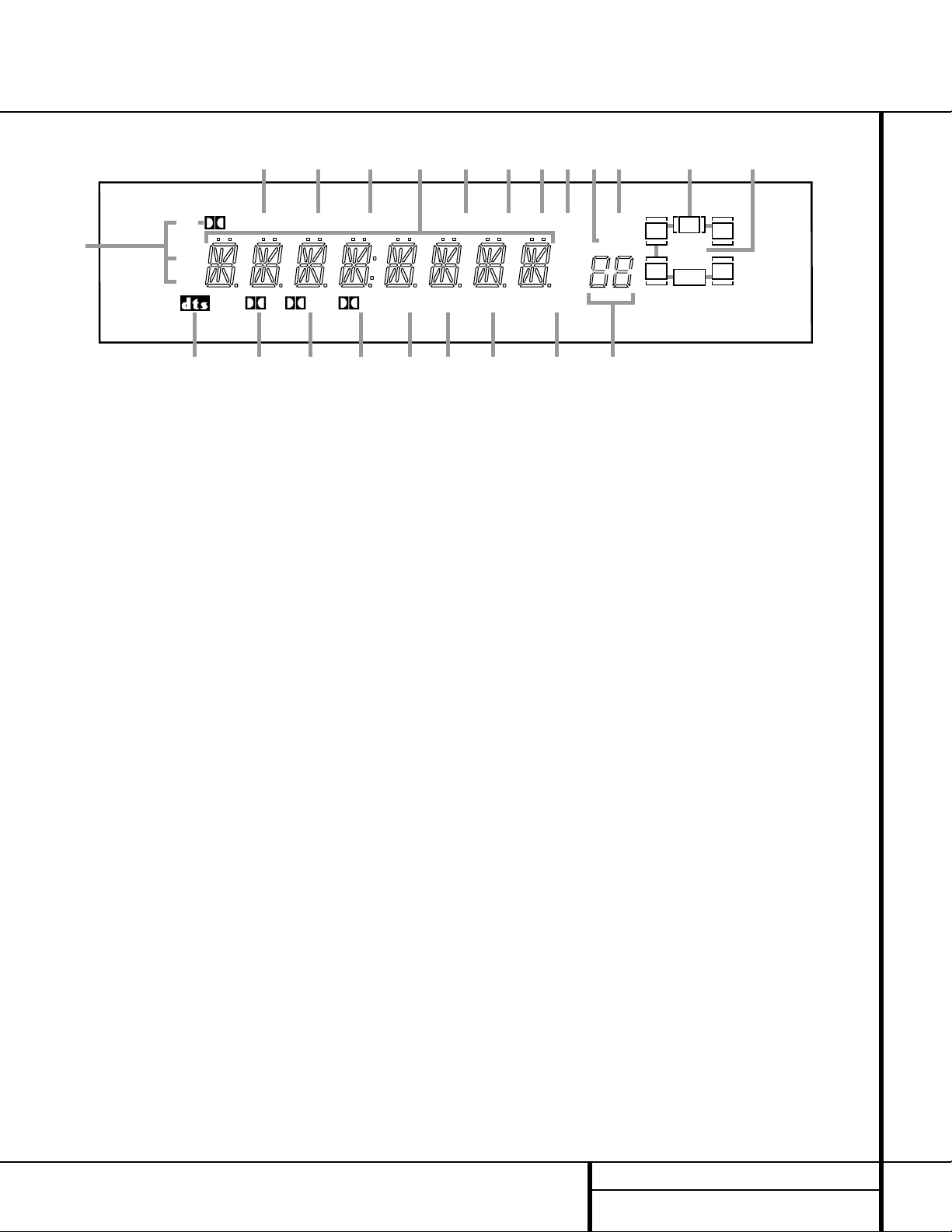
7 FRONT PANEL INFORMATION DISPLAY
Front Panel Information Display
MEM PRESET
SLEEP
AUTOANALOGCOAX 123OPT 123DTS
MP3
PCM
TUNED ST
D PL II 3ST OSD DSP VMAx NF LOGIC 7 CM
KHz
MHz
NIGHT
LR
C
SL SR
LFE
D
A
K
S RTUV Q PO M L
B
C D E F G H I J
N
A Bitstream Indicators
B DTS Mode Indicator
C Dolby Digital Indicator
D Dolby Pro Logic II Indicator
E Dolby 3 Stereo Indicator
F OSD Indicator
G DSP Mode Indicator
H VMAx Mode Indicator
I Logic 7 Mode Indicators
J Preset Number/Sleep Timer
K Night Mode Indicator
L Speaker/Channel Input Indicators
M Preset Indicator
N Sleep Indicator
O Memory Indicator
P Stereo Indicator
Q Tuned Indicator
R Auto Indicator
S Main Information Display
T Analog Input Indicator
U Coaxial Digital Input Indicators
V Optical Digital Input Indicators
A Bitstream Indicators: When the input is a
digital source, one of these indicators will light to
display the specific type of data signal in use.
B DTS Mode Indicator: This indicator lights
when a DTS-encoded source is playing.
C Dolby Digital Indicator: This indicator
lights when a Dolby Digital source is being
played.
D Dolby Pro Logic II Indicator: This indica-
tor lights when the Dolby Pro Logic II mode has
been selected.
NOTE: It is possible to see the Dolby Pro
Logic II indicator lit simultaneously with the
Dolby Digital indicator, even though the Dolby
Digital surround mode has been selected. This is
due to the specifications for Dolby Digital pro-
cessing, which require that the Dolby Pro Logic II
mode apply any time a 2-channel Dolby signal
is detected. If you desire 5.1-channel audio,
check the audio settings in the menus for both
your DVD player and your DVD disc to make
sure that a 5.1-channel Dolby Digital sound
track is available and has been selected.
E Dolby 3 Stereo Indicator: This indicator
lights when the Dolby 3 Stereo mode has been
selected.
F OSD Indicator: When the OSD system is in
use, this indicator lights to remind you that the
other indicators in this display do not function
when the On Screen Display is being used.
G DSP Mode Indicator: This indicator lights
when any of the surround modes created by
Digital Signal Processing, or DSP are in use.
These modes include Hall 1, Hall 2, the Theater
Mode and 5 Channel Stereo.
H VMAx Mode Indicator: This indicator
lights when the VMAx mode is in use. VMAx F
appears when the Far Field VMAx mode is
selected;
VMAx N appears when the Near
Field VMAx mode is selected. (See page 25 for
a description of the VMAx modes.)
I Logic 7 Mode Indicators: These indica-
tors light when the Logic 7 mode is in use.
LOGIC 7C appears for the Cinema version
of Logic 7;
LOGIC 7M appears for the
Music version of Logic 7. (See page 25 for a
description of the Logic 7 modes.)
J Preset Number/Sleep Timer: When the
tuner is in use, these numbers indicate the spe-
cific preset memory location in use. (See page
29 for more information on preset stations.)
When the Sleep function is in use, these num-
bers show how many minutes remain before
the unit goes into the Standby mode.
K Night Mode Indicator: This indicator
lights when the AVR 220 is in the Night mode,
which preserves the dynamic range of digital
program material at low volume levels.
L Speaker/Channel Input Indicators: These
indicators are multipurpose, indicating either the
speaker type selected for each channel or the
incoming data-signal configuration.The left,
center, right, right surround and left surround
speaker indicators are composed of three boxes,
while the subwoofer is a single box. The center
box lights when a “Small” speaker is selected,
and the two outer boxes light when “Large”
speakers are selected.When none of the boxes
are lit for the center, surround or subwoofer
channels, no speaker has been assigned to one
of those positions. (See page 19 for more infor-
mation on configuring speakers.) The letters
inside each of the center boxes display active
input channels. For standard analog inputs, only
the L and R will light, indicating a stereo input.
When a digital source is playing, the indicators
will light to display the channels being received
at the digital input. When the letters flash, the
digital input has been interrupted. (See page 27
for more information on the Channel Indicators.)
M Preset Indicator: This indicator lights
when the tuner is in use to show that the
Preset Number/Sleep Timer J is showing
the station’s preset memory number. (See page
29 for more information on tuner presets.)
N Sleep Indicator: This indicator lights when
the Sleep function is in use.The numbers in the
Preset Number/Sleep Timer Indicators will show
the minutes remaining before the AVR 220
goes into the Standby mode. (See page 24 for
more information on the Sleep function.)
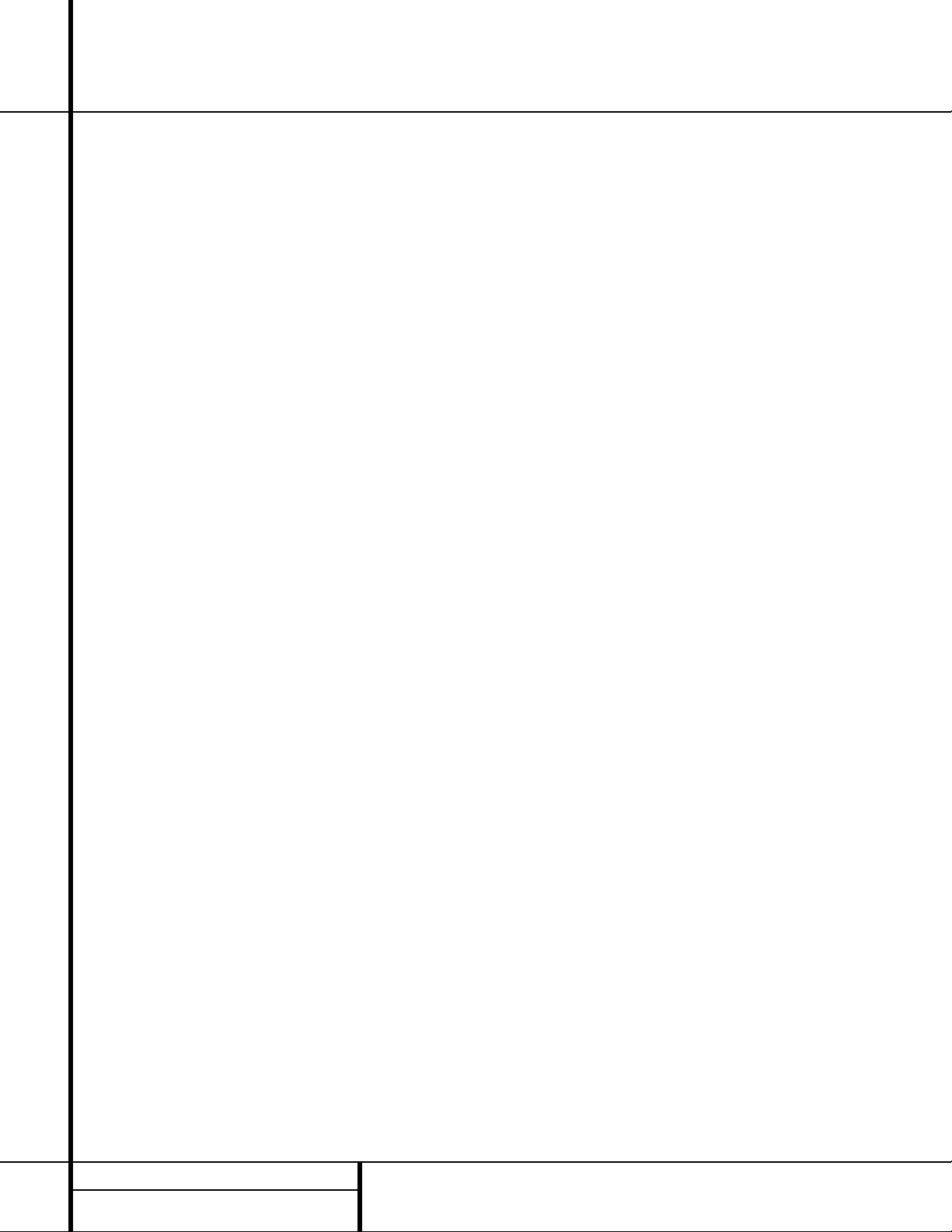
8 FRONT PANEL INFORMATION DISPLAY
Front Panel Information Display
O
Memory Indicator: This indicator flashes
when entering presets and other information
into the tuner’s memory.
P Stereo Indicator: This indicator lights when
an FM station is being tuned in stereo.
Q
Tuned Indicator:
This indicator lights when a
station is being received with sufficient signal
strength to provide acceptable listening quality.
R Auto Indicator: This indicator lights when
the tuner’s Auto mode is in use.
S Main Information Display: This display
shows messages relating to the status, input
source, surround mode, tuner, volume level or
other aspects of the AVR 220’s operation.
T Analog Input Indicator: This indicator
lights when an analog input source has been
selected.
U Coaxial Digital Input Indicators: These
indicators light to show when a Coaxial Digital
Input has been selected.
V Optical Digital Input Indicators: These
indicators light to show when an Optical Digital
Input has been selected.

9 REAR PANEL CONNECTIONS
Rear Panel Connections
AC INPUT
~120V/60HZ A
TAPE
FRONT SPKRS (8Ω)
RIGHT LEFT
CENTER
SPKR (8Ω)
6 CH. DIRECT INPUT
ANTENNA
DIGITAL IN
DIGITAL OUT
VID 3 VID 3
VID 2 VID 2
OPT
OPT
COAX
COAX
VID 1 VID 1
DVD DVD
CD
MON.
OUT
IN
OUT
AM
GND
FM
75Ω
IN
OUT
1
2
1
2
IN
OUT
IN
OUT
IN
OUT
L R
CENTER SL FL
SUBWOOFER SR FR
L R
VIDEO S-VIDEO
+
–
+
–
SURR. SPKRS (8Ω)
SERIAL NO.
RIGHT LEFT
›fi
fl
°
‡
¢
§
•
‚
¡
™
£
∞
¶
ª
⁄
SUBWOOFER
¤
‹
b
c
d
e
f
g
h
i
·
a
¡ Tape Inputs
™ Tape Outputs
£ Video 1 Audio Inputs
¢ AM Antenna
∞ Video 1 Audio Outputs
§ DVD Audio Inputs
¶ FM Antenna
• CD Inputs
ª 6-Channel Direct Inputs
‚ Digital Audio Outputs
⁄ DVD Video Inputs
¤ Video Monitor Outputs
‹ Subwoofer Output
› Front Speaker Outputs
fi Surround Speaker Outputs
fl Switched AC Accessory Outlet
‡ Unswitched AC Accessory Outlet
° AC Power Cord
· Video 1 Video Outputs
a Video 1 Video Inputs
b Video 2 Video Outputs
c Video 3 Video Inputs
d Video 2 Video Inputs
e Optical Digital Inputs
f Coaxial Digital Inputs
g Video 2 Audio Outputs
h Video 3 Audio Inputs
i Video 2 Audio Inputs

10 REAR PANEL CONNECTIONS
Rear Panel Connections
¡ Tape Inputs: Connect these jacks to the
PLAY/OUT jacks of an audio recorder.
™ Tape Outputs: Connect these jacks to the
RECORD/INPUT jacks of an audio recorder.
£ Video 1 Audio Inputs: Connect these
jacks to the
PLAY/OUT audio jacks on a VCR
or other video source.
¢ AM Antenna: Connect theAM loop antenna
supplied with the receiver to these terminals. If an
external AM antenna is used, make connections
to the
AM and GND terminals in accordance
with the instructions supplied with the antenna.
∞ Video 1 Audio Outputs: Connect these
jacks to the
RECORD/INPUT audio jacks on
a VCR.
§ DVD Audio Inputs: Connect these jacks
to the analog audio jacks on a DVD or other
video source.
NOTE: The default setting for the audio input
associated with DVD is the
Coaxial Digital
Input 1
f. If you connect the audio outputs
of a DVD player to these jacks, change the
input setting as shown on page 18.
¶ FM Antenna: Connect the supplied indoor or
an optional external FM antenna to this terminal.
• CD Inputs: Connect these jacks to the out-
put of a compact disc player or CD changer.
ª 6-Channel Direct Inputs: If an external
digital audio decoder is used, connect the out-
puts of that decoder to these jacks.
These jacks have been color-coded as follows to
asssit you in making correct channel connec-
tions:
Front Left White
Front Right Red
Center Green
Surround Left Blue
Surround Right Gray
Subwoofer Purple
‚ Digital Audio Outputs: Connect these
jacks to the matching digital input connector
on a digital recorder such as a CD-R or
MiniDisc recorder.
⁄ DVD Video Inputs: Connect these jacks to
the composite or S-Video output jacks on a
DVD or other video source.
¤ Video Monitor Outputs: Connect this
jack to the composite or S-Video input of a TV
monitor or video projector to view the on-screen
menus and the output of any standard video
source selected by the receiver’s video switcher.
‹ Subwoofer Output: Connect this jack to
the line-level input of a powered subwoofer. If
an external subwoofer amplifier is used, con-
nect this jack to the subwoofer amplifier input.
› Front Speaker Outputs: Connect these
outputs to the matching + or – terminals on
your front speakers.When making speaker
connections, always make certain to maintain
correct polarity by connecting the red (+) termi-
nals on the AVR 220 to the red (+) terminals on
the speaker and the black (–) terminals on the
AVR 220 to the black (–) terminals on the
speakers. (See page 14 for more information on
speaker polarity.)
fi Surround Speaker Outputs: Connect
these outputs to the matching + or – terminals
on your left and right surround speakers.When
making speaker connections always make cer-
tain to maintain correct polarity by connecting
the red (+) terminals on the AVR 220 to the red
(+) terminals on the speakers and the black (–)
terminals on the AVR 220 to the black (–) ter-
minals on the speakers. (See page 14 for more
information on speaker polarity.)
fl Switched AC Accessory Outlet: This
outlet may be used to power any device you
wish to have turned on when the AVR 220 is
turned on with the
System Power Control
Switch
2.
‡ Unswitched AC Accessory Outlet: This
outlet may be used to power any AC device.
The power will remain on at this outlet regard-
less of whether the AVR 220 is on or off.
NOTE: The total power consumption of all
devices connected to the accessory outlets
should not exceed 100 watts.
° AC Power Cord: Connect the AC plug to
an unswitched AC wall output.
· Video 1 Video Outputs: Connect these
jacks to the
RECORD/INPUT composite or
S-Video jack on a VCR.
a Video 1 Video Inputs: Connect these
jacks to the
PLAY/OUT composite or S-Video
jacks on a VCR or other video source.
b Video 2 Video Outputs: Connect these
jacks to the
RECORD/INPUT composite or
S-Video jacks on a VCR, if you are connecting a
VCR to the Video 2 inputs.
c Video 3 Video Inputs: Connect these
jacks to the
PLAY/OUT composite or S-Video
jacks on a cable television box, satellite dish
receiver, VCR or other video source.
d Video 2 Video Inputs: Connect these
jacks to the
PLAY/OUT composite or S-Video
jacks on a TV, VCR or other video source.
e Optical Digital Inputs: Connect the opti-
cal digital output from a DVD player, HDTV
receiver, LD player, satellite receiver, cable box,
MiniDisc player or recorder, or CD player to
these jacks.The signal may be either a Dolby
Digital signal, a DTS signal or a standard PCM
digital source.
f Coaxial Digital Inputs: Connect the coax
digital output from a DVD player, HDTV receiver,
LD player, satellite receiver, cable box, MiniDisc
recorder or CD player to these jacks.The signal
may be either a Dolby Digital signal, DTS signal
or a standard PCM digital source. Do not con-
nect the RF digital output of an LD player to
these jacks.
g Video 2 Audio Outputs: Connect these
jacks to the
RECORD/INPUT audio jacks on a
VCR or other video source, if you have connect-
ed a VCR to the Video 2 input.
h Video 3 Audio Inputs: Connect these
jacks to the
PLAY/OUT audio jacks on a cable
television box, satellite dish receiver, VCR or
other video source.
i Video 2 Audio Inputs: Connect these
jacks to the
PLAY/OUT audio jacks on a VCR
or other video source, if you have connected a
VCR to the Video 2 input.
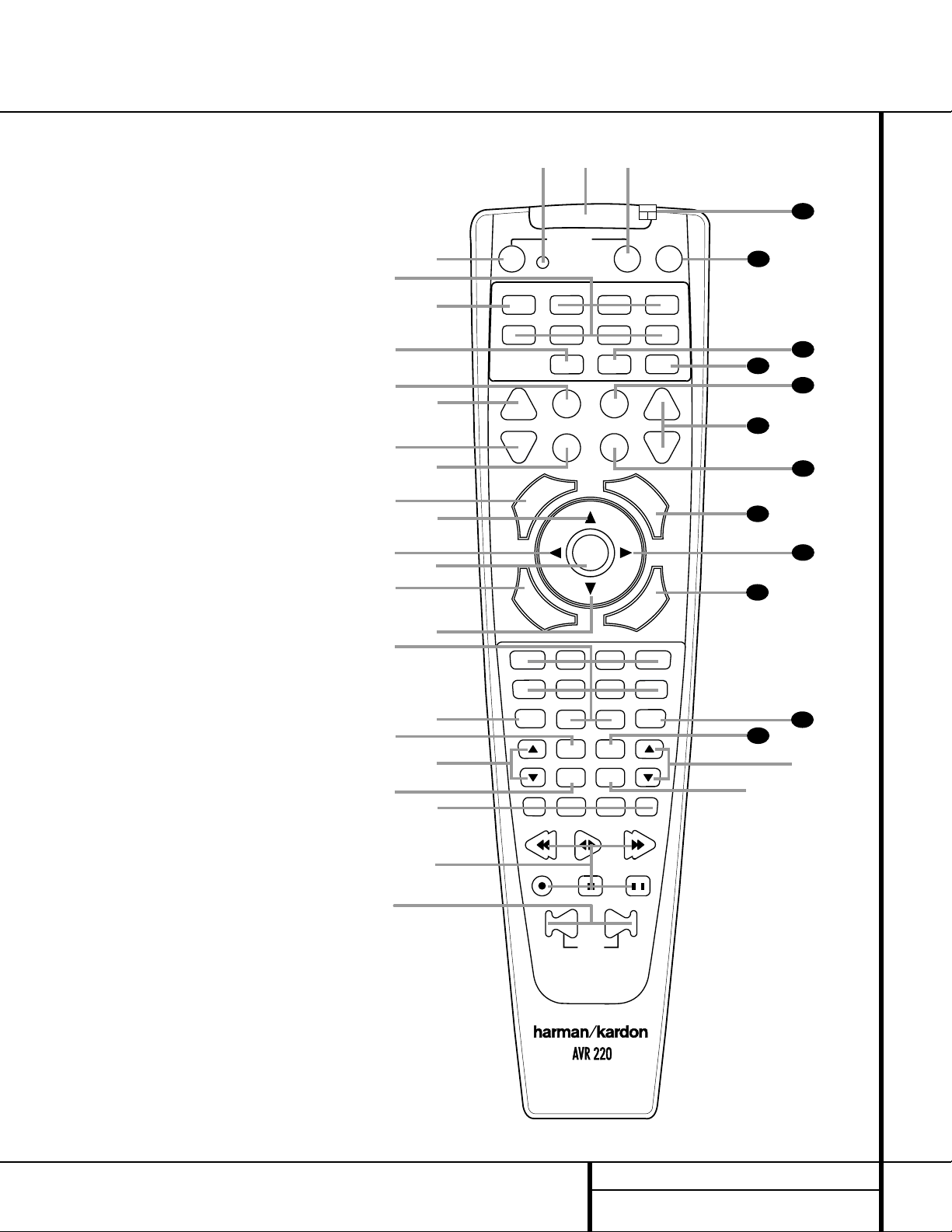
11 REMOTE CONTROL FUNCTIONS
●
●
●
●
●
●
●
●
●
●
●
●
Remote Control Functions
POWER
MUTE
AVR
DVD
AM/FM
CD
TAPE
VID 2
VCR
TV
CBL/SAT
VID 4VID 1
VID 3
6 CH.
SPL
ON
OFF
SLEEP
T/V
SURR.
CH.
G
U
I
D
E
C
H
.
E
X
I
T
D
I
G
I
T
A
L
M
E
N
U
S
P
K
R
P
R
E
V
.
C
H
.
D
E
L
A
Y
SET
TUN-M
MEM
M2
M3
M4
D.SKIP
M1
OSD
DIRECT
TUNING
PRESET
CLEAR
SKIP
TEST
NIGHT
a
bc
d
e
f
g
h
i
j
k
l
m
n
p
o
q
s
r
t
u
v
w
`
32
30
29
28
37
36
35
34
33
31
38
z
x
y
39
VOL.
3
4
7
6
5
9
0
8
2
1
DW
N
UP
a Power Off Button
b IR Transmitter Window
c Program/SPL Indicator
d Power On Button
e Input Selectors
f AVR Selector
g AM/FM Tuner Select
h Test Button
i Sleep Button
j Surround Mode Selector
k Night Mode
l Channel Select Button
m
⁄
Button
n
‹
Button
o Set Button
p Digital Select
q
¤
Button
r Numeric Keys
s Tuner Mode
t Direct Button
u Tuning Up/Down
v OSD Button
w Macro Buttons
x Transport Controls
y Skip Up/Down Buttons
z Disc Skip Button
` Preset Up/Down
28
Clear Button
29
Memory Button
30
Delay/Prev. Ch.
31
›
Button
32
Speaker Select
33
Spare Button
34
Volume Up/Down
35
TV/Video Selector
36
SPL Button
37
6-Channel Direct Input
38
Mute
39
EzSet Sensor Microphone
NOTE: The function names shown here are each
button’s feature when used with the AVR 220.
Most buttons have additional functions when
used with other devices. See pages 37–38 for a
list of these functions.
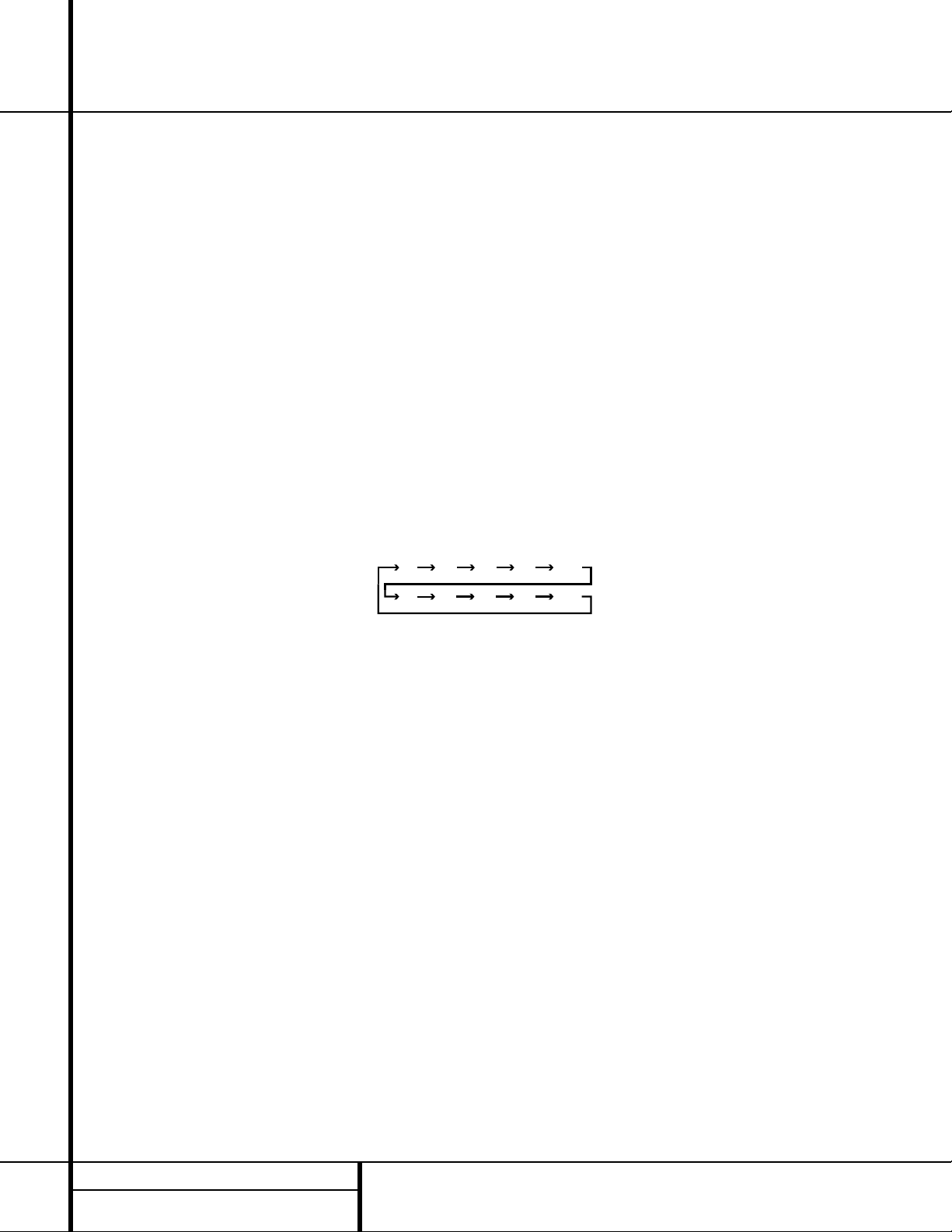
12 REMOTE CONTROL FUNCTIONS
Remote Control Functions
IMPORTANT NOTE: The AVR 220’s remote
may be programmed to control up to eight
devices, including the AVR 220. Before using the
remote, it is important to remember to press the
Input Selector Button e that corresponds
to the unit you wish to operate. In addition, the
AVR 220’s remote is shipped from the factory to
operate the AVR 220 and most Harman Kardon
CD or DVD players and cassette decks.The
remote is also capable of operating a wide vari-
ety of other products using the control codes
that are part of the remote. Before using the
remote with other products, follow the instruc-
tions on pages 33–36 to program the proper
codes for the products in your system.
It is also important to remember that many of
the buttons on the remote take on different
functions, depending on the product selected
using the Device Control Selectors.The descrip-
tions shown here primarily detail the functions
of the remote when it is used to operate the
AVR 220. (See page 34 for information about
alternate functions for the remote’s buttons.)
a Power Off Button: Pressing this button
turns off (places in the Standby mode) the device
that was last selected by pressing one of the
Input Selectors e.To place the AVR 220 in
the Standby mode, first press the
AVR Selector
Button
f and then press this button.
b IR Transmitter Window: Point this win-
dow towards the AVR 220 when pressing buttons
on the remote to make certain that infrared com-
mands are properly received.
c Program/SPL Indicator: This three-color
indicator is used to guide you through the
process of programming the remote and it is
also used as a level indicator when using the
remote’s EzSet capabilities. (See page 21 for
more information on setting output levels, and
see page 33 for information on programming
the remote.)
d Power On Button: Press this button
to turn on power to the device that was last
selected by pressing one of the
Input Selectors
e. To turn on the AVR 220, press the AVR
Selector Button
f.
e Input Selectors: Pressing one of these
buttons will perform three actions at the same
time. First, if the AVR 220 is not turned on, this
will power up the unit. Next, it will select the
source shown on the button as the input to the
AVR 220. Finally, it will change the remote con-
trol so that it controls the device selected. After
pressing one of these buttons you must press
the
AVR Selector Button f again to oper-
ate the AVR 220’s functions with the remote.
f AVR Selector: Pressing this button will
switch the remote so that it will operate the
AVR 220’s functions. If the AVR 220 is in the
Standby mode, it will also turn the AVR 220 on.
g AM/FM Tuner Select: Press this button to
select the AVR 220’s tuner as the listening
choice. Pressing this button when the tuner is
already in use will switch between the AM and
FM bands.
h Test Button: Press this button to begin
the sequence used to calibrate the AVR 220’s
output levels. (See page 21 for more information
on calibrating the AVR 220.)
i Sleep Button: Press this button to place
the unit in the Sleep mode.After the time
shown in the display, the AVR 220 will auto-
matically go into the Standby mode. Each press
of the button changes the time until turn-off in
the following order:
Note that this button is also used to change
channels on your TV when the TV is selected.
This button is also used to end the process of
creating a macro command. (See page 34 for
more information on creating macros.)
jSurround Mode Selector: Press this
button to begin the process of changing
the surround mode. After the button has
been pressed, use the
⁄
/
¤
Buttons
mq to select the desired surround mode.
(See page 25 for more information.) Note that
this button is also used to tune channels when
the TV is selected using the device
Input
Selector
e. This button is also used in part
of the process of erase stored macro com-
mands. (See page 34 for more information on
macros.)
NOTE: The Sleep Button i and Surround
Mode Selector
j may also function as the
Channel + and – keys when the remote is pro-
grammed for use with TVs, cable boxes,VCRs,
satellite receivers or other video devices with
tuners. See page 35 for information on pro-
gramming the remote for Channel Control
Punch-Through capability so that you may
change channels on a separate device when
the remote is in AVR mode.
k Night Mode: Press this button to activate
the Night mode.This mode is available in spe-
cially encoded digital sources, and it preserves
dialog (center channel) intelligibility at low
volume levels.
l Channel Select Button: This button is
used to start the process of setting the AVR 220’s
output levels to an external source. Once this but-
ton is pressed, use the
⁄
/
¤
Buttons mq
to select the channel being adjusted, then press
the
Set Button o, followed by the
⁄
/
¤
Buttons mq again, to change the level set-
ting. (See page 29 for more information.)
m
⁄
Button: This multipurpose button is
used to change or scroll through items in the on
screen menus, or to change configuration set-
tings such as output levels.When changing an
item such as the surround mode or digital input
directly, first press the function or mode to be
changed (e.g. press the
Surround Mode
Selector
j to select a surround mode or the
Digital Select Button p to change the digi-
tal input) and then press this button to scroll
through the list of available choices.
n
‹
Button: This button is used to change
the menu selection or setting during some of
the setup procedures for the AVR 220.
o Set Button: This button is used to enter
settings into the AVR 220’s memory. It is also
used in the setup procedures for delay time,
speaker configuration and channel output level
adjustment.
p Digital Select: Press this button to assign
one of the digital inputs
ef#$ to a
source. (See page 26 for more information on
using digital inputs.)
q
¤
Button: This multipurpose button is
used to change or scroll through items in the on
screen menus, or to change configuration set-
tings such as output levels.When changing an
item such as the surround mode or digital input
directly, first press the function or mode to be
changed (e.g. press the
Surround Mode
Selector
j to select a surround mode or the
Digital Select Button p to change the digi-
tal input) and then press this button to scroll
through the list of available choices.
r Numeric Keys: These buttons serve as a
ten-button numeric keypad to enter tuner preset
positions.They are also used to select channel
numbers when
TV has been selected on the
remote, or to select track numbers on a CD,
90
min
80
min
70
min
60
min
50
min
40
min
30
min
20
min
10
min
OFF
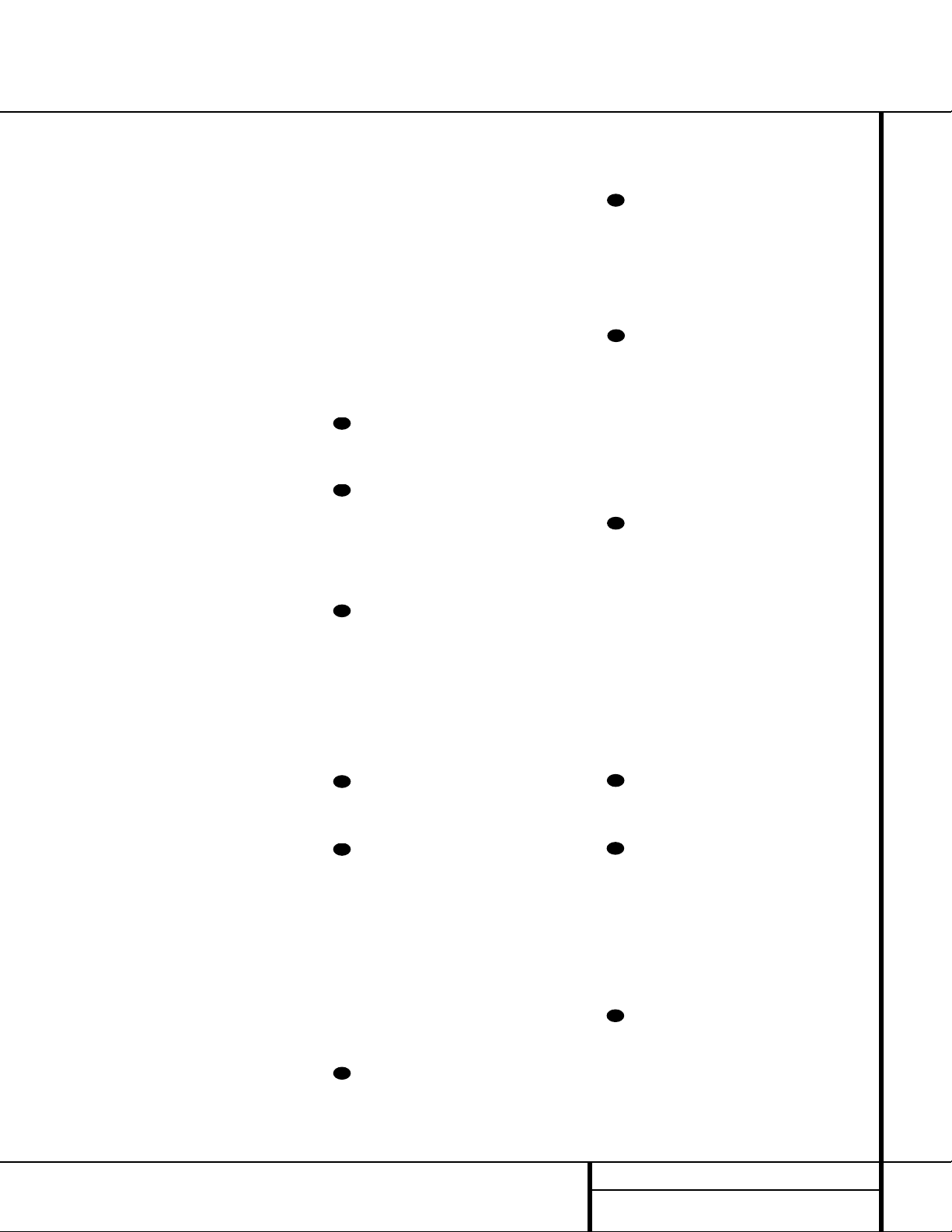
13 REMOTE CONTROL FUNCTIONS
DVD or LD player, depending on how the
remote has been programmed.
s Tuner Mode: Press this button when the
tuner is in use to select between automatic
tuning and manual tuning. When the button is
pressed so that the
AUTO Indicator R goes
out, pressing the
Tuning Buttons u8 will
move the frequency up or down in single-step
increments.When the FM band is in use, press-
ing this button when a station’s signal is weak
will change to monaural reception. (See page
28 for more information.)
t Direct Button: Press this button when
the tuner is in use to start the sequence for
direct entry of a station’s frequency. After press-
ing the button simply press the proper
Numeric Keys r to select a station. (See
page 28 for more information on the tuner.)
u Tuning Up/Down: When the tuner is in
use, these buttons will tune up or down through
the selected frequency band. If the
Tuner Mode
Button
s@ has been pressed so that the
AUTO Indicator R is illuminated, pressing and
holding either of the buttons for three seconds
will cause the tuner to seek the next station with
acceptable signal strength for quality reception.
When the
AUTO Indicator R is NOT illumi-
nated, pressing these buttons will tune stations
in single-step increments. (See page 28 for more
information.)
v OSD Button: Press this button to activate
the On Screen Display (OSD) system used to set
up or adjust the AVR 220’s parameters.
w Macro Buttons: Press these buttons
to store or recall a “Macro”, which is a
preprogrammed sequence of commands
stored in the remote. (See page 34 for more
information on storing and recalling macros.)
x Transport Controls: These buttons do
not have any functions for the AVR 220, but
they may be programmed for the forward/
reverse play operation of a wide variety of CD
or DVD players, and audio or video cassette
recorders. (See page 35 for more information
on programming the Transport Control Punch-
Through capability of the remote.)
y Skip Up/Down Button: This button has a
direct function with the AVR 220, but when
used with a compatibly programmed CD or
DVD changer they will change the disc currently
being played in the changer.
z Disc Skip Button: This button has no
direct function for the AVR 220, but is often
used when the remote is programmed to oper-
ate a CD or DVD changer to change the discs in
the changer. (See page 34 for more information
on using the remote with other devices.)
` Preset Up/Down: When the tuner is
in use, press these buttons to scroll through the
stations programmed into the AVR 220’s mem-
ory.When some source devices, such as CD
players,VCRs and cassette decks, are selected
using the device
Input Selectors e, these
buttons may function as Chapter Step or Track
Advance.
Clear Button: Press this button to clear
incorrect entries when using the remote to
directly enter a radio station’s frequency.
Memory Button: Press this button to
enter a radio station into the AVR 220’s preset
memory. Once the
MEMORY Indicator O
flashes, you have five seconds to enter a preset
memory location using the
Numeric Keys
r. (See page 29 for more information.)
Delay/Prev Ch.: Press this button to
begin the process for setting the delay times
used by the AVR 220 when processing surround
sound. After pressing this button, the delay
times are entered by pressing the
Set Button
o and then using the
⁄
/
¤
Buttons mq
to change the setting. Press the Set Button
o again to complete the process. (See page
18 for more information.)
›
Button: Press this button to change a
setting or selection when configuring many of the
AVR 220’s settings.
Speaker Select: Press this button
to begin the process of configuring the
AVR 220’s bass management system for use
with the type of speakers used in your system.
Once the button has been pressed, use the
⁄
/
¤
Buttons mq to select the channel
you wish to set up. Press the
Set Button o
and then select another channel to configure.
When all adjustments have been completed,
press the
Set Button o twice to exit the
settings and return to normal operation. (See
page 19 for more information.)
Spare Button: This button does not have
any function for the operation of the AVR 220,
but it is available for use when programmed
with the code from another remote. (See page
33 for information on programming the remote
with codes for other devices.)
Volume Up/Down: Press these buttons to
raise or lower the system volume. See page 35
for more information on programming the
Volume Control Punch-Through capability of the
remote, which allows you to change the AVR
220’s volume while the remote is set to control
another device.
TV/Video Selector: This button does not
have a direct function on the AVR 220, but
when used with a compatibly programmed
VCR, DVD or satellite receiver that has a
“TV/Video” function, pressing this button will
switch between the output of the player or
receiver and the external video input to that
player. Consult the owner’s manual for your
specific player or receiver for the details of how
it implements this function.
SPL Button: This button activates the AVR
220’s EzSet function to quickly and accurately
calibrate the AVR 220’s output levels. Press and
hold the button for three seconds and then
release it. Note that the Test Tone will begin cir-
culating, and the
Program/SPL Indicator c
will change colors. During this sequence, EzSet
will automatically adjust the output levels for
all channels until they have equal output levels,
as shown by the
Program/SPL Indicator c
lighting green for each channel. Press this but-
ton again when the adjustment is complete to
turn off the test tone. (See page 21 for more
information on EzSet.)
6-Channel Direct Input: Press this but-
ton to select the component connected to the
6-Channel Direct Input ª as the source.
Mute: Press this button to momentarily
silence the AVR 220 or TV set being controlled,
depending on which device has been selected.
When the AVR 220 remote is being programmed
to operate another device, this button is pressed
with the
Input Selector Button e to begin
the programming process. (See page 33 for
more information on programming the remote.)
EzSet Sensor Microphone: The sensor
microphone for the EzSet microphone is behind
these slots.When using the remote to calibrate
speaker output levels using EzSet, be sure that
you do not hold the remote in a way that cov-
ers these slots. (See page 21 for more informa-
tion on using EzSet.)
39
38
37
36
35
34
33
32
31
30
29
28
Remote Control Functions
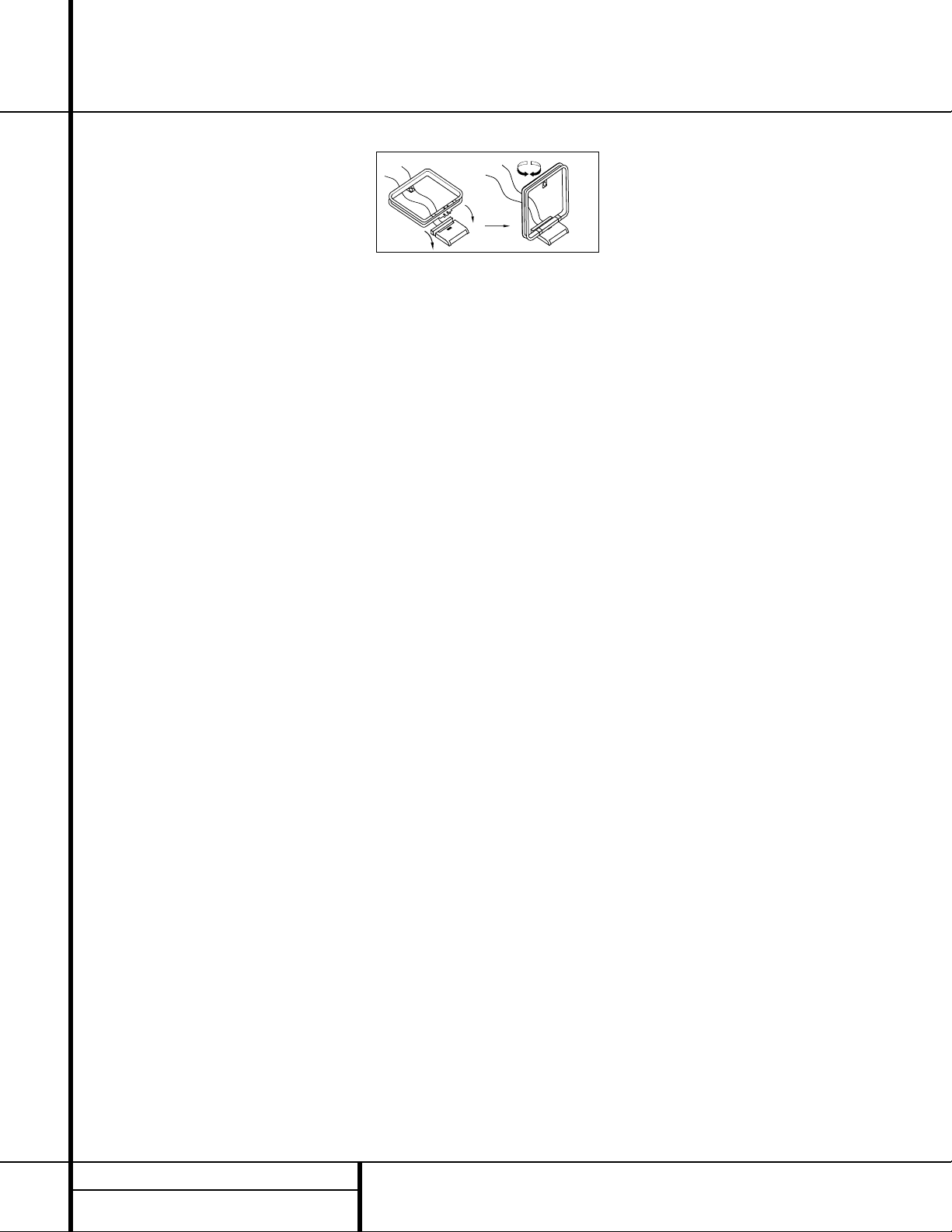
14 INSTALLATION AND CONNECTIONS
System Installation
After unpacking the unit, and placing it on a solid
surface capable of supporting its weight, you will
need to make the connections to your audio and
video equipment.
Audio Equipment Connections
We recommend that you use high-quality inter-
connect cables when making connections to
source equipment and recorders to preserve the
integrity of the signals.
When making connections to audio source
equipment or speakers it is always a good prac-
tice to unplug the unit from the AC wall outlet.
This prevents any possibility of accidentally
sending audio or transient signals to the speak-
ers that may damage them.
1. Connect the analog output of a CD player to
the
CD Inputs •.
NOTE: When the CD player has both fixed and
variable audio outputs it is best to use the fixed
output unless you find that the input to the
receiver is so low that the sound is noisy, or so
high that the signal is distorted.
2. Connect the analog Play/Out jacks of a cas-
sette deck, MD, CD-R or other audio recorder to
the
Tape Input Jacks ¡. Connect the analog
Record/In jacks on the recorder to the
Tape
Output Jacks
™ on the AVR 220.
3. Connect the output of any digital sources
to the appropriate input connections on the
AVR 220 rear panel. Note that the
Optical
and Coaxial Digital Inputs ef#$ may
be used with a Dolby Digital or DTS source or
the output of a conventional CD or LD player’s
PCM (S/P-DIF) output. To take advantage of
the AVR 220’s built-in MP3-decoding capabili-
ties, you may also connect the digital output
of a computer or sound card to this input,
provided that the signal from the computer is
in the S/P-DIF format. Check your computer or
sound card’s instructions to verify the type of
output signal or use a transcoder such as the
Harman Kardon DAL 150.
4. Connect the
Coaxial or Optical Digital
Outputs
‚ on the rear panel of the AVR 220 to
the matching digital input connections on a CD-R
or MiniDisc recorder.
5. Assemble the AM Loop Antenna supplied
with the unit as shown below. Connect it to the
AM and GND Screw Terminals ¢ .
6. Connect the supplied FM antenna to the
FM
Antenna (75 ohm) Connection
¶. The FM
antenna may be an external roof antenna, an
inside powered or wire lead antenna or a con-
nection from a cable TV system. Note that if the
antenna or connection uses 300-ohm twin-lead
cable, you must use the 300-ohm-to-75-ohm
adapter supplied with the unit to make the con-
nection.
7. Connect the front, center and surround
Speaker Outputs ›fi to the respective
speakers.
To ensure that all the audio signals are carried
to your speakers without loss of clarity or reso-
lution, we suggest that you use high-quality
speaker cable. Many brands of cable are avail-
able and the choice of cable may be influenced
by the distance between your speakers and the
receiver, the type of speakers you use, personal
preferences and other factors.Your dealer or
installer is a valuable resource to consult in
selecting the proper cable.
Regardless of the brand of cable selected, we
recommend that you use a cable constructed of
fine, multistrand copper with a gauge of 14 or
smaller. Remember that in specifying cable, the
lower the number, the thicker the cable.
Cable with a gauge of 16 may be used for short
runs of less than ten feet. We do not recom-
mend that you use cables with an AWG equiva-
lent of 18 or higher due to the power loss and
degradation in performance that will occur.
Cables that are run inside walls should have the
appropriate markings to indicate listing with UL,
CSA or other appropriate testing agency stan-
dards. Questions about running cables inside
walls should be referred to your installer or a
licensed electrical contractor who is familiar
with the NEC and/or the applicable local build-
ing codes in your area.
When connecting wires to the speakers, be cer-
tain to observe proper polarity. Remember to
connect the “negative” or “black” wire to the
same terminal on both the receiver and the
speaker. Similarly, the “positive” or “red” wire
should be connected to like terminals on the
AVR 220 and speaker.
NOTE: While most speaker manufacturers
adhere to an industry convention of using black
terminals for negative and red ones for positive,
some manufacturers may vary from this config-
uration. To ensure proper phase and optimal
performance, consult the identification plate on
your speaker or the speaker’s manual to verify
polarity. If you do not know the polarity of your
speaker, ask your dealer for advice before pro-
ceeding, or consult the speaker’s manufacturer.
We also recommend that the length of cable
used to connect speaker pairs be identical.
For example, use the same length piece of
cable to connect the front-left and front-right
or surround-left and surround-right speakers,
even if the speakers are a different distance
from the AVR 220.
8. Connections to a subwoofer are normally
made via a line-level audio connection from the
Subwoofer Output ‹ to the line-level input
of a subwoofer with a built-in amplifier. When a
passive subwoofer is used, the connection first
goes to a power amplifier, which will be con-
nected to one or more subwoofer speakers. If
you are using a powered subwoofer that does
not have line-level input connections, follow the
instructions furnished with the speaker for con-
nection information.
Video Equipment Connections
Video equipment is connected in the same man-
ner as audio components.Again, the use of high-
quality interconnect cables is recommended to
preserve signal quality.
1. Connect a VCR’s or other video source’s
audio and video Play/Out jacks to the
Video 1
or Video 2 In Jacks £adi on the rear
panel. The Audio and Video Record/In jacks on
the VCR should be connected to the
Video 1
or Video 2 Out Jacks ∞·bg on the
AVR 220.
2. Connect the analog audio and video outputs
of a satellite receiver, cable TV converter or
television set or any other video source to the
Video 3 Jacks ch.
3. Connect the analog audio and video
outputs of a DVD or laser disc player to the
DVD Jacks §⁄.
Installation and Connections
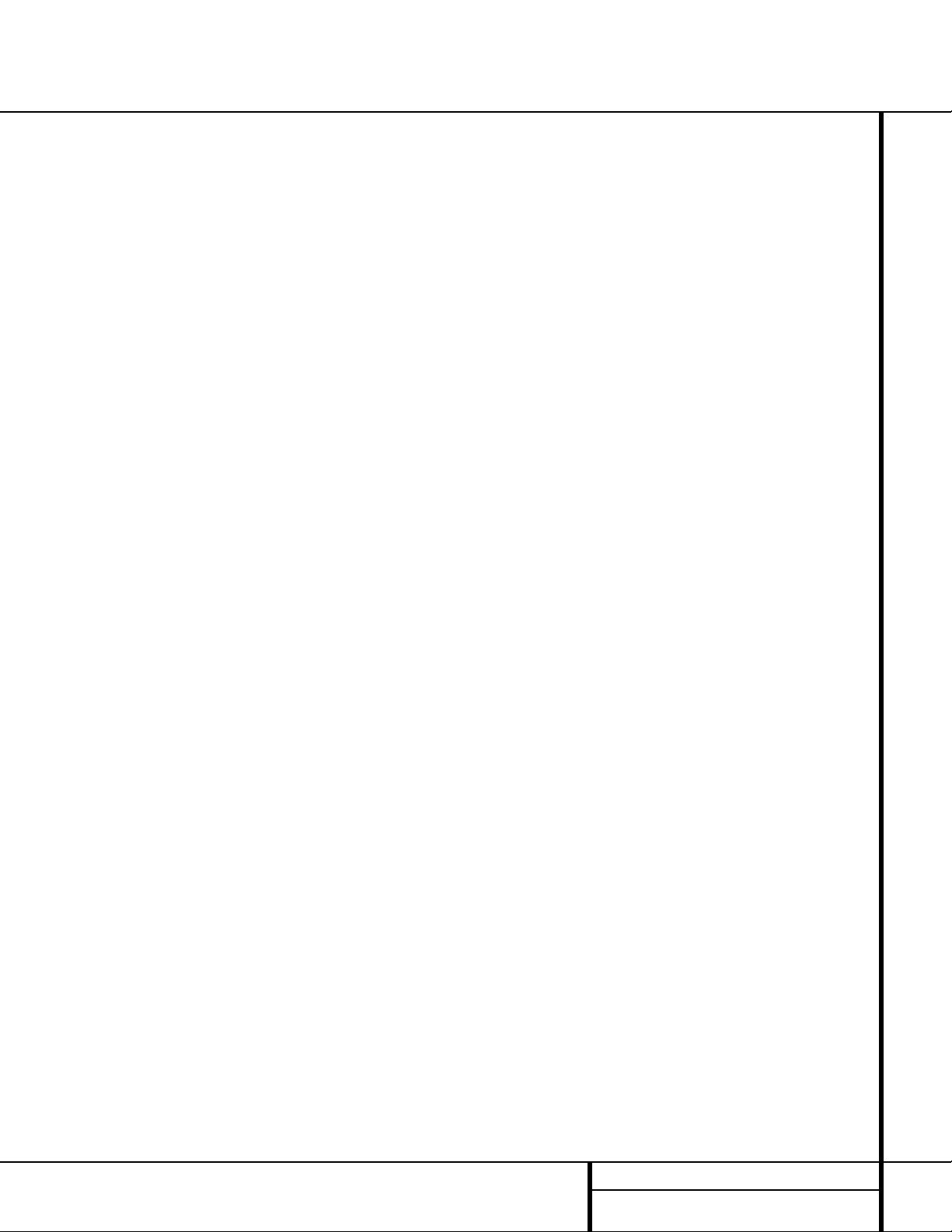
15 INSTALLATION AND CONNECTIONS
Installation and Connections
4. Connect the digital audio outputs of a DVD
player, satellite receiver, cable box or HDTV con-
verter to the appropriate
Optical or Coaxial
Digital Inputs
ef#$.
5. Connect the
Video Monitor Output ¤
jacks on the receiver to the composite or
S-Video input of your television monitor or
video projector.
Video Connection Note:
• Composite and S-Video signals may only be
viewed in their native formats. S-Video inputs
may only be viewed when the AVR 220 is
connected to a TV set or video display with
S-Video capability.
Power Connections
This unit is equipped with two accessory AC
outlets.They may be used to power accessory
devices, but they should not be used with high-
current draw equipment such as power ampli-
fiers.The total power draw to each outlet may
not exceed 100 watts.
The
Switched AC Accessory Outlet fl will
receive power only when the unit is on. This is
recommended for devices that have no power
switch or a mechanical power switch that may
be left in the “ON” position.
NOTE: Many audio and video products go into
a Standby mode when they are used with
switched outlets, and cannot be fully turned on
using the outlet alone without a remote control
command.
The
Unswitched AC Accessory Outlet ‡
will receive power as long as the unit is
plugged into a powered AC outlet.
Finally, when all connections are complete, plug
the
Power Cord ° into a nonswitched 120-
volt AC wall outlet. You’re almost ready to enjoy
the AVR 220!

16 SYSTEM CONFIGURATION
System Configuration
When all audio, video and system connections
have been made, there are a few configuration
adjustments that must be made.A few minutes
spent to correctly configure and calibrate the
unit will greatly add to your listening experience.
Speaker Selection and Placement
The placement of speakers in a multichannel
home-theater system can have a noticeable
impact on the quality of sound reproduced.
No matter which type or brand of speakers is
used, the same model or brand of speaker
should be used for the left front, center and
right front speakers.This creates a seamless
front soundstage and eliminates the possibility
of distracting sonic disturbances that occur
when a sound moves across mismatched
front-channel speakers.
Speaker Placement
Depending on the type of center-channel
speaker in use and your viewing device, place
the center speaker either directly above or
below your TV, or in the center behind a perfo-
rated front projection screen.
Once the center-channel speaker is installed,
position the left front and right front speakers
so that they are as far away from one another
as the center-channel speaker is from the pre-
ferred listening position. Ideally, the front-channel
speakers should be placed so that their tweeters
are no more than 24" above or below the
tweeter in the center-channel speaker.
Depending on the specifics of your room
acoustics and the type of speakers in use, you
may find that imaging is improved by moving
the left front and right front speakers slightly
forward of the center-channel speaker. If possi-
ble, adjust all front loudspeakers so that they
are aimed at ear height when you are seated
in the listening position.
Using these guidelines, you’ll find that it takes
some experimentation to find the correct loca-
tion for the front speakers in your particular
installation. Don’t be afraid to move things
around until the system sounds correct. Optimize
your speakers so that audio transitions across
the front of the room sound smooth, and that
sounds from all speakers appear to arrive at the
C) Optimal placement of surround speakers.
listening position at the same time (without
delay from the center speaker compared to the
left and right speakers).
Surround speakers should be placed on the side
walls of the room, at or slightly behind the
listening position. The center of the speaker
should face into the room. The speakers should
be located so that the bottom of the cabinet
is at least two feet higher than the listeners’
ears when the listeners are seated in the
desired area.
If side-wall mounting is not practical, the
speakers may be placed on a rear wall, behind
the listening position. Again, they should be
located so that the bottom of the cabinet is at
least two feet higher than the listeners’ ears.
The speakers should be no more than six feet
behind the rear of the seating area.
Subwoofers produce nondirectional sound, so
they may be placed almost anywhere in a
room. Actual placement should be based on
room size and shape and the type of subwoofer
used. One method of finding the optimal loca-
tion for a subwoofer is to begin by placing it in
the front of the room, about six inches from a
wall, or near the front corner of the room.
Another method is to temporarily place the
subwoofer at your normal listening position,
and then walk around the room until you find
a spot where the subwoofer sounds best. Place
the subwoofer in that spot. You should also
follow the instructions of the subwoofer’s man-
ufacturer, or you may wish to experiment with
the best location for a subwoofer in your lis-
tening room.
System Setup
Once the speakers have been placed in the
room and connected, the remaining steps
in the setup process are to program the
AVR 220’s bass management system for the
type of speakers used in your system, calibrate
the output levels, and set the delay times used
by the surround-sound processor.
Right Front
Speaker
Left Front
Speaker
No more
than 24"
Center Front Speaker
At least 2 feet
At least 6 inches from ceiling
A) Front-Channel Speaker Installation with
Direct-View TV Sets or Rear-Screen Projectors
Center Front
Speaker
Optional Rear-Wall Mounting
TV or Projection Screen
Right Front
Speaker
Left Front
Speaker
No more than 6 feet
when rear-mounted
speakers are used
B) The distance between the left and right
speakers should be equal to the distance
from the seating position to the viewing
screen. You may also experiment with
placing the left and right speakers slightly
forward of the center speaker.
