Harman kardon AVR 7500 OWNER’S MANUAL
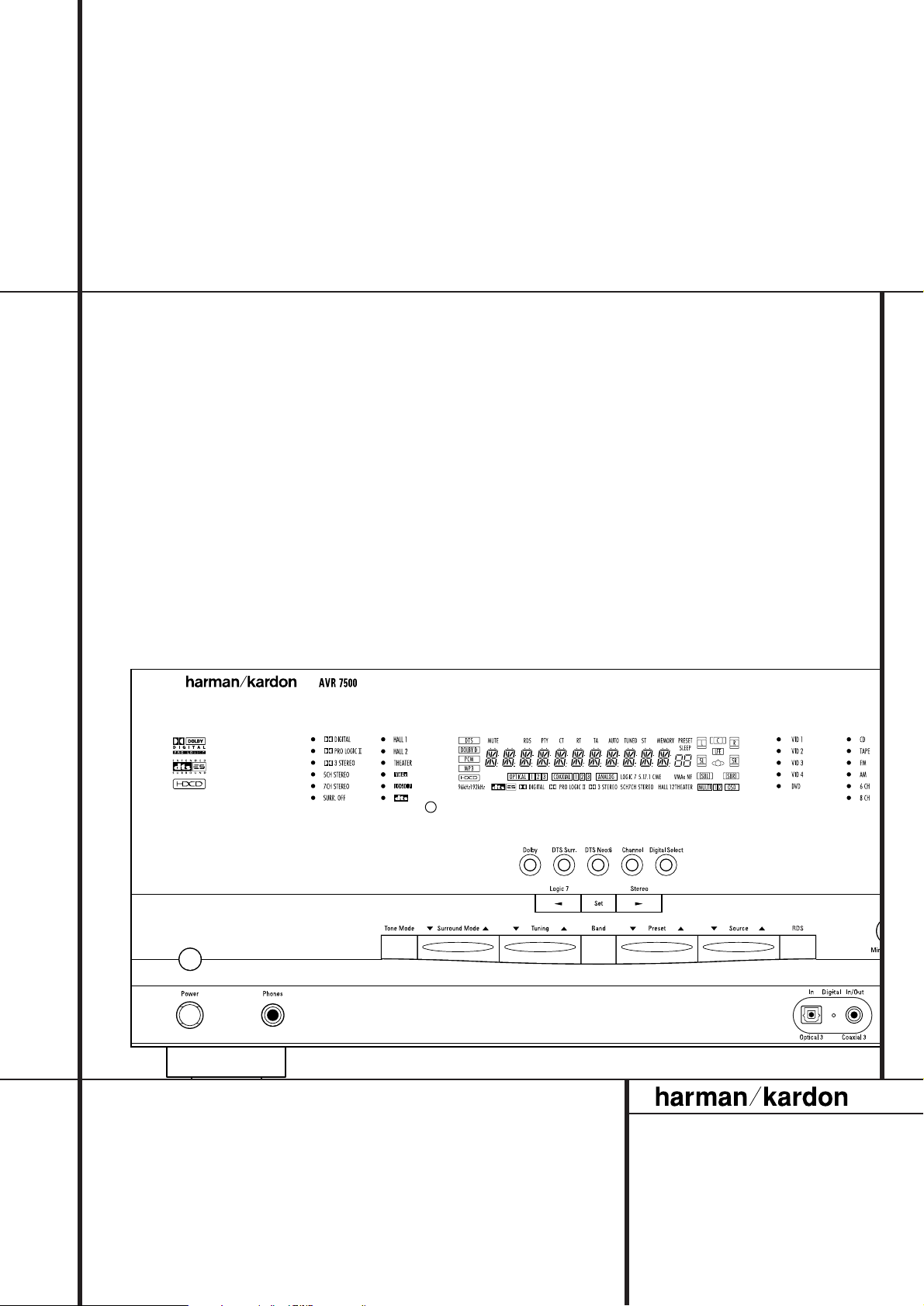
AVR 7500 Audio/ VideoReceiver
OWNER’S MANUAL
Power for the Digital Revolution
™
®

2 TABLE OF CONTENTS
3 Introduction
4 Safety Information
4 Unpacking
5 Front Panel Controls
7 Front Panel Information Display
9 Rear Panel Connections
11 Main Remote Control Functions
14 Zone II Remote Control Functions
15 Installation and Connections
15 Audio Connections
15 Video Connections
16 SCART A/V Connections
18 System and Power Connections
19 Speaker Selection
19 Speaker Placement
20 System Configuration
20 First Turn On
20 Using the On-Screen Display
20 Settings to be Made Individually
for Each Input In Use
21 Input Setup
21 Speaker Setup
23 Surround Setup
24 Adjustments for Other Inputs
24 Settings Keeping Independent
from the Input Selected
24 Delay Settings
25 Night Mode Settings
26 Output Level Adjustment
26 Using EzSet
27 Manual Output Level Adjustment
29 Operation
29 Surround Mode Chart
31 Basic Operation
31 Source Selection
31 Controls and Use of Headphones
32 Surround Mode Selection
32 Digital Audio Playback
32 Dolby Digital
33 DTS
33 PCM Audio Playback
33 HDCD
33 MP3 Audio Playback
33 Selecting a Digital Source
34 Digital Status Indicators
35 Night Mode
35 Tape Recording
35 Front Panel Input/Output Connections
35 Output Level Adjustment
With Source Signals
36 6/8-Channel Direct Input
36 Memory backup
37 Advanced Features
37 Display Brightness
37 Turn-On Volume Level
38 Semi-OSD Settings
38 Full-OSD Time Out Adjustment
39 Multiroom Operation
40 Tuner Operation
40 Basic Tuner Operation
40 Station Selection
40 Preset Tuning
41 RDS Operation
41 RDS Tuning
41 RDS Display Options
41 Program Search
42 Programming the Remote
42 Programming the Remote with Codes
42 Direct Code Entry
42 Auto Search Method
43 Code Readout
Table of Contents
Typographical Conventions
In order to help you use this manual with the remote control, front-panel controls and rear-panel
connections, certain conventions have been used.
EXAMPLE – (bold type) indicates a specific remote control or front-panel button, or rear-panel
connection jack
EXAMPLE – (OCR type) indicates a message that is visible on the front-panel information display
1
– (number in a square) indicates a specific front-panel control
– (number in a circle) indicates a rear-panel connection
0
– (number in an oval) indicates a button or indicator on the remote
A
– (letter in a square) indicates an indicator in the front-panel display
å
– (letter in an oval) indicates a button on the Zone II remote
Declaration of Conformity
We, Harman Consumer International
2, route de Tours
72500 Château-du-Loir,
FRANCE
declare in own responsibility, that the product
described in this owner’s manual is in compliance
with technical standards:
EN 55013/6.1990
EN 55020/12.1994
EN 60065:1993
EN 61000-3-2/4.1995
Daniel Moyano
Harman Kardon Europe A/S
11/01
43 Learning Codes
43 Erasing Learned Codes
44 Macro Programming
45 Programmed Device Functions
45 Volume Punch-Through
46 Channel Control Punch-Through
46 Transport Control Punch-Through
46 Reassigning Device Control Selectors
47 Resetting the Remote Memory
48 Function List
50 Troubleshooting Guide
50 Processor Reset
51 Technical Specifications
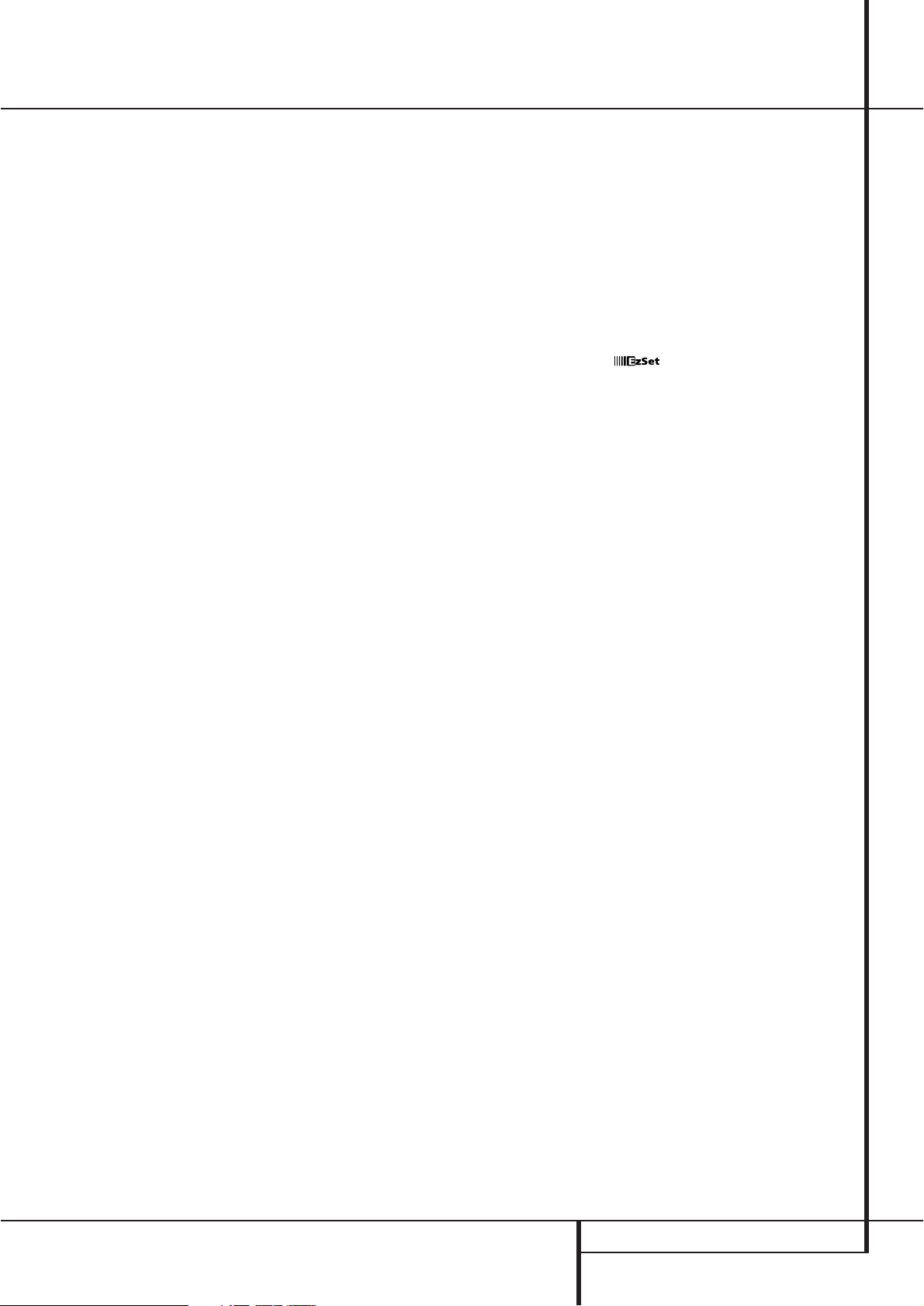
INTRODUCTION 3
Introduction
Thank you for choosing Harman Kardon!
With the purchase of a Harman Kardon
AVR 7500 you are about to begin many years of
listening enjoyment. Designed to provide all the
excitement and detail of movie soundtracks and
every nuance of musical selections, the
AVR 7500 is truly a multichannel receiver for the
new millennium. In addition to the traditional
5.1 digital decoding modes such as Dolby Digital
and DTS, it offers the latest advancements in
surround technology such as Dolby Pro Logic II,
the full suite of DTS-ES 6.1 modes, DTS Neo:6
and the latest 7.1 channel versions of Harman's
own Logic 7 technology.
The AVR 7500 has been engineered so that it is
easy to take advantage of all the power of its
digital technology. On-screen menus, fully color
coded connection jacks and terminals and our
exclusive EzSet
™
remote make installation fast
and simple. However, to obtain the maximum
enjoyment from your new receiver, we urge you
to read this manual. A few minutes spent learning the functions of the various controls will
enable you to take advantage of all the power
the AVR 7500 is able to deliver.
If you have any questions about this product, its
installation or its operation, please contact your
retailer or custom installer. They are your best
local sources of information.
Description and Features
The AVR 7500 is among the most versatile and
multifeatured A/V receivers available, incorporating a wide range of listening options. In addition
to Dolby Digital and DTS decoding for digital
sources, a broad choice of surround modes for
Matrix surround-encoded or Stereo recordings
are available for use with sources such as CD,
VCR, TV broadcasts and the AVR 7500’s own
FM/AM tuner. Along with Dolby Pro Logic II, DTS
Neo:6, Dolby 3 Stereo, 5 Channel or 7 Channel
Stereo and Hall and Theater modes, the AVR
7500 offers Harman International’s exclusive
Logic 7 process in both 5.1 and 7.1 versions to
create a wider, more enveloping field environment and more defined fly-overs and pans.
Another Harman Kardon exclusive is VMAx,
which uses proprietary processing to create an
open, spacious sound field even when only two
front speakers are available. Finally, the AVR
7500 is among the very few A/V receivers that
offer decoding of MP3 data, so that you may listen to the latest music selections directly from
compatible computers or playback devices with
the power and fidelity you expect from Harman
Kardon.
The AVR 7500 is also featuring HDCD
®
decoding
to provide the most realistic playback of CDs
when a digital connection is used, even with a
normal non-HDCD-compatible CD or DVD player.
In addition to providing a wide range of listening
options, the AVR 7500 is easy to configure so
that it provides the best results with your speakers and specific listening-room environment. Onscreen menus make it simple to enter settings
for speaker configurations and bass management, and the EzSet remote measures
a system’s sound levels and automatically calibrates them for perfectly balanced sound field
presentation.
For the ultimate in flexibility, the AVR 7500 features connections for six video devices, all with
both composite and S-Video inputs.Two additional audio inputs are available, and a total of
six digital inputs and three outputs make the
AVR 7500 capable of handling all the latest digital audio sources.
For compatibility with the latest HDTV video
sources and progressive scan DVD players, the
AVR 7500 also features wide-bandwidth, lowcrosstalk component video switching.
Coax and optical digital outputs are available for
direct connection to digital recorders, and both
the front panel analog audio/video and coaxial
digital jacks may be switched to outputs for use
with portable recorders – a Harman Kardon
exclusive.Two video recording outputs, preampout and main amp-in jacks, and a color-coded
eight-channel input make the AVR 7500 virtually
future-proof, with everything needed to accommodate tomorrow’s new formats right on board.
The AVR 7500’s flexibility and power extend
beyond your main home theater or listening
room. The AVR 7500 includes a sophisticated
multizone control system that allows you to
select one source for use in the main room and a
different one (Audio only) in a second room.
Complete control over volume is possible with a
separate infrared control link.To make it easy to
operate the AVR 7500 from a remote room, a
separate “Zone II” remote is included.
The AVR 7500’s powerful amplifier uses
traditional Harman Kardon high-current design
technologies to meet the wide dynamic range of
any program selection.
Harman Kardon invented the high-fidelity receiver more than forty-seven years ago.With
stateof-the-art circuitry and time-honored circuit
designs, the AVR 7500 is the perfect combina
tion
of the latest in digital audio technology, a
quiet
yet powerful analog amplifier in an
elegant, easy-
to-use package.
■ Dolby* Digital and Dolby Pro Logic* II
Decoding, and the full suite of DTS
®
modes, including DTS-ES®6.1 Discrete &
Matrix and Neo:6
®
using the latest 24-
bit, twin-core Crystal
®
DSP engine
■ Harman Kardon’s exclusive Logic 7
®
processing, available for the first time
with both 7.1 and 5.1 processing in
a variety of modes and two modes
of VMAx
®
■ MP3 decoding for use with compatible
computers and digital audio players
■ remote automatically sets
output levels for optimum performance
■ High-bandwidth, HDTV-compatible
component video switching
■ Front panel analog A/V inputs, switch-
able to outputs
■ Front panel digital inputs with coax
digital output capability for easy connection to portable digital devices and
the latest video game consoles
■ Multiple digital inputs and outputs
■ On-screen menu and display system
■ Complete multizone system with sepa-
rate “Zone II” remote included
■ 6-Channel/8-Channel Direct Input and
Preamp Outputs and Main Amp Inputs
for Easy Expansion and Use with Future
Audio Formats
■ Main Backlit Remote with Internal
Codes and Learning Capability
■ HDCD Decoding for Superb CD Playback
TM

4 SAFETY INFORMATION
Safety Information
Important Safety Information
Verify Line Voltage Before Use
Your AVR 7500 has been designed for use with
220-240-Volt AC current. Connection to a line
voltage other than that for which it is intended
can create a safety and fire hazard and may
damage the unit.
If you have any questions about the voltage
requirements for your specific model, or about
the line voltage in your area, contact your dealer
before plugging the unit into a wall outlet.
Do Not Use Extension Cords
To avoid safety hazards, use only the power cord
attached to your unit. We do not recommend
that extension cords be used with this product.
As with all electrical devices, do not run power
cords under rugs or carpets or place heavy
objects on them. Damaged power cords should
be replaced immediately by an authorized
service depot with a cord meeting factory
specifications.
Handle the AC Power Cord Gently
When disconnecting the power cord from an AC
outlet, always pull the plug, never pull the cord.
If you do not intend to use the unit for any considerable length of time, disconnect the plug
from the AC outlet.
Do Not Open the Cabinet
There are no user-serviceable components inside
this product. Opening the cabinet may present a
shock hazard, and any modification to the
product will void your guarantee. If water or any
metal object such as a paper clip, wire or a
staple accidentally falls inside the unit,
disconnect it from the AC power source
immediately, and consult an authorized service
station.
Installation Location
■ To assure proper operation and to avoid the
potential for safety hazards, place the unit on
a firm and level surface.When placing the
unit on a shelf, be certain that the shelf and
any mounting hardware can support the
weight of the product.
■ Make certain that proper space is provided
both above and below the unit for ventilation.
If this product will be installed in a cabinet or
other enclosed area, make certain that there
is sufficient air movement within the cabinet.
Under some circumstances a fan may be
required.
■ Do not place the unit directly on a carpeted
surface.
■ Avoid installation in extremely hot or cold
locations, or an area that is exposed to direct
sunlight or heating equipment.
■ Avoid moist or humid locations.
■ Do not obstruct the ventilation slots on the
top of the unit, or place objects directly over
them.
Cleaning
When the unit gets dirty, wipe it with a clean,
soft, dry cloth. If necessary, wipe it with a soft
cloth dampened with mild soapy water, then a
fresh cloth with clean water. Wipe dry
immediately with a dry cloth. NEVER use
benzene, aerosol cleaners, thinner, alcohol or any
other volatile cleaning agent. Do not use
abrasive cleaners, as they may damage the finish
of metal parts.Avoid spraying insecticide near
the unit.
Moving the Unit
Before moving the unit, be certain to disconnect
any interconnection cords with other
components, and make certain that you
disconnect the unit from the AC outlet.
Unpacking
The carton and shipping materials used to
protect your new receiver during shipment were
specially designed to cushion it from shock and
vibration. We suggest that you save the carton
and packing materials for use in shipping if you
move, or should the unit ever need repair.
To minimize the size of the carton in storage,
you may wish to flatten it. This is done by
carefully slitting the tape seams on the bottom
and collapsing the carton. Other cardboard
inserts may be stored in the same manner.
Packing materials that cannot be collapsed
should be saved along with the carton in a
plastic bag.
If you do not wish to save the packaging
materials, please note that the carton and other
sections of the shipping protection are
recyclable. Please respect the environment and
discard those materials at a local recycling
center.

FRONT PANEL CONTROLS 5
1
Main Power Switch: Press this button to
apply power to the AVR 7500. When the switch
is pressed in, the unit is placed in a Standby
mode, as indicated by the orange LED
3
sur-
rounding the System Power Control
2
. This
button MUST be pressed in to operate the unit.
To turn the unit off completely and prevent the
use of the remote control, this switch should be
pressed until it pops out from the front panel so
that the word “OFF” may be read at the top of
the switch.
NOTE: This switch is normally left in the “ON”
position.
2
System Power Control: When the Main
Power Switch
1
is “ON,” press this button to
turn on the AVR 7500; press it again to turn the
unit off (to Standby). Note that the Power
Indicator surrounding the switch
3
will turn
green when the unit is on.
3
Power Indicator: This LED will be illuminated in orange when the unit is in the Standby
mode to signal that the unit is ready to be turned
on. When the unit is in operation, the indicator
will turn green.
4
Headphone Jack: This jack may be used to
listen to the AVR 7500’s output through a pair of
headphones. Be certain that the headphones
have a standard 6.3 mm stereo phone plug. Note
that the main room speakers and all Preamp
Outputs
will automatically be turned off
when the headphone jack is in use.
5
Dolby Mode Selector: Pressing this selector
button cycles the AVR through the various Dolby
surround modes.The first press of the button
switches the surround mode to the last Dolby surround mode that was in use.
Each subsequent press selects the next mode in
the following order:
Note that DOLBY DIGITAL mode is available only
with digital input selected and the other modes
only when a Dolby Digital source is not playing.
6
DTS Surround Mode Selector: When a
DTS source is in use the AVR 7500 will select the
appropriate mode automatically and no other
mode will be available. In that case, pressing that
button will display the mode currently selected
by the AVR´s decoder. Depending on the surround
material played and the speaker setting, one of
the following modes will be selected by the unit:
• DTS-ES 6.1 DISCRETE
• DTS-ES 6.1 MATRIX
• DTS + NEO:6
• DTS 5.1
Both DTS ES 6.1 Modes and DTS+NEO:6 will be
selected only when surround back speakers have
been configured with your system: DISCRETE
with appropriate source material, MATRIX with
6.1 Matrix recordings and DTS+NEO:6 with normal DTS 5.1 channel recordings.The DTS 5.1
mode will be selected with any DTS source, when
no surround back speakers are configured (see
also pages 24 and 32-35).
Front Panel Controls
1
2
3
4
5
6
7
8
9
)
!
@
#
$
%
^
&
*
(
Ó
Ô
Ò
Ú
Û
Ù
ı
ˆ
˜
¯
˘
Main Power Switch
System Power Control
Power Indicator
Headphone Jack
Dolby Mode Selector
DTS Surround Mode Selector
Logic 7 Mode Selector /
‹
Button
Tone Mode
Surround Mode Selector
Tuning Selector
Tuner Band Selector
Set Button
Preset Station Selector
Stereo Mode Selector /
›
Button
Input Source Selector
RDS Selector
DTS Neo:6 Mode Selector
Digital Optical 3 Input
Input/Output Status Indicators
Digital Coax 3 Jack
Video 4 Input/Output Jacks
Bass Control
Balance Control
Treble Control
Digital Select Button
Channel Select Button
Volume Control
Input Indicators
Main Information Display
Remote Sensor Window
Surround Mode Indicators
1
2
3
4
˘
5
79
6
8
¯
)
˜
!
@
#
$
%
ˆ
(
&
*
^
Ó
ı
Ù
Û
Ú
Ò
Ô
DOLBY
DIGITAL
DOLBY PRO LOGIC II
MUSIC
DOLBY PRO LOGIC II MOVIE
DOLBY PRO LOGIC II
DOLBY 3 STEREO
EMULATION
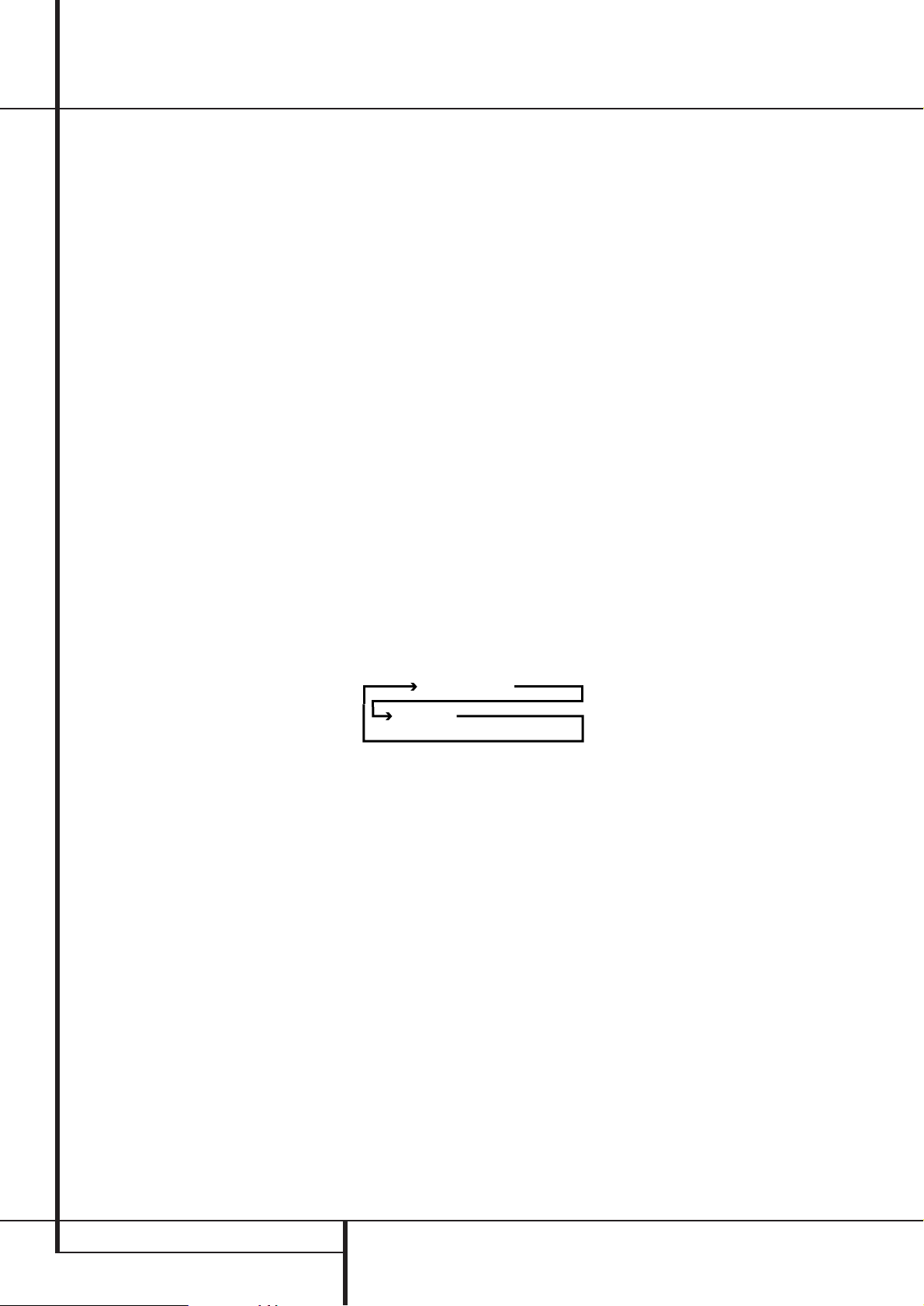
6 FRONT PANEL CONTROLS
Front Panel Controls
7
Logic 7 Mode Selector /‹Button: This
button has two functions: In normal use, press it
to select one of the Logic 7 modes.When an
adjustment is being made using the Channel
Select
Ù
or Digital SelectÛbuttons, this
button may be pressed to scroll through the
available options.
8
Tone Mode: Pressing this button enables or
disables the Balance, Bass and Treble tone controls.When the button is pressed so that the
words TONE IN appear in the Main Infor-
mation Display
˜
, the settings of the Bass
and TrebleÚcontrols and of the Balance
control
Ò
will affect the output signals.When
the button is pressed so that the words TONE
OUT appear in the Main Information
Display
˜
, the output signal will be “flat,”
without any balance, bass or treble alteration, no
matter how the actual Controls
ÒÚ
are
adjusted.
9
Surround Mode Selector: Press this button to select any of the HALL, THEATER or VMAx
surround modes. Note that depending on the
type of input, some modes are not always available. (See page 32 for more information about
surround modes.)
)
Tuning Selector: Press the left side of the
button to tune lower frequency stations and the
right side of the button to tune higher frequency
stations.When a station with a strong signal is
reached, the TUNED indicator
W
will illuminate
in the Main Information Display
˜
(see
page 40 for more information on tuning stations).
!
Tuner Band Selector: Pressing this button
will automatically switch the AVR 7500 to the
Tuner mode. Pressing it again will switch between the AM and FM frequency bands. Holding
it pressed for 3 seconds will switch between
stereo or mono receiving and automatic or manual tuning mode. When the button is pressed so
that the AUTO Indicator
X
lights, the tuner will
search for the next station with an acceptable signal when the Tuning Selector
)Ké
is
pressed. When the button is pressed so that the
AUTO Indicator
X
is not lit, each press of the
Tuning Selector
)Ké
will increase the frequency. (See page 40 for more information on
using the tuner.)
@
Set Button: When making choices during the
setup and configuration process, press this button
to enter the desired setting as shown in the Main
Information Display
˜
into the AVR 7500’s
memory.
#
Preset Stations Selector: Press this button
to scroll up or down through the list of stations
that have been entered into the preset memory.
(See page 40 for more information on tuner programming.)
$
Stereo Mode Selector /›Button: This
button has two functions: In normal use, pressing
this selector button cycles through the stereo
modes, and it is also used to turn off all surround
processing and place the unit in a traditional
two-channel Stereo mode.The first press selects
5-Channel Stereo or 7-Channel Stereo, depending on the selection (5.1 or 6.1/7.1) made in the
surround mode setting, see page 23, and the second selects “SURROUND OFF,” which is true
Stereo.When an adjustment is being made using
the Channel Select
Ù
or Digital Select
Û
buttons, this button may be pressed to scroll
through the available options.
%
Input Source Selector: Press this button to
change the input by scrolling through the list of
input sources.
^ RDS Select Button: Press this button to dis-
play the various messages that are part of the RDS
data system of the AVR 7500’s tuner. (See page 30
for more information on RDS).
& DTS Neo:6 Mode Selector: Pressing this
selector button cycles the AVR through the various DTS Neo:6 modes, which extract a five- or
seven-channel surround field from two-channel
program material (from PCM source or analog
input signal). The first press selects the last DTS
Neo:6 surround mode that was in use, and each
subsequent press selects the next mode in the
following order:
*
Digital Optical 3 Input: Connect the optical
digital audio output of an audio or video product
to this jack. When the Input is not in use, be certain to keep the plastic cap installed to avoid dust
contamination that might degrade future
performance.
(
Input/Output Status Indicators: These
LED indicators will normally light green to show
that the front panel Video 4 A/V
Ô
jacks or the
Coaxial 3 digital
Ó
jack is operating as an input.
When either of these jacks has been configured
for use as an output, the indicator will turn red to
show that the jack may be used for recording.
(See page 21 for more information on configuring
the front panel jacks as outputs, rather than
inputs.)
Ó
Digital Coax 3 Jack: This jack is normally
used for connection to the output of portable
audio devices, video game consoles or other
products that have a coax digital jack. It may also
be configured as an output jack, to feed a digital
signal to a CD-R, MiniDisc or other digital recording device. (See page 21 for information on configuring the Digital Coax 3 Jack to an output.)
Ô
Video 4 Input/Output Jacks: These
audio/video jacks may be used for temporary
connection to video games or portable audio/
video products such as camcorders and portable
audio players.They may also be configured as
output jacks (also S-Video) to feed a signal to any
recording Audio or Video device (see page 35 for
more information).
Bass Control: Turn this control to modify the
low frequency output of the left/right channels by
as much as ±10dB. Set this control to a suitable
position for your taste or room acoustics.
Ò
Balance Control: Turn this control to
change the relative volume for the front left/right
channels.
NOTE: For proper operation of the surround
modes this control should be at the midpoint or
“12 o’clock” position.
Ú
Treble Control: Turn this control to modify the
high frequency output of the left/right channels by
as much as ±10dB. Set this control to a suitable
position for your taste or room acoustics.
Û
Digital Select Button: When playing a
source that has a digital output, press this button
to select between the Optical
*
and
Coaxial
Ó
Digital inputs (See page
33 for more information).
Ù
Channel Select Button: Press this button
to begin the process of trimming the channel output levels using an external audio source. (For
more information on output level trim adjustment, see page 35).
ı
Volume Control:Turn this knob clockwise
to increase the volume, counterclockwise to
decrease the volume. If the AVR is muted, adjusting volume control will automatically release the
unit from the silenced condition.
ˆ
Input indicators: A green LED will light in
front of the input that is currently being used as
the source for the AVR 7500.
˜
Main Information Display: This display
delivers messages and status indications to help
you operate the receiver. (See pages 7–8 for a
complete explanation of the Information Display.)
¯
Remote Sensor Window:The sensor
behind this window receives infrared signals from
the remote control. Aim the remote at this area
and do not block or cover it unless an external
remote sensor is installed.
˘
Surround Mode Indicators: A green LED
will light in front of the surround mode that is
currently in use.
DTS Neo:6
MOVIES
DTS Neo:6 MUSIC
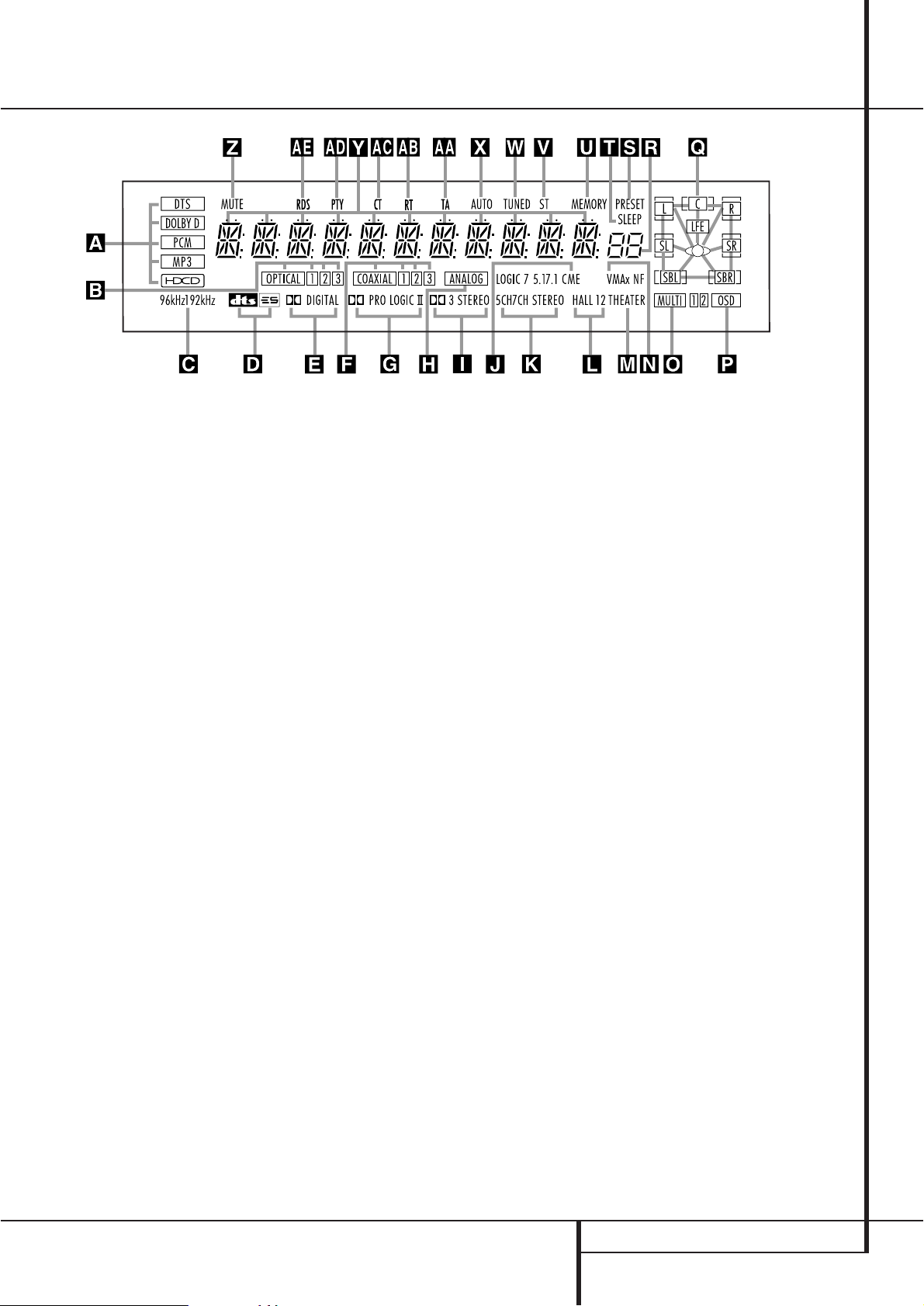
A
B
C
D
E
F
G
H
I
J
K
L
M
N
O
P
Q
R
S
T
U
V
W
X
Y
Z
AA
AB
AC
AD
AE
FRONT PANEL INFORMATION DISPLAY 7
Front Panel Information Display
Bitstream Indicators
Optical Source Indicators
Sample Rate Indicators
DTS Mode Indicator
Dolby Digital Indicator
Coaxial Source Indicators
Dolby Pro Logic II Indicator
Analog Input Indicator
Dolby 3 Stereo Indicator
Logic 7 Mode Indicators
5 Channel/7 Channel Stereo Indicators
Hall Mode Indicator
Theater Mode Indicator
VMAx Mode Indicator
Multiroom Indicator
OSD Indicator
Speaker/Channel Input Indicators
Preset Number/Sleep Timer
Preset Indicator
Sleep Indicator
Memory Indicator
Stereo Indicator
Tuned Indicator
Auto Indicator
Main Information Display
Mute Indicator
Traffic Indicator
Radiotext Indicator
Clock Time Indicator
Program Type Indicator
RDS Indicator
A
Bitstream™ Indicators:When the input is a
digital source, one of these indicators will light to
display the specific type of signal in use.
B
Optical Source Indicators: These indicators light to show when a Optical Digital Input
has been selected.
C
Sample Rate Indicators: One of these
indicators will light when 96kHz or 192kHz
source material is in use.
D
DTS Mode Indicator: This indicator illuminates when the DTS mode is selected
E
Dolby Digital Indicator: This indicator
illuminates when the Dolby Digital mode is
selected.
F
Coaxial Source Indicators: These indicators light to show when a Coaxial Digital Input
has been selected.
G
Dolby Pro Logic II Indicator: This indicator lights when any Dolby Pro Logic II mode has
been selected.
NOTE:
It is possible to see the Dolby Pro Logic II
indicator lit simultaneously with the Dolby Digital
indicator, even though the Dolby Digital surround
mode has been selected. This is due to the specifications for Dolby Digital processing, which
require that the Dolby Pro Logic II mode be
applied when a 2-channel Dolby Digital signal
(2.0 recording) with Pro Logic information (Pro
Logic flag on) is detected. For more information
see page 34. If you desire 5.1-channel audio,
check the audio settings in the menus for your
DVD disc to make sure that a 5.1-channel Dolby
Digital soundtrack has been selected.
H
Analog Input Indicator: This indicator
lights when an analog input source has been
selected.
I
Dolby 3 Stereo Indicator: This indicator
lights when the Dolby 3 Stereo Mode has been
selected.
J
Logic 7 Mode Indicators: These indicators
light to indicate that one of the Logic 7 modes is
in use.Along with the main Logic 7 indicator,
either 5.1 or 7.1 will light to indicate the selected
speaker configuration. One of the three letters to
the far right of this segment will light to show
which version of Logic 7 processing is in use: C
for the Cinema mode, M for the Music mode and
E for the Enhanced mode used with two-channel
sources. (See page 29 for a description of the
Logic 7 modes.)
K
5-Channel/7-Channel Stereo Indicators:
These indicators light to show if the 5-Channel or
7-Channel Stereo mode has been selected. Only
the indicator STEREO will light when
"Surround Off" has been selected. Then all
Surround Modes are turned off and the unit will
play in pure stereo mode.
L
Hall Mode Indicators: These indicators
light when one of the Hall modes has been
selected.
M
Theater Mode Indicator: This indicator illu-
minates to show that the Theater mode is in use.
N
VMAx Mode Indicators: One of these indi-
cators lights when the VMAx mode is in use.
VMAx F appears when the Far Field VMAx
mode is selected; VMAx N appears when the
Near Field VMAx mode is selected. (See page 29
for a description of the VMAx modes.)
O
Multiroom Indicator: This indicator lights
when the multiroom system is active. Note that it
will remain lit when the multiroom system is in
use even though the main room system is in the
Standby mode and all other indicators are dark.
(See page 39 for more information on the
Multiroom system.)
P
OSD Indicator: When the OSD system is in
use, this indicator lights to remind you that the
other indicators in this display do not function
when the On Screen Display is being used.
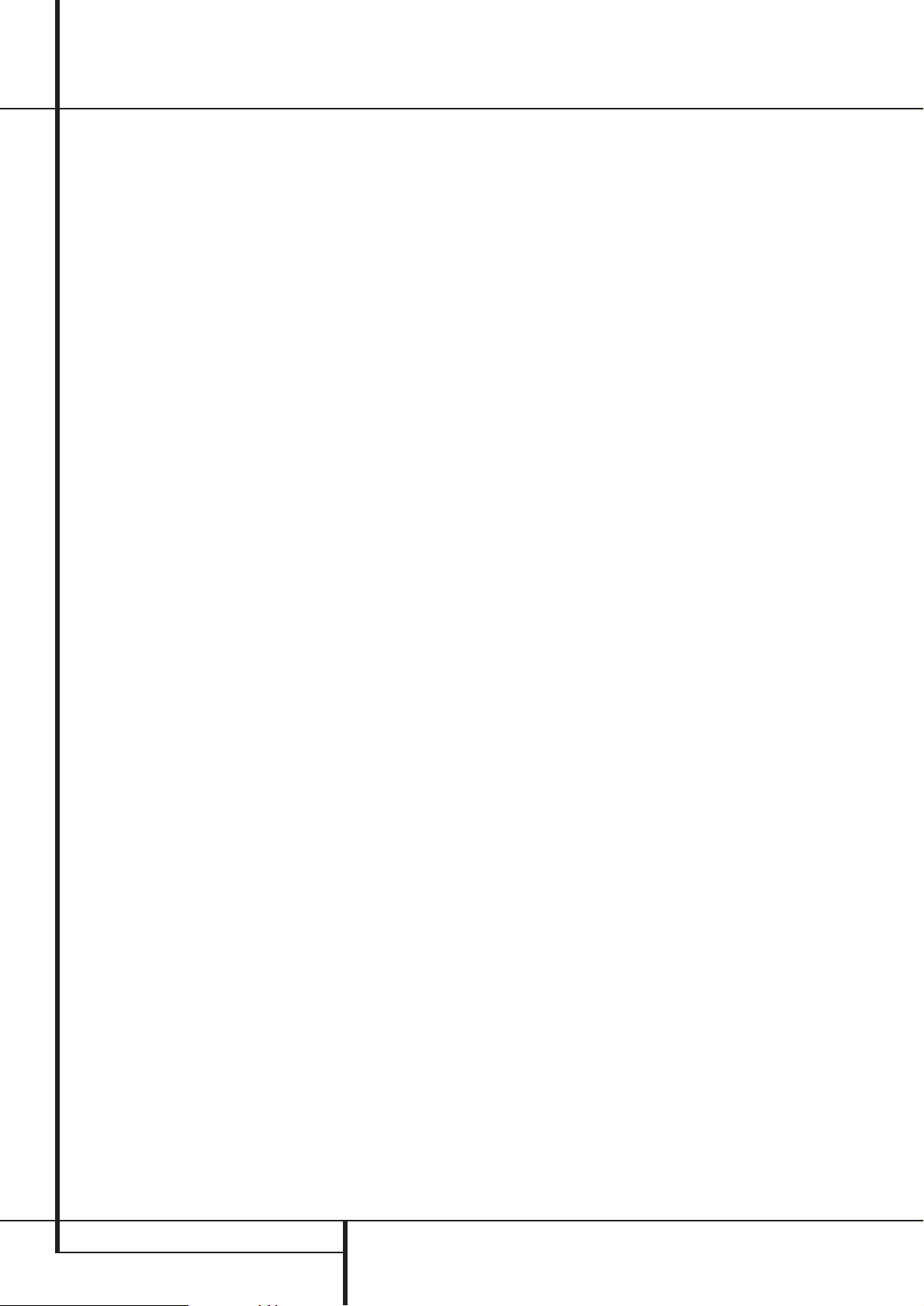
8 FRONT PANEL INFORMATION DISPLAY
Front Panel Information Display
Q
Speaker/Channel Input Indicators: These
indicators are multipurpose, indicating either the
speaker type selected for each channel or the
incoming data-signal configuration.The left, center, right, right surround, left surround, right back
surround and left back surround speaker indicators are composed of three boxes, while the subwoofer is a single box. The center box lights when
a “Small” speaker is selected, and the two outer
boxes light when “Large” speakers are selected.
When none of the boxes are lit for the center, surround or subwoofer channels, no speaker has
been selected for that position. (See page 21 for
more information on configuring speakers.) The
letters inside each of the center boxes display
active input channels. For standard analog inputs,
only the L and R will light, indicating a stereo
input. When a digital source is playing, the indicators will light to display the channels begin
received at the digital input. When the letters
flash, the digital input has been interrupted. (See
pages 23 and 34 for more information on the
Channel Indicators).
R
Preset Number/Sleep Timer: When the
tuner is in use, these numbers indicate the specific preset memory location in use. (See page 40
for more information on preset stations.) When
the Sleep function is in use, these numbers show
how many minutes remain before the unit goes
into the Standby mode.
S
Preset Indicator: This indicator lights when
the tuner is in use to show that the Preset
Number/Sleep Timer
R
is showing the station’s preset memory number. (See page 40 for
more information on tuner presets.)
T Sleep Indicator: This indicator lights when
the Sleep function is in use.The numbers in the
Preset Number/Sleep Timer
R
indicators
will show the minutes remaining before the
AVR 7500 goes into the Standby mode.
(See page 31 for more information on the Sleep
function.)
U
Memory Indicator: This indicator flashes
when entering presets and other information
into the tuner’s memory.
V Stereo Indicator:This indicator illuminates
when an FM station is being tuned in stereo.
W
Tuned Indicator: This indicator illuminates
when a station is being received with sufficient signal strength to provide acceptable listening quality.
X Auto Indicator: This indicator illuminates
when the tuner’s Auto mode is in use.
Y Main Information Display: This display
shows messages relating to the status, input
source, surround mode, tuner, volume level or
other aspects of the AVR 7500’s operation.
Z Mute Indicator: This indicator illuminates
to remind you that the AVR 7500’s output has
been silenced by pressing the Mute button
˚. Press the Mute button again to return
to the previously selected output level.
AA
TA Traffic Announcement Indicator:
This indicator illuminates if the RDS station
tuned somtimes transmits traffic information
(see page 41 for more information on RDS).
AB
RT Text Indicator: This indicator illuminates when the RDS station tuned is transmitting radiotext (RT) data.
AC
Clock Time Indicator: This indicator illuminates when the RDS station tuned is transmitting the CT (clock time) code, indicating the current time of day.
AD
PTY Indicator: This indicator illuminates
when the RDS station tuned is transmitting program type data, or during a PTY search.
AE
RDS Indicator: This indicator illuminates
when the station tuned is transmitting RDS data.
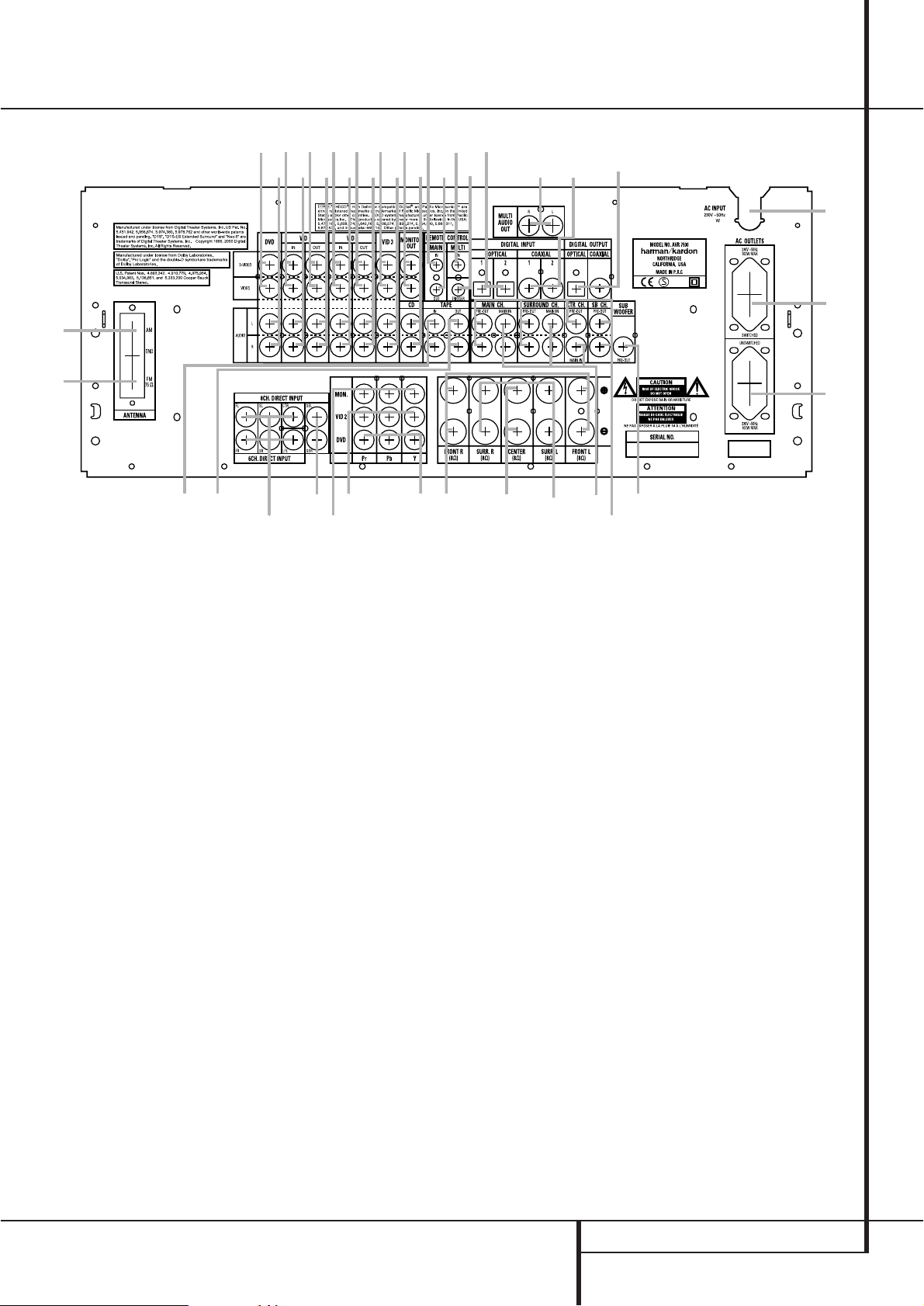
REAR PANEL CONNECTIONS 9
Rear Panel Connections
AM Antenna
FM Antenna
Tape Inputs
Tape Outputs
Subwoofer Output
DVD Audio Inputs
CD Inputs
Multiroom Outputs
6-Channel Direct Inputs
8-Channel Direct Inputs
Digital Audio Outputs
Video Monitor Outputs
DVD Video Inputs
Front Speaker Outputs
Center Speaker Outputs
Surround Speaker Outputs
Switched AC Accessory Outlet
Unswitched AC Accessory Outlet
AC Power Cord
Video 2 Component Video Inputs
Component Video Outputs
DVD Component Video Inputs
Remote IR Output
Remote IR Input
Multiroom IR Input
Video 1 Video Outputs
Video 1 Video Inputs
Video 2 Video Outputs
Video 3 Video Inputs
Video 2 Video Inputs
Optical Digital Inputs
Coaxial Digital Inputs
Video 2 Audio Outputs
Video 2 Audio Inputs
Video 3 Audio Inputs
Video 1 Audio Inputs
Video 1 Audio Outputs
Preamp Outputs
Main Amplifier Inputs
Amplifier Trigger Jack
NOTE: To assist in making the correct connections for multichannel input/output and speaker
connections, all connection jacks and terminals
have been color coded in conformance with the
latest CEA standards as follows:
Front Left: White
Front Right: Red
Center: Green
Surround Left: Blue
Surround Right: Gray
Surround Back Left: Brown
Surround Back Right: Tan
Subwoofer (LFE): Purple
Digital Audio: Orange
Composite Video: Yellow
Component Video “Y”: Green
Component Video “Pr”: Red
Component Video “Pb”: Blue
AM Antenna: Connect the AM loop antenna
supplied with the receiver to these terminals. If an
external AM antenna is used, make connections to
the AM and GND terminals in accordance with
the instructions supplied with the antenna.
FM Antenna: Connect the supplied indoor or
an optional external FM antenna to this terminal.
Tape Inputs: Connect these jacks to the
PLAY/OUT jacks of an audio recorder.
Tape Outputs: Connect these jacks to the
RECORD/INPUT jacks of an audio recorder.
Subwoofer Output: Connect this jack to
the line-level input of a powered subwoofer. If an
external subwoofer amplifier is used, connect this
jack to the subwoofer amplifier input.
DVD Audio Inputs: Connect these jacks to
the analog audio jacks on a DVD or other audio
or video source.
CD Inputs: Connect these jacks to the analog output of a compact disc player or CD changer or any other audio source.
Multiroom Outputs: Connect these jacks
to an optional audio power amplifier to listen to
the source selected by the multiroom system in a
remote room.
6-Channel Direct Inputs: If an external
digital audio decoder is used, connect the outputs of that decoder to these jacks.
8-Channel Direct Inputs: When an optional, external processor or playback device with
6.1 or 7. 1 audio capability is in use, connect the
Surround Back Left and Surround Back Right
channel outputs of the player to these input jacks
and all other 6.1/7.1 outputs to the appropriate
6-Channel Direct Inputs
.
Digital Audio Outputs: Connect these
jacks to the matching digital input connector on
a digital recorder such as a CD-R or MiniDisc
recorder.
Video Monitor Outputs: Connect this jack
to the composite and/or S-Video input of a TV
monitor or video projector to view the on-screen
menus and the output of any standard Video or
S-Video source selected by the receiver’s video
switcher.

10 REAR PANEL CONNECTIONS
Rear Panel Connections
DVD Video Inputs: Connect these jacks to
the composite or S-Video output jacks on a DVD
player or other video source.
Front Speaker Outputs: Connect these
outputs to the matching + or – terminals on
your left and right speakers. In conformance with
the new CEA color code specification, the White
terminal is the positive, or "+" terminal that
should be connected to the red (+) terminal on
Front Left speaker with the older color coding,
while the Red terminal is the positive, or "+"
terminal that should be connected to the red (+)
terminal on Front Right speaker. Connect the
black (–) terminals on the AVR 7500 to the black
(–) terminals on the speakers. See page 15 for
more information on speaker polarity.
Center Speaker Outputs: Connect these
outputs to the matching + and – terminals on
your center channel speaker. In conformance
with the new CEA color code specification, the
Green Terminal is the positive, or "+" terminal
that should be connected to the red (+) terminal
on speakers with the older color coding. Connect
the black (–) terminal on the AVR to the black
negative (–) terminal on your speaker. (See page
15 for more information on speaker polarity.)
Surround Speaker Outputs: Connect
these outputs to the matching + and – terminals
on your surround channel speakers. In conformance with the new CEA color code specification, the Blue terminal is the positive, or "+"
terminal that should be connected to the red (+)
terminal on the Surround Left speaker with older
color coding, while the Gray terminal should be
connected to the red (+) terminal on the
Surround Right speaker with the older color coding. Connect the black (–) terminal on the AVR
to the matching black negative (–) terminals for
each surround speaker. (See page 15 for more
information on speaker polarity.)
Switched AC Accessory Outlet: This outlet may be used to power any device that you
wish to have turn on when the AVR 7500 is
turned on with the System Power Control
switch
2
.
Unswitched AC Accessory Outlet: This
outlet may be used to power any AC device. The
power will remain on at this outlet regardless of
whether the AVR 7500 is on or off (in Standby),
provided that the Main Power switch
1
is on.
Note: The total power consumption of all
devices connected to the accessory outlets
should not exceed 100 watts from the
Unswitched Outlet
and 50 W from the
Switched Outlet
.
AC Power Cord: Connect the AC plug to an
unswitched AC wall output.
Video 2 Component Video Inputs:
Connect the Y/Pr/Pb component video outputs of
an HDTV Set-top convertor, satellite receiver, or
other video source device with component video
outputs to these jacks.
Monitor Component Video Outputs:
Connect these outputs to the component video
inputs of a video projector or monitor. When a
source connected to one of the two
Component Video Inputs
is selected
the signal will be sent to these jacks.
DVD Component Video Inputs: Connect
the Y/Pr/Pb component video outputs of a DVD
player to these jacks.
Note: All component inputs/outputs can be
used for RGB signals too, in the same way as
described for the Y/Pr/Pb signals, then connected
to the jacks with the corresponding color.
RGB connection is not possible if the source outputs a separate sync signal (see page 16).
Remote IR Output: This connection permits
the IR sensor in the receiver to serve other
remote controlled devices. Connect this jack to
the “IR IN” jack on Harman Kardon or other
compatible equipment.
Remote IR Input: If the AVR 7500’s frontpanel IR sensor is blocked due to cabinet doors
or other obstructions, an external IR sensor
may be used. Connect the output of the sensor
to this jack.
Multiroom IR Input: Connect the output of
an IR sensor in a remote room to this jack to
operate the AVR 7500’s multiroom control system.
Video 1 Video Outputs: Connect these
jacks to the RECORD/INPUT composite or
S-Video jack on a VCR.
Video 1 Video Inputs: Connect these jacks
to the PLAY/OUT composite or S-Video jacks on
a VCR or other video source.
Video 2 Video Outputs: Connect these
jacks to the RECORD/INPUT composite or
S-Video jacks on a second VCR.
Video 3 Video Inputs: Connect these jacks
to the PLAY/OUT composite or S-Video jacks on
any video source.
Video 2 Video Inputs: Connect these jacks
to the PLAY/OUT composite or S-Video jacks on
a second VCR or other video source.
Optical Digital Inputs: Connect the optical digital output from a DVD player, HDTV
receiver, the S/PDIF output of a compatible computer sound card playing MP3 files or streams,
LD player, MD player or CD player to these jacks.
The signal may be either a Dolby Digital signal, a
DTS signal, a 2 channel MPEG 1 signal, an MP3
or HDCD data stream or a standard PCM digital
source.
Coaxial Digital Inputs: Connect the coax
digital output from a DVD player, HDTV receiver,
the S/PDIF output of a compatible computer
sound card playing MP3 files or streams, LD
player, MD player or CD player to these jacks.
The signal may be either a Dolby Digital signal,
DTS signal, a 2 channel MPEG 1 signal, an MP3
or HDCD data stream or a standard PCM digital
source. Do not connect the RF digital output of
an LD player to these jacks.
Video 2 Audio Outputs: Connect these
jacks to the RECORD/INPUT audio jacks on a
VCR or any Audio recorder.
Video 2 Audio Inputs: Connect these jacks
to the PLAY/OUT audio jacks on a second VCR
or other audio or video source.
Video 3 Audio Inputs: Connect these jacks
to the PLAY/OUT audio jacks on any audio or
video source.
Video 1 Audio Inputs: Connect these jacks
to the PLAY/OUT audio jacks on a VCR or other
audio or video source.
Video 1 Audio Outputs: Connect these
jacks to the RECORD/INPUT audio jacks on
a VCR or any other Audio recorder.
Preamp Outputs: When the jumper pins
that link the Main Amplifier Inputs
with
these outputs are removed, these jacks may be
connected to an external power amplifier.
Main Amplifier Inputs: When the jumper
pins that link the Preamp Outputs
with
these inputs are removed, these jacks may be
used to connect an external source or the
AVR 7500’s multiroom system to the internal
amplifiers.
Note: Either the Video or S-Video output of any
S-Video source must be connected to the
AVR 7500, not both in parallel, otherwise the
video may be disturbed or its performance be
adversely effected.
Amplifier Trigger Jack: Connect this jack
to the compatible input trigger jack on a power
amplifier or other relay controlled device.The
connected product will turn on when the AVR is
turned on.
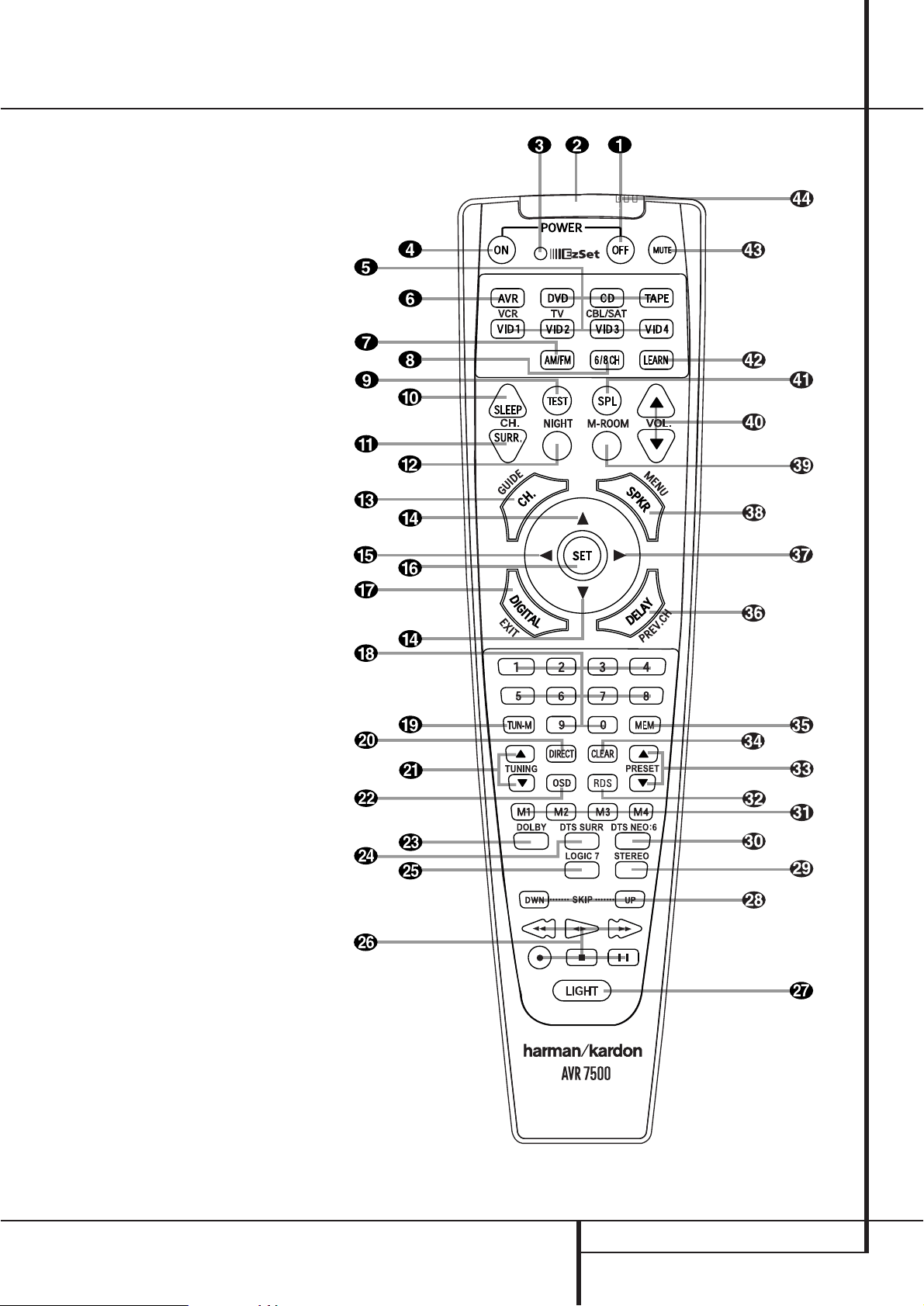
0
1
2
3
4
5
6
7
8
9
A
B
C
D
E
F
G
H
I
J
K
L
M
N
O
P
Q
MAIN REMOTE CONTROL FUNCTIONS 11
Main Remote Control Functions
Power Off Button
IR Transmitter Window
Program/SPL Indicator
Power On Button
Input Selectors
AVR Selector
AM/FM Tuner Select
6-Channel/8-Channel Direct Input
Test Button
Sleep Button
Surround Mode Selector
Night Mode
Channel Select Button
⁄/¤
Buttons
‹
Button
Set Button
Digital Select
Numeric Keys
Tuner Mode
Direct Button
Tuning Up/Down
OSD Button
Dolby Mode Select Button
DTS Digital Mode Selector
Logic 7 Mode Select Button
Transport Controls
Light Button
Skip Up/Down Buttons
Stereo Mode Select Button
DTS Neo:6 Mode Select
Macro Buttons
RDS Selector Button
Preset Up/Down
Clear Button
Memory Button
Delay/Prev. Ch.
›
Button
Speaker Select
Multiroom
Volume Up/Down
SPL Indicator Select
Learn Button
Mute
EzSet Sensor Microphone
NOTE: The function names shown here are each
button’s feature when used with the AVR 7500.
Most buttons have additional functions when
used with other devices. See page 48-49 for a
list of these functions.
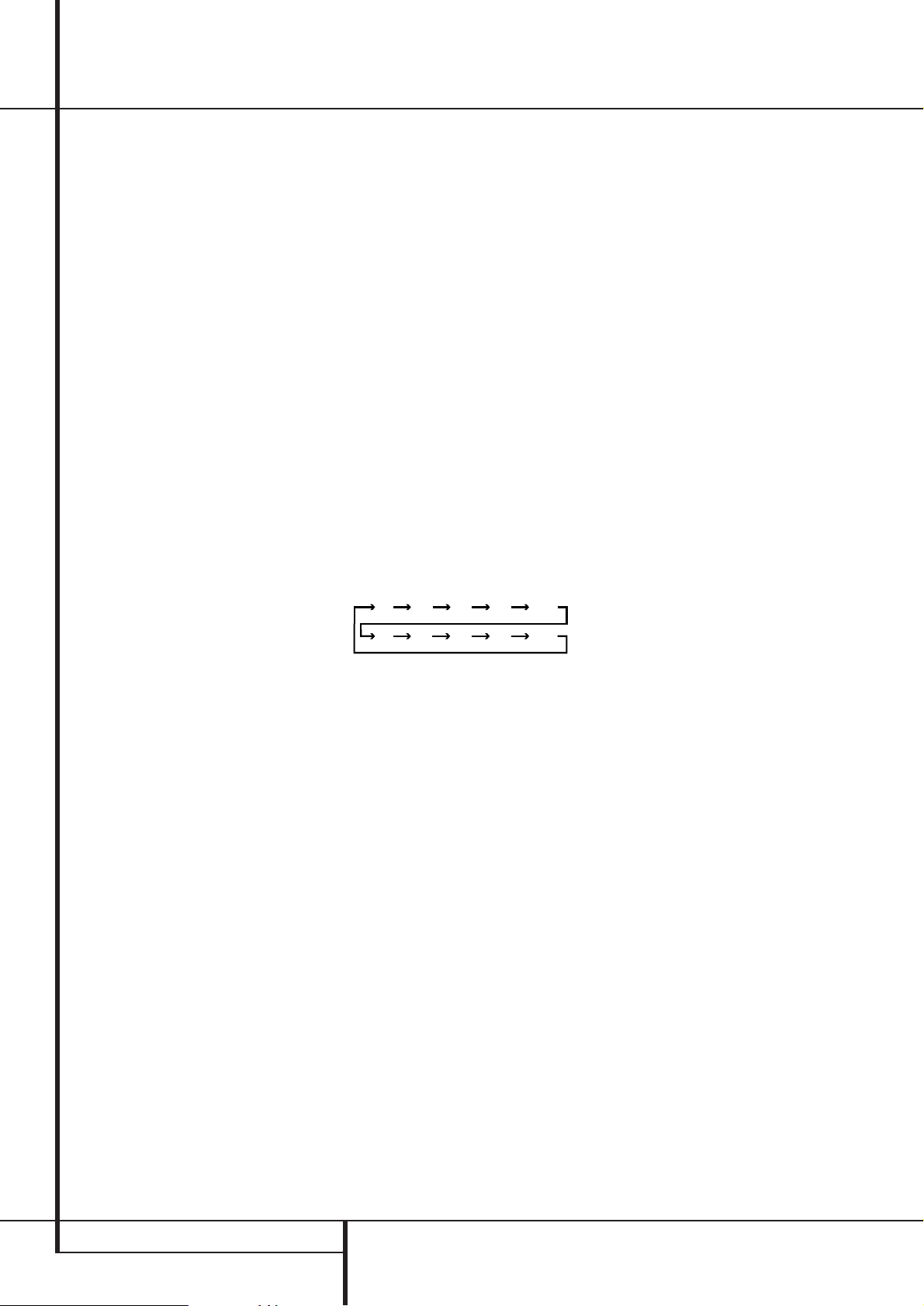
12 MAIN REMOTE CONTROL FUNCTIONS
Main Remote Control Functions
IMPORTANT NOTE: The AVR 7500’s remote may
be programmed to control up to seven devices,
including the AVR 7500. Before using the remote,
it is important to remember to press the Input
Selector button
4
that corresponds to the unit
you wish to operate. In addition, the AVR 7500’s
remote is shipped from the factory to operate the
AVR 7500 and most Harman Kardon CD or DVD
players and cassette decks.The remote is also
capable of operating a wide variety of other products using the control codes that are part of the
remote or by learning commands from other
remotes. Before using the remote with other products, follow the instructions on pages 42-45 to
program the proper codes for the products in your
system.
It is also important to remember that many of the
buttons on the remote take on different functions,
depending on the product selected using the
Input Selector Button
4
. The descriptions
shown here primarily detail the functions of the
remote when it is used to operate the AVR 7500.
(See page 45 for information about alternate
functions for the remote’s buttons.)
0
Power Off Button: Press this button to
place the AVR 7500 or a selected device unit in the
Standby mode. Note that when the AVR 7500 is
switched off this will turn off the main room functions, but if the Multiroom system is activated, it
will continue to function.
1
IR Transmitter Window: Point this window
towards the AVR 7500 when pressing buttons on
the remote to make certain that infrared commands
are properly received.
2
Program/SPL Indicator: This three-color
indicator is used to guide you through the process
of programming the remote or learning commands
from a remote into the AVR 7500’s remote code
memory and it is also used as a level indicator
when using the remote’s EzSet capabilities. (See
page 26 for more information on setting output
levels, and see page 42 for information on programming the remote.)
3
Power On Button: Press this button to turn
on the power to a device selected by pressing one
of the Input Selectors
4
(except Tape).
4
Input Selectors: Pressing one of these buttons will perform three actions at the same time.
First, if the AVR is not turned on, this will power
up the unit. Next, it will select the source shown
on the button as the input to the AVR. Finally, it
will change the remote control so that it controls
the device selected. After pressing one of these
buttons you must press the
AVR Selector button
5
again to operate the
AVR’s functions with the remote.
5
AVR Selector: Pressing this button will
switch the remote so that it will operate the AVR’s
functions. If the AVR is in the Standby mode, it will
also turn the AVR on.
6
AM/FM Tuner Select: Press this button to
select the AVR’s tuner as the listening choice.
Pressing this button when the tuner is in use will
select between the AM and FM bands.
7
6-Channel/8 Channel Direct Input: Press
this button to select the device connected to the
6-Channel Direct Inputs
or the
8-Channel Direct Inputs
(the input available will depend on the selection 5.1 or 6.1/7.1
made in the surround mode setting, see page 23
for more information).
8
Test Tone: Press this button to begin the
sequence used to calibrate the AVR 7500’s output
levels. (See page 26 for more information on
calibrating the AVR 7500.)
9
Sleep Button: Press this button to place the
unit in the Sleep mode.After the time shown in
the display, the AVR 7500 will automatically go
into the Standby mode. Each press of the button
changes the time until turn-off in the following
order:
Hold the button pressed for two seconds to turn
off the Sleep mode setting.
Note that this button is also used to change
channels on your TV, VCR and Sat receiver when
the appropriate source is selected, using the
device Input Selectors
4
.
A
Surround Mode Selector: Press this button to select any of the HALL, THEATER or VMAx
surround modes. Note that depending on the type
of input, some modes are not always available.
(See page 29 for more information about surround modes.) Note that this button is also used
to tune channels on your TV, VCR and Sat receiver
when the appropriate source is selected using the
device Input Selector
4
.
B
Night Mode: Press this button to activate
the Night mode.This mode is available only with
Dolby Digital encoded sources, and it preserves
dialog (center channel) intelligibilty at low volume
levels (See page 25 for more information).
C
Channel Select Button: This button is
used to start the process of setting the AVR
7500’s output levels with an external source.
Once this button is pressed, use the
⁄/¤
buttons
D
to select the channel being adjusted, then
press the Set button
F
, followed by the
⁄/¤
buttons Dagain, to change the level setting.
(See page 35 for more information.)
D
⁄/¤
Buttons:These multipurpose buttons
are used to change or scroll through items in the
on-screen menus or on the front panel or to make
configuration settings such as digital inputs or
delay timing. When changing a setting, first press
the button for the function or setting to be
changed (e.g., press the Digital Select Button
G
to change a digital input) and then press one
of these buttons to scroll through the list of
options or to increase or decrease a setting. The
sections in this manual describing the individual
features and functions contain specific information on using these buttons for each application.
When the AVR 7500 remote is being programmed
for the codes of another device, these buttons are
also used in the “Auto Search” process (See page
42 for more information on programming the
remote.)
E‹Button: This button is used to change the
menu selection or setting during some of the
setup procedures for the AVR 7500.
F
Set Button: This button is used to enter settings into the AVR 7500’s memory. It is also used
in the setup procedures for delay time, speaker
configuration and channel output level adjustment.
G
Digital Select: Press this button to assign
one of the digital inputs
*Ó
to a source.
(See page 33 for more information on using digital inputs.)
H
Numeric Keys: These buttons serve as a
ten-button numeric keypad to enter tuner preset
positions.They are also used to select channel
numbers when TV, VCR or Sat receiver has been
selected on the remote, or to select track numbers
on a CD, DVD or LD player, depending on how the
remote has been programmed.
I
Tuner Mode: Press this button when the
tuner is in use to select between automatic tuning and manual tuning. When the button is
pressed so that the AUTO indicator
X
goes out,
pressing the Tuning buttons
K)≠
will
move the frequency up or down in single-step
increments.When the FM band is in use and the
AUTO indicator
X
is on, pressing this button will
change to monaural reception making even weak
stations audible or improving the audio performance with noisy stereo stations. (See page 40 for
more information.)
J
Direct Button: Press this button when the
tuner is in use to start the sequence for direct
entry of a station’s frequency. After pressing the
button simply press the proper Numeric Keys
H
to select a station (See page 40 for more
information on the tuner).
90
min80min70min60min50min
40
min
30
min20min10min
OFF

MAIN REMOTE CONTROL FUNCTIONS 13
K
Tuning Up/Down: When the tuner is in use,
these buttons will tune up or down through the
selected frequency band. If the Tuner Mode but-
ton
I
has been pressed or the Band button
@
on the front panel was held pressed so that
the AUTO indicator
X
is illuminated, pressing
either of the buttons will cause the tuner to seek
the next station with acceptable signal strength
for quality reception. When the AUTO indicator
X
is NOT illuminated, pressing these buttons will
tune stations in single-step increments. (See page
40 for more information.)
L
OSD Button: Press this button to activate
the On Screen Display (OSD) system used to set up
or adjust the AVR 7500’s parameters.
M
Dolby Mode Selector: This button is used
to select one of the available Dolby Surround processing modes. Each press of this button will
select one of the Dolby Pro Logic II modes, Dolby 3
Stereo or Dolby Digital. Note that the Dolby
Digital mode is only available with a digital input
selected and the other modes only as long as a
Dolby Digital source is not playing (except Pro
Logic II with Dolby Digital 2.0 recordings, see
Note on page 7). See page 29 for the available
Dolby surround mode options.
N
DTS Digital Mode Selector: When a DTS
source is in use the AVR 7500 will select the
appropriate mode automatically and no other
mode will be available. Pressing this button will
display the mode currently selected by the AVR´s
decoder, depending on the surround material
played and the speaker setting (see item
6
,
page 5). When a DTS source is not in use, this button has no function. (See page 24, 29 for the
available DTS options.)
O
Logic 7 Selector: Press this button to select
one of the available Logic 7 surround modes. (See
page 29 for the available Logic 7 options.)
P
Transport Control Buttons: These buttons
do not have any functions for the AVR 7500, but
they may be programmed for the forward/reverse
play operation of a wide variety of CD or DVD
players, and audio or video- cassette recorders.
(See page 42 for more information on programming the remote.)
Q
Light Button: Press this button to activate
the remote’s built-in backlight for better legibility
of the buttons in a darkened room.
Skip Up/Down Buttons: These buttons do
not have a direct function with the AVR 7500, but
when used with a compatibly programmed CD or
DVD player/changer they will change the tracks
on the disc currently being played.
Stereo Mode Select Button: Pressing this
selector button cycles through the stereo modes,
and it is also used to turn off all surround processing and place the unit in a traditional twochannel Stereo mode.The first press selects 5Channel Stereo or 7-Channel Stereo, depending
on the selection (5.1 or 6.1/7.1) made in the surround mode setting, see page 23, and the second
selects “SURROUND OFF,” which is true Stereo.
DTS Neo:6 Mode Selector: Pressing this
selector button cycles the AVR through the various DTS Neo:6 modes, which extract a five- or
seven-channel surround field from two-channel
program material (from PCM source or analog
input signal). The first press selects the last DTS
Neo:6 surround mode that was in use, and each
subsequent press selects the next mode in the following order:
Macro Buttons: Press these buttons to
store or recall a “Macro”, which is a pre-programmed sequence of commands stored in the
remote. (See page 44 for more information on
storing and recalling macros.)
RDS Select Button: Press this button to display the various messages that are part of the RDS
data system of the AVR 7500’s tuner. (See page 41
for more information on RDS).
Preset Up/Down: When the tuner is in use,
press these buttons to scroll through the stations
programmed into the AVR 7500’s memory.When
CD or DVD is selected using the Input Selector
button
4
, these buttons may function as Slow
Fwd/Rev (DVD) or ”+10” (CD, CDR).
Clear Button: Press this button to clear incorrect entries when using the remote to
directly enter a radio station’s frequency.
Memory Button: Press this button to enter a
radio station into the AVR 7500’s preset memory.
After pressing the button the MEMORY indicator
U
will flash; you then have five seconds to enter
a preset memory location using the Numeric
Keys
H
. (See page 40 for more information.)
Delay/Prev Ch.: Press this button to begin
the process for setting the delay times used by
the AVR 7500 when processing surround sound.
After pressing this button, the delay times are
entered by pressing the Set button
F
and then
using the
⁄/¤
buttons Dto change the setting. Press the Set button again to complete the
process. (See page 25 for more information.)
›Button: Press this button to change a setting or selection when configuring many of the
AVR’s settings.
Speaker Select: Press this button to begin
the process of configuring the AVR 7500’s Bass
Management System for use with the type of
speakers used in your system. Once the button
has been pressed, use the
⁄/¤
buttons Dto
select the channel you wish to set up.
Press the Set Button
F
and then select the
speaker type (Large, Small or None) appropriate
with the speaker in use. (See page 21 for more
information.)
Multi-Room: Press this button to activate
the Multiroom system or to begin the process of
changing the input or volume level for the second
zone. (See page 39 for more information on the
Multiroom system.)
Volume Up/Down: Press these buttons to
raise or lower the system volume.
SPL Indicator Select: This button activates
the AVR 7500’s EzSet function to quickly and
accurately calibrate the AVR 7500’s output levels.
During this sequence, EzSet will automatically
adjust the output levels for all channels until they
are equal, as shown by the Program Indicator
2
lighting green for each channel. (See page
26 for more information on EzSet.)
Learn Button: Press this button to begin the
process of “learning” the codes from another
product’s remote into the AVR 7500’s remote. (See
page 43 for more information on using the
remote’s learning function.)
Mute: Press this button to momentarily
silence the AVR 7500 or TV set being controlled,
depending on which device has been selected.
When the AVR 7500 remote is being programmed
to operate another device, this button is pressed
with the Input Selector button
4
to begin the
programming process. (See page 42 for more
information on programming the remote.)
EzSet Sensor Microphone: The sensor
microphone for the EzSet microphone is behind
these slots.When using the remote to calibrate
speaker output levels using EzSet, be sure that
you do not hold the remote in a way that covers
these slots. (See page 26 for more information on
using EzSet).
NOTE: With the press of any remote button the
Input Selector button
45
associated with
the botton pressed will briefly flash red to confirm
the transmission of the command, as long as
there is a function for that button with the device
selected (see function list on pages 48, 49).
Main Remote Control Functions
DTS Neo:6 MUSIC
DTS Neo:6
MOVIES

14 ZONE II REMOTE CONTROL FUNCTIONS
Zone II Remote Control Functions
å
Power Off
∫
AVR Selector
ç
AM/FM Tuner Select
∂
Input Selectors
≠
Tuning Up/Down – Fast Play
ƒ
Record/Pause
©
Preset/Track Skip
˙
Disc Skip
î
Volume Up/Down
∆
Play Forward/Reverse/Stop
˚
Mute
NOTE: The Zone II remote may be used in either
the same room where the AVR 7500 is located,
or it may be used in a separate room with an
optional infrared sensor that is connected to the
AVR 7500’s Multi IR input jack b. When it is
used in the same room as the AVR 7500, it will
control the functions of the AVR 7500 or any
compatible Harman Kardon products in that
room. When it is used in a separate room via a
sensor connected to the Multi IR Jack b, the
buttons for power, input source, volume and
mute will control the source and volume for the
second zone, as connected to the Multi Out
Jacks ‚. (See page 39 for complete information
on using the Multiroom system.)
The Zone II remote may be used in either the
same room where the AVR 7500 is located, or it
may be used in a separate room with an optional infrared sensor that is connected to the
AVR 7500’s Multi IR input jack
.
å
Power Off: When used in the room where
the AVR 7500 is located, press this button to
place the unit in Standby.When it is used in a
remote room with a sensor that is connected to
the Multi IR jack
, this button turns the
Multi-Room system off.
∫
AVR Selector: Press this button to turn on
the AVR. The input in use when the unit was last
on will be selected.
ç
AM/FM Tuner Select: Press this button to
select the Tuner as the input to the Multiroom
system. Press it again to change between the
AM and FM bands.
∂
Input Selectors: When the AVR is off,
press one of these buttons to turn the unit on
and to select a specific input. When the unit is
already in use, pressing one of these buttons will
change the input.
≠
Tuning Up/Down – Fast Play: These buttons may be used to change the frequency of
the tuner. These buttons may also control the
Fast Play or Fast Reverse functions of compatible
Harman Kardon CD, DVD or cassette decks in
the same room, or from a remote room when an
IR link is connected to the AVR 7500.
ƒ
Record/Pause: Press this button to activate the Record or Pause function on compatible
Harman Kardon CD, DVD or Cassette Deck products.
©
Preset Up/Down – Track Skip: When the
AVR’s tuner is selected as the input source, these
buttons will move up or down through the list of
stations that have been stored in the preset
memory.When a CD or DVD player is selected,
these buttons activate the forward or reverse
track or chapter skip functions.
˙
Disc Skip: Press this button to change
discs on compatible Harman Kardon CD or DVD
changers.
î
Volume Up/Down: When used in the
room where the AVR 7500 is located, press this
button to raise or lower the volume in that
room. When it is used in a remote room with a
sensor that is connected to the Multi IR Jack
, this button will raise or lower the volume in
the remote room.
∆
Play Forward/Reverse/Stop: Press these
buttons to control compatible Harman Kardon
CD, DVD or cassette players.
˚
Mute: When used in the room where the
AVR 7500 is located, press this button to temporarily silence the unit. When it is used in a
remote room with a sensor that is connected to
the Multi IR Jack
, this button will temporarily silence the feed to the remote room only.
Press the button again to return to the previous
volume level.
Important Note: No matter in which room the
Zone II remote is used, as with the main remote
it is important to remember to press the Input
Selector button
∂
that corresponds to the
unit you wish to operate befor you change the
device to be controlled.
/
POWER
A
B
C
D
E
F
G
H
I
AM/
OFF
AVR
FM
DVD
DN
DN
VID 1
VID 3
CD
TUNING
PRESET
DISC SKIP
DISC SKIP
VOLUME
MUTE
VID 2
VID 4
TAPE
UP
UP
K
J
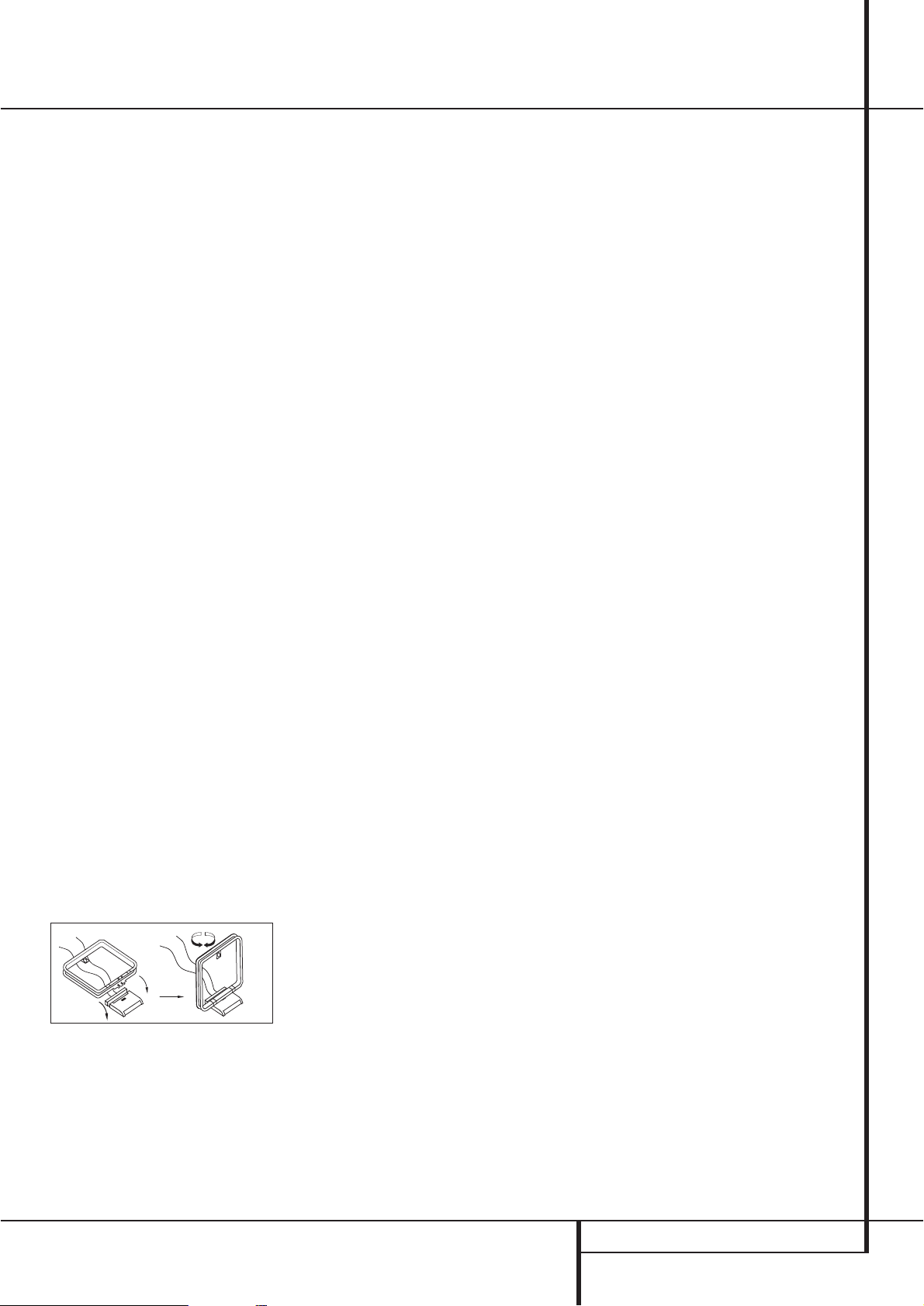
INSTALLATION AND CONNECTIONS 15
After unpacking the unit, and placing it on a solid
surface capable of supporting its weight, you will
need to make the connections to your audio and
video equipment.
Audio Equipment Connections
We recommend that you use high-quality interconnect cables when making connections to
source equipment and recorders to preserve the
integrity of the signals.
When making connections to audio source
equipment or speakers it is always a good practice to unplug the unit from the AC wall outlet.
This prevents any possibility of accidentally sending audio or transient signals to the speakers
that may damage them.
1. Connect the analog output of a CD player to
the CD inputs
.
NOTE: When the CD player has both fixed and
variable audio outputs it is best to use the fixed
output unless you find that the input to the
receiver is so low that the sound is noisy, or so
high that the signal is distorted.
2. Connect the analog Play/Out jacks of a cassette deck, MD, CD-R or other audio recorder to
the Tape Input jacks
. Connect the analog
Record/In jacks on the recorder to the Tape
Output jacks
on the AVR 7500.
3. Connect the digital output of any digital
sources such as a CD or DVD changer or player,
advanced video game, a digital satellite receiver,
HDTV tuner or digital cable set-top box or the
output of a compatible computer sound card to
the Optical and Coaxial Digital Inputs
*Ó
.
4. Connect the Coaxial or Optical Digital
Outputs
on the rear panel of the AVR to the
matching digital input connections on a CD-R or
MiniDisc recorder.
5. Assemble the AM Loop Antenna supplied with
the unit as shown below. Connect it to the AM
and GND screw terminals
.
6. Connect the supplied FM antenna to the FM
(75 ohm) connection
. The FM antenna may
be an external roof antenna, an inside powered
or wire lead antenna or a connection from a
cable system. Note that if the antenna or connection uses 300-ohm twin-lead cable, you should
use a 300-ohm-to-75-ohm adapter to make the
connection.
7. Connect the front, center and surround speaker outputs
to the respective speakers.
To assure that all the audio signals are carried to
your speakers without loss of clarity or resolution, we suggest that you use high-quality speaker cable. Many brands of cable are available and
the choice of cable may be influenced by the distance between your speakers and the receiver,
the type of speakers you use, personal preferences and other factors.Your dealer or installer is
a valuable resource to consult in selecting the
proper cable.
Regardless of the brand of cable selected, we recommend that you use a cable constructed of fine,
multistrand copper with an area greater than 2
mm
2
.
Cable with an area of 1.5 mm
2
may be used for
short runs of less than 4 m. We do not recommend that you use cables with an area less than
1mm
2
due to the power loss and degradation in
performance that will occur.
Cables that are run inside walls should have the
appropriate markings to indicate listing with any
appropriate testing agency standards. Questions
about running cables inside walls should be
referred to your installer or a licensed electrician
who is familiar with the applicable local building
codes in your area.
When connecting wires to the speakers, be certain to observe proper polarity. Note that the
positive (+) terminal of each speaker connection
now carries a specific color code as noted on
page 9. However, most speakers will still use a
red terminal for the postive (+) connection.
Connect the “negative” or “black” wire to the
same terminal on both the receiver and the
speaker.
NOTE: While most speaker manufacturers
adhere to an industry convention of using black
terminals for negative and red ones for positive,
some manufacturers may vary from this configuration. To assure proper phase and optimal performance, consult the identification plate on your
speaker or the speaker’s manual to verify polarity.
If you do not know the polarity of your speaker,
ask your dealer for advice before proceeding, or
consult the speaker’s manufacturer.
We also recommend that the length of cable
used to connect speaker pairs be identical. For
example, use the same length piece of cable to
connect the front-left and front-right or surround-left and surround-right speakers, even if
the speakers are a different distance from the
AVR 7500.
8. Connections to a subwoofer are normally
made via a line level audio connection from the
Subwoofer Output
to the line-level input
of a subwoofer with a built-in amplifier. When a
passive subwoofer is used, the connection first
goes to a power amplifier, which will be connected to one or more subwoofer speakers. If you are
using a powered subwoofer that does not have
line-level input connections, follow the instructions furnished with the speaker for connection
information.
9. If an external multi-channel audio source with
5.1 outputs such as an external digital processor/decoder, DVD-Audio or SACD player is used,
connect the outputs of that device to the 6-
Channel Direct Inputs
.
10. If an external multi-channel audio source
with 7.1 outputs such as an external digital
processor/decoder, DVD-Audio or SACD player is
used, first connect the outputs of that device to
the 6 Channel Direct Inputs as noted above, and
then connect the Surround Back Left and
Surround Back Right output channels of the
source device to the 8-Channel Direct Inputs
.
11. If a 7.1 channel source device is connected
as noted in the item above, you must use an
optional audio power stereo amplifier for the
Surround Back channels. Connect the SBL and
SBR Preamp Outputs
to the inputs of the
amplifier feeding those channels' speakers.
Video Equipment Connections
Video equipment is connected in the same manner
as audio components.Again, the use of high-quality interconnect cables is recommended to preserve signal quality.To ensure best video performance S-Video sources should be connected to the
AVR 7500 only with their S-Video In/
Outputs, not with their composite video connectors too.
1. Connect a VCR’s audio and video Play/Out
jacks to the Video 1 or Video 2 In jacks
on the rear panel. The Audio and
Video Record/In jacks on the VCR should be connected to the Video 1 or Video 2 Out jacks
on the AVR 7500.
2. Connect the analog audio and video outputs
of a satellite receiver, cable TV converter or television set or any other video source to the Video
3
jacks.
3. Connect the analog audio and video outputs
of a DVD or laser disc player to the DVD jacks
.
4. Connect the digital audio outputs of a CD, MD
or DVD player, satellite receiver, cable box or
HDTV converter to the appropriate Optical or
Coaxial Digital Inputs
*Ó
.
Installation and Connections
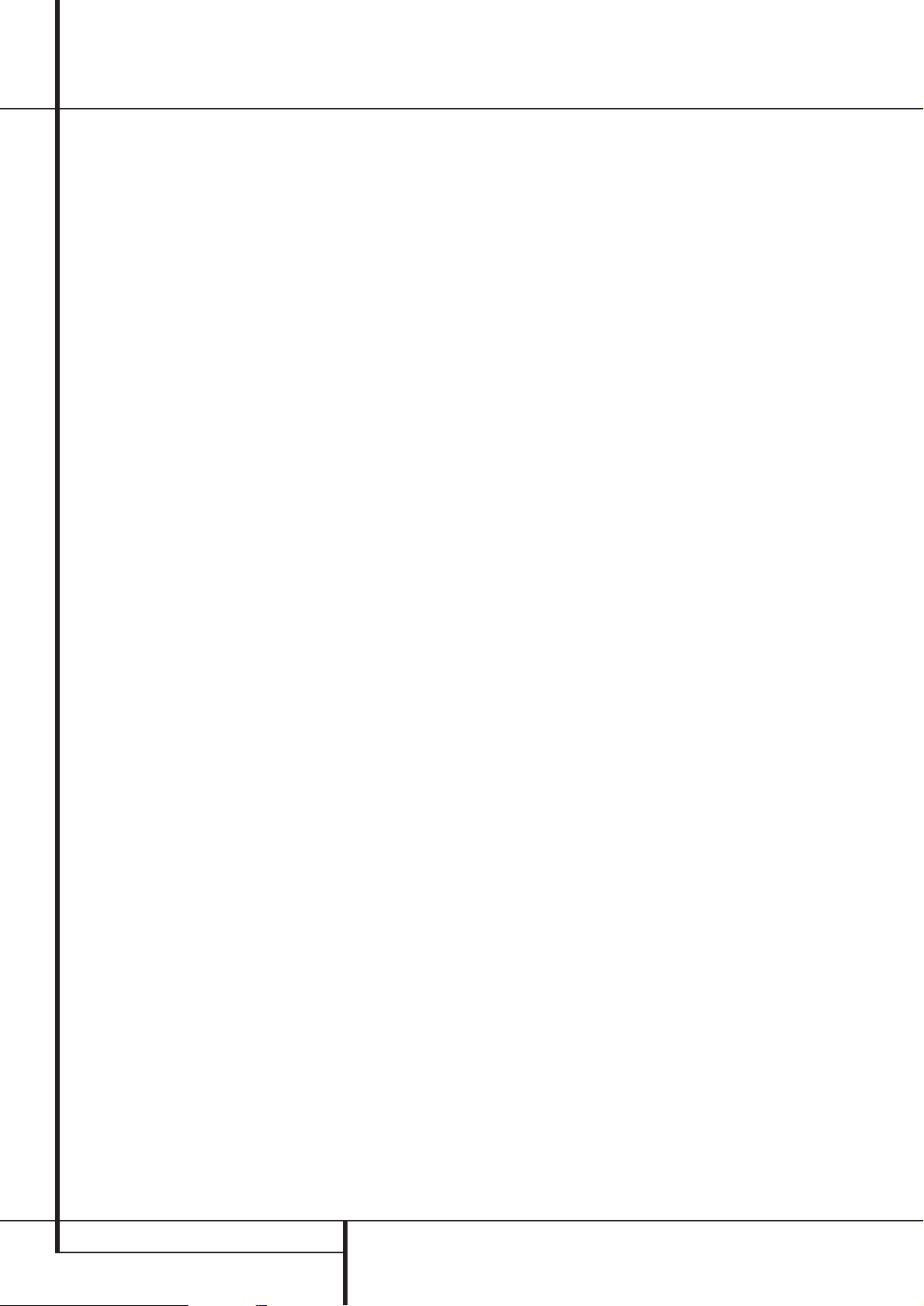
16 INSTALLATION AND CONNECTIONS
Installation and Connections
Amplifier Trigger Connections
If an optional, external audio power amplifier is
used, this jack will provide the connection needed to automate the amplifier's turn-on.
Connect this jack to the Trigger Input on a compatible amplifier. When this connection is made,
the amplifier or any other trigger controlled
device such as a projection screen or automatic
blinds will be tuned on when the AVR is on, and
off when the AVR is off.
NOTE:When connecting any device to this jack,
make certain that proper connection polarity is
maintained and that the total current draw of
any device connected does not exceed
500 milliamps. If you are not familiar with this
type of connection, we recommend that you
consult your dealer or installer for more
information.
SCART A/V Connections
For the connections described above your video
device needs RCA (cinch) connectors or/and SVideo connectors for all Audio and Video signals:
Any normal video device (Not SVHS or High 8)
for only playback needs 3 RCA jacks,VCRs for
record and playback even 6 RCA jacks.Any SVideo device (SVHS, High 8) needs 2 RCA
(Audio) and 1 S-Video jack (Video), if it´s a
playback unit, or 4 RCA (Audio In/Out) and
2 S-Video (Video In/Out) jacks, if it´s a recording
VCR.
Many european video devices are equipped with
RCA (Cinch) or S-Video jacks only partially, not
for all audio and video in/outputs needed as
described above, but with a so called Scart or
Euro-AV connector (almost rectangular jack with
21 pins, see drawings on next page).
In that case the following Scart to Cinch
adapters or cables are needed:
• Units for playback, such as satellite receivers,
camcorders, DVD or LD players, need an
adapter from Scart to 3 RCA plugs, see fig. 1
(normal video devices) or from Scart to 2
RCA+1 S-Video plugs, see fig. 4 (S-Video
devices).
• HiFi VCRs need an adapter from Scart to 6
RCA plugs, see fig. 2 (normal video), or from
Scart to 4 Audio+2S-Video jacks, see fig. 5
(S-Video VCR). Read carefully the instruction
attached to the adapter to find which of the
six plugs is used for the record signal to the
VCR (connect with the AVR´s Out jacks) and
for the playback signal from the VCR (connect
with the AVR´s In jacks). Do not misconnect
Audio and Video signals. Don´t hesitate to
consult your dealer, if you are uncertain.
• If you use only normal video devices the TV
monitor needs an adapter from 3 RCA plugs
to Scart (fig. 3) only. If also S-Video devices are
used an adapter from 2 RCA+1S-Video plugs
to Scart is needed additionally (fig. 6),
connected to the SCART input on your TV that
is provided for S-Video.
Note that only the video plugs (the "yellow"
cinch plug in fig. 3 and the S-Video plug in fig.
6) must be connected to the TV Monitor
Output
, and the volume on the TV must be
reduced to minimum.
Important Note for Adapter Cables:
If the cinch connectors of the adapter you’ll use
are labeled, connect the Audio and Video ”In”
plugs with the corresponding Audio and Video
”In” jacks on the AVR 7500 (and with a VCR
connect the ”Out” plugs to the ”Out” jacks on
the AVR). Note that with some adapter types it
may be just turned around: If no signal is audible/ visible when the VCR is playing connect the
“Out” plugs to the ”In” jacks on the AVR and
turned around. If the adapter plugs are not
labeled in that way, pay attention to the signal
flow directions as shown in the diagrams above
and in the instruction attached to the adapter. If
uncertain, don’t hesitate to consult your dealer.
Important Notes for S-Video connections:
1. Only the S-Video In/Out of S-Video devices
must be connected to the AVR, NOT both, normal video and S-Video In/Outputs (except the TV,
see item below).
When both connections are made, only the
S-Video signal will be viewed on the screen.
2. Like most common AV units the AVR 7500
does not convert the Video signal to S-Video or
vice versa. Thus both connections must be made
from the AVR 7500 to the TV if both, Video and
S-Video sources, are used, and the appropriate
input on the TV must be selected.
5. Connect the Composite and S-Video (if
S-Video device is in use) Monitor Output
jacks on the receiver to the composite and
S-Video input of your television monitor or video
projector.
6. If your DVD player and monitor both have
component video connections, connect the component outputs of the DVD player to the DVD
Component Video Inputs
. Note that even
when component video connections are used the
audio connections must still be made to either
the analog DVD Audio Inputs
or any of the
Coaxial or Optical Digital Input jacks
.
7. If another component video device is available,
connect it to the Video 2 Component Video
Input jacks
. The audio connections for this
device should be made to either the Video 2
Input jacks
or any of the Coaxial or Optical
Digital Input jacks
.
8. If the component video inputs are used, connect the Component Video Output
to the
component video inputs of your TV, projector or
display device.
9. If you have a camcorder, video game or other
audio/video device that is connected to the AVR
on a temporary, rather than permanent basis,
connect the audio, video and digital audio outputs of that device to the Front Panel Inputs
*ÓÔ
. A device connected to the Video 4
jacks
Ô
is selected as the Video 4 input, and
connected to the digital jacks
*Ó
it is selected
as "Optical 3" or "Coaxial 3" input. (See page
21 for more information on input configuration.)
Video Connection Notes:
• Y/Pr/Pb Component, RGB (see page 17),
S-Video or Composite video signals may only
be viewed in their native formats and will not
be converted to the other formats. But the OSD
can be viewed on the TV screen in any case,
with Video or S-Video input selected on the TV.
• When the component video jacks are used, the
on-screen menus will not be visible.You must
switch to the standard composite or S-Video
input on your TV to view those menus.
• All component inputs/outputs can be used for
RGB signals too, in the same way as described
for the Y/Pr/Pb signals, then connected to the
jacks with the corresponding color.
But this is only correct as long as only the three
RGB video signals are output by the video
source, with a sync signal in the "G" signal
only, without any sync signal output separately
by the source.
