Harman Kardon AVR-35 Owners manual

Harman Kardon
AVR35
Audio/VideoReceiver
Volume
|
|
|
|
|
Speaker |
Channel Dig. Select |
Delay |
|
|
GITAL |
|
|
|
|
|
Set |
|
|
|
COAX |
AC-3 |
|
|
|
|
|
|
|
|
TUNING |
PRESET SCAN |
PRESET |
FM MODE |
DIGITAL |
PRO LOGIC |
3-STEREO HALL 1 |
HALL 2 |
THEATER |
TEST TONE SURR. OFF |
Mute
|
Bass |
Treble |
|
Balance |
|
VIDEO 3 |
|
Min |
Max |
Min |
Max |
L |
R |
Video |
L Audio R |
Owner’s Manual

Owner’s Manual
AVR35 Audio/Video Receiver
Table of Contents
Introduction. . . . . . . . . . . . . . . . . . . . . . . . . . . . . . . . . . . . . . . . . 1
Safety Information . . . . . . . . . . . . . . . . . . . . . . . . . . . . . . . . . 2–3
Front Panel Controls . . . . . . . . . . . . . . . . . . . . . . . . . . . . . . . 4–6
Front Panel Information Display . . . . . . . . . . . . . . . . . . . . . . 7–8
Rear Panel Connections . . . . . . . . . . . . . . . . . . . . . . . . . . . . 9–10
Remote Control Functions . . . . . . . . . . . . . . . . . . . . . . . . . 11–13
Installation and Connections. . . . . . . . . . . . . . . . . . . . . . . 14–15
System Configuration . . . . . . . . . . . . . . . . . . . . . . . . . . . . . 16–21
Operation. . . . . . . . . . . . . . . . . . . . . . . . . . . . . . . . . . . . . . . 22–27
Source Selection . . . . . . . . . . . . . . . . . . . . . . . . . . . . . . 22
Surround Mode Selection . . . . . . . . . . . . . . . . . . . . 22–24
Surround Mode Chart . . . . . . . . . . . . . . . . . . . . . . . . . . 23
Digital Audio Playback . . . . . . . . . . . . . . . . . . . . . . 24–26
Tuner Operation . . . . . . . . . . . . . . . . . . . . . . . . . . . . . . 26
Tape Recording . . . . . . . . . . . . . . . . . . . . . . . . . . . . 26–27
Output Level Trim Adjustment . . . . . . . . . . . . . . . . . . . 27
Memory Backup. . . . . . . . . . . . . . . . . . . . . . . . . . . . . . . 27
Processor Reset . . . . . . . . . . . . . . . . . . . . . . . . . . . . . . . 27
Programming the Remote . . . . . . . . . . . . . . . . . . . . . . . . . 28–39
Direct Code Entry. . . . . . . . . . . . . . . . . . . . . . . . . . . . . . 28
Auto Search Method . . . . . . . . . . . . . . . . . . . . . . . . 28–29
Code Readout. . . . . . . . . . . . . . . . . . . . . . . . . . . . . . . . . 29
Programmed Device Functions . . . . . . . . . . . . . . . 29–30
Macro Programming. . . . . . . . . . . . . . . . . . . . . . . . . . . 30
Volume Punch-Through . . . . . . . . . . . . . . . . . . . . . . . . 31
Re-Assigning Device Control Selectors . . . . . . . . . . . . . 31
Function List . . . . . . . . . . . . . . . . . . . . . . . . . . . . . . 32–33
Setup Code Tables: TV . . . . . . . . . . . . . . . . . . . . . . . 34–36
Setup Code Tables: VCR . . . . . . . . . . . . . . . . . . . . . 37–38
Setup Code Tables: CD . . . . . . . . . . . . . . . . . . . . . . . . . 39
Setup Code Tables: TAPE (LD) . . . . . . . . . . . . . . . . . . . 39
Setup Code Tables: TAPE (DVD) . . . . . . . . . . . . . . . . . . 40
Setup Code Tables: CABLE . . . . . . . . . . . . . . . . . . . . . . 40
Setup Code Tables: SAT . . . . . . . . . . . . . . . . . . . . . . . . . 40
Troubleshooting Guide . . . . . . . . . . . . . . . . . . . . . . . . . . . . . . . 41
Technical Specifications . . . . . . . . . . . . . . . . . . . . . . . . . . . . . . 42
250 Crossways Park Drive
Woodbury, NY 11797
©1998 Harman Kardon, Incorporated
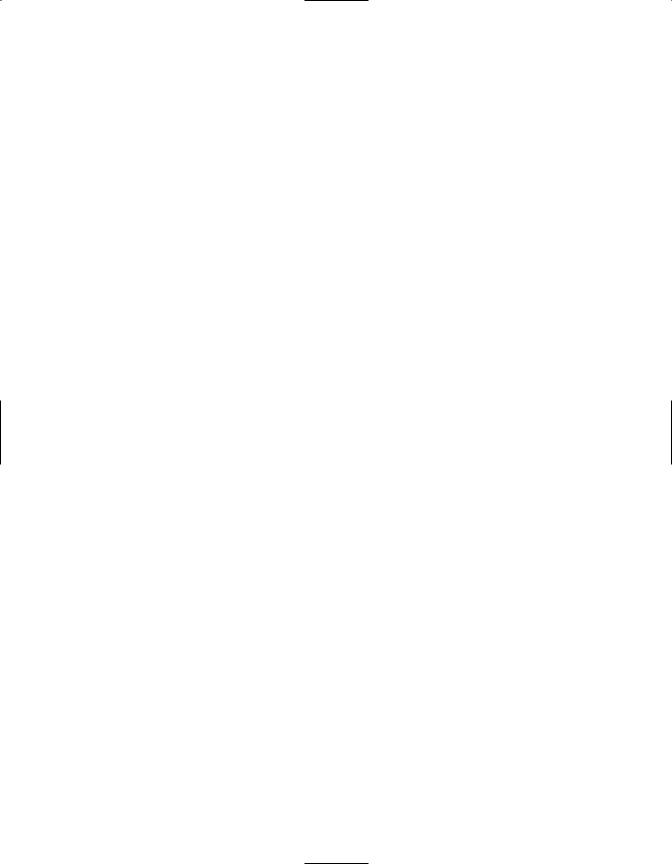
Introduction
1
Congratulations! With the purchase of the Harman Kardon AVR35 you are about to begin many years of listening enjoyment. The AVR35 has been custom designed to provide all the excitement and detail of movie sound tracks and every subtle nuance of musical selections. With on-board Dolby* Digital Decoding, the AVR35 delivers six discrete channels of audio that take advantage of the digital sound tracks from the latest DVD and LV releases, as well as future HDTV broadcasts.
While complex digital systems are hard at work within the AVR35 to make all of this happen, hookup and operation are simple. Color-keyed connections and a comprehensive programmable remote control make the AVR35 easy to use.
To obtain maximum enjoyment from your new receiver, we urge you to take a few minutes to read through this manual. This will ensure that connections to speakers, source playback units and other external devices are made properly. In addition, a few minutes spent learning the functions of the various controls will enable you to take advantage of all the power the AVR35 is able to deliver.
If you have any questions about this product, its installation or operation, please contact your dealer. They are your best local source of information.
Description and Features
The AVR35 is a full-featured A/V receiver, incorporating a wide variety of listening options. In addition to Dolby Digital decoding, Dolby Pro Logic* and Dolby 3 Stereo are available for compatibility with the tens of thousands of movies and television programs encoded with analog surround information. A choice of Hall and Theater modes is also available for use with both encoded sources and traditional two-channel stereo recordings.
A total of four audio/video inputs, as well as two additional audio-only inputs, and an FM stereo/FM/AM tuner are available for the utmost flexibility. Front-panel A/V inputs simplify connections to video games or camcorders.
The AVR35’s powerful amplifiers use traditional Harman Kardon High-Current Design philosophies to meet the wide dynamic range of any program selection.
Harman Kardon invented the highfidelity receiver more than forty-five years ago. With state-of-the-art features and time-honored circuit designs, the AVR35 is one of the finest receivers ever offered by Harman Kardon.
■On-Board Dolby Digital Decoding
■Coax and Optical Digital Inputs
■Five Analog Surround Modes
■Pre-Programmed Learning Remote Control
■Composite Video Switching

Safety Information
2
Important Safety Information
Verify Line Voltage Before Use
Your AVR35 has been designed for use with 120-volt AC current. Connection to a line voltage other than that for which it is intended can create a safety and fire hazard, and may damage the unit.
If you have any questions about the voltage requirements for your specific model, or about the line voltage in your area, contact your selling dealer before plugging the unit into a wall outlet.
Do Not Use Extension Cords
To avoid safety hazards, use only the power cord attached to your unit. We do not recommend that extension cords be used with this product. As with all electrical devices, do not run power cords under rugs or carpets or place heavy objects on them. Damaged power cords should be replaced immediately with cords meeting factory specifications.
Handle the AC Power Cord Gently
When disconnecting the power cord from an AC outlet, always pull the plug, never pull the cord. If you do not intend to use the unit for any considerable length of time, disconnect the plug from the AC outlet.
Do Not Open the Cabinet
There are no user-serviceable components inside this product. Opening the cabinet may present a shock hazard, and any modification to the product will void your guarantee. If water or any metal object such as a paper clip, wire or staple accidentally falls inside the unit, disconnect it from the AC power source immediately, and consult an authorized service station.
CATV or Antenna Grounding
If an outside antenna or cable system is connected to this product, be certain that it is grounded so as to provide some protection against voltage surges and static charges. Section 810 of the National Electrical Code, ANSI/NFPA No. 70-1984, provides information with respect to proper grounding of the mast and supporting structure, grounding of the leadin wire to an antenna discharge unit, size of grounding conductors, location of antenna discharge unit, connection to grounding electrodes and requirements of the grounding electrode.
NOTE TO CATV SYSTEM INSTALLER:
This reminder is provided to call the CATV (Cable TV) system installer’s attention to article 820-40 of the NEC that provides guidelines for proper grounding and, in particular, specifies that the cable ground shall be connected to the grounding system of the building, as close to the point of cable entry as possible.
Installation Location
■To assure proper operation, and to avoid the potential for safety hazards, place the unit on a firm and level surface. When placing the unit on a shelf, be certain that the shelf and any mounting hardware can support the weight of the product.
■Make certain that proper space is provided both above and below the unit for ventilation. If this product will be installed in a cabinet or other enclosed area, make certain that there is sufficient air movement within the cabinet. Under some circumstances a fan may be required.
■Do not place the unit directly on a carpeted surface.
■Avoid installation in extremely hot or cold locations, or an area that is exposed to direct sunlight or heating equipment.
■Avoid moist or humid locations.
■Do not obstruct the ventilation slots on the top of the unit, or place objects directly over them.
CAUTION
RISK OF ELECTRIC SHOCK
DO NOT OPEN
CAUTION: TO REDUCE THE RISK OF ELECTRIC SHOCK, DO NOT REMOVE COVER (OR BACK). NO USER-SERVICEABLE PARTS INSIDE. REFER SERVICING TO QUALIFIED SERVICE PERSONNEL.
The lightning flash with arrowhead |
The exclamation point within an |
symbol, within an equilateral triangle, is |
equilateral triangle is intended to |
intended to alert the user to the |
alert the user to the presence of |
presence of uninsulated “dangerous voltage” |
important operating and maintenance |
within the product’s enclosure that may be of |
(servicing) instructions in the literature |
sufficient magnitude to constitute a risk of |
accompanying the appliance. |
electric shock to persons. |
|
WARNING: TO REDUCE THE RISK OF FIRE OR ELECTRIC SHOCK, DO NOT EXPOSE THIS APPLIANCE TO RAIN OR MOISTURE.
CAUTION: TO PREVENT ELECTRIC SHOCK, MATCH WIDE
BLADE OF PLUG TO WIDE SLOT, FULLY INSERT.
ATTENTION: POUR EVITER LES CHOCS ELECTRIQUES, INRODUIRE LA LAME LA PLUS LARGE DE LA FICHE DANS LA BORNE CORRESPONDANTE DE LA PRISE ET POUSSER JUSQU'AU FOND.
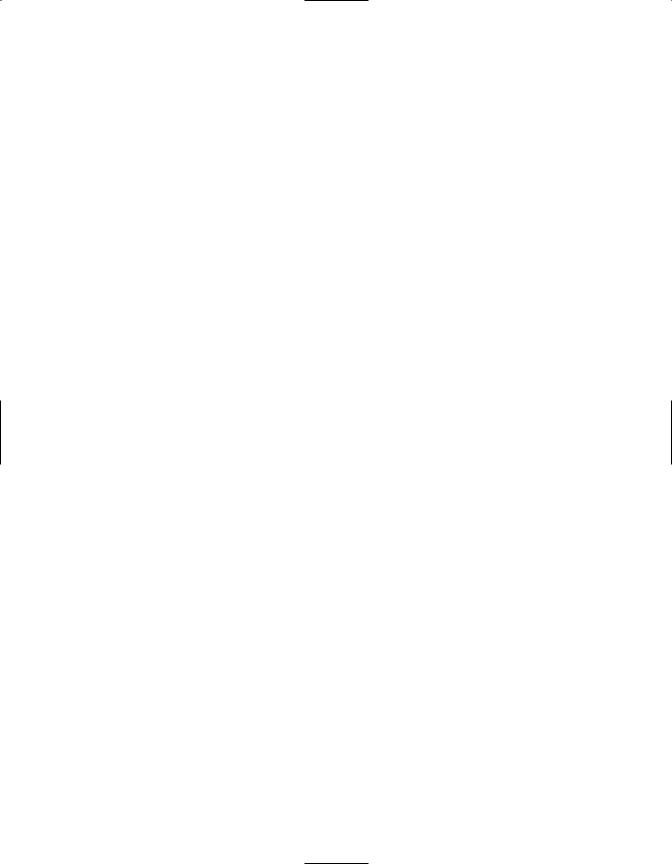
Safety Information
3
Cleaning
When the unit gets dirty, wipe it with a clean, soft, dry cloth. If necessary, wipe it with a soft cloth dampened with mild soapy water, then a fresh cloth with clean water. Wipe dry immediately with a dry cloth. NEVER use benzene, aerosol cleaners, thinner, alcohol or any other volatile cleaning agent. Do not use abrasive cleaners, as they may damage the finish of metal parts. Avoid spraying insecticide near the unit.
Moving the Unit
Before moving the unit, be certain to disconnect any interconnection cords with other components, and make certain that you disconnect the unit from the AC outlet.
Important Information For the User
NOTE: This equipment has been tested and found to comply with the limits for a Class-B digital device, pursuant to Part 15 of the FCC Rules. The limits are designed to provide reasonable protection against harmful interference in a residential installation. This equipment generates, uses and can radiate radiofrequency energy and, if not installed and used in accordance with the instructions, may cause harmful interference to radio communication. However, there is no guarantee that harmful interference will not occur in a particular installation.
If this equipment does cause harmful interference to radio or television reception, which can be determined by turning the equipment off and on, the user
is encouraged to try to correct the interference by one or more of the following measures:
■Reorient or relocate the receiving antenna.
■Increase the separation between the equipment and receiver.
■Connect the equipment into an outlet on a circuit different from that to which the receiver is connected.
■Consult the dealer or an experienced radio/TV technician for help.
This device complies with Part 15 of the FCC Rules. Operation is subject to the following two conditions: (1) this device may not cause harmful interference, and
(2) this device must accept interference received, including interference that may cause undesired operation.
NOTE: Changes or modifications may cause this unit to fail to comply with Part 15 of the FCC Rules and may void the user’s authority to operate the equipment.
Unpacking
The carton and shipping materials used to protect your new receiver during shipment were specially designed to cushion it from shock and vibration. We suggest that you save the carton and packing materials for use in shipping if you move, or should the unit ever need repair.
To minimize the size of the carton in storage, you may wish to flatten it. This is done by carefully slitting the tape seams on the bottom and collapsing the carton down to a more two-dimensional appearance. Other cardboard inserts may be stored in the same manner. Packing materials that cannot be collapsed should be saved along with the carton in a plastic bag.
If you do not wish to save the packaging materials, please note that the carton and other sections of the shipping protection are recyclable. Please respect the environment and discard those materials at a local recycling center.
Typographic Conventions
In order to help you use this manual with the remote control, front panel controls and rear panel connections, certain conventions have been used.
EXAMPLE – (bold type) indicates a specific remote control or front panel button, or rear panel connection jack
EXAMPLE – (OCR type) indicates a message that is visible on the front panel information display
EXAMPLE – (bold type) indicates a lit indicator in the front panel information display
1– (number in a square) indicates a specific front panel control
a– (number in an oval) indicates a button or indicator on the remote
¡– (number in a circle) indicates a rear panel connection
A– (letter in a square) indicates an indicator in the front panel display

Front Panel Controls
4
¸ ¯ˆ |
Ù |
˘ ˜ ı
AVR 35
Volume
|
|
|
|
|
|
|
SLEEP |
|
|
TUNED |
MONO STEREO |
AUTO MEMORY |
PRESET |
Speaker |
Channel Dig. Select |
Delay |
|
|
|||
|
|
|
|
|
|
|
MUTE |
|
|
|
|
|
|
|
|
|
|
|
|
|
|
|
|
|
|
|
|
|
BYPASS |
|
|
|
|
|
|
|
|
|
|
|
|
|
|
|
|
|
|
|
|
|
ANALOG |
DIGITAL |
PRO LOGIC |
|
3-STEREO |
HALL 1 |
HALL 2 |
THEATER |
|
|
Set |
|
|
|
|
|
|
|
|
|
|
|
OPT |
COAX |
AC-3 |
PCM |
MULTI |
NIGHT |
DISPLAY |
|
|
|
|
|
|
|
|
TAPE |
CD |
DVD |
VID 1 |
VID 2 |
VID 3 |
SLEEP |
AM/FM |
|
TUNING |
|
PRESET SCAN |
PRESET |
FM MODE |
DIGITAL |
PRO LOGIC |
3-STEREO HALL 1 |
HALL 2 |
THEATER |
TEST TONE |
SURR. OFF |
|
|
|
|
|
|
|
Mute |
1 |
|
|
|
|
|
|
Power |
Phones |
Bass |
Treble |
Balance |
|
VIDEO 3 |
2 |
|
|
|
|
|
|
|
|
Min Max |
Min Max |
L R |
Video |
L Audio R |
3 |
4 |
5 |
6 |
7 |
|
8 |
|
9)! @ #$ % ^ & *(ÓÔ Ò |
|
ÚÛ |
|||
1Main Power Switch |
#AM/FM |
ÛMute |
2System Power Control |
$Sleep Button |
ÙVolume Control |
3Power Indicator |
%Tuning Button |
ıDelay |
4Headphone Jack |
^Preset Scan |
ˆDigital Input Selector |
5Bass Control |
&Preset Stations Selector |
˜Set Button |
6Treble Control |
*Tuner Mode |
¯Channel Select |
7Balance Control |
(Dolby Digital Selector |
˘Speaker Select Button |
8Video 3 Inputs |
ÓDolby Pro Logic Selector |
¸Selector Buttons |
9Tape Selector |
ÔDolby 3 Stereo Selector |
33Information Display |
)CD |
Analog Surround Mode Selectors |
34Remote Sensor Window |
!DVD Input Selector |
ÒTest Tone |
|
@Video Input Selectors |
ÚSurround Off |
|
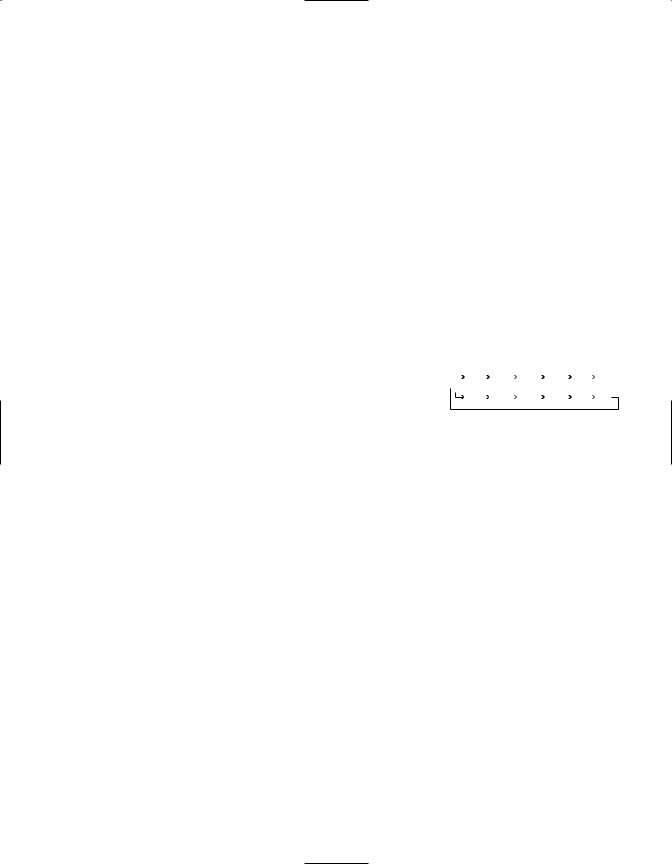
Front Panel Controls
5
1Main Power Switch: Press this button to apply power to the AVR35. When the switch is pressed in the unit is placed in a Standby mode, as indicated by the amber LED 3 surrounding the System Power control 2. This button MUST be pressed in to operate the unit. To turn the unit off and prevent the use of the remote control, this switch should be pressed until it pops out from the front panel so that the word “OFF” may be read at the top of the switch.
NOTE: In normal operation this switch is left in the “ON” position.
2System Power Control: When the Main Power Switch 1is “ON,” press this button to turn on the AVR35; press it again to turn the unit off. Note that the Power Indicator surrounding the switch 3will turn green when the unit is on.
3Power Indicator: This LED will illuminate in amber when the unit is in the Standby mode to signal that the unit is ready to be turned on. When the unit is in operation, the indicator will turn green.
4Headphone Jack: This jack may be used to listen to the AVR35’s output through a pair of headphones.
Be certain that the headphones have a standard 1⁄4" stereo phone plug.
5Bass Control: Turn this control to modify the low-frequency output of the left/right channels by as much as ±10dB. Set this control to a suitable position for your taste and room acoustics.
6Treble Control: Turn this control to modify the high-frequency output of the left/right channels by as much as ±10dB. Set this control to a suitable position for your taste and room acoustics.
7Balance Control: Turn this control to change the relative volume for the front left/right channels.
NOTE: For proper operation of the surround modes this control should be at the midpoint, or “12 o’clock” position.
8Video 3 Inputs: These audio/video inputs may be used for temporary connection of video games, camcorders, digital still
cameras or portable audio products. To select a source connected to these jacks, press the Vid 3 Input Selector @.
9Tape Selector: Press this button to select the device connected to the Tape Monitor jacks a as the listening source. The previously selected source will continue to show in the Information Display
33, and the red LED above the button will illuminate to remind you that you are listening to the tape monitor output.
)CD: Press this button to select the device connected to the CD Input jacks as the listening source.
!DVD Input: Press this button to select the device connected to the DVD Play jacks § as the listening and viewing source.
@Video Input Selectors: Press one of these buttons to select a source connected to the rear panel Audio/Video inputs £ ›, or the front panel Video 3 inputs 8.
#AM/FM: Press this button to select the tuner as the AVR35’s input source. When it is first pressed the last station tuned will be heard. Press it again to change between AM and FM bands.
$Sleep Button: Press this button to place the unit in the Sleep mode. After the time shown in the display, the AVR35 will automatically go into the Standby mode. Each press of the button changes the time until turn-off in the following order:
|
|
|
90 |
|
|
80 |
|
|
70 |
|
|
60 |
|
|
50 |
|
|
40 |
|
|
|
|
min |
|
min |
|
min |
|
min |
|
min |
|
min |
|
|||||
|
|
|
|
|
|
|
|
|
|
|
|
|
|
|
|
|
|
|
|
|
|
30 |
|
|
20 |
|
|
10 |
|
|
5 |
|
|
1 |
|
|
OFF |
||
|
|
|
min |
|
min |
|
min |
|
min |
|
min |
|
|||||||
|
|
|
|
|
|
|
|
|
|
||||||||||
%Tuning Button: Press the left side of the button to tune lower frequency stations and the right side of the button to tune higher frequency stations. When a station with a strong signal is tuned, the TUNED indicator Rwill illuminate in the Information Display 33. A brief (1/2 second) press of the button will manually tune to the next frequency increment, while pressing and holding the button for a longer period will automatically tune to the next station with a signal strong enough for acceptable reception.
^Preset Scan: Press this button to automatically scan through the stations that have been programmed in the AVR35’s memory. The tuner will play five seconds of each station before moving to the next preset station. To stop the scan when the desired station is heard, press the button again. (See page 26 for more information on the tuner memory system.)

Front Panel Controls
6
&Preset Stations Selector: Press this button to select stations that have been entered into the preset memory. (See page 26 for more information on tuner programming.)
*Tuner Mode: Press this button to select the stereo or mono mode for FM tuning. In the STEREO mode a Stereo indicator Pwill illuminate in the information display, and stereo reception will be provided when stations are transmitting stereo signals. In the MONO mode the left and right signals from stereo broadcasts will be mixed together and reproduced through all channels. Select MONO for better reception of weak signals.
(Dolby Digital Selector: Press this button to select the Dolby Digital surround mode when listening to a program that carries the Dolby Digital information. (See pages 22-25 for more information on surround modes and digital audio.)
ÓDolby Pro Logic Selector: Press this button to select the Dolby Pro Logic surround mode when listening to an analog program that is encoded with surround-sound information. (See pages 22–25 for more information on surround modes.)
ÔDolby 3 Stereo Selector: Press this button to select the Dolby 3 Stereo listening mode. This mode is used primarily when a program has surround information when a center channel speaker, but no surround speakers, is installed. (See pages 22–25 for more information on surround modes.)
Analog Surround Mode Selectors: Press one of these buttons to select the analog surround modes. These modes may be used with any analog program
source to create a pleasing surround effect. (See pages 22–25 for more information on surround modes.)
ÒTest Tone: Press this button to begin the sequence of steps used to set the AVR35’s output levels. When this button is pressed, a test tone will replace the currently selected listening source. (See page 19 for more information on using the test tone to set the output levels.)
ÚSurround Off: Press this button to turn off all surround processing, and to listen to a program in traditional stereo from the left front and right front speakers only.
ÛMute: Press this button to momentarily silence the speaker output of the AVR35.
ÙVolume Control: Turn the knob clockwise to increase volume, counterclockwise to decrease the volume.
ıDelay: Press this button to begin the sequence of steps required to enter delay time settings. (See page 20 for more information on delay times.)
ˆDigital Input Selector: When playing a source that has a digital output, press this button to select between the Optical ‡ and Coaxial
fl Digital inputs. (See pages 22–25 for more information on digital audio.)
˜Set Button: When making choices during the setup and configuration process, press this button to enter the desired setting, as shown in the Information Display
33, into the AVR35’s memory. (See pages 17–24 for more information on setup and configuration.)
¯Channel Select: Press this button to begin the process of selecting and configuring the AVR35’s output channels. (See pages 17–24 for more information on setup and configuration.)
˘Speaker Select Button: Press this button to begin the process of selecting the speaker positions that are used in your listening room. (See pages 17–24 for more information on setup and configuration.)
¸Selector Buttons: When you are establishing the AVR35’s configuration settings, use these buttons to select between the choices available, as shown in the Information Display 33.
33Information Display: This display delivers messages and status indications to help you operate the receiver. (See page 7 for a complete explanation of the Information Display.)
34Remote Sensor Window: The sensor behind this window receives infrared signals from the remote control. Aim the remote at this area and do not block or cover it unless an external remote sensor is installed.

Front Panel Information Display
7
T S R Q P O N M
SLEEP |
|
|
TUNED |
MONO |
STEREO |
|
AUTO |
MEMORY |
PRESET |
|
MUTE |
|
|
|
|
|
|
|
|
|
|
BYPASS |
|
|
|
|
|
|
|
|
|
|
ANALOG |
DIGITAL |
PRO LOGIC |
|
3-STEREO |
HALL 1 |
HALL 2 |
THEATER |
|
||
OPT |
COAX |
AC-3 |
PCM |
|
|
NIGHT |
|
|
||
B |
D |
F |
H |
J |
L |
A |
C |
E G |
I |
|
K |
AMute |
|
|
HAC-3 Indicator |
|
OAuto |
BBypass |
|
|
IPCM Indicator |
|
PStereo Indicator |
CAnalog |
|
|
JAnalog Surround Mode Indicators |
QMono Indicator |
|
DDolby Digital Indicator |
|
KNight Indicator |
|
RTuned Indicator |
|
EOptical Source |
|
|
LPreset Number |
|
SMain Information Display |
FAnalog Dolby Surround Mode Indicators |
MPreset Indicator |
|
TSleep Indicator |
||
GCoax Source |
|
|
NMemory |
|
|

Front Panel Information Display
8
AMute: This indicator illuminates to remind you that the AVR35’s output has been silenced by pressing the Mute button Û`. Press the Mute button again to return to the previously selected output level.
BBypass: This indicator illuminates when the surround processing has been disabled by pressing the Surround Off button Ú. When this indicator is lit, the AVR35 will play traditional stereo sound using the front left and front right speakers only.
CAnalog: This indicator illuminates when an analog input source is in use.
DDolby Digital Indicator: This indicator illuminates when a Dolby Digital source is being played.
EOptical Source: This indicator illuminates when a digital source is in use via a connection to the
Optical Digital input ‡.
FAnalog Dolby Surround Mode Indicators: These indicators illuminate when one of the analog (matrix) Dolby Surround modes is in use.
GCoax Source: This indicator illuminates when a digital source is in use via a connection to the Coaxial Digital input fl.
HAC-3* Indicator: This indicator illuminates when the AVR35 is decoding a Dolby Digital input source.
IPCM Indicator: This indicator illuminates to show that a standard PCM (SP/DIF) digital audio signal is being decoded by the digital-to- analog converter.
JAnalog Surround Mode Indicators: These indicators illuminate when one of the DSP generated analog surround modes is in use with an analog input source.
KNight Indicator: This indicator lights when the AVR35 is in the Night mode, which prevents the AVR35 from loud playback when digital sources are in use.
LPreset Number: This two-digit display indicates the station preset number that is currently in use, or that is being entered.
MPreset Indicator: This indicator illuminates when one of the stations entered into the preset memory is tuned. The number that appears below the indicator is the preset station’s memory.
NMemory: This indicator flashes when entering presets and other information into the tuner’s memory.
OAuto: This indicator illuminates when the “Auto” mode is in use for FM tuning.
PStereo Indicator: This indicator illuminates when an FM station is being tuned in stereo.
QMono Indicator: This indicator illuminates when the tuner has been placed in the monaural mode by pressing the Tuner Mode button *. Set the tuner for mono listening to cut noise and improve the quality of distant stereo signals.
RTuned Indicator: This indicator illuminates when a station is being received with sufficient signal strength to allow for acceptable listening quality.
SMain Information Display: This display shows messages relating to the status, input source, surround mode, tuner, volume level or other aspects of unit’s operation.
TSleep Indicator: This indicator is illuminated when the Sleep function is in use. The number that appears above the indicator is the number of minutes remaining before the AVR35 will return to the Standby mode.

Rear Panel Connections
9
fl b a · ° ‡ fl fi› £ ¢ § |
‹ |
|
|
||||||
|
IN |
|
DIGITAL INPUT |
|
|
|
|
|
|
|
|
|
VIDEO |
|
|
|
|
MODEL NO. AVR-35 |
|
|
TAPE |
OPTICAL |
|
|
|
|
AC 120V 60 Hz |
||
|
MONITOR |
|
|
TV |
|
|
|
|
HARMAN KARDON |
|
OUT |
|
|
|
|
|
|
|
|
|
|
|
MONITOR |
|
|
|
|
|
|
|
|
|
|
OUT |
|
|
|
|
NORTHRIDGE |
|
|
COAXIAL |
|
|
|
|
|
|
|
|
VIDEO |
|
VIDEO 2 |
|
|
|
|
CALIFORNIA, USA |
|
ANTENNA |
2 |
|
|
|
|
|
|
|
|
|
|
|
|
|
|
|
MADE IN CHINA |
||
|
|
|
|
|
|
|
|
||
|
PLAY |
|
|
IN |
|
|
|
|
AC OUTLETS |
|
IN |
|
|
|
|
|
|
||
AM |
VIDEO |
OUT |
IN |
VIDEO 1 |
|
|
|
|
(120V.60Hz) |
|
1 |
|
|
|
|
|
|
TOTAL 150W MAX |
|
|
REMOTE CONTROL |
|
|
|
|
|
|||
|
REC |
OUT |
|
|
|
|
|
||
GND |
OUT |
|
|
|
|
|
|
|
|
|
DVD |
|
|
DVD |
|
|
|
|
SWITCHED |
FM |
|
|
FRONT |
CENTER |
SURROUND |
TOTAL 50W MAX. |
|||
|
|
|
|
|
|||||
(75Ω ) |
|
|
|
|
|
|
|
|
|
|
CD |
|
|
|
|
|
CAUTION |
|
|
|
|
|
|
|
|
|
RISK OF ELECTRIC SHOCK |
|
|
|
|
|
|
|
|
|
DO NOT OPEN |
|
|
|
|
|
|
|
|
|
AVIS: RISQUE DE CHOC |
|
|
|
|
|
|
|
|
|
ELECTRIQUE - NE PAS OUVRIR |
|
|
|
|
|
|
|
|
|
|
|
UNSWITCHED |
|
|
|
|
|
|
|
|
|
TOTAL 100W MAX. |
|
|
|
SUB WOOFER |
RIGHT |
LEFT |
CENTER |
RIGHT |
LEFT |
SERIAL NO. |
|
|
|
|
||||||
|
|
|
PRE OUT |
SPEAKERS 8 Ohms |
SPEAKER 8 Ohm |
SPEAKERS 8 Ohms |
|
||
™ |
¢ |
§ |
|
• |
‚ |
¤ |
¡ |
£ |
|
¶ |
ª |
|
⁄ |
¡ AM Antenna |
|
• Front |
|
fi TV Monitor Video Output |
||
™ FM Antenna |
|
ª Center |
|
fl AC-3/PCM Coaxial Input |
||
£ Video 1 |
Inputs |
|
‚ Surrounds |
|
‡ AC-3/PCM Optical Input |
|
¢ Video 1 |
Outputs |
|
⁄ Unswitched AC Outlet |
|
° Remote IR In |
|
CD Inputs |
|
¤ Switched AC Outlet |
|
· Remote IR Out |
||
§ DVD Inputs |
|
‹ Power Cable |
|
a Tape Monitor In |
||
¶ Subwoofer Pre-Out |
|
› Video 2 Inputs |
|
b Tape Monitor Out |
||
¡ AM Antenna: Connect the AM loop antenna supplied with the receiver to these terminals. If an external AM antenna is used, make connections to the AM and GND terminals in accordance with the instructions supplied with the antenna.
™ FM Antenna: Connect an indoor or external FM antenna to this terminal.
£Video 1 Inputs: Connect these jacks to the audio and video PLAY/OUT jacks of a VCR.
¢Video Outputs 1: Connect these jacks to the audio and video RECORD/IN jacks of a VCR.
CD Inputs: Connect these jacks to the output of a compact disc player or CD changer.
§ DVD Inputs: Connect the analog audio outputs and composite video output of a DVD or LV player to these jacks.
¶ Subwoofer Pre-Out: Connect this jack to the line level input of a powered subwoofer. If an external subwoofer amplifier is used, connect this jack to the subwoofer amplifier input.
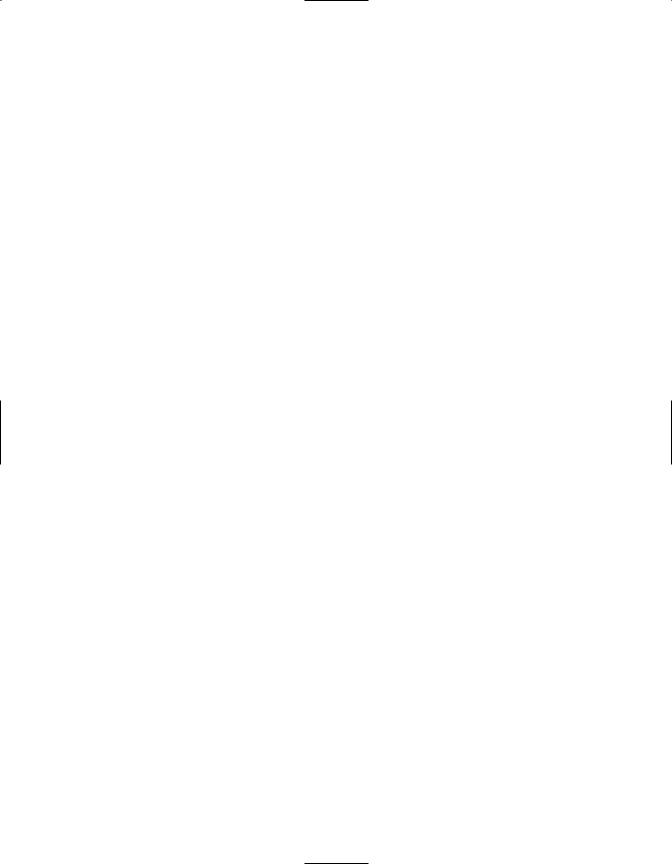
Rear Panel Connections
10
• Front: Connect these terminals to the front left/right speakers.
ª Center: Connect these terminals to the center speaker.
‚ Surrounds: Connect these terminals to the surround speakers.
⁄ Unswitched AC Outlet: This outlet may be used to power any AC device. The power will remain on at this outlet regardless of whether the AVR35 is on or off.
NOTE: The power consumption of the device plugged into each of these outlets should not exceed 100 watts.
¤ Switched AC Outlet: This outlet may be used to power any device that you wish to have turn on when the unit is turned on with the System Power Control switch 2.
‹ Power Cable: Connect the AC plug to a non-switched AC wall output.
›Video 2 Inputs: Connect these jacks to the audio and video outputs of a TV Tuner, Cable TV converter box, satellite receiver or any other audio/video source.
fiTV Monitor Video Output:
Connect this jack to the standard (composite) video input of a TV monitor or video projector to view the on-screen menus and the output of any standard video source selected by the receiver’s video switcher.
fl AC-3/PCM Coaxial Input:
Connect the coax digital output from a DVD player, HDTV receiver, LV player or CD player to this jack. The signal may be either a Dolby Digital (AC-3) signal or a standard PCM digital source.
‡ AC-3/PCM Optical Input:
Connect the optical digital output from a DVD player, HDTV receiver, LV player or CD player to this jack. The signal may be either a Dolby Digital (AC-3) signal or a standard PCM digital source.
° Remote IR In: If the AVR35’s front panel IR sensor is blocked due to cabinet doors or other obstructions, an external IR sensor may be used. Connect the output of the sensor to this jack.
· Remote IR Out: This connection permits the IR sensor in the receiver to serve other remote controlled devices. Connect this jack to the “IR IN” jack on Harman Kardon or other compatible equipment.
aTape Monitor In: Connect these jacks to the PLAY/OUT jacks of an audio recorder.
bTape Monitor Out: Connect these jacks to the RECORD/INPUT jacks of an audio recorder.

Remote Control Functions
11
a b
c
d e
f
g h
i j
k
AVR
CD
POWER
CH
SURR
DISP
CH
NIGHT
EXIT
AM/FM
|
|
|
TV |
|
|
SAT |
|
|
|
TAPE |
CBL |
|
VCR |
|
|
TEST |
|
|
|
|
|
|
T/V |
|
SLEEP |
|
|
|
|
MUTE |
|
VOL |
|
|
|
|
|
||
|
|
|
SPKR |
` |
DISC |
|
|
|
|
|
|
|
z |
|
|
|
|
|
|
LEVEL |
|
|
MENU |
|
|
|
|
|
|
SET |
|
DIGI |
|
y |
|
|
|
||
DELAY
LEVEL
x
DISC
PREV. CH
CD
w
|
TAPE |
|
VID1 |
|
|
|
l |
DVD |
|
VID2 DWN-TUNING-UP |
|
||
|
|
|
VID3 |
DWN-PRESET-UP |
v |
|
m |
+10 |
|
|
|
|
u |
|
|
|
|
|
|
|
|
1 |
2 |
3 |
4 |
5 |
|
n |
|
|
|
|
|
|
|
6 |
7 |
8 |
9 |
0 |
|
o |
|
INFO |
|
ENTER |
|
t |
|
CLR |
MEM |
TUN-M DIRECT |
|
||
p |
M1 |
|
M2 |
M3 |
M4 |
s |
q |
|
|
|
|
|
r |
AVR 35
aProgram/Command Indicator
bAVR Selector
cDevice Control Selectors
dPower Button
eSleep Button
fChannel ⁄/¤ Buttons
gSurround Mode Selector
h⁄/¤ Buttons
i‹/Channel Button
jSet Button
k Night Mode
l Source Selectors
m+10 Button
nNumeric Keys
oInfo Button
pClear Button
qMemory Button
rTuner Mode
sDirect
tEnter
uPreset Up/Down
vTuning Up/Down
wTransport Controls
xDelay/Prev Ch.
y›/Digital Button
zSpeaker Configuration
`Mute
 Volume
Volume
 Test
Test
 TV/VCR
TV/VCR
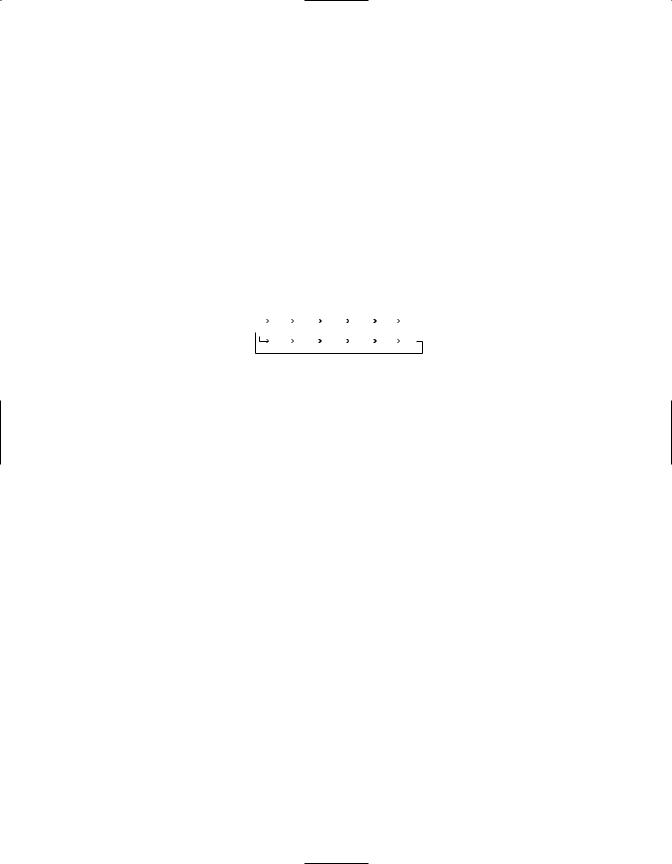
Remote Control Functions
12
IMPORTANT NOTE: The AVR35’s remote may be programmed to control up to five additional devices, including the AVR35. Before using the remote, it is important to remember to press the Device Control Selector button bcthat corresponds to the unit you wish to operate. In addition, the AVR35’s remote is shipped from the factory to operate the AVR35 and Harman Kardon CD players and cassette decks. The remote is also capable of operating a wide variety of other products using the control codes that are part of the remote. Before using the remote with other products, follow the instructions on pages 28–29 to program the proper codes for the products in your system.
It is also important to remember that many of the buttons on the remote take on different functions, depending on the product selected using the Device Control Selectors. The descriptions shown here primarily detail the functions of the remote when it is used to operate the AVR35. (See pages 28–31 for information about alternate functions for the remote’s buttons.)
aProgram/Command Indicator:
This LED is used as an indicator to assist in programming the remote control. (See pages 28–31 for more information on programming the AVR35.)
bAVR Selector: Press this button to use the remote control for operation of the AVR35. Note that the button will briefly turn red after it has been pressed to confirm your selection.
cDevice Control Selectors:
Press one of these buttons to use the remote to control the functions of another audio/video device. Note that the button will briefly turn red after it has been pressed to confirm your
selection. (See pages 28–31 for information on programming the AVR35’s remote to operate these devices.)
dPower Button: Press this button to turn the currently selected device on or off.
eSleep Button: Press this button to place the unit in the Sleep mode. After the time shown in the display, the AVR35 will automatically go into the Standby mode. Each press of the button changes the time until turn-off in the following order:
|
|
|
90 |
|
|
|
80 |
|
|
|
70 |
|
|
|
60 |
|
|
|
50 |
|
|
40 |
|
|
|
|
min |
|
|
min |
|
|
min |
|
|
min |
|
|
min |
|
min |
|
|||||
|
|
|
|
|
|
|
|
|
|
|
|
|
|
|
|
|
|
|
|
|
|
|
|
|
|
30 |
|
|
20 |
|
|
10 |
|
|
5 |
|
|
1 |
|
|
OFF |
||||||
|
|
|
min |
|
|
min |
|
|
min |
|
|
min |
|
|
min |
|
|||||||
|
|
|
|
|
|
|
|
|
|
|
|
|
|
||||||||||
fChannel ⁄/ ¤ Buttons:
When the remote is being used to control a TV, VCR or Cable box, press these buttons to change the channel being viewed.
gSurround Mode Selector: Press this button to begin the process of changing the surround mode. After the button has been pressed, use the ⁄/ ¤ buttons hto select the desired surround mode. (See page 24 for more information.)
h⁄/ ¤ Buttons: These are multipurpose buttons. They will be used most frequently to select a surround mode. To change the surround mode, first press the SURR button g. Next press these buttons to scroll up or down through the list of surround modes that appear in the Information Display 33. (See page 24 for more information.) These buttons are also used to increase or decrease output levels used to lower the AVR35’s output levels when configuring the unit with either the internal test tone or
an external source. (See pages 19 and 26 for more information.) They are also used to enter delay time settings after the Delay button x has been pressed. (See page 20 for more information.)
i‹/Channel Button: This button is used to start the process of setting the AVR35’s output levels to an external source. Once this button is pressed, use the ⁄/ ¤ buttons h to select the channel being adjusted, then press the Set button j, followed by the ⁄/ ¤ buttons again to change the level letting. (See page 27 for more information.)
jSet Button: This button is used to enter settings into the AVR35’s memory. It is also used in the setup procedures for delay time, speaker configuration and channel output level adjustment. (See pages 17–21 for complete information.)
kNight Mode: Press this button to activate the “Night” mode, preventing loud playback when the digital modes are in use without altering the dynamic range of the output signal.
lSource Selectors: Press these buttons to select an input source for the AVR35. The AM/FM button is also used to switch between frequency bands when the tuner is in use.
NOTE: Pressing one of these buttons selects the source only. In order to control the actual source machine using the remote you must press the
Device Control Selector button c for the desired product.
m+10 Button: This button does not have a function for the AVR35, but when the remote is used to control certain CD players, TV sets and VCRs it may be used to select tracks or channel numbers
nNumeric Keys: These buttons serve as a ten-button numeric keypad to enter tuner preset positions. They are also to be used to select channel numbers when TV has been selected on the remote, or to select track numbers on a CD, DVD or LD player, depending on how the remote has been programmed.
