Harman-Kardon AVR 354 User Manual
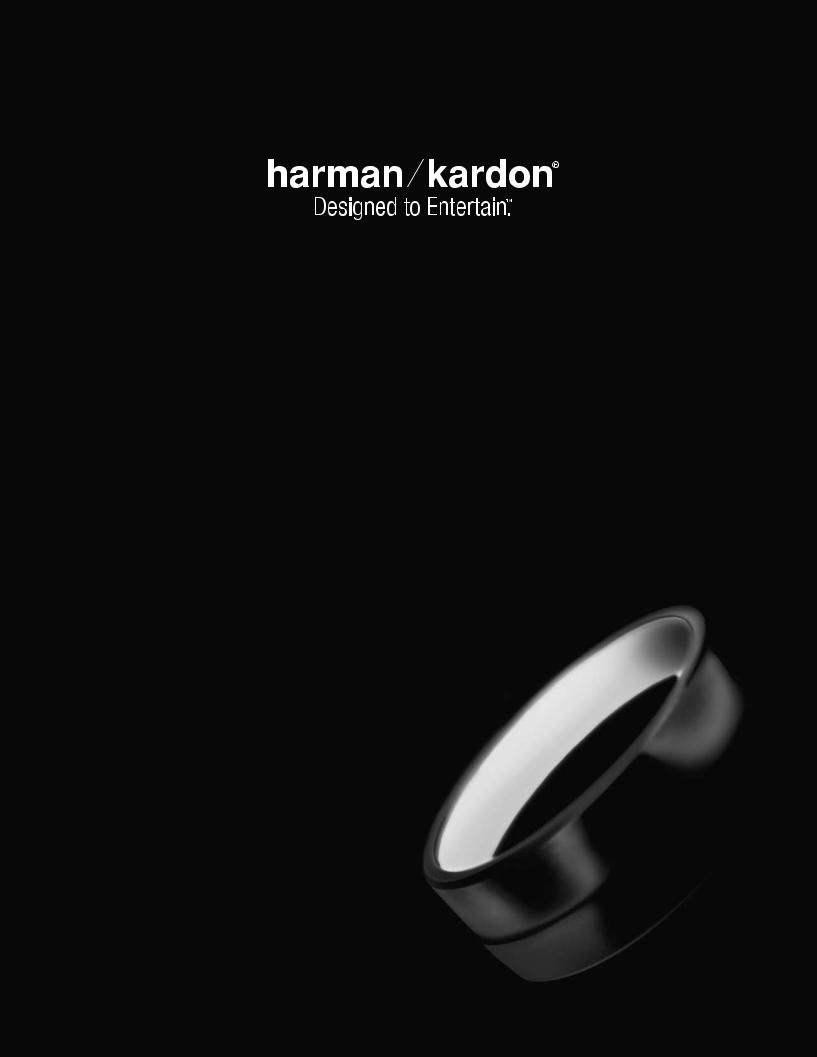
AVR 354
AUDIO/VIDEO RECEIVER OWNER’S MANUAL
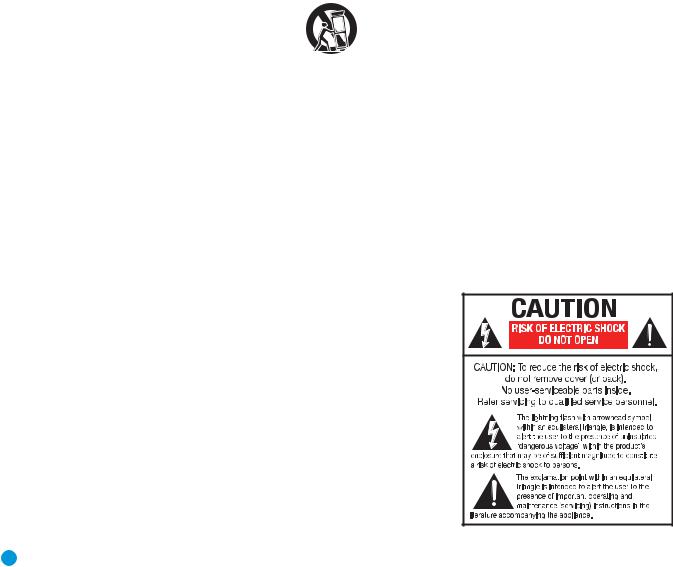
SAFETY INFORMATION
Important Safety Instructions
1.Read these instructions.
2.Keep these instructions.
3.Heed all warnings.
4.Follow all instructions.
5.Do not use this apparatus near water.
6.The A/V receiver’s cabinet may be cleaned by gently wiping with a soft cotton or microfiber cloth. Do not use water or any liquid cleaners.
7.Do not block any of the ventilation openings. Install in accordance with the manufacturer’s instructions.
8.Do not install near any heat sources such as radiators, heat registers, stoves or other apparatus (including amplifiers) that produce heat.
9.Do not defeat the safety purpose of the polarized or grounding-type plug.
A polarized plug has two blades with one wider than the other. A groundingtype plug has two blades and a third grounding prong. The wide blade or the third prong is provided for your safety. When the provided plug does not fit into your outlet, consult an electrician for replacement of the obsolete outlet.
10.Protect the power cord from being walked on or pinched, particularly at plugs, convenience receptacles and the point where they exit from the apparatus.
11.Only use the attachments/accessories specified by the manufacturer.
12. Use only with a cart, stand, tripod, bracket or table specified by the manufacturer, or sold with the apparatus. When a cart is used, use caution when moving the cart/apparatus combination to avoid injury from tip-over.
13.Unplug this apparatus during lightning storms or when unused for long periods of time.
14.Refer all servicing to qualified service personnel. Servicing is required when the apparatus has been damaged in any way, such as power supply cord or plug is damaged, liquid has been spilled or objects have fallen into the apparatus, the apparatus has been exposed to rain or moisture, does not operate normally, or has been dropped.
Wet Location Marking
Apparatus shall not be exposed to dripping or splashing and no objects filled with liquids, such as vases, shall be placed on the apparatus.
Service Instructions
CAUTION – These servicing instructions are for use by qualified service personnel only. To reduce the risk of electric shock, do not perform any servicing other than that contained in the operating instructions, unless you are qualified to do so.
Outdoor Use Marking
WARNING – To reduce the risk of fire or electric shock, do not expose this apparatus to rain or moisture.
2

SAFETY INFORMATION
Important Safety Information
Verify Line Voltage Before Use
Your AVR 354 has been designed for use with 120-volt AC current. Connection to a line voltage other than that for which it is intended can create a safety and fire hazard and may damage the unit.
If you have any questions about the voltage requirements for your specific model, or about the line voltage in your area, contact your selling dealer before plugging the unit into a wall outlet.
Do Not Use Extension Cords
To avoid safety hazards, use only the power cord attached to your unit. We do not recommend that extension cords be used with this product. As with all electrical devices, do not run power cords under rugs or carpets or place heavy objects on them. Damaged power cords should be replaced immediately by an authorized service center with a cord meeting factory specifications.
unit’s feet may leave marks on certain wood or veneer materials. Use caution when placing the unit on soft woods or other materials that may be damaged by heat or heavy objects. Some surface finishes may be particularly sensitive to absorbing such marks, due to a variety of factors beyond our control, including the nature of the finish, cleaning materials used, and normal heat and vibration caused by the use of the product, or other factors. We recommend that caution be exercised in choosing an installation location for the component and in normal
maintenance practices, as your warranty will not cover this type of damage to furniture.
Cleaning
When the unit gets dirty, wipe it with a clean, soft, dry cloth. If necessary, and only after unplugging the AC power cord, wipe it with a soft cloth dampened with mild soapy water, then a fresh cloth with clean water. Wipe it dry immediately with a dry cloth. NEVER use benzene, aerosol cleaners, thinner, alcohol or any other volatile cleaning agent. Do not use abrasive cleaners, as they may damage the finish of metal parts. Avoid spraying insecticide near the unit.
Handle the AC Power Cord Gently
When disconnecting the power cord from an AC outlet, always pull the plug; never pull the cord. If you do not intend to use the unit for any considerable length of time, disconnect the plug from the AC outlet.
Do Not Open the Cabinet
There are no user-serviceable components inside this product. Opening the cabinet may present a shock hazard, and any modification to the product will void your guarantee. If water or any metal object such as a paper clip, wire or staple accidentally falls inside the unit, disconnect it from the AC power source immediately, and consult an authorized service center.
CATV or Antenna Grounding
If an outside antenna or cable system is connected to this product, be certain that it is grounded so as to provide some protection against voltage surges and static charges. Section 810 of the National Electrical Code, ANSI/NFPA No. 70-1984, provides information with respect to proper grounding of the mast and supporting structure, grounding of the lead-in wire to an antenna discharge unit, size of grounding conductors, location of antenna discharge unit, connection to grounding electrodes and requirements of the grounding electrode.
NOTE TO CATV SYSTEM INSTALLER: This reminder is provided to call the CATV (cable TV) system installer’s attention to article 820-40 of the NEC, which provides guidelines for proper grounding and, in particular, specifies that the cable ground shall be connected to the grounding system of the building, as close to the point of cable entry as possible.
Installation Location
•To ensure proper operation and to avoid the potential for safety hazards, place the unit on a firm and level surface. When placing the unit on a shelf, be certain that the shelf and any mounting hardware can support the weight of the product.
•Make certain that proper space is provided both above and below the unit for ventilation. If this product will be installed in a cabinet or other enclosed area, make certain that there is sufficient air movement within the cabinet. Under some circumstances, a fan may be required.
•Do not place the unit directly on a carpeted surface.
•Avoid installation in extremely hot or cold locations, or in an area that is exposed to direct sunlight or heating equipment.
•Avoid moist or humid locations.
•Do not obstruct the ventilation slots on the top of the unit, or place objects directly over them.
•Due to the weight of the AVR 354 and the heat generated by the amplifiers, there is the remote possibility that the rubber padding on the bottom of the
Moving the Unit
Before moving the unit, be certain to disconnect any interconnection cords with other components, and make certain that you disconnect the unit from the AC outlet.
Important Information for the User
This equipment has been tested and found to comply with the limits for a Class-B digital device, pursuant to Part 15 of the FCC Rules. The limits are designed to provide reasonable protection against harmful interference in a residential installation. This equipment generates, uses and can radiate radio-frequency energy and, if not installed and used in accordance with the instructions, may cause harmful interference to radio communication. However, there is no guarantee that harmful interference will not occur in a particular installation. If this equipment does cause harmful interference to radio or television reception, which can be determined by turning the equipment off and on, the user is encouraged to try to correct the interference by one or more of the following measures:
•Reorient or relocate the receiving antenna.
•Increase the separation between the equipment and receiver.
•Connect the equipment into an outlet on a circuit different from that to which the receiver is connected.
•Consult the dealer or an experienced radio/TV technician for help.
This device complies with Part 15 of the FCC Rules. Operation is subject to the following two conditions: (1) this device may not cause harmful interference, and
(2) this device must accept interference received, including interference that may cause undesired operation.
NOTE: Changes or modifications may cause this unit to fail to comply with Part 15 of the FCC Rules and may void the user’s authority to operate the equipment.
Unpacking
The carton and shipping materials used to protect your new receiver during shipment were specially designed to cushion it from shock and vibration. We suggest that you save the carton and packing materials for use in shipping if you move, or should the unit ever need repair.
To minimize the size of the carton in storage, you may wish to flatten it. This is done by carefully slitting the tape seams on the bottom and collapsing the carton. Other cardboard inserts may be stored in the same manner. Packing materials that cannot be collapsed should be saved along with the carton in a plastic bag.
If you do not wish to save the packaging materials, please note that the carton and other sections of the shipping protection are recyclable. Please respect the environment and discard those materials at a local recycling center.
It is important that you remove the protective plastic film from the front-panel lens. Leaving the film in place will affect the performance of your remote control.
3

STAPLE INVOICE HERE
4
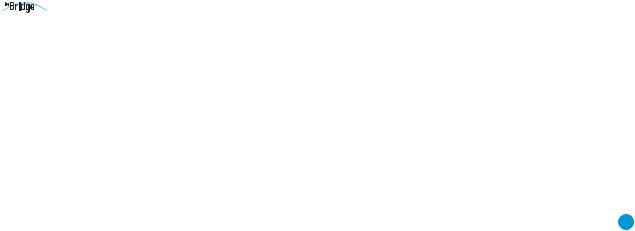
TABLE OF CONTENTS
2 |
SAFETY INFORMATION |
45 |
ADVANCED FUNCTIONS |
||||||||
6 |
INTRODUCTION |
45 |
Audio Processing and Surround Sound |
||||||||
8 |
FRONT-PANEL CONTROLS |
45 |
Analog Audio Signals |
||||||||
10 |
REAR-PANEL CONNECTIONS |
45 |
Digital Audio Signals |
||||||||
13 |
MAIN REMOTE CONTROL FUNCTIONS |
45 |
Surround Modes |
||||||||
16 |
ZONE 2 REMOTE CONTROL FUNCTIONS |
47 |
Dolby Surround Settings |
||||||||
18 |
INTRODUCTION TO HOME THEATER |
47 |
Night Mode |
||||||||
19 |
CONNECTIONS |
48 |
Manual Setup |
||||||||
19 |
Speaker Connections |
48 |
Step One – Determine Speaker Crossover |
||||||||
19 |
Subwoofer |
|
48 |
Step Two – Measure Speaker Distances |
|||||||
19 |
Connecting Source Devices to the AVR |
48 |
Step Three – Manual Setup Menu |
||||||||
20 |
Audio Connections |
49 |
Number of Speakers |
||||||||
20 |
Digital Audio |
49 |
Adjust Crossover Frequencies Menu |
||||||||
20 |
Analog Audio |
49 |
Sub Mode |
||||||||
21 |
Video Connections |
50 |
Adjust Speaker Distance Menu |
||||||||
21 |
Digital Video |
50 |
Step Four – Setting Channel Output Levels Manually |
||||||||
21 |
Analog Video |
51 |
Audio Effects |
||||||||
21 |
Antennas |
|
52 |
Video Adjustments |
|||||||
22 |
RS-232 Serial Port |
52 |
Video Modes |
||||||||
23 |
SPEAKER PLACEMENT |
53 |
How to Adjust the Custom Picture Settings |
||||||||
25 |
INSTALLATION |
54 |
Multizone Operation |
||||||||
25 |
Step One – Connect the Speakers |
54 |
Installing a Multizone System |
||||||||
25 |
Step Two – Connect the Subwoofer |
54 |
Operating the Multizone System |
||||||||
25 |
Step Three – Connect the Antennas |
55 |
System Settings |
||||||||
25 |
Step Four – Connect the Source Components |
56 |
Advanced Remote Control Functions |
||||||||
29 |
Step Five – Connect the Video Display |
56 |
Punch-Through Programming |
||||||||
30 |
Step Six – Plug in AC Power |
56 |
Activities (Macros) |
||||||||
30 |
Step Seven – Insert Batteries in Remote |
56 |
Learning |
||||||||
31 |
Step Eight – Program Sources Into the Remote |
56 |
Resetting the Remote |
||||||||
32 |
Step Nine – Remote IR Inputs and Output (optional) |
57 |
Processor Reset |
||||||||
32 |
Step Ten – Install a Multizone System (optional) |
57 |
Memory |
||||||||
33 |
Step Eleven – Turn On the AVR 354 |
58 |
TROUBLESHOOTING GUIDE |
||||||||
35 |
INITIAL SETUP |
59 |
APPENDIX |
||||||||
35 |
Using the On-Screen Menu System |
|
66, 75 Trademark Acknowledgments |
||||||||
35 |
Configure the AVR 354 Using EzSet/EQ Technology |
75 |
TECHNICAL SPECIFICATIONS |
||||||||
37 |
Set Up Sources |
|
WARNING |
||||||||
40 |
OPERATION |
|
|||||||||
40 |
Turning On the AVR 354 |
|
To prevent fire or shock hazard, do not expose this |
|
|||||||
40 |
Volume Control |
|
|
appliance to rain or moisture. |
|
||||||
40 |
Mute Function |
|
|
|
|
|
|||||
|
|
|
|
|
|||||||
40 |
Sleep Timer |
|
For Canadian model |
||||||||
40 |
Audio Effects |
|
|||||||||
|
|
|
|
|
|||||||
40 |
Video Modes |
|
|
This Class B digital apparatus complies with Canadian |
|
||||||
40 |
Headphones |
|
|
ICES-003. |
|
||||||
41 |
Source Selection |
|
|
For models having a power cord with a polarized plug: |
|
||||||
41 |
Using the Tuner |
|
|
CAUTION: To prevent electric shock, match wide blade |
|
||||||
42 |
XM Radio Operation |
|
of plug to wide slot, fully insert. |
|
|||||||
42 |
Recording |
|
|
|
|
|
|||||
|
|
|
|
|
|||||||
43 |
Using |
|
|
|
|
Docking Station |
Modèle pour les Canadien |
||||
|
|
||||||||||
|
|
||||||||||
44 |
Selecting a Surround Mode |
||||||||||
|
|
|
|
||||||||
|
|
|
|
|
|
|
|
Cet appareil numérique de la classe B est conforme |
|
||
|
|
|
|
|
|
|
|
à la norme NMB-003 du Canada. |
|
||
|
|
|
|
|
|
|
|
Sur les modèles dont la fiche est polarisee: |
|
||
|
|
|
|
|
|
|
|
ATTENTION: Pour éviter les chocs électriques, introduire |
|
||
|
|
|
|
|
|
|
|
la lame la plus large de la fiche dans la borne |
|
||
|
|
|
|
|
|
|
|
correspondante de la prise et pousser jusqu’au fond. |
|
||
|
|
|
|
|
|
|
|
|
|
|
|
5

INTRODUCTION
Please register your AVR 354 at www.harmankardon.com.
Note: You’ll need the product’s serial number. At the same time, you can choose to be notified about new products and/or special promotions.
WWW.HARMANKARDON.COM
Thank you for choosing Harman Kardon!
For more than fifty years, our mission has been to share our passion for music and entertainment, using leading-edge technology to achieve premium performance. To this end we invented the receiver, a single component designed to simplify home entertainment while maintaining the highest level of quality. Over the years our products have become
easier to use, and have delivered superior value. The AVR 354 multizone 7.1-channel digital audio/video receiver carries this tradition forward, with some of our most advanced video processing capabilities yet, and a wealth of listening and viewing options.
To obtain the maximum enjoyment from your new receiver, we urge you to read this manual and refer back to it as you become more familiar with its features and their operation.
If you have any questions about this product, its installation or its operation, please contact your retailer or customer installer, or visit our Web site at www.harmankardon.com.
Harman Kardon® AVR 354 7.1-Channel Audio/Video Receiver
Audio Section
•75 Watts x 7, per channel seven channels driven at full power at 8 ohms, 20Hz – 20kHz, <0.07% THD, 525 watts total
•High-current capability, ultrawide-bandwidth amplifier design with low negative feedback
•All-discrete amplifier circuitry
•Quadruple-crossover bass management
•24-Bit, twin-core Cirrus Logic® CS 49700 DSP processor
•192kHz/24-bit D/A conversion
•Sampling upconversion to 96kHz
Surround Modes
•Dolby® Digital EX, Dolby Digital Plus, Dolby TrueHD
•Dolby Pro Logic® II and IIx (Movie, Music and Game), up to 96kHz
•Dolby Virtual Speaker Version 2 (Reference or Wide, two-channel)
•Dolby Headphone Version 2, up to 96kHz
•DTS-HD, DTS-HD Master Audio™
•DTS® (5.1; DTS Stereo; DTS-ES® 6.1 Discrete and Matrix)
•DTS 96/24™ (DTS Stereo)
•DTS Neo:6® (Cinema 5- or 6-channel; Music 5- or 6-channel), up to 96kHz
•Logic 7® (Movie, Music and Game – 5.1 and 7.1), up to 96kHz
•5- or 7-Channel Stereo, up to 96kHz
•Surround Off (DSP or Analog Bypass)
6
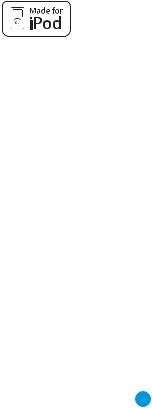
Audio Inputs
•AM/FM/XM®* tuner
•Analog Audio 1 through 5 (assignable)
•Front-panel Analog Audio (assignable)
•6-/8-Channel Analog Audio (assignable)
Audio/Video Inputs
•Three Analog Video (assignable)
•Front-panel Analog Video (assignable)
•Three Component Video 100MHz (assignable)
•Three HDMI™ (V.1.3 with Deep Color and audio/video processing)
•Faroudja DCDi Cinema™ video processing
 Transcodes composite and S-video to component video
Transcodes composite and S-video to component video
 Transcodes 480i video to component video format, with upscaling to 1080i
Transcodes 480i video to component video format, with upscaling to 1080i
 Transcodes 480i video to HDMI output, with upscaling up to 1080p
Transcodes 480i video to HDMI output, with upscaling up to 1080p
•  for iPod** connectivity with audio/video playback
for iPod** connectivity with audio/video playback
Digital Audio Inputs
•Coaxial: two rear-panel/one front-panel
•Optical: three rear-panel/one front-panel
Outputs
•7.1-Channel preamp outputs
•Analog Audio 2 and 4
•Analog Video 2
•Video monitor (composite, S-video and component)
•Digital audio (one coaxial)
•HDMI (V.1.3 with Deep Color)
•Multizone audio: speakerand two line-level (one dedicated, one shared with surround back channels)
•Headphone
INTRODUCTION
Ease of Use
•EzSet/EQ™ automated setup (microphone supplied)
•Full-color user interface and setup menu, generated in high-definition video
•Two-line dot-matrix front-panel display
•Color-coded connections
•Programmable, learning 7-device main remote control (includes AVR control over The Bridge II)
•Source input renaming
•Lip Sync Delay (up to 180msec)
•RS-232 serial port for system upgrades
•Switched accessory power outlet
•Remote infrared (IR) input and output
•Zone 2 IR input and Carrier IR Output
•IEC detachable AC power cord for easy installation
Supplied Accessories
The following accessory items are supplied with the AVR 354. If any of these items are missing, please contact Harman Kardon customer service at www.harmankardon.com.
•System and Zone 2 remote controls
•EzSet/EQ microphone
•  docking station for iPod
docking station for iPod
•AM loop antenna
•FM wire antenna
•Six AAA batteries
•Two covers for front-panel jacks
•AC power cord
*XM antenna module and subscription to XM service required. Hardware and service sold separately. XM service is not available in Alaska or Hawaii.
**Compatible with most docking iPod models, 4G and later. Video and still-image viewing requires an iPod that supports video browsing.
7
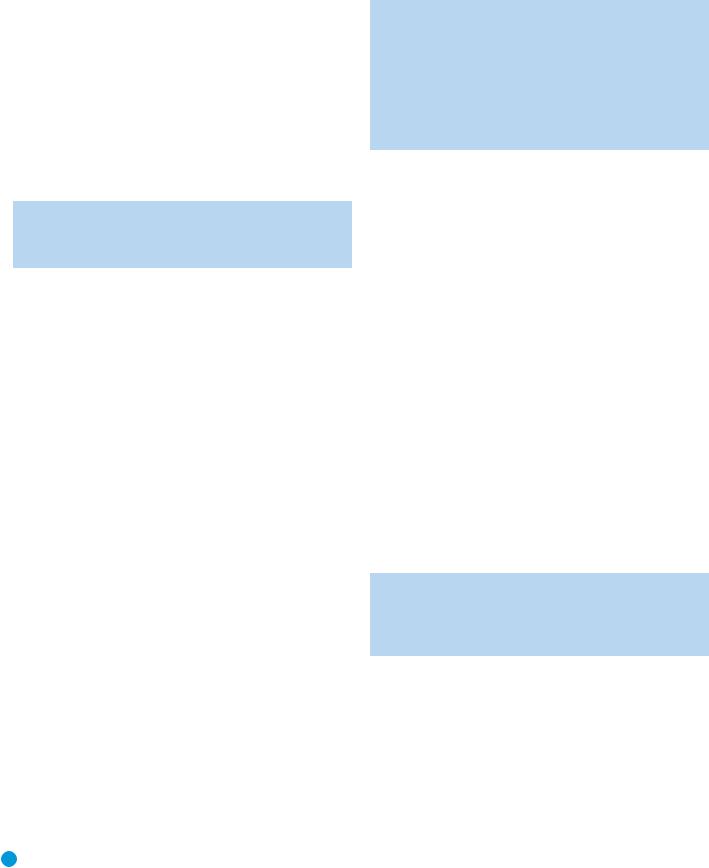
FRONT-PANEL CONTROLS
Main Power Switch: This mechanical switch turns the power supply on or off. It is usually left pressed in (On position), and cannot be turned on using the remote control.
Standby/On Switch: This electrical switch turns the receiver on for playback, or leaves it in Standby mode for quick turn-on using this switch or the remote control.
Power Indicator: This LED has three possible modes:
•Main Power Off: When the AVR is unplugged or the Main Power Switch is off, this LED is off.
•Standby: The LED is amber, indicating that the AVR is ready to be turned on.
•On: The LED is white, when the AVR is on and operating normally.
NOTE: If the PROTECT message ever appears, turn off the AVR and unplug it. Check all speaker wires for a possible short. If none is found, bring the unit to an authorized Harman Kardon service center for inspection and repair before using it again.
Source List: Press this button to select a source device, which is a component where a playback signal originates, such as DVD, cable TV, satellite or the tuner.
Volume Knob: Turn this knob to raise or lower the volume.
Message Display: Various messages appear in this two-line display in response to commands and changes in the incoming signal. In normal operation, the current source name appears on the upper line, while the surround mode is displayed on the lower line. When the on-screen display menu system (OSD) is in use, the current menu settings appear.
Headphone Jack/EzSet/EQ Microphone Input: Plug a 1/4" headphone plug into this jack for private listening.
This jack is also used to connect the supplied microphone for the EzSet/EQ procedure described in the Initial Setup section. To begin EzSet/EQ, plug the supplied microphone into this jack, place the microphone at the listening position, and follow the directions given in the Speaker Setup-Automatic Setup-EzSet/EQ on-screen menu.
Surround Modes: Press this button to select a surround sound (e.g., multichannel) mode. The Surround Modes menu will appear on screen, and the menu line will appear in the front-panel display.
Use the front-panel or remote ⁄/¤ Buttons to highlight a different menu line: Auto Select, Virtual Surround, Stereo, Movie, Music or Video Game. Each line represents a type of audio signal, and is set to the preferred surround mode that you manually select.
Press the OK Button when the menu line is highlighted, and the available surround mode options for the current signal will appear. Use the ⁄/¤ Buttons to select the desired mode, and press the
OK Button to engage it. Press the Back/Exit Button to exit the Surround Modes menu.
See the Advanced Functions section for more information on surround modes.
Analog Audio, Video and Digital Audio Inputs: Connect a source component that will only be used temporarily, such as a digital
camera or game console, to these jacks. Use only one type of audio and one type of video connection.
NOTES:
•Each of these connections (analog audio, digital audio and video) may be independently assigned to any source. See the Initial Setup section for information on setting up sources, including assigning audio and video inputs to a source.
•Although these jacks are labeled Optical 4, Coaxial 3 and Video 4 on the AVR, the AVR’s menus refer to them as the Optical Front, Coaxial Front, Composite Front, S-Video Front and Analog Front inputs.
Speaker/Channel Input Indicators: The box icons indicate which speaker positions you have configured (see the Initial Setup Section), and the size (frequency range) of each speaker. The letters will light inside the boxes to indicate which channels are present in the incoming signal.
Navigation: These buttons are used to navigate the AVR’s menus and to operate the tuner.
Remote IR Sensor: This sensor receives infrared (IR) commands from the remote control. It is important to ensure that it is not blocked. If covering the sensor is unavoidable, such as when the AVR 354 is placed inside a cabinet, you may use an optional Harman Kardon
HE 1000, or other infrared receiver, connecting it to the Remote IR Input on the AVR 354’s rear panel. Alternatively, connect the Remote IR Output of another compatible component to the AVR 354’s Remote
IR Input. Point the remote at the other device’s remote sensor, and the command will be transmitted to the AVR 354. An external IR “blaster” may also be used, positioned to point at this area.
AVR Settings Button: Press this button to access the AVR’s main menu.
Info Settings Button: Press this button to directly access the AVR’s Source Info submenu, which contains the settings for the current source.
Resolution: Each press of this button changes the AVR’s video output resolution to these settings: 480i, 480p, 720p, 1080i or 1080p.
IMPORTANT NOTE: If the AVR’s video output resolution is set higher than the capabilities of the actual connection, you will not see a picture. If the best video connection from the AVR to the TV is either composite or S-video, press this button until the resolution is set to 480i.
Audio Effects: Press this button to directly access the Audio Effects submenu, which allows adjustment of the tone and other controls. See the Initial Setup section for more information.
Video Modes: Press this button for direct access to the Video Modes submenu, which contains settings that may be used to improve the picture if necessary after you have adjusted the picture settings using the video display or TV.
OK: Press this button to select the currently highlighted item.
Back/Exit: Press this button to return to the previous menu, or to exit the menu system.
8
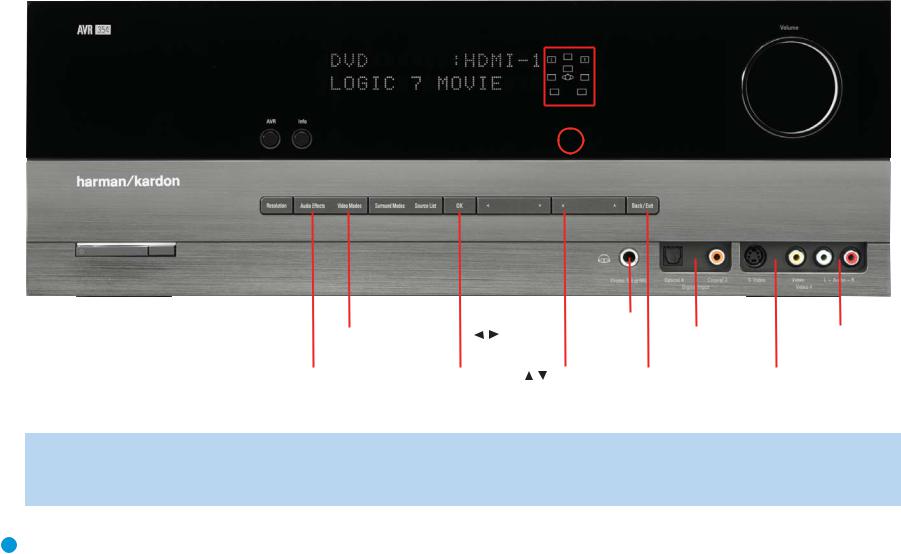
AVR Info |
Message Display |
Speaker/Channel |
Remote |
Volume |
||||||||
|
|
|
|
|
Input Indicators |
IR Sensor |
|
|
||||
|
|
|
|
|
|
|
||||||
|
|
|
|
|
|
|
|
|
|
|
|
|
|
|
|
|
|
|
|
|
|
|
|
|
|
|
|
|
|
|
|
|
|
|
|
|
|
|
|
|
|
|
|
|
|
|
|
|
|
|
|
|
|
|
|
|
|
|
|
|
|
|
|
|
|
|
|
|
|
|
|
|
|
|
|
|
|
|
|
|
|
|
|
|
|
|
|
|
|
|
|
|
|
|
|
Headphone |
|
|
|
|
|
|
|
|
|
|
|
|
|
|
|
|
|
|
|
|
|
|
|
|
|
|
|
|
|
|
|
|
|
|
|
|
|
|
|
|
|
|
|
|
|
|
|
|
|
|
|
|
|
|
|
|
|
|
|
|
|
|
|
|
|
|
|
|
|
|
|
|
|
|
|
|
|
|
|
|
|
|
|
|
|
|
|
|
|
|
|
|
|
|
|
|
|
|
|
|
|
|
|
|
|
|
|
|
|
|
|
|
|
|
|
|
|
|
|
|
|
|
|
|
|
|
|
|
|
|
|
|
|
|
|
|
|
|
|
|
|
|
|
|
|
|
/ |
|
|
Jack/EzSet/EQ |
|
|
|
|
|
|
|
|
|
|
|
|
Power |
|
|
Resolution |
|
Video |
|
|
Source |
|
Navigation |
Microphone |
|
|
Digital |
|
|
Video 4 Analog |
|||||||||||
|
Indicator |
|
|
|
|
Modes |
|
|
List |
|
|
|
|
Input |
|
|
Audio Inputs |
|
|
Audio Inputs |
|||||||||
|
|
|
|
|
|
|
|
|
|
|
|
|
|
|
|
|
|
|
|
|
(Optical 4 and |
|
|
|
|
|
|
||
Standby/On |
Main Power |
|
Audio |
|
|
Surround |
|
OK |
|
|
/ Navigation |
Back/ |
Video 4 |
||||||||||||||||
|
|
|
|
|
|
Coaxial 3) |
|||||||||||||||||||||||
Switch |
Switch |
|
Effects |
|
|
Modes |
|
|
|
|
|
|
|
Exit |
|
|
|
Video Inputs |
|||||||||||
NOTE: To make it easier to follow the instructions throughout the manual that refer to this illustration, a copy of this page may be downloaded from the Product Support section at www.harmankardon.com.
9
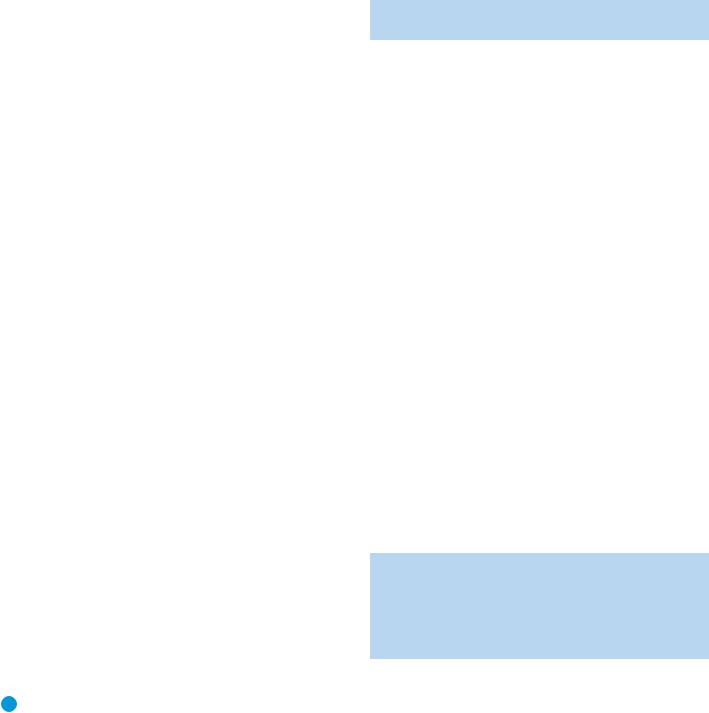
REAR-PANEL CONNECTIONS
AM and FM Antenna Terminals: Connect the included AM and FM antennas to their respective terminals for radio reception.
XM Antenna Jack: Plug in an XM Connect and Play or Mini Tuner antenna module here. The XM antenna module is purchased separately, and should specify that it is for home use with an XM Ready® product. You will need to subscribe to the XM service, which is available separately, and activate the service for your antenna module. (XM service
is not available in Alaska and Hawaii.)
Front, Center and Surround Speaker Outputs: Use twoconductor speaker wire to connect each set of terminals to the correct speaker. Remember to observe the correct polarity (positive and negative connections). Always connect the positive lead to the colored terminal on the receiver and the red terminal on the speaker. Connect the negative lead to the black terminal on both the receiver and the speaker. See the Connections section for more information on connecting your speakers.
Surround Back/Zone 2 Speaker Outputs: These speaker outputs are used for the surround back channels in a 7.1-channel home theater, or may be reassigned to a remote room for multizone operation. When these outputs are reassigned for multizone operation, only a 5.1-channel configuration will be available in the main listening room. Use the on-screen menu system to configure these channels as desired.
As with the other speaker outputs, remember to observe proper polarity by connecting the positive and negative output terminals to the corresponding terminals on each speaker.
Subwoofer Output: If you have a powered subwoofer with a line-level input, connect it to this jack.
Preamp Outputs: Connect these jacks to an external amplifier if more power is desired.
The Surround Back/Zone 2 Preamp Outputs may be used with an external amplifier to power the surround back channels, or to power the remote zone of a multizone system. Use the on-screen menu system to configure these channels as desired.
Remote Infrared (IR) Input and Output: When the remote IR receiver on the front panel is blocked, such as when the AVR is placed inside a cabinet, connect an optional IR receiver to the Remote IR Input jack for use with the remote control. The Remote IR Output may be connected to the Remote IR Input of a compatible product to enable remote control through the AVR. This is particularly useful in multizone applications to control a source device from the remote room (when used with the Zone 2 IR Input). When several source devices are used, connect them in “daisy chain” fashion.
Zone 2 Infrared (IR) Input: Connect a remote IR receiver located in the remote zone of a multizone system to this jack to control the AVR (and any source devices connected to the Remote IR Output) from the remote zone.
Remote IR Carrier Output: This output is similar in function to the Remote IR Output, with the difference that this jack outputs the full infrared signal as received by the AVR’s IR sensor or the Remote IR
Input, while the Remote IR Output jack outputs a “stripped” signal that has no carrier frequency. The full signal may be required by some components with IR inputs. It may also be required when you connect external IR emitters or other devices to the AVR to pass IR signals to other components.
Composite and S-Video 1, 2 and 3 Video Inputs: These jacks may be used to connect your video-capable source components (e.g., VCR, DVD player, cable TV box) to the receiver. Use only one type of video connection for each source. These inputs are assignable, which means they may be paired with any analog or digital audio inputs. This will be explained in more detail in subsequent sections of this manual.
NOTE: The Video 2 inputs are associated with a set of outputs. Consider connecting a video recorder here.
Composite and S-Video 2 Outputs: Connect one of these analog video outputs to the composite or S-video inputs of a recording device. A signal is available at these outputs whenever an analog video source is playing. HDMI and component video signals are not available for recording.
Composite and S-Video Monitor Outputs: If any of your sources use composite or S-video connections, connect one or both of these monitor outputs to the corresponding inputs on your television or video display. If your video display is equipped with HDMI or component video inputs, these connections are unnecessary. Connect the HDMI Monitor Output (if available, otherwise use the Component Video Monitor Output) to your TV, and the AVR 354 will convert the composite or S-video source signal to the correct format for a single video cable connection to the TV.
HDMI Inputs and Output: HDMI (High-Definition Multimedia Interface) is a connection for transmitting digital audio and video signals between devices. With the AVR 354’s powerful processor, you may connect up to three HDMI-equipped source devices to the HDMI inputs using a single-cable connection, while benefiting from superior digital audio and video performance. If your video display is not HDMI-compatible, connect the device to one of the analog video inputs, then pair it with an analog or digital audio input.
If your video display has an HDMI input, make just the HDMI video connection to your display; the AVR 354 will automatically transcode analog video signals to the HDMI format, upscaling to as high as 1080p.
Analog 1– 5: Connect the left and right analog audio outputs of a source device to any of these inputs. These inputs are assignable, which means they may be paired with any video inputs, as explained in subsequent sections of this manual.
NOTES:
•The Analog 3 through 5 connectors physically line up below the Video 1 through 3 (composite and S-video) connectors. For convenience, consider using Analog 3 with Video 1, Analog 4 with Video 2 and Analog 5 with Video 3, if appropriate for your system.
10
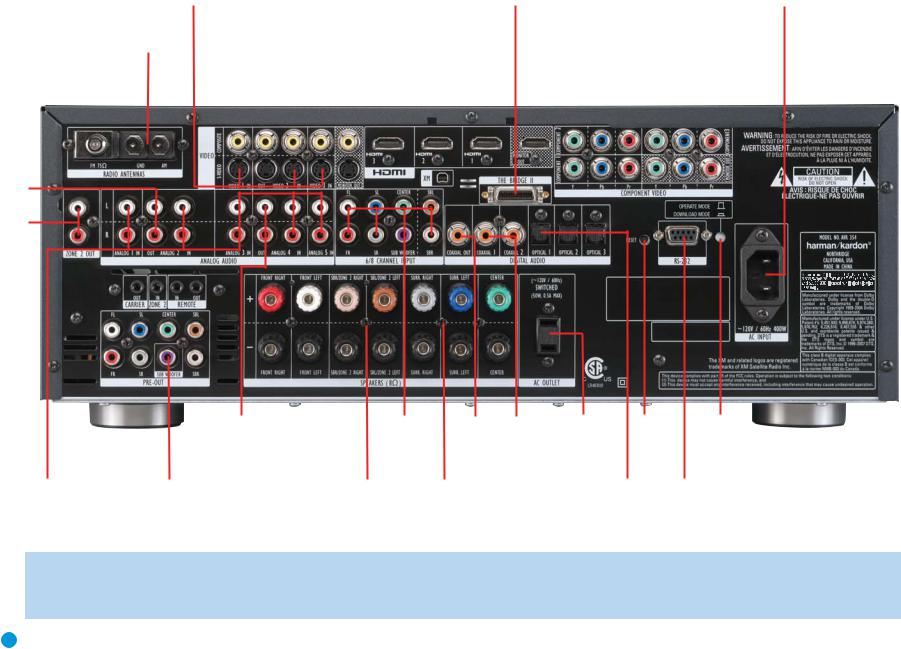
|
|
|
|
S-Video |
Composite |
|
HDMI |
|
|
|
|
Component |
|
|
|
AC Power |
||||||
FM Antenna |
1, 2 and 3 |
1, 2 and 3 |
|
1, 2 and 3 |
The Bridge II 1, 2 and 3 |
|
|
|
Input |
|||||||||||||
|
|
|
|
|
|
|
|
|
|
Video |
|
|
|
|
HDMI |
|
|
|
|
|
||
|
AM Antenna |
S-Video 2 |
|
|
Monitor |
|
|
XM |
Monitor |
|
|
Component Video |
||||||||||
|
Output |
|
|
Outputs |
|
Antenna |
Output |
|
|
Monitor Outputs |
||||||||||||
|
|
|
|
|
Composite 2 |
|
|
|
|
|
|
|
|
|
|
|
|
|
|
|||
|
|
|
|
|
Output |
|
|
|
|
|
|
|
|
|
|
|
|
|
|
|
||
|
|
|
|
|
|
|
|
|
|
|
|
|
|
|
|
|
|
|
|
|
|
|
|
|
|
|
|
|
|
|
|
|
|
|
|
|
|
|
|
|
|
|
|
|
|
|
|
|
|
|
|
|
|
|
|
|
|
|
|
|
|
|
|
|
|
|
|
|
|
|
|
|
|
|
|
|
|
|
|
|
|
|
|
|
|
|
|
|
|
|
|
|
|
|
|
|
|
|
|
|
|
|
|
|
|
|
|
|
|
|
|
|
|
|
Analog 2
Outputs
Zone 2
Audio
Outputs
|
|
|
|
|
|
|
|
|
|
|
|
|
|
|
|
|
|
|
|
|
|
|
|
|
|
|
|
|
|
|
|
|
|
|
|
|
|
|
|
|
|
|
|
|
|
|
|
|
|
|
|
|
|
|
|
|
|
|
|
|
|
|
|
|
|
|
|
|
|
|
|
|
|
|
|
|
|
|
|
|
|
|
|
|
|
|
|
|
|
|
|
|
|
|
|
|
|
|
|
|
|
|
|
|
|
|
|
|
|
|
|
|
|
|
|
|
|
|
|
|
|
|
|
|
|
|
|
|
|
|
|
|
|
|
|
|
|
|
|
|
|
|
|
|
|
|
|
|
|
|
|
|
|
|
|
|
|
|
|
|
|
|
|
|
|
|
|
|
|
|
|
|
|
|
|
Remote |
Preamp |
|
|
Analog 4 |
Front Speaker |
6-/8- |
|
Coaxial |
Coaxial |
Switched AC |
RS-232 |
RS-232 |
|||||||||
IR Input |
Outputs |
|
|
Outputs |
Outputs |
Channel |
Digital |
1 and 2 |
Accessory |
Reset |
Mode |
||||||||||
|
|
|
|
|
|
|
|
Remote |
|
|
|
|
Inputs |
Audio |
Digital |
Outlet |
|
|
|||
|
|
|
|
|
|
|
|
IR Output |
|
|
|
|
|
|
Output |
Audio |
|
|
|
||
|
|
|
|
|
|
|
|
|
|
|
|
|
|
|
|
|
|
|
|
|
|
|
|
|
|
|
|
|
|
|
|
|
|
|
|
|
|
|
|
|
|
|
|
Analog 1-5 |
Carrier |
Subwoofer |
Zone 2 |
Surround |
Surround |
Center Speaker |
Optical 1, 2 and 3 |
RS-232 |
Inputs |
IR Output |
Output |
IR Input |
Back/Zone 2 |
Speaker |
Outputs |
Digital Audio |
Serial Port |
|
|
|
|
Speaker Outputs |
Outputs |
|
|
|
NOTE: To make it easier to follow the instructions throughout the manual that refer to this illustration, a copy of this page may be downloaded from the Product Support section at www.harmankardon.com. All connectors are inputs except as indicated.
11
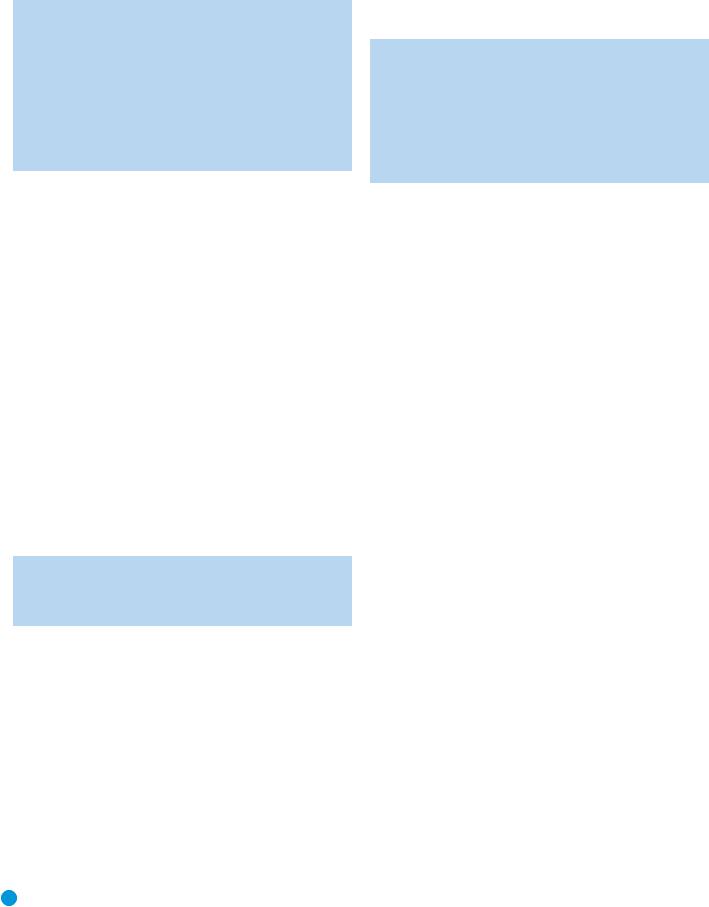
REAR-PANEL CONNECTIONS
•The Analog 1 and 2 connectors don’t physically line up with any analog video inputs. Consider using them for audio-only devices, such as a CD player or cassette tape deck.
•The Analog 2 and 4 inputs are each associated with a set of outputs. Consider using the Analog 2 connectors for an audio recorder, and the Analog 4 connectors for a video recorder (along with the Video 2 connectors).
•You may optionally connect a source to both an analog and digital audio input. This is useful for making recordings, for multizone applications or simply as a backup.
Analog 2 and 4 Outputs: Connect either of these analog audio outputs to the analog audio inputs of a recording device. A signal is available at these outputs whenever an analog audio source is playing. However, the AVR 354 does not convert digital audio sources to analog for recording.
Coaxial 1/2 and Optical 1/2/3 Digital Audio Inputs: If a source has a compatible digital audio output, and if you are not using an HDMI connection for audio for the device, connect it to one of these jacks to hear digital audio formats, such as Dolby Digital, DTS and linear PCM. Use only one type of digital audio connection for each source.
Coaxial Digital Audio Output: If a source is also an audio recorder, connect a coaxial digital audio output to the recorder’s input for improved recording quality. Only PCM digital audio signals are available for recording.
The Bridge II Input: Connect the included Harman Kardon  docking station to this input for use with most docking
docking station to this input for use with most docking
iPod models, 4G and later (not included). Make sure the receiver is turned off (in Standby mode) when connecting The Bridge II.
6-/8-Channel Inputs: Connect the multichannel analog audio outputs of a DVD-Audio, SACD™, Blu-ray Disc™ or HD-DVD™ player (or any other external decoder) to these jacks to enjoy these formats.
NOTE: When the multichannel player has an onboard digital decoder, it is not necessary to connect it to the 6-/8-Channel Analog Audio Inputs. Only a digital audio connection (HDMI, coaxial or optical) is needed.
Zone 2 Audio Outputs: Connect these jacks to an external amplifier to power the speakers in the remote zone of a multizone system. When these jacks are used, it is possible to have a full 7.1-channel system in the main listening room at the same time the multizone system is in use.
Component Video 1, 2 and 3 Inputs: If a video source (e.g., DVD player or HDTV tuner) has analog component video (Y/Pb/Pr) capability, and if you are not using an HDMI connection for the device, then connect the component video outputs of the source to one of the sets of component video inputs. Do not make any other video connections to that source.
Component Video Monitor Outputs: If you are using one of the Component Video Inputs and your television or video display is component-video-capable, and if you are not connecting the HDMI
Output to your display, connect these jacks to the corresponding inputs on your video display.
NOTES:
•Due to copy-protection restrictions, there is no output at the Component Video Monitor Outputs for copy-protected sources.
•Composite and S-video signals are upscaled to as high as 1080i and available at these outputs. If your video display’s best connection is component video, it is the only video connection required from the AVR to the display.
RS-232 Serial Port: This specialized connector may be used with your personal computer in case we offer a software upgrade for the receiver at some time in the future.
RS-232 Mode: Leave this switch popped out in the Operate position unless the AVR 354 is being upgraded.
RS-232 Reset: This switch is only used during a software upgrade. A standard processor reset is performed by pressing and holding the front-panel OK Button.
Switched AC Accessory Outlet: You may plug the AC power cord of one source device into this outlet, and it will turn on whenever you turn on the receiver. Do not use a source that consumes more than 50 watts of power.
AC Power Input: After you have made all other connections, plug the AC power cord into this receptacle and into an unswitched wall outlet.
12 |
12 |
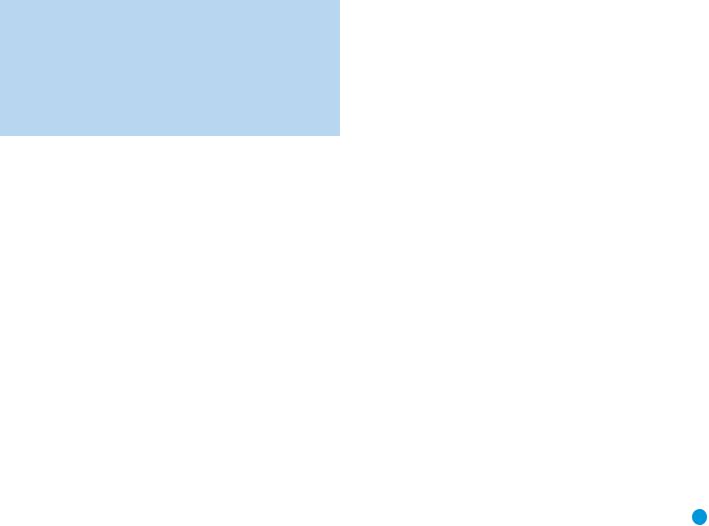
MAIN REMOTE CONTROL FUNCTIONS
The AVR 354 remote is capable of controlling 7 devices, including the AVR itself and an iPod docked in the included The Bridge II. During the installation process, you may program the codes for each of your source components into the remote. Each time you wish to use the codes for any component, first press its Selector button. This changes the button functions to the appropriate codes.
Each Source Selector has been preprogrammed to control certain types of components, with only the codes specific to each brand and model changing, depending on which product code is programmed. The AUX Source Selector may be used for any of five device types: a CD player, an HDTV set-top box, a PVD recorder used with cable or satellite television, a TiVo® set-top box or a VCR. The device mode will depend
on the product code programmed into the AUX Source Selector as described in the Initial Setup section. CD players use codes beginning with a 0, 1 or 2; VCRs use codes beginning with a 3 or 4; HDTV set-top boxes use codes beginning with a 6; PVDs use codes beginning with a 7 and TiVo set-top boxes use codes beginning with an 8.
The remote automatically switches to the correct device mode, and it will operate the device as described in the function list in Table A13 in the appendix.
Similarly, the CBL/SAT Source Selector automatically selects cable or satellite television operation depending on the first digit of the product code: 0, 1 or 2 for cable and 3 or 4 for satellite boxes.
IMPORTANT NOTE: All of the AVR 354’s audio and video inputs are independently assignable. As explained in the Initial Setup section, it is necessary to set up each source, which includes selecting the inputs to which the device is physically connected. Any device may be connected to any compatible input and given any name (e.g., DVD or Game). The Source Selectors’ device types may be changed. For example, the TV Source Selector may be reprogrammed to operate a DVD player.
Most of the buttons on the remote have dedicated functions, although the precise codes transmitted will vary depending on which source device has been selected for operation. Due to the wide variety of functions unique to various source devices, we have included only a few of the mostoften used functions on the remote, including alphanumeric keys, transport controls, television-channel control, menu access and power on and off. Please refer to the descriptions below for more specific information.
Some buttons are only used to operate the AVR, and their functions are available at any time, even if the remote has been switched to another device’s mode: AVR Power On and Off, Audio Effects, Video Modes, Surround Modes, Volume, Mute and Sleep Settings. Press the AVR Settings button near the bottom of the remote to return it to AVR mode.
Any given button may have different functions, depending on which component is being controlled. Some buttons are labeled with these functions. For example, the Page Up/Down Buttons are labeled for use as Channel Up/Down Buttons when controlling a television or cable box. See Table A13 in the appendix for listings of the different functions for each type of component.
IR Transmitter Lens: As buttons are pressed on the remote, infrared codes are emitted through this lens. Make sure it is pointing toward the component being operated.
AVR Power On Button: Press this button to turn on the AVR. The Master Power Switch on the AVR 354’s front panel must first have been switched on.
Device Power Off Button: When the remote has been switched to a device’s mode by pressing its Source Selector, press this button to turn off the device.
Device Power On Button: When the remote has been switched to a device’s mode by pressing its Source Selector, press this button to turn on the device.
Mute Button: Press this button to mute the AVR 354’s speaker and headphone outputs temporarily. To end the muting, press this button or adjust the volume. Muting is also canceled when the receiver is turned off.
AVR Power Off Button: Press this button to turn off the AVR 354.
Source Selectors: Press one of these buttons to select a source device, which is a component where a playback signal originates, e.g., DVD, CD, cable TV, satellite or HDTV tuner. This will also turn on the receiver and switch the remote’s mode to operate the source device. The first press of the Radio Selector switches the AVR to the last-used tuner band (AM, FM or XM). Each successive press changes the band.
Audio Effects: This button is only used to operate the AVR. Press it to directly access the Audio Effects submenu, which allows adjustment of the tone and other controls. Each successive press scrolls to the next line in the menu. See the Initial Setup section for more information.
Video Modes: This button is only used to operate the AVR. Press it for direct access to the Video Modes submenu, which contains settings that may be used to improve the picture if necessary after you have adjusted the picture settings using the video display or TV. Each successive press scrolls to the next line in the menu. See the Advanced Functions section for more information.
Surround Modes: This button is only used to operate the AVR. Press it to directly access the Surround Modes submenu. Each successive press scrolls to the next line in the menu, or use the ⁄/¤ Buttons
to scroll to the next line: Auto Select, Virtual Surround, Stereo, Movie, Music or Video Game. Each menu line represents a type of audio signal, and is set to the preferred surround mode that you manually select.
Press the OK Button when the menu line is highlighted, and the available surround mode options for the current signal will appear. Use the ⁄/¤ Buttons to select the desired mode, and press the OK Button to engage it. Press the Back/Exit Button to exit the Surround Modes menu and display the next higher menu in the hierarchy.
See the Advanced Functions section for more information on surround modes.
Sleep Settings Button: Press this button to activate the sleep timer, which turns off the receiver after a programmed period of time of up to 90 minutes. Each successive press increases the timer by 10 minutes, ending with the “Sleep Off” message.
13 |
13 |

MAIN REMOTE CONTROL FUNCTIONS
Volume Control: Press this button to raise or lower the volume.
Navigation (⁄/¤/‹ / › ) and OK Buttons: These buttons are used to make selections within the menu system. These buttons are also used to operate the tuner.
Alphanumeric Keys: Use these buttons to enter numbers for
radio station frequencies or to select station presets. Use the alphabetic keys with other products as required. When prompted for a text entry, the first press of the key displays the first letter printed above the key. Each additional press displays the other letters. When the desired letter appears, wait a moment for it to be entered before moving to the next character.
Last Channel: When controlling a cable, satellite or HDTV set-top box or a TV, press this button to return to the previous television channel.
Activity: This button may be programmed to transmit a series of commands with a single press, which is useful for powering on all devices and selecting the correct settings on each device, or for selecting multi-digit channels with a single press. See the Advanced Functions section for more information on Activities.
Back/Exit: Press this button to return to the previous menu or to exit the menu system. This button may have the same effect with some source devices.
Menu Button: This button is used to display the main menu on some source devices. To display the AVR 354’s main menu, press the AVR Settings Button.
Disc Menu: While a DVD is playing, press the DVD Source Selector, then this button, to display the disc’s menu.
Teletext Buttons: Use these buttons with a Teletext-capable television if your broadcast, cable or satellite provider offers Teletext service. They are normally not used in North America. These buttons are also used to operate some source devices. See Table A13 in the appendix for details.
Channel/Page Control: When the tuner has been selected, this control selects a preset radio station. Press these buttons while operating a cable, satellite or HDTV set-top box or a television to change channels. The Page control may be available with some DVD players when playing a DVD Audio disc containing pages of images associated with a track.
Record Button: Use this button to make recordings when an audio or video recorder is in use.
AVR Settings Button: Press this button to display the AVR’s Main Menu. It is also used to switch the remote’s device mode from a source device to the AVR.
Info Settings Button: Press this button to display the AVR’s Info Menu, which contains the settings for the current source.
Source Settings Button: Press a Source Selector and then this button to display a source device’s settings menu.
Zone Selector: Use this switch to select whether AVR commands will affect the main listening area (Zone 1) or the remote zone of a multizone system (Zone 2). For normal operation, leave the switch in the Zone 1 position.
Track Skip: These buttons have no effect on the receiver, but are used with source components to change tracks or chapters.
Transport Controls: These buttons have no effect on the receiver, but are used to control many source components.
Light: Press this button to illuminate the buttons on the remote. Press it again to turn the backlight off, or wait ten seconds after the last button press for the light to turn off on its own.
Learn: The AVR 354 remote is capable of “learning” individual IR codes from the original remote that came with your TV or a device that is connected to any of the source inputs. See Step Eight of the Installation section for instructions on learning remote codes.
14 |
14 |
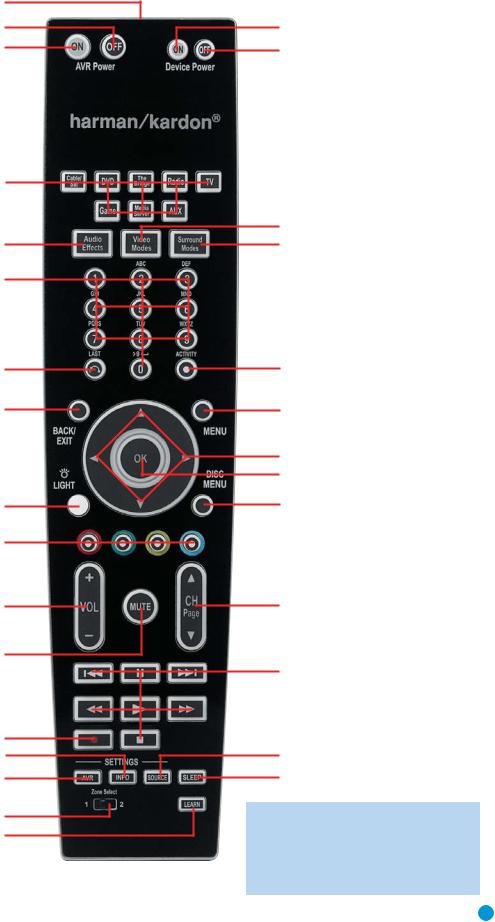
IR Transmitter Lens
AVR Power Off
AVR Power On
Source Selectors
Audio Effects
Alphanumeric Keys
Last
Back/Exit
Light
Teletext
Volume
Mute
Record
Info Settings
AVR Settings
Zone Selector
Learn
Device Power On
Device Power Off
Video Modes
Surround Modes
Activity
Menu


 Navigation
Navigation
OK
Disc Menu
Channel
Transport Controls
Source Settings
Sleep Settings
NOTE: To make it easier to follow the instructions throughout the manual that refer to this illustration, a copy of this page may be downloaded from the Product Support section at www.harmankardon.com.
15 |
15 |
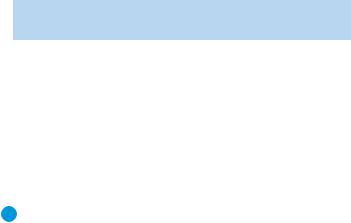
ZONE 2 REMOTE CONTROL FUNCTIONS
The Zone 2 remote is a simplified device for use in the remote room of a multiroom system with an IR receiver connected to the Multiroom IR Input. It may be used to control the power, volume and mute functions for the remote zone; select a source input for the remote zone and control a compatible Harman Kardon DVD, CD or tape player that is connected to one of the AVR’s Remote IR Outputs.
The Zone 2 remote may also be used in the main listening room to directly control the AVR 354 and Harman Kardon DVD, CD or tape players. In that case the power, volume and mute controls will affect only the main listening area.
The Zone 2 remote requires two AAA batteries (included) that are installed in the battery compartment on the back of the remote. Gently pull down on the tab at the top of the battery compartment cover and pull the cover off the remote. Make sure to observe proper polarity by matching the + and – symbols on the remote to the corresponding symbols printed inside the compartment.
IR Transmitter: This button-shaped lens emits infrared codes when buttons on the remote are pressed. Make sure it is pointing toward the IR receiver when in the remote room, or the component being operated when used in the main listening room.
Power Off: Press this button to turn off the AVR 354. The Zone 2 remote has no Power On Button, since the AVR turns on its multiroom system automatically when any of the Input Selectors is pressed, even if the AVR itself is in Standby mode. When in the main listening room, press any Input Selector or the AVR Selector to turn on the AVR 354, as you would when using the main system remote.
Mute: Press this button to mute the AVR 354’s remote zone speakers temporarily. To end the muting, press this button or adjust the volume, or turn off the multiroom system. Unless the remote is used in the main listening area, only the remote zone will be affected.
Source Selectors: Press one of these buttons to select a source device for the remote zone. It will also turn on the multiroom system and switch the remote to operate the source device. You may select a different source device than is in use in the main room. If you select the same source as the main room, then any commands sent to the source, such as changing radio stations or skipping tracks on a CD, will affect both zones. The first press of the Radio Selector switches the AVR to the last-used tuner band (AM, FM or XM). Each successive press changes the band.
NOTE: The blank button to the left of the Radio Selector is not used, even though pressing it causes the Zone Indicator to light up.
Transport Controls: These buttons have no effect on the receiver, but are used to control many source components.
AVR Settings Button: Press this button to display the AVR’s Main Menu. It is also used to switch the remote’s device mode from a source device to the AVR.
Info Settings Button: Press this button to display the AVR’s Info Menu, which contains the settings for the current source.
Sleep Settings Button: Press this button to activate the sleep timer, which turns off the receiver after a programmed period of time of up to 90 minutes. Each successive press increases the timer by 10 minutes, ending with the “Sleep Off” message.
Back/Exit: Press this button to return to the previous menu or to exit the menu system. This button may have the same effect with some source devices.
Menu Button: This button is used to display the main menu on some source devices. To display the AVR 354’s main menu, press the AVR Settings Button.
Navigation (⁄/¤/‹ / › ) and OK Buttons: These buttons are used to make selections within the menu system. These buttons are also used to operate the tuner.
Zone Selector and Zone Indicator: Each press of the Zone Selector determines whether the AVR commands will affect the main listening area (Zone 1) or the remote zone (Zone 2). The Zone Indicator will turn green when Zone 1 has been selected, and red for Zone 2. The Zone Indicator will also light briefly whenever any button is pressed.
Volume Controls: Press these buttons to raise or lower the volume in the remote zone.
16 |
16 |
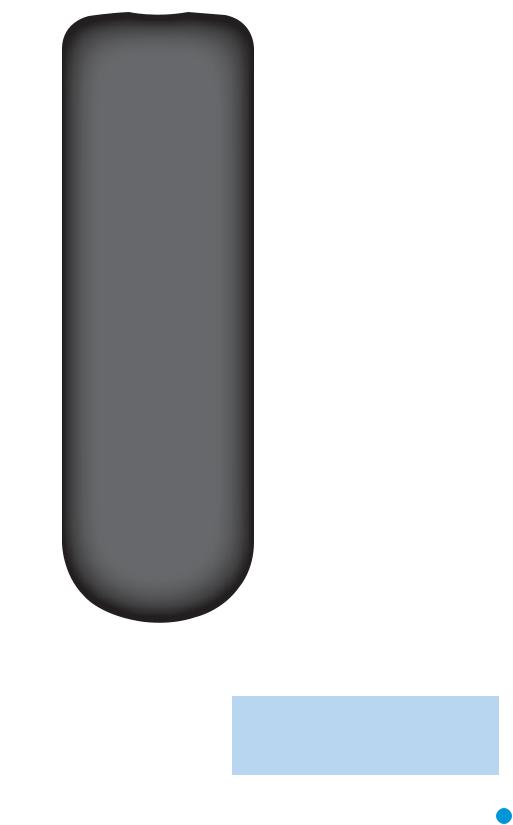
Power Off
Not Used
AVR Settings
Back/Exit
Volume Controls
Zone Selector
POWER |
|
|
MUTE |
||||
|
|
|
|
|
|
|
|
Cable/Sat |
DVD |
TheBridge |
|||||
|
|
|
Radio |
TV |
|||
|
|
|
|
|
|
|
|
Game |
MediaServer |
AUX |
|||||
|
AVR |
Info |
Sleep |
||||
|
|
|
|
|
|
|
|
Back/Exit |
|
|
Menu |
||||
|
|
|
|
|
|
|
|
OK
 VOLUME
VOLUME 
Select 



Zone ll.4
IR Transmitter
Mute
Source Selectors
Sleep Settings
Info Settings
Menu


 Navigation
Navigation
OK
Transport Controls
Zone Indicator
NOTE: To make it easier to follow the instructions throughout the manual that refer to this illustration, a copy of this page may be downloaded from the
Product Support section at www.harmankardon.com.
17

INTRODUCTION TO HOME THEATER
The AVR 354 may be the first multichannel surround sound receiver you have owned. Although it has more connections and features than 2-channel receivers, many of the principles are similar and the new concepts are easy to understand. This introductory section will help you to familiarize yourself with the basic concepts, which will make setup and operation smoother.
If you are already familiar with home theater, you may skip this section and proceed to the Connections section on page 19.
Typical Home Theater System
A home theater typically includes an audio/video receiver, which controls the system; a DVD player; a source component for television broadcasts, which may be a cable box, a satellite dish receiver, an HDTV tuner or simply an antenna connected to the TV; a video display (television);
and loudspeakers.
All of these components are connected using various types of cables for audio and video signals.
Multichannel Audio
The main benefit of a home theater system is that several loudspeakers are used in various locations around the room to produce “surround sound.” Surround sound immerses you in the musical or film presentation for increased realism.
The AVR 354 may have up to seven speakers connected directly to it (plus a subwoofer). Each main speaker is powered by its own amplifier channel inside the receiver. When more than two speakers are used, it is called a multichannel system.
•Front Left and Right – The main speakers are used the same way as in a 2-channel system. However, you may notice that in many surround modes, these speakers are used more for ambient sound while the main action, especially dialogue, is moved to the center speaker.
•Center – The center speaker is usually placed above or below the video screen, and is used mostly for dialogue in movies and television programs. This placement allows the dialogue to originate near the actors’ faces, for a more natural sound.
•Surround Left and Right – The surround speakers are used to improve directionality of ambient sounds. In addition, by using more loudspeakers in the system, more dynamic soundtracks may be played without risk of overloading any one speaker.
•Surround Back Left and Right – Additional surround speakers may be placed behind the listening position, improving the precision with which ambient sounds may be placed and allowing for more realistic-sounding pans. By using more speakers in the system, the same sound levels may be attained with less burden placed on any individual speaker.
The surround back speakers may also be used with specialized surround modes that are designed for use with 7.1-channel systems, such as Dolby Digital EX, Dolby Digital Plus, Dolby TrueHD, DTS-ES (Discrete and Matrix), DTS-HD High Resolution Audio, DTS-HD Master
Audio and Logic 7 (7.1 modes). However, the surround back speakers
18
are optional. In fact, the AVR 354 enables you to set up a 5.1-channel system in your main listening area, and reassign the surround back channels for use with a multizone system, in which you use the surround back channels to power a pair of loudspeakers located in another room.
Many people expect the surround speakers to play as loudly as the front speakers. Although all of the speakers in the system will be calibrated to sound equally loud at the listening position, most artists use the surround speakers for ambient effects only, and they program their materials to steer very little sound to these speakers.
•Subwoofer – A subwoofer is a special-purpose speaker designed to play only the lowest frequencies (the bass). It may be used to augment smaller, limited-range satellite speakers used for the other channels. In addition, many digital-format programs, such as movies recorded in Dolby Digital and other digital formats, may contain a special low-frequency effects (LFE) channel which is directed only to the subwoofer. The LFE channel packs the punch of a rumbling train or airplane, or the power of an explosion, adding realism and excitement to your home theater. Many people use two subwoofers, placed on the left and right sides of the room, for additional power and even distribution of the sound.
Surround Modes
There are different theories as to the best way to present surround sound and to distribute soundtrack information among the various speakers. A variety of algorithms have been developed in an effort to accurately reproduce the way we hear sounds in the real world. The result is a rich variety of surround mode options. Some modes are selected automatically, depending on the signal being received from the source. In many cases, you may select a surround mode manually.
Several companies have taken surround sound in slightly differing directions. It is helpful to group the numerous surround modes:
•Dolby Laboratories Modes – Dolby TrueHD, Dolby Digital Plus, Dolby Digital, Dolby Digital EX, Dolby Pro Logic II and IIx, Dolby Virtual Speaker, Dolby Headphone
•DTS Modes – DTS-HD, DTS-HD Master Audio, DTS, DTS-ES (Discrete and Matrix), DTS Neo:6, DTS 96/24
•Harman International (the Harman Kardon parent company) Modes – Logic 7
•Stereo Modes – Generic modes that expand upon conventional 2-channel stereo, including 5- and 7-Channel Stereo
Table A12 in the appendix contains detailed explanations of the differences between the various mode groups, and the mode options available within each group. Digital modes, such as Dolby Digital and DTS, are only available with specially encoded programs, such as HDTV, DVDs and digital cable or satellite television. Other modes may be used with various digital and analog signals to create a different surround presentation, or to use a different number of speakers. Surround mode selection depends upon the number of speakers in your system, the materials you are watching or listening to, and your personal tastes.
Feel free to experiment.
18
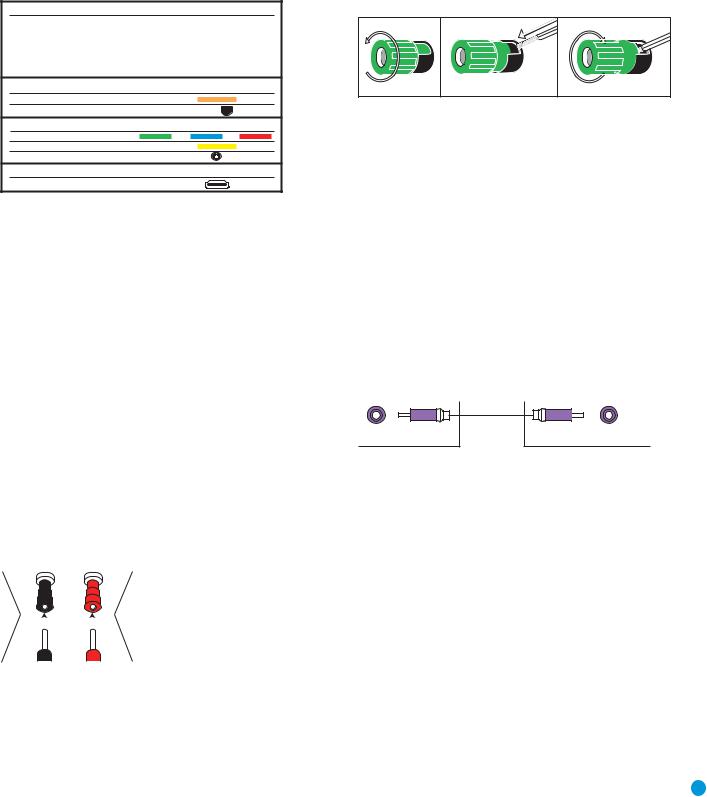
CONNECTIONS
There are different types of audio and video connections used to connect the receiver to the speakers and video display, and to connect the source devices to the receiver. To make it easier to keep them all straight, the Consumer Electronics Association has established the CEA® color-coding standard. See Table 1.
Table 1 – Connection Color Guide
Audio Connections
|
|
|
Left |
|
Right |
||||||
Front (FL/FR) |
|
|
|
|
|
|
|
|
|
||
|
|
|
|
|
|
|
|||||
|
|
|
|
|
|
|
|
|
|
|
|
Center (C) |
|
|
|
|
|
|
|
||||
|
|
|
|
|
|
|
|
|
|
|
|
Surround (SL/SR) |
|
|
|
|
|
|
|
|
|||
|
|
|
|
|
|
||||||
|
|
|
|
|
|
|
|
|
|
|
|
Surround Back (SBL/SBR) |
|
|
|
|
|
||||||
|
|
|
|
||||||||
|
|
|
|
|
|
|
|
|
|
|
|
Subwoofer (SUB) |
|
|
|
|
|
||||||
|
|
|
|
|
|||||||
Digital Audio Connections
Coaxial
Optical Input
Video Connections
Component |
Y |
Pb |
Pr |
Composite |
|
|
|
S-Video |
|
|
|
HDMI™ Connections (digital audio/video)
HDMI
Types of Connections
This section will briefly review different types of cables and connections.
Speaker Connections
Speaker cables carry an amplified signal from the receiver’s speaker terminals to each loudspeaker. Speaker cables contain two wire conductors, or leads, inside plastic insulation. The two conductors are usually differentiated in some way, by using different colors, or stripes, or by adding a ridge to the insulation. Sometimes the wires are different, colors e.g. copper-colored and silver.
The differentiation is important because each speaker must be connected to the receiver’s speaker-output terminals using two wires, one positive
(+) and one negative (–), referred to as speaker polarity. It’s important to maintain the proper polarity for all speakers in the system, or performance can suffer, especially for the low frequencies.
Always connect the positive terminal on the loudspeaker, which is usually colored red, to the positive terminal on the receiver, which is colored as shown in the Connection Color Guide (Table 1). Similarly, always connect the black negative terminal on the speaker to the black negative terminal on the receiver.
|
|
|
The AVR 354 uses binding-post speaker |
|
|
|
terminals that can accept banana plugs |
+ |
or bare-wire cables. Banana plugs are |
||
|
|
|
simply plugged into the hole in the middle |
|
|
|
|
|
|
|
of the terminal cap. See Figure 1. |
|
|
|
|
Figure 1 – Binding-Post Speaker Terminals With Banana Plugs
Bare wire cables are installed as follows (see Figure 2):
1.Unscrew the terminal cap until the pass-through hole in the collar is revealed.
2.Insert the bare end of the wire into the hole.
3.Hand-tighten the cap until the wire is held snugly.
1 |
2 |
3 |
Figure 2 – Binding-Post Speaker Terminals With Bare Wires
Subwoofer
The subwoofer is a specialized type of loudspeaker used to play only the low frequencies (bass), which require much more power than the other speaker channels. In order to obtain the best results, most speaker manufacturers offer powered subwoofers, in which the speaker contains its own amplifier on board. Usually, a line-level (nonamplified) connection is made from the receiver’s Subwoofer Output to a corresponding jack on the subwoofer, as shown in Figure 3, but sometimes the subwoofer is connected to the receiver using the front left and right speaker outputs, as with passive in-wall subwoofers, and then the front left and right speakers are connected to terminals on the subwoofer.
Although the subwoofer output looks similar to the analog audio jacks used for the various components, it is filtered and only allows the low frequencies to pass. Don’t connect this output to any other devices.
Although doing so won’t cause any harm, performance will suffer.
Preout Subwoofer
Figure 3 – Subwoofer
Connecting Source Devices to the AVR
The AVR 354 is designed to process audio and video input signals, playing back the audio and displaying the video on a television or monitor connected to the AVR. These signals originate in what are known as “source devices,” including your DVD player, CD player, DVR (digital video recorder) or other recorder, tape deck, game console, cable or satellite television box or MP3 player. Although the tuner is built into the AVR, it also counts as a source, even though no external connections are needed, other than the FM and AM antennas and the XM antenna module.
Separate connections are required for the audio and video portions of the signal, except for digital HDMI connections. The types of connections used depend upon what’s available on the source device, and for video signals, the capabilities of your video display.
19
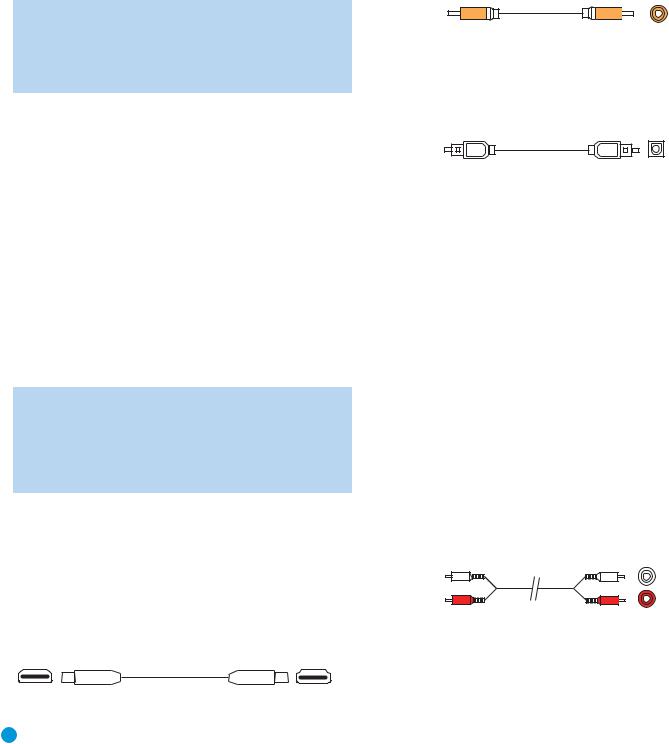
CONNECTIONS
Audio Connections
There are two formats for audio connections: digital and analog. Digital audio signals are required for listening to sources encoded with digital surround modes, such as Dolby Digital and DTS, or for non-compressed PCM digital audio. There are three types of digital audio connections: HDMI, coaxial and optical. Any type of digital audio connection may be used for each source device, but never more than one for the same source. However, it’s okay to make both analog and digital audio connections to the same source.
NOTE: Since HDMI signals may carry both audio and video, if your video display device has an HDMI input, make a single HDMI connection from your source device (such as a DVD player) to the AVR. No separate digital audio connection is usually required. Make sure to turn the volume on your television all the way down.
Digital Audio
The AVR 354 is equipped with three HDMI (High-Definition Multimedia Interface) inputs, and one output. HDMI technology enables digital audio and video information to be carried using a single cable, thus delivering the highest quality picture and sound.
There are different HDMI versions, depending on the capability of the source device and the type of signal it is capable of transmitting.
In addition, receivers and processors such as the AVR 354 may handle the incoming signal in several different ways, depending on their capability as well. The AVR 354 uses HDMI version 1.3a, and is capable of processing both the audio and video components of the HDMI data, minimizing the number of cable connections in your system. Thanks to the higher bandwidth and speed of HDMI version 1.3a, the AVR 354 implements Deep Color, which increases by an order of magnitude the shades of color that can be displayed; and the latest lossless multichannel audio formats, including Dolby TrueHD and DTS-HD Master Audio.
NOTE: Some DVD-Audio, SACD, Blu-ray Disc and HD-DVD players, output mulitchannel audio only through the source’s multichannel analog outputs. For those devices, make a separate analog audio connection in addition to the HDMI connection, which is still used for video and to listen to Dolby Digital, DTS or PCM materials that may be stored on the disc.
In addition, the AVR 354 will convert analog video signals to the HDMI format, upscaling to high-definition 1080p resolution. You may view the AVR 354’s own on-screen display menus using the HDMI output.
The physical HDMI connection is simple. The connector is shaped for easy plug-in (see Figure 4). If your video display has a DVI input and is HDCP-compliant, you may use an HDMI-to-DVI adapter (not included)
to connect it to the AVR’s HDMI Output, but a separate audio connection is required. HDMI cable runs are usually limited to about 10 feet, depending on the type of cable used.
Figure 4 – HDMI Connection
If your video display or source device is not HDMI-capable, use one of the analog video connections (composite, S- or component video)
and, if available on your source device, either a coaxial or optical digital audio connection.
Coaxial digital audio jacks are usually color-coded in orange. Although they look similar to analog jacks, they should not be confused, and you should not connect coaxial digital audio outputs to analog inputs or vice versa. See Figure 5.
Coaxial digital |
Coaxial |
audio cable |
|
Figure 5 – Coaxial Digital Audio
Optical digital audio connectors are normally covered by a shutter to protect them from dust. The shutter opens as the cable is inserted. Input connectors are color-coded using a black shutter, while outputs use a gray shutter. See Figure 6.
Optical
Optical digital audio cable
Figure 6 – Optical Digital Audio
Analog Audio
Analog connections require two cables, one for the left channel (white) and one for the right channel (red). These two cables are often attached to each other for most of their length. See Figure 7.
Most sources that have digital audio jacks also have analog audio jacks, although some older types of sources, such as tape decks, only have analog jacks. For sources that are capable of both digital and analog audio, you may make both connections.
The analog audio connection is strongly recommended if you intend to use the source with the multizone system. It’s required if you will be using the multizone preamp outputs with an external amplifier to power your remote speakers, as the AVR 354’s multizone system is not capable of converting the digital signal to analog format. It’s suggested that you also use the analog audio connections when using the Surround Back/Zone 2 speaker outputs, in case another two-channel digital audio source is in use in the main listening area. The AVR 354 is only capable of processing one PCM source at a time.
You may only record materials from DVDs or other copy-protected sources, using analog connections. Remember to comply with all copyright laws, if you choose to make a copy for your own personal use.
L
Analog audio
cable (RCA) |
R |
|
Figure 7 – Analog Audio
Multichannel analog connections are used with some high-definition sources where the copy-protected digital content is decoded inside the source. These types of connections are usually used with DVD-Audio, SACD, Blu-ray Disc, HD-DVD and other multichannel players. See Figure 8. However, the multichannel analog audio connection is not
20 |
20 |
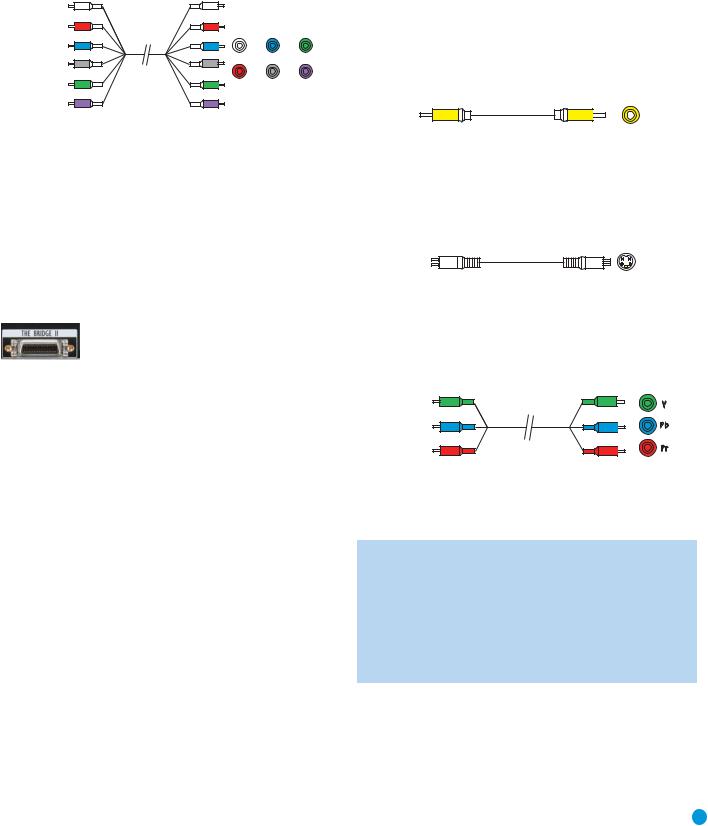
required for DVD-Audio players compliant with HDMI version 1.1 or better, or HD-DVD and Blu-ray Disc players that decode the digital audio internally and output linear PCM signals in digital format. Consult the owner’s guide for your disc player for more information.
Front Surround Center
Multichannel analog audio cable (RCA)
Subwoofer
Figure 8 – Multichannel Analog Audio
Harman Kardon receivers also include a proprietary, dedicated audio connection called The Bridge II. If you own a docking iPod (most models, 4G or later), connect The Bridge II (included) to The Bridge II port on the receiver. See Figure 9. Dock your iPod (not included) in The Bridge II, and you may listen to your audio materials through your high-perform- ance audio system. You may view still images or video materials stored on a photoor video-capable iPod that supports video browsing. You may even use the AVR 354 remote to control the iPod with navigation messages displayed on the front panel and on a video display connected to the AVR. The Bridge II outputs analog audio to the AVR 354, and it is available to the multiroom system.
Figure 9 – The Bridge II
Video Connections
Although some sources only produce an audio signal (e.g., CD player, tape deck), many sources output both audio and video signals (e.g., DVD player, cable television box, HDTV tuner, satellite box, VCR, DVR). In addition to the audio connection, make one type of video connection for each of these sources (only one at a time for any source).
Digital Video
If you have already connected a source device to one of the HDMI inputs as explained in the Digital Audio Connections section, you have automatically made a video connection at the same time, as the HDMI signal includes both digital audio and video components.
If the source device is not capable of transmitting its digital audio signal through the HDMI connection, use one of the coaxial or optical digital audio inputs for the source.
If a multichannel analog audio connection is required for certain lossless formats (e.g., DVD-Audio, SACD, Blu-ray Disc or HD-DVD), you may make both audio connections. To listen to the multichannel disc, set the Audio Auto Polling setting to the 6/8CH inputs, and the AVR will automatically select it when no digital signal is output by the player.
CONNECTIONS
Analog Video
There are three types of analog video connections: composite video, S-video and component video.
Composite video is the basic connection most commonly available. The jack is usually color-coded yellow, and looks like an analog audio jack, although it is important never to confuse the two. Do not plug a composite video cable into an analog or coaxial digital audio jack, or vice versa. Both the chrominance (color) and luminance (intensity) components of the video signal are transmitted using a single cable. See Figure 10.
Composite video cable
Figure 10 – Composite Video
S-video, or “separate” video, transmits the chrominance and luminance components using separate wires contained within a single cable. The plug on an S-video cable contains four metal pins, plus a plastic guide pin. Be careful to line up the plug correctly when you insert it into the jack on the receiver, source or video display. See Figure 11.
S-video cable
Figure 11 – S-Video
Component video separates the video signal into three components – one luminance (“Y”) and two sub-sampled color signals (“Pb” and “Pr”) – that are transmitted using three separate cables. The “Y” cable is colorcoded green, the “Pb” cable is colored blue and the “Pr” cable is colored red. See Figure 12.
Component video cable
Figure 12 – Component Video
If it’s available on your video display, an HDMI connection is recommended as the best quality connection, followed by component video, S-video and then composite video.
NOTES:
•Copy-protected sources are not available at the Component Video Monitor Outputs.
•Standard and high-definition analog video signals are upscaled to 1080i resolution for the Component Video Monitor Outputs. For improved video performance, consider upgrading to an HDMI-capable video display with 1080p resolution.
Antennas
The AVR 354 uses separate terminals for the included FM and AM antennas that provide proper reception for the tuner.
21 |
21 |
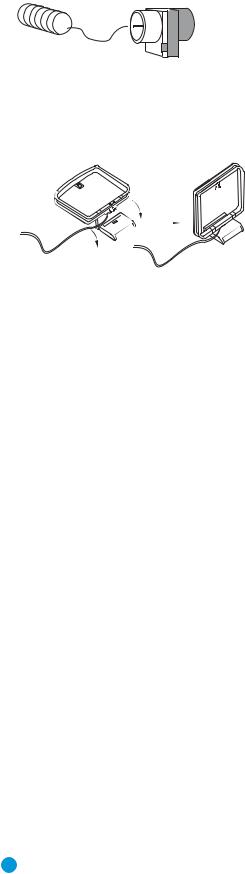
CONNECTIONS
The FM antenna uses a 75-ohm F-connector. See Figure 13.
Figure 13 – FM Antenna
The AM loop antenna needs to be assembled. Connect the two leads to the spring terminals on the receiver. As AM antenna leads have no polarity, it doesn’t matter which of the two terminals is used for either lead. See Figure 14.
Figure 14 – AM Antenna
To enjoy XM satellite radio, purchase an XM antenna module designed for use with XM Ready devices and a subscription to the XM service. We recommend the XM Mini Tuner and Home Dock Bundle, available at www.xmradio.com. The older Connect and Play module is also compatible with the AVR 354, but it may no longer be available in your area.
An XM Ready-compatible module uses the special connector on the AVR 354’s rear panel that allows you to use the AVR’s tuner, including its 40 preset station locations and remote control. Although you may use a module with standard audio connections, which may be indicated for “car and home use,” you will not be able to enjoy the AVR 354’s ease of control.
RS-232 Serial Port
The RS-232 serial port on the AVR 354 is used only for software upgrades. If we release an upgrade for the receiver’s operating system at some time in the future, it may be downloaded to the AVR using this port. Complete instructions will be provided at that time.
22
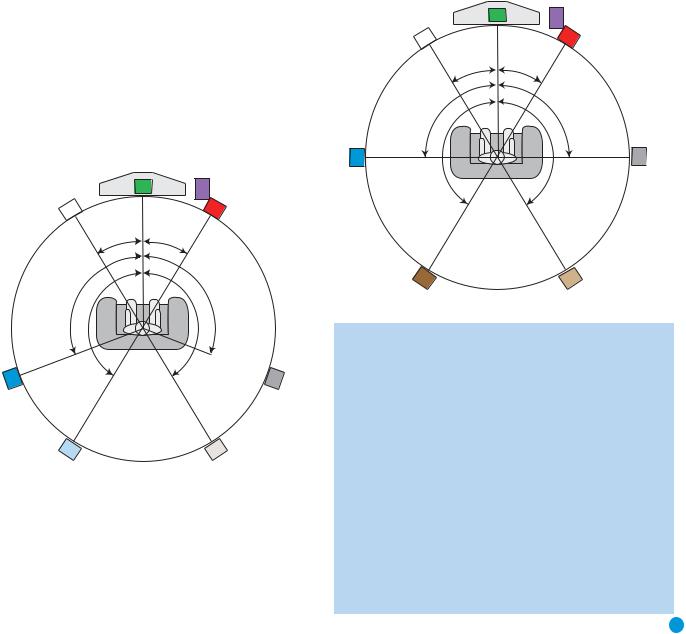
SPEAKER PLACEMENT
Before you begin to connect cables, it is important to place your speakers in their correct locations in the room.
Optimally, the speakers should be placed in a circle with the listening position at its center. The distance from the listening position to the video display forms the radius of the circle.
The speakers should be angled so that they directly face the listening position.
Placement of Surround Speakers in a 5.1-Channel
System
The side surround speakers should be placed 110 degrees from the center speaker, that is, slightly behind and angled toward the listener. If this isn’t feasible, place them behind the listener, with each surround speaker facing the opposite-side front speaker. See Figure 15. The
surround speakers may be placed a little higher than the listener’s ears.
Front Speaker Placement
The center speaker is placed either on top of, below or mounted on the wall above or below the video display screen.
The front left and right speakers are placed along the circle, about 30 degrees from the center speaker and angled toward the listener.
It is best to place the front left/right and center speakers as close to the same height as possible, preferably at about the same height as the listener’s ears. In any event, the center speaker should be no more than two feet above or below the left/right speakers.
Placement of the surround speakers depends on the number of speakers in your system. If you’re using only two speakers with the AVR 354, place them in the front left and right positions, and skip to the Installation section. However, we recommend using the AVR 354 in a 5.1- or 7.1-channel configuration for optimal surround sound performance.
|
SUB |
|
C |
FL |
FR |
30° |
30° |
110° |
110° |
150° |
150° |
SL  SR
SR
Alternate placement |
Alternate placement |
for Side Surround |
for Side Surround |
Left Speaker |
Right Speaker |
Figure 15 – Speaker Placement (5.1-Channel System)
Placement of Surround Speakers in a 7.1-Channel
System
In a 7.1-channel system, the side surround speakers are placed 90 degrees from the center speaker, directly to either side of the listening position. The surround back left and right speakers are placed 150 degrees from the center speaker, or directly facing the opposite-side front speaker. See Figure 16.
|
SUB |
|
C |
FL |
FR |
30° |
30° |
SL |
90° |
150° |
90° |
SR |
150° |
|
|||
|
|
|
SBL |
SBR |
Figure 16 – Speaker Placement (7.1-Channel System)
NOTE: Some speaker manufacturers offer 6.1-channel speaker systems, which are compatible with 6.1-channel surround sound formats, such as Dolby Digital EX, DTS-ES Discrete and Matrix modes and DTS Neo:6 mode. We do not recommend using the AVR 354 in a 6.1-channel configuration. In fact, the 6.1-channel formats will sound better when played through
a 7.1-channel system. The same surround back channel information is played through both surround back speakers, but with twice the power and clarity.
If you wish to use the AVR 354 with a 6.1-channel speaker system, place the single surround back speaker directly behind the listener, but do not connect it until after you have run the EzSet/EQ procedure for a 5.1-channel system. After the EzSet/EQ process finishes, connect the surround back speaker to the Surround Back Left Speaker Output. Then follow the directions in the Advanced Features section for manual setup of the surround back speaker.
23
