Harman kardon AVR 350 OWNER’S MANUAL

ENGLISH
AVR 350 Audio/Video Receiver
OWNER’S MANUAL |
DVD |
CD |
FM/AM |
TAPE |
6/8 CH |

Table of Contents
3Introduction
4Safety Information
5Unpacking
6Front Panel Controls
8 Rear Panel Connections
11 Main Remote Control Functions
15 Zone II Remote Control Function
17 Installation and Connections
17Audio Equipment Connections
17HDMI Input Connections
17HDMI Output Connections
18Video Equipment Connections
19SCART A/V Connections
21System and Power Connections
22Speaker Selection
22Speaker Placement
23System Configuration
23First Turn On
23Using the On-Screen Display
23System Setup
24Input Setup
26Surround Setup
27Night Mode Settings
28Configuring the Surround Off (Stereo) Modes
28 Automated Speaker Setup Using EzSet/EQ
31 Manual Setup
31 Speaker Setup
34Delay Settings
35Output Level Adjustment
37Operation
37Surround Mode Chart
39Basic Operation
39Source Selection
39Video Input Selection
40 6/8-Channel Direct Input
40Controls and Use of Headphones
40Surround Mode Selection
41Digital Audio Playback
41 |
Dolby Digital |
41 |
DTS |
41 |
PCM Audio Playback |
41Selecting a Digital Source
42Digital Bitstream Indicators
42Surround mode Types
43Surround Mode Post Processing
43PCM Playback Indications
44Speaker/Channel Indicators
44Night Mode
45Tape Recording
45Using The Bridge 
46Output Level Adjustment With Source Signals
46Dim function
46Memory backup
47Multiroom Operation
47Multiroom
47Installation
47Multiroom Setup
47Surround Amplifier Channel Assignment
47Multiroom Operation
49Video Adjustments
49 Advanced Features
49Front Panel Display Fade
50Turn-On Volume Level
50Semi-OSD Settings
50Full-OSD Time Out Adjustment
51Default Surround Mode
51 |
Tuner Operation |
54 |
Learning Codes from a Remote |
51 |
Basic Tuner Operation |
54 |
Erasing Learned Codes |
51 |
Station Selection |
55 |
Macro Programming |
51 |
Preset Tuning |
55 |
Programmed Device Functions |
52 |
RDS Operation |
56 |
Volume Punch-Through |
52 |
RDS Tuning |
56 |
Channel Control Punch-Through |
52 |
RDS Display Options |
56 |
Transport Control Punch-Through |
52 |
Program Search |
57 |
Resetting the Remote Memory |
53 |
Programming the Remote |
58 |
Function List |
53 |
Programming the Remote with Codes |
60 |
Troubleshooting Guide |
53 |
Direct Code Entry |
60 |
Processor Reset |
53 |
Auto Search Method |
61 |
Technical Specifications |
53 |
Code Readout |
62 |
Appendix - Settings Worksheet |
|
|
|
|
Declaration of Conformity
We, Harman Consumer Group, Inc.
2, route de Tours
72500 Château-du-Loir,
FRANCE
declare in own responsibility, that the product described in this owner’s manual is in compliance with technical standards:
EN 55013:2001 + A1:2003
EN 55020:2002 + A1:2003
EN 61000-3-2:2000
EN 61000-3-3:1995 + A1:2001
EN 60065:2002
Jurjen Amsterdam
Harman Consumer Group, Inc.
07/07
Typographical Conventions
In order to help you use this manual with the remote control, front-panel controls and rear-panel connections, certain conventions have been used.
EXAMPLE – (bold type) indicates a specific remote control or front-panel button, or rear-panel connection jack
EXAMPLE – (OCR type) indicates a message that is visible on the front-panel information display
1 – (number in a square) indicates a specific front-panel control
– (number in a circle) indicates a rear-panel connection
0 – (number in an oval) indicates a button or indicator on the remote
å – (letter in an oval) indicates a button on the Zone II remote
The appearance of the text or cursor for your receiver’s on-screen menus may vary slightly from the illustrations in this manual. Whether the text appears in all uppercase or upperand lowercase characters, performance and operation remain the same.
2 TABLE OF CONTENTS

Introduction
Thank you for choosing Harman Kardon!
With the purchase of a Harman Kardon AVR 350 you are about to begin many years of listening enjoyment. Designed to provide all the excitement and detail of movie soundtracks and every nuance of musical selections, the AVR 350 is truly a multichannel receiver for the new millennium. In addition to the traditional 5.1 digital decoding modes such as Dolby Digital and DTS, it offers the latest advancements in surround technology such as Dolby Pro Logic II and IIx, the full suite of DTS-ES 6.1 modes, DTS Neo:6 and the latest 7.1 channel versions of Harman's own Logic 7 technology.
The AVR 350 has been engineered so that it is easy to take advantage of all the power of its digital technology. On-screen menus, fully color coded connection jacks and terminals make installation fast and simple. However, to obtain the maximum enjoyment from your new receiver, we urge you to read this manual. A few minutes spent learning the functions of the various controls will enable you to take advantage of all the power the AVR 350 is able to deliver.
If you have any questions about this product, its installation or its operation, please contact your retailer or custom installer. They are your best local sources of information.
Description and Features
The AVR 350 serves as the hub of your home entertainment system, providing a wide range of listening possibilities for almost any audio or video program source, whether it is the broadcast of a movie or sporting event in HDTV or a vintage mono or stereo recording. When playing digital audio sources from either the conventional optical and coaxial inputs, or through the HDMI 1.1 compliant connections, the AVR 350 decodes Dolby Digital, Dolby Digital EX, DTS and DTS-ES data streams. Two-channel stereo and matrix surround sources benefit from all current Dolby Pro Logic IIx modes and DTS Neo:6. The latest version of our proprietary Logic 7® process is on-board to create a wider, more enveloping sound field and more defined surround channel positioning, regardless of the type of source material.
Dolby Virtual Speaker is available to create enveloping sound fields from front left and right speakers, and the latest Dolby Headphone circuitry creates an amazing sense of openness with headphones.
The AVR 350 takes the “video” part of its name seriously. Along with two HDMI inputs and three 100MHz analog component video inputs, the AVR 350’s video processing allows you to scale the output signal to 720p with 1080i and 1080p loop-through to match the requirements of your specific video display. Thanks to award winning Faroudja® technology, your video sources never looked better. Tying audio and video together, the AVR 350 provides A/V sync delay so that the lip sync errors – commonly seen when digital video processing is used in a source, program or video display – are eliminated.
An important addition to the AVR 350’s impressive list of features is EzSet/EQ™, which automates the configuration process to make it quicker, easier and more precise. Using the special microphone supplied with the unit, EzSet/EQ takes the guesswork out of entering speaker “size” and crossover information, delay times for all channels and output levels. In addition to the configuration settings, EzSet/EQ also includes room equalization so that the signals sent to each speaker are tailored to provide accurate sonic quality with your specific combination of speaker type, room size and other factors that influence room acoustics. With EzSet/EQ, your system is custom-configured in a few minutes with accuracy that previously required expensive and hard-to-use test equipment.
In tandem with EzSet/EQ, the AVR 350 includes a full set of manual configuration settings for those who wish to custom-trim their system even further. A Quadruple Crossover bass management system makes it possible to enter different crossover settings for each speaker group.
A Stereo-Direct mode bypasses the digital processor to preserve all of the subtleties of older analog, two-channel materials, while bass management, available in the surround and Stereo-Digital modes, improves your ability to tailor the sound to suit your room acoustics or taste.
For the ultimate in flexibility, the AVR features connections for five video devices, all with both composite and S-Video inputs. Two additional audio inputs are available, and a total of eight digital inputs and two outputs make the
AVR 350 capable of handling all the latest digital audio sources. For compatibility with the latest HDTV video sources and progressive scan DVD players, the AVR also features widebandwidth, low-crosstalk component video switching.
Coax and optical digital outputs are available for direct connection to digital recorders. A video recording output and a color-coded eight-chan- nel input make the AVR 350 virtually futureproof, with everything needed to accommodate tomorrow’s new formats right on board.
With one simple connection between the AVR 350 and the optional Harman Kardon  , you are able to listen to materials stored on your compatible Apple® iPod®**. Your AVR’s system remote control has been
, you are able to listen to materials stored on your compatible Apple® iPod®**. Your AVR’s system remote control has been
preprogrammed with control codes that enable you to select tracks for playback and navigate many of your iPod’s functions, even from across the room. The Bridge™ will even let you charge your iPod.
The AVR 350’s flexibility and power extend beyond your main home theater or listening room. The AVR includes a sophisticated multizone control system that allows you to select one source for use in the main room and a different one (Audio only) in a second room. Complete control over volume is possible with a separate infrared control link. To make it easy to operate the AVR from a remote room, a separate “Zone II” remote is included.
Additional multiroom options include the option to assign two of the AVR’s output channels to the multiroom system and the ability to link the AVR to innovative A-BUS® keypads for multiroom operation without the need for external amplifiers.
The AVR 350’s powerful amplifier uses traditional Harman Kardon high-current design technologies to meet the wide dynamic range of any program selection.
Harman Kardon invented the high-fidelity receiver more then fifty years ago. With state-of- the-art circuitry and time-honored circuit designs, the AVR 350 is the perfect combination of the latest in digital audio technology, a quiet yet powerful analog amplifier in an elegant, easy-to-use package.
**Compatible with all iPod models equipped with a dock connector, including third-generation “Click Wheel” models and newer. Not compatible with iPod shuffle models. Although iPod photo models are compatible, images stored on the iPod can only be viewed using the controls on the iPod, not with the AVR remote.
INTRODUCTION 3
ENGLISH

Safety Information
■Dolby* Digital, Dolby Digital EX and Dolby Pro Logic* II and IIx Decoding, and the full suite of DTS® modes, including DTS-ES® 6.1 Discrete & Matrix and Neo:6®
■Seven channels of high-current amplification with two channels assignable to either surround back or multiroom applications
■Harman Kardon’s exclusive Logic 7® processing, along with a choice of Dolby Virtual Speaker processing for use when only two speakers are available
■Dolby Headphone to create spacious, open sound fields when using headphones
■Harman Kardon’s advanced EzSet/EQ™ automatically configures speaker settings and sets room equalization for quick, easy and accurate system setup
■HDMI with audio/video processing, upscaling to 720p, 1080i/1080p pass-through and repeater for increased cable length without signal degradation
■Two HDMI™ 1.1 and three assignable high-bandwidth analog component inputs for compatibility with the latest high-definition video sources
■Front panel analog A/V inputs
■Front panel digital inputs for easy connection to portable digital devices and the latest video game consoles
■Connects to Harman Kardon’s  (optional) for charging, playback and control of a compatible Apple® iPod® device
(optional) for charging, playback and control of a compatible Apple® iPod® device
■Input titling for all input sources (except tuner)
■Multiple digital inputs and outputs
■On-screen menu and display system
■A/V Sync delay adjustable for each input delivers perfect lip sync with digital programs or video displays
■6-Channel/8-Channel Direct Input for Use with Future Audio Formats
■Extensive bass management options, including four separate crossover groupings
■Extensive multiroom options, including a standard Zone II remote, assignable amplifier channels and A-BUS Ready® capability for listening to a separate source in a remote zone
■Main Remote with Internal Codes
Important Safety Information
READ THIS BEFORE OPERATING YOUR UNIT.
Do not install this equipment in a confined space such as a case or similar – Install it away from direct sunlight, heat sources, vibration, dust, moisture, and/or cold.
Avoid installing this unit where foreign objects may fall onto this unit and/or this unit may be exposed to liquid dripping or splashing. On the top of this unit, do not place:
–Burning objects (i.e. candles), as they may cause fire, damage to this unit, and/or personal injury.
–Containers with liquid in them, as they may fall and liquid may cause electrical shock to the user and/or damage to this unit.
Do not cover this unit with a newspaper, tablecloth, curtain, etc. in order not to obstruct heat radiation. If the temperature inside this unit rises, it may cause fire, damage to this unit, and/or personal injury.
Install this unit near the AC outlet and where the AC power plug can be reached easily.
This unit is not disconnected from the AC power source as long as it is connected to the wall outlet, even if this unit itself is turned off. This state is called the standby mode. In this state, this unit is designed to consume a very small quantity of power.
WARNING
TO REDUCE THE RISK OF FIRE OR ELECTRIC SHOCK, DO NOT EXPOSE THIS APPLIANCE TO RAIN OR MOISTURE.
Verify Line Voltage Before Use
Your AVR has been designed for use with 220-240-Volt AC current. Connection to a line voltage other than that for which it is intended can create a safety and fire hazard and may damage the unit.
If you have any questions about the voltage requirements for your specific model, or about the line voltage in your area, contact your dealer before plugging the unit into a wall outlet.
Do Not Use Extension Cords
To avoid safety hazards, use only the power cord attached to your unit. We do not recommend that extension cords be used with this product. As with all electrical devices, do not run power cords under rugs or carpets or place heavy objects on them. Damaged power cords should be replaced immediately by an authorized service depot with a cord meeting factory specifications.
Handle the AC Power Cord Gently
When disconnecting the power cord from an AC outlet, always pull the plug, never pull the cord. If you do not intend to use the unit for any considerable length of time, disconnect the plug from the AC outlet.
Do Not Open the Cabinet
There are no user-serviceable components inside this product. Opening the cabinet may present a shock hazard, and any modification to the product will void your guarantee. If water or any metal object such as a paper clip, wire or a staple accidentally falls inside the unit, disconnect it from the AC power source immediately, and consult an authorized service station.
4 SAFETY INFORMATION

Safety Information
Installation Location
■To assure proper operation and to avoid the potential for safety hazards, place the unit on a firm and level surface. When placing the unit on a shelf, be certain that the shelf and any mounting hardware can support the weight of the product.
■Make certain that proper space is provided both above and below the unit for ventilation. If this product will be installed in a cabinet or other enclosed area, make certain that there is sufficient air movement within the cabinet. Under some circumstances a fan may be required.
■Do not place the unit directly on a carpeted surface.
■Avoid installation in extremely hot or cold locations, or an area that is exposed to direct sunlight or heating equipment.
■Avoid moist or humid locations.
■Do not obstruct the ventilation slots on the top of the unit, or place objects directly over them.
■Due to the weight of the AVR 350 and the heat generated by the amplifiers, there is the remote possibility that the rubber padding on the bottom of the unit’s feet may leave marks on certain wood or veneer materials. Use caution when placing the unit on soft woods or other materials that may be damaged by heat or heavy objects. Some surface finishes may be particularly sensitive to absorbing such marks due to a variety of factors beyond
Harman Kardon's control, including the nature of the finish, cleaning materials used, and normal heat and vibration caused by the use of the product, or other factors. We recommend that caution be exercised in choosing an installation location for the component and in normal maintenance practices, as your warranty will not cover this type of damage to furniture.
Cleaning
When the unit gets dirty, wipe it with a clean, soft, dry cloth. If necessary, wipe it with a soft cloth dampened with mild soapy water, then a fresh cloth with clean water.
Wipe dry immediately with a dry cloth. NEVER use benzene, aerosol cleaners, thinner, alcohol or any other volatile cleaning agent. Do not use abrasive cleaners, as they may damage the finish of metal parts. Avoid spraying insecticide near the unit.
Moving the Unit
Before moving the unit, be certain to disconnect any interconnection cords with other components, and make certain that you disconnect the unit from the AC outlet.
Unpacking
The carton and shipping materials used to protect your new receiver during shipment were specially designed to cushion it from shock and vibration. We suggest that you save the carton and packing materials for use in shipping if you move, or should the unit ever need repair.
To minimize the size of the carton in storage, you may wish to flatten it. This is done by carefully slitting the tape seams on the bottom and collapsing the carton. Other cardboard inserts may be stored in the same manner. Packing materials that cannot be collapsed should be saved along with the carton in a plastic bag.
If you do not wish to save the packaging materials, please note that the carton and other sections of the shipping protection are recyclable. Please respect the environment and discard those materials at a local recycling center.
It is important that you remove the protective plastic film from the front-panel lens. Leaving the film in place will affect the performance of your remote control.
ENGLISH
SAFETY INFORMATION 5

Front Panel Controls
1Main Power Switch 2 System Power Control 3 Power Indicator
4 Headphone Jack
5 Surround Mode Group Selector
6 Speaker Select Button
7 Selector Buttons
8 Tone Mode
9 Surround Mode Selector ) Tuning
1Main Power Switch: Press this button to apply power to the AVR. When the switch is pressed in, the unit is placed in a Standby mode, as indicated by the orange LED 3. This button MUST be pressed in to operate the unit. To turn the unit off completely and prevent the use of the remote control, this switch should be pressed until it pops out from the front panel so that the word “OFF” may be read at the top of the switch.
NOTE: This switch is normally left in the “ON” position.
! Tuner Band Selector
@ Set Button
# Preset Stations Selector
$ Speaker/Channel Input Indicator
% Input Source Selector
^ RDS Select Button
& Delay
* Digital Optical 4 Input
( Surround Mode Indicators
Ó Digital Coax 4 Input
2 System Power Control: When the Main Power Switch 1 is “ON,” press this button to turn on the AVR; press it again to turn the unit off (to Standby). Note that the Power Indicator
3will turn white when the unit is on.
3Power Indicator: This LED will be illuminated in orange when the unit is in the Standby mode to signal that the unit is ready to be turned on. When the unit is in operation, the indicator will turn white.
4 Headphone Jack: This jack may be used to listen to the AVR’s output through a pair of headphones. Be certain that the headphones have a standard 6.3 mm stereo phone plug. Note that the speakers will automatically be turned off when the headphones are connected.
When configuring your system using EzSet/EQ, the calibration microphone should be plugged into this jack using the supplied adaptor that converts the small mini-plug at the end of the microphone’s cord to a 1/4" plug.
Ô Video 4 input jacksInput Indicators
Ò Main Information Display Ú Remote Sensor Window Û Digital Input Selector Ù Channel Select Button ı Volume Control
5 Surround Mode Group Selector: Press this button to select the top-level group of surround modes. Each press of the button will select a major mode grouping in the following order:
Dolby Modes DTS Digital Modes DSP Modes Stereo Modes Logic 7 Modes
Once the button is pressed so that the name of the desired surround mode group appears in the
Main Information Display Ò, press the Surround Mode Selector 9 to cycle through the individual modes available. For example, press this button to select Dolby modes, and then press the Surround Mode Selector 9 to choose from the various mode options.
6 Speaker Select Button: Press this button to begin the process of selecting the speaker positions that are used in your listening room. (See page 31 for more information on setup and configuration.)
6 FRONT PANEL CONTROLS

Front Panel Controls
7 Selector Buttons: When you are establishing the AVR’s configuration settings, use these buttons to select from the choices available, as shown in the Main Information Display Ò.
8 Tone Mode: Pressing this button enables or disables the Balance, Bass and Treble tone controls. When the button is pressed so that the words TONE IN appear in the Main Information Display Ò, the settings of the
Bass and Treble controls and of the Balance control will affect the output signals. When the button is pressed so that the words TONE OUT appear in the Main Information Display Ò, the output signal will be “flat,” without any balance, bass or treble alteration.
9 Surround Mode Selector: Press this button to select from among the available surround mode options for the mode group selected. The specific modes will vary based on the number of speakers available, the mode group and if the input source is digital or analog. For example, press the Surround Mode Group Selector 5 to select a mode grouping such as Dolby or Logic 7, and then press this button to see the mode choices available. For more information on mode selection, see page 40.
) Tuning Selector: Press the left side of the button to tune lower frequency stations and the right side of the button to tune higher frequency stations. When a station with a strong signal is reached, MANUAL TUNED or AUTO TUNED will appear in the Main Information Display Ò (see page 51 for more information on tuning stations).
! Tuner Band Selector: Pressing this button will automatically switch the AVR to the Tuner mode. Pressing it again will switch between the AM and FM frequency bands, holding it pressed for some seconds will switch between stereo and mono receiving and between automatic and manual tuning mode (See page 51 for more information on the tuner).
@ Set Button: When making choices during the setup and configuration process, press this button to enter the desired setting as shown in the
Main Information Display Ò into the AVR’s memory.
# Preset Stations Selector: Press this button to scroll up or down through the list of stations that have been entered into the preset memory (See page 51 for more information on tuner programming).
$ Speaker/Channel Input Indicators: These indicators are multipurpose, indicating either the speaker type selected for each channel or the incoming data-signal configuration. The left, center, right, right surround and left surround speaker indicators are composed of three boxes, while the subwoofer is a single box. The center box lights when a “Small” speaker is selected, and the two outer boxes light when “Large” speakers are selected. When none of the boxes are lit for the center, surround or subwoofer channels, no speaker has been selected for that position. (See page 31 for more information on configuring speakers.) The letters inside each of the center boxes display active input channels. For standard analog inputs, only the L and R will light, indicating a stereo input. When a digital source is playing, the indicators will light to display the channels being received at the digital input. When the letters flash, the digital input has been interrupted.
(See page 44 for more information on the Channel Indicators).
NOTE: When you have reassigned the surround back speakers to the remote zone using the MULTI ROOM SETUP menu, the boxes that indicate the presence of the surround back speakers will automatically disappear, reflecting the fact that the main listening area is now configured for 5.1-channel operation. (See page 47 for more information on reassigning the surround back speakers for multiroom use.)
% Input Source Selector: Press this button to change the input by scrolling through the list of input sources.
^ RDS Select Button: Press this button to display the various messages that are part of the RDS data system of the AVR’s tuner.
(See page 52 for more information on RDS).
& Delay: Press this button to begin the sequence of steps required to enter delay time settings (See page 34 for more information on delay times).
* Digital Optical 4 Input: Connect the optical digital audio output of an audio or video product to this jack. When the Input is not in use, be certain to keep the plastic cap installed to avoid dust contamination that might degrade future performance.
( Surround Mode Indicators: The current selected mode or function will appear as one of these indicators. Note that when the unit is turned on, the entire list of available modes will light briefly, and then revert to normal operation with only the active mode indicator illuminated.
Ó Digital Coax 4 Input: This jack is normally used for connection to the output of portable digital audio devices, video game consoles or other products that have a coax digital jack.
Ô Video 4 Input Jacks: These audio/video jacks may be used for temporary connection to video games or portable audio/video products such as camcorders and portable audio players.
Input indicators: The current selected mode or function will appear as one of these indicators. Note that when the unit is turned on, the entire list of available modes will light briefly, and then revert to normal operation with only the active mode indicator illuminated.
Ò Main Information Display: This display delivers messages and status indications to help you operate the receiver.
Ú Remote Sensor Window: The sensor behind this window receives infrared signals from the remote control. Aim the remote at this area and do not block or cover it unless an external remote sensor is installed.
Note: When  /DMP has been selected as the input source, no Input Indicator will light. DMP/THE BRIDGE IS CONNECTED will scroll across the Upper Display Line Ò, unless you have retitled the source name, in which case that name will appear. See page 24 for more information on input titling.
/DMP has been selected as the input source, no Input Indicator will light. DMP/THE BRIDGE IS CONNECTED will scroll across the Upper Display Line Ò, unless you have retitled the source name, in which case that name will appear. See page 24 for more information on input titling.
Û Digital Input Selector: When playing a source that has a digital output, press this button to select between the Optical and CoaxialDigital inputs. (See pages 24 and 41 for more information on digital audio).
Ù Channel Select Button: Press this button to begin the process of trimming the channel output levels using an external audio source. (For more information on output level trim adjustment, see page 46).
ı Volume Control: Turn this knob clockwise to increase the volume, counterclockwise to decrease the volume. If the AVR is muted, adjusting volume control will automatically release the unit from the silenced condition.
FRONT PANEL CONTROLS 7
ENGLISH
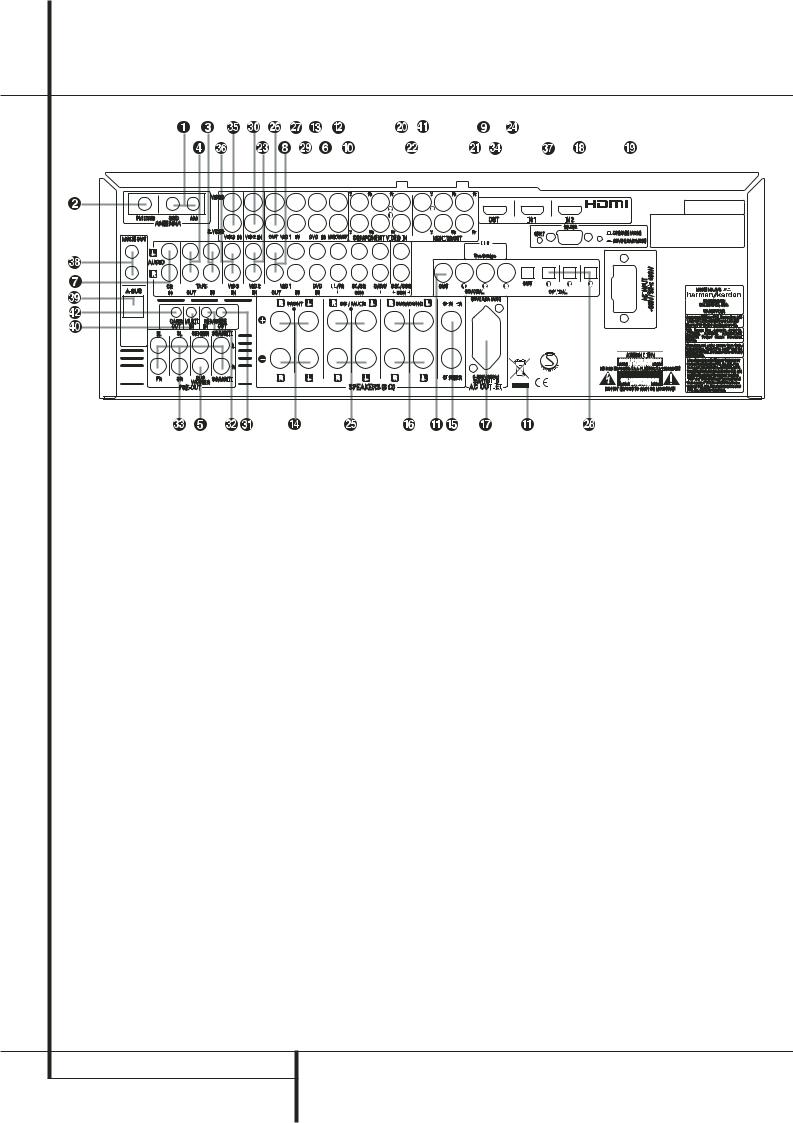
Rear Panel Connections
AM Antenna
FM Antenna
Tape Inputs
Tape Outputs
Subwoofer Output
DVD Audio Inputs
CD Inputs
Video 1 Audio Outputs
 DMP Connector
DMP Connector
8-Channel Direct Inputs
Digital Audio Outputs
Video Monitor Outputs
DVD Video Inputs
Front Speaker Outputs
Center Speaker Outputs
NOTE: To assist in making the correct connections for multichannel input/output and speaker connections, all connection jacks and terminals have been color coded in conformance with the latest CEA standards as follows:
Front Left: |
White |
Front Right: |
Red |
Center: |
Green |
Surround Left: |
Blue |
Surround Right: |
Gray |
Surround Back Left: |
Brown |
Surround Back Right: |
Tan |
Subwoofer (LFE): |
Purple |
Digital Audio: |
Orange |
Composite Video: |
Yellow |
Component Video “Y”: |
Green |
Component Video “Pr”: |
Red |
Component Video “Pb”: |
Blue |
|
|
|
|
|
|
|
|
|
|
|
|
|
|
|
|
|
|
|
|
|
|
|
|
|
|
|
|
|
|
|
|
|
|
|
|
|
|
|
|
|
|
|
|
|
|
|
|
|
|
|
|
|
|
|
|
|
|
|
|
|
|
|
|
|
|
|
|
|
|
|
|
|
|
|
|
|
|
|
|
|
|
|
|
|
|
|
|
|
|
|
|
|
|
|
|
|
|
|
|
|
|
|
|
|
|
|
|
|
|
|
|
|
|
|
|
|
|
|
|
|
|
|
|
|
|
|
|
|
|
|
|
|
|
|
|
|
|
|
|
|
|
|
|
|
|
|
|
|
|
|
|
|
|
|
|
|
|
|
|
|
|
|
|
|
|
|
|
|
|
|
|
|
|
|
|
|
|
|
|
|
|
|
|
|
|
|
|
|
|
|
|
|
|
|
|
|
|
|
|
|
|
|
|
|
|
|
|
|
|
|
|
|
|
|
|
|
|
|
|
|
|
|
|
|
|
|
|
|
|
|
|
|
|
|
|
|
|
|
|
|
|
|
|
|
|
|
|
|
|
|
|
|
|
|
|
|
|
|
|
|
|
|
|
|
|
|
|
|
|
|
|
|
|
|
|
|
|
|
|
|
|
|
|
|
|
|
|
|
|
|
|
|
|
|
|
|
|
|
|
|
|
|
|
|
|
|
|
|
|
|
|
|
|
|
|
|
|
|
|
|
|
|
|
|
|
|
|
|
|
|
|
|
|
|
|
|
|
|
|
|
|
|
|
|
|
|
|
|
|
|
|
|
|
|
|
|
|
|
|
|
|
|
|
|
|
|
|
|
|
|
|
|
|
|
|
|
|
|
|
|
|
|
|
|
|
|
|
|
|
|
|
|
|
|
|
|
|
|
|
|
|
|
|
|
|
|
|
|
|
|
|
|
|
|
|
|
|
|
|
|
|
|
|
|
|
|
|
|
|
|
|
|
|
|
|
|
|
|
|
|
|
|
|
|
|
|
|
|
|
|
|
|
|
|
|
|
|
|
|
|
|
|
|
|
|
|
|
|
|
|
|
|
|
|
|
|
|
|
|
|
|
|
|
|
|
|
|
|
|
|
|
|
|
|
|
|
|
|
|
|
|
|
|
|
|
|
|
|
|
|
|
|
|
|
|
|
|
|
|
|
|
|
|
|
|
|
|
|
|
|
|
|
|
|
|
|
|
|
|
|
|
|
|
|
|
|
|
|
|
|
|
|
|
|
|
|
|
|
|
|
|
|
|
|
|
|
|
|
|
|
|
|
|
|
|
|
|
|
|
|
|
|
|
|
|
|
|
|
|
|
|
|
|
|
|
|
|
|
|
|
|
|
|
|
|
|
|
|
|
|
|
|
|
|
|
|
|
|
|
|
|
|
|
|
|
|
|
|
|
|
|
|
|
|
|
|
|
|
|
|
|
|
|
|
|
|
|
|
|
|
|
|
|
|
|
|
|
|
|
|
|
|
|
|
|
|
|
|
|
|
|
|
|
|
|
|
|
|
|
|
|
|
|
|
|
|
|
|
|
|
|
|
|
|
|
|
|
|
|
|
|
|
|
|
|
|
|
|
|
|
|
|
|
|
|
|
|
|
|
|
|
|
|
|
|
|
|
|
|
|
|
|
|
|
|
|
|
|
|
|
|
|
|
|
|
|
|
|
|
|
|
|
|
|
|
|
|
|
|
|
|
|
|
|
|
|
|
|
|
|
|
|
|
|
|
|
|
|
|
|
|
|
|
|
|
|
|
|
|
|
|
|
|
|
|
|
|
|
|
|
|
|
|
|
|
|
|
|
|
|
|
|
|
|
|
|
|
|
|
|
|
|
|
|
|
|
|
|
|
|
|
|
|
|
|
|
|
|
|
|
|
|
|
|
|
|
|
|
|
|
|
|
|
|
|
|
|
|
|
|
|
|
|
|
|
|
|
|
|
|
|
|
|
|
|
|
|
|
|
|
|
|
|
|
|
|
|
|
|
|
|
|
|
|
|
|
|
|
|
|
|
|
|
|
|
|
|
|
|
|
|
|
|
|
|
|
|
|
|
|
|
|
|
|
|
|
|
|
|
|
|
|
|
|
|
|
|
|
|
|
|
|
|
|
|
|
|
|
|
|
|
|
|
|
|
|
|
|
|
|
|
|
|
|
|
|
|
|
|
|
|
|
|
|
|
|
|
|
|
|
|
|
|
|
|
|
|
|
|
|
|
|
|
|
|
|
|
|
|
|
|
|
|
|
|
|
|
|
|
|
|
|
|
|
|
|
|
|
|
|
|
|
|
|
|
|
|
|
|
|
|
|
|
|
|
|
|
|
|
|
|
|
|
|
|
|
|
|
|
|
|
|
|
|
|
|
|
|
|
|
|
|
|
|
Surround Speaker Outputs |
|
|
|
|
|
|
Remote IR Output |
|||||||||||||||||||||||||||||||||||||||||||||||||||||||||||||||
Switched AC Accessory Outlet |
|
! Remote IR Input |
||||||||||||||||||||||||||||||||||||||||||||||||||||||||||||||||||||
RS-232 Serial Port |
|
" Preamp Outputs |
||||||||||||||||||||||||||||||||||||||||||||||||||||||||||||||||||||
AC Power Cord |
|
# HDMI Output |
||||||||||||||||||||||||||||||||||||||||||||||||||||||||||||||||||||
Video 2 Component Video Inputs |
|
$ Video 3 Video Inputs |
||||||||||||||||||||||||||||||||||||||||||||||||||||||||||||||||||||
Component Video Outputs |
|
% Video 3 Audio Inputs |
||||||||||||||||||||||||||||||||||||||||||||||||||||||||||||||||||||
Video 1 Component Video Inputs |
|
& HDMI Inputs |
||||||||||||||||||||||||||||||||||||||||||||||||||||||||||||||||||||
Video 2 Audio Inputs |
|
' Multiroom Outputs |
||||||||||||||||||||||||||||||||||||||||||||||||||||||||||||||||||||
Coaxial Digital Inputs |
|
( A-BUS Connector |
||||||||||||||||||||||||||||||||||||||||||||||||||||||||||||||||||||
Surround Back/Multiroom Speaker Outputs |
|
) Multiroom IR Input |
||||||||||||||||||||||||||||||||||||||||||||||||||||||||||||||||||||
Video 1 Video Outputs |
|
* DVD/Video 3 Component Video Inputs |
||||||||||||||||||||||||||||||||||||||||||||||||||||||||||||||||||||
Video 1 Video Inputs |
|
+ Remote IR Carrier Output |
||||||||||||||||||||||||||||||||||||||||||||||||||||||||||||||||||||
Optical Digital Inputs |
|
|
|
|
|
|
|
|
|
|
|
|
|
|
|
|
|
|
|
|
|
|
|
|
|
|
||||||||||||||||||||||||||||||||||||||||||||
Video 1 Audio Inputs |
|
|
|
|
|
|
|
|
|
|
|
|
|
|
|
|
|
|
|
|
|
|
|
|
|
|
||||||||||||||||||||||||||||||||||||||||||||
Video 2 Video Inputs |
|
|
|
|
|
|
|
|
|
|
|
|
|
|
|
|
|
|
|
|
|
|
|
|
|
|
||||||||||||||||||||||||||||||||||||||||||||
AM Antenna: Connect the AM loop antenna supplied with the receiver to these terminals. If an external AM antenna is used, make connections to the AM and GND terminals in accordance with the instructions supplied with the antenna.
FM Antenna: Connect the supplied indoor or an optional external FM antenna to this terminal.
Tape Inputs: Connect these jacks to the PLAY/OUT jacks of an audio recorder.
Tape Outputs: Connect these jacks to the RECORD/INPUT jacks of an audio recorder.
Subwoofer Output: Connect this jack to the line-level input of a powered subwoofer. If an external subwoofer amplifier is used, connect this jack to the subwoofer amplifier input.
DVD Audio Inputs: Connect these jacks to the analog audio jacks on a DVD or other audio or video source.
CD Inputs: Connect these jacks to the analog output of a compact disc player or CD changer or any other audio source.
Video 1 Audio Outputs: Connect these jacks to the RECORD/INPUT audio jacks on a VCR or any other Audio recorder.
 Digital Media Player (DMP) Connector: With the AVR 350 turned off, connect one end of the optional Harman Kardon
Digital Media Player (DMP) Connector: With the AVR 350 turned off, connect one end of the optional Harman Kardon
 to this proprietary connector, and the other to your compatible Apple iPod. When the Digital Media Player source is selected, you may view your iPod’s control and navigation messages on your video display (if one is connected to one of the Video Monitor Outputs ), and in the Upper and Lower Display Lines Ò. You may navigate the iPod and select tracks for playback using the ⁄/¤/‹/› Buttons
to this proprietary connector, and the other to your compatible Apple iPod. When the Digital Media Player source is selected, you may view your iPod’s control and navigation messages on your video display (if one is connected to one of the Video Monitor Outputs ), and in the Upper and Lower Display Lines Ò. You may navigate the iPod and select tracks for playback using the ⁄/¤/‹/› Buttons
DE , the Set Button F and Transport Controls P on your AVR remote. See page 45 for more information.
8 REAR PANEL CONNECTIONS

Rear Panel Connections
8-Channel Direct Inputs: These jacks are used for connection to source devices such as DVD-Audio, Blu-ray, HD-DVD or SACD players with discrete analog outputs. Depending on the source device in use, all eight jacks may be used, though in many cases only connections to the front left/right, center, surround left/right and LFE (subwoofer input) jacks will be used for standard 5.1 audio signals.
Digital Audio Outputs: Connect these jacks to the matching digital input connector on a digital recorder such as a CD-R or MiniDisc recorder.
Video Monitor Outputs: Connect this jack to the composite and/or S-Video input of a TV monitor or video projector to view the on-screen menus and the output of any standard Video or S-Video source selected by the receiver’s video switcher.
DVD Video Inputs: Connect these jacks to the composite or S-Video output jacks on a DVD player or other video source.
Front Speaker Outputs: Connect these outputs to the matching + or – terminals on your left and right speakers. In conformance with the new CEA color code specification, the White terminal is the positive, or "+" terminal that should be connected to the red (+) terminal on Front Left speaker with the older color coding, while the Red terminal is the positive, or "+" terminal that should be connected to the red (+) terminal on Front Right speaker. Connect the black (–) terminals on the AVR to the black (–) terminals on the speakers. See page 17 for more information on speaker polarity.
Center Speaker Outputs: Connect these outputs to the matching + and – terminals on your center channel speaker. In conformance with the new CEA color code specification, the Green Terminal is the positive, or "+" terminal that should be connected to the red (+) terminal on speakers with the older color coding. Connect the black (–) terminal on the AVR to the black negative (–) terminal on your speaker. (See page 17 for more information on speaker polarity.)
Surround Speaker Outputs: Connect these outputs to the matching + and – terminals on your surround channel speakers. In conformance with the new CEA color code specification, the Blue terminal is the positive, or "+" terminal that should be connected to the red (+) terminal on the Surround Left speaker with older color coding, while the Gray terminal should be connected to the red (+) terminal on the Surround Right speaker with the older color coding. Connect the black (–) terminal on the AVR to the matching black negative (–) terminals for each surround speaker. (See page 17 for more information on speaker polarity.)
Switched AC Accessory Outlet: This outlet may be used to power any device that you wish to have turn on when the AVR is turned on with the System Power Control switch 2.
RS-232 Serial Port: This specialized connector may be used with your personal computer in case Harman Kardon offers a software upgrade for the receiver at some time in the future. Leave the Mode switch popped out in the Operate position, unless the AVR 350 is being upgraded. The Reset switch is used only during the upgrade process.
AC Power Cord: Connect the AC plug to an unswitched AC wall output.
Video 2 Component Video Inputs:
Connect the Y/Pr/Pb component video outputs of an HDTV Set-top convertor, satellite receiver, or other video source device with component video outputs to these jacks. The factory default is for these jacks to be a linked to the Video 1 input, but you may change the setting at any time through the INPUT SETUP menu. See page 24 for more information on configuring the component video inputs.
Monitor Component Video Outputs:
Connect these outputs to the component video inputs of a video projector or monitor. When a source connected to one of the three
Component Video Inputs * is selected the signal will be sent to these jacks.
Video 1 Component Video Inputs:
Connect the Y/Pr/Pb component video outputs of a DVD player to these jacks. The factory default is for these jacks to be a linked to the DVD input, but you may change the setting at any time through the INPUT SETUP menu. See page 24 for more information on configuring the component video inputs.
Note: All component inputs/outputs can be used for RGB signals too, in the same way as described for the Y/Pr/Pb signals, then connected to the jacks with the corresponding color.
RGB connection is not possible if the source outputs a separate sync signal (see page 18).
Video 2 Audio Inputs: Connect these jacks to the PLAY/OUT audio jacks on a second VCR or other audio or video source.
Coaxial Digital Inputs: Connect the coax digital output from a DVD player, HDTV receiver, the output of a compatible computer sound card playing MP3 files or streams, LD player, MD player or CD player to these jacks. The signal may be either a Dolby Digital signal, DTS signal, a 2 channel MPEG 1 signal, or a standard PCM digital source. Do not connect the RF digital output of an LD player to these jacks.
Surround Back/Multiroom Speaker Outputs: These speaker terminals are normally used to power the surround back left/surround back right speakers in a 7.1 channel system. However, they may also be used to power the speakers in a second zone, which will receive the output selected for a multiroom system.
To change the output fed to these terminals from the default of the Surround Back speakers to the Multiroom Output, you must change a setting in the MULTIROOMMENU of the OSD system. See page 47 for more information on configuring this speaker output. In normal surround system use, the brown and black terminals are the surround back left channel positive
(+) and negative (–) connections and the tan and black terminals are the surround back right positive (+) and negative (–) terminals.
For multiroom use, connect the brown and black SBL terminals to the red and black connections on the left remote zone speaker and connect the tan and black SBR terminals to the red and black terminals on the right remote zone speaker.
Video 1 Video Outputs: Connect these jacks to the RECORD/INPUT composite or S-Video jack on a VCR.
Video 1 Video Inputs: Connect these jacks to the PLAY/OUT composite or S-Video jacks on a TV or other video source.
Optical Digital Inputs: Connect the optical digital output from a DVD player, HDTV receiver, the output of a compatible computer sound card playing MP3 files or streams, LD player, MD player or CD player to these jacks. The signal may be either a Dolby Digital signal, a DTS signal, a 2 channel MPEG 1 signal, or a standard PCM digital source.
Video 1 Audio Inputs: Connect these jacks to the PLAY/OUT audio jacks on a TV or other audio or video source.
Video 2 Video Inputs: Connect these jacks to the PLAY/OUT composite or S-Video jacks on a second VCR or other video source.
REAR PANEL CONNECTIONS 9
ENGLISH
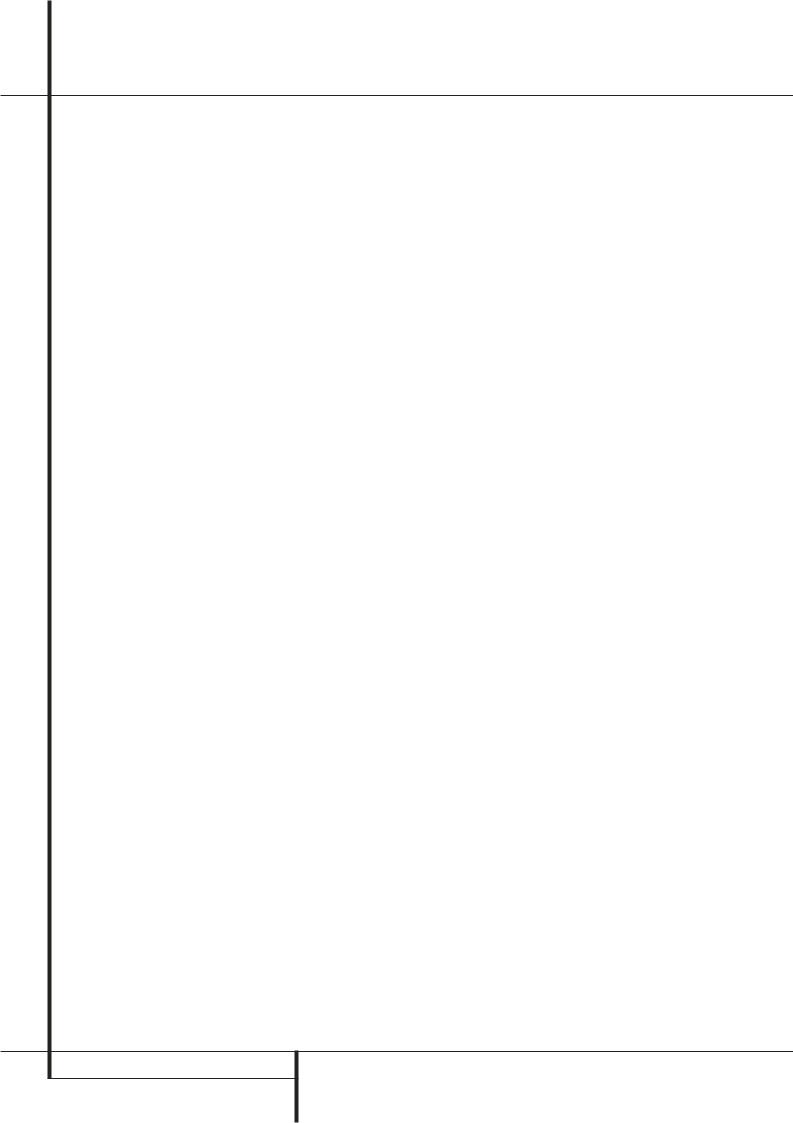
Rear Panel Connections
Remote IR Output: This connection permits the IR sensor in the receiver to serve other remote controlled devices. Connect this jack to the “IR IN” jack on Harman Kardon or other compatible equipment.
! Remote IR Input: If the AVR’s front-panel IR sensor is blocked due to cabinet doors or other obstructions, an external IR sensor may be used. Connect the output of the sensor to this jack.
" Preamp Outputs: Connect these jacks to an optional, external power amplifier for applications where higher power is desired.
# HDMI Output: Connect this jack to the HDMI input on a compatible HDMI-equipped video display.
$Video 3 Video Inputs: Connect these jacks to the PLAY/OUT composite or S-Video jacks on any video source.
%Video 3 Audio Inputs: Connect these jacks to the PLAY/OUT audio jacks on any audio or video source.
& HDMI Inputs: Connect the HDMI output of video sources such as a DVD player, set-top box or HDTV tuner to either of these jacks.
' Multiroom Outputs: Connect these jacks to an optional audio power amplifier to listen to the source selected by the multiroom system in a remote room.
(A-BUS Connector: Connect this jack to an optional A-BUS-certified remote room keypad or amplifier to extend the multiroom capabilities of your AVR. See page 21 for more information on A-BUS.
) Multiroom IR Input: Connect the output of an IR sensor in a remote room to this jack to operate the AVR’s multiroom control system.
* Video 3 Component Video Inputs: These inputs may be used with any source device equipped with analog Y/Pr/Pb or RGB component video outputs. The factory default is for these jacks to be a linked to the Video 2 input, but you may change the setting at any time through the INPUT SETUP menu. See page 24 for more information on configuring the component video inputs.
+ Remote IR Carrier Output: The output of this jack is the full signal received at the
Remote Sensor Window Ú or input through the Remote IR Input ! including the carrier frequency that is removed from signals at the Remote IR Output . Use this output to extend IR remote signals to the input of compatible products by direct connection or through the use of optional, external IR “blasters”. If you are in doubt as to which of the two IR Output jacks to use, we recommend that you consult with your dealer or installer, or check with the manufacturer of the external equipment you wish to control.
With the AVR’s powerful processor, you may connect up to two HDMI-equipped source devices to the HDMI inputs using a single-cable connection, while benefiting from superior digital audio and video performance. However, if your video display is not HDMI-compatible, you will need to connect the source device to one of the other source inputs, selecting a coaxial or optical digital audio input and analog video input. See the Connections and Installation sections for more information.
If your video display has an HDMI input, but some of your sources have only analog video outputs, you may still rely on just the HDMI video connection to your display; the AVR will automatically transcode analog video signals to the HDMI format.
NOTE ON VIDEO CONNECTIONS: When connecting a video source product such as a VCR, DVD player, satellite receiver, cable set-top box, personal video recorder or video game to the AVR 350, you may use either a composite or S-video connection, but not both.
10 REAR PANEL CONNECTIONS
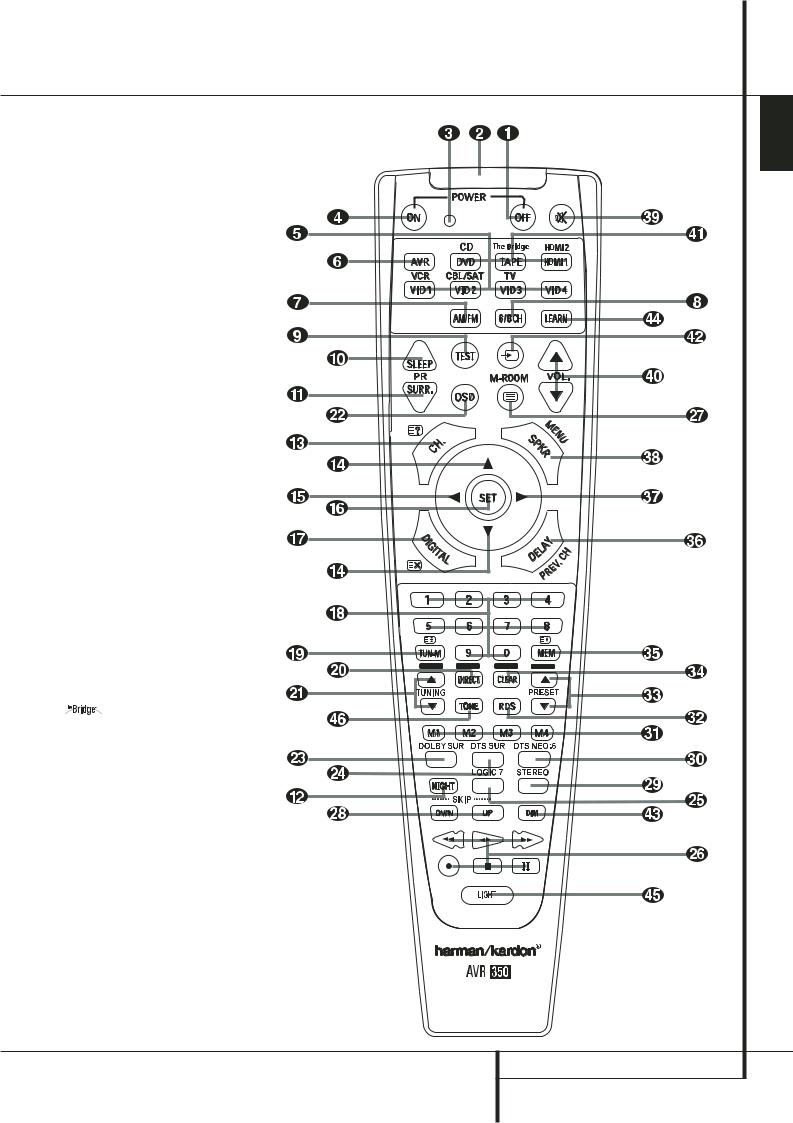
Main Remote Control Functions |
|
|
0 Power Off Button |
ENGLISH |
|
1 IR Transmitter Window |
||
2 Program Indicator |
||
3 Power On Button |
|
|
4 Input Selectors |
|
|
5 AVR Selector |
|
|
6 AM/FM Tuner Select |
|
|
7 6-Channel/8-Channel Direct Input |
|
|
8 Test Button |
|
|
9 Sleep Button |
|
|
A Surround Mode Selector |
|
|
B Night Mode |
|
|
C Channel Select Button |
|
|
D ⁄ / ¤ Buttons |
|
|
E ‹ Button |
|
|
F Set Button |
|
|
G Digital Select |
|
|
H Numeric Keys |
|
|
I Tuner Mode |
|
|
J Direct Button |
|
|
K Tuning Up/Down |
|
|
L OSD Button |
|
|
M Dolby Mode Select Button |
|
|
N DTS Digital Mode Selector |
|
|
O Logic 7 Mode Select Button |
|
|
P Transport Controls |
|
|
Q Multiroom |
|
|
Skip Up/Down Buttons |
|
|
Stereo Mode Select Button |
|
|
DTS Neo:6 Mode Select |
|
|
Macro Buttons |
|
|
RDS Selector Button |
|
|
Preset Up/Down |
|
|
Clear Button |
|
|
Memory Button |
|
|
Delay/Prev. Ch. |
|
|
› Button |
|
|
Speaker Select |
|
|
Mute |
|
|
Volume Up/Down |
|
|
|
DMP Selector |
|
TV/Video Selector |
|
|
Dim Button |
|
|
Learn Button |
|
|
Light Button |
|
|
Tone Mode |
|
|
NOTE: The function names shown here are each |
|
|
button’s feature when used with the AVR. Most |
|
|
buttons have additional functions when used |
|
|
with other devices. See page 58-59 for a list of |
|
|
these functions. |
|
|
|
|
MAIN REMOTE CONTROL FUNCTIONS 11 |
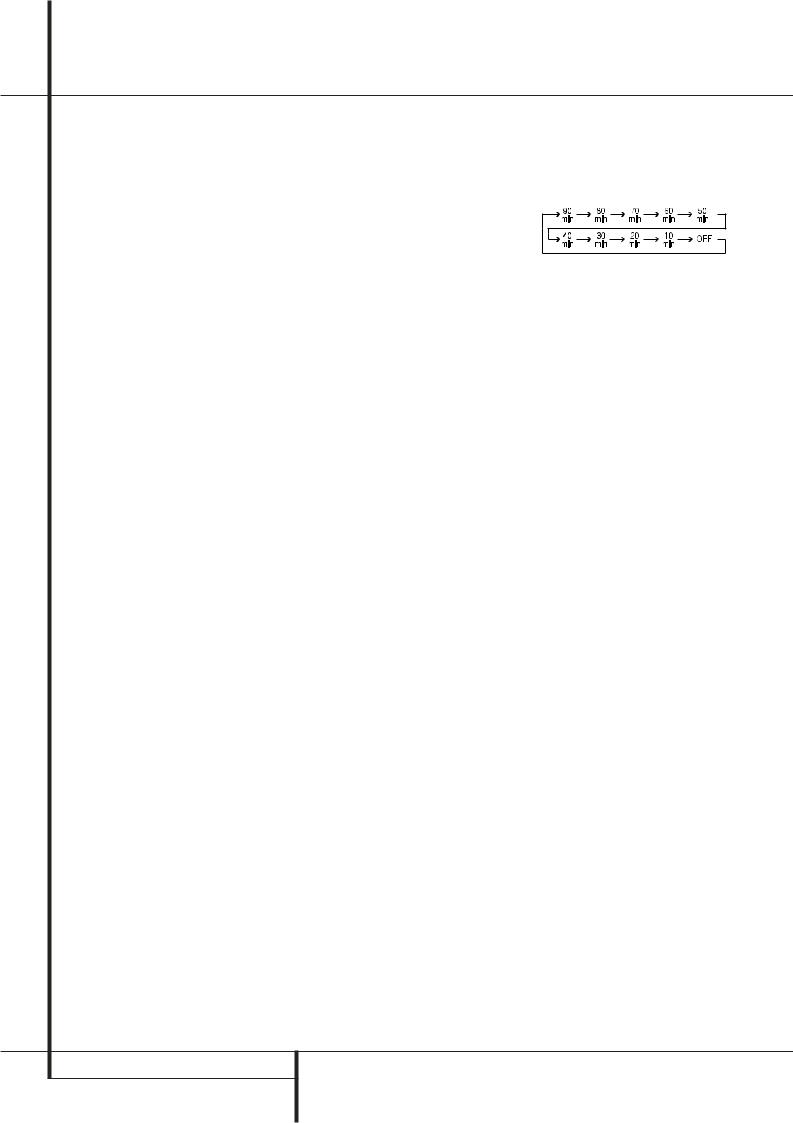
Main Remote Control Functions
IMPORTANT NOTE: The AVR 350’s remote may be programmed to control up to seven devices, including the AVR. Before using the remote, it is important to remember to press the Input Selector button 4 that corresponds to the unit you wish to operate. In addition, the AVR’s remote is shipped from the factory to operate the AVR and most Harman Kardon CD or DVD players and cassette decks. The remote is also capable of operating a wide variety of other products using the control codes that are part of the remote. Before using the remote with other products, follow the instructions on pages 53-55 to program the proper codes for the products in your system.
It is also important to remember that many of the buttons on the remote take on different functions, depending on the product selected using the Input Selector Button 4. The descriptions shown here primarily detail the functions of the remote when it is used to operate the AVR. (See page 58-59 for information about alternate functions for the remote’s buttons.)
0 Power Off Button: Press this button to place the AVR or a selected device unit in the Standby mode.
1IR Transmitter Window: Point this window towards the AVR when pressing buttons on the remote to make certain that infrared commands are properly received.
2 Program Indicator: This three-color indicator is used to guide you through the process of programming the remote. (See page 53 for information on programming the remote.)
3 Power On Button: Press this button to turn on the power to a device selected by pressing one of the Input Selectors 4 (except Tape).
4 Input Selectors: Pressing one of these buttons will perform three actions at the same time. First, if the AVR is not turned on, this will power up the unit. Next, it will select the source shown on the button as the input to the AVR. Finally, it will change the remote control so that it controls the device selected.
The buttons labeled DVD, TAPE and HDMI 1 are each used to select either of two input sources:
•The first press of the DVD Button selects the component connected to the DVD inputs.
A second press of this button selects the component connected to the CD inputs.
•The first press of the button labeled TAPE selects Tape as the input. A second press of this button selects the The Bridge as an input.
•The first press of the HDMI 1 button selects the device that is connected to the HDMI 1 jack. A second press selects the device connected to the HDMI 2 jack.
After pressing one of these buttons you must press the AVR Selector button 5 again to operate the AVR’s functions with the remote.
5AVR Selector: Pressing this button will switch the remote so that it will operate the AVR’s functions. If the AVR is in the Standby mode, it will also turn the AVR on.
6AM/FM Tuner Select: Press this button to select the AVR’s tuner as the listening choice. Pressing this button when the tuner is in use will select between the AM and FM bands.
7 6-Channel/8 Channel Direct Input:
Press this button to select the device connected to the 6-Channel Direct Inputs or the 8-Channel Direct Inputs (the input available will depend on the selection 5.1 or 6.1/7.1 made in the surround mode setting, see page 40 for more information).
8Test Tone: Press this button to begin the sequence used to calibrate the AVR’s output levels. (See page 35 for more information on calibrating the AVR).
9Sleep Button: Press this button to place the unit in the Sleep mode. After the time shown in the display, the AVR will automatically go into the Standby mode. Each press of the button changes the time until turn-off in the following order:
Hold the button pressed for two seconds to turn off the Sleep mode setting.
Note that this button is also used to change channels on your TV, VCR and Sat receiver when the appropriate source is selected, using the device Input Selectors 4.
A Surround Mode Selector: Press this button to select any of the HALL, THEATER surround modes. Note that depending on the type of input, some modes are not always available. (See page 37-38 for more information about surround modes.) Note that this button is also used to tune channels on your TV, VCR and Sat receiver when the appropriate source is selected using the device Input Selector 4.
B Night Mode: Press this button to activate the Night mode. This mode is available only with Dolby Digital encoded sources, and it preserves dialog (center channel) intelligibilty at low volume levels (See page 27 for more information).
C Channel Select Button: This button is used to start the process of setting the AVR’s output levels with an external source. Once this button is pressed, use the ⁄/¤ buttons D to select the channel being adjusted, then press the Set button F, followed by the ⁄/¤ buttons
Dagain, to change the level setting. (See page 46 for more information.)
D⁄/¤ Buttons: These multipurpose buttons are used to change or scroll through items in the on-screen menus or on the front panel or to make configuration settings such as digital inputs or delay timing. When changing a setting, first press the button for the function or setting to be changed (e.g., press the Digital Select Button G to change a digital input) and then press one of these buttons to scroll through the list of options or to increase or decrease a setting. The sections in this manual describing the individual features and functions contain specific informa-tion on using these buttons for each application.
When the AVR remote is being programmed for the codes of another device, these buttons are also used in the “Auto Search” process (See page 53 for more information on programming the remote.)
12 MAIN REMOTE CONTROL FUNCTIONS

Main Remote Control Functions
E ‹ Button: This button is used to change the menu selection or setting during some of the setup procedures for the AVR.
F Set Button: This button is used to enter settings into the AVR’s memory. It is also used in the setup procedures for delay time, speaker configuration and channel output level adjustment.
G Digital Select: Press this button to assign one of the digital inputs *Ó to a source. (See page 41 for more information on using digital inputs.)
H Numeric Keys: These buttons serve as a ten-button numeric keypad to enter tuner preset positions. They are also used to select channel numbers when TV, VCR or Sat receiver has been selected on the remote, or to select track numbers on a CD, DVD or LD player, depending on how the remote has been programmed.
ITuner Mode: Press this button when the tuner is in use to select between automatic tuning and manual tuning. When the button is pressed so MANUAL appears in the Main Information Display Ò, pressing the Tuning buttons K) will move the frequency up or down in single-step increments. When the FM band is in use and AUTO appears in the
Main Information Display Ò, pressing this button will change to monaural reception making even week stations audible. (See page 51 for more information.)
J Direct Button: Press this button when the tuner is in use to start the sequence for direct entry of a station’s frequency. After pressing the button simply press the proper Numeric Keys H to select a station (See page 51 for more information on the tuner).
K Tuning Up/Down: When the tuner is in use, these buttons will tune up or down through the selected frequency band. If the Tuner Mode button I has been pressed or the Band button ! on the front panel was held pressed so that AUTO appears in the Main Information Display Ò, pressing either of the buttons will cause the tuner to seek the next station with acceptable signal strength for quality reception. When the MANUALappears in the Main Information Display Ò, pressing these buttons will tune stations in single-step increments. (See page 51 for more information.)
L OSD Button: Press this button to activate the On Screen Display (OSD) system used to set up or adjust the AVR’s parameters.
M Dolby Mode Selector: This button is used to select one of the available Dolby Surround processing modes. Each press of this button will select one of the Dolby Pro Logic II modes, Dolby 3 Stereo or Dolby Digital. Note that the Dolby Digital mode is only available with a digital input selected and the other modes only as long as a Dolby Digital source is not playing (except Pro Logic II with Dolby Digital 2.0 recordings, see page 37-38). See page 37 for the available Dolby surround mode options.
N DTS Digital Mode Selector: When a DTS source is in use the AVR will select the appropriate mode automatically and no other mode will be available. Pressing this button will display the mode currently selected by the AVR´s decoder, depending on the surround material played and the speaker setting. When a DTS source is not in use, this button has no function. (See page 37 for the available DTS options.)
O Logic 7 Selector: Press this button to select one of the available Logic 7 surround modes. (See page 37-38 for the available Logic 7 options.)
P Transport Control Buttons: These buttons do not have any functions for the AVR, but they may be programmed for the forward/reverse play operation of a wide variety of CD or DVD players, and audio or videocas- sette recorders. (See page 53 for more information on programming the remote.)
Q Multi-Room: Press this button to activate the Multiroom system or to begin the process of changing the input or volume level for the second zone. (See page 47 for more information on the Multiroom system.)
Skip Up/Down Buttons: These buttons do not have a direct function with the AVR, but when used with a compatibly programmed CD or DVD player/changer they will change the tracks on the disc currently being played.
Stereo Mode Selector: Press this button to select a stereo playback mode. When the button is pressed so that SURROUNDOFF appears in the Main Information Display Ò, with only the Surr Off Surround Mode Indicator ( lit, the AVR will operate in a bypass mode with true fully analog, two-channel left/right stereo mode with no surround processing or bass management as opposed to other modes where digital processing is used. When the button is pressed so that SURROUND OFF appears in the Main Information Display Ò, with both the DSP and Surr Off Surround Mode Indicators ( lit, you may enjoy a two-channel presentation of the sound along with the benefits of bass management. When the button is pressed so that 5 CH STEREO or 7 CHSTEREO appears, the stereo signal is routed to all five speakers, if installed. (See page 28 for more information on stereo playback modes).
DTS Neo:6 Mode Selector: Pressing this selector button cycles the AVR through the various DTS Neo:6 modes, which extract a five-, sixor seven-channel surround field from two-channel program material (from PCM source or analog input signal). The first press selects the last DTS Neo:6 surround mode that was in use, and each subsequent press selects the next mode.
Macro Buttons: Press these buttons to store or recall a “Macro”, which is a pre-pro- grammed sequence of commands stored in the remote. (See page 55 for more information on storing and recalling macros).
RDS Select Button: Press this button to display the various messages that are part of the RDS data system of the AVR’s tuner. (See page 52 for more information on RDS).
Preset Up/Down: When the tuner is in use, press these buttons to scroll through the stations programmed into the AVR’s memory. When CD or DVD is selected using the Input Selector button 4, these buttons may function as Slow Fwd/Rev (DVD) or ”+10” (CD, CDR).
Clear Button: Press this button to clear incorrect entries when using the remote to directly enter a radio station’s frequency.
MAIN REMOTE CONTROL FUNCTIONS 13
ENGLISH
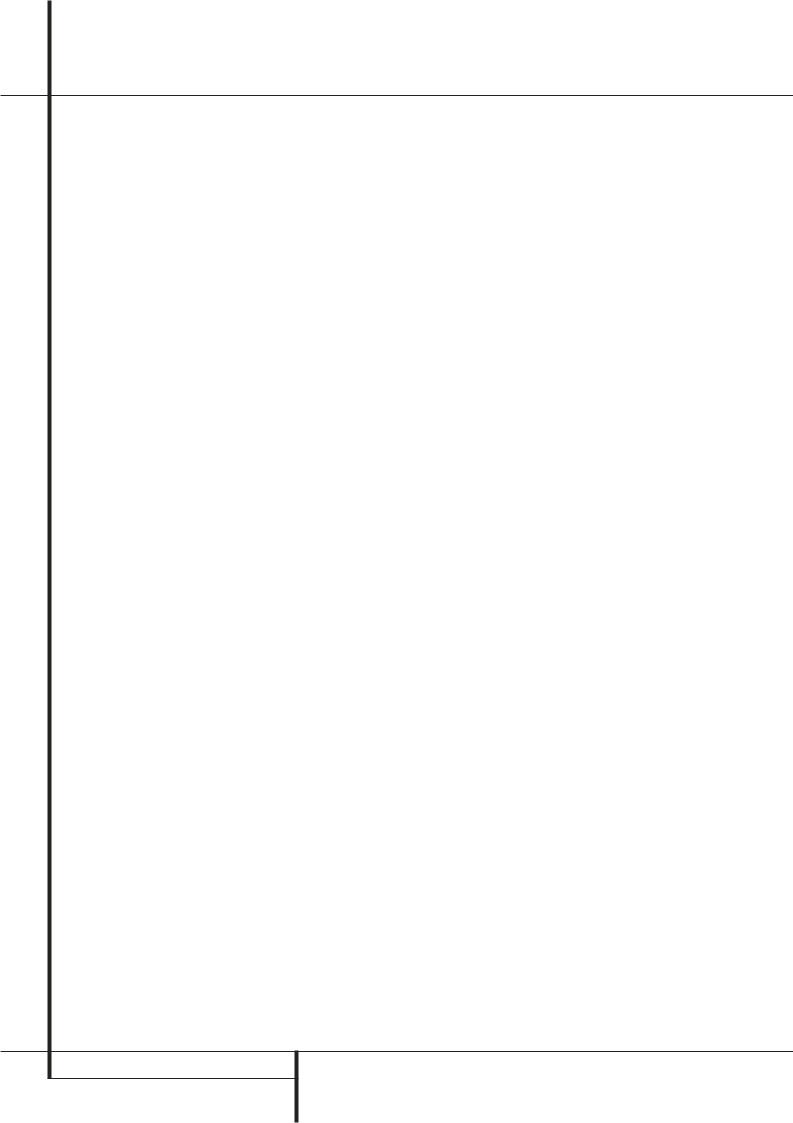
Main Remote Control Functions
Memory Button: Press this button to enter a radio station into the AVR ’s preset memory. Two underline indicators will flash at the right side of the Main Information Display Ò, you then have five seconds to enter a preset memory location using the Numeric Keys H. (See page 51 for more information).
Delay/Prev Ch.: Press this button to begin the process for setting the delay times used by the AVR when processing surround sound. After pressing this button, the delay times are entered by pressing the Set button F and then using the ⁄/¤ buttons D to change the setting. Press the Set button again to complete the process. (See page 34 for more information).
› Button: Press this button to change a setting or selection when configuring many of the AVR’s settings.
Speaker Select: Press this button to begin the process of configuring the AVR’s Bass Management System for use with the type of speakers used in your system. Once the button has been pressed, use the ⁄/¤ buttons D to select the channel you wish to set up.
Press the Set Button F and then select the speaker type (Large, Small or None) appropriate with the speaker in use. (See page 31 for more information).
Mute: Press this button to momentarily silence the AVR or TV set being controlled, depending on which device has been selected. When the AVR remote is being programmed to operate another device, this button is pressed with the Input Selector button 4 to begin the programming process. (See page 53 for more information on programming the remote).
Volume Up/Down: Press these buttons to raise or lower the system volume.
 Digital Media Player (DMP) Selector: When Harman Kardon’s
Digital Media Player (DMP) Selector: When Harman Kardon’s  (optional) is connected to
(optional) is connected to  Digital Media Player (DMP) Connector and a compatible Apple® iPod® is docked in
Digital Media Player (DMP) Connector and a compatible Apple® iPod® is docked in  , pressing this selector will select the iPod as the audio source input device for the AVR 350. In addition, if a video display is connected to one of the Video Monitor Outputs , the iPod’s messages will appear on screen, and in the
, pressing this selector will select the iPod as the audio source input device for the AVR 350. In addition, if a video display is connected to one of the Video Monitor Outputs , the iPod’s messages will appear on screen, and in the
Upper and Lower Display Lines Ò.
The ⁄/¤/‹ / › Buttons DE, the
Set Button F and the Transport Controls
P may be used to navigate the iPod and to operate many functions. See page 45, and the manuals for The Bridge and your iPod for more information.
TV/Video Button: This button does not have a direct function on the AVR, but when used with a compatibly programmed VCR, DVD or satellite receiver that has a “TV/Video” function, pressing this button will switch between the output of the player or receiver and the external video input to that player. Consult the Owner’s Manual for your specific player or receiver for the details of how it implements this function.
NOTE: With the press of any remote button the
Input Selector button 45 associated with the botton pressed will briefly flash red to confirm the transmission of the command, as long as there is a function for that button with the device selected (see function list on
pages 58-59).
Dim Button: Press this button to activate the Dimmer function, which reduces the brightness of the front-panel display, or turns it off entirely. The first press of the button shows the default state. Press the button again to change the display to reduce the brightness by 50%, and press it again within five seconds and the main display will go completely dark. Note that this setting is temporary; regardless of any changes, the display will always return to full brightness when the AVR is turned on. The white illumination of the Power Indicator 3 will always remain at full brightness regardless of the setting to remind you that the AVR is still turned on.
Learn Button: The remote control is capable of "learning" individual IR codes from the original remote control that came with your TV or other device that is connected to any of the source inputs. (See page 54 for more information).
Light Button: Press this button to illuminate the buttons on the remote control. Press it again to turn the backlight off, or wait for five seconds after the last button press for the light to turn off on its own.
Tone Mode : Pressing this button enables or disables the Balance, Bass and Treble tone controls. When the button is pressed so that the words TONE IN appear in the Main Information Display Ò, the settings of the Bass and Treble controls and of the Balance control will affect the output signals. When the button is pressed so that the words TONE OUT appear in the Main Information Display Ò, the output signal will be "flat", without any balance, bass or treble alteration.
14 MAIN REMOTE CONTROL FUNCTIONS

Zone II.2 Remote Control Functions
A
B
C
K
H
A Power Off
B AVR Selector
C AM/FM Tuner Select
D Input Selectors
E Disc Skip
F Volume Up/Down
G Mute
H Transport Controls
I  /DMP Selector
/DMP Selector
J Tuning Up/Down
K Preset Up/Down
The Zone II remote may be used in either the same room where the AVR is located, or it may be used in a separate room with an optional infrared sensor that is connected to the AVR’s
Multi IR input jack ) or an A-BUS device.
G
A Power Off: When used in the room where the AVR is located, press this button to place the unit in Standby. When it is used in a remote
Droom with a sensor that is connected to the Multi IR jack ), this button turns the MultiRoom system off.
B AVR Selector: Press this button to turn on
Ithe AVR. The input in use when the unit was last on will be selected.
JC AM/FM Tuner Select: Press this button to select the Tuner as the input to the Multiroom system. Press it again to change between the AM and FM bands.
D Input Selectors: When the AVR is off,
press one of these buttons to turn the unit on
Eand to select a specific input. When the unit is already in use, pressing one of these buttons will change the input.
FE Disc Skip: Press this button to change discs on compatible Harman Kardon CD or DVD changers.
NOTE: The Zone II.2 remote may be used in either the same room where the AVR is located, or it may be used in a separate room with an optional infrared sensor that is connected to the AVR’s Multi IR input jack ). When it is used in the same room as the AVR, it will control the functions of the AVR or any compatible
Harman Kardon products in that room. When it is used in a separate room via a sensor connected to the Multi IR Jack ), the buttons for power, input source, volume and mute will control the source and volume for the second zone, as connected to the Multi Out Jacks '. (See page 47 for complete information on using the Multiroom system.)
F Volume Up/Down: When used in the room where the AVR is located, press this button to raise or lower the volume in that room. When it is used in a remote room with a sensor that is connected to the Multi IR Jack ), this button will raise or lower the volume in the remote room.
G Mute: When used in the room where the AVR is located, press this button to temporarily silence the unit. When it is used in a remote room with a sensor that is connected to the Multi IR Jack ), this button will temporarily silence the feed to the remote room only. Press the button again to return to the previous volume level.
Important Note: No matter in which room the Zone II remote is used, as with the main remote it is important to remember to press the Input Selector button D that corresponds to the unit you wish to operate befor you change the device to be controlled.
H Transport Control Buttons: These buttons do not have any functions for the AVR, but they are programmed for the forward/ reverse play operation of a wide variety of Harman Kardon CD or DVD players, and audio or videocassette recorders.
ZONE II REMOTE CONTROL FUNCTIONS 15
ENGLISH
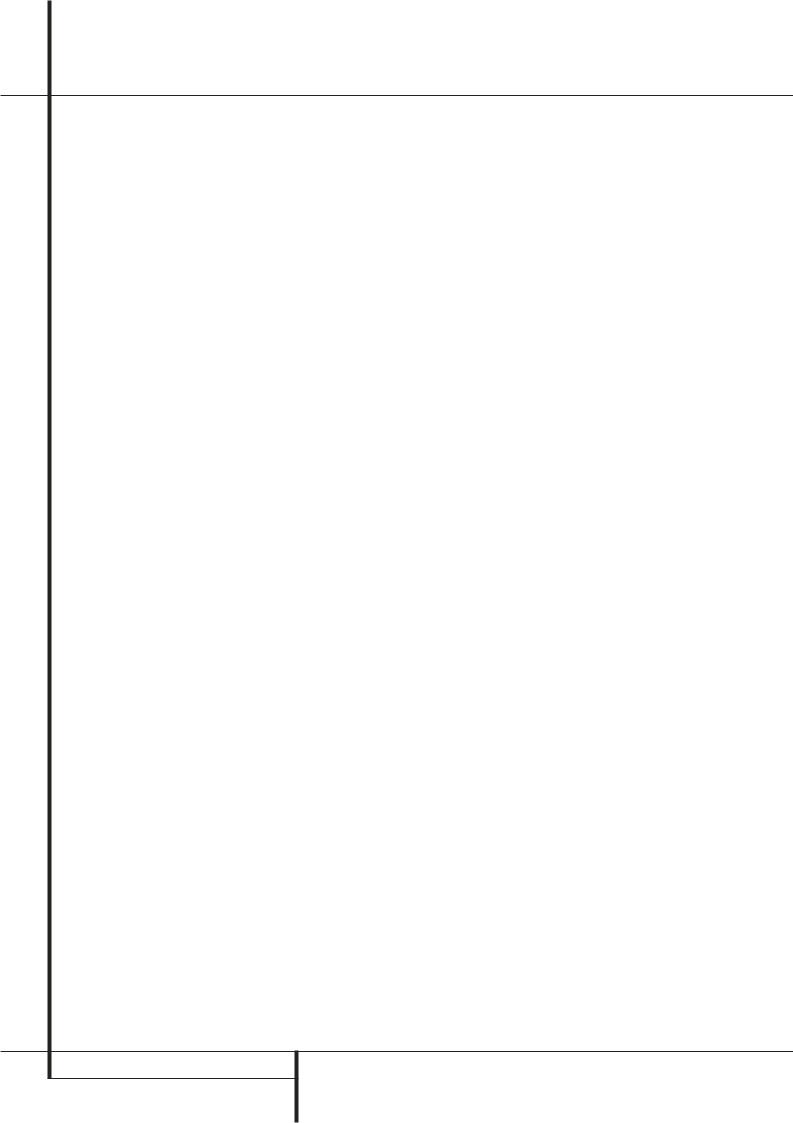
Zone II.2 Remote Control Functions
I  Digital Media Player (DMP) Selector: When Harman Kardon’s
Digital Media Player (DMP) Selector: When Harman Kardon’s  (optional) is connected to
(optional) is connected to  Digital Media Player (DMP) Connector and a compatible Apple® iPod® is docked in
Digital Media Player (DMP) Connector and a compatible Apple® iPod® is docked in  , pressing this selector will select the iPod as the audio source input device for the AVR 350. In addition, if a video display is connected to one of the Video Monitor Outputs , the iPod’s messages will appear on screen, and in the
, pressing this selector will select the iPod as the audio source input device for the AVR 350. In addition, if a video display is connected to one of the Video Monitor Outputs , the iPod’s messages will appear on screen, and in the
Upper and Lower Display Lines Ò. The ⁄/¤/‹/› Buttons DE , the
Set Button F and the Transport Controls
P may be used to navigate the iPod and to operate many functions. See page 45, and the manuals for The Bridge and your iPod for more information.
J Tuning Up/Down: When the tuner is in use, these buttons will tune up or down through the selected frequency band. If the Tuner Mode button I has been pressed or the Band button ! on the front panel was held pressed so that AUTO appears in the Main Information Display Ò, pressing either of the buttons will cause the tuner to seek the next station with acceptable signal strength for quality reception. When the MANUALappears in the Main Information Display Ò, pressing these buttons will tune stations in single-step increments. (See page 51 for more information.)
K Preset Up/Down: When the tuner is in use, press these buttons to scroll through the stations programmed into the AVR’s memory. When CD or DVD is selected using the Input Selector button 4, these buttons may function as Slow Fwd/Rev (DVD) or ”+10” (CD, CDR).
16 ZONE II REMOTE CONTROL FUNCTIONS

Installation and Connections
After unpacking the unit, and placing it on a solid surface capable of supporting its weight, you will need to make the connections to your audio and video equipment.
Audio Equipment Connections
There are two formats for audio connections: digital and analog. Digital audio signals are of higher quality, and are required for listening to sources encoded with digital surround modes, such as Dolby Digital and DTS. There are three types of digital audio connections: HDMI, coaxial and optical. Any one type of digital audio connection may be used for each source device, but never more than one for the same source. However, it’s okay to make both analog and digital audio connections at the same time to the same source.
Since the AVR is capable of processing the audio and video portions of an HDMI signal, if your video display device has an HDMI input, you may make a single HDMI connection from your source device (such as a DVD player) to the AVR. In that case no separate digital audio connection is required.
We recommend that you use high-quality interconnect cables when making connections to source equipment and recorders to preserve the integrity of the signals.
When making connections to audio source equipment or speakers it is always a good practice to unplug the unit from the AC wall outlet. This prevents any possibility of accidentally sending audio or transient signals to the speakers that may damage them.
HDMI Connections
HDMI™ is the abbreviation for High-Definition Multimedia Interface, which is quickly becoming the standard connection point between advanced video/audio source products and displays, particularly for high-definition video signals. HDMI is a digital connection, eliminating the need to convert signals back and forth from digital to analog to deliver a higher quality signal when used with digital sources. The signals carried on HDMI may, but do not always, include audio, offering the possibility of a complete one-wire connection from a source to the AVR. However, it is important to note that there are a number of different versions of the HDMI standard in use. Before connecting any HDMI products to your AVR, it is helpful to find out in advance their level of HDMI connectivity.
Some source or display components in your system may use DVI (Digital Video Interface) for digital video connections. DVI carries the same digital video signals as HDMI but uses a larger connector and does not transport audio or control signals. In most cases, you may mix and match DVI and HDMI digital video connections by using optional connector adapters. Note, however, that some DVI-equipped video displays are not compatible with the HDCP copy protection coding that is increasingly carried with signals connected via HDMI. If you have an HDMI source and a DVI-equipped display, you may occasionally be unable to view a program if the display does not include HDCP. This is not the fault of the AVR or your source; it simply indicates that the video display is not compatible.
HDMI Input Connections
The different “Version” levels of HDMI define which type of audio signals it is compatible with. Based on the lowest level of HDMI among your sources, the connections to the AVR should be made as follows:
•HDMI 1.0 sources carry digital video and multichannel or 2-channel PCM audio signals only. Connect the HDMI output of a 1.0 source to either of the HDMI Inputs & on the AVR. If the product is a DVD-Audio player or other source that has multichannel analog audio outputs, connect them to the 8-Channel Direct Inputs . With an HDMI 1.0 source, particularly a DVD player, make certain
that the menus in the source device are set to “Bitstream Out” or “Original” so that 5.1 digital audio is available. If you find that 5.1 Dolby Digital or DTS audio is not available on the HDMI connection, it will be necessary to make an additional connection between the source and the AVR 350 to either the Coaxial
Ó or Optical * Digital Inputs.
•HDMI 1.1 sources carry the multichannel digital audio output from DVD-Audio players in addition to the digital video. If you have an HDMI 1.1-equipped product, the only connection needed for listening in the main room is from the HDMI output of the source to either of the HDMI Inputs & on the AVR. If the player has SACD, HD-DVD or Blu-ray capability, you will need to connect the analog outputs of the source to the 8-Channel Direct Inputs .
•HDMI 1.2 (and higher) sources should be connected as shown above for HDMI 1.1, except that a separate analog connection is not needed for SACD players.
In addition, the AVR will convert analog video signals to the HDMI format, upscaling to highdefinition 720p resolution. Source signals with 1080i or 1080p resolution are passed through to your display at their original high-quality resolution, depending on your display’s capabilities. You may view the AVR’s own on-screen display menus using the HDMI output.
HDMI cable runs are usually limited to about
3 meters. The AVR incorporates a repeater, which allows an additional 3 meters of cable between the source device and the video display.
If your video display or source device is not HDMI-capable, you will need to use either a coaxial or optical digital audio connection and one of the analog video connections (composite, S- or component video), if available, as described in the next paragraphs.
•It is not possible to feed an analog composite or S-video signal to a recorder or the AVR’s multizone system when an HDMI input is in use. If an HDMI-equipped source also has analog audio and video outputs, connect them to the Video 2 or Video 3 Video $ and
Audio % on the AVR.
•In some instances, HDMI-equipped sources will not permit more than one video output at a time, and thus you cannot use the same source in the main listening room and with the recorder or remote zone at the same time. This is not a fault of the AVR, but rather a function of the content protection systems that are part of the HDMI standard.
HDMI Output Connections
Connect the HDMI Output # to an HDMI input on your video display. Thanks to the AVR 350’s video processing system, all video
input signals are converted to an HDMI output, so only one connection is required between the AVR and your display.
Analog and Digital Input Connections
1. Connect the analog output of a CD player to the CD inputs .
NOTE: When the CD player has both fixed and variable audio outputs it is best to use the fixed output unless you find that the input to the receiver is so low that the sound is noisy, or so high that the signal is distorted.
2. Connect the analog Play/Out jacks of a cassette deck, MD, CD-R or other audio recorder to the Tape Input jacks . Connect the analog Record/In jacks on the recorder to the Tape Output jacks on the AVR.
INSTALLATION AND CONNECTIONS 17
ENGLISH

Installation and Connections
3. Connect the digital output of any digital sources such as a CD or DVD changer or player, advanced video game, a digital satellite receiver, HDTV tuner or digital cable set-top box or the output of a compatible computer sound card to the Optical and Coaxial Digital Inputs
* Ó.
We recommend connecting the coaxial digital audio output of your DVD player to the Coax 1 Digital Audio Input , since that digital input is assigned to the DVD source by default.
The Video 2/Cable/Sat source defaults to the
Optical 1 Digital Audio Input . If your cable television set-top box or satellite receiver is equipped with an optical digital audio output, we recommend that you connect it to this input to obtain the benefits of higher-quality digital audio (such as PCM, Dolby Digital 2.0 or Dolby Digital 5.1 signals when broadcast by your cable or satellite provider).
NOTE: If you wish for your digital source device to be available for use by the multiroom system, you will need to connect its analog audio outputs to the appropriate inputs on the
AVR 350, as the multiroom system is not capable of distributing digital signals to the remote zone.
4.Connect the Coaxial or Optical Digital Outputs on the rear panel of the AVR to the matching digital input connections on a CD-R or MiniDisc recorder.
5.Assemble the AM Loop Antenna supplied with the unit as shown below. Connect it to the AM and GND screw terminals .
6. Connect the supplied FM antenna to the FM
(75 ohm) connection . The FM antenna may be an external roof antenna, an inside powered or wire lead antenna or a connection from a cable system. Note that if the antenna or connection uses 300-ohm twin-lead cable, you should use a 300-ohm-to-75-ohm adapter to make the connection.
7.With the AVR 350 turned off, connect the optional Harman Kardon  to
to 
Digital Media Player (DMP) Connector .
Your compatible Apple® iPod® may be docked in
 when you wish to use it as your audio source device.
when you wish to use it as your audio source device.
8.Connect the front, center and surround speaker outputs to the respective speakers.
To assure that all the audio signals are carried to your speakers without loss of clarity or resolution, we suggest that you use high-quality speaker cable. Many brands of cable are available and the choice of cable may be influenced by the distance between your speakers and the receiver, the type of speakers you use, personal preferences and other factors. Your dealer or installer is a valuable resource to consult in selecting the proper cable.
Regardless of the brand of cable selected, we recommend that you use a cable constructed of fine, multistrand copper with an area greater than 2 mm2.
Cable with an area of 1.5 mm2 may be used for short runs of less than 4 m. We do not recommend that you use cables with an area less than 1 mm2 due to the power loss and degradation in performance that will occur.
Cables that are run inside walls should have the appropriate markings to indicate listing with any appropriate testing agency standards. Questions about running cables inside walls should be referred to your installer or a licensed electrician who is familiar with the applicable local building codes in your area.
When connecting wires to the speakers, be certain to observe proper polarity. Note that the positive (+) terminal of each speaker connection now carries a specific color code as noted on page 8. However, most speakers will still use a red terminal for the postive (+) connection. Connect the “negative” or “black” wire to the same terminal on both the receiver and the speaker.
NOTE: While most speaker manufacturers adhere to an industry convention of using black terminals for negative and red ones for positive, some manufacturers may vary from this configuration. To assure proper phase and optimal performance, consult the identification plate on your speaker or the speaker’s manual to verify polarity. If you do not know the polarity of your speaker, ask your dealer for advice before proceeding, or consult the speaker’s manufacturer.
We also recommend that the length of cable used to connect speaker pairs be identical. For example, use the same length piece of cable to connect the front-left and front-right or surround-left and surround-right speakers, even if the speakers are a different distance from the AVR.
9.Connections to a subwoofer are normally made via a line level audio connection from the Subwoofer Output to the line-level input of a subwoofer with a built-in amplifier. When a passive subwoofer is used, the connection first goes to a power amplifier, which will be connected to one or more subwoofer speakers. If you are using a powered subwoofer that does not have line-level input connections, follow the instructions furnished with the speaker for connection information.
10.If an external multi-channel audio source with 5.1 outputs such as an external digital processor/decoder, DVD-Audio, SACD, Blu-ray or HD-DVD player is used, connect the outputs of that device to the 8-Channel Direct Inputs .
Video Equipment Connections
Video equipment is connected in the same manner as audio components. Again, the use of high-quality interconnect cables is recommended to preserve signal quality. To ensure best video performance S-Video sources should be connected to the AVR only with their S-Video In/Outputs, not with their composite video connectors too.
If you have already connected a source device to one of the HDMI inputs as explained in the Audio Equipment section, then you have automatically made a video connection at the same time, as the HDMI signal includes both digital audio and video components.
If your video display or source device is not HDMI-capable, you will need to use one of the analog video connections (composite, S- or component video), if available, as described below.
If the source device is not capable of transmitting its digital audio signal through the HDMI connection, then use one of the coaxial or optical digital audio inputs for the source.
If a multichannel analog audio connection is required for certain lossless formats (e.g. DVDAudio, SACD, HD-DVD or Blu-ray Disc), you may make both connections. To listen to the multichannel disc, first select the HDMI source input, then select the 6-/8-channel analog audio inputs, and the AVR will retain the last video source you selected.
18 INSTALLATION AND CONNECTIONS

Installation and Connections
1.Connect a VCR’s audio and video Play/Out jacks to the Video 2 In jacks on the rear panel. The Audio and Video Record/In jacks on the VCR should be connected to the Video 1 Out jacks on the AVR.
2.Although any video device may be connected to these jacks, we recommend connecting your TV to the Audio 1 Audio/Video Input Jacks
so that you may take advantage of the fact that the remote control is preprogrammed with TV product codes for the Video 1 device. For the same reason, we recommend connecting your video recorder, cable TV converter or satellite receiver to the Video 2 Audio/Video Input Jacks .
3.Connect the analog audio and video outputs of a DVD or laser disc player to the DVD jacks
.
4.Connect the digital audio outputs of a CD, MD or DVD player, satellite receiver, cable box or HDTV converter to the appropriate Optical or
Coaxial Digital Inputs *Ó. Remember that the DVD source defaults to the
Coaxial 1 Digital Input . All other sources default to their analog inputs, although any source may be assigned to any digital audio input on the receiver.
NOTE: When connecting a device such as a digital cable box or other set-top tuner product with a digital audio output, we recommend that you connect both the digital and analog outputs of the product to your AVR. The audio input polling feature of the AVR will then be able to make certain that you have a constant audio feed, since it will automatically switch the audio input to the analog jacks if the digital feed is interrupted or not available for a particular channel.
5. Connect the Composite and S-Video (if S-Video device is in use) Monitor Output jacks on the receiver to the composite and S-Video input of your television monitor or video projector.
6.If your DVD player and monitor both have component video connections, connect the component outputs of the DVD player to the Video
1Component Video Inputs . Note that even when component video connections are used the audio connections must still be made to either the analog DVD Audio Inputs or any of the Optical or Coaxial Digital Input jacks .
7.If another component video device is available, connect it to the Video 2 or Video 3 Component Video Input jacks *. The audio connections for this device should be made to either the Video 2 Input jacks # or any of the Optical or Coaxial Digital Input jacks .
8.If the component video inputs are used, connect the Component Video Output to the component video inputs of your TV, projector or display device.
9.If you have a camcorder, video game or other audio/video device that is connected to the AVR on a temporary, rather than permanent basis, connect the audio, video and digital audio outputs of that device to the Front Panel Inputs *ÓÔ. A device connected to the Video 4 jacks Ô is selected as the Video 4 input, and connected to the digital jacks *Ó it is selected as "Optical 3" or "Coaxial 3" input. (See page 24 for more information on input configuration.)
10.When connecting the AVR 350 to a standard, analog video display that has standard composite and S-Video inputs only, component video inputs may not be used. In this case, connect the Video and S-Video Monitor Outputs
to the matching composite and S-Video inputs on your video display, depending on which types of video are used by your source devices. If both types of video are used by different source devices, than both Video Monitor Outputs must be separately connected to your television.
Video Connection Notes:
•All component inputs/outputs can be used for RGB signals too, in the same way as described for the Y/Pr/Pb signals, then connected to the jacks with the corresponding color.
But this is only correct as long as only the three RGB video signals are output by the video source, with a sync signal in the "G" signal only, without any sync signal output separately by the source.
SCART A/V Connections
For the connections described above your video device needs RCA (cinch) connectors or/and S- Video connectors for all Audio and Video signals: Any normal video device (Not SVHS or High 8) for only playback needs 3 RCA jacks, VCRs for record and playback even 6 RCA jacks. Any S-Video device (SVHS, High 8) needs 2 RCA (Audio) and 1 S-Video jack (Video), if it´s a playback unit, or 4 RCA (Audio In/Out) and
2 S-Video (Video In/Out) jacks, if it´s a recording VCR.
Many european video devices are equipped with RCA (Cinch) or S-Video jacks only partially, not for all audio and video in/outputs needed as described above, but with a so called Scart or Euro-AV connector (almost rectangular jack with 21 pins, see drawings on next page).
In that case the following Scart to Cinch adapters or cables are needed:
•Units for playback, such as satellite receivers, camcorders, DVD or LD players, need an adapter from Scart to 3 RCA plugs, see fig. 1 (normal video devices) or from Scart to 2 RCA+1 S-Video plugs, see fig. 4 (S-Video devices).
•HiFi VCRs need an adapter from Scart to 6 RCA plugs, see fig. 2 (normal video), or from Scart to 4 Audio+2S-Video jacks, see fig. 5 (S-Video VCR). Read carefully the instruction attached to the adapter to find which of the six plugs is used for the record signal to the VCR (connect with the AVR´s Out jacks) and for the playback signal from the VCR (connect with the AVR´s In jacks). Do not misconnect Audio and Video signals. Don´t hesitate to consult your dealer, if you are uncertain.
•If you use only normal video devices the TV monitor needs an adapter from 3 RCA plugs to Scart (fig. 3) only. If also S-Video devices are used an adapter from 2 RCA+1S-Video plugs to Scart is needed additionally (fig. 6), connected to the SCART input on your TV that is provided for S-Video.
INSTALLATION AND CONNECTIONS 19
ENGLISH

Installation and Connections
Note that only the video plugs (the "yellow" cinch plug in fig. 3 and the S-Video plug in fig. 6) must be connected to the TV Monitor Output , and the volume on the TV must be reduced to minimum.
Important Note for Adapter Cables:
If the cinch connectors of the adapter you’ll use are labeled, connect the Audio and Video ”In” plugs with the corresponding Audio and Video ”In” jacks on the AVR (and with a VCR connect the ”Out” plugs to the ”Out” jacks on the VCR). Note that with some adapter types it may be just turned around: If no signal is audible/ visible when the VCR is playing connect the “Out” plugs to the ”In” jacks on the AVR and turned around. If the adapter plugs are not labeled in that way, pay attention to the signal flow directions as shown in the diagrams above and in the instruction attached to the adapter. If uncertain, don’t hesitate to consult your dealer.
Important Notes for S-Video connections:
Only the S-Video In/Out of S-Video devices must be connected to the AVR, NOT both,
normal video and S-Video In/Outputs (except the TV, see item below).
When both connections are made, only the S-Video signal will be viewed on the screen.
|
Black |
|
Figure 1: |
Yellow |
|
SCART/Cinch-Adapter |
||
Red |
||
for playback; |
||
signal flow: |
|
|
SCART → Cinch |
|
|
|
Black |
|
|
Red |
|
|
Blue1 |
|
Figure 2: |
Yellow |
|
Green1 |
||
SCART/Cinch-Adapter |
||
for record and playback; |
White |
|
signal flow: |
||
|
||
SCART ↔ Cinch |
|
|
|
Black |
|
Figure 3: |
Yellow |
|
Cinch/SCART-Adapter for |
||
Red |
||
playback; |
||
|
||
signal flow: |
|
|
Cinch → SCART |
|
Figure 4:
SCART/S-Video Adapter
for playback;
signal flow:
SCART → Cinch
Figure 5: SCART/S-Video Adapter for record and playback; signal flow:
SCART ↔ Cinch
Figure 6:
SCART/S-Video Adapter
for playback;
signal flow:
Cinch → SCART
Red
Black 
S-Video In
Black 
Red
Blue1
Yellow
S-Video In
In
S-Video Out
Red 




 Black
Black 



S-Video Out 





1 Also other colours possible, e.g. brown and grey.
Important Note for the Use of SCART-Cinch Adapters:
When video sources are connected to the TV directly with a SCART cable, specific control signals apart from Audio/Video signals will be fed to the TV. These specific signals are: With all video sources, the signal for automatic input selection that switches the TV automatically to the appropriate input as soon as the video source is started. And with DVD players, the signals automatically turning the TV to 4:3/16:9 format (with 16:9 TVs or with 4:3 TVs with selectable 16:9 format) and turning the RGB video decoder of the TV on or off, depending on the DVD player´s setting. With any adapter cable, these control signals will be lost and the appropriate setting of the TV must be made manually.
Note for RGB signal with SCART:
If you use a unit providing RGB signals on a SCART output (as e.g. most DVD players do) and you want to use that RGB signal, this SCART output must be connected directly to your TV. Although the AVR can switch three-way video signals (like component signals Y/Pb/Pr), most TVs need separate sync signals for RGB (also with SCART) that cannot be switched and provided by the AVR.
RGB signals can be pathed through the AVR only when no separate sync signal is needed (see last ”Video Connection Note” on page 15).
20 INSTALLATION AND CONNECTIONS
