Harman Kardon AVR-140 Service manual

harman/kardon
AVR140
6 X 40W 6.1 CHANNEL A/V RECEIVER
SERVICE MANUAL
CONTENTS
ESD WARNING……………………………….2
LEAKAGE TESTING……………….…..…....3
BASIC SPECIFICATIONS…………………..4
PACKAGING…………………………….……5
FRONT PANEL CONTROLS………..…..…..6
REAR PANEL CONNECTIONS………….…8
REMOTE CONTROL FUNCTIONS……….10
CONNECTIONS………………………….…13
OPERATION………………………...………15
TROUBLESHOOTING GUIDE…...……..…21
PROCESSOR RESET……………….….…..21
DISASSEMBLY……………………………….22
UNIT EXPLODED VIEW…………..…….…..23
EXPLODED VIEW PARTS LIST……………24
AMP BIAS ADJUSTMENT……………….…25
BULLETIN HK2006-01…............................26
TECH TIP HK2003-01…...….….………..…27
BLOCK DIAGRAM…………………………..28
PCB DRAWINGS……………………………29
ELECTRICAL PARTS LIST………..………35
SEMICONDUCTOR PINOUTS…….………69
SCHEMATICS………………………………153
WIRING DIAGRAM………………………...160
harman/kardon, Inc.
250 Crossways Park Dr.
Woodbury, New York 11797 Rev 0 3/2006
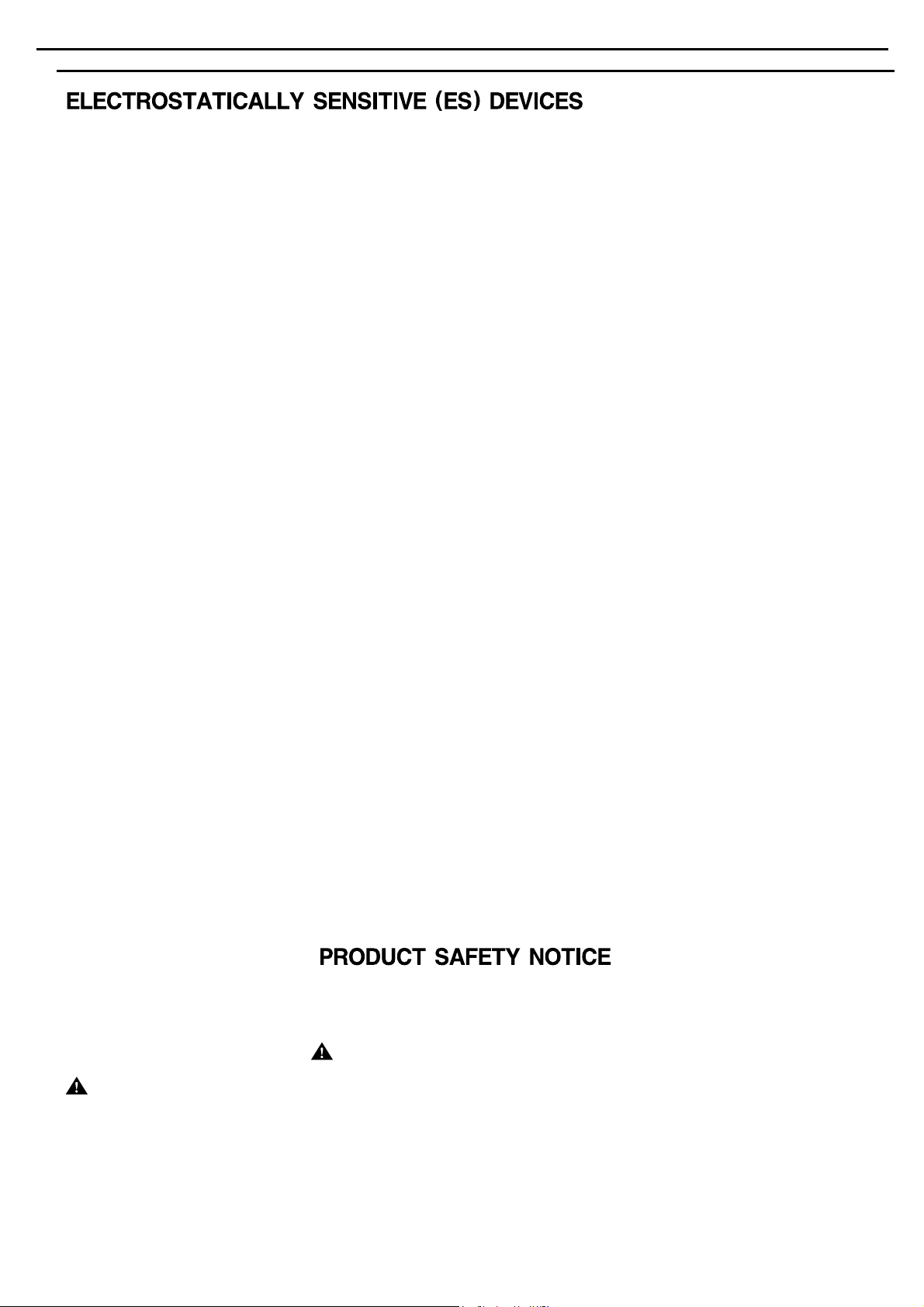
Each precaution inthis manualshould be followed during servicing.
Components identified with the IEC symbol in the parts list are special significance to safety. When replacing a component identified with
, use only the replacement parts designated, or parts with the same ratings or resistance, wattage, or voltage that are designated in the
parts list in this manual. Leakage-current or resistance measurements must be made to determine that exposed parts are acceptably
insulated from the supply circuit before retuming the product to the customer.
Some semiconductor (solid state) devices can be damaged easily by static electricity. Such components commonly are called
Electrostatically Sensitive (ES) Devices. Examples of typical ES devices are integrated circuits and some field effect transistors and
semiconductor "chip" components.
The following techniques should be used to help reduce the incidence of component damage caused by static electricity.
1. Immediately before handling any semiconductor component or semiconductor-equipped assembly, drain off any electrostatic charge on
your body by touching a known earth ground. Alternatively, obtain and wear a commercially available discharging wrist strap device,
which should be removed for potential shock reasons prior to applying power to the unit under test.
2. After removing an electrical assembly equipped with ES devices, place the assembly on a conductive surface such as aluminum foil, to
prevent electrostatic charge build-up or exposure of the assembly.
3. Use only a grounded-tip soldering iron to solder or unsolder ES devices.
4. Use only an anti-static solder removal device. Some solder removal devices not classified as "anti-static" can generate electrical charges
sufficient to damage ES devices.
5. Do not use freon-propelled chemicals. These can generate electrical change sufficient to damage ES devices.
6. Do not remove a replacement ES device from its protective package until immediately before you are ready to install it. (Most replacement
ES devices are packaged with leads electrically shorted together by conductive foam, aluminum foil or comparable conductive material.)
7. Immediately before removing the protective material from the leads of a replacement ES device, touch the protective material to the
chassis or circuit assembly into which the device will be installed.
Be sure no power is applied to the chassis or circuit, and observe all other safety precautions.
8. Minimize bodily motions when handling unpackaged replacement ES devices. (Otherwise harmless motion such as the brushing together
or your clothes fabric or the lifting of your foot from a carpeted floor can generate static electricity sufficient to damage an ES devices.
CAUTION :
AVR140 harman/kardon
2
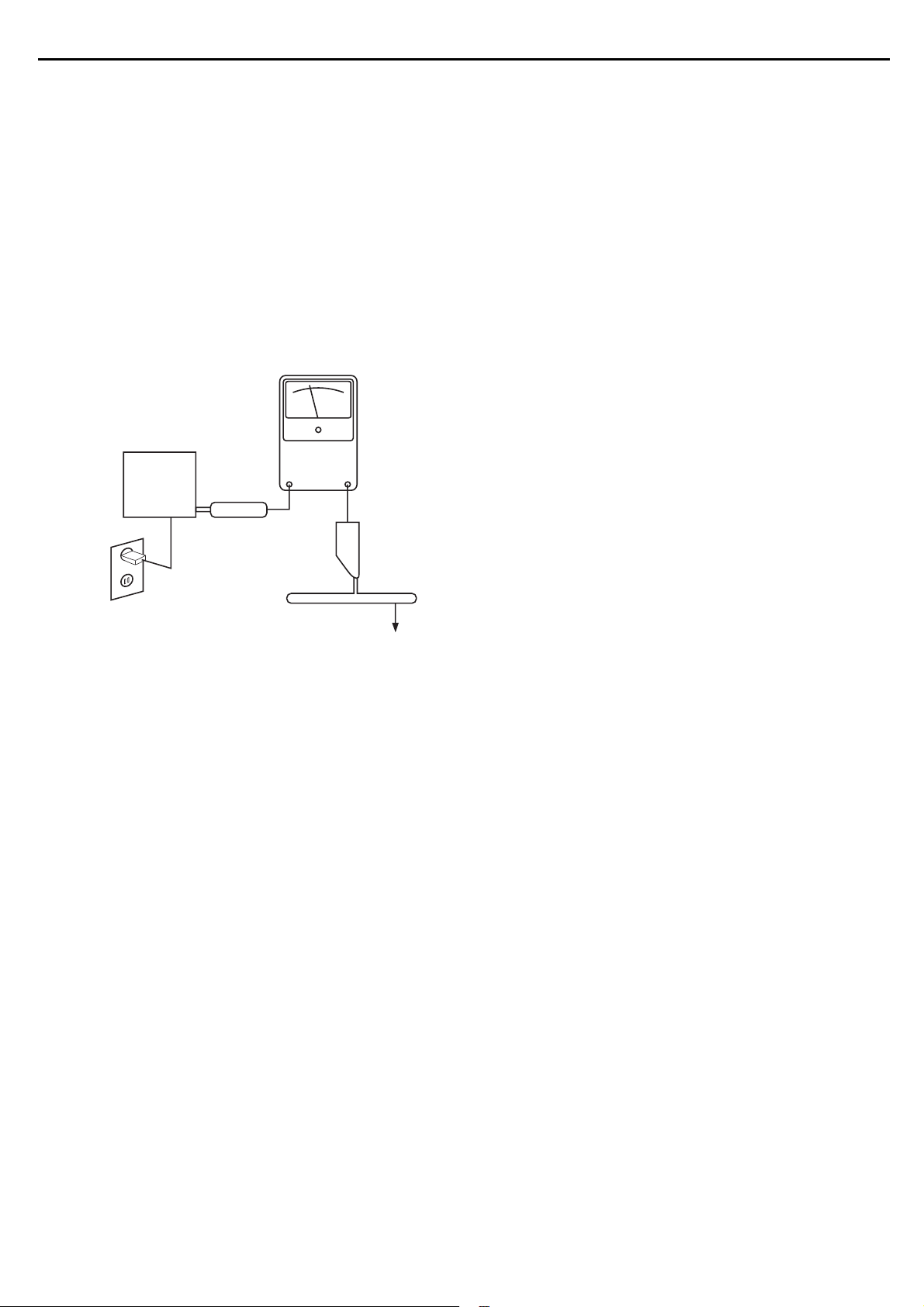
SAFETY PRECAUTIONS
The following check should be performed for the continued
protection of the customer and service technician.
LEAKAGE CURRENT CHECK
Measure leakage current to a known earth ground (water
pipe, conduit, etc.) by connecting a leakage current tester
between the earth ground and all exposed metal parts of the
appliance (input/output terminals, screwheads, metal
overlays, control shaft, etc.). Plug the AC line cord of the
appliance directly into a 120V AC 60Hz outlet and turn the
AC power switch on. Any current measured must not exceed
o.5mA.
ANY MEASUREMENTS NOT WITHIN THE LIMITS
OUTLINED ABOVE ARE INDICATIVE OF A
POTENTIAL SHOCK HAZARD AND MUST BE
CORRECTED BEFORE RETURNING THE APPLIANCE
TO THE CUSTOMER.
Device
under
test
Test all
exposed metal
surfaces
Also test with
plug reversed
(Using AC adapter
plug as required)
AC Leakage Test
Leakage
current
tester
Reading should
not be above
0.5mA
Earth
ground
AVR140 harman/kardon
3
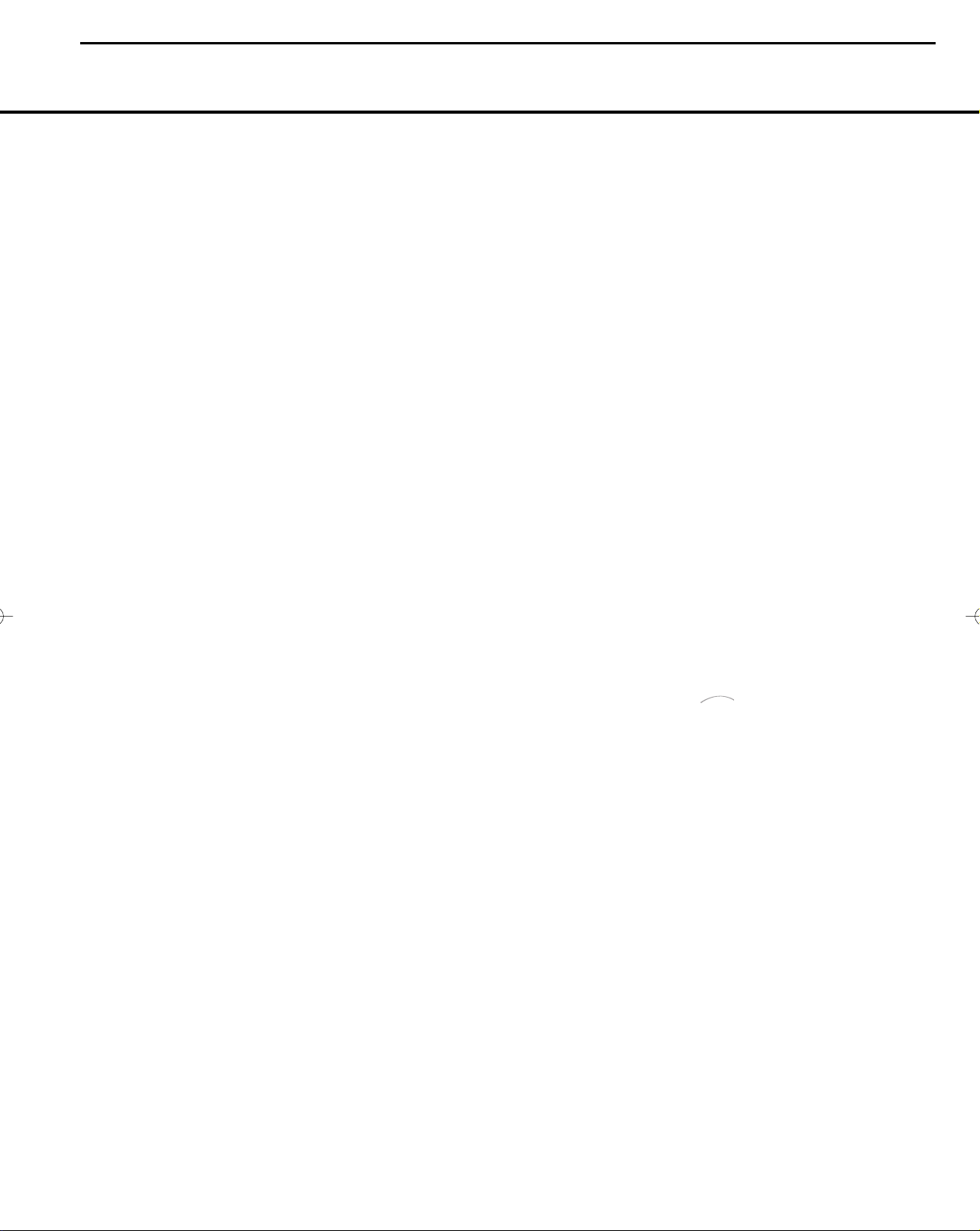
Audio Section
Stereo Mode
Continuous Average Power (FTC)
50 Watts per channel, 20Hz–20kHz,
@ <0.07% THD, both channels driven into 8 ohms
Six-Channel Surround Modes
Power per Individual Channel
Front L&R channels:
40 Watts per channel
@ <0.07% THD, 20Hz–20kHz into 8 ohms
Center channel:
40 Watts @ <0.07% THD, 20Hz–20kHz into 8 ohms
Surround (L & R Side, Back) channels:
40 Watts per channel
@ <0.07% THD, 20Hz–20kHz into 8 ohms
Input Sensitivity/Impedance
Linear (High-Level) 200mV/47k ohms
Signal-to-Noise Ratio (IHF-A) 100dB
Surround System Adjacent Channel Separation
Pro Logic I/II 40dB
Dolby Digital (AC-3) 55dB
DTS 55dB
Frequency Response
@ 1W (+0dB, –3dB) 10Hz –130kHz
High Instantaneous
Current Capability (HCC) ±25 Amps
Transient Intermodulation
Distortion (TIM) Unmeasurable
Slew Rate 40V/µsec
FM Tuner Section
Frequency Range 87.5–108.0MHz
Usable Sensitivity IHF 1.3µV/13.2dBf
Signal-to-Noise Ratio Mono/Stereo 70/68dB
Distortion Mono/Stereo 0.2/0.3%
Stereo Separation 40dB @ 1kHz
Selectivity ±400kHz, 70dB
Image Rejection 80dB
IF Rejection 90dB
AM Tuner Section
Frequency Range 520–1720kHz
Signal-to-Noise Ratio 45dB
Usable Sensitivity Loop 500µV
Distortion 1kHz, 50% Mod 0.8%
Selectivity ±10kHz, 30dB
Video Section
Television Format NTSC
Input Level/Impedance 1Vp-p/75 ohms
Output Level/Impedance 1Vp-p/75 ohms
Video Frequency Response
(Composite and S-Video) 10Hz–8MHz (–3dB)
Video Frequency Response
(Component Video) 10Hz–50MHz (–3dB)
General
Power Requirement AC 120V/60Hz
Power Consumption 65W idle, 540W maximum
(6 channels driven)
Dimensions (Product) (Shipping)
Width 17.3 inches (440mm) 21.5 inches (545mm)
Height 6.6 inches (168mm) 9.9 inches (251mm)
Depth 15 inches (382mm) 17.9 inches (455mm)
(Product) (Shipping)
Weight 24.4 lb (11.1kg) 29.3 lb (13.3kg)
Depth measurement includes knobs, buttons and terminal connections.
Height measurement includes feet and chassis.
All features and specifications are subject to change without notice.
Harman Kardon, Power for the Digital Revolution, The Bridge, and Logic 7 are registered trademarks
of Harman International Industries, Incorporated.
*Manufactured under license from Dolby Laboratories. “Dolby,” “Pro Logic” and the Double-D symbol
are trademarks of Dolby Laboratories.
DTS, DTS Surround, DTS-ES and DTS Neo:6 are registered trademarks of Digital Theater Systems, Inc.
VMAx is a registered trademark of Harman International Industries, Incorporated, and is an
implementation of Cooper Bauck Transaural Stereo under patent license.
Cirrus is a registered trademark of Cirrus Logic, Inc.
SACD is a trademark of Sony Electronics, Inc.
Apple and iPod are registered trademarks of Apple Computer, Inc.
The
Bridge
T
M
50 TECHNICAL SPECIFICATIONS
AVR 140 TECHNICAL SPECIFICATIONS
Please register your product on our Web site at www.harmankardon.com. Note: You’ll need your serial number.
At the same time you can choose to be notified about our new products and/or special promotions.
AVR 140 TECHNICAL SPECIFICATIONS
AVR140 harman/kardon
4

ONKXA@F
MN CDRBQHOSHNM O@QSRMN- P+sx
0
1
2
3
4
5
6
0
0
BOA0/50XONKXA@F
L@MT@K@RR&X
ANW+NTSB@QSNM
3
4
0
1
CDRBQHOSHNMMN
BOR4@453
BPW@UQ03/
BOF0@686Y
0
0
0
P+sxO@QSRMN-
BOR4@454RMNV+O@C'Q(20
0-Hmrsqtbshnml`mt`k`rr&x,@bbdrrnqhdr 1-O`bj`fdCq`vhmf
RGDDSFTHCD'PTHBJRS@QSFTHCD(
RS@OKD8
7
JOK/8/4
BPD0@147Y
2
0
0
L@MT@K@RR&X
0
RMNVO@C'Q(
2
ANW+NTSB@QSNM
4
RDS
3
RMNVO@C'K(
1
G@QS@UQ03/
G@A@@@L0-4UGJ
BR@0@/16Y
QDLNBNMSQ@MRLHSSDQ@RR&X
@LKNNO@MSDMM@
A@SSDQX
0
0
2
B@QCV@QQ@MSX
BPD0@061W 0
RMNV+O@C'K(
@UQ03/
RDS @UQ03/RDS 0
HMRSQTBSHNML@MT@K
EL0ONK@MS'TK(
BPW0@0/14Y
BR@0@/08Y 0
0
B@QCV@QQ@MSX
RGDDSFTHCD
1
A@SSDQX@RR&X
3
QDLNBNM
SQ@MRLHSSDQ@RR&X
76
2
@LKNNO@MSDMM@@RR&X
L@MT@KHMRSQTBSHNM
4
EL0ONKD@MS'TK(
5
RS@OKD
8
RGDDS+EQNMSBNUDQ
BNUDQA
BNUDQ@
A@F+ONKX
O@C+BNUDQ
BPD0@108Y
BFQ0@221L6G32
BOR0@565
BOA0@065Y
BFQ0@220L6G32
00
0
0
0
0
BNUDQ@RR&X0/ BFQ@UQ02/Y@ 0
4
3
2
1
0
BNUDQ@RR&X
0/
HL@FDAQNBGTQDR
00
HL@FDAQNBGTQDR00 GPD0@162Y 0
AVR140
AVR140
AVR 140
Access. Package
Access. Package
AVR140 harman/kardon
5
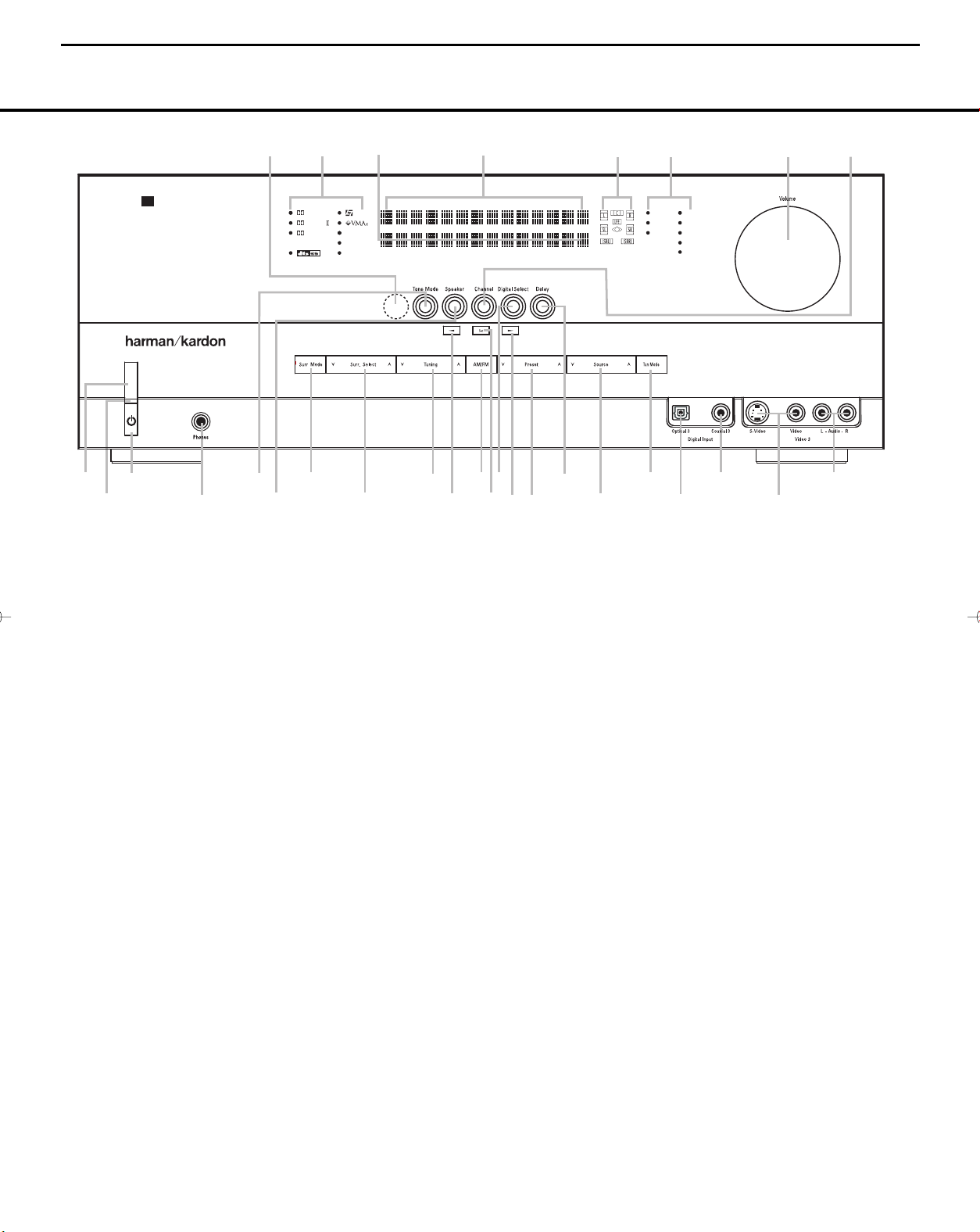
FRONT-PANEL CONTROLS
1 Main Power Switch: Press this button to apply
power to the AVR 140. When the switch is pressed
in, the unit is in a Standby mode, as indicated by the
amber LED
2 above the Standby/On Switch 3.
This button MUST be pressed in to operate the unit.
To turn the unit off and prevent the use of the remote
control, this switch should be pressed until it pops
out from the front panel and the word “OFF” is seen
at the top of the switch.
NOTE: This switch is normally left in the “ON” position.
2 Power Indicator: This LED lights amber when the
unit is in the Standby mode to signal that the AVR is
ready to be turned on. When the unit is in operation,
the indicator is blue.
3 Standby/On Switch: When the Main Power
Switch
1
is “ON,” press this button to turn on the
AVR 140; press it again to turn the unit off. The
Power
Indicator
3
turns blue when the unit is on.
4 Headphone Jack: This jack may be used to listen
to the AVR 140’s output through a pair of headphones.
The speakers will automatically be turned off when the
headphone jack is in use.
5 Tone Mode: This button controls the tone mode
settings, enabling adjustment of the bass and treble
boost/cut. You may also use it to take the tone con-
trols out of the signal path completely for “flat”
response.The first press of the button displays a
TONE IN message in the Lower Display Line
ı and in the on-screen display. To take the controls
out of the signal path, press either of the
‹
‹
/
›
›
Buttons ) until the display reads TONE OUT.
To change the bass or treble settings, make sure that
TONE IN appears in the Lower Display Line ı
or press either of the
‹
‹
/
›
›
Buttons ) until it does.
Press the Tone Mode Button 5 until the desired
option of
TREBLE MODE or BASS MODE
appears in the Lower Display Line ı and in the
on-screen display and then press either of the
‹
‹
/
›
›
Buttons ) to enter the desired boost or cut setting.
Both treble and bass contours may be boosted or
cut by up to + or –10dB in increments of 2dB. See
pages 17 and 25 for more information on the tone
controls.
NOTE: The AVR 140 is not equipped with a traditional
Balance control. When listening to two-channel materi-
als, if you wish to adjust the stereo image, you may
use the
Channel Adjust Selector to increase or
decrease the level of the left front channel by up to +
or –10dB, and then to decrease or increase the right
front channel by the corresponding amount. However,
when listening to surround materials and most two-
channel materials, it is recommended that you leave
these settings at the results obtained during the config-
uration process described on pages 15 through 24.
6 Speaker Selector: Press this button to begin
the process of configuring the unit to match the type
of speakers used in your listening room. (See pages
20–22 for more information on speaker setup and
configuration.)
1 Main Power Switch
2 Power Indicator
3 Standby/On Switch
4 Headphone Jack
5 Tone Mode
6 Speaker Selector
7 Surround Mode Group Selector
8 Surround Mode Selector
9 Tuning Selector
)
‹/›
Buttons
! Tuner Band Selector
@ Set Button
# Digital Input Selector
$ Preset Station Selector
% Delay Adjust Selector
^ Input Source Selector
& Tuner Mode Selector
* Optical 3 Digital Audio Input
( Coaxial 3 Digital Audio Input
Ó Video 3 Video Input Jacks
Ô Video 3 Audio Input Jacks
Channel Adjust Selector
Ò Volume Control
Ú Input Indicators
Û Speaker/Channel Input Indicators
Ù Upper Display Line
ı Lower Display Line
ˆ Surround Mode Indicators
˜ Remote Sensor Window
DIGITAL LOGIC 7
VID 1
DVD
CD
FMAM
TAPE
6 8 CH
VID 2
VID 3
PRO LOGIC
3 STEREO DSP
5 7 CH. STEREO
SURR. OFF
1
2
6
7
#
Ú
(
*
Û
8
)
!
@
)
&
%
3
4
˜
5
9
$
^
Ò
Ó
AVR 140
ˆ
Ù
Ô
ı
FRONT-PANEL CONTROLS
FRONT-PANEL CONTROLS 55
NOTE: To make it easier to follow the instructions that refer to this illustration, a larger copy may be downloaded from the Product Support section for this product
at www.harmankardon.com.
AVR140 harman/kardon
6
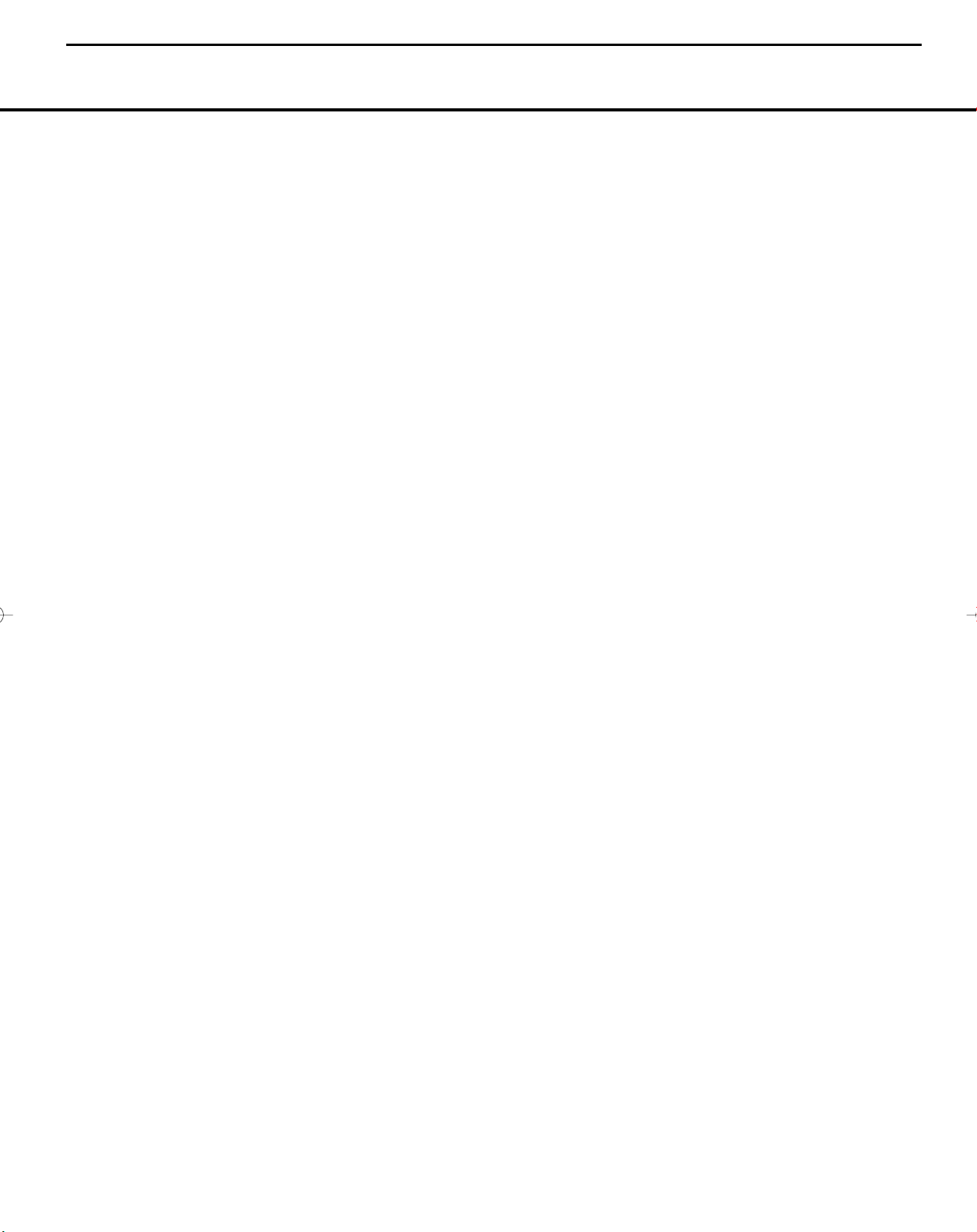
7 Surround Mode Group Selector: Press this but-
ton to select the top-level group of surround modes.
Each press of the button will select the current or last
used mode in each of the surround mode groups
(e.g., Dolby, DTS, DTS Neo:6, Logic 7, DSP, Stereo).
When the button is pressed so that the name of the
surround mode group appears in the on-screen dis-
play and in the
Lower Display Line ı, press the
Surround Mode Selector 8 to cycle through the
individual modes available. For example, press this
button to select Dolby modes, and then press the
Surround Mode Selector 8 to choose from the
various Dolby mode options.
8 Surround Mode Selector: Press this button
to select from among the available surround mode
options for the mode group selected. The specific
modes will vary based on the number of speakers
available, the mode group and if the input source is
digital or analog. For example, press the
Surround
Mode Group Selector
7 to select a main mode
grouping such as Dolby or Logic 7, and then press
this button to see the specific mode choices available.
Note that the digital surround modes, such as Dolby
Digital and DTS, may not be accessed unless that type
of source signal is present, such as when a DVD movie
or television signal programmed in Dolby Digital or DTS
surround sound is playing. For more information on sur-
round mode selection, see pages 18 and 26.
9 Tuning Selector: Press the left side of the button
to tune lower-frequency stations and the right side of
the button to tune higher-frequency stations. When the
tuner is in the Manual mode, each tap will increase or
decrease the frequency by one increment. When the
tuner receives a strong enough signal for adequate
reception,
MANUAL TUNED will appear in the
on-screen display and the
Lower Display Line ı.
When the tuner is the Auto mode, press the button
once, and the tuner will scan for a station with accept-
able signal strength. When the next station with a
strong signal is tuned the scan will stop and the
on-screen display and
Lower Display Line ı
will indicate AUTO TUNED. When an FM
Stereo station is tuned, the display will read
AUTO ST TUNED.
To switch back and forth between the Auto and
Manual tuning modes, press the
Tuner Mode
Selector
&.
) ‹/› Buttons: When configuring the AVR 140’s
settings, use these buttons to select from the available
choices
.
! Tuner Band Selector: Press this button to turn
the AVR on and to select the Tuner as the input. Press
it again to switch between the AM and FM frequency
bands. (See page 30 for more information on the tuner.)
@ Set Button: When making choices during the
setup and configuration process, press this button
to enter the desired setting into the AVR 140’s memory.
# Digital Input Selector: Press this button to
select one of the digital audio inputs or the analog
audio input for any source. (See pages 26–30 for
more information on digital audio.)
$ Preset Stations Selector: Press this button to
scroll up or down through the list of stations that have
been entered into the preset memory. (See page 30
for more information on tuner presets.)
% Delay Adjust Selector: Press this button to
begin the steps required to enter delay settings. (See
pages 22–23 for more information on delay times.)
^ Input Source Selector: Press this button to
change the input by scrolling up or down through the
list of
Input Indicators Ú.
& Tuner Mode Selector: Press this button to select
Auto or Manual tuning.When the button is pressed so
that the
AUTO appears in the Lower Display Line
ı, the tuner will search for the next station with an
acceptable signal when the
Tuning Selector 9u
is pressed. When the button is pressed so that
MANUAL appears in the Lower Display Line ı,
each press of the
Tuning Selector 9u will
increase the frequency.This button may also be used to
switch between Stereo and Mono modes for FM radio
reception. When weak reception is encountered, press
the button so that
MANUAL appears in the Lower
Display Line
ı and on the on-screen display to
switch to Mono reception. Press it again to switch back
to Stereo mode. (See page 30 for more information on
using the tuner.)
* Optical 3 Digital Audio Input: Connect the optical
digital audio output of an audio or video product to this
jack. When the input is not in use, the built-in shutter will
close to avoid dust contamination that might degrade
future performance.
( Coaxial 3 Digital Audio Input: This jack is used
for connection to the output of portable audio devices,
video game consoles or other products that have a
coax digital audio jack.
Ó Video 3 Video Input Jacks: These jacks may
be used for temporary connection to the composite or
S-video output of video games, camcorders or other
portable video products.You may make a connection
to either jack at any time, but not to both simultaneously.
Ô Video 3 Audio Input Jacks: These audio jacks
may be used for temporary connection to video
games or portable audio/video products such as
camcorders and portable audio players.
Channel Adjust Selector: Press this button to
begin the process of trimming the channel output lev-
els using an external audio source. (For more informa-
tion on output level trim adjustment, see page 23.)
Ò Volume Control: Turn this knob clockwise to
increase the volume, counterclockwise to decrease the
volume. If the AVR 140 is muted, adjusting the
Volume Control Òb will automatically release the
unit from the silenced condition.
Ú Input Indicators: The current selected source will
appear as one of these indicators. Note that when the
unit is turned on, the entire list of available modes will
light briefly, and then revert to normal operation with
only the active mode indicator illuminated.
Û Speaker/Channel Input Indicators: These indi-
cators are multipurpose, indicating both the speaker
type selected for each channel and the incoming data-
signal configuration. The left, center, right, right surround
and left surround speaker indicators are composed of
three boxes, while the subwoofer is a single box. The
center box lights when a “small” speaker is selected,
and the two outer boxes light when “large” speakers are
selected. When none of the boxes are lit for the center,
surround or subwoofer channels, no speaker has been
assigned that position. (See page 20 for more informa-
tion on configuring speakers.)
The letters inside each box display the active input
channels. For standard analog sources, only the L and R
will light, indicating a stereo input. For a digital source,
the indicators will light to display the channels being
received at the digital input. When the letters flash, the
digital input has been interrupted. (See page 29 for
more information on the Channel Indicators.)
Ù Upper Display Line: Depending on the unit’s sta-
tus, a variety of messages will appear here. In normal
operation, this line will show current input source and
which analog or digital input is in use.When the tuner is
the input, this line will identify the station as AM or FM
and show the frequency and preset number, if any.
ı Lower Display Line: Depending on the unit’s sta-
tus, a variety of messages will appear here. In normal
operation, the current surround mode will show here.
ˆ Surround Mode Indicators: The current selected
surround mode will appear as one of these indicators.
Note that when the unit is turned on, the entire list of
available modes will light briefly, and then revert to
normal operation with only the active mode indicator
illuminated.
˜ Remote Sensor Window: The sensor behind
this window receives infrared signals from the remote
control. Aim the remote at this area and do not block
or cover it.
FRONT-PANEL CONTROLS
6 FRONT-PANEL CONTROLS
AVR140 harman/kardon
7
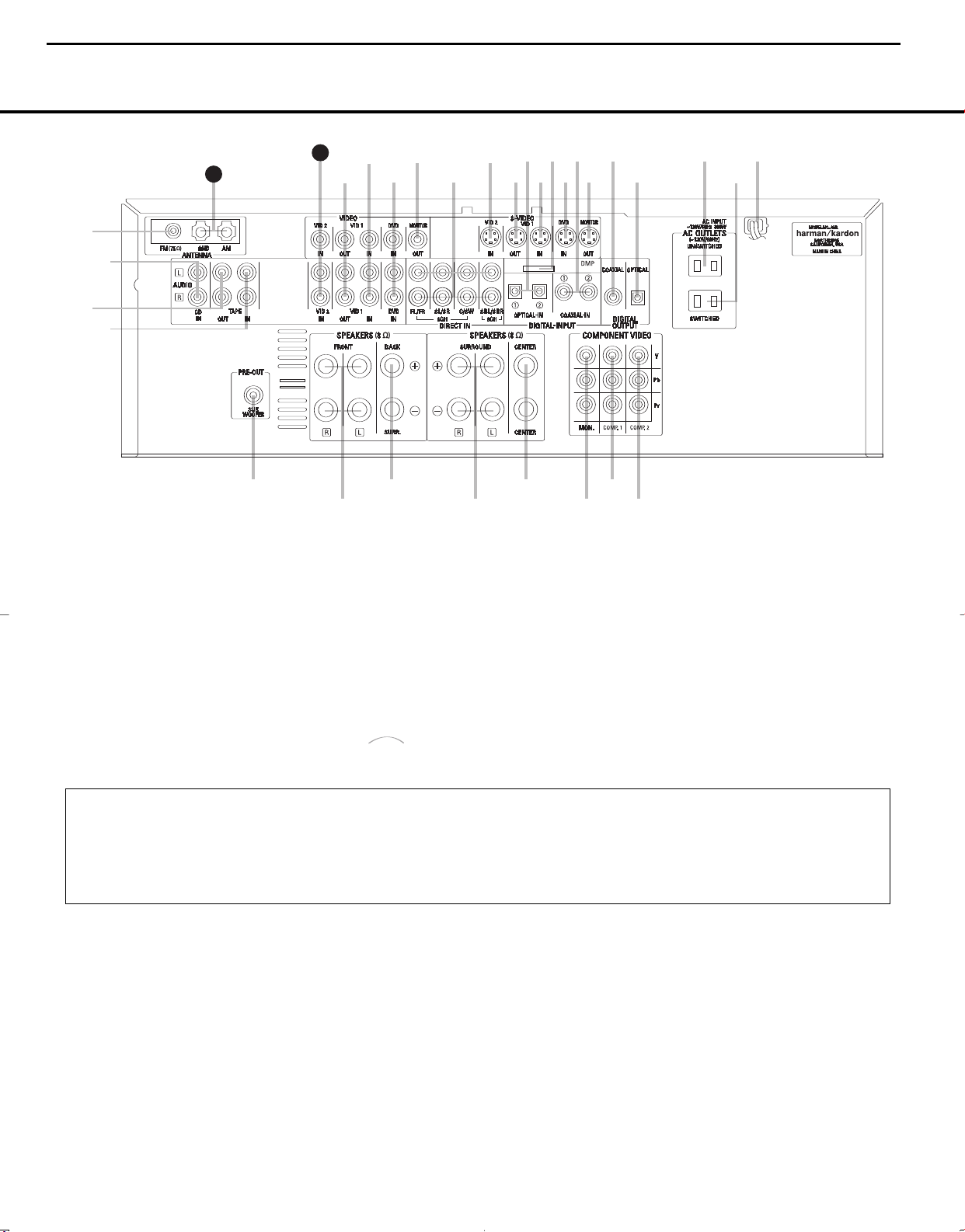
REAR-PANEL CONNECTIONS 7
•
∞
¶
⁄
fi
ª
¡
£
‹
°
b
d
g
j
i
a
™
¢
§
‚
¤
›
fl
‡
·
c
e
f
h
k
32
3
1
1
40140
(
100W, 1A MAX)(100W, 1A MAX)
(50W, 0.5A MAX)(50W, 0.5A MAX)
T
he Bridge
REAR-PANEL CONNECTIONS
¡ FM Antenna Jack
™ CD Audio Inputs
£ Tape Outputs
¢ Tape Inputs
∞ Subwoofer Output
§ Front Speaker Outputs
¶ Surround Back Speaker Outputs
• Surround Speaker Outputs
ª Center Speaker Outputs
‚ Component Video Monitor Outputs
⁄ Component Video 1 Inputs
¤ Component Video 2 Inputs
‹ AC Power Cord
› Switched AC Accessory Outlet
fi Unswitched AC Accessory Outlet
fl Optical Digital Audio Output
‡ Coaxial Digital Audio Output
° S-Video Monitor Output
· Coaxial Digital Audio Inputs
a DVD S-Video Input
b DMP Connector
c Video 1 S-Video Input
d Optical Digital Audio Inputs
e Video 1 S-Video Output
f Video 2 S-Video Input
g 6/8-Channel Direct Inputs
h Video Monitor Output
i DVD Audio/Video Inputs
j Video 1 Audio/Video Inputs
k Video 1 Audio/Video Outputs
U Video 2 Audio/Video Inputs
V AM Antenna Terminals
The
Bridge
TM
NOTE: To assist in making the correct connections
for multichannel input, output and speaker connec-
tions, all connection jacks and terminals are color-
coded in conformance with the CEA standards as
follows:
Front Left: White
Front Right: Red
Center: Green
Surround Left: Blue
Surround Right: Gray
Surround Back Left: Brown
Surround Back Right: Tan
Subwoofer: Purple
Coaxial Digital Audio: Orange
Composite Video: Yellow
Component Video “Y”: Green
Component Video “Pr”: Red
Component Video “Pb”: Blue
¡ FM Antenna Jack: Connect the supplied indoor
(or an optional external) FM antenna to this terminal.
™ CD Audio Inputs: Connect these jacks to the
analog audio outputs of a compact disc player or CD
changer.
£
Tape Outputs: Connect these jacks to the
RECORD/INPUT
jacks of an audio recorder.
¢ Tape Inputs:
Connect these jacks to the
PLAY/OUT
jacks of an audio recorder.
∞ Subwoofer Output: Connect this jack to the line-
level input of a powered subwoofer. If an external sub-
woofer amplifier is used, connect this jack to the sub-
woofer amplifier input.
§ Front Speaker Outputs: Connect these outputs
to the matching + or – terminals on your left and right
speakers.When making speaker connections always
make certain to maintain correct polarity by connecting
the color-coded (white for front left and red for front
right) (+) terminals on the AVR 140 to the red (+)
terminals on the speakers and the black (–) terminals
on the AVR 140 to the black (–) terminals on the
speakers. See page 12 for more information on
speaker polarity.
¶ Surround Back Speaker Outputs: These
speaker terminals are normally used to power the sur-
round back speaker in a 6.1-channel system. Connect
these outputs to the matching + and – terminals on
your surround back channel speaker. In conformance
with the CEA color-code specification, the brown ter-
NOTE: To make it easier to follow the instructions that refer to this illustration, a larger copy may be downloaded from the Product Support section for this product
at www.harmankardon.com.
AVR140 harman/kardon
8
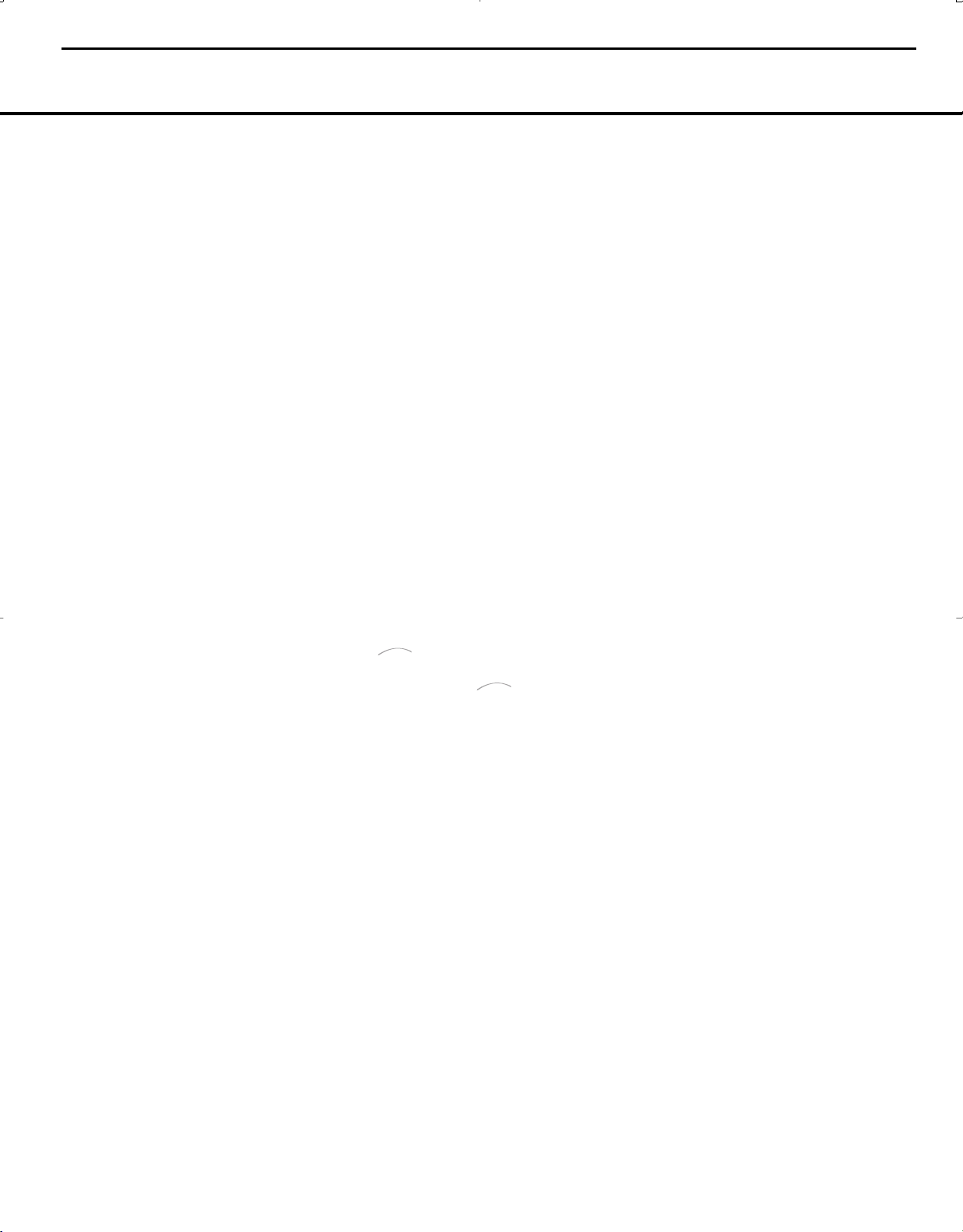
8 REAR-PANEL CONNECTIONS
REAR-PANEL CONNECTIONS
minal is the positive, or “+,” terminal that should be
connected to the red (+) terminal on the Surround
Back speaker with older color-coding. Connect the
black (–) terminal on the AVR to the matching black
negative (–) terminal on the surround back speaker.
(See page 12 for more information on speaker
polarity.)
• Surround Speaker Outputs: Connect these out-
puts to the matching + and – terminals on your sur-
round channel speakers. In conformance with the CEA
color-code specification, the blue terminal is the posi-
tive, or “+,” terminal that should be connected to the
red (+) terminal on the Surround Left speaker with
older color-coding, while the gray terminal should be
connected to the red (+) terminal on the Surround
Right speaker with the older color-coding. Connect the
black (–) terminal on the AVR to the matching black
negative (–) terminals for each surround speaker. (See
page 12 for more information on speaker polarity.)
ª Center Speaker Outputs: Connect these outputs
to the matching + and – terminals on your center
channel speaker. In conformance with the CEA
color-code specification, the green terminal is the
positive, or “+,” terminal that should be connected to
the red (+) terminal on speakers with the older color-
coding. Connect the black (–) terminal on the AVR to
the black (–) terminal on your speaker. (See page 12
for more information on speaker polarity.)
‚ Component Video Monitor Outputs: Connect
these outputs to the component video inputs of a
video projector or monitor. When a source connected
to one of the
Component Video Inputs ⁄¤ is
selected, the signal will be sent to these jacks.
⁄ Component Video 1 Inputs: Connect the
Y/Pr/Pb component video outputs of a DVD player,
HDTV set-top converter, satellite receiver or other
video source device with component video outputs to
these jacks.
¤ Component Video 2 Inputs: Connect the
Y/Pr/Pb component video outputs of a DVD player,
HDTV set-top converter, satellite receiver or other
video source device with component video outputs to
these jacks.
See page 17 for information on assigning the
Component Video 1 and 2 Inputs ⁄¤ to the
appropriate source inputs.
‹ AC Power Cord: Connect the AC power cord to a
non-switched AC wall outlet.
› Switched AC Accessory Outlet: These outlets
may be used to power any device you wish to have
turned on when the AVR 140 is turned on.
fi Unswitched AC Accessory Outlet: This outlet
may be used to power any AC device. The power will
remain on at this outlet regardless of whether the
AVR 140 is on or off.
NOTE: The total power consumption of all devices
connected to the accessory outlets should not exceed
100 watts.
fl Optical Digital Audio Output: Connect this jack
to the optical digital input connector on a CD-R/RW,
MiniDisc or other digital recorder.
‡ Coaxial Digital Audio Output: Connect this jack
to the coaxial digital input of a CD-R/RW, MiniDisc or
other digital recorder.
° S-Video Monitor Output: If any of the input
sources used in your system have S-video connec-
tions to the AVR, connect this jack to the S-video input
on your television, projector or other video display.
· Coaxial Digital Audio Inputs: Connect the coax
digital output from a DVD player, HDTV receiver,
LD
player
or CD player to these jacks.The signal may be a
Dolby Digital signal, DTS signal or a standard PCM digital
source. Do not connect the RF digital output of an LD
player to these jacks.
a DVD S-Video Input: Connect the S-video output of
a DVD player or other video source to this jack.
b Digital Media Player (DMP) Connector:
With the AVR 140 turned off, connect one end of the
optional Harman Kardon to this proprietary
connector, and the other to your compatible Apple
iPod. When the Digital Media Player source is selected,
you may view your iPod’s control and navigation mes-
sages on your video display (if one is connected to
one of the
Video Monitor Outputs °h), and in
the
Upper and Lower Display Lines PQ. You
may navigate the iPod and select tracks for playback
using the
⁄
/
¤
/
‹
/
› Buttons no, the Set
Button
p and Transport Controls z on your
AVR remote. See page 30 for more information.
c Video 1 S-Video Input: If the product connected to
the
Video 1 Audio Inputs j has S-video capability,
connect this jack to the PLAY/OUT S-video jack on
that unit and then make certain that the
S-Video
Monitor Output
° is connected as described
above.
d Optical Digital Audio Inputs: Connect the optical
digital output from a DVD player, HDTV receiver, LD
player or CD
player to these jacks.The signal may be a
Dolby Digital signal, a DTS signal or a standard PCM
digital source.
e Video 1 S-Video Output: If the product connected
to the
Video 1 Audio/Video Outputs k has S-video
capability, connect this jack to the REC/IN S-video jack
on that unit.
f Video 2 S-Video Input: If the product connected
to the
Video 2 Audio/Video Inputs U has S-video
capability, connect this jack to the PLAY/OUT S-video
jack on that unit and then make certain that the
S-Video Monitor Output ° is connected as
described above.
g 6/8-Channel Direct Inputs: These jacks are
used for connection to source devices such as DVD-
Audio or SACD
™
players with discrete analog outputs.
Depending on the source device in use, all eight jacks
may be used, though in many cases only connections
to the front left/right, center, surround left/right and
LFE (subwoofer input) jacks will be used for standard
5.1 audio signals.
h Video Monitor Output: Connect this jack to the
composite video input of a TV monitor or video projec-
tor to view the on-screen menus and the output of a
standard video source.
i DVD Audio/Video Inputs: Connect the composite
video and L/R analog audio outputs of a DVD player or
other video source to these jacks.
j Video 1 Audio/Video Inputs: Connect the com-
posite video and L/R analog audio PLAY/OUT jacks of
a VCR or other video source to these jacks.
k Video 1 Audio/Video Outputs: Connect the
composite video and L/R analog audio REC/IN jacks
of a VCR or other video recording device such as a
DVD recorder or PVR to these jacks.
U Video 2 Audio/Video Inputs: Connect the com-
posite video and L/R analog audio PLAY/OUT jacks of
a cable television box or other video source to these
jacks.
VAM Antenna Terminals: Connect the AM loop
antenna supplied with the receiver to these terminals.
If an external AM antenna is used, make connections
to the
AM and GND terminals in accordance with
the instructions supplied with the antenna.
NOTE ON VIDEO CONNECTIONS: When connecting
a video source product such as a VCR, DVD player,
satellite receiver, cable set-top box, personal video
recorder or video game to the AVR 140, you may
use either a composite or S-video connection, but
not both.
The
Bridge
TM
The
Bridge
T
M
REAR-PANEL CONNECTIONS
8 REAR-PANEL CONNECTIONS
AVR140 harman/kardon
9
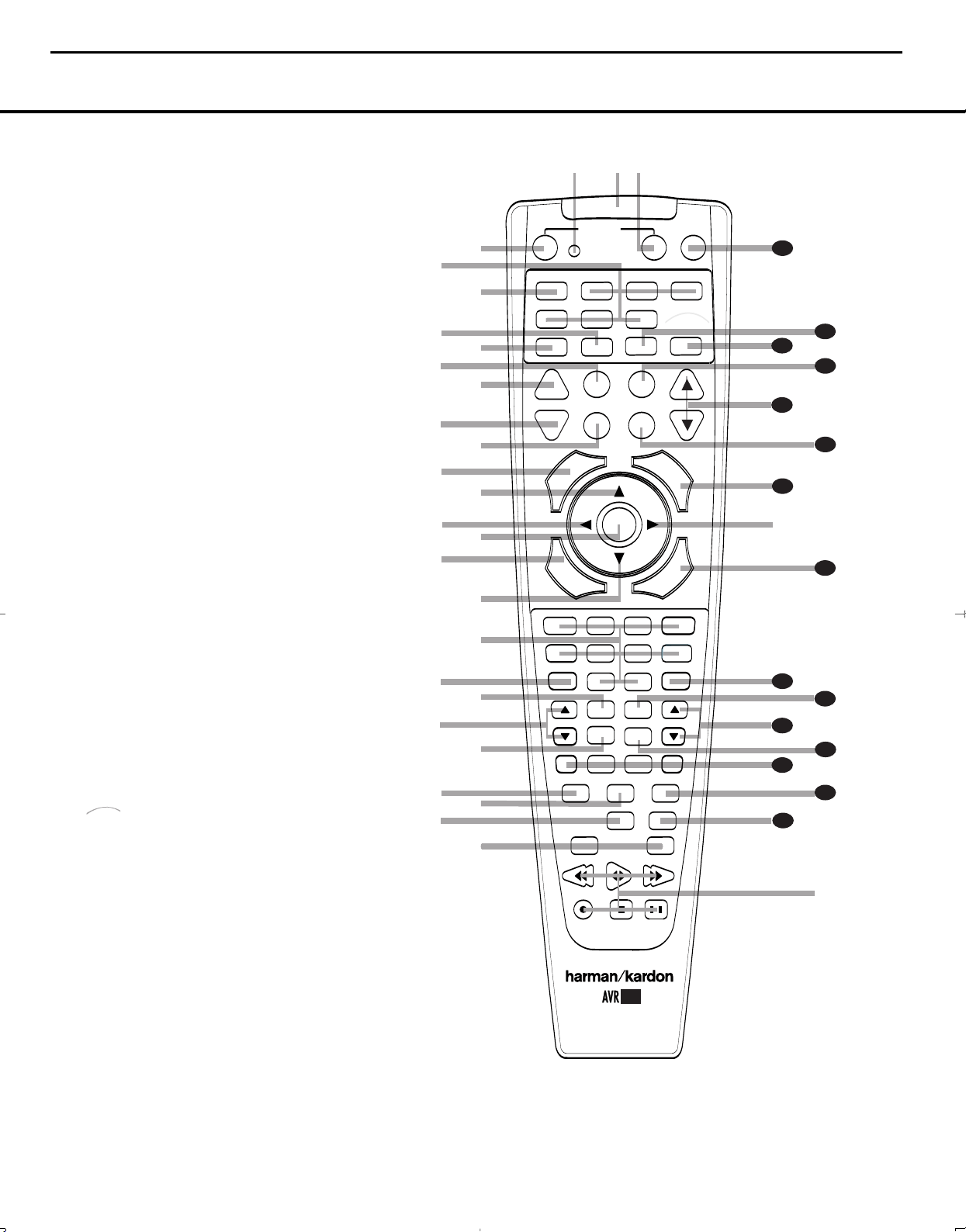
REMOTE CONTROL FUNCTIONS 9
REMOTE CONTROL FUNCTIONS
a Power Off Button
b IR Transmitter Window
c Program Indicator
d Power On Button
e Input Selectors
f AVR Selector
g AM/FM Tuner Select
h Dim Button
i Test Button
j Sleep Button
k DSP Surround Mode Selector
l Night Mode
m Channel Select Button
n
⁄
/
¤
Buttons
o
‹
/
›
Buttons
p Set Button
q Digital Select
r Numeric Keys
s Tuner Mode
t Direct Button
u Tuning Up/Down
v OSD Button
w Dolby Mode Selector
x DTS Digital Mode Selector
y Logic 7 Mode Select Button
z Skip Up/Down Buttons
` Transport Controls
R Stereo Mode Select Button
S DTS Neo:6 Mode Select
T
Macro Buttons
U
Disc Skip Button
V
Preset Up/Down
W
Clear Button
X
Memory Button
Y
Delay/Prev. Ch.
Z
Speaker Select
a
Spare Button
b
Volume Up/Down
c
TV/Video Selector
d
DMP Selector
e
6-Channel/8-Channel Direct Input
f
Mute
The
Bridge
TM
s
a
bc
d
e
f
g
h
j
n
n
p
o
o
q
r
t
v
`
3
2
30
29
28
36
37
38
39
z
x
3
5
P
OWER
MUTE
AVR
DVD
AM/FM
CD
TAPE
VID 2
VCR
TV
CBL/SAT
6/8 CH
DMP
VID 1
VID 3
O
FF
O
N
SLEEP
T/V
SURR.
CH.
VOL.
G
U
I
D
E
C
H
.
E
X
I
T
D
I
G
I
T
A
L
M
E
N
U
S
P
K
R
P
R
E
V
.
C
H
.
D
E
L
A
Y
SET
1
2
3
4
7
6
5
9
0
TUN-M
MEM
M2
M3
M4
D.SKIP
M1
DIRECT
OSD
TUNING
DOLBY SUR
DTS SUR
DTS NEO:6
STEREO
LOGIC 7
SKIP
UP
DOWN
PRESET
CLEAR
TEST
NIGHT
11
44
00
8
l
u
DIM
i
k
m
34
33
w
y
41
4
0
3
1
42
®
The
Bridge
TM
NOTES:
• The function names shown here are each button’s
feature when used with the AVR 140. Most buttons
have additional functions when used with other
devices. See pages 37–38 for a list of these
functions.
• To make it easier to follow the instructions that refer
to this illustration, a larger copy may be down-
loaded from the Product Support section for this
product at www.harmankardon.com.
AVR140 harman/kardon
10
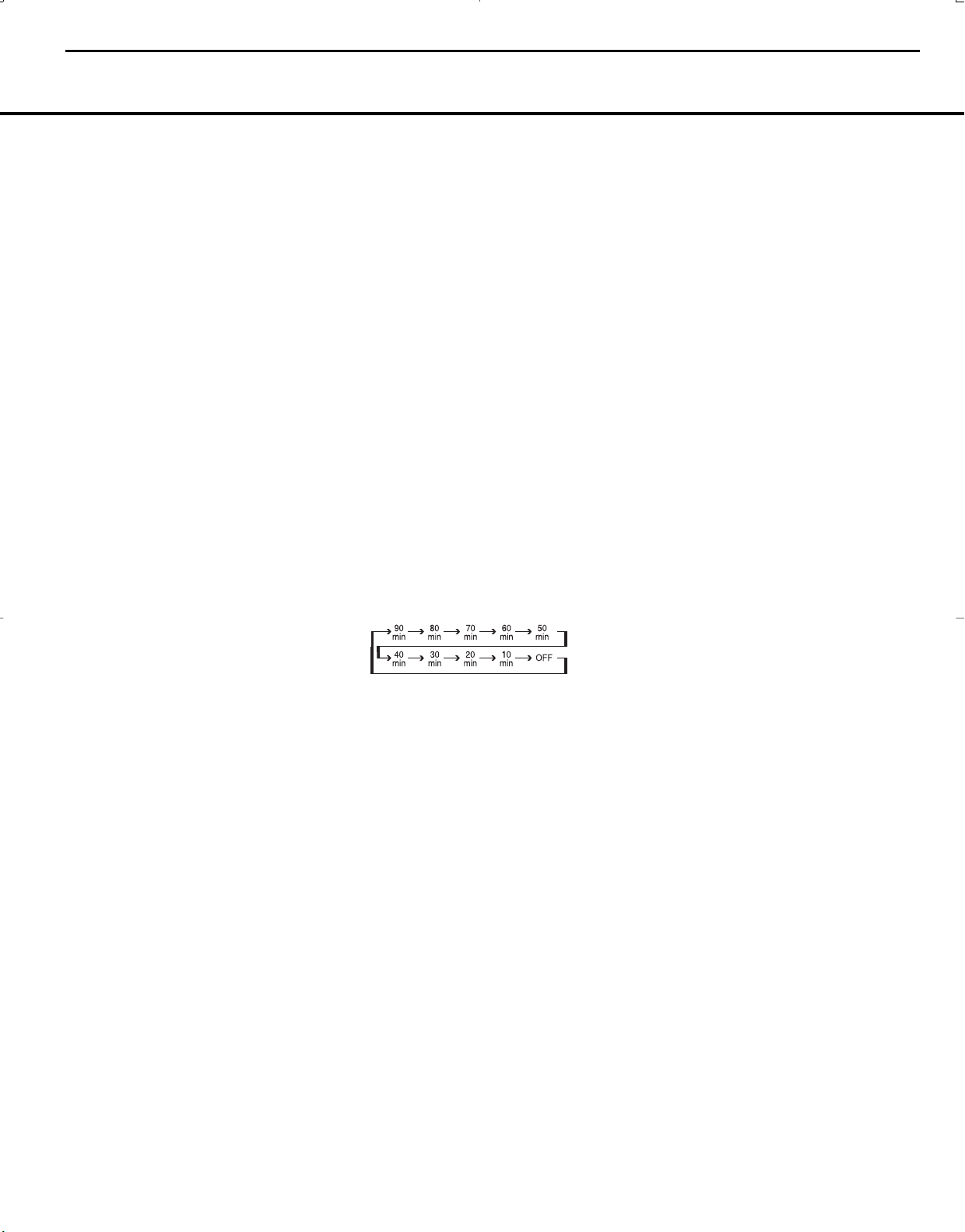
REMOTE CONTROL FUNCTIONS
10 REMOTE CONTROL FUNCTIONS
IMPORTANT NOTE: The AVR 140’s remote may
be programmed to control up to seven devices,
including
the AVR 140. Before using the remote, it is
important to
remember to press the Input Selector
Button
e that corresponds to the unit you wish to
operate. In addition, the AVR 140’s remote is shipped
from the factory to operate the AVR 140 and most
Harman Kardon CD or DVD players and cassette
decks.The remote is also capable of operating a wide
variety of other products using the control codes that
are part of the remote. Before using the remote with
other products, follow the instructions on page 34
to program the proper codes for the products in
your system.
It is also important to remember that many of the but-
tons on the remote take on different functions, depend-
ing on the product selected using the Device Control
Selectors.The descriptions shown here primarily detail
the functions of the remote when it is used to operate
the AVR 140. (See pages 35–38 for information about
alternate functions for the remote’s buttons.)
a Power Off Button: Press this button to place the
AVR 140 or a selected device in the Standby mode.
Note that this will turn off the main room functions, but
if the Multiroom system is activated, it will continue
to function.
b IR Transmitter Window: Point this window
towards the AVR 140 when pressing buttons on the
remote to make certain that infrared commands are
properly received.
c Program Indicator: This three-color indicator is
used to guide you through the process of program-
ming the remote. (See page 34 for information on
programming the remote.)
d Power On Button: Press this button to turn on
the power to a device selected by pressing one of the
Input Selectors e.
e Input Selectors: Pressing one of these buttons
will perform three actions at the same time. First, if the
AVR 140 is not turned on, this will power up the unit.
Next, it will select the source shown on the button as
the input to the AVR 140. Finally, it will change the
remote control so that it controls the device selected.
After pressing one of these buttons you must press
the
AVR Selector Button f again to operate the
AVR 140’s functions with the remote.
f AVR Selector: Pressing this button will switch the
remote so that it will operate the AVR 140’s functions. If
the AVR 140 is in the Standby mode, it will also turn the
AVR 140 on.
g AM/FM Tuner Select: Press this button to select
the AVR 140’s tuner as the listening choice. Pressing
this button when the tuner is already in use will select
between the AM and FM bands.
h Dim Button: Press this button to activate the
Dimmer function, which reduces the brightness of the
front panel display, or turns it off entirely. The first press
of the button shows the default state, which is full bright-
ness by indicating
VFD FULL in the Lower
Display Line
ı. Press the button again within five
seconds to reduce the brightness by 50%, as indicated
by
VFD HALF showing in the Lower Display Line
ı. Press the button again within five seconds and the
main display will go completely dark. Note that this set-
ting is temporary, in that regardless of any changes, the
display will always return to full brightness when the AVR
is turned on. In addition, the
Power Indicator 2 will
always remain at full brightness regardless of the setting.
This is to remind you that the AVR is still turned on.
i Test Button: Press this button to begin the
sequence used to calibrate the AVR 140’s output levels.
(See pages 23 and 31 for more information on calibrat-
ing the AVR 140.)
j Sleep Button: Press this button to place the unit
in the Sleep mode.After the time shown in the display,
the AVR 140 will automatically go into the Standby
mode. Each press of the button changes the time until
turn-off in the following order:
See page 25 for more information on the Sleep
Function. This button is also used to change channels
on your TV when the TV is selected.
When the AVR 140 remote is being programmed with
the codes to operate another device, this button is also
used in the “Auto Search” process. (See page 34 for
more information on programming the remote.)
k DSP Surround Mode Selector: Press this but-
ton to cycle through the DSP, VMAx and Stereo sur-
round modes such as Hall, Theater, VMAx Near and
Far, and Surround Off. This button is also used to tune
channels when the TV is selected using the device
Input Selector e. When the AVR 140 remote is
being programmed with the codes of another device,
this button is also used in the “Auto Search” process.
(See page 34 for more information on programming
the remote.)
l Night Mode: Press this button to activate the
Night mode.This mode is available in specially
encoded digital sources, and it preserves dialogue
(center channel) intelligibility at low volume levels.
m Channel Select Button: This button is used to
start the process of setting the AVR 140’s output levels to
an external source. Once this button is pressed, use the
⁄
/
¤
Buttons n
to select the channel being adjusted,
then press the Set Button p, followed by the
⁄
/
¤
Buttons
n again, to change the level setting. (See
pages 23 and 31 for more information.)
n
⁄
/
¤
Buttons: These multipurpose buttons are
used to change or scroll through items in the on-
screen menus, make configuration settings such as
digital inputs or delay timing, or to select surround
modes.When changing a setting, first press the button
for the function or setting to be changed (e.g., press
the
DSP Surround Mode Selector k to select a
sound field mode or the
Digital Select Button q
to change a digital input) and then press one of these
buttons to scroll through the list of options or to
increase or decrease a setting. The sections in this
manual describing the individual features and functions
contain specific information on using these buttons
for each application.
o
‹/›
Buttons: These buttons are used to change
the menu selection or setting during some of the setup
procedures for the AVR 140.
p Set Button: This button is used to enter settings
into the AVR 140’s memory. It is also used in the
setup procedures for delay time, speaker configuration
and channel output level adjustment.
q Digital Select: Press this button to assign one
of the digital inputs
*(·d to a source. (See
pages 17 and 28 for more information on using
digital inputs.)
r Numeric Keys: These buttons serve as a 10-
button numeric keypad to enter tuner preset positions.
They are also used to select channel numbers when
TV, Cable or SAT has been selected on the remote, or
to select track numbers on a CD, DVD or LD player,
depending on how the remote has been programmed.
I Tuner Mode: Press this button when the tuner
is in use to select between automatic tuning and
manual tuning. When the button is pressed so that
MANUAL appears in the Lower Display Line ı,
pressing the
Tuning Buttons 9u will move the
frequency up or down in single-step increments.
When the FM band is in use, pressing this button when
a station’s signal is weak will change to monaural
reception. (See page 30 for more information.)
J Direct Button: Press this button when the tuner
is in use to start the sequence for direct entry of a sta-
tion’s frequency. After pressing the button, simply
press the proper
Numeric Keys r to select a sta-
tion. (See page 30 for more information on the tuner.)
u Tuning Up/Down: When the tuner is in use, these
buttons will tune up or down through the selected fre-
quency band. If the
Tuner Mode Button s& has
AVR140 harman/kardon
11
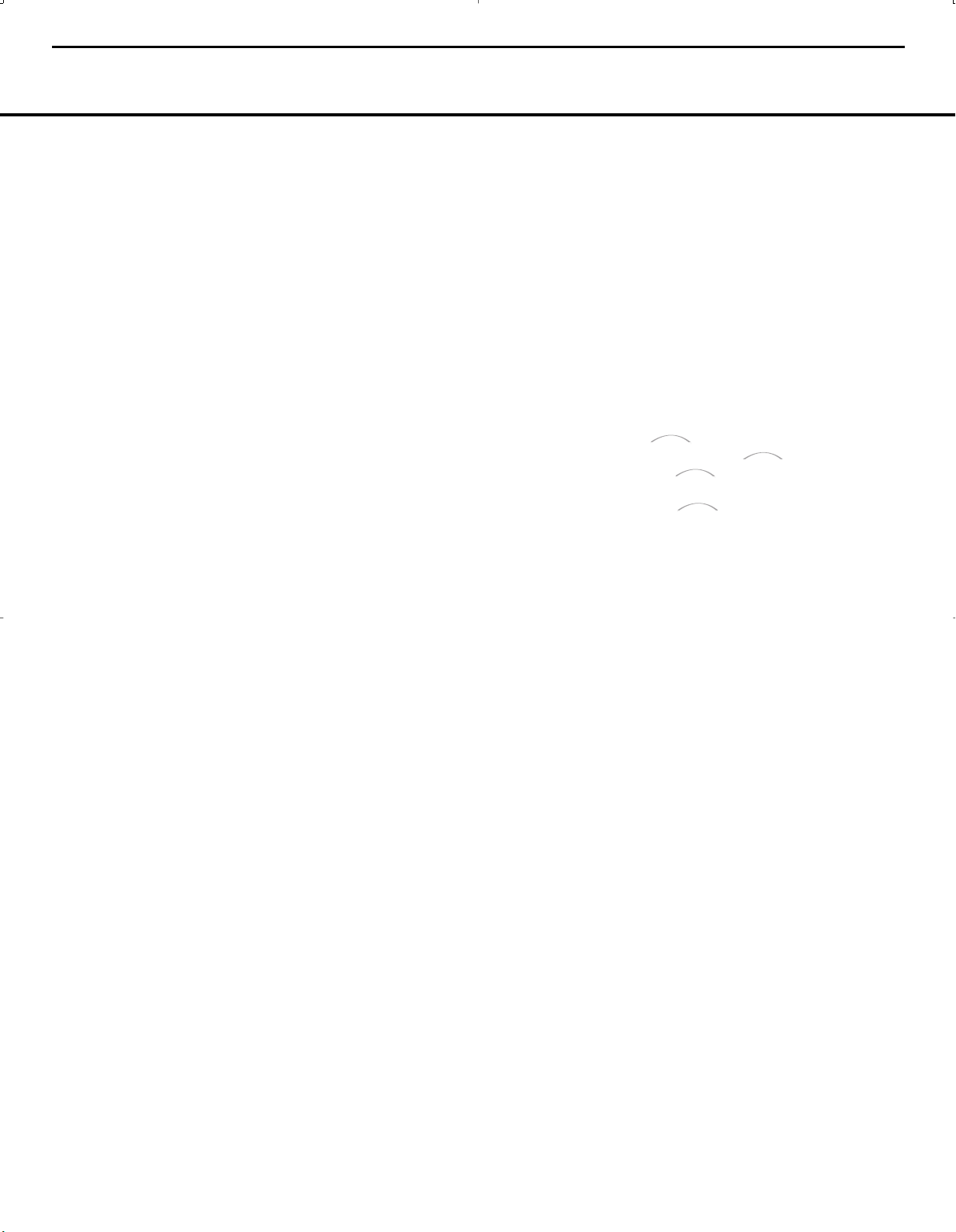
REMOTE CONTROL FUNCTIONS
REMOTE CONTROL FUNCTIONS 11
been pressed so that AUTO appears in the on-
screen display and
Lower Display Line ı, pressing
and holding either of the buttons for three seconds will
cause the tuner to seek the next station with acceptable
signal strength for quality reception. When
MANUAL
appears in the Lower Display Line ı, pressing these
buttons will tune stations in single-step increments. (See
page 30 for more information.)
v OSD Button: Press this button to activate the
On-Screen Display (OSD) system used to set up or
adjust the AVR 140’s parameters.
w Dolby Mode Selector: This button is used to
select from among the available Dolby Surround pro-
cessing modes. Each press of this button will select
one of the Dolby Pro Logic II modes or Dolby 3
Stereo.When a Dolby Digital-encoded source is in
use, the Dolby Digital mode may also be selected.
(See page 27 for the available Dolby surround mode
options.)
x DTS Digital Mode Selector: When a DTS-
encoded digital source is selected, each press of this
button will scroll through the available DTS modes.The
specific choice of modes will vary according to whether
or not the source material contains DTS-ES 6.1
Discrete encoding. When a DTS source is not in use,
this button has no function. (See page 27 for the avail-
able DTS digital options.)
y Logic 7 Mode Select Button: Press this button
to select from among the available Logic 7 surround
modes. (See page 27 for the available Logic 7
options.)
z Skip Up/Down Buttons: These buttons do not
have a direct function with the AVR 140, but when
used with a compatibly programmed CD or DVD
changer they will change to the previous disc in the
changer or carousel.
` Transport Controls: These buttons do not have
any functions for the AVR 140, but they may be
programmed for the forward/reverse play operation
of a wide variety of CD or DVD players, and audio or
video cassette recorders. (See page 36 for more
information.)
R Stereo Mode Select Button: When the button
is pressed so that
SURROUND OFF appears in
the
Lower Display Line ı, with only the Surr Off
Surround Mode Indicator
ˆ lit, the AVR will oper-
ate in a bypass mode with true, fully analog, two-chan-
nel left/right stereo mode with no surround processing
or bass management, unlike other modes where digi-
tal processing is used. When the button is pressed so
that
SURROUND OFF appears in the Lower
Display Line
ı, with both the DSP and Surr Off
Surround Mode Indicators
ˆ lit, you may enjoy a
two-channel presentation of the sound along with the
benefits of bass management. Depending on whether
your system is configured for 5.1 or 6.1/7.1 chan-
nels, the next press of the button will cause either
5 CH STEREO or 7 CH STEREO to
appear, and the stereo signal will be routed to all five
(or seven) speaker channels. (See page 27 for more
information on stereo playback modes.)
S DTS Neo:6 Mode Select: Press this button to
select a DTS Neo:6 mode.These modes take a two-
channel stereo- or matrix surround-encoded source
and create a full five-, six- or seven-channel sound
field. (See page 27 for the DTS Neo:6 options.)
T Macro Buttons: Press these buttons to store or
recall a “Macro”, which is a preprogrammed sequence
of commands stored in the remote. (See page 34 for
more information on storing and recalling macros.)
U Disc Skip Button: This button has no direct
function for the AVR 140 but is most often used to
change to the next disc in a CD or DVD player when
the remote is programmed for that type of device.
(See page 35 for more information on using the
remote with products other than the AVR 140.)
V Preset Up/Down: When the tuner is in use,
press these buttons to scroll through the stations
programmed into the AVR 140’s memory.When
some source devices, such as CD players, VCRs and
cassette decks, are selected using the device
Input
Selectors
e, these buttons may function as
Chapter Step or Track Advance.
W Clear Button: Press this button to clear incorrect
entries when using the remote to directly enter a radio
station’s frequency.
X Memory Button: Press this button to enter a radio
station into the AVR 140’s preset memory. First, tune
the desired station, and then press this button. Two
underline indicators will flash at the right side of the
Upper Display Line P, and within five seconds
press the
Numeric Keys r for the preset number
between 01 and 30 that you wish to assign to the
station. (See page 30 for more information.)
Y Delay/Prev Ch.: Press this button to begin
the process for setting the delay times used by the
AVR 140 when processing surround sound. After
pressing this button, the delay times are entered by
pressing the
Set Button p and then using the
⁄
/
¤
Buttons n to change the setting. Press the
Set Button p again to complete the process.
(See page 22 for more information.)
Z Speaker Select: Press this button to begin
the process of configuring the AVR 140’s bass man-
agement system for use with the type of speakers
used in your system. Once the button has been
pressed, use the
⁄
/
¤
Buttons n to select the
channel you wish to set up. Press the
Set Button
p and then select another channel to configure.
When all adjustments have been completed, press
the
Set Button p twice to exit the settings and
return to normal operation. (See page 20 for more
information.)
a Spare Button: This button has no direct function
for the AVR 140, but may be used by other devices.
b Volume Up/Down: Press these buttons to raise
or lower the system volume.
c TV/Video Selector: This button does not have a
direct function on the AVR 140, but when used with a
compatible VCR, DVD or satellite receiver, pressing this
button will switch between the output of the device
and the external video input.
d Digital Media Player (DMP)
Selector:
When Harman Kardon’s (optional) is con-
nected to
Digital Media Player (DMP)
Connector
b and a compatible Apple
®
iPod
®
is
docked in , pressing this selector will select
the iPod as the audio source input device for the
AVR 140. In addition, if a video display is connected
to one of the
Video Monitor Outputs °h, the
iPod’s messages will appear on screen, and in the
Upper and Lower Display Lines PQ. The
⁄
/
¤
/
‹
/
› Buttons no, the Set Button
p and the Transport Controls ` may be used
to navigate the iPod and to operate many functions.
See page 30, and the manuals for The Bridge and
your iPod for more information.
e
6-Channel/8-Channel Direct Input: Press
this button to select the device connected to the
6/8-Channel Direct Inputs g.
(See page 25 for
more information.)
f Mute: Press this button to momentarily silence
the AVR 140 or TV set being controlled, depending on
which device has been selected. When the AVR 140
remote is being programmed to operate another device,
this button is pressed with the
Input Selector Button
e to begin the programming process. (See page
34 for more information on programming the remote.)
The
Bridge
TM
The
Bridge
T
M
The
Bridge
TM
The
Bridge
T
M
AVR140 harman/kardon
12
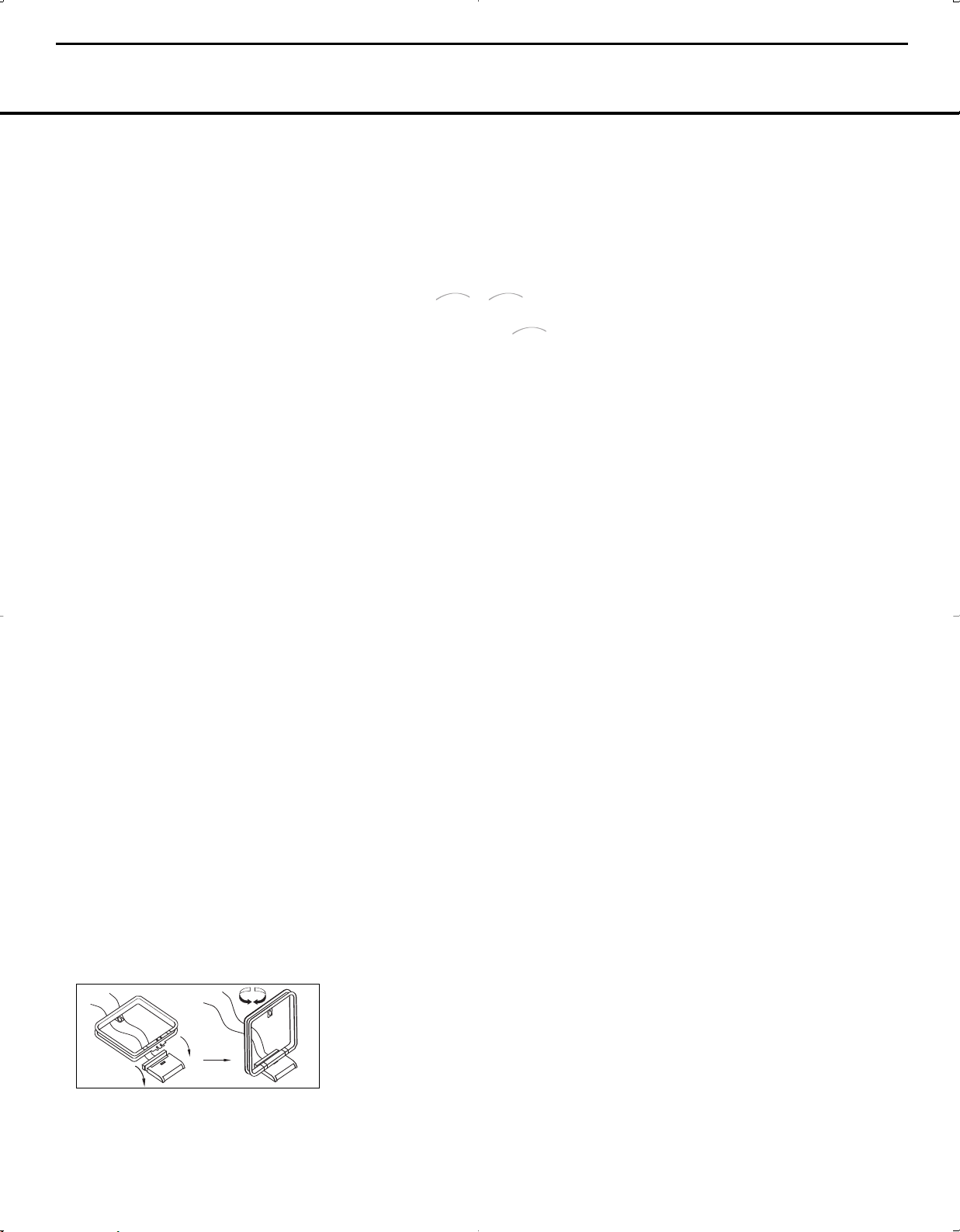
12 INSTALLATION AND CONNECTIONS
INSTALLATION AND CONNECTIONS
System Installation
After unpacking the unit, locating it in a place with ade-
quate ventilation and placing it on a solid surface capable
of supporting its weight, you will need to make the con-
nections to your audio and video equipment.
IMPORTANT NOTE: For your personal safety and to
avoid possible damage to your equipment and speakers,
it is always a good practice to turn off and unplug the
AVR and ALL source equipment from the AC output
before making any audio or video system connections.
Audio Equipment Connections
We recommend that you use high-quality interconnect
cables when making connections to source equipment
and recorders to preserve the integrity of the signals.
1. Connect the analog outputs of a CD player to the
CD Audio Inputs
™
.
NOTE: When the CD player has both fixed and vari-
able audio outputs, it is best to use the fixed output
unless you find that the input to the receiver is so low
that the sound is noisy, or so high that it is distorted.
2. Connect the analog Play/Out jacks of a cassette
deck, MD, CD-R or other audio recorder to the
Tape
Input Jacks
¢. Connect the analog Record/In jacks
on the recorder to the
Tape Output Jacks £ on the
AVR 140.
3. Connect the output of any digital sources such as
a CD or DVD changer or player, advanced video
game, a digital satellite receiver, HDTV tuner or digital
cable set-top box or the output of a compatible
computer sound card to the
Optical and Coaxial
Digital Audio Inputs
·d*(. We recommend
connecting the coaxial digital audio output of your
DVD player to the
Coax 1 Digital Audio Input ·,
since that digital input is assigned to the DVD source
by default.
4. Connect the
Coaxial or Optical Digital Audio
Outputs
fl‡ on the rear panel of the AVR 140 to the
matching digital input connections on a CD-R or MiniDisc
or other digital recorder.
5. Assemble the AM Loop Antenna supplied with the
unit so that the tabs at the bottom of the antenna loop
snap into the holes in the base. Connect it to the
AM
Antenna Terminals
V.
6. Connect the supplied FM antenna to the
FM (75-
ohm)
Connection ¡. The FM antenna may be an
external roof antenna, an inside powered or wire-lead
antenna or a connection from a cable TV system. If
the antenna or connection uses 300-ohm twin-lead
cable, you must use the 300-ohm-to-75-ohm adapter
supplied with the unit to make the connection.
7. With the AVR 140 turned off, connect the optional
Harman Kardon to
Digital Media
Player (DMP) Connector
b. Your compatible
Apple
®
iPod
®
may be docked in when you
wish to use it as your audio source device.Video
materials stored on the iPod are not able to be viewed
using the AVR.
8. Connect the front, center, surround and surround
back speaker outputs
§¶•ª to the respective
speakers.
To ensure that all the audio signals are carried to your
speakers without loss of clarity or resolution, we sug-
gest that you use high-quality speaker cable. Many
brands of cable are available and the choice of cable
may be influenced by the distance between your
speakers and the receiver, the type of speakers you
use, personal preferences and other factors. Your dealer
or installer is a valuable resource to consult in select-
ing the proper cable.
Regardless of the brand of cable selected, we recom-
mend that you use a cable constructed of
multistrand
copper with a gauge of 14 or smaller.
Remember that
in specifying cable, the lower the number, the thicker
the cable.
Cable with a gauge of 16 may be used for short runs
of less than 10 feet. We do not recommend that you
use cables with an AWG equivalent of 18 or higher,
due to the power loss and degradation in performance
that will occur.
Cables that are run inside walls should have the appro-
priate markings to indicate listing with UL, CSA or other
appropriate testing agency standards. Questions about
running cables inside walls should be referred to your
installer or a licensed electrician who is familiar with
the NEC and/or the applicable local building codes in
your area.
When connecting wires to the speakers, observe
proper polarity. Note that the positive (+) terminal of
each speaker connection may carry a specific color
code, as noted on page 7. However, many speakers
still use a red terminal for the positive (+) connection.
Connect the “negative” or “black” wire to the same ter-
minal on both the receiver and the speaker.
NOTE: While most speaker manufacturers adhere to
an industry convention of using black terminals for
negative and red ones for positive, some may vary
from this configuration. To ensure proper phase and
optimal performance, consult the identification plate on
your speaker or the speaker’s manual to verify polarity.
If you do not know the polarity of your speaker, ask
your dealer for advice before proceeding, or consult
the speaker’s manufacturer.
We also recommend that the length of cable used
to connect speaker pairs be identical. For example,
use the same length piece of cable to connect the
front-left and front-right or surround-left and sur-
round-right speakers, even if the speakers are a
different distance from the AVR 140.
Note that it is not possible to use the AVR 140 in a
7.1-channel configuration. Any source information
that the AVR receives or derives for the surround
back left and right channels, e.g. through the
6/8-
Channel Direct Inputs
g or during 7-channel
Stereo processing, is combined and outputted
to the single-channel
Surround Back Speaker
Outputs
¶.
9. Connections to a subwoofer are normally made via
a line-level audio connection from the
Subwoofer
Output
∞ to the line-level input of a subwoofer with
a built-in amplifier. When a passive subwoofer is used,
the connection first goes to a power amplifier, which
will be connected to one or more subwoofers. If you
are using a powered subwoofer that does not have
line-level input connections, follow the instructions fur-
nished with the speaker for connection information.
10. If an external multichannel audio source with 5.1,
6.1, 7.1 outputs such as an external digital proces-
sor/decoder, DVD-Audio or SACD player is used, con-
nect the outputs of that device to the
6/8-Channel
Direct Inputs
g.
Video Equipment Connections
Video equipment is connected in the same manner as
audio components.The use of high-quality interconnect
cables is recommended to preserve signal quality.
1. Connect a VCR’s, DVD recorder’s, personal video
recorder’s or other video source’s audio and video
Play/Out jacks to the
Video 1 Audio/Video and/or
S-Video Input Jacks LS on the rear panel. The
Audio and Video Record/In jacks on the recorder
should be connected to the
Video 1 Audio/Video
and/or S-Video Output Jacks NT on the AVR 140.
Although any video device may be connected to these
jacks, we recommend connecting your video recorder
so that you may take advantage of the fact that the
remote control is preprogrammed with video recorder
product codes for the Video 1 device.
2. Connect the analog audio and video outputs of a
satellite receiver, cable TV converter, television set or
any other video source to the
Video 2 Audio/Video
The
Bridge
T
M
The
Bridge
TM
The
Bridge
TM
AVR140 harman/kardon
13

INSTALLATION AND CONNECTIONS 13
INSTALLATION AND CONNECTIONS
and S-Video Input Jacks OU. Although any video
device may be connected to these jacks, we recom-
mend connecting your cable TV converter or satellite
receiver so that you may take advantage of the fact
that the remote control is preprogrammed with the
product codes of these device types for the Video 2
device.
3. Connect the analog audio and video outputs of
a television or other video device to the front-panel
Video 3 Audio and Video Input Jacks ÓÔ.
Although any video or audio device may be connected
to these jacks, we recommend connecting your televi-
sion so that you may take advantage of the fact that
the remote control is preprogrammed with television
product codes for the Video 3 device.
Important: If
you are only using the television as a display device
(i.e., if you receive your television programs through
a cable box or satellite receiver), do not connect
the TV’s outputs to the
Video 3 Audio and Video
Input Jacks
ÓÔ, or to any other inputs on the
AVR 140.
4. Connect the analog audio and video outputs of a
DVD or laser disc player to the
DVD Audio/Video
and S-Video Inputs
ai.
5. Connect the digital audio outputs of a DVD player,
satellite receiver, cable box or HDTV converter to the
appropriate
Optical or Coaxial Digital Inputs
·d*(. Remember that the DVD source
defaults to the
Coaxial 1 Digital Input ·. All other
sources default to their analog inputs, although any
source may be assigned to any digital audio input on
the receiver.
6. Connect the
Video and/or S-Video Monitor
Output
°h jacks on the receiver to the composite
or S-video input of your television monitor or video
projector.
7. If both your video display monitor and at least one
video source device, such as a DVD player or HDTV
set-top box, is equipped with component video capa-
bility, then you may connect the component video out-
puts of the device to one of the two
Component
Video Inputs
⁄¤.
It is recommended that you connect a DVD player or
a digital recorder to the
Component Video 1 Inputs
⁄, as this input is assigned to the DVD, CD,Tuner
and Tape sources by default. Thus, whenever any of
these sources is selected, you may view the compo-
nent video output of the device connected to the
Component Video 1 Inputs ⁄, enabling you
to view and listen to different sources.
Similarly, it is recommended that you connect any
audio/video device, such as a DVD-Audio or SACD
player or HDTV set-top box, to the Video 1,Video 2
or Video 3 sources, or the 6-/8-channel direct inputs,
as the
Component Video 2 Inputs ¤ are assigned
to the Video 1, Video 2, Video 3 and 6-/8-channel
source audio inputs by default.
However, you may connect any component video
source to either set of component video inputs, as
they are assignable to any source.You will still need to
connect either the analog or digital audio outputs of
your component video device to the analog audio
inputs corresponding to the source (such as DVD
or Video 2 for a cable converter box), or to any
of the
Optical or Coaxial Digital audio Inputs
·d* (.
8. If the component video inputs are used, connect
the
Component Video Monitor Outputs ‚ to
the component video inputs of your TV, projector
or display device.
9. If you have a camcorder, video game or other
audio/video device that is connected to the AVR on a
temporary rather than permanent basis, connect the
audio, video and digital audio outputs of that device
to the
Front-Panel Inputs *(ÓÔ. A device
connected here is selected as the Video 3 input, and
the digital inputs must be assigned to the Video 3
input. (See page 17 for more information on input
configuration.)
VIDEO CONNECTION NOTES:
• When the component video jacks are used, the on-
screen menus are not visible and you must switch
to the standard composite or S-video input on your
TV to view them.
• The AVR 140 will accept either standard composite,
S-video or Y/Pr/Pb component video signals.
However, it will not convert composite or S signals
to component video.
• When connecting a video source to the AVR 140,
you may use either composite, component or S-
video, but only one type of video may be connected
for each device.
• When more than one video format is used, it is
necessary to make a separate connection from
the AVR to your video display for each format.
For example, if both composite and component
sources are connected to the AVR 140, both the
Composite and Component Video Monitor
Outputs
‚h must be connected to the appro-
priate inputs on your video display.
AC Power Connections
This unit is equipped with two accessory AC outlets.
They may be used to power accessory devices, but
they should not be used with high-current-draw equip-
ment such as power amplifiers.The total power draw
to each outlet may not exceed 100 watts.
The
Switched AC Accessory Outlet › will receive
power only when the unit is on. This is recommended
for devices that have no power switch or a mechanical
power switch that may be left in the “ON” position.
NOTE: Many audio and video products go into a
Standby mode when they are used with switched out-
lets, and cannot be fully turned on using the outlet
alone without a remote control command.
The
Unswitched AC Accessory Outlet fi will
receive power as long as the unit is plugged into a
powered AC outlet.
Once the
AC Power Cord ‹ is connected, you are
almost ready to enjoy the AVR 140’s incredible power
and fidelity!
AVR140 harman/kardon
14

Basic Operation
Once you have completed the initial setup and configu-
ration of the AVR 140, it is simple to operate and
enjoy.The following instructions will help you maximize
the enjoyment of your new receiver:
Turning the AVR 140 On or Off
• When using the AVR 140 for the first time, you must
first press the
Main Power Switch
1
on the front
panel to turn the unit on. This places the unit in a
Standby mode, as indicated by the amber color of the
Power Indicator
2
. Once the unit is in Standby, you
may begin a listening session by pressing the
Standby/On Switch
3
on the front panel, or the
Power On Button d or AVR Selector f on the
remote.The
Power Indicator
2
will turn blue. This
will turn the unit on and return it to the input source that
was last used. The unit may also be turned on from
Standby by pressing any of the
Input Selector
Buttons
eg on the remote or the Input Source
Selector Button
^
on the front panel.
NOTE: After pressing one of the Input Selector
Buttons
eg to turn the unit on, press the AVR
Selector
f to set the remote control to the AVR 140
functions.
To turn the unit off at the end of a listening session,
simply press the
Standby/On Switch 3 on the front
panel or the
Power Off Button a on the remote.
Power will be shut off to any equipment plugged into
the rear-panel
Switched AC Accessory Outlet ›
and the Power Indicator 2 will turn amber.
When the remote is used to turn the unit “off” it is
actually placing the system in a Standby mode, as indi-
cated by the amber color of the
Power Indicator 2.
• To program the AVR 140 for automatic turn-off,
press the
Sleep Button jon the remote. Each
press of the button will decrease the time before
shut-down in the following sequence:
The sleep time will be displayed in the
Lower
Display Line
Q.
The front-panel display will dim
to one-half brightness when the Sleep function is
programmed. To view the current sleep time when
the sleep function has been activated, press the
Sleep Button j
once.The display will return to
normal brightness, and the time until shutdown will
appear in the
Lower Display Line ı
. After a few
seconds, the message will disappear and the dis-
play will return to half-brightness.
•
When the programmed sleep time has elapsed, the
unit will automatically turn off. To cancel the Sleep
function,
press and hold the
Sleep Buttonj as
the information display returns to normal brightness;
continue to hold the button until the Sleep indicator
numbers disappear and the words
SLEEP
OFF
appear in the Lower Display Line Q
.
When you will be away from home for an extended
period of time it is always a good idea to completely
turn the unit off with the front-panel
Main Power
Switch
1
.
NOTE: All preset memories are lost if the unit is left
turned off by using the
Main Power Switch
1
for
more than four weeks.
Source Selection
• To select a source, press any of the Input
Selector Buttons
egde on the
remote.
• The input source may also be changed by pressing
the front-panel
Input Source Selector Button ^.
Each press of the button will move the input
selection through the list of available inputs.
• As the input is changed, the AVR 140 will auto-
matically switch to the digital input (if selected),
component video input, surround mode, output
levels and night mode status as well as any speaker
configuration settings established by using the
INDEPENDENT Bass Management setting,
that were entered during the configuration process
for that source.
• When the input source is changed, the new input
name and the digital (or analog) audio input will
appear in the
Upper Display Line P, and the
current surround mode will appear in the
Lower
Display Line
ı. The same messages will also
appear momentarily in the on-screen display in the
lower third of the screen (semi-OSD).
• When an audio source is selected, the last video input
used remains routed to the
Video 1 Video and S-
Video Outputs
ek
and Component Video and
S-Video Monitor Outputs ‚°h. This permits
you to simultaneously view and listen to different
sources.
• The front-panel
Video 3 Inputs ÓÔ, Optical 3
Digital Input
*
or the Coaxial 3 Digital Input
(
may be used to connect a device such as a video
game or camcorder to your home entertainment
system on a temporary basis.
• When Digital Media Player (DMP) source
is selected, if a compatible Apple iPod device is
inserted in an optional Harman Kardon
that is connected to
DMP Connector b
on the rear panel, function messages will appear on
any video display connected to the AVR’s
Video
Monitor Outputs
°h, and the remote control
may be used to navigate the iPod and access many
of its functions.The function messages will also
appear in the front-panel display, and the iPod’s bat-
tery may be charged. See the owner’s guides for
and your iPod for more information.
6-Channel/8-Channel Direct Input
• There are two input choices available for use with
sources such as a DVD-Audio or SACD player that
are connected to the
6/8-Channel Direct Inputs
g. Select the appropriate input according to
the way your system and source equipment are
configured:
n 6 CH DIRECT should be used when
the SBR and SBL inputs are NOT in use. It is
assumed that the input source device has its own
internal bass management system. This input
passes the input from the source directly through
to the volume control without any analog to digital
conversion and it mutes the unused input jacks to
prevent unwanted noise from interfering with sys-
tem performance.
n 8 CH DIRECT should be used when an
input is connected to all eight
8-Channel Direct
Inputs
g. It is assumed that the input source
device has its own internal bass management
system. This input passes the input from the
source directly through to the volume control
without any analog-to-digital conversion and it
mutes the unused input jacks to prevent unwanted
noise from interfering with system performance.
Volume Control
• Adjust the volume to a comfortable level using the
front-panel
Volume Control Ò or remote Volume
Up/Down Buttons
b.
• To temporarily silence all speaker outputs, press the
Mute Button f. This will interrupt the output to
all speakers and the headphone jack, but it will not
affect any recording or dubbing that may be in
progress.When the system is muted, the word
MUTE will flash in the Upper Display Line P.
Press the
Mute Button f again to return to
normal operation.
• You may adjust the bass and treble tone controls
at any point during a listening session by pressing
the
Tone Mode Button 5 until TONE IN
appears in the Lower Display Line ı. Press
the
Tone Mode Button 5 again until either
TREBLE MODE or BASS MODE
The
Bridge
TM
The
Bridge
TM
Bridge
T
M
Bridge
TM
OPERATION
OPERATION 25
AVR140 harman/kardon
15

26 OPERATION
OPERATION
appears in the Lower Display Line 5, and then
use the
‹› Buttons o to boost or cut the low
or high frequencies by up to ±10dB, in 2dB steps,
until the desired setting is achieved. You may also
totally remove the tone controls from the circuit so
that the output is “flat” at any time by pressing the
Tone Mode Button 5 and then pressing the ‹/›
Button ) so that TONE OUT appears
in the on-screen display and the
Lower Display
Line
ı.
• For private listening, plug the 1/4" stereo phone
plug from a pair of stereo headphones into the
front-panel
Headphone Jack
4
. When the
headphone’s plug is connected, the phrase
HEADPHONES IN will scroll once across
the
Lower Display Line Q and all speakers will
be silenced. When the headphone plug is removed,
the audio feed to the speakers will be restored.
Surround Mode Selection
One of the important features of the AVR 140 is its
ability to reproduce a full multichannel surround sound
field from digital sources, analog matrix surround-
encoded programs and standard stereo programs.
Selection of a surround mode is based on personal
taste, as well as the type of program source material
being used. For example, motion pictures or TV pro-
grams bearing the logo of one of the major surround-
encoding processes, such as Dolby Surround or DTS
Stereo, may be played in either the Dolby Digital, Dolby
Pro Logic II or IIx Movie, DTS Neo:6 Cinema, or
Logic 7 5.1 or 7.1 Cinema surround modes.
NOTE: Once a program has been encoded with matrix
surround information, it retains the surround information
as long as the program is broadcast in stereo.Thus,
movies with surround sound may be decoded via any of
the analog surround modes such as Dolby Pro Logic IIx
Cinema, Logic 7 Cinema or DTS Neo:6 Cinema, when
they are broadcast via conventional TV stations, cable,
pay-TV and satellite transmission. In addition, a growing
number of made-for-television programs, sports broad-
casts, radio dramas and music CDs are also recorded in
surround sound.
Even when a program is not listed as carrying inten-
tional surround information, you may find that the Dolby
Pro Logic IIx, Logic 7 Enhanced or DTS Neo:6, VMAx
and the Hall or Theater modes often deliver enveloping
surround presentations through the use of the natural
information present in all stereo recordings.
Surround modes may be changed at any time by
using either the front panel or remote control. Any
changes made to the surround mode for that source
will be retained in the AVR’s menu, even after another
source is selected, or if the AVR is placed in Standby
mode.To select a new surround mode from the
front panel, first press the
Surround Mode Group
Selector Button
7 until the desired major surround
mode group, such as Dolby, DTS or Logic 7, is select-
ed. Next, press the
Surround Mode Selector Button
8 to choose the specific individual surround mode.
To select a surround mode using the remote, press
the button for the major surround mode group that
includes the mode you wish to choose from:
Dolby
w, DTS Surround x, DTS Neo:6 S,
Logic 7 y, Stereo R or DSP Surround k.
The first press of the button will show the current
mode from that group.To cycle through the available
modes in that group, press the button again until the
desired mode appears in the
Lower Display Line
ı, the on-screen display and in the Surround
Mode Indicators
ˆ.
The Dolby Digital, Dolby Digital EX and DTS 5.1,
DTS-ES Matrix and DTS-ES Discrete modes may only
be selected when a digital input is in use and a digital
signal in that format is present. In addition, when a
digital source is present, the AVR 140 will automatical-
ly select and switch to the correct mode, regardless of
the mode that has been previously selected. For more
information on selecting digital sources, see the Digital
Audio Playback section.
When the 6-channel/8-channel direct inputs are in
use there is no surround processing, as these inputs
take the analog output signals from an optional, exter-
nal DVD-Audio or SACD player, or another source
device and carry them straight through to the volume
control without any further digital processing.
To listen to a program in traditional two-channel stereo,
using the front left and front right speakers only (plus
the subwoofer, if installed and configured), press the
Stereo Button
R
until SURR OFF appears in the
Lower Display Line
ı
, or press the Surround Mode
Group Selector
7 until the Stereo
modes appear in
the on-screen display and
Lower Display Line
ı
.
Next, press the
Surround Mode Select Button 8
until SURROUND OFF appears in the on-screen
display and
Lower Display Line ¯.
When an analog audio source is in use, you may
activate an analog bypass Surround Off mode, if you
have removed the tone controls from the processing
circuitry by pressing the
Tone Mode Button 5
and using the ‹/› Buttons )o until the
TONE OUT message appears in the Lower
Display Line
ı.
Normally, the DSP icon will appear in the
Surround Mode Indicators ˆ, and the message
SURROUND OFF will appear in the lower line
of the semi-OSD display.When the DSP icon appears,
the incoming signal is digitized and any bass manage-
ment settings are applied. This mode is recommended
when your front speakers are not capable of repro-
ducing the lower frequencies and are thus used with a
subwoofer.
When the DSP icon is not lit in Surround Off mode
with an analog audio input in use, the AVR is in analog
bypass mode.The signal is being routed directly to the
volume control, without entering the digital domain and
without any bass management settings being applied.
This mode is desirable when your left and right speak-
ers are capable of reproducing low frequencies, and
when you wish to hear the analog source material in
its pure form.
Digital Audio Playback
Digital audio is a major advancement over older analog
surround processing systems such as Dolby Pro Logic.
It delivers five, six or seven discrete channels: left front,
center, right front, left surround, right surround and
optionally one or two surround back channels. Each
channel reproduces full frequency range (20Hz to
20kHz) and offers dramatically improved dynamic range
and significant improvements to signal-to-noise ratios. In
addition, digital systems have the capability to deliver an
additional channel that is specifically devoted to low-fre-
quency information. This is the “.1” channel referred to
when you see these systems described as “5.1,” “6.1”
or “7.1”.The bass channel is separate from the other
channels, but since it is intentionally bandwidth-limited,
sound designers have given it that unique designation.
Dolby Digital
Dolby Digital is a standard part of DVD, and is available
on specially encoded LD discs and satellite broadcasts
and it is a part of the high-definition television (HDTV)
system.
An optional, external RF demodulator is required to
use the AVR 140 to listen to the Dolby Digital sound-
tracks available on laser discs. Connect the RF output
of the LD player to the demodulator and then connect
the digital output of the demodulator to the
Optical or
Coaxial Inputs *(·d of the AVR 140. No
demodulator is required for use with DVD players or
DTS-encoded laser discs.
AVR140 harman/kardon
16

OPERATION
28 OPERATION
DTS
DTS is another digital audio system that is capable of
delivering 5.1 or 6.1 discrete or matrix sound field
reproduction. Although both DTS and Dolby Digital are
digital, they use different methods of encoding the sig-
nals, and thus they require different decoding circuits
to convert the digital signals back to analog.
DTS-encoded soundtracks are available on select DVD
and LD discs, as well as on special audio-only DTS
discs.You may use any LD or CD player equipped
with a digital output to play DTS-encoded discs with
the AVR 140.All that is required is to connect the
player’s output to either an
Optical or Coaxial Input
on the rear panel ·d or front panel *(.
In order to listen to DVDs encoded with DTS sound-
tracks, the DVD player must be compatible with the
DTS signal as indicated by a DTS logo on the player’s
front panel. Early DVD players may not be able to play
DTS-encoded DVDs.This does not indicate a problem
with the AVR 140, as some players cannot pass the
DTS signal through to the digital outputs. If you are in
doubt as to the capability of your DVD player to handle
DTS discs, consult the player’s owner’s manual.
IMPORTANT NOTE: Many DVD players have a default
setting that does not pass through the DTS data, even
though the machine is capable of doing so. If your
DVD player has the “DTS Digital Out” logo but does
not trigger DTS playback in the AVR 140, change the
player's settings in the “Audio” or “Bitstream” configu-
ration menu so that DTS playback is enabled. The
method for doing this will vary with each player. In
some cases, the proper menu choice will be “Original,”
while in others it will be “DTS.” Consult the owner's
manual for your player to find the specific information
to find the proper setting.
Selecting a Digital Source
To utilize either digital mode, you must have properly
connected a digital source to the AVR 140. Connect
the digital outputs from DVD players, HDTV receivers,
satellite systems or CD players to the
Optical or
Coaxial Inputs *(·d. In order to provide a
backup signal and a source for analog stereo recording,
the analog outputs provided on digital source equipment
should also be connected to their appropriate inputs on
the AVR 140 rear panel (e.g., connect the analog stereo
audio output from a DVD to the
DVD Audio Inputs i
on the rear panel when you connect the source’s
digital outputs).
If you have not already configured an input for a digital
source using the on-screen menus as shown on page
17, first select the input using the remote or front-
panel controls as outlined in this manual. Next, select
the digital source by pressing the
Digital Select
Button
q# and then using the
⁄
/
¤
Buttons
n on the remote or the
‹
/
›
Selector Buttons
) on the front panel to
choose any of the
OPTICAL or COAXIAL
inputs, as they
appear in the
Upper Display Line P or on-screen
display.When the digital source is playing, the
AVR 140 will automatically detect which type of digital
data stream is being decoded and display that infor-
mation in the
Upper Display Line P.
Digital Bitstream Indications
When a digital source is playing, the AVR 140 senses
the type of bitstream data that is present. Using this
information, the correct surround mode will automati-
cally be selected. For example, DTS bitstreams will
cause the unit to switch to DTS decoding, and Dolby
Digital bitstreams will enable Dolby Digital decoding.
When the unit senses PCM data from CDs or LDs, it
will default to Logic 7 Music mode, although you may
select any of the standard surround modes, such as
Dolby Pro Logic II or Logic 7. Since the range of
available surround modes is dependent on the type of
digital data that is present, the AVR 140 uses a variety
of indicators and messages to let you know what type
of signal is present. These messages will appear shortly
after an input or surround mode is changed, and they
will remain in the
Lower Display Line ı for about
five seconds before that portion of the display returns
to the normal surround mode indication.
Surround Mode Channel Indications
For Dolby Digital and DTS sources, a three digit indi-
cation will appear, showing the number of channels
present in the data. An example of this type of display
is 3/2/.1.
The first number indicates how many discrete front
channel signals are present.
• A “3” tells you that separate front left, center and
front right signals are available.This will be displayed
for Dolby Digital 5.1 and DTS 5.1 programs.
• A “2” tells you that separate front left and right
signals are available, but there is no discrete center
channel signal. This will be displayed for Dolby
Digital bitstreams that have stereo program
material.
• A “1” tells you that there is only a mono channel
available in the Dolby Digital bitstream.
The middle number indicates how many discrete sur-
round channel signals are present.
• A “2” tells you that separate surround left and right
signals are available.This will be displayed for Dolby
Digital 5.1 and DTS 5.1 programs.
• A “1” tells you that there is only a single, surround-
encoded surround channel. This will appear for
Dolby Digital bitstreams that have matrix encoding.
• A “0” indicates that there is no surround channel
information. This will be displayed for two-channel
stereo programs.
The last number indicates whether there is a discrete
low-frequency effects (LFE) channel. This is the “.1”
in the common abbreviation of “5.1” sound and is a
special channel that contains only bass frequencies.
• A “1” tells you that an LFE channel is present.
This will be displayed for Dolby Digital 5.1 and
DTS 5.1 programs, as available.
• A “0” indicates that there is no LFE channel infor-
mation available. However, even when there is no
dedicated LFE channel, low-frequency sound will
be present at the subwoofer output when the
speaker configuration is set to show the presence
of a subwoofer.
The information in the right side of the display will tell
you if the digital audio data contains a special flag sig-
nal that will automatically activate the appropriate 6.1
or 7.1 mode.This will be shown as
EX-ON or
EX-OFF for Dolby Digital bitstreams and ES-
ON
or ES-OFF for DTS bitstreams.
If the EX flag is off, and your receiver has been config-
ured for 6.1/7.1 operation, you may manually turn on
EX processing as appropriate by simply selecting the
Dolby Digital EX surround mode as described on
pages 18 and 26. When the ES flag is not present in
a DTS bitstream, you may benefit from a 6.1-channel
presentation by selecting the DTS+Neo:6 surround
mode as described on pages 18 and 26. In that
mode, the DTS Neo:6 algorithms will be used to
derive the surround back channel from the DTS bit-
stream information.
When Dolby Digital 3/2/.1 or DTS 3/2/.1 signals are
being played, the AVR will automatically switch to the
proper surround mode, and no other processing may
be selected, with these exceptions:
• When a Dolby Digital 2.0 signal is detected, you
may choose to listen to it in its native form. To do
so, scroll through the Dolby surround modes until
the Stereo icon lights in the
Surround Mode
Indicators
ˆ in addition to the Dolby Digital icon.
Alternatively, you may engage surround processing
by scrolling through the Dolby Pro Logic II and IIx
modes, and the Dolby Pro Logic icon will light in
addition to the Dolby Digital icon.
• As indicated above, when the EX flag is not present
in a Dolby Digital bitstream, you may scroll through
the Dolby surround modes to manually select Dolby
Digital EX processing.
AVR140 harman/kardon
17
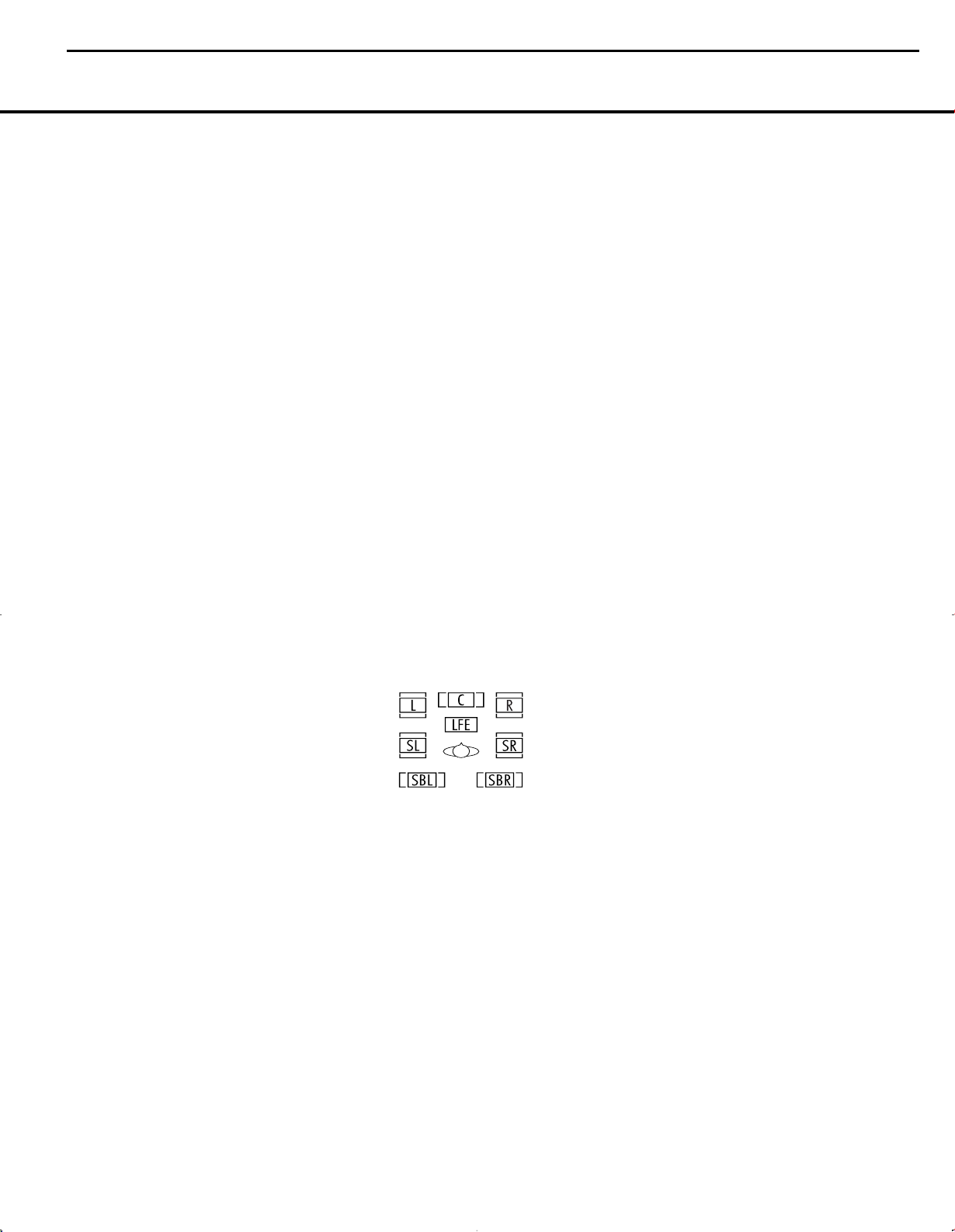
• When a DTS 5.1 signal is detected, you may listen
to it as a two-channel presentation, a 5.1-channel
presentation or a 6.1-channel presentation (if your
AVR is configured for 6.1 operation). To hear a two-
channel presentation, scroll through the DTS sur-
round modes until the Stereo icon lights in the
Surround Mode Indicators ˆ in addition to the
DTS icon. Continue scrolling to engage DTS 5.1
processing or DTS+Neo:6 (6-channel) processing.
• If a DTS-ES 6.1 Discrete signal is present, you may
choose a two-channel presentation, a 5.1-channel
presentation or a 6.1-channel presentation (if your
AVR has been configured for 6.1 operation). Scroll
through the DTS surround modes until the Stereo
icon lights in the
Surround Mode Indicators ˆ
in addition to the DTS icon. Continue scrolling to
engage DTS 5.1 processing or DTS-ES Discrete
processing.
When a Dolby Digital signal with a 3/1/0 or 2/0/0
signal is detected you may select any of the Dolby
surround modes.
See page 33 for information on setting a default sur-
round mode.
It is always a good idea to check the readout for the
channel data to make certain that it matches the audio
logo information shown on the back of a DVD pack-
age. In some cases you will see indication for “2/0/0”
even when the disc contains a full 5.1, or 3/2/.1 sig-
nal. When this happens, check the audio output set-
tings for your DVD player or the audio menu selections
for the specific disc being played to make certain that
the player is sending the correct signal to the AVR.
PCM Audio Playback
PCM is the abbreviation for Pulse Code Modulation,
which is the type of digital signal used for standard CD
playback and other non-Dolby Digital and non-DTS
digital sources such as Mini-Disc.The digital circuits
in the AVR 140 are capable of high-quality digital-to-
analog decoding, and they may be connected directly
to the digital audio output of your CD or LD player.
Connections may be made to either the rear-panel
Optical or Coaxial Inputs ·d or the front-panel
Digital Inputs *(.
To listen to a PCM digital source, first select the input for
the desired source (e.g., CD). Next press the
Digital
Select Button
#q and then use the
⁄
/
¤
Buttons n on the remote, or the
‹
/
›
Selector
Buttons
) on the front panel, until the desired choice
appears in the
Upper Display Line P.
During PCM playback, you may select any Surround
mode except Dolby Digital or DTS.
When a PCM signal is detected, the
Lower Display
Line
ı will briefly show a message with the letters
PCM, in addition to a readout of the sampling fre-
quency of the digital signal. In most cases this will be
48kHz, though in the case of specially mastered,
high-resolution audio discs you will see a
96kHz
indication.
Some DVD discs are recorded with both “5.1” and
“2.0” versions of the same sound-track. When playing
a DVD, always be certain to check the type of material
on the disc. Most discs show this information in the
form of a listing or icon on the back of the disc jacket.
When a disc does offer multiple soundtrack choices
you may have to make some adjustments to your
DVD player (usually with the “Audio Select” button or in
a menu screen on the disc) to send a full 5.1 feed to
the AVR 140. It is also possible for the type of signal
feed to change during the course of a DVD playback.
In some cases the menu screens and previews of
special material will only be recorded in 2.0 audio,
while the main feature is available in 5.1 audio.As
long as your DVD player is set for 6-channel output,
the AVR 140 will automatically sense changes to the
bitstream and channel count and reflect them in these
indicators.
Speaker/Channel Indicators
In addition to the bitstream indicators, the AVR 140
features a set of unique channel-input indicators that
tell you how many channels of digital information are
being received and/or whether the digital signal is
interrupted. (See Figure 9.)
Figure 9
These indicators are the L/C/R/LFE/SL/SR/SBL/SBR
letters that are inside the center boxes of the
Speaker/
Channel Input Indicators
O on the front panel.
Remember that the AVR 140 is capable of processing
a 7.1-channel signal, although you may only connect
one surround back speaker to it. It will automatically
combine the left and right surround back channel
information, and output it through the single surround
back speaker, if you have configured that speaker
using the
SPEAKER SIZE menu (Figure 8).
When a standard analog signal is in use, only the “L”
and “R” indicators will light, as
analog signals have
only left and right channels.
Digital signals, however, may have two, five, six or
seven channels, depending on the program material,
the method of transmission and the way in which it
was encoded. When a digital signal is playing, the let-
ters in these indicators will light in response to the
specific signal being received. It is important to note
that although Dolby Digital, for example, is referred to
as a “5.1” system, not all Dolby Digital DVDs or pro-
grams are encoded for 5.1. Thus, it is sometimes nor-
mal for a DVD with a Dolby Digital soundtrack to trig-
ger only the “L” and “R” indicators.
NOTE: Many DVD discs are recorded with both “5.1”
and “2.0” versions of the same soundtrack.When
playing a DVD, always be certain to check the type of
material on the disc. Most discs show this information
in the form of a listing or icon on the back of the disc
jacket. When a disc does offer multiple soundtrack
choices, you may have to make some adjustments to
your DVD player (usually with the “Audio Select” button
or in a menu screen on the disc) to send a full 5.1
feed to the AVR 140. It is also possible for the type
of signal feed to change during the course of a DVD
playback. In some cases, the menu screens and pre-
views of special material will only be recorded in 2.0
audio, while the main feature is available in 5.1 audio.
The AVR 140 will automatically sense changes to the
bitstream and channel count and reflect them in these
indicators.
The letters used by the
Speaker/Channel Input
Indicators
O also flash to indicate when a bitstream
has been interrupted. This will happen when a digital
input source is selected before the playback starts, or
when a digital source such as a DVD is paused. The
flashing indicators remind you that the playback has
stopped due to the absence of a digital signal and not
through any fault of the AVR 140. This is normal, and
the digital playback will resume once the playback is
started again.
Night Mode
A special feature of Dolby Digital is the Night mode,
which enables specially encoded Dolby Digital input
sources to be played back with full digital intelligibility
while reducing the minimum peak level by 1/4 to 1/3.
This prevents abruptly loud transitions from disturbing
others, without reducing the impact of the digital
source.The Night mode is available only when Dolby
Digital signals with special data are being played.
The Night mode may be engaged when a Dolby
Digital DVD is playing by pressing the
Night Mode
Button
l on the remote. Next, press the
⁄
/
¤
Buttons n to select either the middle range or
full compression versions of the Night mode.To turn
the Night mode off, press the
⁄
/
¤
Buttons n
until the message in the lower third of the video dis-
play and in the
Lower Display Line Q reads
D-RANGE OFF.
OPERATION
OPERATION 29OPERATION 29
AVR140 harman/kardon
18
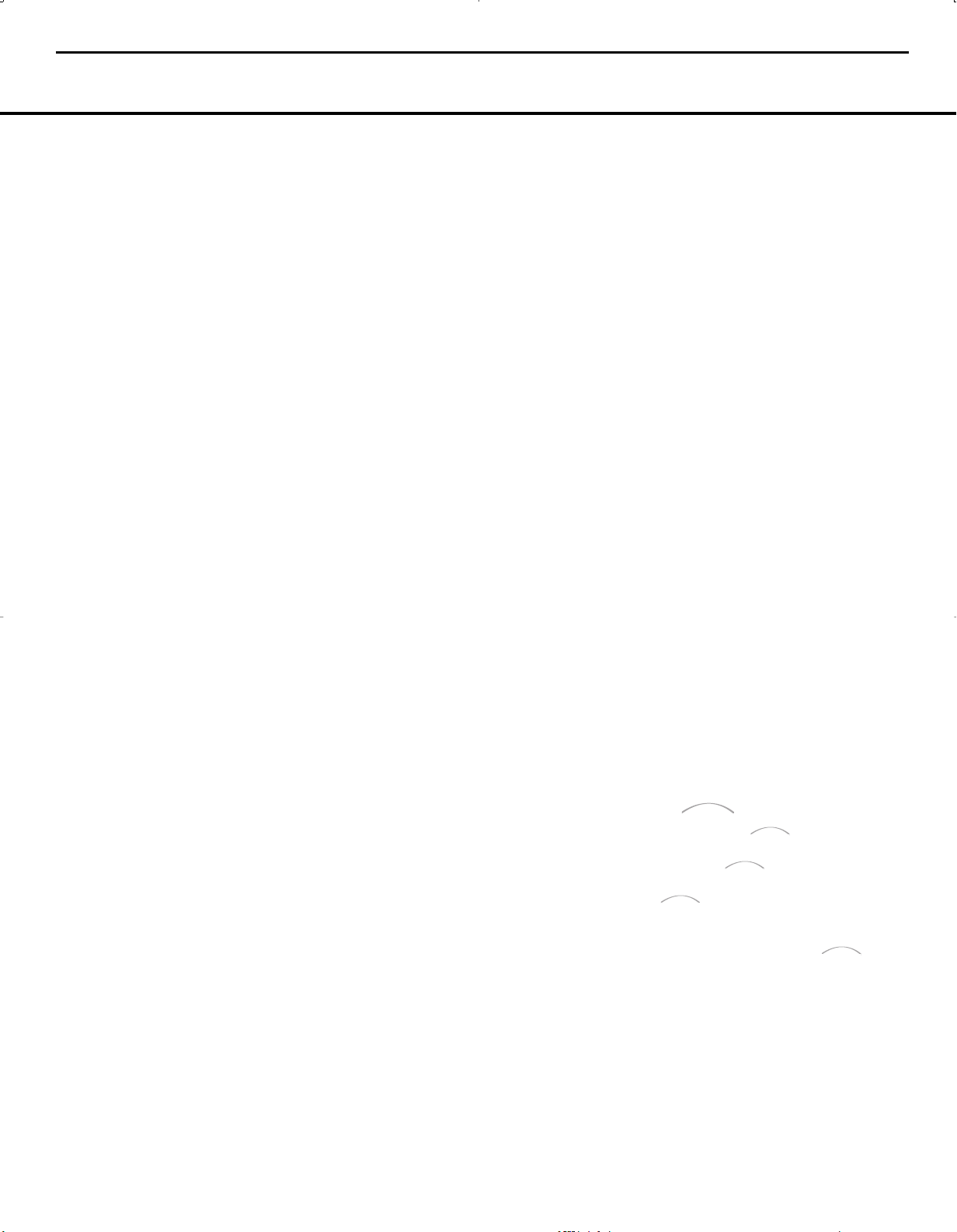
OPERATION
30 OPERATION
The Night mode may also be selected to always be on
at either level of compression using the options in the
DOLBY menu. See page 19 for information on
using the menus to set this option.
IMPORTANT NOTES ON DIGITAL PLAYBACK:
• When the digital playback source is stopped, or in
a pause, fast-forward or chapter-search mode, the
digital audio data will momentarily stop, the channel
position letters inside the
Speaker/Channel Input
Indicators
O will flash. This is normal and does
not indicate a problem with either the AVR 140 or
the source machine.The AVR 140 will return to dig-
ital playback as soon as the data is available and
when the machine is in a standard play mode.
• Although the AVR 140 will decode virtually all current
DVD movies, CDs and HDTV sources, it is possible
that some future digital sources may not be compati-
ble with the AVR 140.
• Not all digitally encoded programs contain full 5.1-
or 6.1-channel audio. Consult the program guide
that accompanies the DVD or laser disc to deter-
mine which type of audio has been recorded on the
disc.The AVR 140 will automatically sense the type
of digital surround encoding used and adjust to
accommodate it.
• When some digital sources are playing, you may
not be able to select some of the analog surround
modes such as Dolby Pro Logic II or IIx, Dolby 3
Stereo, Hall, Theater or Logic 7.
• When a Dolby Digital or DTS source is playing, it is
not possible to make an analog recording using the
Tape Outputs £ and Video 1 Audio Outputs
k. However, the digital signals will be passed
through to the
Digital Audio Outputs fl‡.
Tuner Operation
The AVR 140’s tuner is capable of tuning AM, FM and
FM Stereo broadcast stations. Stations may be tuned
manually, or they may be stored as favorite station
presets and recalled from a 30-position memory.
Station Selection
1. Press the AM/FM Tuner Select Button g on
the remote to select the tuner as an input. The
tuner may be selected from the front panel either
by pressing the
Input Source Selector ^ until
the tuner is active or by pressing the
Tuner Band
Selector
!.
2. Press the
AM/FM Tuner Select Button g or
Tuner Band Selector ! again to switch between
AM and FM so that the desired frequency band is
selected.
3. Press the
Tuner Mode Button
&
I to select
manual or automatic tuning.
When the button is pressed so that
AUTO
appears in the Lower Display Line ı each
press of the
Tuning Selectors 9u will put
the tuner in a scan mode that seeks the next higher
or lower frequency station with acceptable signal
strength. An
AUTO ST TUNED indication
will momentarily appear when the station stops
at a stereo FM station, and an
AUTO TUNED
indication will momentarily appear when an AM or
monaural FM station is tuned. Press the Tuning but-
tons again to scan to the next receivable station.
When the button is pressed so that
MANUAL
appears in the Lower Display Line ı each tap
of the Selector will increased or decrease the fre-
quency by one increment. When the tuner receives
a strong-enough signal for adequate reception,
MANUAL TUNED will appear in the Lower
Display Line
ı.
4. Stations may also be tuned directly in either the
automatic or manual mode.To enter a station’s fre-
quency directly, first select the AM or FM band as
desired be pressing the
AM/FM Tuner Select
Button
g. Next, press the Direct Button J.
Within five seconds of seeing the
DIRECT IN
scroll in the Upper Display Line P, enter the
station frequency by pressing the
Numeric Keys
r. If you press an incorrect button while entering
a direct frequency, press the
Clear Button W to
start over.
NOTE: When FM reception of a station is weak, audio
quality will be increased by switching to Mono mode
by pressing the
Tuner Mode Button
&
I so that
MANUAL appears momentarily in the Lower
Display Line
ı and goes out. This will also activate
manual tuning mode.
Preset Tuning
Using the remote, up to 30 stations may be stored in
the AVR 140’s memory for easy recall using the front
panel controls or the remote.
To enter a station into the memory, first tune the
station using the steps outlined above.Then:
1. Press the
Memory Button X on the remote.
Two underscore lines will appear at the far right
side of the
Upper Display Line P.
2. Within five seconds, press the
Numeric Keys r
corresponding to the location where you wish to
store this station’s frequency. Once entered, the
preset number will appear in the
Upper Display
Line
P.
3. Repeat the process after tuning any additional
stations to be preset.
Recalling Preset Stations
• To manually select a station previously entered in
the preset memory, press the
Numeric Keys r
that correspond to the desired station’s memory
location.
• To manually tune through the list of stored preset
stations one by one, press the
Preset Stations
Selector Buttons
$T on the front panel or
remote.
Recording
In normal operation, the audio or video source
selected for listening through the AVR 140 is sent to
the record outputs.This means that any program you
are watching or listening to may be recorded simply
by placing machines connected to the
Tape Outputs
£ or Video 1 Audio/Video and S-Video Outputs
ek in the Record mode.
When a digital audio recorder is connected to the
Digital Audio Outputs fl‡, you are able to record
the digital signal using a CD-R, MiniDisc or other digital
recording system.
NOTES:
• The digital outputs are active only when a digital sig-
nal is present, and they do not convert an analog
input to a digital signal, or change the format of the
digital signal. In addition, the digital recorder must
be compatible with the output signal. For example,
the PCM digital input from a CD player may be
recorded on a CD-R or MiniDisc, but Dolby Digital
or DTS signals may not.
• Please make certain that you are aware of any
copyright restrictions on any material you copy.
Unauthorized duplication of copyrighted materials
is prohibited by federal law.
Using
When Harman Kardon’s (optional) is connected
and a compatible Apple
®
iPod
®
is docked in The
Bridge, press the
DMP Selector Button
d to choose the iPod as the input source. Pressing
the
DMP Selector Button d will also
activate the AVR remote’s control codes for the iPod,
and you may also use the front-panel controls to
operate the iPod. You may also select DMP
as the source from the front panel by repeatedly
pressing the
Input Source Selector ^ until DMP
appears in the Upper Display Line P, although no
Input Indicator Ú will light.
When The Bridge is properly connected and a com-
patible iPod is properly docked, the
Upper Display
Line
P will read DMP/CONNECTED. Once
that message appears, use the remote or front-panel
buttons to control the iPod. See the Function List
Bridge
TM
Bridge
TM
Bridge
TM
Bridge
T
M
Bridge
TM
OPERATION
AVR140 harman/kardon
19
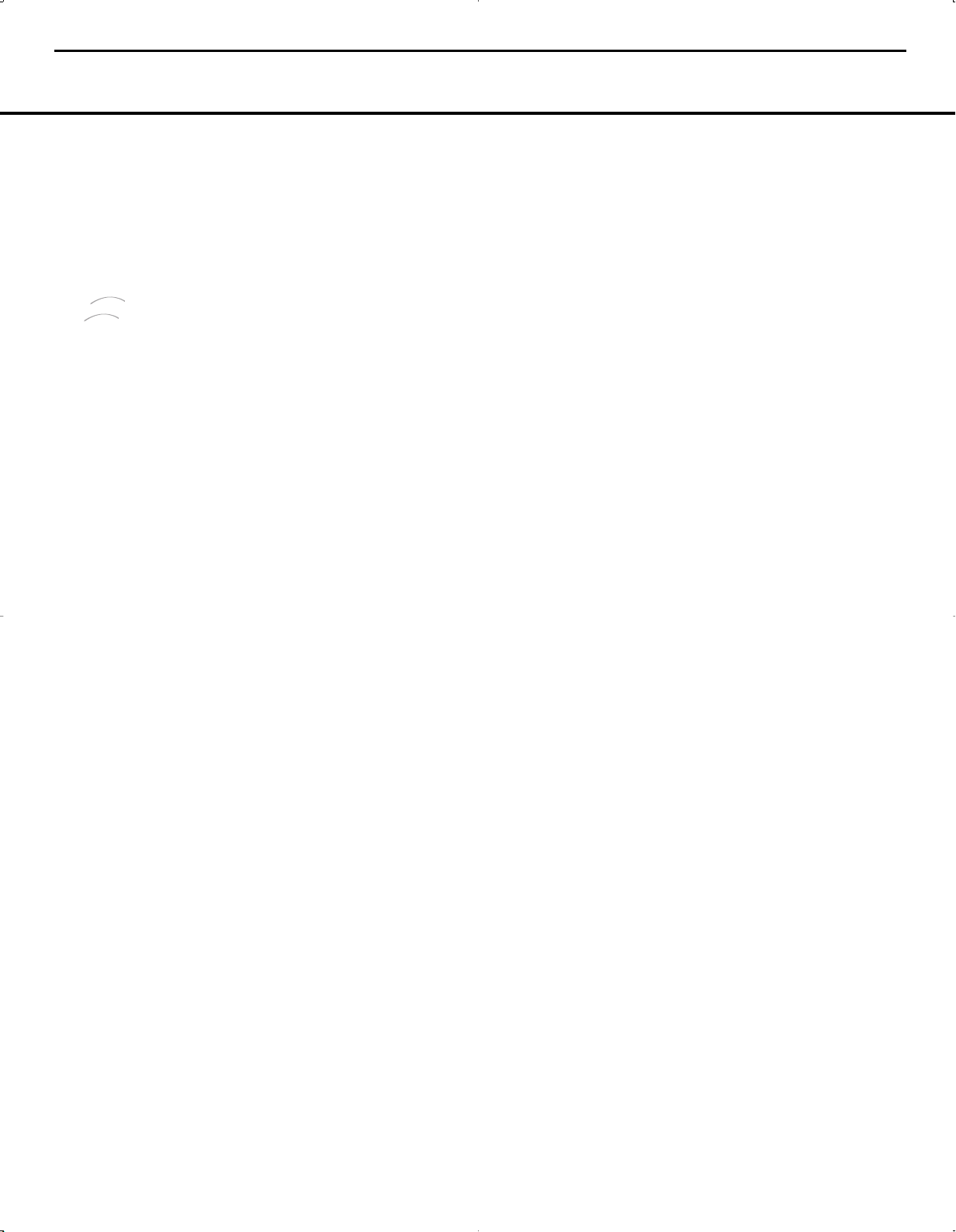
OPERATION
Table on pages 37–38 for a listing of the remote
control buttons that have been programmed to
control the iPod. In brief, the
Reverse Search,
Play and Forward Search Buttons
` and the
⁄/¤/‹/›Buttons no and Set Button p
may be used in a similar manner to the corresponding
controls on the iPod. Additional buttons on the remote
may also be used to navigate your iPod’s albums
and playlists. Complete details on operating an iPod
using and an AVR remote are furnished
with .
The front-panel controls may be used to access a lim-
ited number of iPod functions. Press the
Tuner Mode
Button
& to play or pause the current track. The
Tuning Selector 9 may be used to search reverse
(left side of button) or forward (right side of button)
through the tracks. Press the
Tuner Band Selector
! to call up the iPod’s menu. Press the
‹
/
›
Buttons ) to scroll, and the Set Button @ to
select.
Output Level Trim Adjustment
Normal output level adjustment for the AVR 140 is
established using the test tone, as outlined on pages
23–24. In some cases, however, it may be desirable
to adjust the output levels using program material such
as a test disc, or a selection you are familiar with.
Additionally, the output level for the subwoofer can
only be adjusted using this procedure.
To adjust the output levels using program material, first
set the reference volume for the front left and front right
channels using the Volume Control Òb
.
If you are using a disc with test signals or an external
signal generator as the source from which to trim the
output levels, you may use a handheld SPL meter to
guide you to the correct SPL levels. Set the meter to
the C-Weighting Slow scale, and adjust the volume
until the meter reads 75dB.
Once the reference level has been set, press the
Channel Select Button
m
and FRONT L
LEVEL
will appear in the Lower Display Line
Q and semi-OSD. To change the level, first press
the
Set Button p, and then use the
⁄
/
¤
Buttons
n
to raise or lower the level. DO NOT
use the volume control, as this will alter the
reference setting.
Once the change has been made, press the
Set
Button
p and then press the
⁄
/
¤
Buttons
n
to select the next output channel location you wish to
adjust. To adjust the subwoofer level, press the
⁄
/
¤
Buttons
n
until WOOFER LEVEL appears in
the
Lower Display Line Q and on screen.
Repeat the procedure as needed until all channels
requiring adjustment have been set. When all adjust-
ments have been made and no further adjustments
are made for five seconds, the AVR 140 will return to
normal operation.
The channel output for any input may also be adjusted
using the full-OSD on-screen menu system. First, set
the volume to a comfortable listening level using the
Volume Control Òb. Then, press the OSD
Button
v to bring up the MASTER MENU
(Figure 1). Press the
¤
Button n until the on-
screen
›
cursor is next to the MANUAL
SETUP
line. Press the Set Button p to display
the
MANUAL SETUP submenu, and use the
⁄/¤ Buttons n to scroll to the CHANNEL
ADJUST
line. Press the Set Button p again to
display the
CHANNEL ADJUST submenu.
Once the menu appears on your video screen, first
use the
⁄
/
¤
Buttons n to move the on-screen
›
cursor so that it is next to the TEST TONE
line. Press the
‹
/
›
Buttons o so that OFF
appears.This will turn off the test tone and allow you
to use your external test disc or other source material
as the reference.Then, use the
⁄
/
¤
Buttons n
until the › cursor is next to the TEST TONE
SEQ
line so that you may select between automatic
and manual movement of the test tone from one
channel to the next. When
AUTO appears, the test
tone will automatically circulate from one channel to
the next, pausing momentarily at each channel. If you
adjust the level of any channel, the test tone will
remain paused at that channel until several seconds
after your last adjustment before continuing to the next
channel. When
MANUAL appears, the test tone will
remain paused at the last channel until you use the
⁄/¤ Buttons n to select another channel.
At each channel position, use the
‹
/
›
Buttons o
to change the output level. Remember, the goal is to
have the output level at each channel be equal when
heard at the listening position. Regardless of the
method used to adjust the output levels, whether the
test tone or an external source is used, remember that
when the AVR is configured for 6.1 operation with only
a single surround back speaker, you will still have an
output adjustment for both a surround back left and
surround back right speaker location even though
there is only one speaker. This is not a duplicate
adjustment. Rather, it is needed so that the proper bal-
ance is achieved for 7.1-channel processing modes
when the discrete surround back channels are mixed
to a single output.
If you wish to reset all the levels to their original
factory default of 0dB offset, press the
⁄
/
¤
Buttons
n so that the on-screen cursor is next to the
CHANNEL RESET line and press the
‹
/
›
Buttons o so that the word ON appears.
After the
levels are reset, resume the procedure outlined above
to reset the levels to the desired settings.When all
adjustments are done, press the
⁄
/
¤
Buttons
n
to move the on-screen
›
cursor so that it is next to
BACK TO MANUAL SETUP and then press
the
Set Button p if you wish to go back to the
manual setup menu to make other adjustments. If you
have no other adjustments to make, press the
OSD
Button
v to exit the menu system.
NOTE: The output levels may be separately trimmed for
each digital and analog surround mode. If you wish to
have different trim levels for a specific mode, select that
mode and then follow the instructions in the steps shown
earlier.
Memory Backup
This product is equipped with a memory backup sys-
tem that preserves the system configuration information
and tuner presets if the unit is accidentally unplugged
or subjected to a power outage.This memory will last
for approximately four weeks, after which time all infor-
mation must be reentered.
The
Bridge
TM
The
Bridge
T
M
OPERATION 31OPERATION 31
AVR140 harman/kardon
20
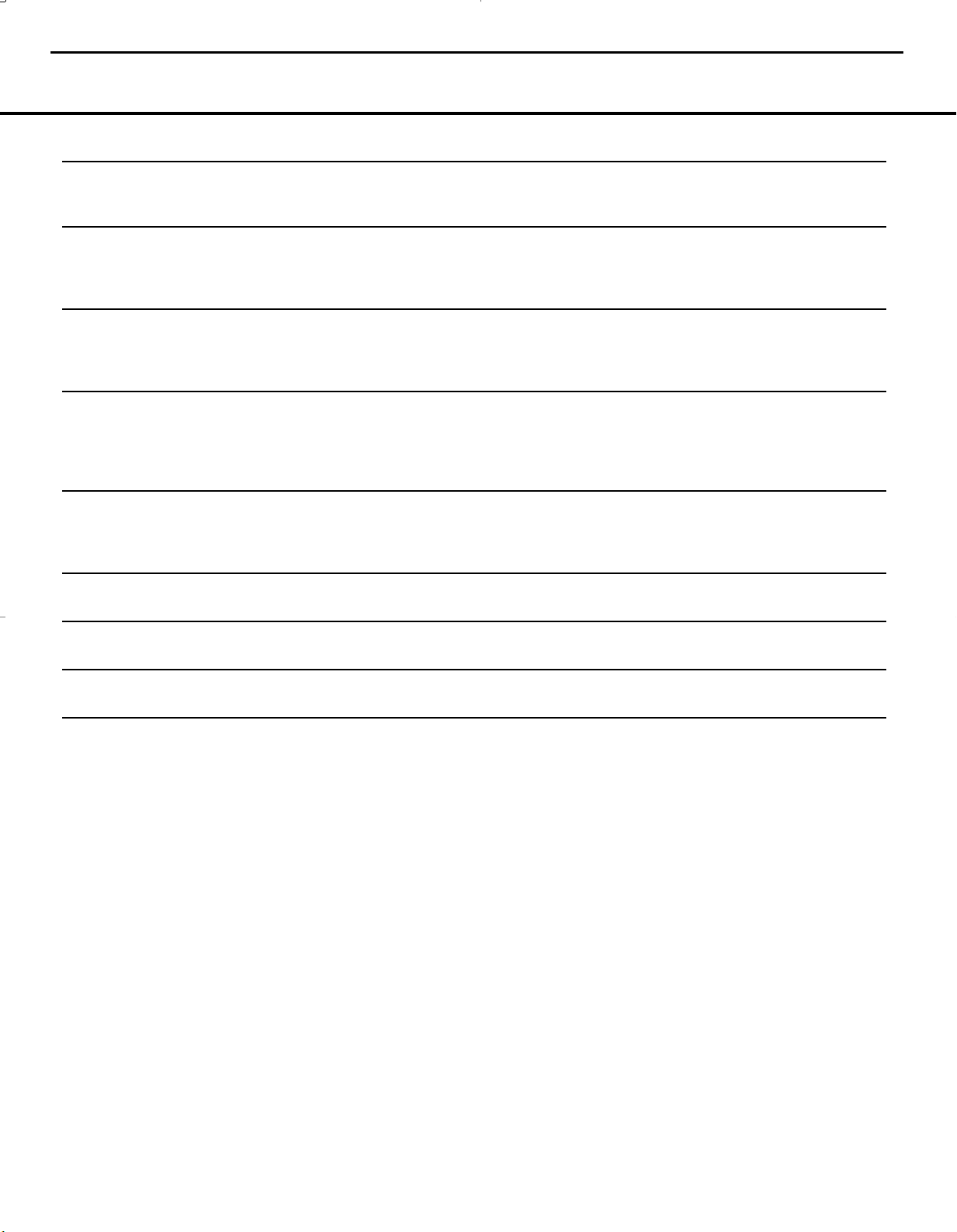
TROUBLESHOOTING GUIDE 49
TROUBLESHOOTING GUIDE
SYMPTOM CAUSE SOLUTION
Unit does not function when Main • No AC Power • Make certain AC power cord is plugged into
Power Switch is pushed a live outlet
• Check to see whether outlet is switch-controlled
Display lights, but no sound • Intermittent input connections • Make certain that all input and speaker connections
or picture are secure
•
Mute is on • Press Mute Button f
• Volume control is down • Turn up volume control
No sound from any speaker; • Amplifier is in protection mode • Check speaker wire connections for shorts at receiver and
light around power switch is red due to possible short speaker ends
• Amplifier is in protection mode • Contact your local Harman Kardon service center
due to internal problems
No sound from surround or • Incorrect surround mode • Select a mode other than Stereo
center speakers • Input is monaural • There is no surround information from mono sources
• Incorrect configuration • Check speaker mode configuration
• Stereo or Mono program material • The surround decoder may not create center- or rear-channel
information from nonencoded programs
Unit does not respond to • Weak batteries in remote • Change remote batteries
remote commands • Wrong device selected • Press the AVR selector
• Remote sensor is obscured • Make certain front panel sensor is visible to remote
or connect remote sensor
Intermittent buzzing in tuner • Local interference • Move unit or antenna away from computers, fluorescent
lights, motors or other electrical appliances
Letters flash in the channel indicator • Digital audio feed paused • Resume play for DVD
display and digital audio stops • Check that Digital Input is selected
In addition to the items shown above, additional information on troubleshooting possible problems with your AVR 140, or installation-related issues, may be found in the list of
"Frequently Asked Questions" which is located in the Product Support section of our Web site at www.harmankardon.com.
Processor Reset
In the rare case where the unit’s operation or the dis-
plays seem abnormal, the cause may involve the erratic
operation of the system’s memory or microprocessor.
To correct this problem, first unplug the unit from the
AC wall outlet and wait at least three minutes. After the
pause, reconnect the AC power cord and check the
unit’s operation. If the system still malfunctions, a sys-
tem reset may clear the problem.
To clear the AVR 140’s entire system memory includ-
ing tuner presets, output level settings, delay times and
speaker configuration data, first place the AVR in
Standby Mode, and then press and hold the
Tone
Mode Button
5 button for three seconds. The unit
will turn on automatically.
NOTE: Resetting the processor will erase any configu-
ration settings you have made for speakers, output
levels, surround modes, digital input assignments as
well as the tuner presets.The unit will be returned to
the factory presets, and all settings for these items
must be reentered.
If the system is still operating incorrectly, there may
have been an electronic discharge or severe AC line
interference that has corrupted the memory or
microprocessor.
If these steps do not solve the problem, consult an
authorized Harman Kardon service center.
AVR140 harman/kardon
21
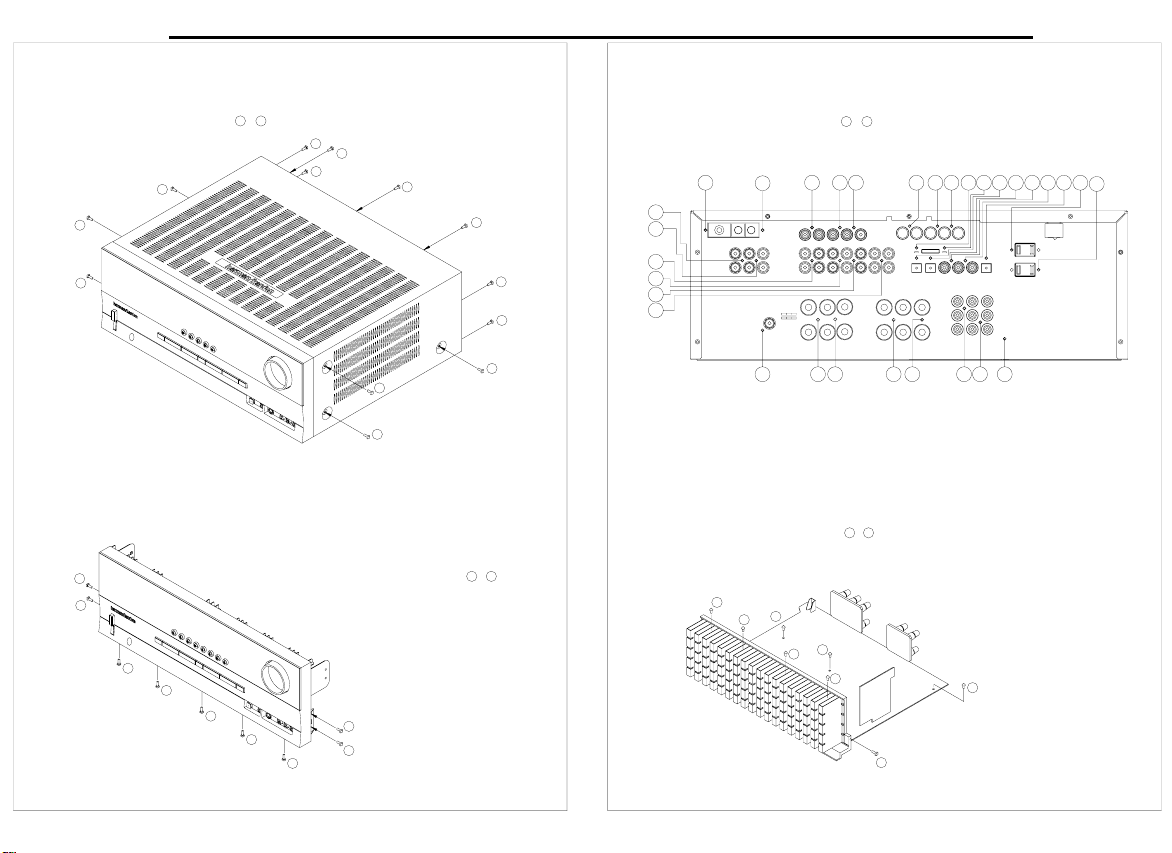
0
1
0
0-QdlnuhmfsgdSnoB`ahmds
QdlnudsgdRbqdvr
4
3
5
CHR@RRDLAKX
}
02
00
0/
6
8
02
2
01
7
6
4
5
7
8
3
2
1
0
QdlnudsgdRbqdvr
1-QdlnuhmfsgdEqnmsO`mdk
0 8
}
5
2
7
3
6
QdlnudsgdRbqdvr
3-QdlnuhmfsgdL`hmOBA
0
1
4
}
0 7
08
20
}
0
15
QdlnudsgdRbqdvr
03
02
01
00
13
0/
8
7
6
14 16 17
354 2 1 0 06 07
2-QdlnuhmfsgdQd`qO`mdk
111/ 10
12
@UQ03/
15 18 2/
0504
AVR140 harman/kardon
22
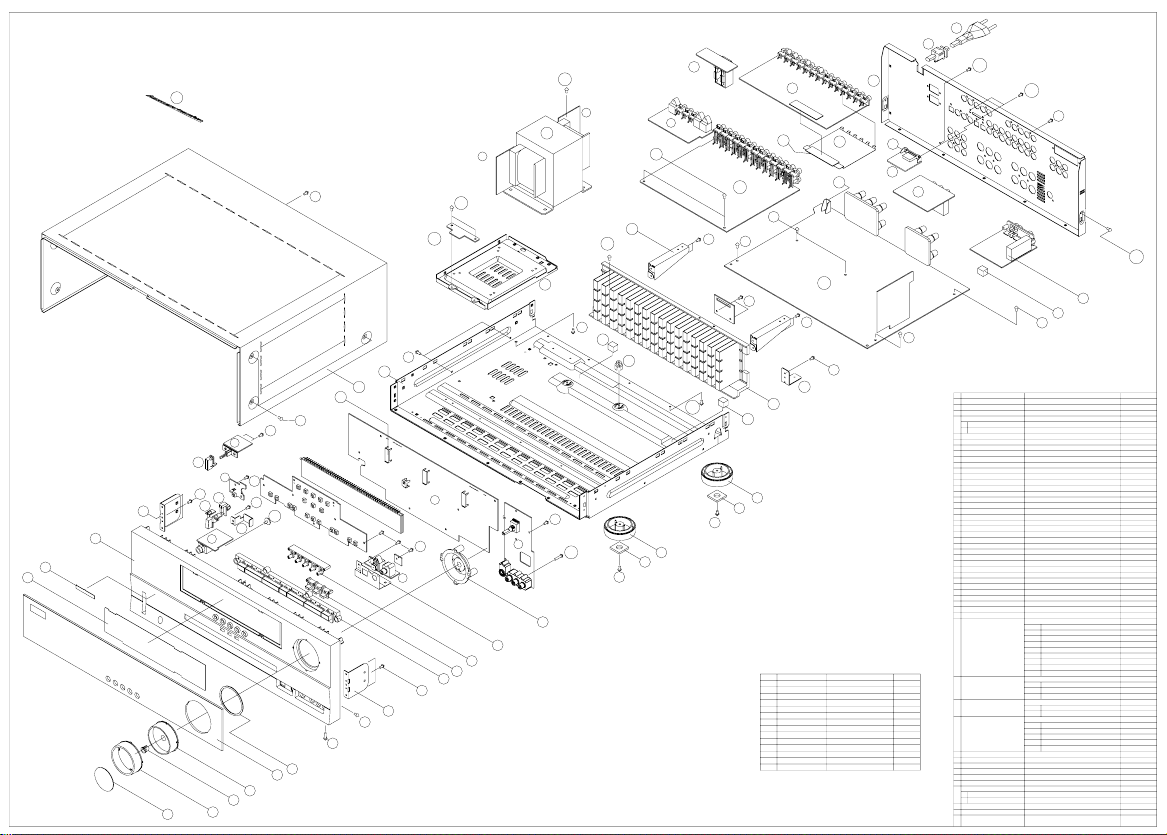
2
6
7
8
02
03
04
8
00
0/
12
13
12
13
14
15
16
1/
10
17
18
25
2/
21
23
24
11
R1
R1
R2
R1
R0
R1
R3
R3
R0/
R4
R4
R6
R0
R8
R4
R4
R4
R3
R3
R3
R3
R5
w1
R00
R0/
R7
R02
R01
31
08
35
34
0
1
3
5
06
05
22
R1
R1
R0
07
4
R3
26,8
R0
R01
R02
R03
R8
R00
R0/
R6
R7
R5
R4
R3
R1
R2
MN
06BSA2*7IEBRBQDV
RBQDV+RODBH@K
RBQDV
RBQDV
BGC3@/01
BSA2*7IEY
BSA2*05FEY
RBQDV+RODBH@K
RBQDV+SQ@MR
RBQDV
RBQDV
RBQDV
RBQDV
RBQDV
RBQDV
RBQDV
RBQDV
BSA3*5EEB
BGC0@/01Y
BSA2*5I
BSA2*0/FEY
BGC0@/12
BSA2*0/F
BSVR2*0/F
BSV2*01I
BSA2*7I
BSV2*7I
4
2
1
3
1
08
5
18
2
0/
8
24
0
CDRBQHOSHNM O@QSRMN- P+sx
26,0
26,4
26,5
3/,4
3/,3
27,0
3/,0
27,1
3/,2
28,0
26,3
26,7
36
01
3/,1
30
20
R02
05
AQ@BJDS+OBA BLJ0@/0/
AQ@BJDS+OBA'G.S(
RTOONQS+BTRGHNM
EQNMSO@A@RR&X
ATRGHMF+@BBNQC
18
AQ@BJDS+SQ@MR
25
26
34
2/
20
21
22
24
23
SQ@MR+ONVDQ
STMDQLNCTKD
O@MDK+QD@Q
AQ@BJDS+OBA
BNQC+ONVDQ
12
13
14
15
17
16
06
07
08
1/
11
10
GNKCDQ+OBA
AQ@BJDS+OBA
GD@SRHMJ
QTAADQ+BTRGHNM
ENNS
OK@SD+RGHDKC
AQ@BJDS+EHO
GNKCDQ+KDC
BG@RRHR+ANSSNL
B@AHMDS+SNO
BLC0@376
BJE03@143Y
BKS4U/23YT
BNO00707A
BI@412EAX@
JGQ0@/17
BLC0@276
BLC0@287
BLX0@137
BT@0@118
BJK1@/58G32
BJB4A034R35
BLC0@1/8
BGD0@06/
BLC0@306
BGF0@0/3
JGF0@/4/
BLB0@1//
BLG0@104
HMCHB@SNQ+UNKTLD
AC@FD+G@QL@M.J@QCNM
HMCHB@SNQ+ONVDQ
2
0/
00
01
02
04
03
6
5
4
3
8
7
JMNA+RDS
JMNA+LNLR
JMNA+ONVDQ
JMNA+CDK@X
JMNA+ETMBSHNM
EHKSDQ+EHO
VHMCNV@RR&X
AQ@BJDS+RHCD
O@MDK+EQNMS
MN
1
0
GNKCDQ+UNKTLD
B@O+UNKTLD
CDRBQHOSHNM
BFK0@111
BFT@UQ03/
BFV0@3/7QCYG32
BAB0@036LAYF16
BAS0@8/2LLXF16
BAS0@8/3LAYF16
BAS0@8/4LAYF16
BLC1@332
BAS0@708J017
JFA0@047Y
BLY0@/77
BFK0@110
BFW0@227LAF16
O@QSRMN-
BLG0@103
0
0
0
0
0
1
0
1
0
0
0
0
3
3
1
1
2
0
0
0
0
0
0
0
0
0
0
0
0
0
0
1
0
P+sx
0
0
35
26,0
26,1
26,2
26,3
26,4
26,5
26,6
26,7
EHOOBA
JDXOBA
SNMDOBA
OGNMDOBA
LNLROBA
ONVDQKDCOBA
BNMMDBSNQOBA
CHFHS@KHMOTSOBA
27
L@HMOBA@RR&X BNO00724A 0
27,0
27,1
27,2
QDLNSDOBA
@BNTSKDSROBA
L@HMOBA
0
0
0
0
0
0
0
0
0
0
0
0
28
HMOTSOBA@RR&X BNO00703D 0
28,0
28,1
HMOTSOBA
LTKSHNTSOBA 0
0
UHCDNOBA@RR&X
3/
BNO00705A 0
3/,0
3/,2
3/,1
BNLONMD@MSUHCDNOBA
UHCDNOBA 0
0
0
CHFHS@KHMOTS.NTSOTSOBA
3/,4
3/,3
SQ@MROBA
SQ@MROBA
0
0
26,8
CNVMKN@COBA 0
A@CFD+LNCDK
A@CFD@RR&X
36
BFW0@264Y@
JFA0@044Y
0
NQM@LDMS+UNKTLD BFT0@207Y 0
BGF0@046
BGF0@05/
BTRGHNM+QTAADQ
BTRGHNM
0
0
0
30
31
32
33
0
1
NQM@LDMS+A@CFD
A@CFD+G.J'SNO(
BFW0@264L6F21
JFA0@048Y
0
0
HONCOBA@RR&X BNO00723A 0
VHMCNV+EHO BFT0@255W
0
1
0
0
BLY1@/8/RGDDS+UNKTLD 0
AQ@BJDS+OBA BLC0@46/ 0
R1
R03
26,2
33
32
BMUL8/00LR/60K
OK@SD+RGHDKC 0BLB0@173
BTRGHNM 0BGF0@107
@UQ03/DWOKNCDUHDV
EXPLODED
23

AVR140 harman/kardon
24
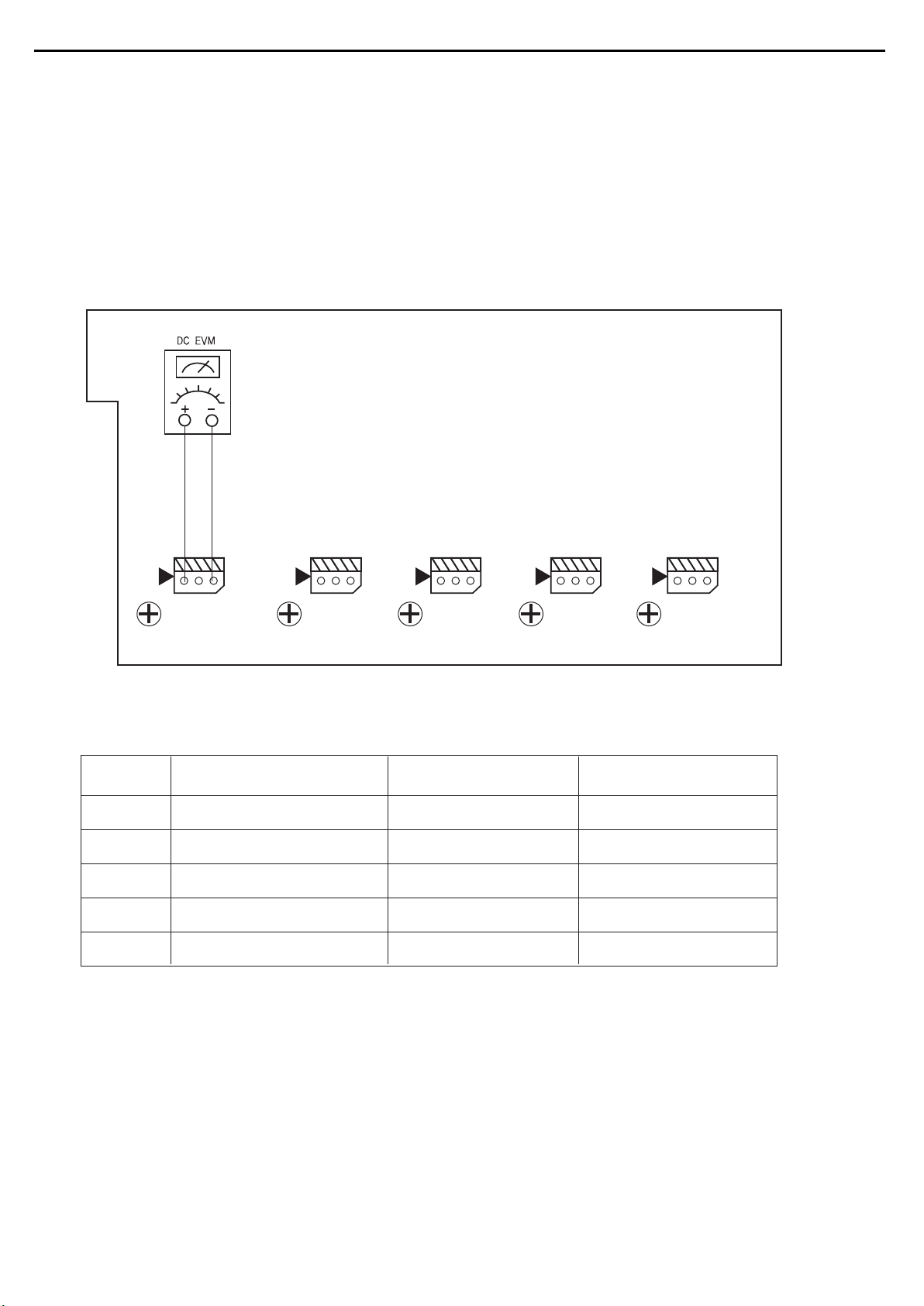
AMPLIFIER SECTION BIAS ADJUSTMENT
CUP11816Z (VIDEO PCB)
Measurement condition
. No input signal or volume position is minimum.
Standard value.
. Ideal current = 48mA ( ± 5%)
. Ideal DC Voltage = 25.92mV ( ± 5%)
DC VOLTMETER..............Connect to CN81,CN82,CN83,CN84,CN85,CN86,CN87
NO. Channel Adjust for
Adjustment
1 Front Left 25.92mV (±5%)
VR83
CN82
VR86
2 Front Right 25.92mV (±5%)
25.92mV (±5%)
25.92mV (±5%)
25.92mV (±5%)
VR84
CN86
VR82
3 Center
VR85
4 Surround Left
VR86
CN81
VR87
5 Surround Right
VR87
VR81
CN87
6
7
Surround Back Left
Surround Back Right
25.92mV (±5%)
25.92mV (±5%)
VR82
VR81(ONLY AVR240/340)
...... ......
AVR140 harman/kardon
25
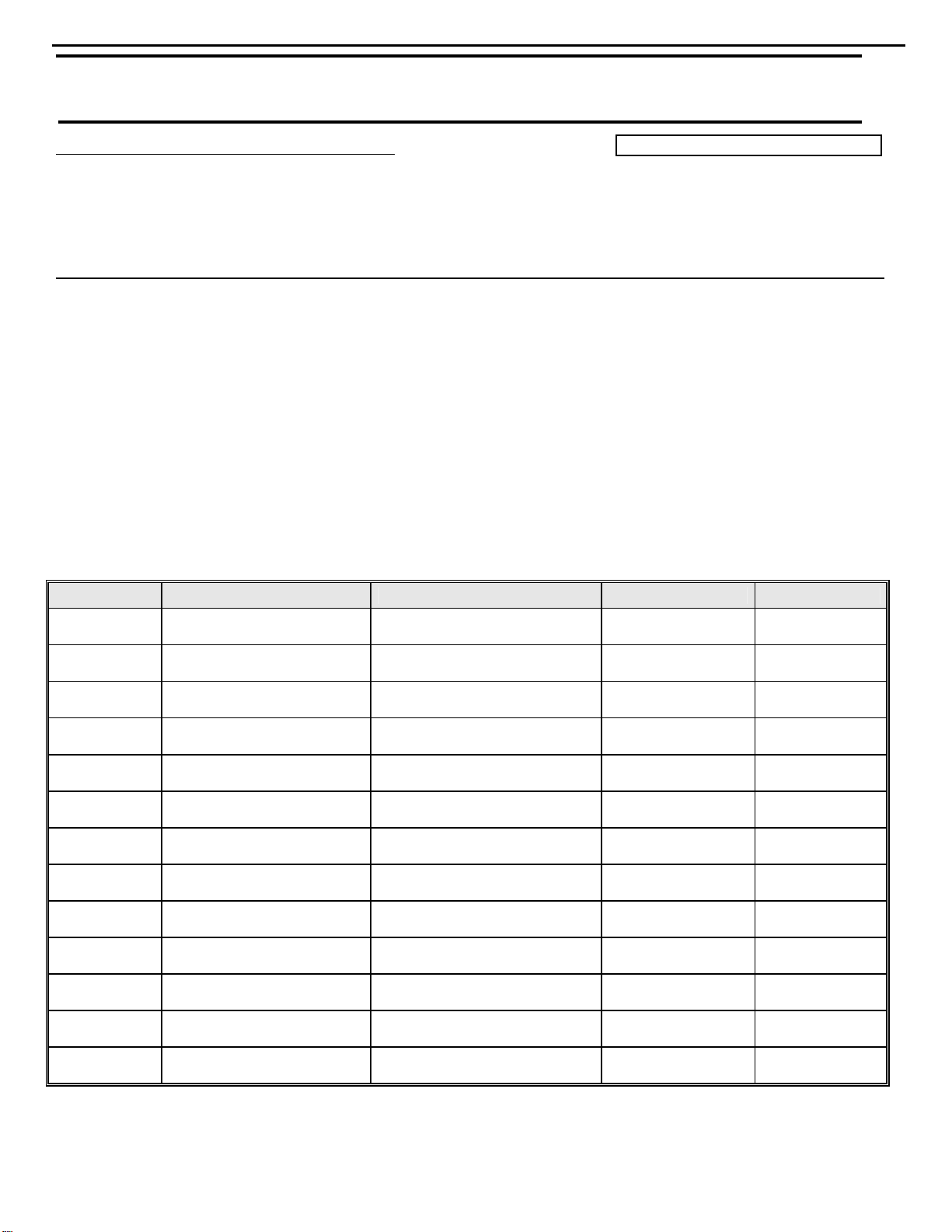
harman/kardon, Incorporated 250 Crossways Park Dr. Woodbury, New York 11797
harman/kardon Service Bulletin
Service bulletin # HK2006-01 January 2006
Warranty labor rate: MINOR repair
To: All harman/kardon Service Centers
Models: AVR135, AVR140, AVR240, AVR340,
AVR135/230v, AVR235/230v, AVR335/230v, AVR140/230v, AVR240/230v, AVR340/230v
Subject: Defective Wafer
In the event you receive an AVR135, AVR140, AVR240, AVR340, AVR135/230v, AVR235/230v,
AVR335/230v, AVR140/230v, AVR240/230v, or AVR340/230v receiver with the complaint “there is no
On Screen Display (OSD) output through the Composite, S-video, or Component Video* connec tions,
or no video pass-through from S-Video or Composite connections”, perform the following procedure:
Synopsis: Flat flex cable assembly possibly not making a good contact with defective wafer connector CN72,
located on the Input PCB.
Check to see if the affected unit falls into the serial number range(s) below, which may need modification.
1) Remove the top cover
2) Remove the Tuner PCB and Video PCB’s.
3) Remove the Input PCB; replace 16 pin wafer connector CN72 with h/k part# KJP32GA117ZG.
4) Replace all PCB’s in reverse order, and the top cover.
5) Test the unit.
MODEL
SERIAL NUMBER (120V) SERIAL NUMBER (230V) STATUS ACTION
AVR135
AN0020-28676 to
AN0020-33475
May Need
Modification
Replace Wafer
AVR140
AN0031-04201 to
AN0031-16800
May Need
Modification
Replace Wafer
AVR240
AN0032-01001 to
AN0032-13000
May Need
Modification
Replace Wafer
AVR340
AN0033-01001 to
AN0033-09000
May Need
Modification
Replace Wafer
AVR135 in
CP15 system
AN0023-08026 to
AN0023-09825
May Need
Modification
Replace Wafer
AVR235 in
CP25 system
AN0024-03001 to
AN0024-04000
May Need
Modification
Replace Wafer
AVR335 in
CP35 system
AN0025-04101 to
AN0025-05100
May Need
Modification
Replace Wafer
AVR135/230
AN0027-14356 to
AN0027-17965
May Need
Modification
Replace Wafer
AVR235/230
AN0028-11601 to
AN0028-20300
May Need
Modification
Replace Wafer
AVR335/230
AN0029-07401 to
AN0029-09830
May Need
Modification
Replace Wafer
AVR140/230
AN0034-01001 to
AN0034-04600
May Need
Modification
Replace Wafer
AVR240/230
AN0035-01001 to
AN0035-03400
May Need
Modification
Replace Wafer
AVR340/230
AN0036-01001 to
AN0036-02200
May Need
Modification
Replace Wafer
* Note: For the models above, excluding the AVR340, the full On Screen Display (OSD) normally will not be visible with Component
video connections alone. For model AVR340, when the component video jacks are used, the onscreen menus are not visible with
high-definition video (720p or 1080i), and you must switch to the standard composite or S-video input on your TV, or to a 480p video
source, to view them.
AVR140 harman/kardon
26
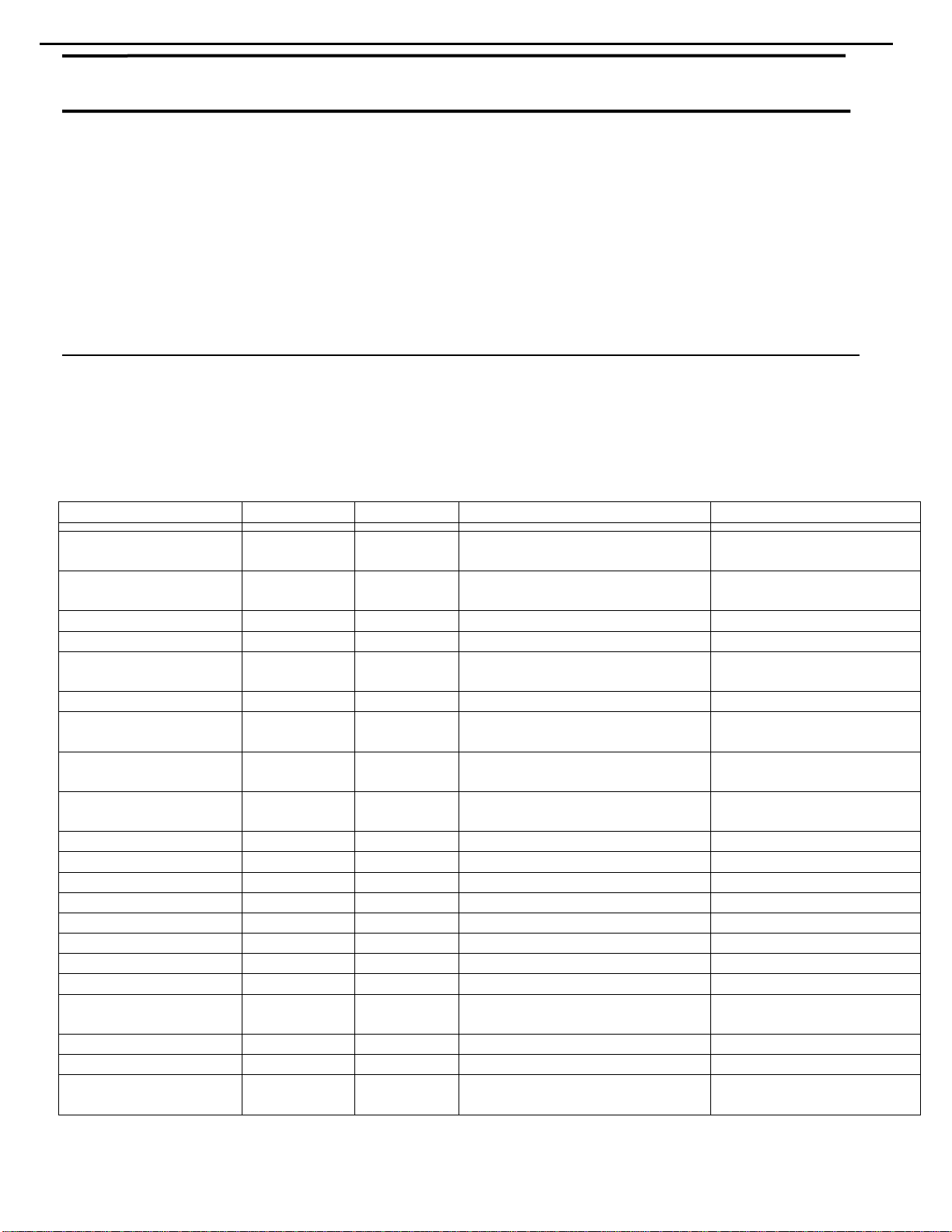
harman/kardon TECH TIPS
Troubleshooting tips and solutions to common service problems
For models:
AVR7000/7200/7300/8000
AVR100/200/300/500
AVR110/210/310/510
AVR120/220/320/520
AVR125/225/325/525
AVR130/230/330/430/630
AVR135/235/335/435/635
AVR140/240
AVR10
DPR1001
DPR1005
DPR2005
HK3370/3470/3375/3475
HK3250
TIP# HKTT2003-01 Rev6
Subject: Backup Memory on AVR/DPR/HK series receivers
In the event of the complaint: “the receiver is losing its memory (any programmed system settings)
when the unit is turned off, or after the unit is unplugged (briefly*)”:
Check and replace:
Model Designator Location Description Part number
AVR10
C712
D709
Front PCB
0.047 Farad 5.5v capacitor
and 1N4148 diode
#3439247315
#2058322101
AVR7000 C730 Front PCB 0.047 Farad 5.5v capacitor
# P10790-ND or
# J3432147324X
AVR7200 C106 Front PCB 0.047 Farad 5.5v capacitor # P10790-ND
AVR7300 C657 DSP PCB 0.047 Farad 5.5v capacitor # H01-CEZXA0479MN-5
AVR8000 C726 Front PCB 0.047 Farad 5.5v capacitor
# 55230310NR or
# P10790-ND
AVR100/200 C412 Front PCB 0.047 Farad 5.5v capacitor # CEGT-B473J-0J0
AVR300 C906 Front PCB 0.1Farad 5.5v capacitor
# J4433210421X
or # P10791-ND
AVR500 C906 Front PCB 0.1Farad 5.5v capacitor
# J4433210421X
or # P10791-ND
AVR110/210/310/510
AVR120/220/320/520
C216 Front PCB 0.047 Farad 5.5v capacitor # P10790-ND
AVR125/225 C734,C885 Front PCB two 0.1F capacitors in parallel # BCESOHD104
AVR325/525 C106 Front PCB 0.047 Farad 5.5v capacitor # P10790-ND
AVR130/230/330 BAT1 Front PCB 3.6v Battery # HABGP40BVH3A3H
AVR135/235/335 BAT1 Front PCB 3.6v Battery # HGP15BNH3A3H
AVR140/240 BAT1 Front PCB 3.6v Battery # HABGP40BVH3A3H
AVR430/630 C657 DSP PCB 0.047 Farad 5.5v capacitor # CEZXA0479MN-5
AVR435/635 C557 DSP PCB 0.047 Farad 5.5v capacitor # H03-CEZXA0479MN-0
DPR1001 BC601 Main PCB 0.1Farad 5.5v capacitor # CEGT-B104J-0J0
DPR1005/2005 C437
Processor
PCB
0.047 Farad 5.5v capacitor # CEZXA0479MN-5
HK3370/3470 C301 Front PCB 0.1Farad 5.5v capacitor # CEGT-B104J-0J0
HK3375/3475 C301 Front PCB 0.1Farad 5.5v capacitor # CEGT-B104J-0J0
HK3250
C712
D709
Front PCB
0.047 Farad 5.5v capacitor
and 1N4148 diode
#3439247315
#2058322101
* After approximately two weeks of being disconnected from AC supply, even a normally functioning receiver may lose
any programmed settings and switch to default settings. (Four weeks for the DPR1005 & 2005)
AVR140 harman/kardon
27
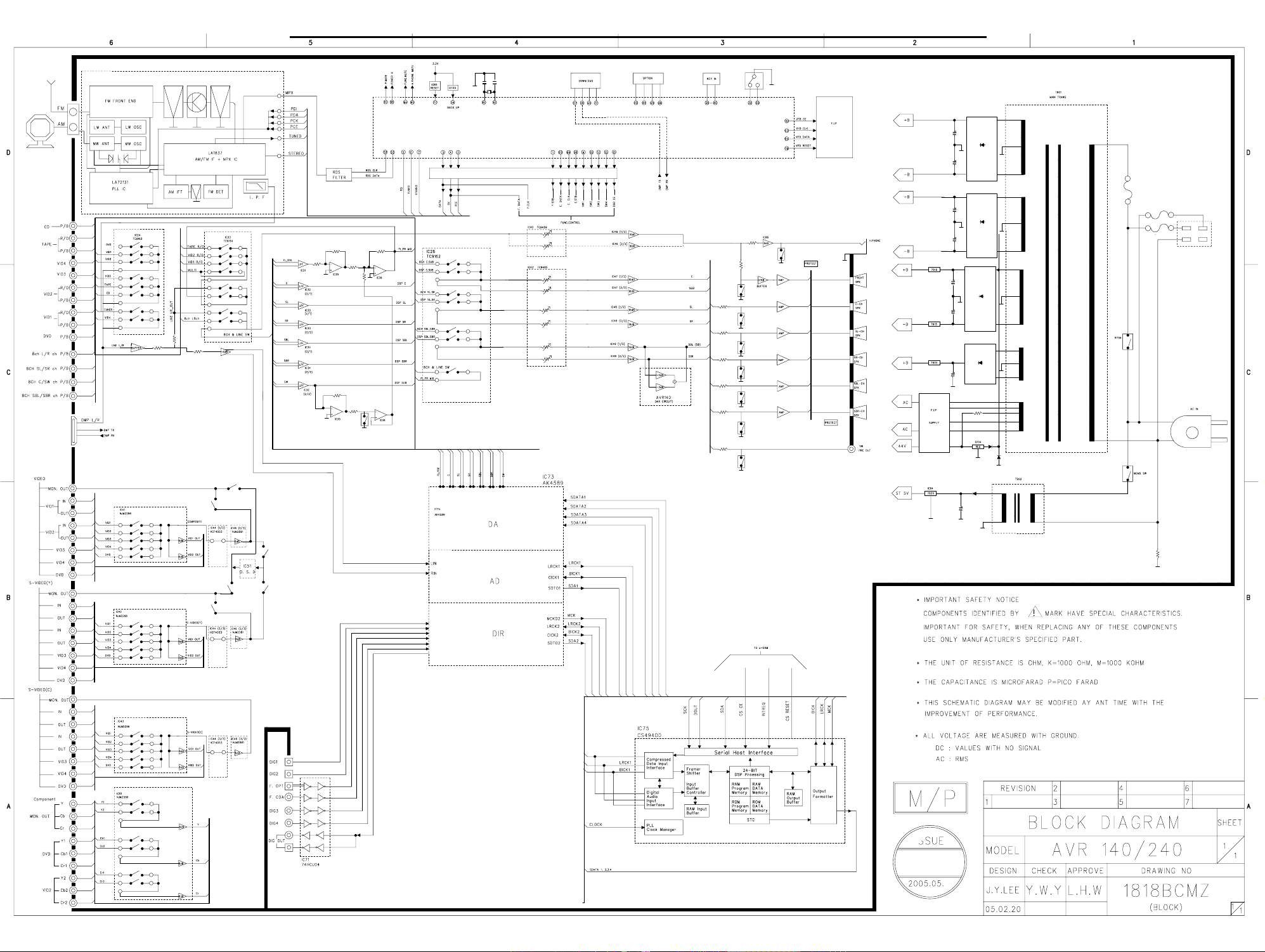
AVR140 harman/kardon
28
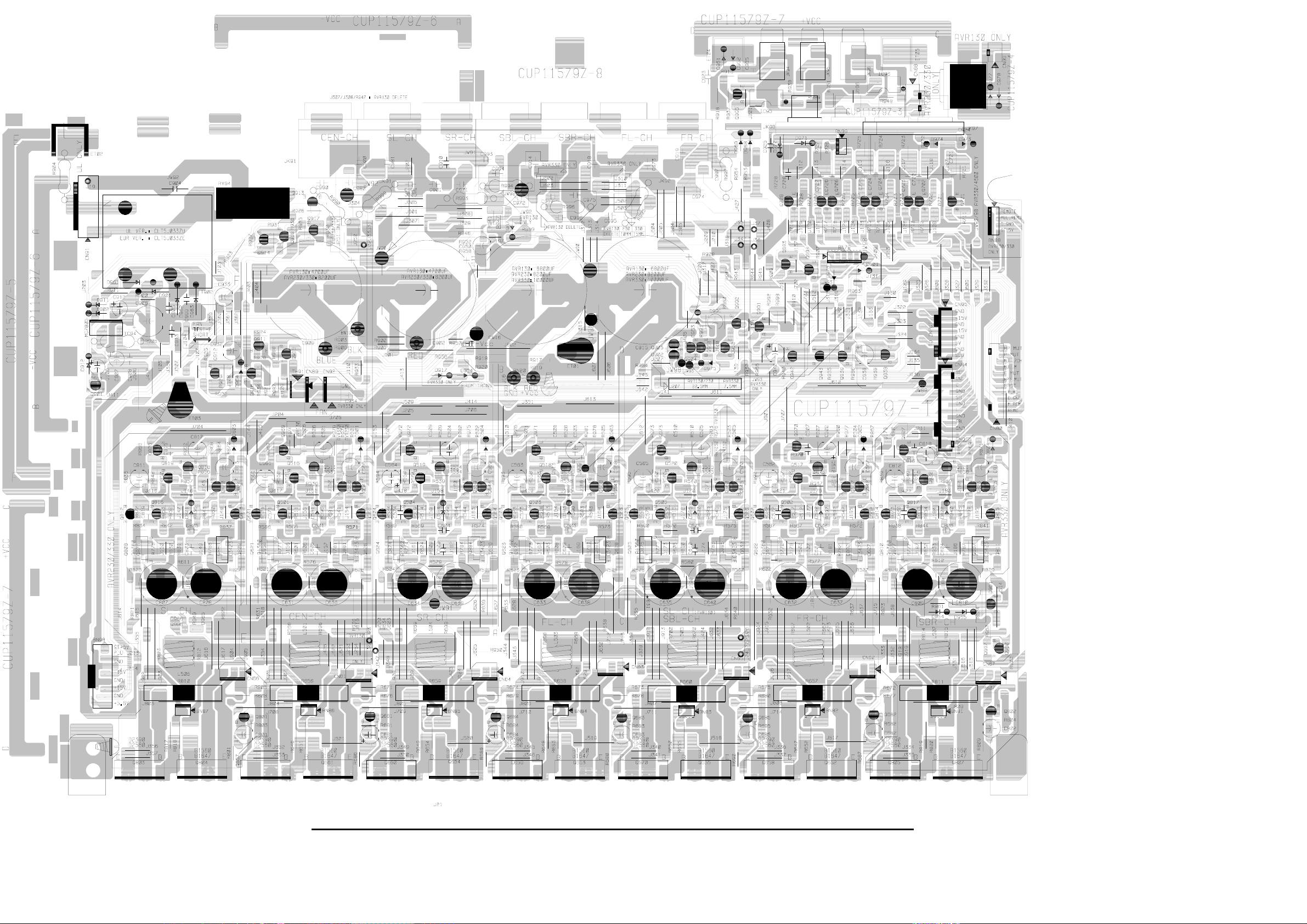
CAM350PROV7.6:MonSep0110:29:562003-(Untitled)
AVR140 harman/kardon
29
MAIN BOARD 1 (AMP)
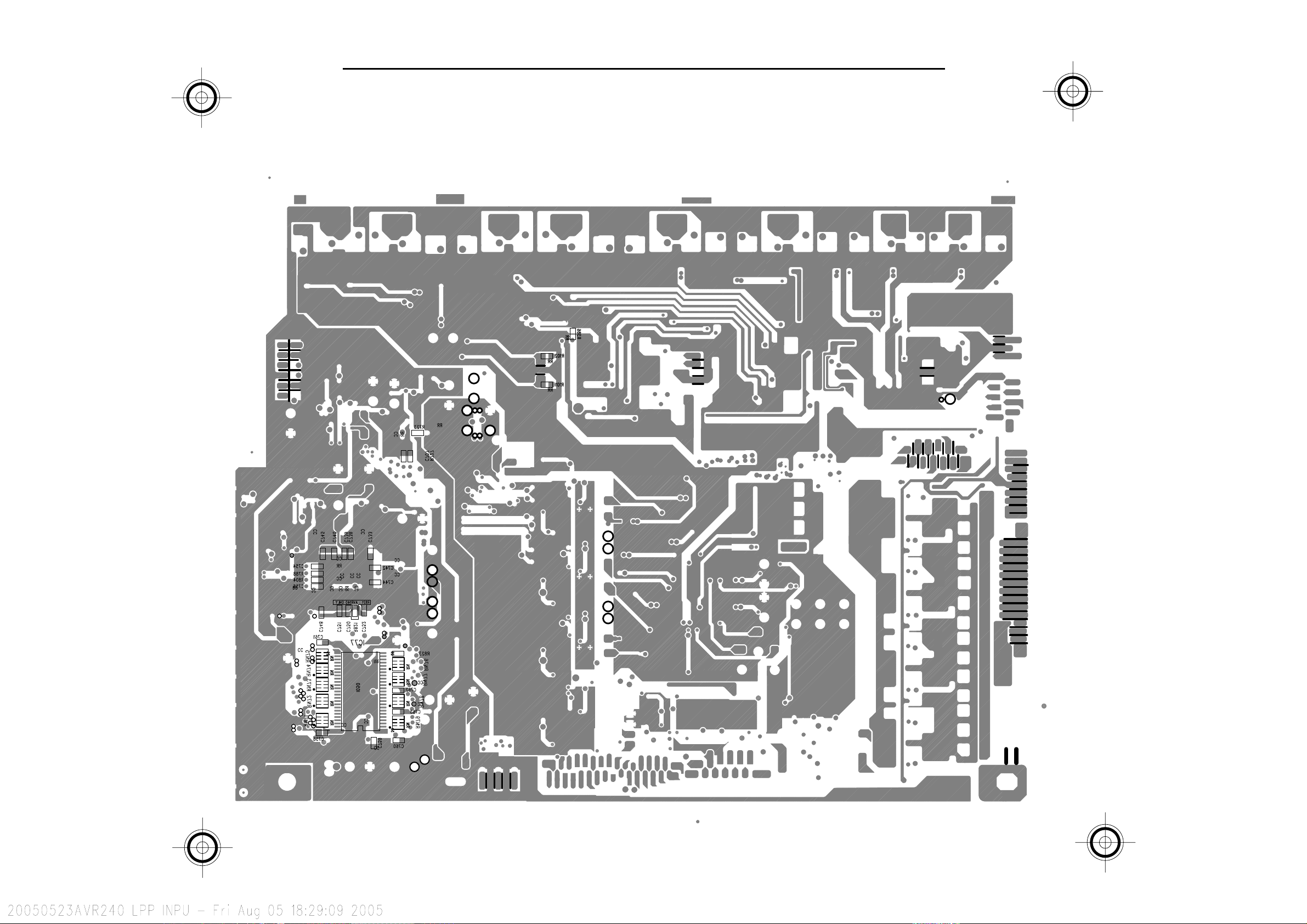
AVR140 harman/kardon
30
