Doro 2424 Quick Start Guide
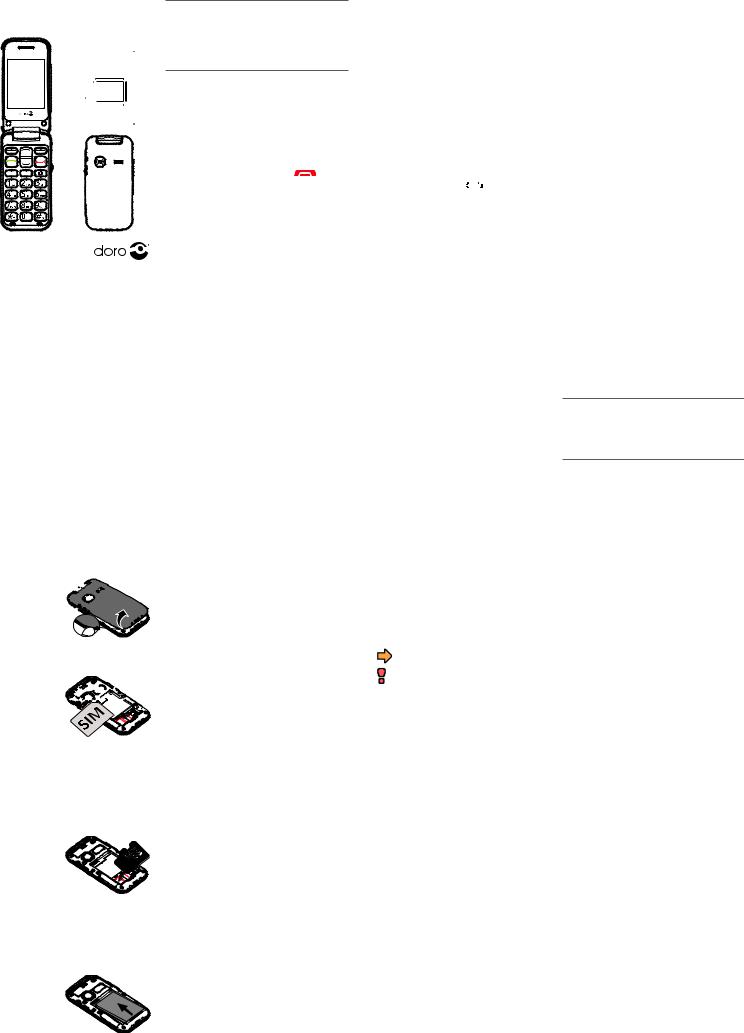
Doro 2424
Quick Start Guide
English
1
|
|
|
13 |
2 |
|
|
|
3 |
|
8 |
|
4 |
|
9 |
14 |
5 |
A B |
10 15 |
|
6 |
|
|
|
|
|
11 |
|
7 |
|
12 |
|
|
|
|
16 |
www.doro.com
Charge the phone
 CAUTION
CAUTION
Only use bateries, charger and accessories that have been approved for use with
this partcular model. Connectng other accessories may be dangerous and may invalidate the phone’s type approval and guarantee.
When the batery is running low,  is
is
17displayed and a warning signal is heard.
•Connect the mains adapter to the wall socket and to the charging socket y.
18Tip: Don’t forget to remove the protectve plastc flm from the display.
19
2. GET TO KNOW YOUR PHONE
20 |
Turn the phone on and off |
|
21 |
on the |
|
22 |
1. Press and hold the red buton |
phone to turn it on/of. Confrm with Yes to power of.
2.If the SIM card is valid but protected with a
PIN code (Personal Identfcaton Number),
23PIN is displayed. Enter the PIN code and press OK. Delete with Clear.
Receive a call
1.Press  to answer, or press Silent to switch of the ring signal and then Reject
to answer, or press Silent to switch of the ring signal and then Reject
(busy signal).
Alternately, press  to reject the call directly.
to reject the call directly.
2.Press  to end the call.
to end the call.
Volume control
Use  /
/ to adjust the sound volume during a call. The volume level is indicated on the display.
to adjust the sound volume during a call. The volume level is indicated on the display.
Silent
Silent is a fxed profle with keypad tone, message tone and ring tone disabled, while vibraton, tasks and alarm are unchanged.
•Press and hold # to actvate and to deactvate silent.
Call options
During a call the sof keys (
 ) give access to additonal functons.
) give access to additonal functons.
ICE (In Case of Emergency)
In the event of a trauma, it is critcal to have this informaton as early as possible to increase the chances of survival. Add ICE contact to improve your own safety. First responders
can access additonal informaton such as medicaton and next of kin from your phone in case of an emergency. All felds are optonal, but the more informaton provided the beter.
Press Menu â Phonebook â ICE.
1.Use  /
/ to scroll the list of entries.
to scroll the list of entries.
2.Press Edit to add or edit informaton in each entry. Delete with Clear.
3.Press Save when done.
5.ASSISTANCE BUTTON
The assistance buton allows easy access to contact your predefned help numbers should you need help. Make sure that the assistance functon is actvated before use and make all necessary confguratons.Test the applicaton thoroughly.
1. |
Speaker |
12. Silent / |
2. |
Scroll butons |
Input method/#/9 |
3.Lef selecton buton 13. Torch/Camera fash
4. |
Call key |
14. |
Headset socket |
5. |
Speed dial A |
15. |
Torch key |
6. |
Speed dial B |
16. |
Charging cradle |
7. |
Internatonal prefx/ |
|
connectors |
8. |
symbols/*/8 |
17. |
External display |
Right selecton |
18. |
Camera lens |
|
|
buton |
19. |
Lanyard hold |
9. |
End call / |
20. |
Assistance buton |
|
Power on/of |
21. |
Volume |
10. |
Camera key |
22. |
Loudspeaker |
11. |
Microphone |
23. |
Charging socket |
Note! All illustratons are for illustratve purposes only and may not accurately depict the actual device. This guide is for reference only. The actual device and the items supplied, including but not limited to the colour, size, and screen layout, may vary depending on the sofware and accessories available in your region or ofered by your service provider.
Supplied accessories provide the best performance with your phone. Your local Doro dealer provides additonal accessories.
Note! If PIN and PUK codes were not provided with your SIM card, please contact your service provider.
Atempts: # shows the number of PIN atempts lef. When no more atempts remain, PIN blocked is displayed. The SIM card must now be unlocked with the PUK code (Personal Unblocking Key).
1.Enter the PUK code and confrm with OK.
2.Enter a new PIN code and confrm with OK.
3.Re-enter the new PIN code and confrm with OK.
Start-up wizard
When startng the telephone for the frst tme, you can use the start-up wizard to set some basic setngs.
Tip: You can run the start-up wizard later if you want.
Speed dial
Use 2–9 to speed dial an entry from standby.
•Press and hold the corresponding buton to dial.
Add speed dial numbers
1.Press Menu â Phonebook â.
2.Use  /
/ to scroll through the phonebook, or quick search by pressing the key corresponding to the frst leter of the name.
to scroll through the phonebook, or quick search by pressing the key corresponding to the frst leter of the name.
3.â Optons â Phonebook setngs â
Speed dial â Set number.
4.Select 2 â Edit and select an entry from the phonebook.
5.Press OK to confrm.
6.Repeat to add speed dial entries for butons
2–9.
SOS calls
As long as the phone is switched on, it is always possible to place an SOS call by entering the main local emergency number for your present locaton followed by  .
.
Make an assistance call
1.When help is needed, press and hold the assistance buton for 3 seconds, or press it twice within 1 second.
The assistance call begins afer a delay of 5 seconds. In this tme you can prevent a possible false alarm by pressing  .
.
2.An assistance text message (SMS) is sent to all recipients. The frst recipient in the list is dialled. If the call is not answered within
25 seconds, the next number is dialled. Dialling is repeated 3 tmes or untl the call is answered, or untl  is pressed.
is pressed.
 CAUTION
CAUTION
When an assistance call is actvated the phone is pre-set to handsfree mode. Do not hold the device near your ear when the handsfree mode is in use, because the volume may be extremely loud.
Settings
• Press Menu â Setngs â Assistance.
1. GET STARTED
SIM card, memory card and battery
Remove the batery cover
Be careful not to damage 


 your fngernails when
your fngernails when 





 you remove the batery
you remove the batery 





cover. Do not bend or twist the batery cover excessively as it may be damaged.
Insert SIM card (required)
Remove the batery if it
is already installed. Slide 











 the card under the metal
the card under the metal 











 part, with the gold-col-
part, with the gold-col- 






oured circuit board facing down. The cut-of corner of the card helps you to
place the card, correct placement is indicated in the compartment.
Note! This device accepts micro SIM or 3FF
SIM card. Use of incompatble SIM cards may damage the card or the device, and may corrupt data stored on the card.
Step-by-step instructions
In this document the arrow (â) indicates next acton in the step-by-step instructons.
To confrm an acton in the phone, press OK.
To select an item, scroll vertcally or highlight the item using  /
/ and then press OK.
and then press OK.
To scroll horisontally, use * (8) or # ( 9).
Enter text
•Press a numerical key repeatedly untl the desired character is shown. Wait a few seconds before entering the next character.
•Press * for a list of special characters. Select the desired character with  /
/
and press OK to enter it.
•Use  /
/ to move the cursor within the text.
to move the cursor within the text.
•Press # to cycle upper case, lower case and numerals.
Change language, time and date
The default language is determined by the SIM card.
Call history
Received, missed, and dialled calls are saved in a combined call log. 20 calls of each type can be stored in the log. For multple calls related to the same number, only the most recent call is saved.
1.Press  .
.
2.Use  /
/ to scroll through the call log.
to scroll through the call log.
 = Received call
= Received call
= Dialled call
= Missed call
3. Press  to dial, or Optons.
to dial, or Optons.
6. MESSAGES
Create and send text messages
1.Press Menu â Messages â Write message.
2.Write your message.
3.Then press Optons â To.
4.Select a recipient with Add from Phonebook.
Alternatvely, select Enter number to add recipient manually and press OK.
5.You can modify the recipients by selectng one and press Optons â Edit/Delete/
Delete all.
6.When done, press Optons â Send.
Insert SD card (optional) |
|
|
Locate the SD card holder |
|
|
and gently slide the card |
|
|
in the holder. |
GB |
|
Note! The circuit |
||
|
||
boards (metal part) on |
|
|
the cards must not be |
|
|
scratched or bent. Try |
|
not to touch the circuits with your fngers. Use only compatble memory cards with this device. Compatble card type: microSD, microSDHC. Incompatble cards may damage the card itself, the device and corrupt any data stored on the card.
Insert the batery
Insert the batery by sliding it into the batery compartment with the circuits facing up to the lef. Replace the batery cover.
3. CALLS
Make a call
1.Enter the phone number. Delete with Clear.
2.Press  to dial. Press Abort to cancel the call.
to dial. Press Abort to cancel the call.
3.Press  to end the call.
to end the call.
Note! For internatonal calls, always use + before the country code for best operaton. Press * twice for the internatonal prefx +.
Call from the phonebook
1.Press Name to open the phonebook.
2.Use  /
/ to scroll through the phonebook, or quick search by pressing the key corresponding to the frst leter of the name.
to scroll through the phonebook, or quick search by pressing the key corresponding to the frst leter of the name.
3.Press Optons â Call, alternatvely, press
 to dial the selected entry, or press
to dial the selected entry, or press
Back to return to standby.
4. PHONEBOOK
The Phonebook can store 300 entries with 1 phone numbers in each entry.
Add a contact
1.Press Menu â Phonebook â -New contact- â OK.
2.Enter a  Name for the contact, see “Enter text”. Delete with Clear.
Name for the contact, see “Enter text”. Delete with Clear.
3.Use  /
/ to select
to select  Number and enter the phone number.
Number and enter the phone number.
4.When done, press Save.
Create and send picture messages
Both you and the recipient must have subscriptons that support picture message. The setngs for picture message are supplied by your service provider and can be sent to you automatcally via text message.Press Menu â Messages â MMS.
1.Write your message.
2.Press Optons â Add picture:
• My pictures to select a fle.
Note! To keep best picture quality, send only one picture per message.
You can also Add sound, Add video, and
Preview MMS using the Optons menu.
3.Press Optons â Add subject and enter your subject, then press Done.
4.Press Optons â To and select select a recipient with Add from Phonebook.
Alternatvely, select Enter recipient to add recipient manually and press OK.
5.When done, press Optons â Send.
Settings
•Press Menu â Messages â Messages â SMS / MMS.
