Brother MFC-L9550CDW, MFC-L8850CDW, MFC-L8600CDW, MFC-L6900DW, MFC-L6800DW Manual
...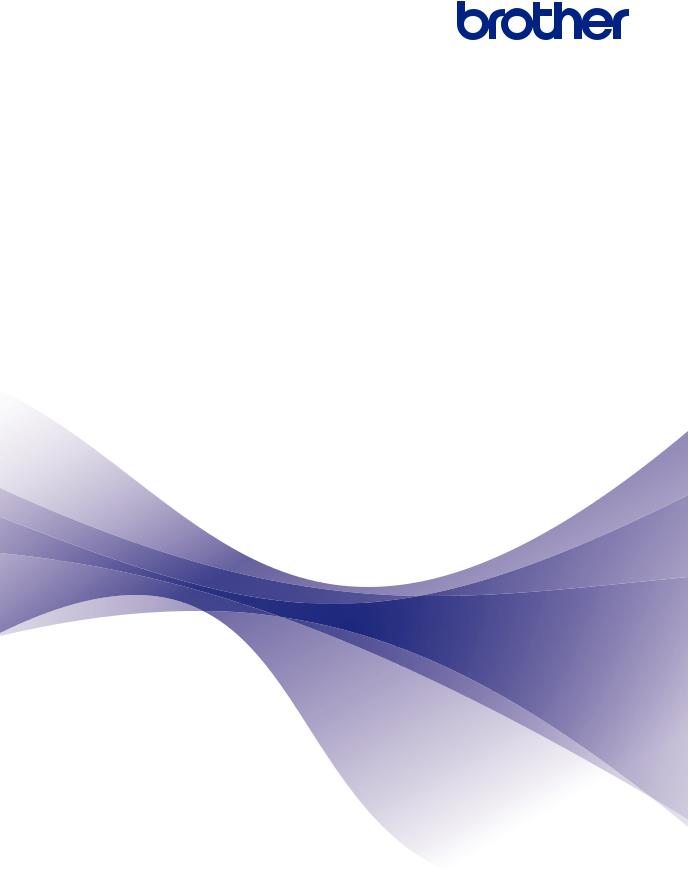
Mobile Print/Scan Guide for Brother iPrint&Scan
(Windows Phone®)
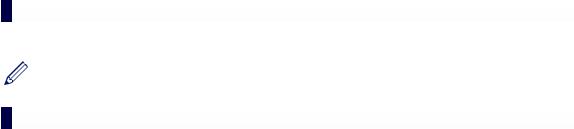
Before You Use Your Brother Machine
Definitions of Notes
We use the following symbol and convention throughout this User's Guide:
Tips icons provide helpful hints and supplementary information.
Trademarks
BROTHER is either a trademark or a registered trademark of Brother Industries, Ltd. Wi-Fi and Wi-Fi Direct are registered trademarks of Wi-Fi Alliance.
Microsoft and Windows Phone are registered trademarks of Microsoft Corporation in the United States and/or other countries.
Any trade names and product names of companies appearing on Brother products, related documents and any other materials are all trademarks or registered trademarks of those respective companies.
i

Table of Contents
Mobile Print/Scan Guide for Brother iPrint&Scan (Windows Phone®)
1
2
Introduction ......................................................................................................... |
1 |
Overview.................................................................................................................... |
1 |
Download Brother iPrint&Scan from the Windows Phone® Store (Marketplace) ...... |
1 |
Device Connections................................................................................................... |
1 |
Print ...................................................................................................................... |
2 |
Set a Device for Print................................................................................................. |
2 |
Icons .......................................................................................................................... |
2 |
Print Photos Stored on Your Mobile Device .............................................................. |
3 |
Print Photos Taken with Brother iPrint&Scan ............................................................ |
4 |
Print Photos or Documents from Microsoft® OneDrive ............................................. |
5 |
Print Photos from Other Applications ........................................................................ |
6 |
3 Scan...................................................................................................................... |
7 |
Set a Device for Scan................................................................................................ |
7 |
Icons .......................................................................................................................... |
7 |
Scan and Save Documents to Your Mobile Device or Microsoft® OneDrive ............. |
8 |
ii
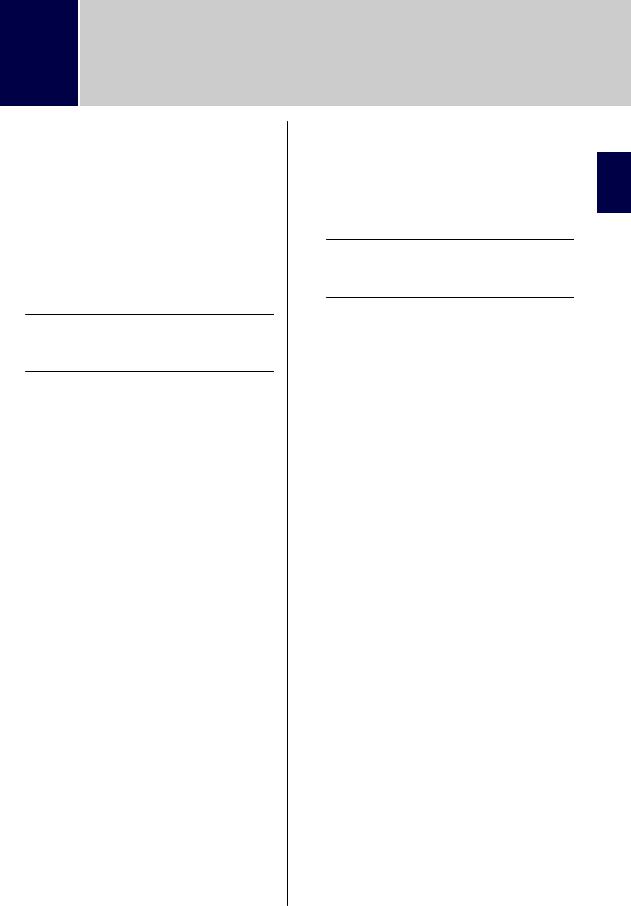
1Introduction
Overview
Brother iPrint&Scan allows you to use features of your Brother machine directly from
your Windows Phone®.
Brother iPrint&Scan supports the following functions:
•Scan
 If your machine does not have a printer or scanner, you cannot use the related print or scan functions of Brother iPrint&Scan.
If your machine does not have a printer or scanner, you cannot use the related print or scan functions of Brother iPrint&Scan.
Download Brother iPrint&Scan from the
Windows Phone® Store (Marketplace)
You can install Brother iPrint&Scan from the
Windows Phone® Store (Marketplace). To take advantage of all the features supported by Brother iPrint&Scan, make sure you are using the latest version.
Device Connections
Connect your mobile device to your Brother machine using one of the following connection methods:
Wi-Fi®
To configure your Brother machine for a
Wi-Fi connection, see your machine’s
Quick Setup Guide.
Wi-Fi Direct®
To configure your Brother machine to a Wi-
Fi Direct® network, download any one of the following guides from your model's Manuals page on the Brother Solutions Center at http://support.brother.com.
•Wi-Fi Direct Guide
•Software and Network User's Guide
•Online User's Guide
Your Brother machine must support Wi-Fi Direct®.
 Depending on your Brother machine and mobile device, supported connection methods may vary.
Depending on your Brother machine and mobile device, supported connection methods may vary.
Introduction 1
1
