AT&T E2600B, E3813B, E5901, E5911, E5912B User Manual
...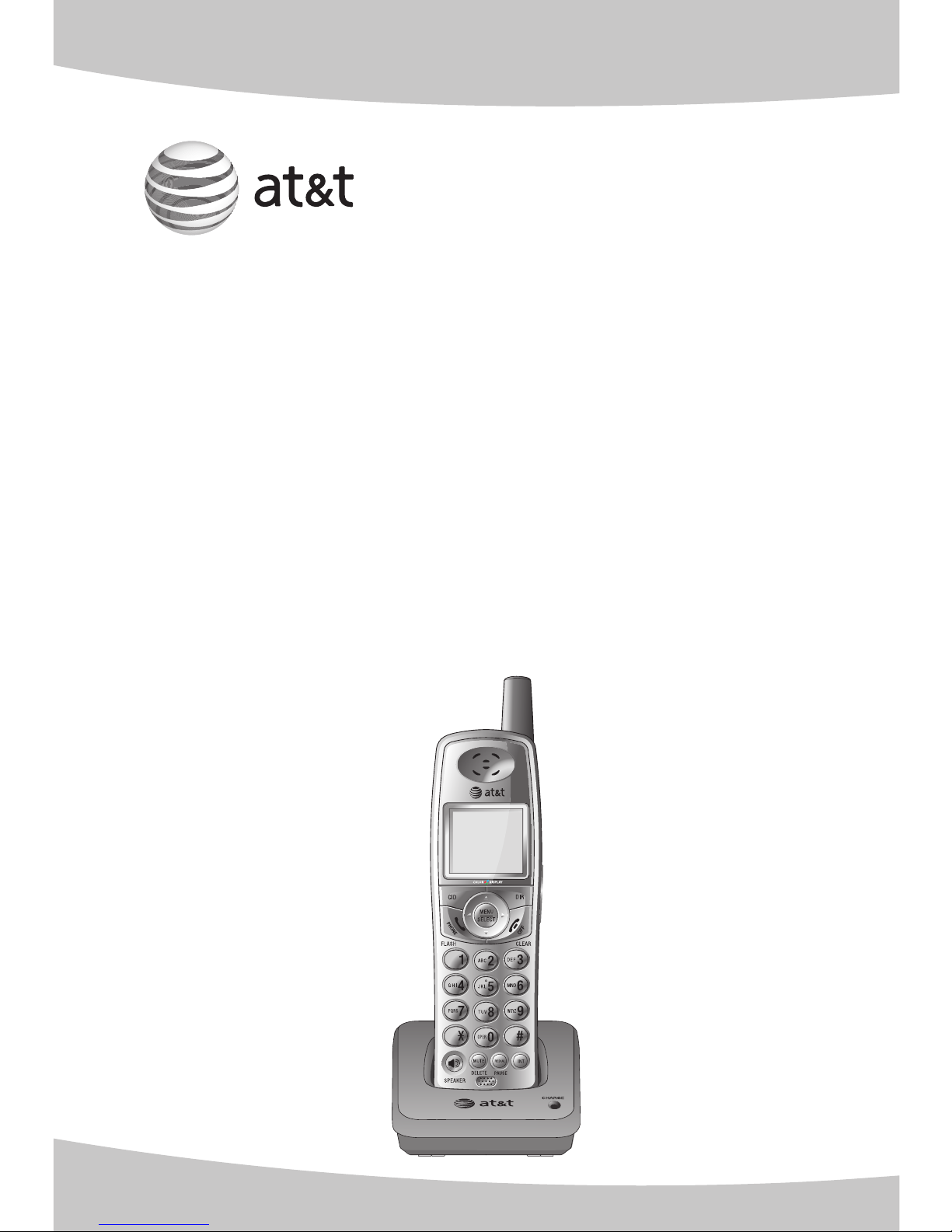
User’s manual
E598-2
5.8 GHz expansion handset forhandset for foror
use with AT&T models E5901/ E5901/
E5902B/E5903B/ E5911/E5911/
E5912B/E5913B/E5914B/
E5921/E5922B/E5923B/E5924B/
E6001/E6002B/E6012B/E6013B/
E6014B/E3813B
TONE
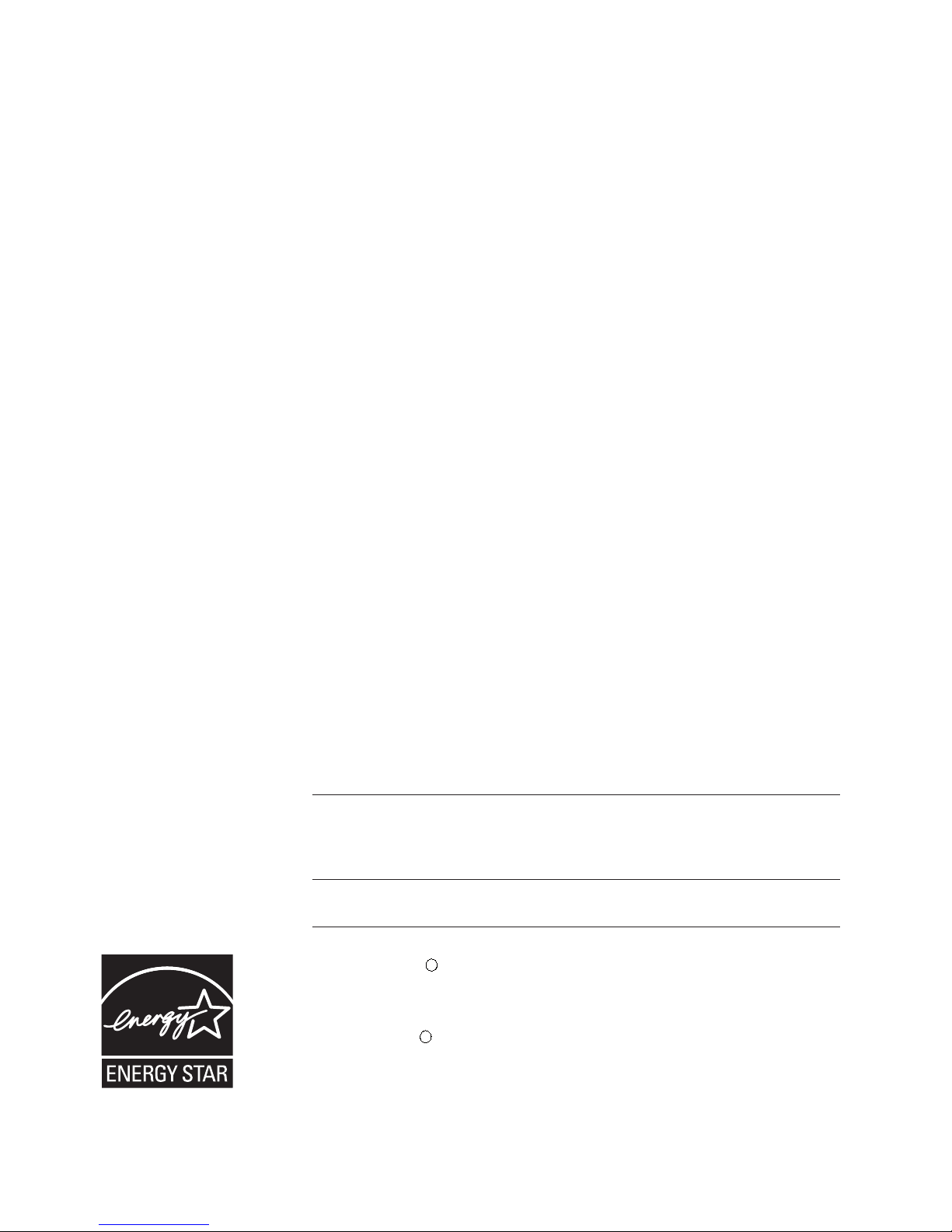
Congratulations
on purchasing your new AT&T product.
Before using this AT&T product, please
read the Important safety instructions
on pages 50 to 53 of this manual
Please thoroughly read the user’s
manual for all the feature operation
and troubleshooting information you
need to install and operate your new
AT&T product. For customer service
or product information, please visit
our website at www.telephones.att.com
or call 1 (800) 222-3111.
In Canada dial 1 (866) 288-4268.
Model #: E598-2
Product name: 5.8GHz expansion handset
Serial #:
(found on the bottom of the charger)
Purchase date:
Place of purchase:
The ENERGY STARR program (www.energystar.gov) recognizes
and encourages the use of products that save energy and help
protect our environment. We are proud to mark this product with
the ENERGY STARR label indicating it meets the latest energy
efficiency guidelines.
Copyright © 2007 Advanced American Telephones. All rights reserved.
AT&T and the AT&T logo are trademarks of AT&T Knowledge Ventures,
licensed to Advanced American Telephones. Printed in China.
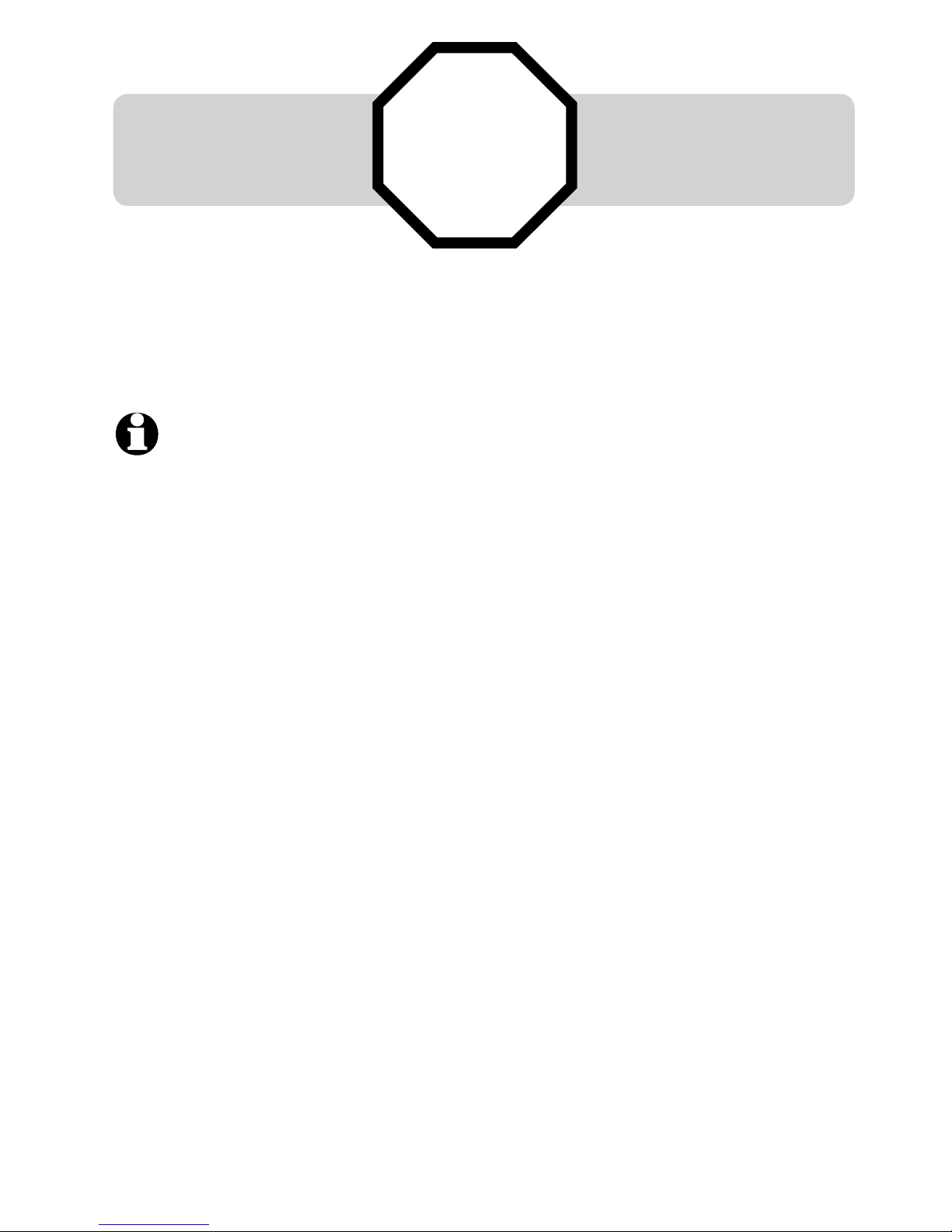
Table of contents
STOP!
See page 4
for easy instructions.
You must charge the battery
and register the handset
before use.
For customer service or product information, please visit our
website at www.telephones.att.com or call 1 (800) 222-3111. In
Canada dial 1 (866) 288-4268.
Quick reference guide ..........................1
Parts checklist...........................................3
Battery installation & charging.........4
Belt clip & optional headset ..............5
Adding and registering handsets ....6
Replacing a handset ..............................8
Basic operation ........................................9
Options while on calls .......................11
Intercom ....................................................14
Intercom call transfer ......................... 16
Settings .....................................................17
Sounds .......................................................21
Display .......................................................23
Ringer volume ........................................ 25
Directory ...................................................26
New directory entries .........................27
Directory search ....................................29
To dial, delete or change
entries .................................................. 31
Caller ID ....................................................33
To review the call log ........................37
Screen icons,
indicator lights & tones ............... 39
Handset display
screen messages ............................40
Troubleshooting ....................................42
Important safety instructions .........50
FCC Part 68 and ACTA.......................54
FCC Part 15 ............................................. 56
Limited warranty ...................................57
Technical specifications ....................61
Index ...........................................................62
NOTE: Your product may be shipped with a protective sticker covering the
handset or base display, remove it before use.
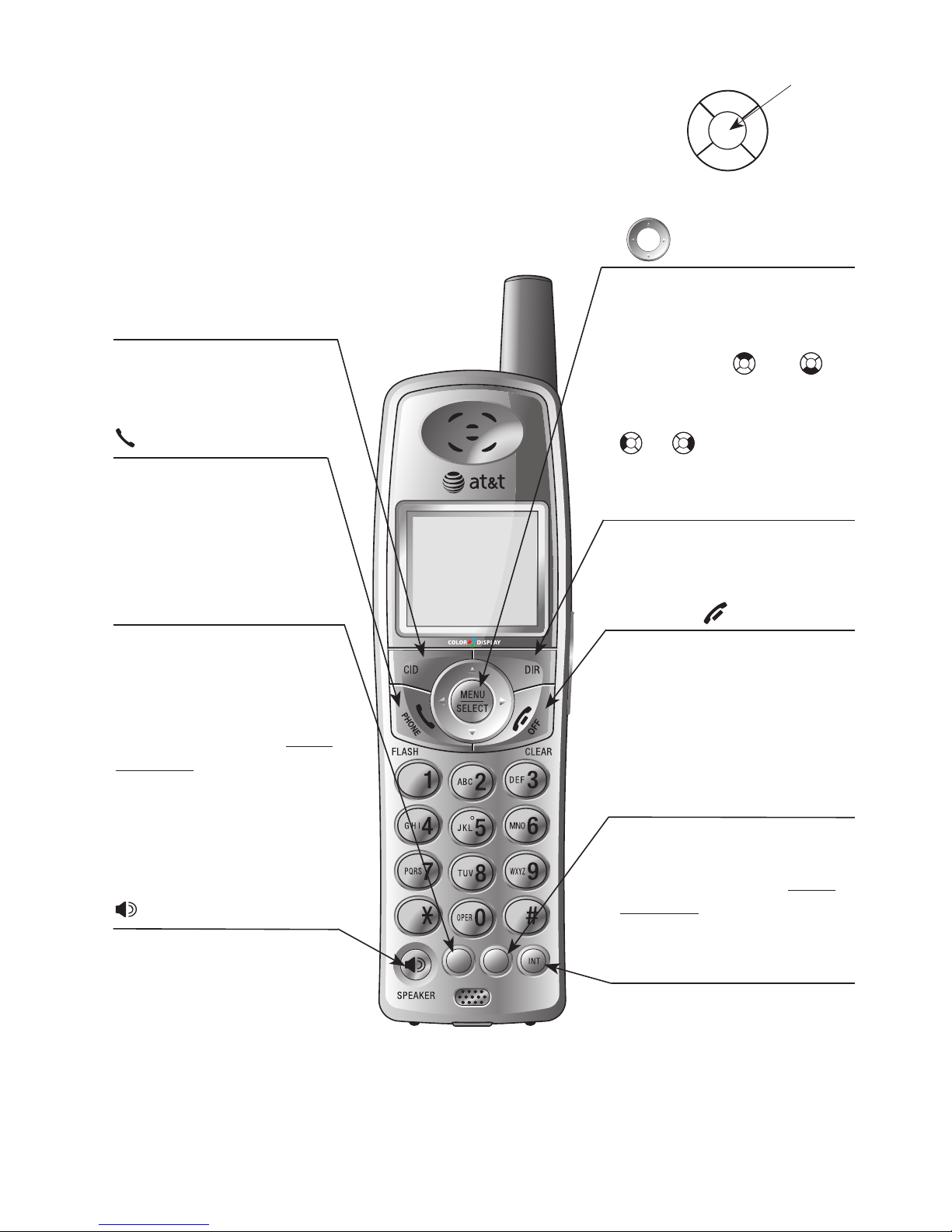
1
Getting started
REDIAL/PAUSE
Press to view redial memory (see page 10). While
entering numbers, press
and hold to insert a dialing pause (see page 27).
OFF/CLEAR
During a call, press to
hang up. While using
menus, press to cancel
an operation, back up to
the previous menu, or
exit the menu display.
Quick reference guide
TONE
DELETE
PAUSE
MUTE
REDIAL
MUTE/DELETE
While on a call, press to
mute microphone (page
12). While reviewing the
call log, press to delete an
individual entry, or press
and hold to clear the
caller ID log (page 38).
While predialing, press to
delete digits from a string
(see page 9).
CID
Press to display caller
ID information (page
33).
SPEAKER
Press to activate handset speakerphone. Press
again to resume normal
handset use (page 9).
DIR
Press to display directory
entries (see page 29).
PHONE/FLASH
Press to make or
answer a call. During a
call, press to receive an
incoming call if call waiting is activated (page 11).
INT
Press to initiate an intercom conversation or
transfer a call (see pages
14-16).
Handset
MENU/SELECT
Pres s to di spl ay t he
menu. Once in the menu,
press to select an item
or save an entry or setting. Press or to
scroll up or down while
in menus. While entering
names or numbers, press
or to move the cur-
sor to the left or right.
LEFT
RIGHT
UP
DOWN
CENTER
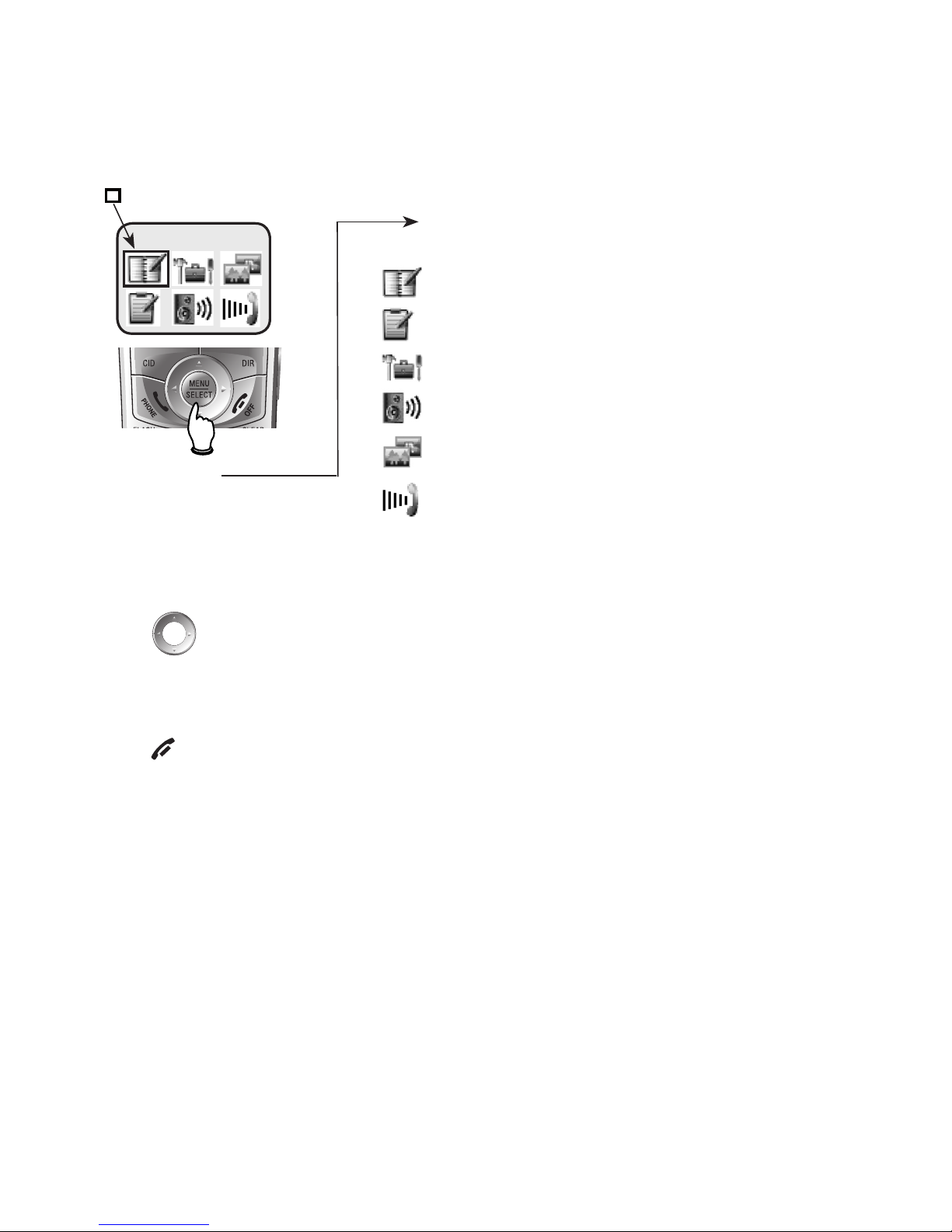
2
Getting started
Feature menu
Feature menu
DIRECTORY ..................................................................26
CALL LOG .....................................................................33
SETTINGS ......................................................................17
SOUNDS ........................................................................21
DISPLAY .........................................................................23
RINGER VOLUME .......................................................25
Using menus
Press to scroll through menu items.
Press MUTE/SELECT to select or modify a highlighted item.
Press OFF/CLEAR to cancel an operation, back up to the previous menu, or exit
the menu display
Shows a highlighted item
Menu
Quick reference guide
DIRECTORY
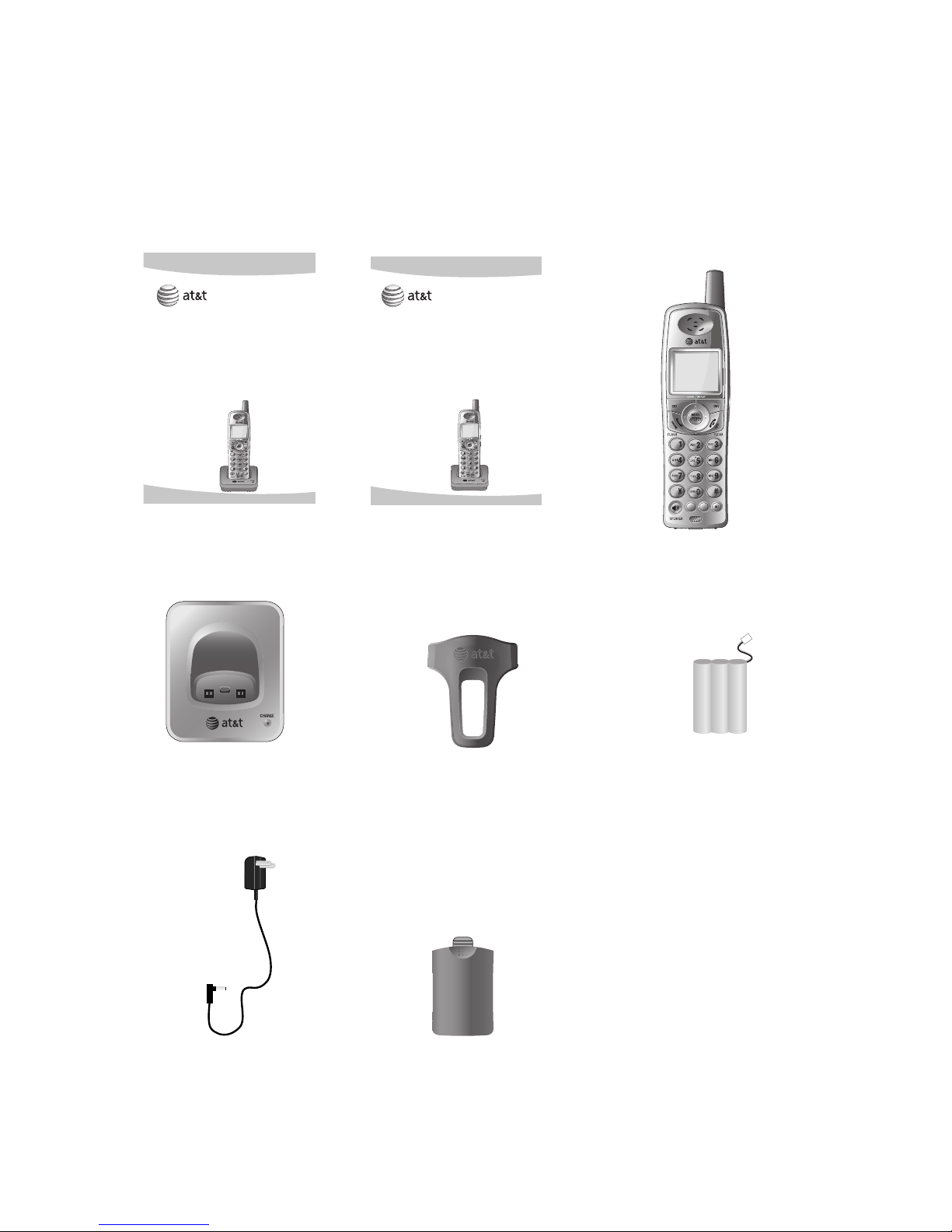
3
Getting started
Parts checklist
Save your sales receipt and original packaging in case you need
to ship your telephone for warranty service.
Check to make sure the telephone package includes the following:
Battery compartment
cover
Charger for cordless
handset
TONE
DELETE
PAUSE
MUTE
REDIAL
Cordless
handset
Belt clip for cordless
handset
Battery for cordless
handset
Power adapter
for handset
charger
User's manual
Quick start guide
User’s manual
E598-2
5.8 GHz expansion handset
for use with AT&T models
E5901/E5902B/E5903B/
E5911/E5912B/E5913B/
E5914B/ E5921/E5922B/
E5923B/E5924B/E6001/
E6002B/E6012B/E6013B/
E6014B/E3813B
TONE
Quick start guide
E598-2
5.8 GHz expansion handset
for use with AT&T models
E5901/E5902B/E5903B/
E5911/E5912B/E5913B/
E5914B/ E5921/E5922B/
E5923B/E5924B/E6001/
E6002B/E6012B/E6013B/
E6014B/E3813B
TONE
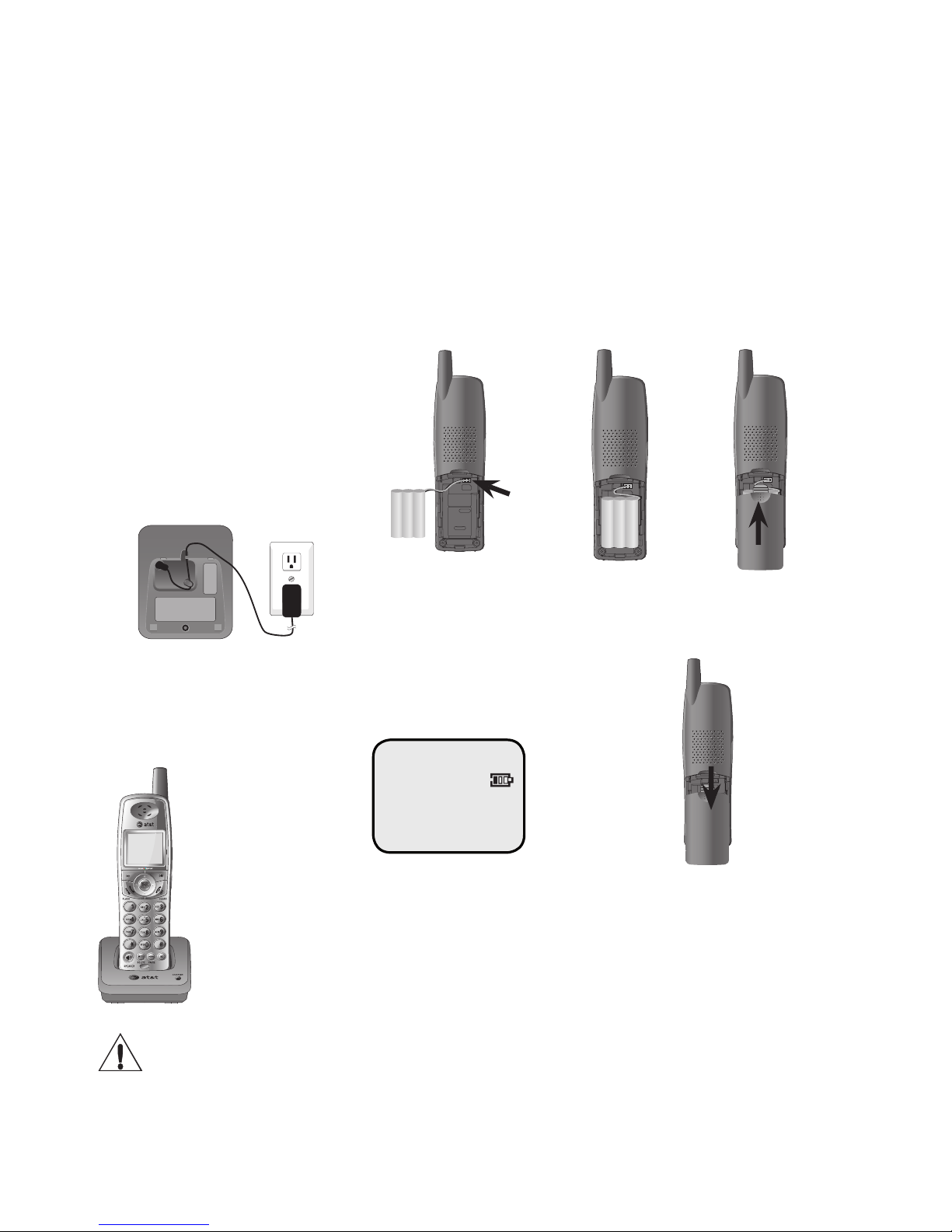
4
Getting started
Battery installation & charging
After battery installation, the battery may have enough charge to allow
for some calls. For best performance, place the handset in the charger
or telephone base and allow it to charge for 16 hours before use. You
can keep the battery charged by returning the handset to the charger or
the telephone base after each use. When the battery is fully depleted, a
recharge takes about 12 hours. The average talk time on a fully charged
battery is about eight hours depending on environmental conditions, and
the standby time when idle is approximately five days.
TONE
6. The battery
may have enough
charge to allow
for some calls. For
best performance,
place handset in
the telephone
base or charger
to charge for at
lease 16 hours
before first use.
Low battery indicator
Return handset to the
telephone base or charger to recharge when
this symbol flashes.
(Handset will beep when
battery is low.)
3. Plug the battery
securely into the plug
inside the handset
battery compartment,
matching the colorcoded label.
To replace the battery, press
in and downward on the tab
to open the battery compartment cover. Then lift out the
old battery and disconnect.
Follow the instructions on this
page to install and charge the
new battery.
5. Slide battery
compartment
cover towards
the center until
it clicks closed.
4. Place the
battery and
wires neatly
inside the compartment.
Caution: Use only the supplied rechargeable battery or AT&T replacement
battery model 27910 (part number 89-0099-00-00). To order, visit our website at
www.telephones.att.com or call 1 (800) 222-3111. In Canada dial 1 (866) 288-4268.
LOW BATTERY
1. Plug the small
end of the smaller
power adapter into
the jack on the
underside of charger, then route the
cord through the
slot as shown.
2. Plug the
large end of
the smaller
power
adapter into
an electrical
outlet.
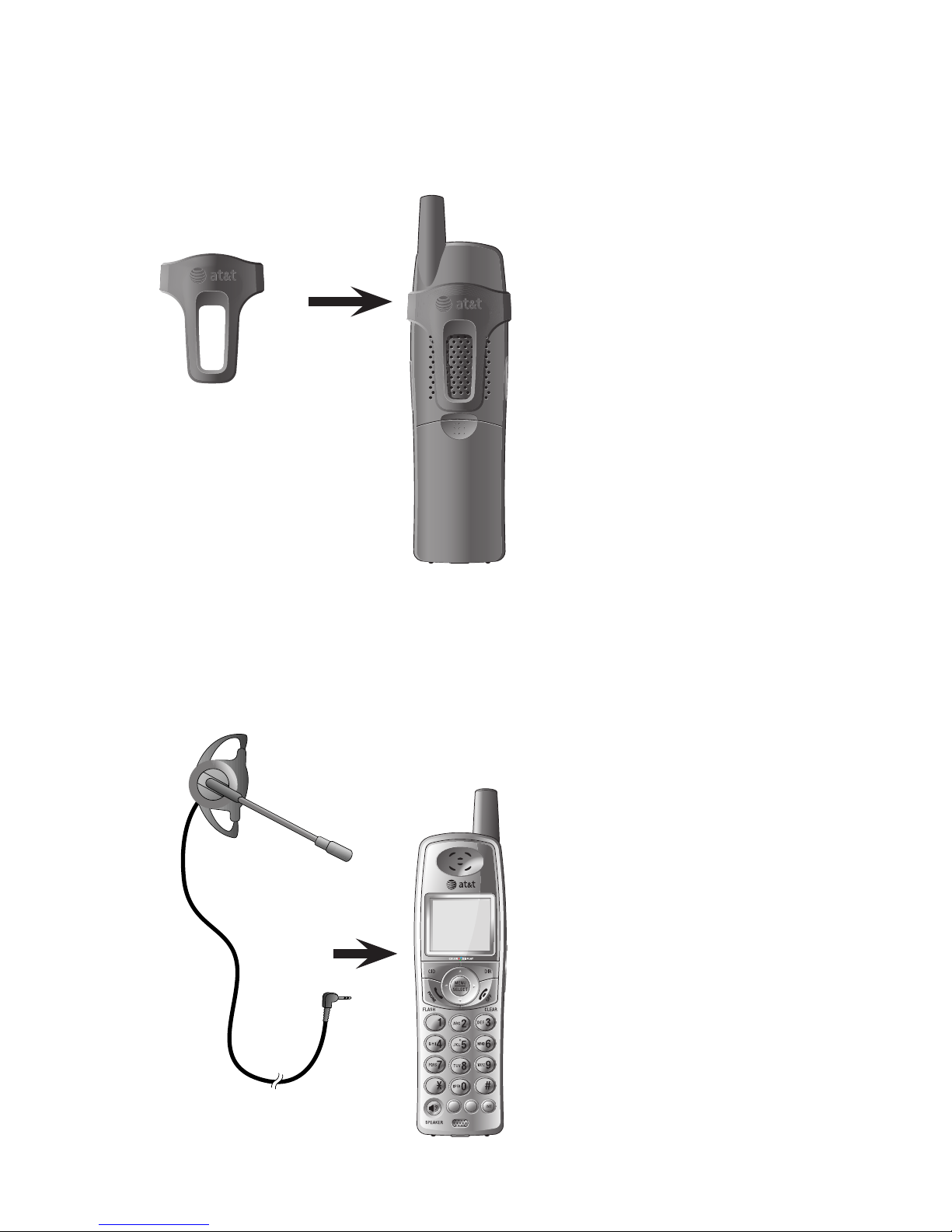
5
Getting started
Belt clip & optional headset
Install belt clip as shown below if desired.
Snap belt clip
into notches
on both sides
of handset.
To release belt clip,
pull and unlock one
flap from the notch
first before detaching the whole belt
clip from handset.
For hands-free telephone conversations, you can use any industry
standard 2.5 mm headset (purchased separately). For best results,
use an AT&T 2.5 mm headset. To purchase a headset, visit ourTo purchase a headset, visit our
website at www.telephones.att.com or call 1 (800) 222-3111. In
Canada dial 1 (866) 288-4268.
TONE
DELETE
PAUSE
MUTE
REDIAL
Plug 2.5 mm
headset into
jack on side of
handset (beneath
small rubber flap).
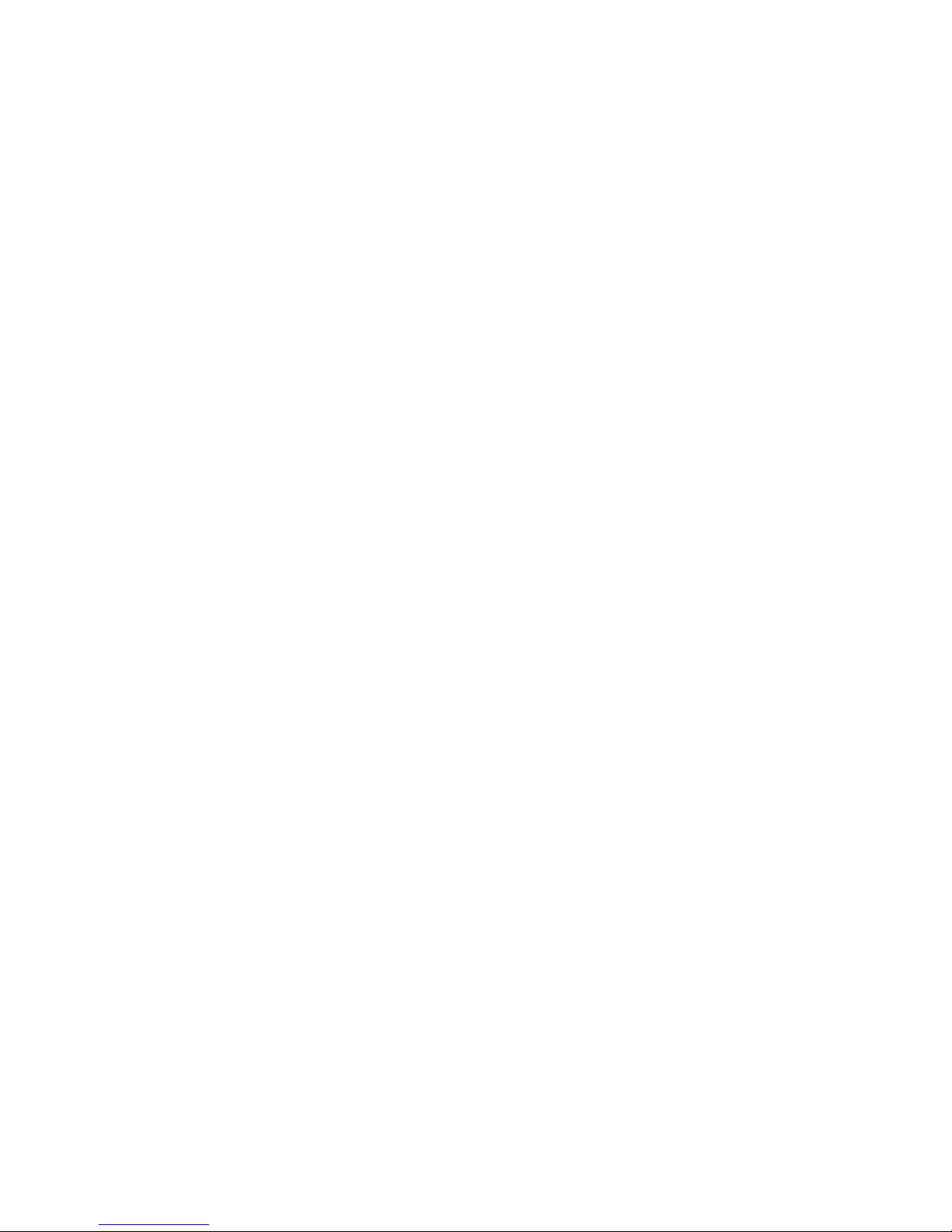
6
Getting started
Adding and registering handsets
Before using a new E598-2 handset, you must register it with
your E5901/E5902B/E5903B/E5911/E5912B/E5913B/E5914B/
E5921/E5922B/E5923B/E5924B/E6001/E6002B/E6012B/E6013B/
E3813B or E6014B telephone base (purchased separately). The
E5901/E5902B/E5903B/E5911/E5912B/E5913B/E5914B/E5921/
E5922B/E5923B/E5924B/E6001/E6002B/E6012B/E6013B/E3813BE6001/E6002B/E6012B/E6013B/E3813BE6012B/E6013B/E3813B
or E6014B can accommodate up to four cordless handsets.
The handset provided with the E5901/E5911/E5921 or E6001 isE6001 is is
automatically registered as handset 1. Additional handsets will
be assigned numbers in the order they are registered (handset 2,
handset 3 and handset 4). You can register a maximum of four
handsets.
The E5902B/E5912B/E5922B/E6002B or E6012B has two handsets automatically registered as handset 1 and 2. You can register
two additional handsets, which will be assigned numbers 3 and 4.
The E5903B/E5913B/E5923B/E3813B or E6013B has three
handsets automatically registered as handsets 1, 2 and 3. You can
register one additional handset, which will be assigned number 4.
The E5904B/E5914/E5924B/E6014B has four pre-registered
handsets, so you cannot register any additional handsets to it.
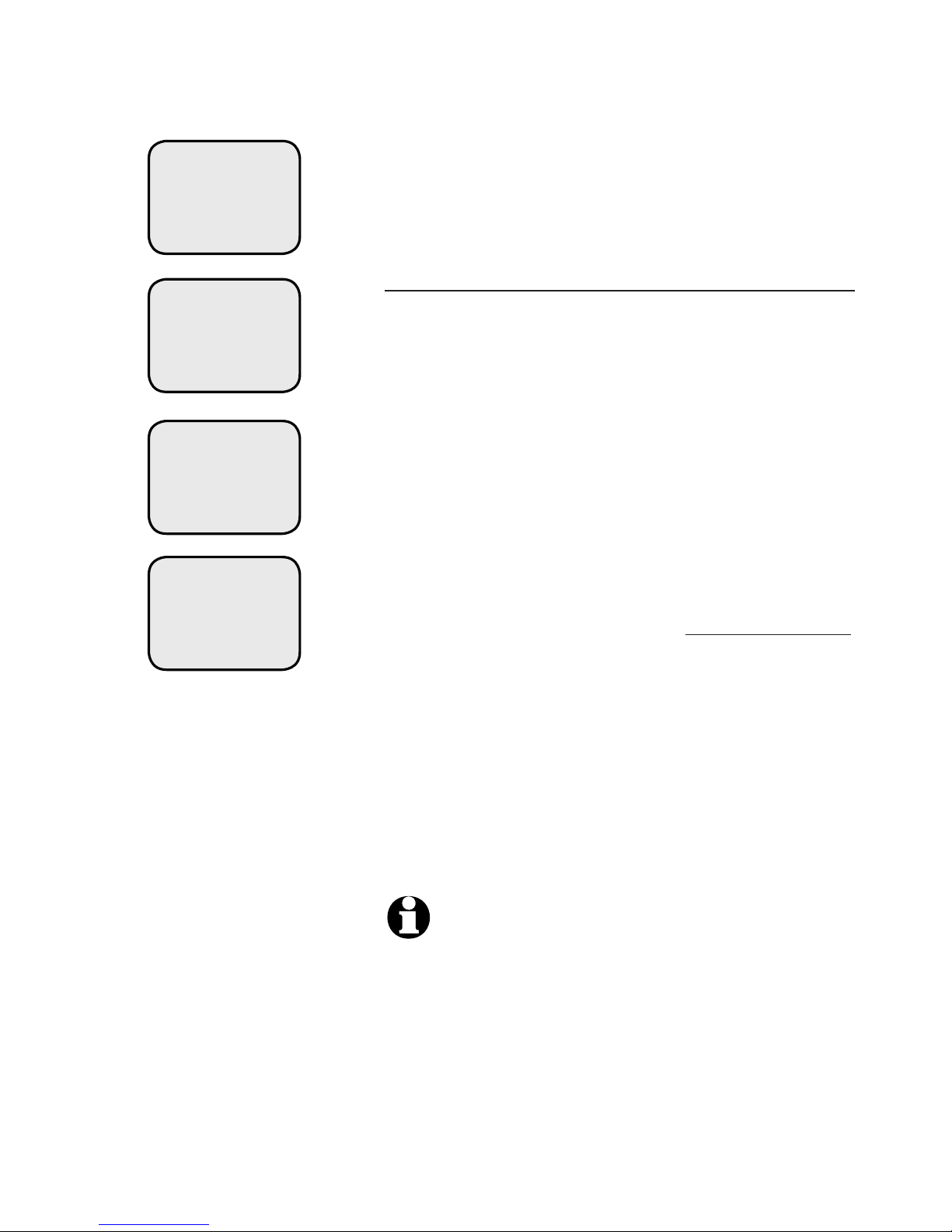
7
Getting started
NOT REGISTERED
PRESS
HNDST LOC
4 SEC ON BASE
Adding and registering handsets
Before using a new E598-2 handset, you
must register it with the telephone base.
Each handset must be registered seperately.
To register a handset to your telephone
base
When first purchased, the expansion handset will show NOT REGISTERED on the
screen. The new handset may need to be
charged for five minutes before registering
to the main telephone base.
1. Place the unregistered handset into the
telephone base. If PRESS HNDST LOC 4
SEC ON BASE does not appear on the
handset screen after a few seconds, lift
up handset and place it in the telephone
base again.
2. On the telephone base, press and hold
HANDSET LOCATOR for about four
seconds (until the red IN USE light
on the telephone base turns on) and
then release the button. The handset
will show PLEASE WAIT…. and will
take about 10 seconds to complete
the registration. The handset will show
HS X REGISTERED and will beep if the
registration was successful.
NOTES:
1. If the registration was not successful the display
will show NOT REGISTERED. To reset the hand-
set, lift the handset out of the telephone base
or charger and replace it. Try the registration
process again.
2. You cannot register a handset if any phone connected to your phone line is in use.
PLEASE WAIT...
HS X
REGISTERED
12:00PM

8
Getting started
Replacing a handset
You may need to de-register your handsets if:
You have the maximum number of registered handsets (four) and
you need to replace a handset.
- OR -
You wish to change the designated handset number of your reg-
istered handsets.
You must first de-register ALL the handsets, and then re-register
ALL the handsets you wish to use.
Please read carefully through all the instructions on this page
before beginning the de-registration process.
To de-register all handsets
1. Press and hold HANDSET LOCATOR on the telephone base
for about 10 seconds (until the IN USE light turns on and
starts to flash), then release the HANDSET LOCATOR button.
2. Immediately press and release HANDSET LOCATOR again.
You must press HANDSET LOCATOR while the IN USE light
is still flashing. (The light flashes for about seven seconds.)
3. The handset(s) will show CONNECTING... and it will take about
10 seconds to complete de-registration. ALL handsets will
show NOT REGISTERED if de-registration was successful.
4. To re-register the handset(s) to the telephone base, follow the
registration instructions on page 6-7.
NOTES:
1. If the de-registration process was not successful, you may need to reset the
system and try again. To reset: pick up any registered handset and press the
PHONE/FLASH button, then press the OFF/CLEAR button and place the
handset back into the base. You may also reset by unplugging the power from
the telephone base and plug it back in.
2. You cannot de-register the handset(s) if any phone connected to your phone
line is in use.
NOT REGISTERED
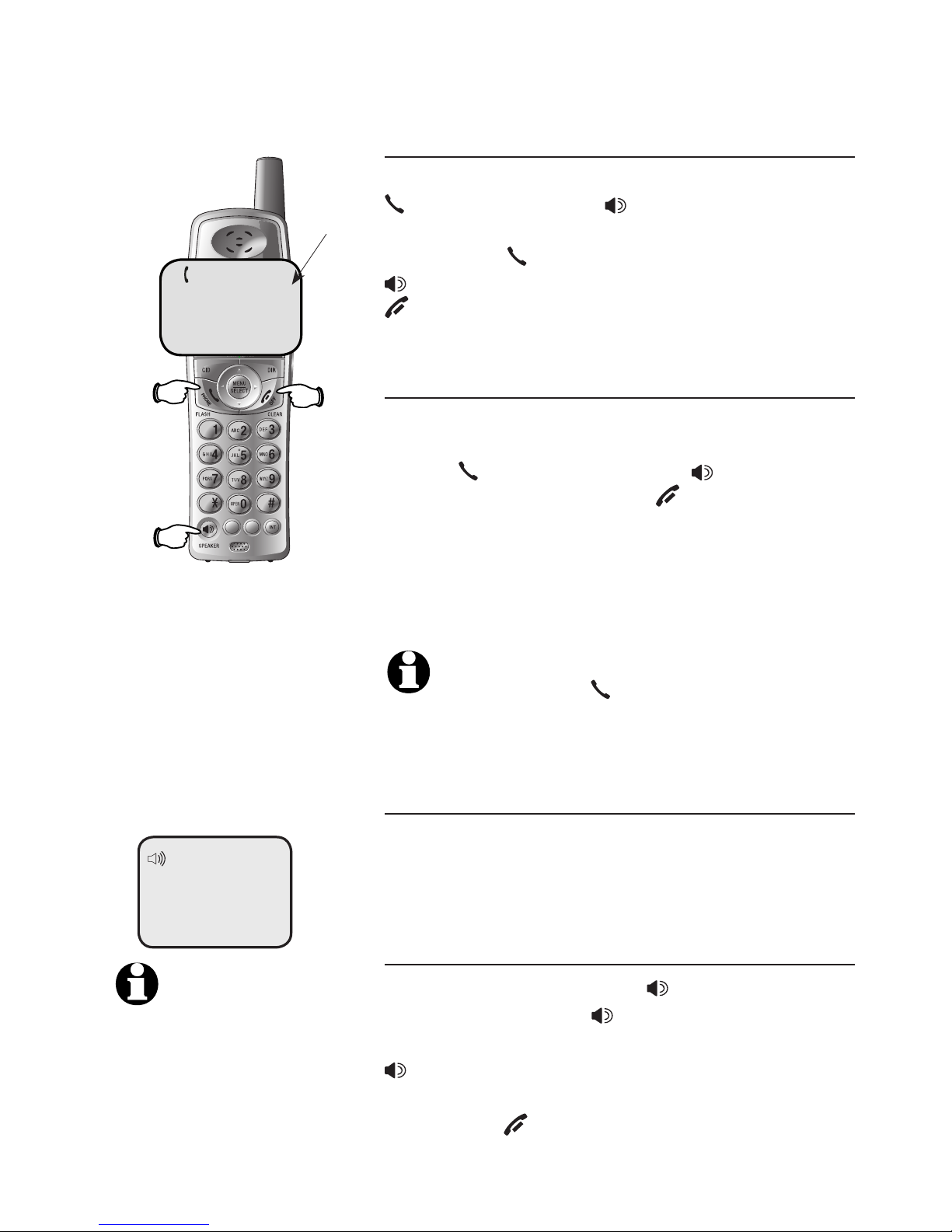
9
Telephone operation
Basic operation
Making and answering calls
To answer an incoming call, press
PHONE/FLASH or SPEAKER, or any
dial pad key (0-9, * or #). To make a
call, press PHONE/FLASH or
SPEAKER, then dial a number. Press
OFF/CLEAR to hang up.
On-hook dialing
To predial (preview numbers before
dialing), enter numbers first, then
press PHONE/FLASH or SPEAKER
to dial. Press MUTE or OFF/CLEAR at
any time to make corrections as you are
entering numbers.
The screen displays the elapsed time as
you talk (in hours, minutes and seconds).
NOTE: Pressing PHONE/FLASH to access
services from your local telephone service
provider will not affect the elapsed time.
Auto off
A call will be terminated automatically
by placing the handset in the telephone
base or charger.
Hands-free speakerphone calls
To answer a call, press SPEAKER. To
make a call, press SPEAKER, then dial
a number. During a call you can press
SPEAKER to switch between hands-
free speakerphone and normal handset
use. Press OFF/CLEAR to hang up.
TONE
DELETE
PAUSE
MUTE
REDIAL
PHONE 00:00:30
Elapsed
time
SPEAKER 00:00:49
Press
to
hang
up
Press to
make or
answer
a call.
Press to turn
on the handfree speakerphone
NOTE: If a head
set is plugged
into the handset,
you will not be able
to use the handset
speakerphone.
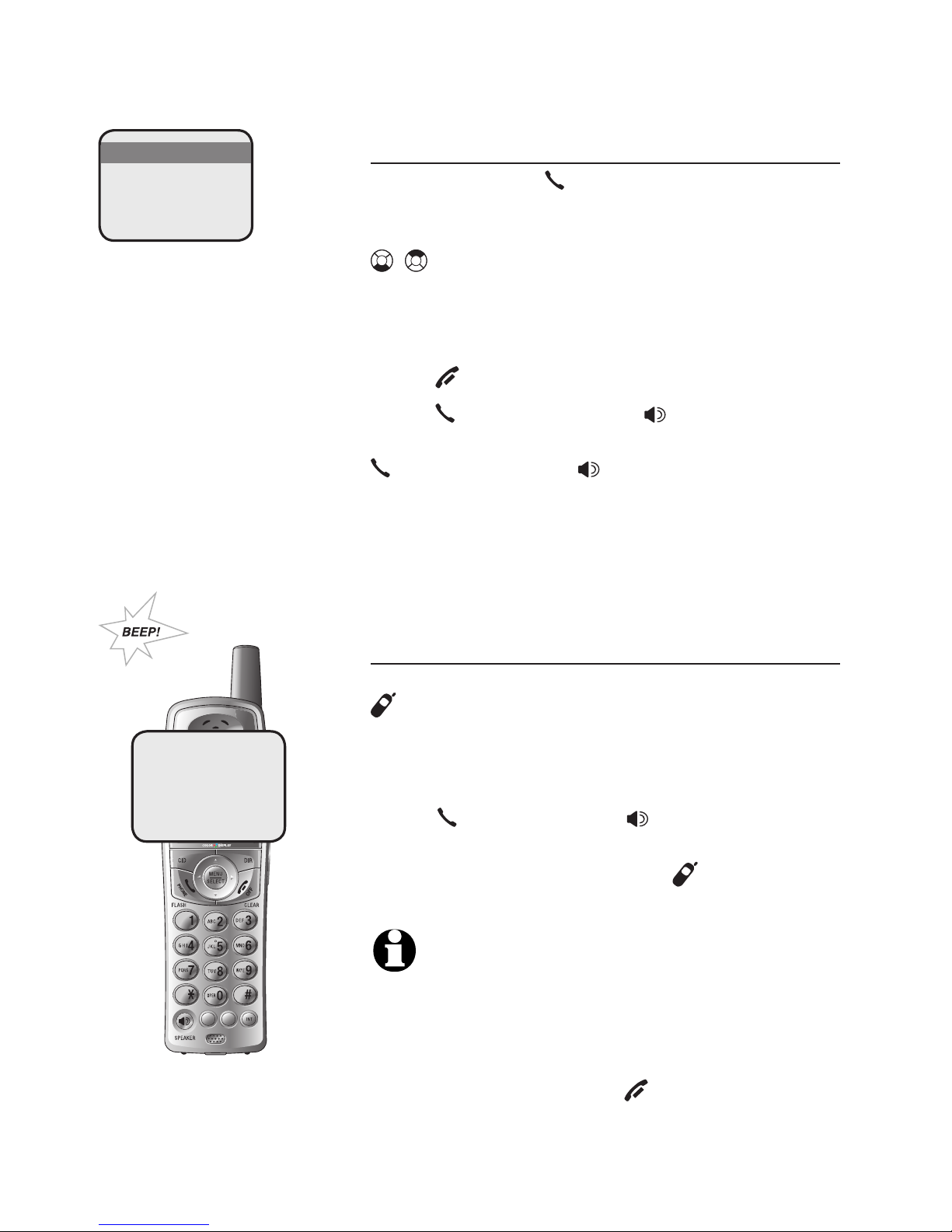
10
Telephone operation
Basic operation
Last number redial
Before pressing PHONE/FLASH, press
REDIAL/PAUSE to display the most recently
called numbers (up to 32 digits). Press
, or REDIAL/PAUSE repeatedly to view
up to five recently called numbers. The
handset will beep twice at the beginning or
end of the list.
Press OFF/CLEAR to exit.
Press PHONE/FLASH or SPEAKER
to redial any displayed number or press
PHONE/FLASH or SPEAKER then
REDIAL/PAUSE to call the most recently
called number (up to 32 digits).
Press MUTE/DELETE to delete the displayed
number from the redial memory.
Handset locator
If you misplace the handset(s), press
HANDSET LOCATOR at the tele-
phone base. This starts the paging tone
at the handset(s) for 60 seconds to help
you locate it. To stop the paging tone,
press PHONE/FLASH, SPEAKER,
or any dial pad key (0-9, *, or #) on
the handset(s), or press HANDSET
LOCATOR on the telephone base.
NOTES:
1. The handset ringer volume also determines the
level of the paging tone. If the handset ringer
volume level is set to off (0), that handset will be
silenced for all calls and paging (page 25).
2.
During a page, if you press OFF/CLEAR or
MUTE/DELETE on a handset, the ringer of that handset
will be silenced. But the page will not be cancelled.
TONE
DELETE
PAUSE
MUTE
REDIAL
REDIAL
555-1234
** PAGING **

11
Telephone operation
Options while on calls
Volume control
Press VOLUME keys on the side of the
handset to adjust listening volume. Each
button press increases or decreases the
volume by one level.
When you change the volume level, the
new setting is saved.
NOTES:
1. All volume settings, (normal handset, speakerphone, and headset) are independent.
2. When you adjust the volume to highest or lowest, you will hear a double beep.
Call waiting
If you subscribe to call waiting service
with your local telephone service provider, you will hear a beep if someone
calls while you are already on a call.
Press PHONE/FLASH to put your current call on hold and take the new call.
You can press PHONE/FLASH at any
time to switch back and forth between
calls.
Multiple handset use
While on a call, a person on the ringing destination handset can press
PHONE/FLASH or SPEAKER to join
the conversation.
The person on either handset can press
OFF/CLEAR, or place the handset in the
telephone base or charger to drop out
of the call, but the call will not be terminated until both handsets hang up.
TONE
DELETE
PAUSE
MUTE
REDIAL
Press to
switch
back
and
forth
between
calls.
Press to
adjust
the
volume.
NOTE: A maximum
of two handsets
can be used on an
outside call, and
the other two
handsets can be
used on an inter com call.

12
Telephone operation
Options while on calls
Mute
Press MUTE to silence the microphone.
You will be able to hear the caller, but
your caller will not be able to hear you
until you press MUTE again and resume
speaking.
Temporary ring silencing
Press OFF/CLEAR or MUTE/DELETE while
the phone is ringing to silence the ringer
temporarily. This will silence the ringer
without disconnecting the call.
The next phone call will ring normally.
NOTE: If you have more than one handset in
use, all handsets ring with an incoming call.
Press OFF/CLEAR or MUTE/DELETE on one
handset will only silence the ringer of that
particular handset but the other handset(s)
will continue to ring.
Temporary tone dialing
If you have dial pulse (rotary) service only
and have changed the telephone to pulse
dial type (page 18), you can switch to
touch tone dialing during a call by pressing *. This can be useful if you need to
send tone signals for access to answering
systems or long-distance services.
After you hang up or press PHONE/
FLASH
(to receive a call waiting call), the phone
automatically returns to dial pulse (rotary) service.
TONE
DELETE
PAUSE
MUTE
REDIAL
Press to
silence
the
ringer
Press to
switch
to touch
tone
dailing
Press to
silence
the ringer.
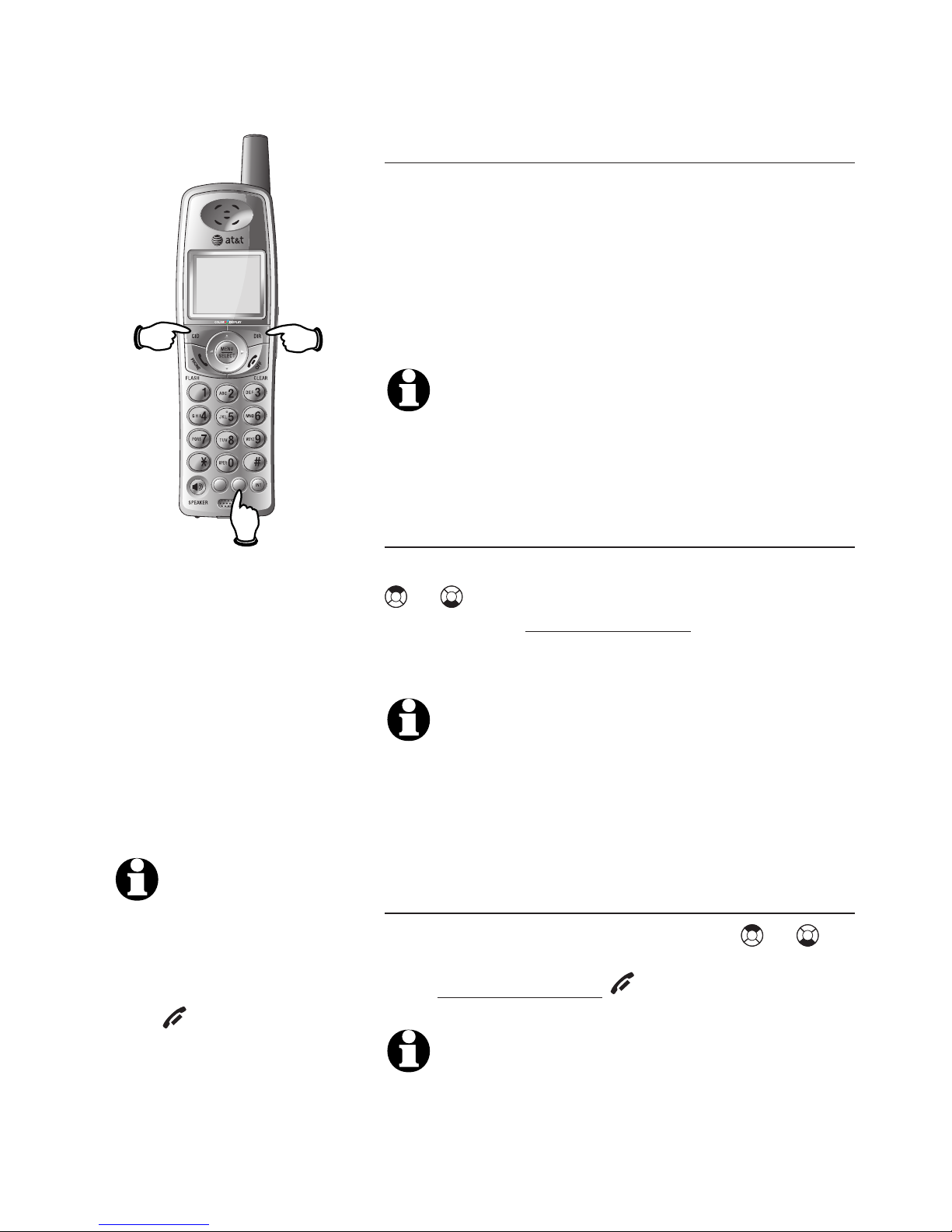
13
Telephone operation
Options while on calls
Last number redial accessing
While on a call, you can press
REDIAL/PAUSE to review the most recent-
ly called number. To return to your call,
press REDIAL/PAUSE. To call the most
recently called number displayed, wait for
two seconds. The number will be dailed
out automatically.
NOTE: While on a call, only the most recent ly called number can be reviewed, and eras ing the entry is not allowed. For more details
about the redial memory (page 10).
Directory accessing
While on a call, you can press DIR then
or to review the directory. To return
to your call, press and hold OFF/CLEAR.
To dial the displayed number, press
MENU/SELECT.
NOTE:NOTE: While reviewing the directory on a
call, searching by name to find a specific
entry, editing or deleting an entry is not
allowed. For more details about the directory
(page 26).
Caller ID log accessing
While on a call, press CID then or to
review the caller ID log. To return to your
call, press and hold OFF/CLEAR. To dial
the displayed number, press MENU/SELECT.
NOTE:NOTE: While reviewing the caller ID log on a
call, storing the call log number in the direc tory, changing dialing options or deleting is
not allowed. For more details about the call
log, see page 33.
TONE
DELETE
PAUSE
MUTE
REDIAL
Press
to
review
the
call
log
Press to
review
the
directory
Press to
review the
most recently
called number
NOTE: During a call,
while accessing
redial memory,
directory or caller ID
log, pressing
OFF/CLEAR will
end your call.
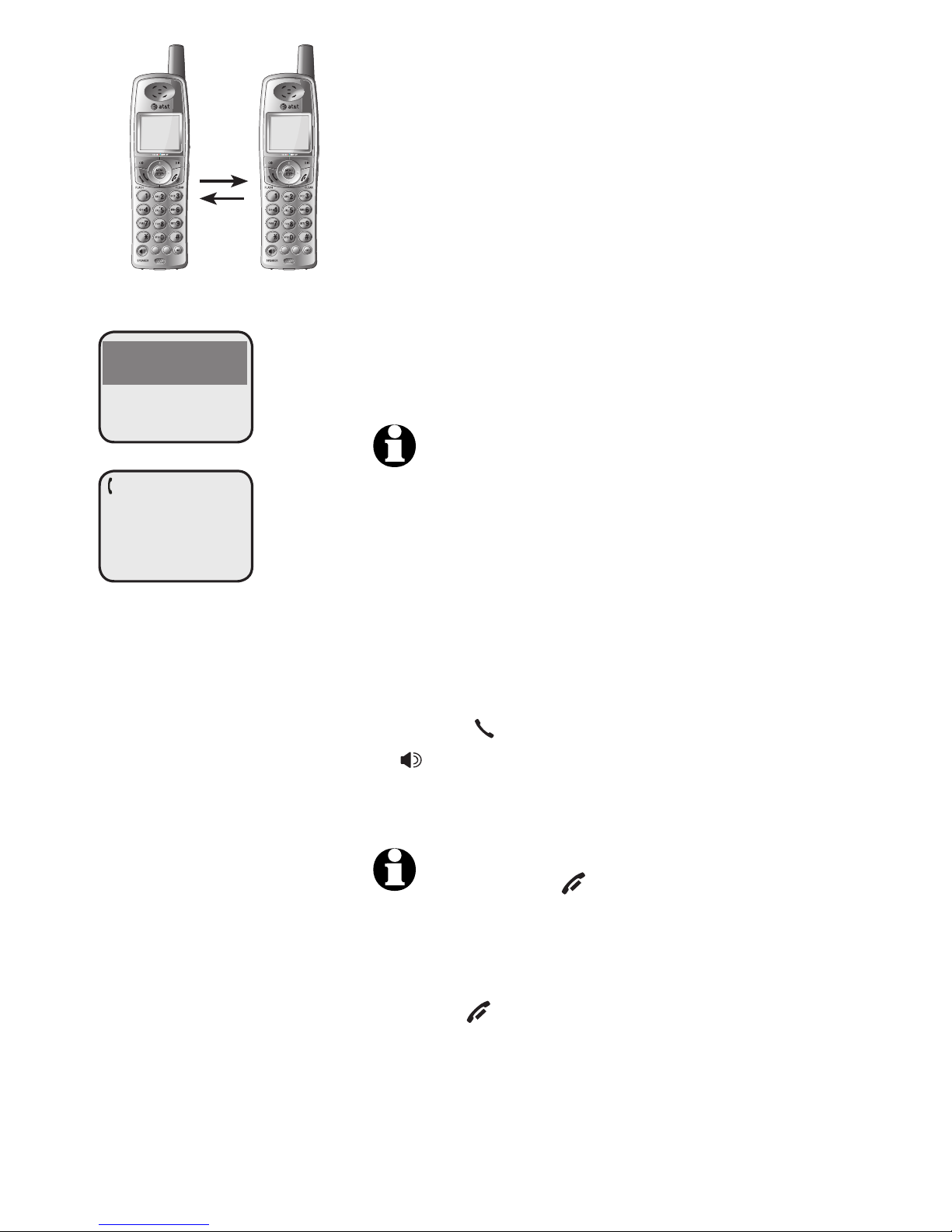
14
Telephone operation
TONE
DELETE
PAUSE
MUTE
REDIAL
TONE
DELETE
PAUSE
MUTE
REDIAL
INTERCOM TO:
INTERCOM
Intercom
Use the intercom feature for conversations
between handsets.
1. Press INT. The screen of the originating
handset will show INTERCOM TO.
2. Enter the handset number of the destination handset. The display will show
CALLING HANDSET X. The destination
handset will ring, and its screen will
show HANDSET X IS CALLING.
NOTES:
• Before the intercom call is answered, you can
cancel the intercom call by pressing OFF/CLEAR
or INT.
• If the destination handset is not answered within
100 seconds or if it is in the directory or call log
mode, or out of range, the originating handset
will show the message UNABLE TO CALL TRY
AGAIN.
3. On the ringing destination handset,
press PHONE/FLASH, INT,
SPEAKER, or any dial pad key
(0-9, * or #) to answer the intercom call.
NOTE: Pressing OFF/CLEAR or MUTE will
temporarily silence the intercom ringer.
To end the intercom call:
• Press OFF/CLEAR or INT on either
handset.
-OR-
• Place either handset in the telephone
base or charger.

15
Telephone operation
Intercom
Handling incoming calls
The telephone will beep if you receive an
outside call during an intercom conversation. You can either:
• Press PHONE/FLASH to end the inter-
com call and answer the incoming call.
-OR-
• Press INT or OFF/CLEAR to discon-
nect the intercom connection without answering the incoming call. The
incoming call will continue to ring.
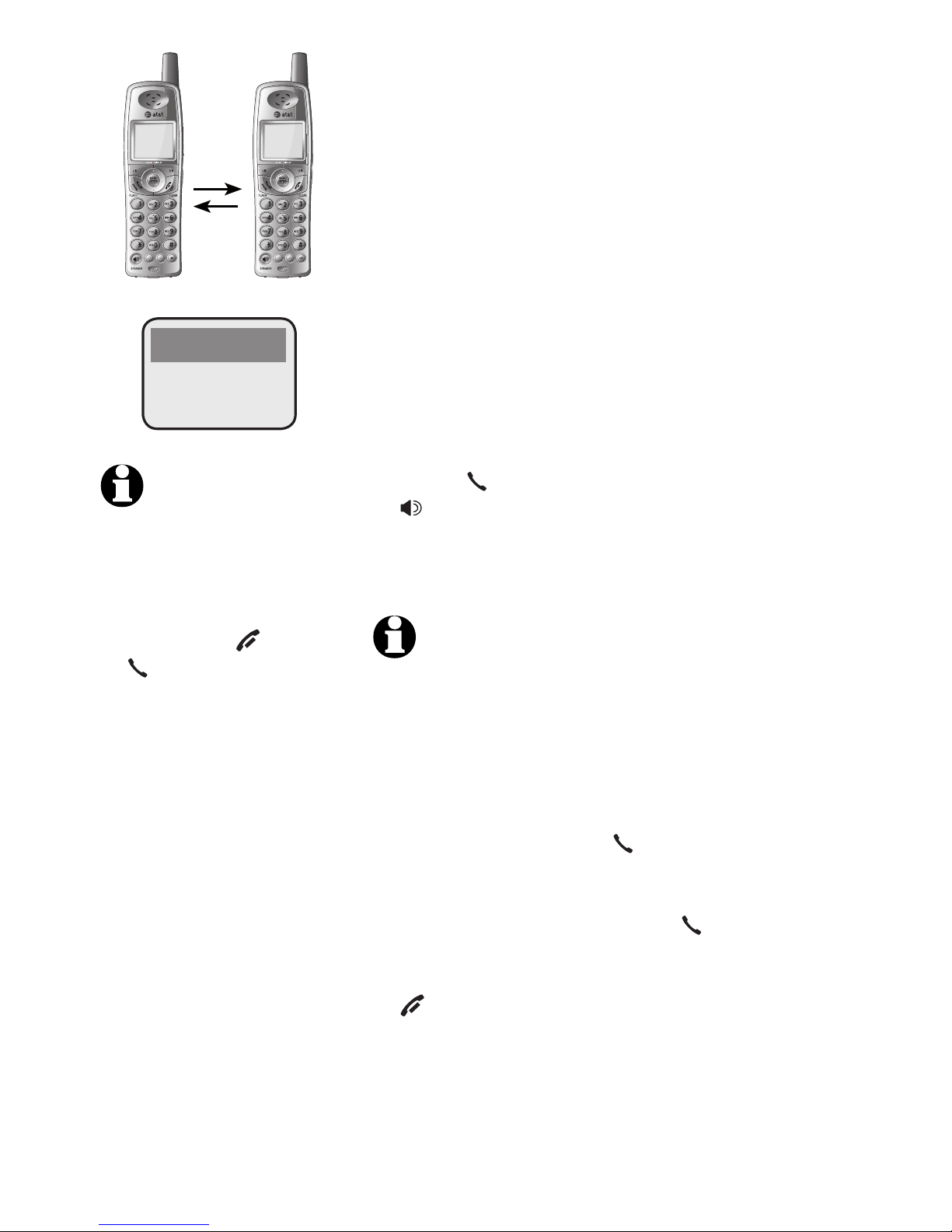
16
Telephone operation
TRANSFER TO
NOTES
1. Before the intercom call
is answered, you can
cancel the transfer and
return to the external call
by pressing OFF/CLEAR,
PHONE/FLASH, or INT.
2. If the destination handset does not answer the
intercom call within 100
seconds, or if the other
handset is in the directory or call log mode, or
out of range, the originating handset will show
UNABLE TO CALL TRY
AGAIN on its screen and
will automatically return
to the external call.
TONE
DELETE
PAUSE
MUTE
REDIAL
TONE
DELETE
PAUSE
MUTE
REDIAL
Intercom call transfer
Use the intercom feature to transfer an
external call from one handset to another.
1. During a conversation with an exter-
nal call, press INT. The external call
is automatically placed on hold and
TRANSFER TO: is displayed on the
screen. Enter the destination handset
number (1, 2, 3 or 4). The originating set’s screen will show CALLING
HANDSET X. The destination handset will ring, and its screen will show
HANDSET X IS CALLING.
2. On the ringing destination handset,
press PHONE/FLASH, INT,
SPEAKER, or any dial pad key (0-9,
* or #) to answer the intercom call.
You can now talk without the external
caller hearing the conversation.
NOTES:
1. You can alternate between the intercom call and
the outside call by pressing INT on the originat-
ing handset. The display will alternate between
INTERCOM and OUTSIDE to indicate which party
is active.
2. You can end the intercom call and return to the
external call by pressing PHONE/FLASH on the
originating handset.
3. The person on the ringing destination handset can
join the external call by pressing PHONE/FLASH,
connecting both handsets to the outside call.
4. Complete the transfer by pressing
OFF/CLEAR on the originating handset or
placing that handset in the telephone base
or handset charger. The originating handset’s
screen will show CALL TRANSFERRED and the
other handset will automatically be connected
to the external call.
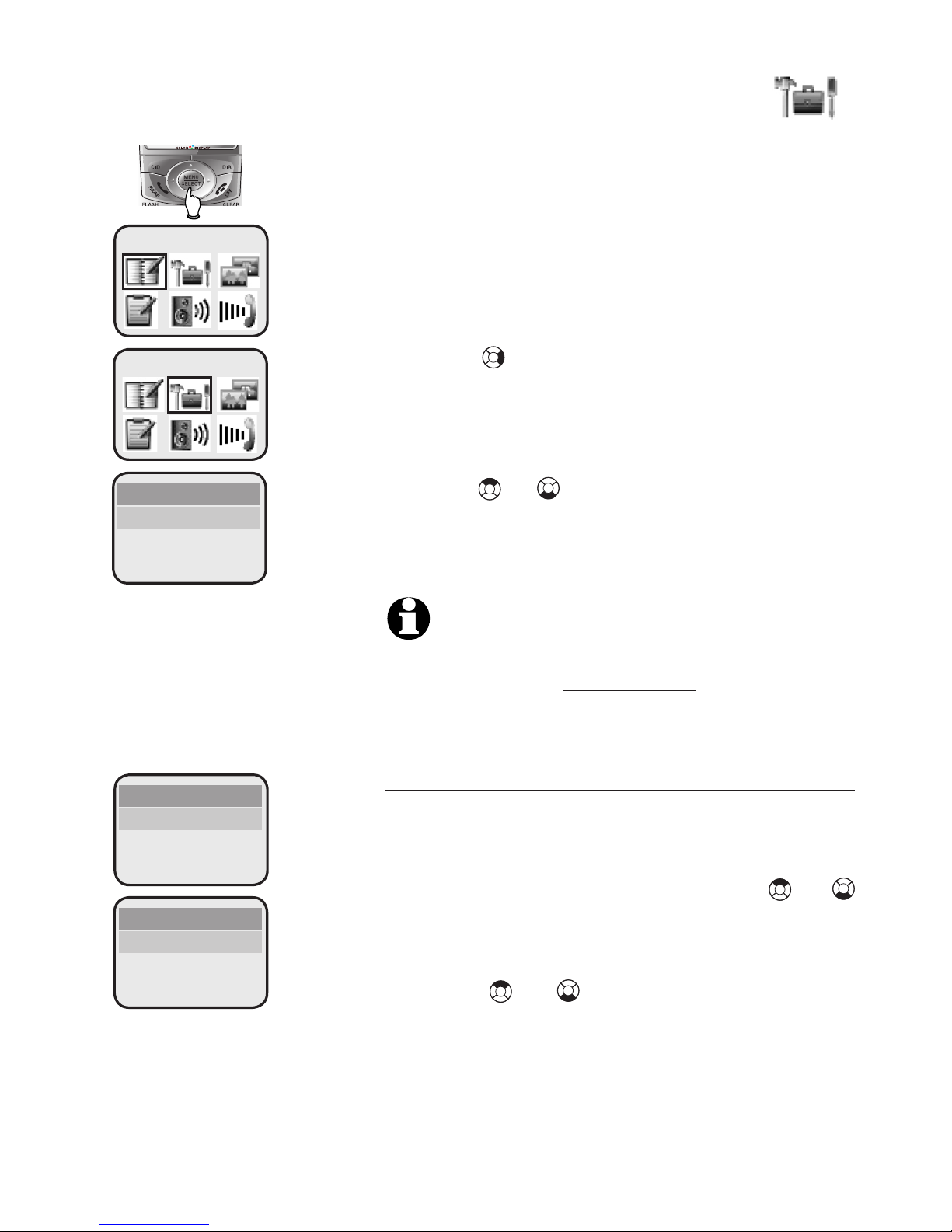
17
Telephone operation
Settings
In the SETTINGS menu, you can change
the language, dial type, and clock setting.
You can also clear the voice mail indication.
1. Press MENU/SELECT in idle mode to
enter the feature menu.
2. Press to highlight SETTINGS, then
press
MENU/SELECT to enter the SETTINGS
menu.
3. Press or to scroll through the
SETTINGS menu, then press
MENU/SELECT to select the desired
option.
NOTE: Press OFF/CLEAR to cancel an opera-
tion, back up to the previous menu, or exit the
menu display. Press and hold OFF/CLEAR to
return to the idle mode.
Language
In this menu, you can select the language
used in all screen displays.
1. In the SETTINGS menu, press or
to highlight LANGUAGE, then press
MENU/SELECT.
2. Press or to highlight ENGLISH,
FRANCAIS or ESPANOL.
3. Press MENU/SELECT to save your preference.
SETTINGS
DIRECTORY
SETTINGS
LANGUAGE
CLOCK SETTING
DIAL TYPE
SETTINGS
LANGUAGE
CLOCK SETTING
DIAL TYPE
LANGUAGE
ENGLISH
ESPANOL
FRANCAIS
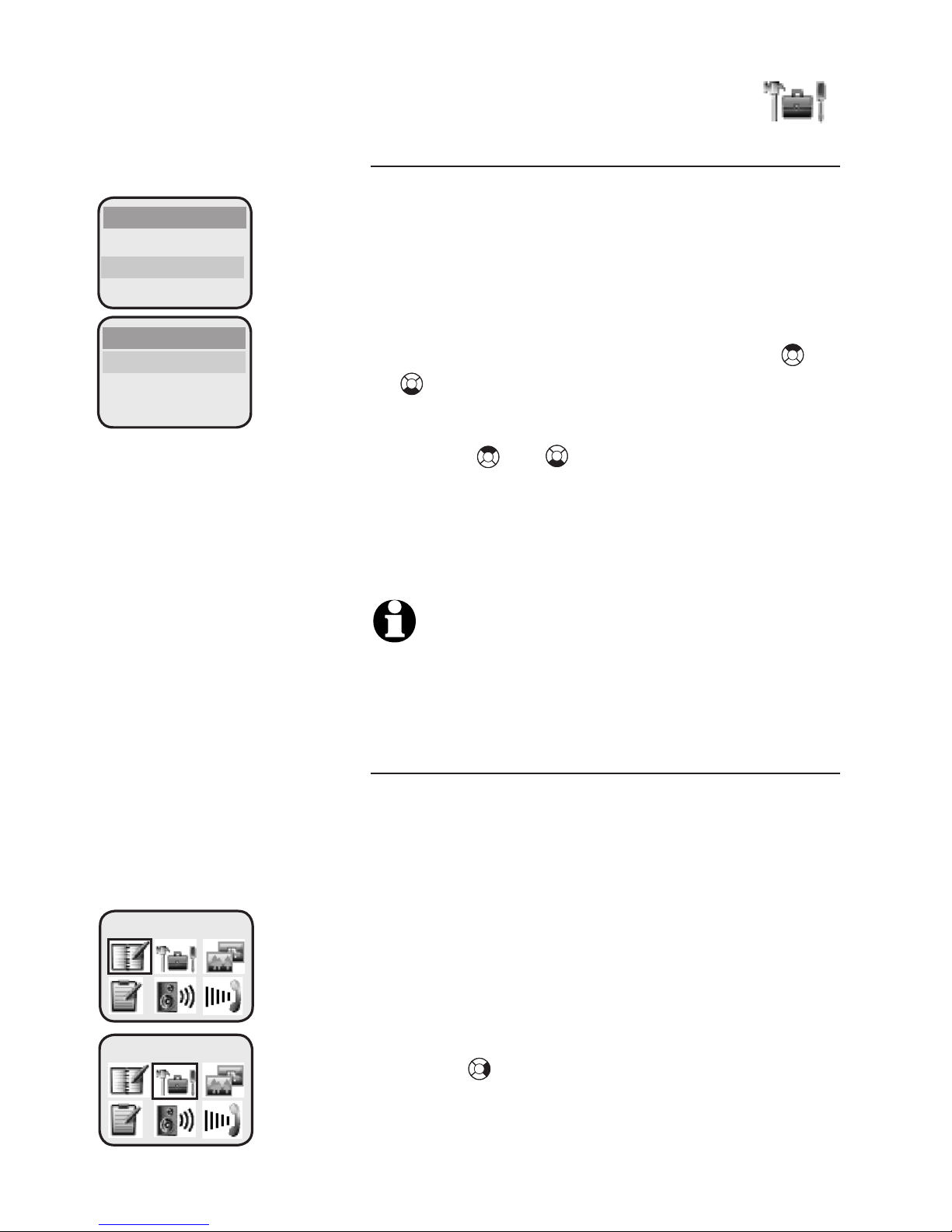
18
Telephone operation
Settings
Dial type
In this menu, you can choose TONE or
PULSE (rotary service) dialing. The fac-
tory default setting is TONE. Change this
to PULSE only if you do not have touchtone dialing service.
1. In the SETTINGS menu, press or
to highlight DIAL TYPE, then press
MENU/SELECT.
2. Press or to highlight TONE or
PULSE.
3. Press MENU/SELECT to save your preference.
NOTE: Changing the dial type on one handset
will change the dial type on all registered
handsets.
Clock setting
If you subscribe to caller ID service provided by your local telephone company,
the time will automatically be set by an
incoming call.
In this menu, you can choose to set the
time displayed on the handset screen.
1. Press MENU/SELECT in idle mode to
enter the feature menu.
2. Press to highlight SETTINGS, then
press MENU/SELECT to enter the
SETTINGS menu.
SETTINGS
DIAL TYPE
CLOCK SETTING
DIAL TYPE
TONE
PULSE
LANGUAGE
DIRECTORY
SETTINGS
