AT&T EL52303 User Manual
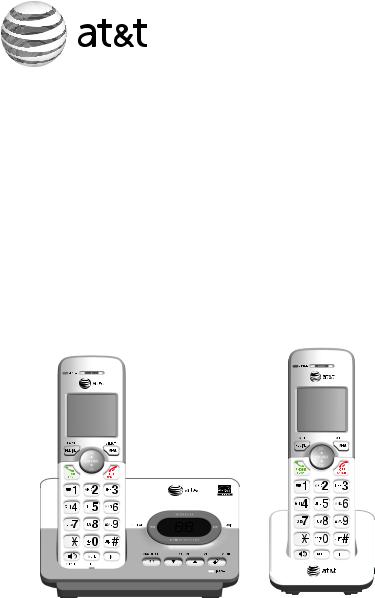
User’s manual
EL52103/EL52113/EL52203/
EL52213/EL52253/EL52303/
EL52313/EL52353/EL52403/
EL52503
DECT 6.0 cordless telephone/ answering system with
caller ID/call waiting
TONE |
TONE |
|
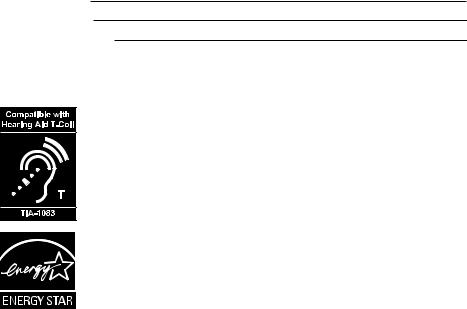
Congratulations
on purchasing your new AT&T product. Before using this AT&T product, please read Important safety information on pages 84-86 of this user’s manual. Please thoroughly read the user’s manual for all the feature operations and
troubleshooting information you need to install and operate your new AT&T product. You can also visit our website at www.telephones.att.com or
call 1 (800) 222-3111. In Canada, dial 1 (866) 288-4268.
Model number: EL52103/EL52113 (one-handset system) EL52203/EL52213/EL52253 (two-handset system) EL52303/EL52313/EL52353 (three-handset system) EL52403 (four-handset system)
EL52503 (five-handset system)
Type: |
DECT 6.0 cordless telephone/answering system with |
|
caller ID/call waiting |
Serial number:
Purchase date:
Place of purchase:
Both the model and serial numbers of your AT&T product can be found on the bottom of the telephone base.
Telephones identified with this logo have reduced noise and interference when used with most T-coil equipped hearing aids and cochlear implants. The TIA-1083 Compliant Logo is a trademark of the Telecommunications Industry Association. Used under license.
The ENERGY STAR® program (www.energystar.gov) recognizes and encourages the use of products that save energy and help protect our environment. We are proud to mark this product with the ENERGY STAR® label indicating it meets the latest energy efficiency guidelines.
© 2012-2013 Advanced American Telephones. All Rights Reserved. AT&T and the AT&T logo are trademarks of AT&T Intellectual Property licensed to Advanced American Telephones, San Antonio, TX 78219. Printed in China.
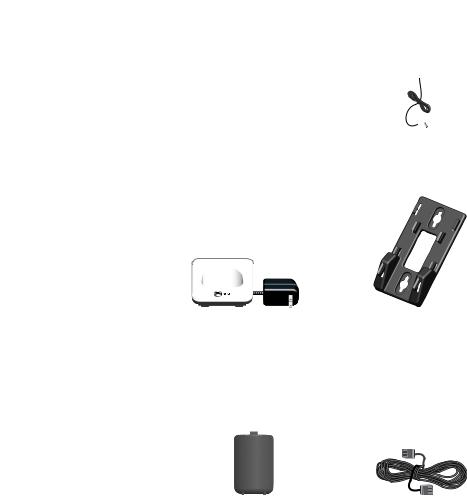
Parts checklist
Your telephone package contains the following items. Save your sales receipt and original packaging in the event warranty service is necessary.
Quick start guide
EL52103/EL52113/EL52203/
EL52213/EL52253/EL52303/
EL52313/EL52353/EL52403/
EL52503
DECT 6.0 cordless telephone/ answering system with
caller ID/call waiting
Quick start guide |
|
|
|
|
Telephone base |
Power adapter for |
|||
|
|
telephone base |
||
TONE
Cordless handset |
Charger for cordless handset |
Wall mount bracket |
(1 for EL52103/EL52113) |
with power adapter installed |
|
(2 for EL52203/ |
(1 for EL52203/ |
|
EL52213/EL52253) |
EL52213/EL52253) |
|
(3 for EL52303/ |
(2 for EL52303/ |
|
EL52313/EL52353) |
EL52313/EL52353) |
|
(4 for EL52403) |
(3 for EL52403) |
|
(5 for EL52503) |
(4 for EL52503) |
|
BT162342/BT262342 |
|
|
Battery for cordless handset |
Battery compartment cover |
Telephone line cord |
(1 for EL52103/EL52113) |
(1 for EL52103/EL52113) |
|
(2 for EL52203/ |
(2 for EL52203/ |
|
EL52213/EL52253) |
EL52213/EL52253) |
|
(3 for EL52303/ |
(3 for EL52303/ |
|
EL52313/EL52353) |
EL52313/EL52353) |
|
(4 for EL52403) |
(4 for EL52403) |
|
(5 for EL52503) |
(5 for EL52503) |
|

User’s manual
EL52103/EL52113/EL52203/
EL52213/EL52253/EL52303/
EL52313/EL52353/EL52403/
EL52503
DECT 6.0 cordless telephone/ answering system with
caller ID/call waiting
TONE |
TONE |
Table of contents |
|
Getting started |
|
Installation ........................................................................ |
1 |
Quick reference guide - handset........................... |
2 |
Quick reference guide - telephone base........... |
5 |
Telephone base and charger installation.......... |
6 |
Battery installation and charging.......................... |
7 |
Battery installation................................................ |
7 |
Battery charging..................................................... |
8 |
Wall mount installation.............................................. |
9 |
Tabletop to wall mount installation.............. |
9 |
Wall mount to tabletop installation............ |
11 |
Telephone settings |
|
Menu overview.............................................................. |
12 |
Handset settings.......................................................... |
13 |
Ringer volume........................................................ |
13 |
Ringer tone.............................................................. |
13 |
LCD language......................................................... |
14 |
Set speed dial voicemail number................. |
14 |
Clear voicemail indication................................ |
15 |
Key tone.................................................................... |
15 |
Set date/time......................................................... |
16 |
Home area code.................................................... |
17 |
Dial mode................................................................. |
17 |
QUIET mode............................................................ |
18 |
Telephone base ringer volume............................. |
19 |
Telephone operation |
|
Making, answering and ending calls.................. |
20 |
Making a call........................................................... |
20 |
Temporary ringer silencing.............................. |
20 |
Answering a call................................................... |
21 |
Handset speakerphone...................................... |
21 |
Ending a call........................................................... |
21 |
Redial................................................................................. |
22 |
View numbers in the redial list...................... |
22 |
Call a number from the redial list............... |
22 |
Copy a number from the redial list to |
|
the directory........................................................... |
23 |
Delete a number in the redial list................ |
23 |
Options while on calls.............................................. |
24 |
Volume control...................................................... |
24 |
Mute............................................................................ |
24 |
Flash/call waiting................................................. |
24 |
Temporary tone dialing..................................... |
25 |
Chain dialing........................................................... |
25 |
Join a call in progress........................................ |
26 |
Handset locator............................................................ |
27 |
Web address.................................................................. |
27 |
Intercom........................................................................... |
28 |
Make and answer an intercom call............. |
28 |
Answer an incoming call during an |
|
intercom call........................................................... |
28 |
Call transfer using intercom................................... |
29 |
Directory |
|
Directory overview...................................................... |
30 |
Shared directory.................................................... |
30 |
Directory memory capacity............................. |
30 |
Exiting the directory............................................ |
30 |
Create directory entries........................................... |
31 |
Create a new directory entry......................... |
31 |
Add a predialed telephone number to |
|
the directory........................................................... |
33 |
Review the directory.................................................. |
34 |
Review directory entries................................... |
34 |
Search by name..................................................... |
35 |
Dial, delete and edit a directory entry.............. |
36 |
Dial a directory number.................................... |
36 |
Delete a directory entry.................................... |
36 |
Edit a directory entry.......................................... |
36 |
Speed dial ...................................................................... |
38 |
Assign a speed dial number............................ |
38 |
Reassign a speed dial number....................... |
39 |
Clear a speed dial location............................. |
39 |
Assign your speed dial voicemail |
|
number....................................................................... |
39 |
Make a call using speed dial.......................... |
40 |
Check your voicemail using speed dial..... |
40 |
Caller ID |
|
About caller ID.............................................................. |
41 |
Information about caller ID with call |
|
waiting....................................................................... |
41 |
About home area code...................................... |
41 |
Caller ID log................................................................... |
42 |
How caller ID log works.................................... |
42 |
Memory match....................................................... |
42 |
Caller ID operation...................................................... |
43 |
Missed (new) calls indicator............................ |
43 |
Review the caller ID log.................................... |
43 |
View dialing options............................................ |
44 |
Dial a caller ID log entry.................................. |
45 |
Delete caller ID log entries............................. |
45 |
Save a caller ID log entry to the |
|
directory.................................................................... |
46 |
Reasons for missing caller ID information...... |
47 |
Answering system |
|
Answering system settings..................................... |
48 |
Announcement...................................................... |
48 |
Answer on/off........................................................ |
50 |
Call screening......................................................... |
51 |
Number of rings.................................................... |
52 |
Remote access code........................................... |
53 |
Message alert tone.............................................. |
54 |
Recording time....................................................... |
55 |
Answering system overview................................... |
56 |
Answering system and voicemail |
|
indicators.................................................................. |
56 |
Using the answering system and |
|
voicemail together............................................... |
56 |
Message capacity................................................. |
57 |
Voice prompts........................................................ |
57 |
Call screening......................................................... |
58 |
Call intercept.......................................................... |
59 |
Temporarily turn off the message alert |
|
tone............................................................................. |
59 |
Message playback....................................................... |
60 |
Options during playback................................... |
61 |
Delete all old messages.................................... |
62 |
Recording and playing memos............................. |
63 |
Record a memo..................................................... |
63 |
Play back memos................................................. |
63 |
Message window displays....................................... |
64 |
Remote access.............................................................. |
65 |
Remotely access the answering system... |
65 |
Appendix |
|
Adding and registering handsets......................... |
67 |
Deregistering handsets............................................. |
68 |
Screen icons, indicator lights and alert |
|
tones.................................................................................. |
69 |
Screen icons............................................................ |
69 |
Handset indicator lights.................................... |
69 |
Telephone base indicator lights.................... |
70 |
Handset alert tones............................................. |
70 |
Telephone base alert tones............................. |
70 |
Handset display screen messages...................... |
71 |
Troubleshooting............................................................ |
73 |
Maintenance................................................................... |
83 |
Important safety information................................. |
84 |
Safety information................................................ |
84 |
Precautions for users of implanted |
|
cardiac pacemakers............................................. |
86 |
Pacemaker patients............................................. |
86 |
ECO mode................................................................ |
86 |
Especially about telephone answering |
|
systems...................................................................... |
86 |
FCC Part 68 and ACTA.............................................. |
87 |
FCC Part 15.................................................................... |
88 |
Limited warranty.......................................................... |
89 |
Technical specifications............................................ |
92 |
DECT 6.0 digital technology............................ |
92 |
Telephone operating range............................. |
92 |
Index |
|
Index................................................................................... |
93 |

Getting started
Installation
You must install and charge the battery before using the cordless handset.
See pages 7 and 8 for easy instructions.
Install the telephone base close to a telephone wall jack and an electrical outlet not controlled by a wall switch. The telephone base can be placed on a flat surface or vertically mounted on the wall (page 9-10). For optimum range and better reception, place the telephone base in a central and open location.
If you subscribe to high-speed Internet service (DSLdigital subscriber line) through your telephone line, you must install a DSL filter between the
telephone line cord and the telephone wall jack (page 6). The filter prevents noise and caller ID problems caused by DSL interference. Please contact your DSL service provider for more information about DSL filters.
Your product may be shipped with a protective sticker covering the handset or telephone base display - remove it before use.
For customer service or product information, visit our website at www.telephones.att.com or call 1 (800) 222-3111. In Canada, dial
1 (866) 288-4268.
Avoid placing the telephone base too close to:
•Communication devices such as television sets, VCRs, or other cordless telephones.
•Excessive heat sources.
•Noise sources such as a window with traffic outside, motors, microwave ovens, refrigerators, or fluorescent lighting.
•Excessive dust sources such as a workshop or garage.
•Excessive moisture.
•Extremely low temperature.
•Mechanical vibration or shock such as on top of the washing machine or work bench.
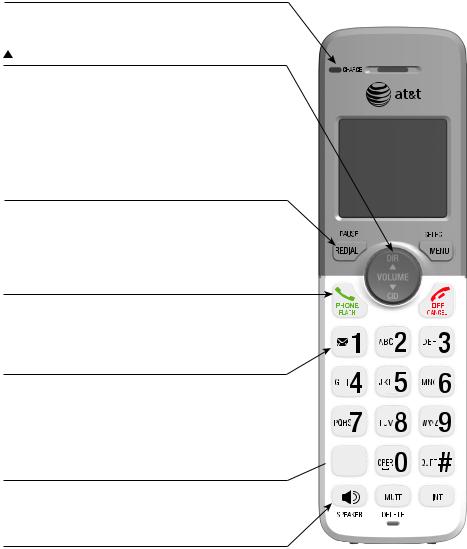
Getting started
Quick reference guide - handset
CHARGE light
On when the handset is charging in the telephone base or charger.
DIR/volume
•Press to scroll up while in menus (page 12).
•Press to increase the listening volume (pages 24 and 61).
•Press to show directory entries when the handset is not in use (page 34).
•While entering names or numbers in the directory, press to move the cursor to the right (page 31).
redial/pause
•Press repeatedly to review the last 10 numbers dialed (page 22).
•While entering numbers, press and hold to insert a dialing pause (pages 20 and 31).
 PHONE/FLASH
PHONE/FLASH
•Press to make or answer a call (page 20 or 21).
•During a call, press to answer an incoming call when you receive a call waiting alert (page 24).
 1
1
•While reviewing a caller ID log entry, press repeatedly to add or remove 1 in front of the entry before dialing or saving it to the directory (page 44).
•Press and hold to set or dial your voicemail number (page 14).
tone
 TONE
TONE
Press to switch to tone dialing temporarily during a call if you have pulse service (page 25).
 /SPEAKER
/SPEAKER
Press to turn on the handset speakerphone, press again to resume normal handset use (page 21).
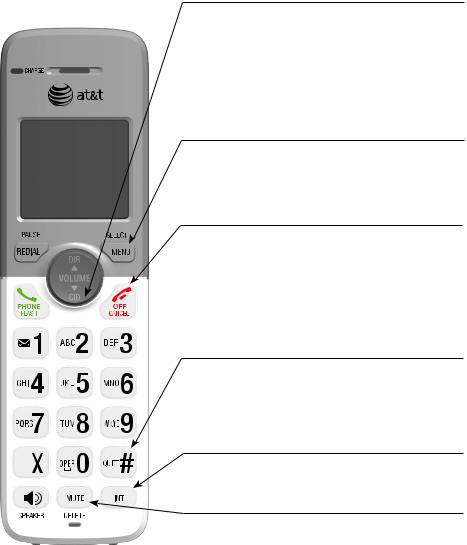
Getting started
Quick reference guide - handset
 CID/volume
CID/volume
•Press to scroll down while in menus.
•Press to decrease the listening volume (pages 24 and 61).
•Press to show the caller ID log when the handset is not in use (page 43).
•While entering names or numbers in the directory, press to move the cursor to the left (page 31).
menu/select
•Press to display the menu (page 12).
•Once in the menu, press to select an item or save an entry or setting (page 12).
 off/cancel
off/cancel
• During a call, press to hang up (page 21).
• While using menus, press to cancel an operation, back up to the previous menu, or exit the menu display (page 12), or press and hold to exit to idle mode.
• Press and hold while the handset is not in use to erase the missed call indicator (page 43).
QUIET#
• Press and hold to set and turn on the QUIET mode, or turn it off.
•When reviewing a caller ID log entry, press repeatedly to view other dialing options.
|
|
|
|
int |
TONE |
|
|
|
Press to initiate an intercom conversation or transfer |
|
|
|
|
a call. |
mute/delete
•During a call, press to mute the microphone (page 24).
•While predialing, press to erase digits (page 20).
•While reviewing the redial list, directory, speed dial list or caller ID log, press to delete an individual entry (pages 23, 36, 39 and 45).
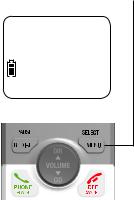
Getting started
Quick reference guide - handset
 Play messages
Play messages
ECO
Main menu
 Play messages (page 60)
Play messages (page 60)
Answering sys (page 48)
Directory (page 30)
Caller ID log (page 43)
Ringers (page 13)
Set date/time (page 16)
Settings (page 12)
Web address (page 27)
Using menus
Press menu/select to enter the main menu.
Press  CID or
CID or  DIR to scroll through menu items.
DIR to scroll through menu items.
Press menu/select to select or modify an item.
Press  off/cancel to cancel an operation, back up to the previous menu, or exit the menu display.
off/cancel to cancel an operation, back up to the previous menu, or exit the menu display.
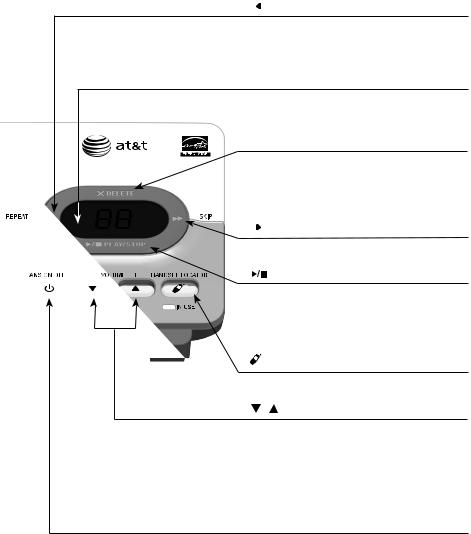
Getting started
Quick reference guide - telephone base
 /repeat
/repeat
• Press to repeat a message (page 61).
• Press twice to play the previous message (page 61).
Message window
Displays the number of messages or other answering system information.
x/delete
• Press to delete the message currently playing (page 61).
• Press twice to delete all old messages when the telephone is not in use (page 62).
 /SKIP
/SKIP
Press to skip a message (page 61).
/play/stop
• Press to start or stop message playback (page 60).
• During call screening, press to temporarily turn the call screening on or off (page 58).
/handset locator
Press to page all handsets (page 27).
/ /-volume+
• When the telephone is not in use, press to adjust the telephone base ringer volume (page 19).
• During call screening or message playback, press to adjust the listening volume (pages 58 and 61).
 /ANS ON/OFF
/ANS ON/OFF
Press to turn the built-in answering system on or off.
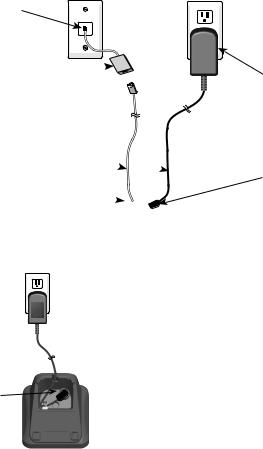
Getting started
Telephone base and charger installation
Install the telephone base and charger as shown below. If you subscribe to high-speed Internet service (DSL - digital subscriber line) through your
telephone line, you must install a DSL filter between the telephone line cord and the telephone wall jack. The filter prevents noise and caller ID problems caused by DSL interference. Please contact your DSL service provider for more information about DSL filters.
The telephone base comes ready for tabletop use. If you want to mount your telephone on a wall, refer to Wall mount installation on pages 9-11
for details.
Plug one end of the telephone line cord into a telephone wall jack.
A DSL filter (not included) is required if you have DSL  high-speed Internet service.
high-speed Internet service.
Plug the large end of the base power adapter into an electrical outlet not controlled by a wall switch.
Route the cords
through the slots.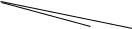
Plug the other end of
the telephone line cord 
into the telephone line jack on the bottom of
the telephone base.
Plug the small end of the base power adapter into the power jack on
the bottom of the telephone base.
Plug the large end of the charger’s
power adapter into  an electrical outlet
an electrical outlet 
 not controlled by a
not controlled by a
wall switch.
Ensure the small end of the charger’s
power adapter is
plugged into the power jack on the bottom of the
charger.
important information:
Use only the power adapter(s) provided with this
product. To obtain a replacement, visit our website
at www.telephones.att.com or call 1 (800) 222-3111. In Canada, dial
1 (866) 288-4268.
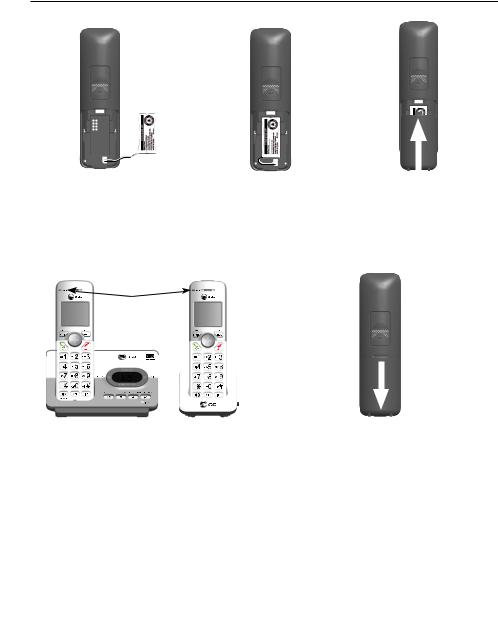
Getting started
Battery installation and charging
Battery installation
Install the battery as shown below.
1.Plug the battery connector securely into the socket inside the handset battery compartment, matching the color-coded label.
BT162342/BT262342
2.Insert the supplied battery with the label this side up facing up as indicated.
3.Align the cover flat against the battery compartment, then slide it upwards until it clicks into place.
charge light
TONE |
TONE |
4.Charge the handset by placing it face up in the telephone base or charger. The charge light is on when charging.
important information:
To replace the battery, press the tab and slide the battery compartment cover downwards. Lift out the old battery and disconnect it from the handset. Follow the instructions above to
install and charge the new battery.
Use only the supplied rechargeable battery or replacement battery (model BT183342). To order,
visit our website at www.telephones.att.com or call 1 (800) 222-3111.
In Canada, dial 1 (866) 288-4268.
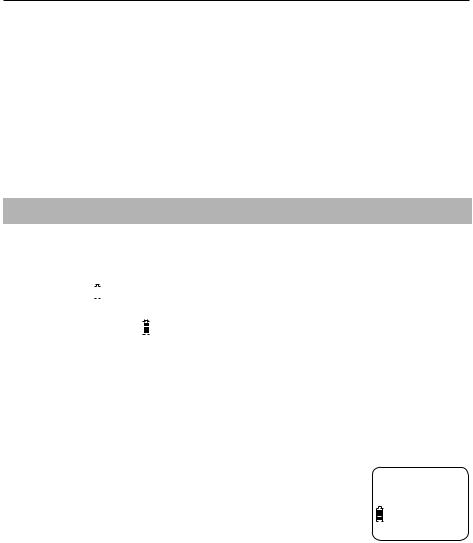
Getting started
Battery installation and charging
Battery charging
Once you have installed the battery, the screen indicates the battery status (see the table below). If necessary, place the handset in the telephone base or charger to charge the battery. For best performance, keep the handset in the telephone base or charger when not in use. The battery is fully charged after 16 hours of continuous charging. See Technical specifications on page 92 for battery operating times.
If the screen is blank, you need to charge the handset without interruption for at least 30 minutes to give the handset enough charge to use the telephone for a short time. The screen shows Low battery until you have charged the battery without interruption for at least 30 minutes. The following table summarizes the battery charge indicators and actions to take.
Battery indicators |
Battery status |
Action |
||||
|
|
|
|
|
|
|
The screen is blank or shows |
Battery has no or very little |
Charge without interruption |
||||
Put in charger. |
charge. The handset cannot |
(at least 30 minutes). |
||||
|
|
|
|
|
be used. |
|
|
|
|
|
|
|
|
The screen shows |
Battery has enough charge |
Charge without interruption |
||||
Low battery and |
|
flashes. |
to be used for a short time. |
(at least 30 minutes). |
||
|
|
|
|
|
|
|
The screen shows handset x |
Battery is charged. |
To keep the battery charged, |
||||
and the battery icon shows |
|
. |
|
place it in the telephone base |
||
|
|
|
|
|
|
or charger when not in use. |
|
|
|
|
|
|
|
 notes:
notes:
•If you are on a call in low battery mode, you hear 4 short beeps every 50 seconds.
•If no battery is installed in the handset when you place it in the telephone base or charger, the screen shows No battery. Follow the instructions in Battery installation on page 7 to install the battery.
After you install your telephone or power returns following a power outage, the handset will prompt you to set the date and time (see page 16). To skip setting the date and time, press  off/cancel.
off/cancel.
Date: MM/DD/YY
ECO
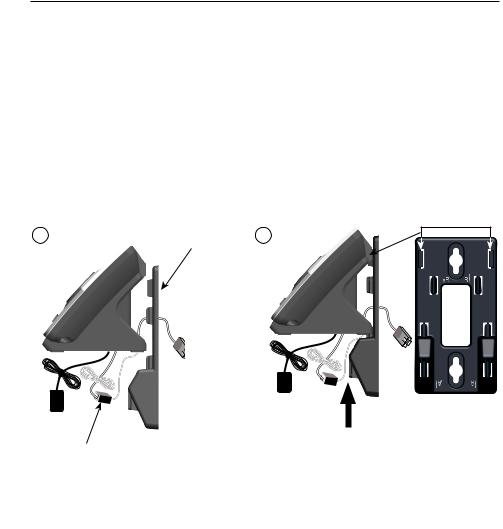
Getting started
Wall mount installation
The telephone base comes ready for tabletop use. If you want to mount your telephone on a wall, use the provided wall mount bracket to connect with
a standard dual-stud telephone wall mounting plate. If you do not have this mounting plate, you can purchase one from many hardware or consumer electronics retailers. Professional assistance may be required to install the mounting plate.
Tabletop to wall mount installation
To change the telephone base from tabletop installation to wall mount installation, make sure you first unplug the power adapter from the electrical outlet and the telephone line cord from the telephone wall jack.
1.Plug the power cord and telephone line into the telephone base. If you are using a DSL filter, plug the other end of the telephone line into the filter. Route the telephone line cord (or DSL filter) through the wall mount bracket hole.
2.Position the telephone base as shown below. Insert the extended tabs (see illustration 2 below) of the wall mount bracket into the slots on the back of the telephone base (marked B). Push the telephone base down until it is securely in place.
1 |
Wall mount |
2 |
|
bracket |
|||
|
|
A DSL filter (not included) is required if you have DSL high-speed Internet service.
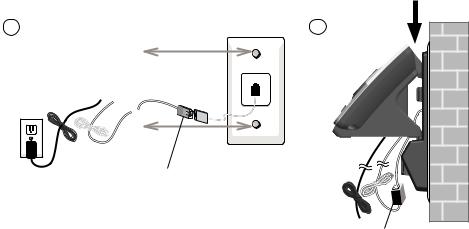
Getting started
Wall mount installation
3.Plug the telephone line cord (or DSL filter) into the wall jack. Plug the power adapter into a power outlet not controlled by a wall switch.
4.Align the holes on the wall mount bracket with the standard wall plate and slide the wall mount bracket down until it locks securely. Bundle the telephone line cord and power adapter cord neatly with twist ties.
3 |
4 |
A DSL filter (not included) is required if you have DSL high-speed Internet service.
DSL filter
10

Getting started
Wall mount installation
Wall mount to tabletop installation
To change the telephone base from wall mount installation to tabletop installation, follow the steps below.
1.If the telephone line cord and power adapter cord are bundled, untie them first.
2.Push the telephone base up to detach it from the wall mount bracket. Unplug the telephone line cord (or DSL filter) from the wall. Unplug the power adapter from the power outlet.
3.Push the wall mount bracket up to remove it from the wall.
4.Refer to Telephone base and charger installation on page 6 to install the telephone base.
11

Telephone settings
Menu overview
Use the menu to change the telephone settings.
1.Press menu/select in idle mode (when handset is not in use) to enter the main menu.
2. Press CID or DIR to scroll through menu items.
3.Press menu/select to select or save the indicated item.
-or-
Press  off/cancel to cancel an operation, back up to the previous menu or exit the menu display. Press and hold
off/cancel to cancel an operation, back up to the previous menu or exit the menu display. Press and hold  off/cancel to cancel an operation and return to idle mode.
off/cancel to cancel an operation and return to idle mode.
12
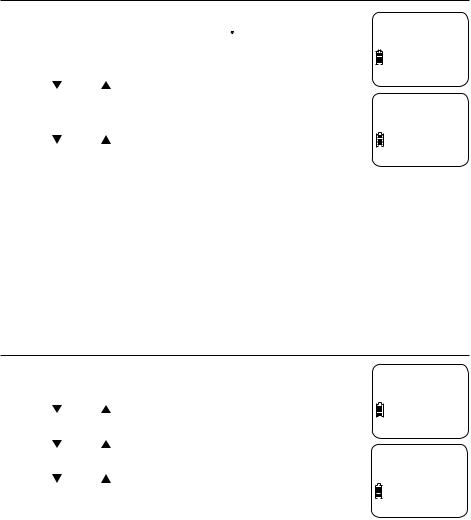
Telephone settings
Handset settings
Ringer volume
You can set the handset ringer volume level (1-6), or turn
the ringer off. When the ringer is off,  and Ringer off
and Ringer off  Ringer volume
Ringer volume
appears on the handset screen.
ECO
1. Press menu/select in idle mode to enter the main menu.
2. |
Press |
CID or |
DIR to scroll to Ringers, then press |
|
menu/select. |
|
|
3. |
Press menu/select to select Ringer volume. |
||
4. |
Press |
CID or |
DIR to sample each volume level. |
 Volume:
Volume:











ECO
5. Press menu/select to save your preference.
 notes:
notes:
•Changing the handset ringer volume does not affect the base ringer volume. For more information on the base ringer volume, see Telephone base ringer volume on page 19.
•The handset ringer volume also determines the ringer volume of intercom calls and paging tones.
•If the handset ringer volume is off, that handset ringer is silenced for all incoming calls. However, that handset still plays the paging tone when responding to the handset locator feature (see Handset locator on page 27).
•While the telephone is ringing, press  off/cancel or mute/delete to silence the ringer temporarily on that handset only (see Temporary ringer silencing on page 20).
off/cancel or mute/delete to silence the ringer temporarily on that handset only (see Temporary ringer silencing on page 20).
Ringer tone
You can choose one of 10 ringer tones for the handset.
1. Press menu/select in idle mode to enter the main menu.
2. Press CID or DIR to scroll to Ringers, then press menu/select.
3. |
Press |
CID or |
DIR to scroll to Ringer tone, then press |
|
menu/select. |
|
|
4. |
Press |
CID or |
DIR to sample each tone. |
5. |
Press menu/select to save your preference. |
||
 Ringer tone
Ringer tone
ECO
 Tone: 1
Tone: 1
ECO
 note: if you turn off the handset ringer volume, you will not hear ringer tone samples.
note: if you turn off the handset ringer volume, you will not hear ringer tone samples.
13
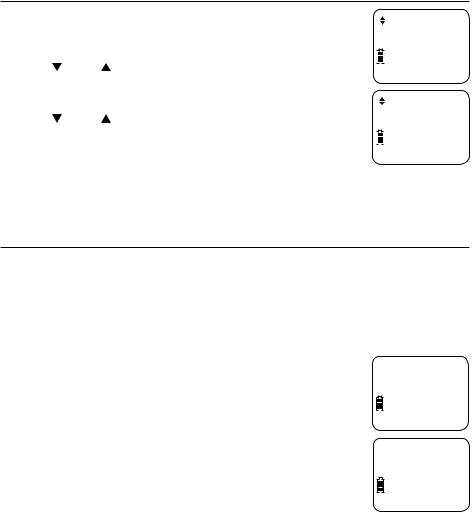
Telephone settings
Handset settings
LCD language
You can select the language used for all screen displays.
|
|
|
|
|
|
|
|
LCD language |
1. |
Press menu/select in the idle mode to enter the |
|
|
|||||
|
main menu. |
DIR to scroll to Settings, then press |
|
|
|
ECO |
||
|
|
|
|
|||||
2. |
Press |
CID or |
|
|
|
|
||
|
|
|
||||||
|
menu/select. |
|
|
|
|
|
|
|
3. |
Press menu/select to select LCD language. |
|
English |
|||||
4. |
Press |
CID or |
DIR to select English, Français |
|
|
|||
|
or Español. |
|
|
|
|
|
ECO |
|
|
|
|
|
|
||||
5. |
Press menu/select twice to save your preference. |
|
|
|||||
 note: If you accidentally change the LCD language to French or Spanish, you can reset it back to English without going through the French or Spanish menus. Press MENU/SELECT in idle mode, then enter
note: If you accidentally change the LCD language to French or Spanish, you can reset it back to English without going through the French or Spanish menus. Press MENU/SELECT in idle mode, then enter  364# using the dialing keys. You hear a confirmation tone.
364# using the dialing keys. You hear a confirmation tone.
Set speed dial voicemail number
If you subscribe to a voicemail service offered by your telephone service provider, you can save the voicemail number to  1 on each handset for easy access. When you want to retrieve voicemail messages, press and hold
1 on each handset for easy access. When you want to retrieve voicemail messages, press and hold  1. Contact your telephone service provider for more information and
1. Contact your telephone service provider for more information and
assistance about your voicemail service.
To set your voicemail number:
1.Press menu/select in idle mode to enter the main menu.
2.Press  CID or
CID or  DIR to scroll to Settings, then press menu/select.
DIR to scroll to Settings, then press menu/select.
3.Press  CID or
CID or  DIR to scroll to Voicemail #, then press menu/select.
DIR to scroll to Voicemail #, then press menu/select.
4.Use the dialing keys to enter the voicemail number (up to 30 digits).
 Voicemail #
Voicemail #
ECO
Voicemail #
-
5.Press menu/select to save. The handset shows VM # saved and the stored number.
-OR-
If it is your first time to set the voicemail number:
ECO
1.Press and hold  1 in idle mode.
1 in idle mode.
2.Use the dialing keys to enter the voicemail number (up to 30 digits).
3.Press menu/select to save. The handset dials the saved voicemail number.
14
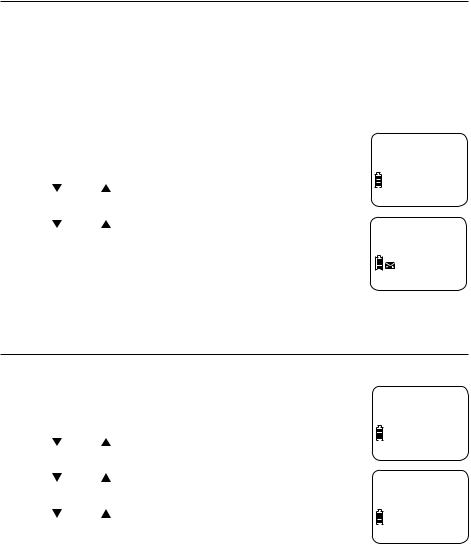
Telephone settings
Handset settings
Clear voicemail indication
Use this feature when the telephone indicates there is a new voicemail message but there is none. This may occur, for example, when you have accessed your voicemail while away from home. This feature only turns off the displayed New voicemail message and 
 icon; it does not delete your voicemail messages. As long as you have new voicemail messages,
icon; it does not delete your voicemail messages. As long as you have new voicemail messages,
your telephone service provider continues to send the signal to turn on the indicators.
To manually turn off the new voicemail indicators:
1.Press menu/select when in idle mode to enter the main menu.
2. |
Press |
CID or |
DIR to scroll to Settings, then press |
|
menu/select. |
|
|
3. |
Press |
CID or |
DIR to scroll to Clr voicemail, |
|
then press menu/select. The screen shows |
||
|
Reset VM Icon? |
||
4. |
Press menu/select to turn the voicemail indication off. |
||
 Clr voicemail
Clr voicemail
ECO
Reset VM Icon?
ECO
 note: For more information about using your voicemail service, contact your telephone service provider for assistance.
note: For more information about using your voicemail service, contact your telephone service provider for assistance.
Key tone
The handset is programmed to beep with each key press. You can turn the key tone off, so there are no beeps when you press keys.
1.Press menu/select in idle mode to enter the main menu.
2. Press CID or DIR to scroll to Settings, then press menu/select.
 Key tone
Key tone
ECO
3. |
Press |
CID or |
DIR to scroll to Key tone, then press |
|
menu/select. |
|
|
4. |
Press |
CID or |
DIR to select On or Off. |
5. Press menu/select to save your preference.
 Key tone:Off
Key tone:Off
ECO
15
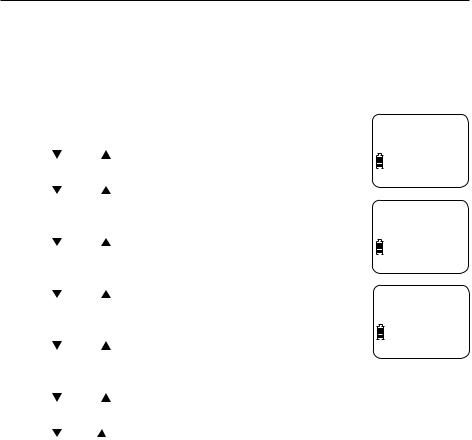
Telephone settings
Handset settings
Set date/time
The answering system announces the day of the week and time of each message received prior to playing it. If you subscribe to caller ID service, the day, month and time are set automatically with each incoming call (see About caller ID on page 41). However, the year must be set so that the day of the week can be calculated from the caller ID information.
Follow the steps below to set the month, date, year and time.
1.Press menu/select in idle mode to enter the main menu.
2. |
Press |
CID or |
DIR to scroll to Set date/time, and then |
|
press menu/select. |
||
3. |
Press |
CID or |
DIR to select the month, then press |
|
menu/select, or enter the 2-digit number (01-12) |
||
|
using the dialing keys (0-9). |
||
 Set date/time
Set date/time
ECO
Date: MM/DD/YY
4. Press CID or DIR to select the day, then press menu/select, or enter the 2-digit number (01-31) using the dialing keys (0-9).
ECO
5. |
Press |
CID or DIR to select the year, or enter the |
|
2-digit number (00-99) using the dialing keys (0-9), |
|
|
then press menu/select. |
|
6. |
Press |
CID or DIR to select the hour, then press |
|
menu/select, or enter the 2-digit number (00-23) |
|
|
using the dialing keys (0-9). |
|
Time: HH:MM - -
ECO
7. |
Press |
CID or DIR to select the minute, then press menu/select, or enter |
|
the 2-digit number (00-59) using the dialing keys (0-9). |
|
8. |
Press |
CID or DIR to choose am or pm. Press menu/select to save. |
 note: If the date and time is not set when the message is recorded, the system announces “Time and date not set” before it plays the message.
note: If the date and time is not set when the message is recorded, the system announces “Time and date not set” before it plays the message.
16
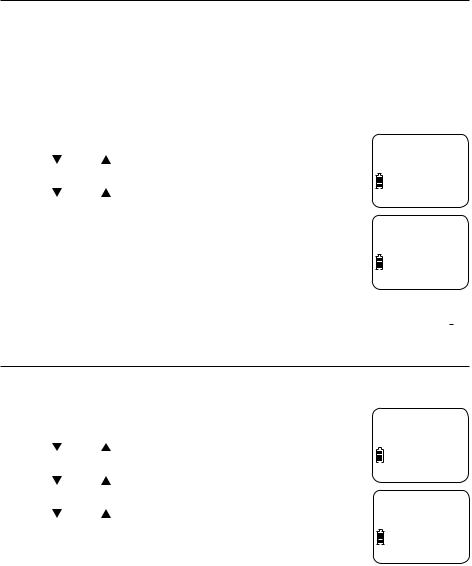
Telephone settings
Handset settings
Home area code
If you dial 7 digits to make a local call (no area code required), enter your area code into the telephone as home area code. When you receive a call from within your home area code, the caller ID log only displays the 7 digits of the telephone number.
This feature makes it easy for you to make a call from the caller ID log. If you dial 10 digits to make a local call, do not use this home area code feature.
If you do, you will not be able to place calls from your caller ID log because they have only 7 digits.
1. Press menu/select in idle mode to enter the main menu.  Home area code
Home area code
2. |
Press |
CID or |
DIR to scroll to Settings, then press |
|
menu/select. |
|
|
3. |
Press |
CID or |
DIR to scroll to Home area code, then |
|
press menu/select. |
||
4.Use the dialing keys to enter your 3-digit area code. Press mute/delete to erase digits while editing.
5.Press menu/select to save the setting.
ECO
Home area code
- - -
ECO
 note: If, in the future, your telephone service provider requires you to
note: If, in the future, your telephone service provider requires you to
dial 10 digits to make a local call (area code + telephone number), you need to delete your home area code. While the home area code is displaying in Step 4 above, press and hold mute/delete. The home area code is now restored to its default setting of _ _ _(empty).
Dial mode
The dial mode is preset to tone dialing. If you have pulse (rotary) service, you must change the dial mode to pulse dialing before using the telephone.
1.Press menu/select in the idle mode to enter the main menu.
2. |
Press |
CID or |
DIR to scroll to Settings, then press |
|
menu/select. |
|
|
3. |
Press |
CID or |
DIR to scroll to Dial mode, then press |
|
menu/select. |
|
|
4. |
Press |
CID or |
DIR to choose between Touch-tone, |
|
and Pulse. |
|
|
5. |
Press menu/select to save the setting. |
||
 Dial mode
Dial mode
ECO
 Touch-tone
Touch-tone
ECO
 note: If you have dial pulse (rotary) dialing service only, refer to Temporary tone dialing on page 25 to temporarily switch from pulse to touch-tone dialing during a call.
note: If you have dial pulse (rotary) dialing service only, refer to Temporary tone dialing on page 25 to temporarily switch from pulse to touch-tone dialing during a call.
17

Telephone settings
Handset settings
QUIET mode
When QUIET mode is turned on, the telephone silences all sounds during the set period of time (1-12 hours). However, the handset locator paging tone and any sound-generating operations initiated by users, such as making calls using the speakerphone or setting ringer volume, will sound as normal. After you turn on QUIET mode, this feature activates immediately and the answering system turns on automatically. When QUIET mode is on,
the answering system takes calls and records messages without broadcasting them.
To turn QUIET mode on:
1.Press and hold QUIET # in idle mode to enter the QUIET mode setting screen. The screen shows Quiet: _ _ hours [1-12].
2.Use the dialing keys to enter the desired number of hours (1-12) you would like to turn on QUIET mode, then press MENU/SELECT. Your screen briefly shows Quiet mode on.
To turn QUIET mode off:
•While QUIET mode is on, press and hold QUIET #. The screen then shows Quiet mode off briefly and then returns to idle.
 NOTES:
NOTES:
•If you change the base ringer, handset ringer, ringer volume, or key tone when QUIET mode is on, the sample plays but the feature is still muted after saving the setting.
•After QUIET mode is turned off or the set period of time has expired, all muted features will be activated again.
•When QUIET mode is on, the handset does not ring when there is an incoming intercom call, but the handset which initiates the intercom call does have the calling tone as normal.
18

Telephone settings
Telephone base ringer volume
When the telephone base is not in use, press  /
/ /-volume+ on the telephone base to set the ringer volume level (1-6), or turn the ringer off. A sample of the ringer sounds as you adjust the volume. The telephone base announces, “Base ringer is off” when you set the volume to 0.
/-volume+ on the telephone base to set the ringer volume level (1-6), or turn the ringer off. A sample of the ringer sounds as you adjust the volume. The telephone base announces, “Base ringer is off” when you set the volume to 0.
 note: If a handset is on an outside call, the telephone base volume cannot be changed.
note: If a handset is on an outside call, the telephone base volume cannot be changed.
19
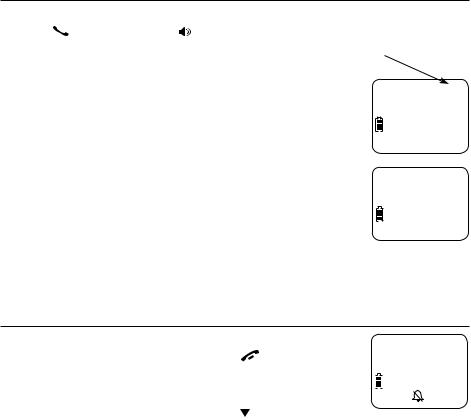
Telephone operation
Making, answering and ending calls
Making a call
To make a call: |
|
The screen displays the |
• Press PHONE/FLASH or |
/SPEAKER, then enter |
elapsed time as you |
the telephone number. |
|
talk (in hours, minutes and |
|
seconds). |
|
|
|
On-hook dialing (predialing):
1.Use the dialing keys to enter the telephone number (up to 30 digits).
PHONE 0:01:30 888-722-7702
•Press and hold redial/pause to insert a 3-second dialing pause (a p appears).
•Press mute/delete or  OFF/Cancel to erase digits.
OFF/Cancel to erase digits.
ECO
10:30PM 11/20
888-722-7702
2. Press  PHONE/FLASH or
PHONE/FLASH or  /SPEAKER to call.
/SPEAKER to call.
 notes:
notes:
ECO
10:30PM 11/20
•Pressing  PHONE/FLASH to access services from your telephone service provider does not affect the elapsed time.
PHONE/FLASH to access services from your telephone service provider does not affect the elapsed time.
•When a handset is on a call and there is another handset attempts to access the directory, speed dial list or caller ID log, the screen of the other handset shows not available.
Temporary ringer silencing
To silence the ringer temporarily on that handset only:
• |
While the telephone is ringing, press |
OFF/Cancel or |
Ringer muted |
||
|
|||||
|
mute/delete. |
|
|
|
ECO |
To silence the ringer temporarily on the telephone base: |
|
|
|
||
|
|
||||
• |
While the telephone is ringing, press |
/-VOLUME on the |
|
||
|
telephone base. |
|
|
|
|
This turns off the ringer without disconnecting the call. The next incoming call rings normally at the preset volume.
 note: Unless the ringer volume is turned off on that handset, each handset rings when there is an incoming call.
note: Unless the ringer volume is turned off on that handset, each handset rings when there is an incoming call.
20
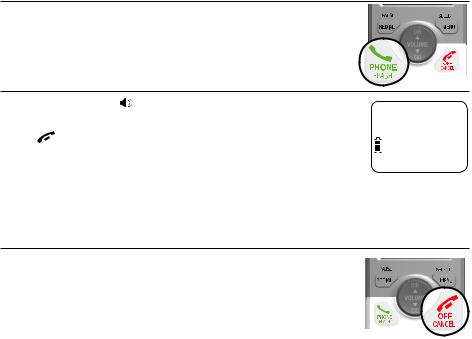
Telephone operation
Making, answering and ending calls
Answering a call
Press any dialing key (0-9, or #) or
or #) or  PHONE/FLASH.
PHONE/FLASH.
-or-
Press  /SPEAKER to answer using the speakerphone.
/SPEAKER to answer using the speakerphone.
Handset speakerphone
During a call, press /SPEAKER to switch between
Speaker 0:01:30
speakerphone and normal handset use.
Press |
OFF/Cancel or return the handset to the |
|
ECO |
|
|
telephone base or charger to hang up. |
|
|
|
||
10:30PM |
11/20 |
||||
|
|
||||
 note: After installing the battery in the handset, the screen may show Low battery. If you use the speakerphone at this time, the battery may become depleted. Follow the instructions in Battery charging on page 8.
note: After installing the battery in the handset, the screen may show Low battery. If you use the speakerphone at this time, the battery may become depleted. Follow the instructions in Battery charging on page 8.
Ending a call
Press  OFF/Cancel.
OFF/Cancel.
-or-
Put the handset in the telephone base or charger to end the call.
21
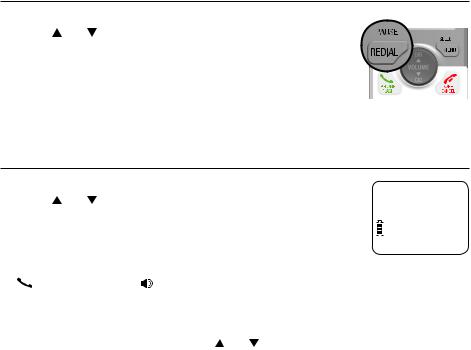
Telephone operation
Redial
Each handset stores the 10 most recently called numbers in the redial list.
View numbers in the redial list
1. Press redial/pause in idle mode.
2. Press DIR, CID or redial/pause repeatedly to scroll through the 10 most recently called numbers (up to 30 digits each). The handset beeps twice at the beginning or end of the list.
3. Press  OFF/Cancel to exit the redial list.
OFF/Cancel to exit the redial list.
 note: If you access an empty redial list, the handset sounds an error tone.
note: If you access an empty redial list, the handset sounds an error tone.
Call a number from the redial list
1. |
Press redial/pause in idle mode. |
|
|
|
2. |
Press DIR, CID or redial/pause repeatedly to scroll |
Redial #1/7 |
||
888-722-7702 |
||||
|
through the 10 most recently called numbers (up to 30 |
|||
|
|
ECO |
||
|
digits each). The handset beeps twice at the beginning |
|
|
|
|
|
|
||
|
or end of the list. |
|
|
|
3. |
When the number you want to call is displayed, press |
|
|
|
|
PHONE/FLASH or /SPEAKER to dial. |
|
|
|
-or-
1. Press  PHONE/FLASH or
PHONE/FLASH or  /SPEAKER.
/SPEAKER.
2. Press redial/pause, then press DIR, CID or redial/pause repeatedly until the number you want to call is displayed.
3. Press menu/select. The handset dials the desired number.
 note: If you press redial/pause when the redial list is empty, the handset sounds an error tone.
note: If you press redial/pause when the redial list is empty, the handset sounds an error tone.
22
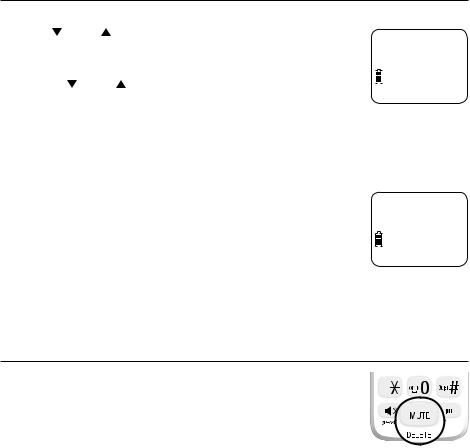
Telephone operation
Redial
Copy a number from the redial list to the directory
1. |
Press redial/pause. |
|
|
2. |
Press CID or DIR to scroll to the number you want to |
Enter number |
|
|
save into the directory. Press menu/select twice. The |
||
|
888-722-7702_ |
||
|
screen shows enter number. |
|
ECO |
|
• Press CID or DIR to move the cursor to the left |
|
|
|
|
|
|
|
or right. |
|
|
•Press and hold redial/pause to enter a 3-second dialing pause (a p appears).
•Press mute/delete to erase a digit.
•Press and hold mute/delete to erase all digits.
3.Press menu/select again to save the number and edit
the name. The screen shows enter name.
Enter name
•Use the dialing keys (0-9) to edit the name.
•Press 0 to add a space.
ECO
•Press mute/delete to erase a character.
•Press and hold mute/delete to erase all characters.
4.Press menu/select to store your new directory entry. The handset shows saved and sounds a confirmation tone.
Delete a number in the redial list
While reviewing a number in the redial list, press
mute/delete to delete the displayed number from the TONE redial list.
23
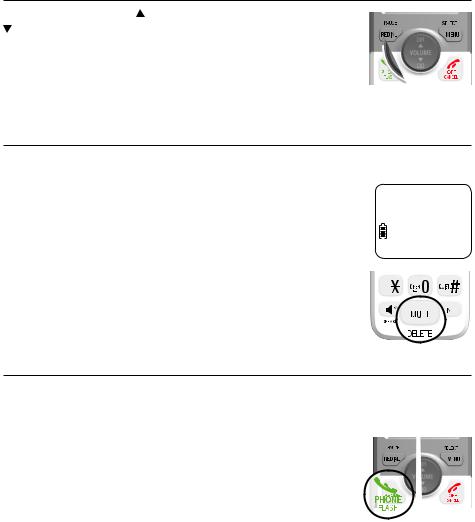
Telephone operation
Options while on calls
Volume control
While on a call, press DIR/volume to increase or CID/volume to decrease the listening volume.
When the volume reaches the minimum or maximum setting, you hear 2 beeps.
 note: The handset volume setting and speakerphone volume setting are independent.
note: The handset volume setting and speakerphone volume setting are independent.
Mute
Use the mute function to turn off the microphone while on a call. You can hear the caller, but the caller cannot hear you.
To turn mute on:
•Press mute/delete. When mute is on, the handset screen shows Muted until the mute function is turned off.
To turn mute off:
•Press mute/delete and then resume speaking. When mute is off, Microphone on appears temporarily on the handset screen.
-OR-
Mute is automatically turned off when you end the call.
Muted 888-722-7702
ECO
10:30PM MUTE 11/20
TONE
Flash/call waiting
If you subscribe to call waiting service provided by your telephone service provider, you hear a beep if someone calls you while you are already on a call.
• Press  PHONE/FLASH to put your current call on hold
PHONE/FLASH to put your current call on hold
and take the new call.
• Press  PHONE/FLASH anytime to switch back and forth between calls.
PHONE/FLASH anytime to switch back and forth between calls.
 note: For more information on caller ID with call waiting, refer to
note: For more information on caller ID with call waiting, refer to
About caller ID on page 41.
24
