At&t CRL82452, CRL82112, CRL82412, CRL82312, CRL82212 User Manual
...
Complete user’s manual
CRL82112/CRL82212/CRL82312/
CRL82352/CRL82412/CRL82452 DECT 6.0 cordless telephone/ answering system with
caller ID/call waiting

Congratulations
on your purchase of this AT&T product. Before using this AT&T product, please read the Important safety information section on pages 71-72 of this manual. Please thoroughly read this user’s manual for all the feature operations and troubleshooting information necessary to install
and operate your new AT&T product. You can also visit our website at www.telephones.att.com or call 1 (800) 222-3111.
In Canada, dial 1 (866) 288-4268.
This telephone system is compatible with certain AT&T DECT 6.0 cordless headsets. Visit www.telephones.att.com/headsets for a list of
compatible cordless headsets.
Model number: CRL82112 (one handset)
|
CRL82212 (two handsets) |
|
CRL82312/CRL82352 (three handsets) |
|
CRL82412/CRL82452 (four handsets) |
Type: |
DECT 6.0 cordless telephone/answering system with |
|
caller ID/call waiting |
Serial number: __________________________________________________________
Purchase date: __________________________________________________________
Place of purchase: _______________________________________________________________
Both the model and serial numbers of your AT&T product can be found on the bottom of the telephone base.
Save your sales receipt and original packaging in case it is necessary to return your telephone for warranty service.
Compatible with Hearing Aid T-Coil
T
TIA-1083
Telephones identified with this logo have reduced noise and interference when used with most T-coil equipped hearing aids and cochlear implants. The TIA-1083 Compliant Logo is a trademark of the Telecommunications Industry Association. Used under license.
The ENERGY STAR® program (www.energystar.gov) recognizes and encourages the use of products that save energy and help protect our environment. We are proud to mark this product with the ENERGY STAR® label indicating it meets the latest energy efficiency guidelines.
© 2012 Advanced American Telephones. All Rights Reserved. AT&T and the AT&T logo are trademarks of AT&T Intellectual Property licensed to Advanced American Telephones, San Antonio, TX 78219. Printed in China.

Parts checklist
Your telephone package contains the following items. Save your sales receipt and original packaging in the event warranty service is necessary.
Abridged user’s manual
CRL82112/CRL82212/CRL82312/
CRL82352/CRL82412/CRL82352 DECT 6.0 cordless telephone/ answering system with
caller ID/call waiting
|
|
|
|
|
Abridged |
Quick start guide |
Cordless handset |
Telephone base |
|
user’s manual |
|
(1 for CRL82112) |
|
|
|
|
|
|
|
|
|
(2 for CRL82212) |
|
|
|
|
(3 for CRL82312/CRL82352) |
|
|
|
|
(4 for CRL82412/CRL82452) |
|
|
BT183342/BT283342.2
 4V400mAh M-Ni
4V400mAh M-Ni

H
1021 BY
Charger for cordless handset |
Battery for cordless handset |
Battery compartment cover |
|||
with power adapter installed |
(1 for CRL82112) |
(1 for CRL82112) |
|||
|
|||||
(1 for CRL82212) |
(2 for CRL82212) |
(2 for CRL82212) |
|||
(2 for CRL82312/CRL82352) |
(3 for CRL82312/CRL82352) |
(3 for CRL82312/CRL82352) |
|||
(3 for CRL82412/CRL82452) |
(4 for CRL82412/CRL82452) |
(4 for CRL82412/CRL82452) |
|||
|
|
|
|
|
|
|
|
|
|
|
|
|
|
|
|
|
|
|
|
|
|
|
|
|
|
|
|
|
|
Wall mount bracket |
Telephone line cord |
Power adapter for |
|
|
telephone base |

Complete user’s manual
CRL82112/CRL82212/CRL82312/
CRL82352/CRL82412/CRL82452 DECT 6.0 cordless telephone/ answering system with
caller ID/call waiting
Table of contents |
|
Getting started |
|
Quick reference guide - handset........ |
1 |
Quick reference guide - telephone |
|
base............................................................. |
3 |
Installation..................................................... |
4 |
Telephone base and charger |
|
installation................................................ |
5 |
Telephone base installation............. |
5 |
Charger installation............................. |
5 |
Battery installation and charging....... |
6 |
Installation options.................................... |
8 |
Tabletop to wall mount |
|
installation............................................. |
8 |
Wall mount to tabletop |
|
installation............................................. |
9 |
Telephone settings |
|
Handset settings...................................... |
10 |
Ringer volume..................................... |
11 |
Ringer tone........................................... |
11 |
Set date/time....................................... |
12 |
LCD language....................................... |
13 |
Caller ID announce........................... |
13 |
Set speed dial voicemail |
|
number................................................. |
14 |
Voicemail (visual message |
|
waiting) indicator............................ |
15 |
Clear voicemail indicator............... |
15 |
Rename handset................................ |
16 |
Key tone................................................. |
16 |
Use caller ID to automatically |
|
set date and time............................ |
17 |
Home area code................................. |
17 |
Dial mode............................................... |
18 |
Web address......................................... |
18 |
QUIET mode.......................................... |
18 |
Telephone operation |
|
Handset operation................................... |
19 |
Making a call........................................ |
19 |
On hook dialing (predialing)......... |
19 |
Answering a call................................. |
19 |
Ending a call......................................... |
19 |
Auto off................................................... |
19 |
Temporary ringer silencing........... |
19 |
Speakerphone...................................... |
20 |
Last number redial............................ |
20 |
Equalizer................................................. |
21 |
Options while on calls.......................... |
22 |
Volume control.................................... |
22 |
Call waiting........................................... |
22 |
Mute.......................................................... |
22 |
Chain dialing........................................ |
23 |
Audio Assist®........................................ |
24 |
Temporary tone dialing................... |
24 |
Blind transfer....................................... |
25 |
Multiple handset use |
|
Multiple handset use.............................. |
26 |
Handset locator.................................. |
26 |
Join a call in progress..................... |
26 |
Intercom....................................................... |
27 |
Answer an incoming call during |
|
an intercom call............................... |
27 |
Call transfer using intercom............... |
28 |
About the directory................................ |
29 |
Shared directory................................. |
29 |
Capacity.................................................. |
29 |
Create directory entries....................... |
30 |
Create a new directory entry....... |
30 |
Add a predialed telephone |
|
number to the directory.............. |
31 |
Review the directory.............................. |
32 |
Review directory entries................. |
32 |
Search by name.................................. |
32 |
Dial, delete or edit directory |
|
entries...................................................... |
33 |
Display dial............................................ |
33 |
Delete a directory entry................. |
33 |
Edit a directory entry....................... |
33 |
Speed dial .................................................. |
34 |
Assign a speed dial number......... |
34 |
Reassign a speed dial number.... |
34 |
Delete a speed dial number......... |
35 |
Assign your speed dial |
|
voicemail number........................... |
35 |
Make a call using speed dial........ |
35 |
Check your voicemail using |
|
speed dial........................................... |
35 |
Caller ID |
|
About caller ID.......................................... |
36 |
Information about caller ID |
|
with call waiting.............................. |
36 |
Caller ID history........................................ |
37 |
How the caller ID history |
|
(caller ID log) works...................... |
37 |
Missed (new) call indicator........... |
37 |
Caller ID operation.................................. |
38 |
Memory match.................................... |
38 |
Review the caller ID history......... |
38 |
View dialing options......................... |
39 |
Dial a caller ID log entry................ |
39 |
Delete caller ID log entries........... |
39 |
Save a caller ID log entry to |
|
the directory...................................... |
40 |
Reasons for missing caller ID |
|
information............................................ |
41 |
Answering system |
|
Answering system settings................. |
42 |
Announcement.................................... |
42 |
Answer on/off..................................... |
43 |
Call screening...................................... |
44 |
Number of rings.................................. |
44 |
Remote access code........................ |
45 |
Message alert tone........................... |
46 |
Message recording time................. |
46 |
About the answering system............. |
47 |
Answering system and |
|
voicemail indicators....................... |
47 |
Using the answering system |
|
and voicemail together................ |
47 |
Message capacity............................... |
48 |
Voice prompts...................................... |
48 |
Call screening at the telephone |
|
base....................................................... |
48 |
Call screening at the handset..... |
49 |
Call intercept........................................ |
49 |
Base ringer............................................ |
49 |
Temporarily turning off the |
|
message alert tone........................ |
49 |
Message playback................................... |
50 |
Options during playback................ |
50 |
Delete all old messages................. |
51 |
Recording and playing memos......... |
52 |
Record a memo.................................. |
52 |
Play back a memo............................. |
52 |
Base message counter displays....... |
53 |
Message counter displays.............. |
53 |
Remote access.......................................... |
54 |
Appendix |
|
Adding and registering handsets/ |
|
headsets................................................. |
56 |
Register a handset to your |
|
telephone base................................ |
56 |
Deregistering handsets......................... |
57 |
Deregister all handsets from |
|
your telephone base..................... |
57 |
Alert tones and lights............................ |
58 |
Screen icons......................................... |
58 |
Handset alert tones.......................... |
58 |
Telephone base tones..................... |
58 |
Lights........................................................ |
59 |
Handset display screen messages... |
60 |
Screen display messages............... |
60 |
Troubleshooting........................................ |
62 |
Maintenance............................................... |
70 |
Important safety information............. |
71 |
Safety information............................. |
71 |
Especially about cordless |
|
telephones.......................................... |
72 |
Precautions for users of |
|
implanted cardiac |
|
pacemakers........................................ |
72 |
Pacemaker patients.......................... |
72 |
Especially about telephone |
|
answering systems......................... |
72 |
FCC Part 68 and ACTA.......................... |
73 |
FCC Part 15................................................ |
74 |
Limited warranty...................................... |
75 |
Technical specifications........................ |
77 |
DECT 6.0 digital technology......... |
77 |
Telephone operating range........... |
77 |
Redefining long range coverage |
|
and clarity........................................... |
77 |
HD audio................................................. |
77 |
Index |
|
Index............................................................... |
78 |

Getting started
Quick reference guide - handset
CHARGE indicator
On when the handset is charging in the telephone base or charger.
pDIR/VOLUME
Press pDIR to show directory entries (page 32).
Press to scroll up while in menus.
While entering names or numbers, press to move the cursor to the right.
Press to increase the listening volume when on a call
(page 22), or to increase the message playback volume (page 50).
qCID/VOLUME
Press qCID to show caller ID history (page 38).
Press to scroll down while in menus.
While entering names or numbers, press to move the cursor to the left.
Press to decrease the listening volume when on a call (page 22), or to decrease the message playback volume (page 50).
MENU/SELECT
Press to show the menu.
While in the menu, press to select an item or save an entry or setting.
REDIAL/PAUSE
Press repeatedly to view the last 10 numbers dialed (page 20).
While entering numbers, press and hold to insert a dialing pause (page 30).
PHONE/FLASH
Press to make or answer a call.
During a call, press to answer an incoming call when you receive a call waiting alert (page 22).
 1
1
While reviewing a caller ID log entry, press repeatedly to add or remove 1 in front of the telephone number before dialing or saving it in the directory (page 39).
Press and hold to set (page 14) or dial your voicemail number (page 35).
TONE
Press to switch to tone dialing temporarily during a call if you have pulse service (page 24).
/SPEAKER
Press to switch between the speakerphone and the handset (page 20).
 OFF/CANCEL
OFF/CANCEL
During a call, press to hang up.
While in a menu, press to cancel an operation, back up to the previous menu, or exit the menu display, or
press and hold this button to exit to idle mode.
Press and hold while the telephone is not in use to erase the missed call indicator.
QUIET # (pound key)
Press repeatedly to display other dialing options when reviewing a caller ID log entry (page 39).
Press and hold to enter the QUIET mode setting screen, or to deactivate QUIET mode (page 18).
AUDIO ASSIST®
Voices will sound louder and clearer when you press AUDIO
ASSIST® while on a call using the handset (page 24).
MUTE/DELETE
During a call, press to mute the microphone (page 22).
While reviewing the caller ID history, the directory or the redial memory, press to delete an individual entry (page 39, page 33 and page 20 respectively).
While predialing, press to delete digits (page 19).
Audio Assist® is a registered trademark of Advanced American Telephones.

Getting started
Quick reference guide - handset
Handset side view
EQ 
During an outside call, intercom call, message or announcement playback, press to change the audio quality to best suit your hearing (page 21).
Main menu
The > symbol highlights a menu item.
>Play messages Answering sys
 Main menu
Main menu
Play messages (page 50)
Answering sys (page 42)
Directory (page 29)
Caller ID log (page 36)
Intercom (page 27)
Ringers (page 11)
Set date/time (page 12)
Settings (page 13)
Web address (page 18)
Using menus:
•Press MENU/SELECT to show the menu.
•Press qCID or pDIR to scroll through menu items.
•Press MENU/SELECT to confirm or save changes to a highlighted menu item.
•Press OFF/CANCEL to cancel an operation, back up to the previous menu, or exit the menu display.

Getting started
Quick reference guide - telephone base
 /ANSWER ON
/ANSWER ON
Press to turn the built-in answering system on or off (page 43).
 /HANDSET LOCATOR
/HANDSET LOCATOR
While the phone is idle, press to page all handsets (page 26).
Press and hold to begin handset deregistration (page 57).
 /REPEAT
/REPEAT
Press to repeat a message.
Press twice to play the previous message (page 50).
Message counter
Shows the number of messages or other answering system information (page 53).
X/DELETE
Press to delete the message currently playing (page 50).
Press twice to delete all old messages when the phone is not in use (page 51).
q/VOL/p
During message playback, press to adjust the listening volume (page 50).
While in idle mode, press to adjust the base ringer volume (page 49).
 /SKIP
/SKIP
Press to skip a message (page 50).
/PLAY/STOP
Press to start or stop message playback (page 50).
IN USE indicator
On when the handset is in use, or when the answering system is answering an incoming call.
On when a handset is being registered.
Flashes when there is an incoming call or when handsets are being deregistered.
Flashes when another telephone is in use on the same line.

Getting started
Installation
You must install and |
STOP! |
See pages 6-7 for |
|
charge the battery before |
|||
easy instructions. |
|||
using the telephone. |
|
|
Install the telephone base close to a telephone jack and a power outlet not controlled by a wall switch. The telephone base can be placed on a flat surface or vertically mounted on the wall (see page 8). For optimum range and better reception, place the telephone base in a central and open location.
If you subscribe to high-speed Internet service (DSL - digital subscriber line) through your telephone line, you must install a DSL filter between the telephone line cord and the telephone wall jack (see the following page). The filter prevents noise and caller ID problems caused by DSL interference. Please contact your DSL service provider for more information about DSL filters.
Your product may be shipped with a protective sticker covering the handset or telephone base display - remove it before use.
For customer service or product information, visit our website at
www.telephones.att.com or call 1 (800) 222-3111. In Canada, dial 1 (866) 288-4268.
Avoid placing the telephone base too close to:
•Communication devices such as television sets, VCRs, or other cordless telephones.
•Excessive heat sources.
•Noise sources such as a window with traffic outside, motors, microwave ovens, refrigerators, or fluorescent lighting.
•Excessive dust sources such as a workshop or garage.
•Excessive moisture.
•Extremely low temperature.
•Mechanical vibration or shock such as on top of a washing machine or workbench.

Getting started
Telephone base and charger installation
Install the telephone base and charger as shown below.
The telephone base is ready for tabletop use. If you want to change to wall mounting, see Installation options on page 8 for details.
Telephone base installation
•Plug the other end of the telephone line cord into a telephone jack or a DSL filter.
•Raise the antenna.
Telephone line cord
If you have DSL high-speed Internet service, a DSL filter (not included) is required.
The DSL filter must be plugged into the telephone wall jack.
• Plug one end of the telephone line cord into the telephone jack on the back of the
telephone base.
 • Plug the small end of the telephone base power adapter into the power adapter jack
• Plug the small end of the telephone base power adapter into the power adapter jack
on the back of the telephone base.
•Route the power adapter cord and the telephone line cord
through this slot.
 • Plug the large end of the power adapter into a power outlet not controlled by a wall switch.
• Plug the large end of the power adapter into a power outlet not controlled by a wall switch.
Charger installation
Plug the power adapter into a power outlet not controlled by a wall switch.
IMPORTANT INFORMATION
1. Use only the power adapter(s) supplied with this
product. To order a replacement power adapter, visit
our website at www.telephones.att.com or
call 1 (800) 222-3111. In Canada, dial
1 (866) 288-4268.
2.The power adapters are intended to be correctly oriented in a vertical or floor mount position. The prongs are not designed to hold the plug in place if it is plugged into a ceiling, under-the-table or cabinet outlet.

Getting started
Battery installation and charging
Install the battery as shown below. Once you have installed the battery, the screen indicates the battery status (see the table below). If necessary, place the handset in the telephone base or charger to charge the battery. For best performance, keep the handset in the telephone base or charger when not in use. The battery is fully charged after 10 hours of continuous charging. See the table on page 77 for battery operating times.
If the screen shows Place in charger and  flashes, you need to charge the handset without interruption for at least 30 minutes to give the handset enough charge to use the telephone for a short time. The following table summarizes the battery charge indicators and actions to take.
flashes, you need to charge the handset without interruption for at least 30 minutes to give the handset enough charge to use the telephone for a short time. The following table summarizes the battery charge indicators and actions to take.
Battery indicators |
Battery status |
Action |
|
|
|
The screen is blank, or shows |
Battery has no or very little |
Charge without interruption |
Place in charger and |
charge. The handset cannot |
(at least 30 minutes). |
(flashing). |
be used. |
|
|
|
|
The screen shows Low |
Battery has enough charge |
Charge without interruption |
battery and (flashing). |
to be used for a short time. |
(at least 30 minutes). |
|
|
|
The screen shows |
Battery is charged. |
To keep the battery charged, |
HANDSET X. |
|
place it in the telephone base |
|
|
or charger when not in use. |
|
|
|
NOTE: If you are on a phone call in low battery mode, you hear four short beeps every minute.
Battery Pack BT183342 2.4V 400mAh Ni-MH WARNING: DO NOT BURN OR PUNCTURE BATTERIES MADE IN CHINA  MANUFACTURED BY BYD BYYYWW
MANUFACTURED BY BYD BYYYWW
Step 1
Plug the battery connector securely into the socket inside the handset battery compartment. Insert the supplied battery with the label THIS SIDE UP facing up as indicated.
Step 2
Align the cover flat against the battery compartment, then slide it upwards until it clicks into place.
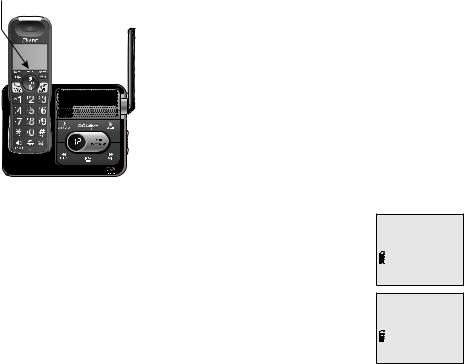
Getting started
Battery installation and charging
CHARGE light
Step 3
Charge the handset by placing it face forward in the telephone base or charger. The CHARGE light on the handset is on during charging.
After you install your telephone or power returns following a power outage, the handset will prompt you to set the date and time. For instructions, see Set date/time on page 12. To skip setting the date and time, press  OFF/CANCEL.
OFF/CANCEL.
IMPORTANT INFORMATION
SET DATE MM/DD/YY
SET TIME HH:MM --
1.Use only the supplied rechargeable battery or replacement battery (model BT183342). To order, visit our website at www.telephones.att.com or call
1 (800) 222-3111. In Canada, dial 1 (866) 288-4268.
2.If you do not use the handset for a long time, disconnect and remove the battery to prevent possible leakage.
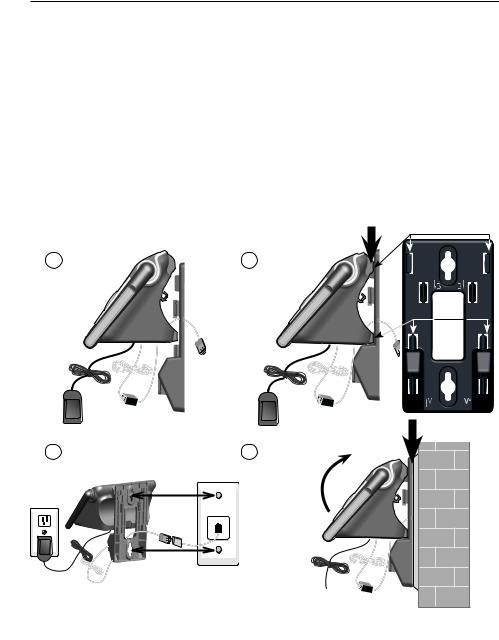
Getting started
Installation options
Your telephone base is ready for tabletop use. If you want to mount your telephone on a wall, use the provided wall mount bracket to connect with a standard dual-stud telephone wall mounting plate. If you do not have this mounting plate, you can purchase one from many hardware or consumer
electronic retailers. You might need a professional to install the mounting plate.
Tabletop to wall mount installation
1.Plug the power cord and telephone line into the telephone base. If you are using a DSL filter, plug the other end of the telephone line into the filter. Route the telephone line cord (or DSL filter) through the wall mount bracket hole.
2.Position the telephone base as shown below. Insert the extended tabs (see below figure 2) of the wall mount bracket into the slots on the back of the telephone base (marked B). Push the telephone base down until it is securely in place.
3.Plug the telephone line cord (or DSL filter) into the wall jack. Plug the power adapter into a power outlet not controlled by a wall switch.
4.Align the holes on the wall mount bracket with the standard wall plate and slide the wall mount bracket down until it locks securely. Bundle the telephone line cord and power adapter cord neatly with twist ties.
1 |
2 |
3 |
4 |
Raise the antenna

Getting started
Installation options
Wall mount to tabletop installation
1.If the telephone line cord and power adapter cord are bundled, untie them first.
2.Push the telephone base up to detach it from the wall mount bracket. Unplug the telephone line cord (or DSL filter) from the wall. Unplug the power adapter from the power outlet.
3.Push the wall mount bracket up to remove it from the wall.
4.See Telephone base and charger installation on page 5.

Telephone settings
Handset settings
Use the menu to change the telephone settings.
1.Press MENU/SELECT when in idle mode (when the phone is not in use) to enter the main menu.
2.Press qCID or pDIR to scroll to the feature to be changed. When scrolling through the menu, the > symbol indicates the selected menu item.
3.Press MENU/SELECT to select the highlighted item.
>Play messages Answering sys
 NOTE: Press
NOTE: Press  OFF/CANCEL to cancel an operation, back up to the previous menu or exit the menu display. Press and hold
OFF/CANCEL to cancel an operation, back up to the previous menu or exit the menu display. Press and hold  OFF/CANCEL to return to idle mode.
OFF/CANCEL to return to idle mode.
10

Telephone settings
Handset settings
Ringer volume
You can set the ringer volume level (1-6) to one of six levels |
|
|
|
|
|
|
|
|
|
|
||
|
|
|
|
|
|
|
|
|
|
|||
or turn the ringer off. When the ringer is off, |
appears on |
|
|
Intercom |
||||||||
the screen. |
|
|
|
>Ringers |
||||||||
|
|
|
|
|
|
|
|
|
|
|
||
1. |
Press MENU/SELECT in idle mode to enter the main menu. |
|
|
|
|
|
|
|
|
|
|
|
2. |
Use qCID or pDIR to scroll to >Ringers, then press |
|
|
|
|
|
|
|
|
|
|
|
|
|
|
|
|
|
|
|
|
|
|||
|
MENU/SELECT. |
|
|
|
>Ringer volume |
|||||||
3. |
Press MENU/SELECT again to select >Ringer volume. |
|
|
Ringer tone |
||||||||
|
|
|
|
|
|
|
|
|
||||
4. |
Press qCID or pDIR to sample each volume level. |
|
|
|
|
|
|
|
|
|
||
5. |
Press MENU/SELECT to save your preference. There is a |
|
|
|
|
|
|
|
|
|
||
|
|
|
|
|
|
|
|
|
||||
|
confirmation tone and the screen returns to the previous |
|
RINGER VOLUME |
|||||||||
|
menu. |
|
|
|
||||||||
|
|
|
|
|
|
|
|
|
|
|
|
|
|
|
|
|
|
|
|
|
|
|
|
|
|
 NOTES:
NOTES:
•The handset ringer volume also determines the ringer volume for intercom calls.
•If the ringer volume is set to off, that handset is silenced for all incoming calls. However, the handset still plays the paging tone when responding to the handset locator.
•If the ringer volume is set to off, the caller ID will not be announced and the screen will briefly display Caller ID won’t be announced.
Ringer tone
You can choose one of 10 ringer tones.
1.Press MENU/SELECT in idle mode to enter the main menu.
2.Use qCID or pDIR to scroll to >Ringers, then press
MENU/SELECT.
3.Press qCID or pDIR to scroll to >Ringer tone, then press
MENU/SELECT.
4.Press qCID or pDIR to sample each ringer tone.
5.Press MENU/SELECT to save your preference. There is a confirmation tone and the screen returns to the previous menu.
Ringer volume >Ringer tone
RINGER TONE >Tone 1
 NOTE: If you turn off the ringer volume, you do not hear ringer tone samples.
NOTE: If you turn off the ringer volume, you do not hear ringer tone samples.
11

Telephone settings
Handset settings
Set date/time
The answering system announces the day and time of each message prior to playing it. Before using the answering system, set the date and time as follows. If you subscribe to caller ID service, the day, month and time are set automatically with each incoming call. The year must be set so that the day of the week can be calculated from the caller ID information. You can turn off the date and time settings of the caller ID service and set the date and time manually (see Use caller ID to automatically set date and time on page 17).
After a power failure or handset registration, the system reminds you to set the date and time.
Follow the steps below to set the month, day, year and time.
1. |
When the handset is in idle mode, press MENU/SELECT to |
Ringers |
|
>Set date/time |
|||
|
enter the main menu. |
|
|
2. |
Press qCID or pDIR to scroll to >Set date/time and then |
|
|
|
press MENU/SELECT. |
|
|
|
SET DATE |
||
3. |
Press qCID or pDIR to choose the month, then press |
||
MM/DD/YY |
|||
|
MENU/SELECT, or enter the number using the dialing keys. |
|
4.Press qCID or pDIR to choose the day, then press MENU/SELECT, or enter the number using the dialing keys.
5. Press qCID or pDIR to choose the year, then press |
SET TIME |
MENU/SELECT, or enter the number using the dialing keys, |
HH:MM -- |
|
|
then press MENU/SELECT to move on to set the time. |
|
6.Press qCID or pDIR to choose the hour, then press MENU/SELECT, or enter the number using the dialing keys.
7.Press qCID or pDIR to choose the minute, then press MENU/SELECT, or enter the number using the dialing keys.
8.Press qCID or pDIR to choose AM or PM, or press 2 for AM or 7 for PM. Then press MENU/SELECT to confirm. There is a confirmation tone and the screen returns to the previous menu.
 NOTE: If the clock is not set when a message is recorded, the system announces, “Time and day not set,” before it plays the message.
NOTE: If the clock is not set when a message is recorded, the system announces, “Time and day not set,” before it plays the message.
12

Telephone settings
Handset settings
LCD language
You can select the language used for all screen displays.
1.Press MENU/SELECT in idle mode to enter the main menu.
2.Use qCID or pDIR to scroll to >Settings, then press
MENU/SELECT.
3.Press MENU/SELECT to choose >LCD language.
4.Press qCID or pDIR to highlight >English, >Français
or >Español, then press MENU/SELECT. The screen prompts
Set English/Français/Español as LCD language?
5.Press MENU/SELECT to confirm. There is a confirmation tone and the screen returns to the previous menu.
>LCD language Caller ID annc
LCD LANGUAGE >English
 NOTE: If you accidentally change the LCD language to French or Spanish, you can reset it back to English without going through the French or Spanish menus. Press MENU/SELECT in idle mode, then enter 364#. There is a confirmation tone.
NOTE: If you accidentally change the LCD language to French or Spanish, you can reset it back to English without going through the French or Spanish menus. Press MENU/SELECT in idle mode, then enter 364#. There is a confirmation tone.
Caller ID announce
The caller ID announce feature lets you know who’s calling without having to look at the display. When you have an incoming call, the handset and/or base speaks “Call from...” and the name of the caller based on the directory or caller ID information. If the caller’s name is private or unknown, the phone number up to the last 11 digits will be spoken. If the caller’s phone number is also private or unknown, no information will be spoken. By default, the caller ID announce feature is programmed On.
To turn on/off the caller ID announce on your handset or base:
1.Press MENU/SELECT in idle mode to enter the main menu.
2.Use qCID or pDIR to scroll to >Settings, then press
MENU/SELECT.
3.Use qCID or pDIR to scroll to >Caller ID annc, then press MENU/SELECT.
4.Use qCID or pDIR to highlight the desired option, then press MENU/SELECT.
•Set all On/Off - Change the setting for the base and all handsets.
•Local handset - Change the setting for that handset only.
•Base - Change the setting for the telephone base only.
5.Use qCID or pDIR to highlight >On or >Off, then press MENU/SELECT. There is a confirmation tone and the screen returns to the previous menu. If you change the setting for
LCD language >Caller ID annc
CALLER ID ANNC >Local handset
HS CID ANNOUNCE >On
Set all On/Off, the screen shows CID Annc ON/OFF on all HS & BS.
13

Telephone settings
Handset settings
 NOTES:
NOTES:
•To use the caller ID announce feature, you must subscribe to caller ID service from your telephone service provider.
•When there are up to five handsets registered, the telephone system supports caller ID announce for all handsets. If six or more handsets are registered, the system supports caller ID announce for the first four registered handsets only.
•This feature does not announce information for call waiting calls.
•It takes at least two rings for the phone to receive caller ID information and announce it. If the phone is answered before the end of the second ring, the phone won’t have time to announce the caller’s information.
•Pronunciation of names may vary with this feature. Not all names may be pronounced correctly.
•Caller ID announce is available in English only.
Set speed dial voicemail number
This feature lets you save your voicemail number for easy access when you press and hold the 
 1 key.
1 key.
To set your voicemail number:
1. |
Press MENU/SELECT in idle mode to enter the main menu. |
Set date/time |
|||
>Settings |
|||||
|
|
|
|
||
2. |
Use qCID or pDIR to scroll to >Settings, then press |
|
|||
|
MENU/SELECT. |
|
|||
3. |
Use qCID or pDIR to scroll to >Voicemail #, then press |
|
|||
|
|||||
|
MENU/SELECT. |
Caller ID annc |
|||
4. |
Use the dialing keys to enter the voicemail access number |
>Voicemail # |
|||
|
|||||
|
provided by your telephone service provider (up to 30 |
|
|||
|
digits) when prompted. |
|
|||
|
• |
Press qCID or pDIR to move the cursor to the left or right. |
|
|
|
|
|
VOICEMAIL # |
|||
|
• |
Press MUTE/DELETE to erase a digit. |
|||
|
_ |
||||
|
• |
Press and hold MUTE/DELETE to erase all digits. |
|
||
•Press REDIAL/PAUSE to enter a three-second dialing pause (a p appears).
5.Press MENU/SELECT to save. Voicemail # saved shows on the handset.
14

Telephone settings
Handset settings
Voicemail (visual message waiting) indicator
If you subscribe to a voicemail service offered by your telephone service provider, this feature provides a visual indicator when you have new voicemail messages.
New voicemail and the 
 icon appear on the handset screen.
icon appear on the handset screen.
 NOTES:
NOTES:
HANDSET 1 New voicemail
10:21 AM |
2/11 |
•This feature does not indicate new messages recorded on your phone’s built-in answering system.
•For more information about the difference between your answering system and voicemail, see page 47.
Clear voicemail indicator
Use this feature when the telephone indicates there is new |
|
||
|
|||
voicemail but there is none. For example, when you have |
>Clr voicemail |
||
accessed your voicemail while away from home. This feature |
Rename handset |
||
only turns off the displayed New voicemail and the |
icon; |
|
|
it does not delete your voicemail messages. As long as you |
|
||
have new voicemail messages, your telephone service provider |
|
||
Reset Voicemail |
|||
continues to send the signal to turn on the indicators. |
|
||
|
|
Indicator? |
|
To manually turn off the new voicemail indicators: |
|
|
|
1.Press MENU/SELECT when in idle mode to enter the main menu.
2.Use qCID or pDIR to scroll to >Settings, then press
MENU/SELECT.
3.Use qCID or pDIR to scroll to >Clr voicemail, then press MENU/SELECT. The screen shows Reset Voicemail Indicator?
4.Press MENU/SELECT again to turn the voicemail indicator off. There is a confirmation tone and the screen returns to the previous menu.
 NOTES:
NOTES:
•Your telephone service provider voicemail might alert you to new messages with a stutter (broken) dial tone. Contact your telephone service provider for more details.
•For information about using your voicemail service, contact your telephone service provider.
15

Telephone settings
Handset settings
Rename handset
You can create a handset name for each system handset.
1.When the handset is idle, press MENU/SELECT.
2.Use qCID or pDIR to scroll to >Settings, then press
MENU/SELECT.
3.Use qCID or pDIR to scroll to >Rename handset, then press MENU/SELECT.
4.Change the handset name when prompted.
•Press qCID or pDIR to move the cursor to the left or right.
Clr voicemail >Rename handset
RENAME HANDSET
HANDSET_
•Use the dialing keys to enter a name (up to 11 characters). Each time you press a key, a character on that key appears. Additional key presses produce other characters on that key. See the chart on page 31.
•Press MUTE/DELETE to backspace and delete characters.
•Press and hold MUTE/DELETE to delete all characters.
5.Press MENU/SELECT to save the setting and return to the previous menu. There is a confirmation tone.
Key tone
The handset is set to beep with each key press. You can adjust the key tone volume or turn it off. If you turn off the key tone, there are no beeps when you press keys.
1.Press MENU/SELECT in idle mode to enter the main menu.
2.Use qCID or pDIR to scroll to >Settings, then press
MENU/SELECT.
3.Use qCID or pDIR to scroll to >Key tone, then press
MENU/SELECT.
4.Use qCID or pDIR to select the desired volume or Off.
5.Press MENU/SELECT to save your preference. There is a confirmation tone and the screen returns to the previous menu.
Rename handset >Key tone
KEY TONE
16

Telephone settings |
|
|
Handset settings |
|
|
Use caller ID to automatically set date and time |
|
|
Follow the steps below to turn the CID time sync feature on |
|
|
Key tone |
||
or off. The default setting is On. |
||
>CID time sync |
||
1. When the handset is in idle mode, press MENU/SELECT to |
|
|
enter the main menu. |
|
|
|
|
2. Press qCID or pDIR to scroll to >Settings, then press
MENU/SELECT. CID TIME SYNC >On
3.Press qCID or pDIR to scroll to >CID time sync, then press
MENU/SELECT.
4.Press qCID or pDIR to highlight >On or >Off, then press
MENU/SELECT to save. There is a confirmation tone and the screen returns to the previous menu.
Home area code
If you dial 7 digits to make a local call (no area code required), enter your area code into the telephone as the home area code. When you receive a call from within your home area code, the caller ID history only displays the 7 digits of the telephone number.
CID time sync
This feature makes it easy for you to place a call from the caller >Home area code ID log. If you dial 10 digits to make a local phone call, do not use
this home area code feature. If you do, you cannot place local calls from your caller ID log, as they will have only 7 digits.
To set the home area code: |
HOME AREA CODE |
||
1. |
Press MENU/SELECT in idle mode to enter the main menu. |
___ |
|
|
|||
2. |
Use qCID or pDIR to scroll to >Settings, then press |
|
|
|
MENU/SELECT. |
|
|
|
|
||
3. |
Use qCID or pDIR to scroll to >Home area code, then press MENU/SELECT. |
||
|
The screen briefly shows Only for 7digit dial from CID. |
|
|
4. |
Use the dialing keys to enter a three-digit home area code. |
|
|
|
• |
Press MUTE/DELETE to delete a digit. |
|
|
• |
Press and hold MUTE/DELETE to delete all digits. |
|
5. Press MENU/SELECT to save. There is a confirmation tone and the screen shows Area code will not show in CID briefly before returning to the previous menu.
 NOTE: If in the future, your telephone service provider requires you to dial 10 digits to make a local call (area code plus telephone number), you need to delete your home area code and dial out locally from the caller ID log. With the home area code displayed, press and hold MUTE/DELETE until the digits are deleted, and then press MENU/SELECT. The home area code is now restored to its default setting of _ _ _ (empty).
NOTE: If in the future, your telephone service provider requires you to dial 10 digits to make a local call (area code plus telephone number), you need to delete your home area code and dial out locally from the caller ID log. With the home area code displayed, press and hold MUTE/DELETE until the digits are deleted, and then press MENU/SELECT. The home area code is now restored to its default setting of _ _ _ (empty).
17
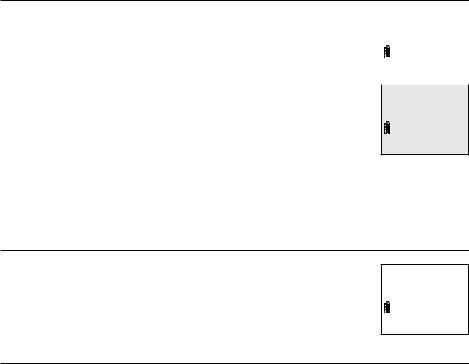
Telephone settings
Handset settings
Dial mode
The dial mode is preset to tone dialing. If you have pulse |
|
|
Home area code |
||
(rotary) service, you must change the dial mode to pulse |
||
dialing before using the telephone. |
>Dial mode |
|
|
||
To set the dial mode: |
|
|
1. Press MENU/SELECT in idle mode to enter the main menu. |
|
|
|
||
DIAL MODE |
||
2. Use qCID or pDIR to scroll to >Settings, then press |
||
>Touch-tone |
||
MENU/SELECT. |
||
|
3.Use qCID or pDIR to scroll to >Dial mode, then press
MENU/SELECT.
4.Use qCID or pDIR to highlight >Touch-tone or >Pulse, then press MENU/SELECT. The screen shows DIAL MODE is touch-tone or DIAL MODE is pulse. There is a confirmation tone and the screen returns to the previous menu.
Web address
Use this feature to view the AT&T website address.
1. |
Press MENU/SELECT in idle mode to enter the main menu. |
www.telephones. |
|
att.com |
|||
2. |
Use qCID or pDIR to scroll to >Web address, then press |
||
|
|||
|
MENU/SELECT. |
|
|
|
|
|
QUIET mode
When QUIET mode is turned on, the telephone silences all sounds during the set period of time (1-12 hours). After you turn on QUIET mode, this feature activates immediately and the answering system turns on automatically. When QUIET mode is on, the answering system takes calls and records messages without broadcasting them.
To turn QUIET mode on:
1.Press and hold QUIET # in idle mode to enter the QUIET mode setting screen. The screen shows Quiet: _ _ hours (1-12 hours).
2.Use the dialing keys to enter the desired number of hours (1-12) you would like to turn on QUIET mode, then press MENU/SELECT. Your screen briefly shows Answering sys is ON and then Quiet mode on.
To turn QUIET mode off:
•While QUIET mode is on, press and hold QUIET #. The screen then shows Quiet mode is off and you hear a confirmation tone.
 NOTES:
NOTES:
•If you change the base ringer, handset ringer, ringer volume, key tone, or caller ID announce features when QUIET mode is on, the sample plays but the feature is still muted after saving the setting.
•After QUIET mode is turned off or the set period of time has expired, all muted features will be activated again.
18
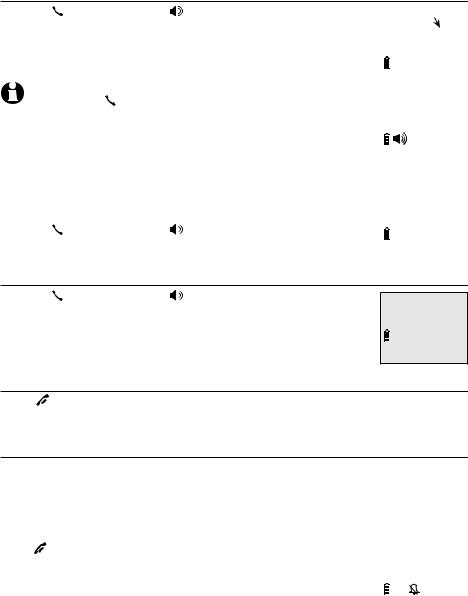
Telephone operation
Handset operation
Making a call
• Press |
PHONE/FLASH or |
/SPEAKER, then enter the |
Elapsed time |
||
telephone number. |
|
Phone |
0:00:30 |
||
The screen displays the elapsed time as you talk (in hours, |
|
|
|||
minutes and seconds). |
|
10:01AM |
10/15 |
||
|
|
|
|||
|
|
|
|||
NOTE: Pressing PHONE/FLASH to access services from your |
|
|
|||
Speaker 0:00:30 |
|||||
telephone service provider does not affect the elapsed time. |
|||||
|
|
||||
|
|
|
10:01AM |
10/15 |
|
On hook dialing (predialing) |
|
|
|
||
|
|
|
|||
1. Enter the telephone number. Press MUTE/DELETE to make |
|
|
|||
|
|
||||
corrections when entering the phone number. |
888-883-2445 |
||||
|
|
|
|||
2. Press |
PHONE/FLASH or |
/SPEAKER to dial. |
|
|
|
|
|
|
10:01AM |
10/15 |
|
|
|
|
|
|
|
Answering a call
•Press PHONE/FLASH or /SPEAKER.
-OR-
•Press any dialing key (0-9, TONE  or #).
or #).
Ending a call
Incoming call
Press OFF/CANCEL or return the handset to the telephone base or charger.
Auto off
A call ends automatically when you put the handset in the telephone base or charger.
Temporary ringer silencing |
|
|
Press OFF/CANCEL or MUTE/DELETE while the telephone is |
|
|
Ringer muted |
||
ringing to silence the ringer temporarily on that handset only. This |
||
|
||
turns off the ringer without disconnecting the call. Ringer muted |
|
|
will display temporarily. The next incoming call rings normally at |
|
|
the preset volume. |
|
 NOTE: Each handset rings when there is an incoming call unless the ringer volume is turned off on that handset.
NOTE: Each handset rings when there is an incoming call unless the ringer volume is turned off on that handset.
19

Telephone operation
Handset operation
Speakerphone
During a call, press /SPEAKER to switch between handsfree Elapsed time |
||
speakerphone and normal handset use. Press OFF/CANCEL |
|
|
Speaker 0:00:30 |
||
to hang up or return the handset to the telephone base or |
||
|
||
charger. |
|
|
10:01AM 10/15
NOTES:
•When you use the speakerphone, the key pad of the handset and the /SPEAKER button are lit.
•The speakerphone uses more power than the normal handset. If the handset battery becomes very low while you are using the speakerphone, the call remains in speakerphone mode until you hang up or the battery becomes depleted.
•After installing a battery into the handset, the screen may show Low battery. If you use the speakerphone at this time, the battery may become depleted. Follow the instructions in the
Battery installation and charging section on pages 6-7.
Last number redial
Each handset stores the last 10 telephone numbers dialed (up to 30 digits).
To view the 10 most recently dialed numbers:
•To display the most recently called number, press REDIAL/PAUSE.
•To view up to 10 recently called numbers, press REDIAL/PAUSE then qCID or pDIR, or press REDIAL/PAUSE repeatedly.
The handset beeps twice at the end of the list. Press OFF/CANCEL to exit. |
|||
To redial a number: |
|
||
REDIAL #1/10 |
|||
|
|
||
• |
To dial the displayed number, press PHONE/FLASH or |
888-883-2445 |
|
|
/SPEAKER. |
|
|
|
-OR- |
|
|
• |
Press PHONE/FLASH or /SPEAKER, then press |
|
|
|
REDIAL/PAUSE repeatedly to view the redial memory. |
|
|
|
Press MENU/SELECT to dial the displayed number. |
|
|
To delete a number:
•While the screen displays the desired number, press MUTE/DELETE to delete the number from the redial memory.
20

Telephone operation
Handset operation
Equalizer
The equalizer feature on the handset enables you to change the quality of the audio to best suit your hearing.
While on an outside call or intercom call, or listening to a message or announcement, press EQ to select the equalizer setting Treble 1, Treble 2, Bass or Natural (the default setting). The current setting is shown on the handset screen for two seconds.
to select the equalizer setting Treble 1, Treble 2, Bass or Natural (the default setting). The current setting is shown on the handset screen for two seconds.
NOTES: |
|
|
|
• If you switch the call between the handset and the speakerphone by |
|
|
|
pressing /SPEAKER, the audio setting remains unchanged. |
|
|
|
Treble 1 |
|||
• The current equalizer setting remains unchanged until a new setting |
|||
is selected. |
|
|
|
|
6:30AM |
8/06 |
|
|
|
|
|
|
Treble 2 |
||
|
6:30AM |
8/06 |
|
|
|
|
|
|
|
Bass |
|
|
6:30AM |
8/06 |
|
|
|
||
|
Natural |
||
|
6:30AM |
8/06 |
|
21
