AT&T DECT 6.0 Cordless Telephone EL52119/EL52219/EL52319/EL52429 User Manual

Quick start guide
EL52119/EL52219/EL52319/
EL52429
DECT 6.0 cordless telephone/ answering system with caller ID/call waiting
INSTRUCTIONS
This quick start guide provides you with basic installation and operation instructions. A limited set of features are described in abbreviated form.
 Please refer to the complete online EL52119/EL52219/EL52319/EL52429 DECT 6.0 cordless telephone/answering system with caller ID/call waiting user’s manual for a full set of installation and operation instructions at
Please refer to the complete online EL52119/EL52219/EL52319/EL52429 DECT 6.0 cordless telephone/answering system with caller ID/call waiting user’s manual for a full set of installation and operation instructions at
http://telephones.att.com/manuals.
Before using this AT&T product, please read Important safety information on pages 35-37 of this quick start guide.
Table of contents |
|
Parts checklist.......................................................... |
1 |
Installation ................................................................. |
2 |
Battery installation .............................................. |
4 |
Battery charging.................................................... |
6 |
Handset overview................................................. |
7 |
Telephone base overview.............................. |
10 |
Menu overview...................................................... |
11 |
Feature summary................................................ |
11 |
Telephone settings ............................................ |
12 |
Making, answering and ending calls....... |
14 |
Options while on calls ...................................... |
15 |
Find handset........................................................... |
16 |
Intercom.................................................................... |
17 |
Directory ................................................................... |
19 |
Caller ID...................................................................... |
21 |
Call block.................................................................. |
22 |
Answering system and voicemail............ |
25 |
Turntheansweringsystemonorof |
... 25 |
Announcement.................................................... |
25 |
Voice guide ............................................................. |
26 |
Number of rings .................................................. |
26 |
Call screening......................................................... |
27 |
Message playback............................................... |
27 |
Delete all old messages .................................. |
27 |
Remote access..................................................... |
28 |
Adding and registering cordless |
|
handsets/headsets/speakerphones... |
29 |
Deregistering handsets ................................. |
30 |
Troubleshooting................................................... |
31 |
Important safety information................... |
35 |
For C-UL compliance........................................ |
38 |
FCC Part 68 and ACTA...................................... |
41 |
FCC Part 15 .............................................................. |
42 |
Limited warranty ................................................ |
43 |
Technical speciications ................................. |
45 |
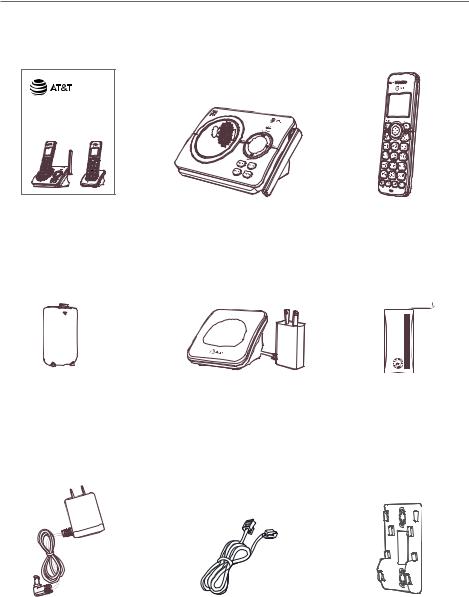
Parts checklist
Your telephone package contains the following items. Save your sales receipt and original packaging in the event warranty service is necessary.
Quick start guide
EL52119/EL52219/EL52319/
EL52429
DECT 6.0 cordless telephone/ answering system with caller ID/call waiting
Quick start guide |
Telephone base |
Cordless handset |
|
|
(1 for EL52119) |
|
|
(2 for EL52219) |
|
|
(3 for EL52319) |
|
|
(4 for EL52429) |
| <![if ! IE]> <![endif]>chine en Fabriqué / China in Made |
<![if ! IE]> <![endif]>: piles-Bloc / Pack Battery MH)-Ni 300mAh 4V.(2 BT162342/BT262342 : AVERTISSEMENT / WARNING BATTERIES PUNCTURE OR BURN NOT DO PILES LES PERCER OU INCINÉRER PAS NE |
<![if ! IE]> <![endif]>LE VERS CÔTÉ CE / UP SIDE THIS |
| <![if ! IE]> <![endif]>GP1621 |
|
<![if ! IE]> <![endif]>HAUT |
Battery compartment cover |
Charger for cordless handset |
Battery for cordless |
(1 for EL52119) |
with power adapter installed |
handset |
|
|
|
(2 for EL52219) |
(1 for EL52219) |
(1 for EL52119) |
(3 for EL52319) |
(2 for EL52319) |
(2 for EL52219) |
(4 for EL52429) |
(3 for EL52429) |
(3 for EL52319) |
|
|
(4 for EL52429) |
Power adapter for |
Telephone line cord |
Wall-mount bracket |
telephone base |
|
|
1
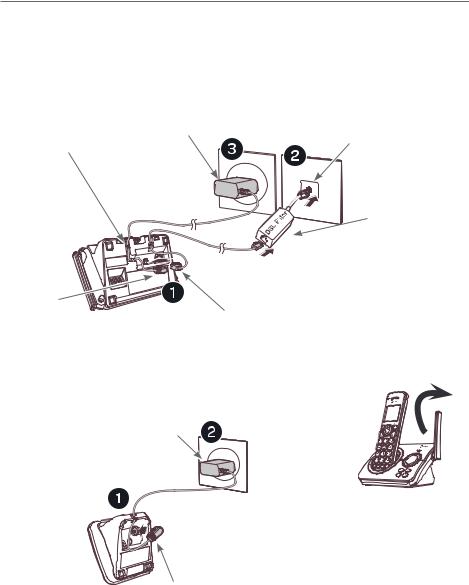
Installation
Install the telephone base and charger, as shown below. If you subscribe to high-speed Internet service (DSL - digital subscriber line) through your telephone line, you must install a DSL ilter on the DSL line. If you want to mount your telephone on a wall, use the included wall-mount bracket and refer to Wall-mount installation in the online user’s manual for details.
|
Plug the large end of the base power |
Plug one end of the |
|
|
adapter into an electrical outlet not |
||
|
telephone line cord into a |
||
Route the cords |
controlled by a wall switch. |
||
telephone wall jack. |
|||
through the slots. |
|
||
|
|
||
|
|
A DSL ilter (not |
|
Plug the small |
|
included) is |
|
|
required if you |
||
end of the |
|
||
|
have DSL high- |
||
base power |
|
||
|
speed Internet |
||
adapter into |
|
||
|
service. |
||
the power |
|
||
|
|
||
jack on the |
|
|
|
bottom |
|
|
|
of the |
Plug the other end |
|
|
telephone |
|
||
of the telephone |
|
||
base. |
|
||
line cord into the |
|
||
|
|
||
|
telephone line jack |
|
|
|
on the bottom of |
|
|
|
the telephone base. |
|
|
|
|
Raise the antenna. |
Plug the large end of the charger’s power adapter into an electrical outlet not controlled by a wall switch.
Ensure the small end of the charger’s power adapter is plugged into the power jack on the bottom of the charger.
2
IMPORTANT INFORMATION:
XUse only the power adapter(s) provided with this product. To order a replacement, visit
our website at www.telephones.att.com or call 1 (800) 222-3111.
In Canada, dial 1 (866) 288-4268.
XThe power adapters are intended to be correctly oriented in a vertical or loor mount position. The prongs are not designed to hold the plug in place if it is plugged into a ceiling, under-the-table or cabinet outlet.
XAvoid placing the telephone base and charger too close to:
X Communication devices such as television sets, VCRs, or other cordless telephones.
X Excessive heat sources.
XNoise sources such as a window with traic outside, motors, microwave ovens, refrigerators, or luorescent lighting.
XExcessive dust sources such as a workshop or garage.
XExcessive moisture.
XExtremely low temperature.
XMechanical vibration or shock such as on top of a washing machine or workbench.
3
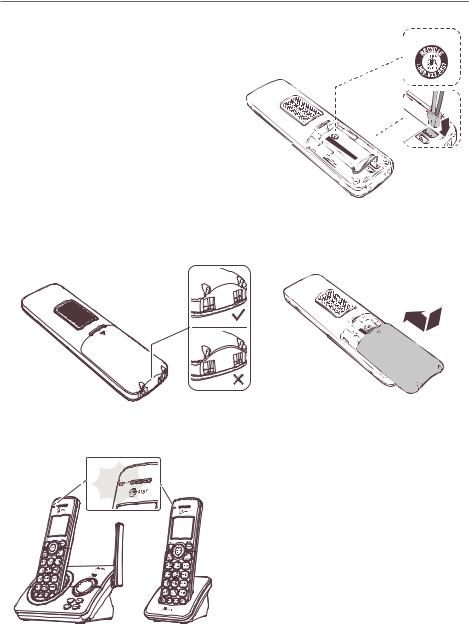
Battery installation
Install the battery, as shown below.
1.Plug the battery connector securely into the socket inside the handset battery compartment.
2.Insert the supplied battery with the
label THIS SIDE UP facing up, as indicated.
|
|
1535CR |
|
|
|
|
|
|
|
. . |
|
|
|
|
|
|
|
SILESP |
|
|
|
||
HAUT |
|
) |
RIETESLE |
ine |
|
|
|
|
LES |
|
|
: |
ERC en |
|
|
|
VER |
|
|
|
URE |
|
|
|
|
CÔTÉ |
300mAh:SEMENT4V. PUNCTOUabriquéF/ |
|
|||
|
|
|
CE/ |
UP |
pile-co234AVERTIS |
NCI |
|
|
|
|
|
Bl/ |
BURN/ |
|
|
|
|
|
|
|
SIDE |
|
|
C in PASMade
3.Align the cover lat against the battery compartment, then slide it upwards until it clicks into place.
4. Charge the handset by placing it face up in the telephone base or charger. The CHARGE light is on when charging.
4

Ater you install your telephone or power returns following a power outage, the handset will prompt you to set the date and time (see page 13). To skip setting the date and time, press
 OFF/CANCEL.
OFF/CANCEL.
Ater the date and time setting is done or skipped, the handset will prompt if you want to set up the answering system. Press MENU/SELECT to start the answering system setup via voice guide. For more details, see Voice guide on page 26. To skip the setup, press  OFF/CANCEL on the handset.
OFF/CANCEL on the handset.
DATE: MM/DD/YY


 ECO
ECO
VOICE GUIDE TO...


 ECO
ECO
SET UP ANS SYS?


 ECO
ECO
To replace the battery, press the tab and slide the battery compartment cover downwards. Lit out the old battery and disconnect it from the handset. Follow the instructions to install and charge the new battery.
IMPORTANT INFORMATION
Use only the supplied rechargeable battery or replacement battery (model BT162342/ BT262342). To order, visit our website at www.telephones.att.com or call
1 (800) 222-3111. In Canada, dial 1 (866) 288-4268.
5
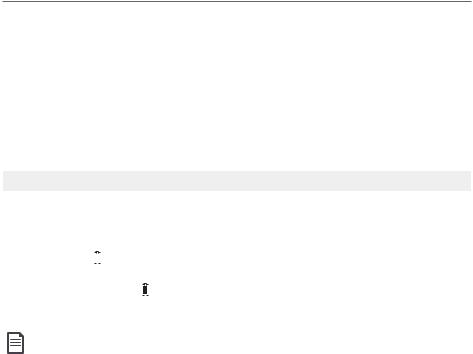
Battery charging
Once you have installed the battery, the screen indicates the battery status (see the following table). If necessary, place the handset in the telephone base or charger to charge the battery. For best performance, keep the handset in the telephone base or charger when not in use. The battery is fully charged ater 16 hours of continuous charging. See Technical speciications on page 45 for battery operating times.
If the screen is blank, you need to charge the handset without interruption for at least 30 minutes to give the handset enough charge to use the telephone for a short time. The screen shows Low battery until you have charged the battery without interruption for at least 30 minutes. The following table summarizes the battery charge indicators and actions to take.
Battery indicators |
Battery status |
Action |
||||||||
|
|
|
|
|
|
|
|
|
|
|
The screen is blank or shows |
Battery has no or very little |
Charge without interruption |
||||||||
Put in charger. |
charge. The handset cannot |
(at least 30 minutes). |
||||||||
|
|
|
|
|
|
|
|
|
be used. |
|
|
|
|
|
|
|
|
|
|
|
|
The screen shows |
Battery has enough charge |
Charge without interruption |
||||||||
Low battery and |
|
|
|
lashes. |
to be used for a short time. |
(at least 30 minutes). |
||||
|
|
|||||||||
|
|
|
|
|
|
|
|
|
|
|
The screen shows HANDSET X |
Battery is charged. |
To keep the battery charged, |
||||||||
and the battery icon shows |
|
|
|
. |
|
place it in the telephone base |
||||
|
|
|
||||||||
|
|
|
|
|
|
|
|
|
|
or charger when not in use. |
|
|
|
|
|
|
|
|
|
|
|
NOTES:
XIf you are on a call in low battery mode, you hear four short beeps every 50 seconds.
XIf no battery is installed in the handset when you place it in the telephone base or charger, the screen shows No battery. Follow the instructions in Battery installation on pages 4-5 to install the battery.
6
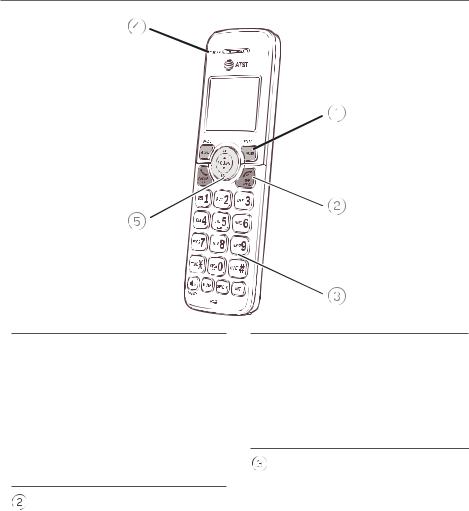
Handset overview
 REDIAL/PAUSE
REDIAL/PAUSE
fPress repeatedly to view the last 10 numbers dialed.
fWhile entering numbers,
press and hold to insert a dialing pause.
MENU/SELECT
fPress to display the menu.
fOnce in the menu, press to select an item or save an entry or setting.
 PHONE/FLASH
PHONE/FLASH
fPress to make or answer a call.
fDuring a call, press to answer an incoming call when you receive a call waiting alert.
 OFF/CANCEL
OFF/CANCEL
f During a call, press to hang up.
fWhile in a menu, press to cancel an operation, back up to the previous menu, or exit the menu display; or press and hold this button to exit to idle mode.
fPress and hold while the handset is not in use to erase the missed call indicator.
 1
1
fWhile reviewing a caller ID log entry, press repeatedly to add or remove 1 in front of the telephone number before dialing or saving it in the directory.
fPress and hold to set or dial your voicemail number.
TONE
fPress to switch to tone dialing temporarily during a call if you have pulse service.
7
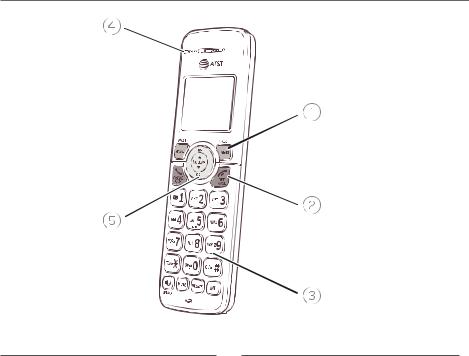
Handset overview
 QUIET
QUIET 
fPress and hold to set and turn on the
QUIET mode, or turn it of.
fWhen reviewing a caller ID log entry, press repeatedly to view other dialing options.
 /SPEAKER
/SPEAKER
fPress to turn on the handset speakerphone, press again to resume normal handset use.
MUTE
fWhen the telephone is ringing, press to mute the ringer temporarily.
fDuring a call, press to mute the microphone .
DELETE
fWhile predialing, press to delete digits.
fWhile reviewing the redial list, directory, speed dial list or caller ID log, press to delete an individual entry.
fWhen entering names or numbers, press to delete a digit or character.
fWhen entering names or numbers, press and hold to erase all digits or characters.
INT
fPress to initiate an intercom conversation or transfer a call.
8

Handset overview
CHARGE light
fOn when the handset is charging in the telephone base or charger.
 pDIR/VOLUME
pDIR/VOLUME
fPress to scroll up while in menus.
fPress to increase the listening volume when on a call, or increase the message playback volume.
fPress to show directory entries when the handset is not in use.
fWhile entering names or numbers in the directory, press to move the cursor to the right.
qCID/VOLUME
fPress to scroll down while in menus.
fPress to decrease the listening volume when on a call, or to decrease the message playback volume.
fPress to show the caller ID log when the handset is not in use.
fWhile entering names or numbers
in the directory, press to move the cursor to the let.
9

Telephone base overview
 IN USE light
IN USE light
fOn when the handset is in use, or when the answering system is answering an incoming call.
fFlashes when another telephone is in use on the same line.

 REPEAT
REPEAT
fPress to repeat a message.
fPress twice to play the previous message.
DELETE
fPress to delete the message currently playing.
fPress twice to delete all old messages when the telephone is not in use.
 SKIP
SKIP
f Press to skip a message.
PLAY/STOP

fPress to start or stop message playback.
fDuring call screening, press to temporarily turn the call screening on or of.
Message window
fDisplays the number of messages or other answering system information.
 ANS ON
ANS ON
fPress to turn the built-in answering system on or of.
FIND HS
f Press to page all handsets.
VOL / VOL
/ VOL
fWhen the telephone is idle, press to adjust the telephone base ringer volume.
fDuring call screening or message playback, press to adjust the listening volume.
10

Menu overview
Use the menu to change the telephone settings.
1.Press MENU/SELECT in idle mode (when handset is not in use) to enter the main menu.
2.Press CID or
CID or DIR to scroll through menu items.
DIR to scroll through menu items.
3.Press MENU/SELECT to select or save the indicated item.
-OR-
Press  OFF/CANCEL to cancel an operation, back up to the previous menu or exit the menu display. Press and hold
OFF/CANCEL to cancel an operation, back up to the previous menu or exit the menu display. Press and hold  OFF/CANCEL to cancel an operation and return to idle mode.
OFF/CANCEL to cancel an operation and return to idle mode.
Feature summary
Default settings are indicated by an asterisk (*).
Screen display |
Function |
Options |
|
|
|
LCD language |
Set the display language as English, French or |
English* |
|
Spanish. |
Français |
|
|
Español |
|
|
|
Voicemail # |
Set the speed dial voicemail number. |
Voicemail # |
|
|
_ |
|
|
|
Clr voicemail |
Turn of the voicemail indicator. |
|
|
|
|
Key tone |
Set whether there are beeps when you press |
On* |
|
keys. |
Of |
Set date/time |
Set date and time of the telephone system. |
Date: MM/DD/YY |
|
|
Time: HH:MM -- |
|
|
|
Home area code |
Set the telephone to recognize calls with the |
Home area code |
|
home area code. |
___ |
|
|
|
Dial mode |
Set whether outgoing calls use pulse dialing or |
Touch-tone* |
|
tone dialing. |
Pulse |
|
|
|
Call screening |
Set whether incoming calls are played through |
On* |
|
the speaker while they are being recorded. |
Of |
# of rings |
Set how many times the telephone rings before |
2, 3*, 4, 5, 6, |
|
the answering system answers an incoming call. |
Toll saver |
|
|
|
Remote code |
Select a 2-digit number to allow remote access |
19* |
|
from another telephone (away from your home |
|
|
or oice). |
|
|
|
|
Msg alert tone |
Set whether there is an audible message alert |
On |
|
every 10 seconds when there are new messages. |
Of* |
11

Telephone settings
Use Feature summary on page 9 to ind and set features. The following are a few examples of common features to set. Refer to Handset settings and Answering system settings in the online user’s manual for detailed instructions on setting all telephone features.
Ringer volume
You can set the handset ringer volume level (1-6), or turn the ringer of. When the ringer is of,  appears on the handset screen.
appears on the handset screen.
1. |
Press MENU/SELECT in idle mode to enter the main menu. |
|
RINGER VOLUME |
|
||||||||||||
|
|
|
|
|
|
|
|
|
|
|
|
|
||||
2. |
Press |
CID or |
DIR to scroll to Ringers, then press |
|
ECO |
|
||||||||||
|
MENU/SELECT. |
|
|
|
|
|
|
|
|
|
|
|
|
|
|
|
|
|
|
|
|
|
|
|
|
|
|
|
|
|
|
||
3. |
Press MENU/SELECT again to select Ringer volume. |
|
|
|
|
|
|
|
|
|
|
|
|
|
||
4. |
Press |
CID or |
DIR to sample each volume level. |
|
|
|
|
|
|
|
|
|
|
|
|
|
5. |
Press MENU/SELECT to save your preference. |
|
VOLUME: |
|
|
|
|
|
|
|
|
|
|
|
||
|
|
|
|
|
|
|
||||||||||
|
|
|
|
|
|
|
|
|
|
|
|
|
||||
|
NOTE: If the handset ringer volume is of, that handset ringer is |
|
ECO |
|
||||||||||||
|
|
|
|
|
|
|
|
|
|
|
|
|
|
|||
|
silenced for all incoming calls. However, that handset still plays the |
|
|
|
|
|
|
|
|
|
|
|
|
|
||
|
paging tone when responding to the ind handset feature. |
|
|
|
|
|
|
|
|
|
|
|
|
|
||
Telephone base ringer volume
When the telephone base is idle, press VOL or VOL
or VOL on the telephone base to adjust the ringer volume.
on the telephone base to adjust the ringer volume.
12

Set date/time
The answering system announces the day of the week and time of each message received prior to playing it. If you subscribe to caller ID service, the day, month and time are set automatically with each incoming call. However, the year must be set so that the day of the week can be calculated from the caller ID information.
1.Press MENU/SELECT in idle mode to enter the main menu.
2.Press  CID or
CID or  DIR to scroll to Set date/time, and then press
DIR to scroll to Set date/time, and then press
MENU/SELECT.
3.Press  CID or
CID or  DIR to select the month, then press MENU/SELECT, or enter the 2-digit number (01-12) using the dialing keys (0-9).
DIR to select the month, then press MENU/SELECT, or enter the 2-digit number (01-12) using the dialing keys (0-9).
4.Press  CID or
CID or  DIR to select the day, then press MENU/SELECT, or enter the 2-digit number (01-31) using the dialing keys (0-9).
DIR to select the day, then press MENU/SELECT, or enter the 2-digit number (01-31) using the dialing keys (0-9).
5.Press  CID or
CID or  DIR to select the year, or enter the 2-digit number (00-99) using the dialing keys (0-9), then press
DIR to select the year, or enter the 2-digit number (00-99) using the dialing keys (0-9), then press
MENU/SELECT.
6.Press  CID or
CID or  DIR to select the hour, then press MENU/SELECT, or enter the 2-digit number (00-23) using
DIR to select the hour, then press MENU/SELECT, or enter the 2-digit number (00-23) using
the dialing keys (0-9).
 SET DATE/TIME
SET DATE/TIME


 ECO
ECO
DATE: MM/DD/YY
ECO
TIME: HH:MM --
ECO
7.Press  CID or
CID or  DIR to select the minute, then press MENU/SELECT, or enter the 2-digit number (00-59) using the dialing keys (0-9).
DIR to select the minute, then press MENU/SELECT, or enter the 2-digit number (00-59) using the dialing keys (0-9).
8.Press  CID or
CID or  DIR to choose AM or PM. Press MENU/SELECT to save.
DIR to choose AM or PM. Press MENU/SELECT to save.
13
